SYSTEM SETUP
ASUSTOR recently updated their native NAS OS, ASUSTOR Data Master (ADM) to version 2.5. This software update included quite a few additional features, which we will preview here.
- iSCSI LUN Snapshots: With the ability to provide almost instant LUN snapshots, ASUSTOR NAS devices running ADM 2.5 now offer the ability to recover and restore data if the need should arise to revert to another point in time.
- Internal Backup: By utilizing their MyArchive solution, ASUSTOR lets users designate a number of drive bays to be used for archival purposes. In the case of the AS6202T, since it is a 2-bay unit, one of the bays could be configured to serve as an archive, allowing you to swap out for another archive disk when needed.
- Network Recycle Bin: ASUSTOR updated this feature to allow for individual folders to have recycle bins, as opposed to the previous limit of only being available to storage volumes. Easy one-click functionality allows you to restore files to their original locations while maintaining permissions and properties.
- Data Sync for Microsoft OneDrive: Synchronizing files with Microsoft’s OneDrive is now simple, thanks to this available app. Whether you want to sync files, or just push files one way or the other, this app helps you leverage Microsoft’s cloud storage.
- Syslog Server: Using the Syslog standards, ASUSTOR NAS devices can now function as a centralized server for monitoring devices, and allows for notifications for specified events.
During our testing of the AS1002T, we managed to get our hands on two Western Digital 6TB red drives that were used for this review. Once these drives were installed and we had the NAS hooked up, we then installed the included software and ran the scan function within the ASUSTOR Control Center. Once the software had discovered the NAS, we then proceeded to initialize the NAS and format the drives. It is important to note that since this is a two bay NAS, you have two options. You can format it so the two drives act as one drive (RAID 0) or use the other option where both drives are mirrored so you end up with two duplicates of your data also known as (RAID1). As a user, you will need to analyze what you need a NAS for and select the RAID that appropriately matches your needs.
When you first access the ADM console you will be greeted with a welcome message and you will be able to select from two different options. To select from the easy one, click the one click setup which is advised for most users or you can select the custom setup option. We went through the 1 click setup and it was remarkably easy to configure, with basic information being requested such as server name, password and network settings. Once you get past this, you are presented with a very nice looking and user friendly GUI interface that quite frankly reminds us of the ASUS UEFI BIOS.
From here we dive into the different options; the ADM environment also allows you to customize the GUI which looks amazing as it is.
Access Control
The application control menu allows you to configure and add ADM user accounts. Within this menu you can also add quotas and form groups. Management of shared folders is also controlled within this menu of ADM as is the ability to control the access of the many apps available.
Activity Monitor
The activity monitor feature allows you to monitor different aspects of the AS1002T performance and utilization, such as CPU, Memory, Network, Disk usage and Processes in a 2 minute chart. All of the key information about what is going on with this NAS is readily available and easy to access and read even for basic users.
App Central
The App Central menu is the app store for the ADM interface that can be installed on your AS1002T. ASUSTOR provides applications that have been written by their own engineers and also allows outside entities to create applications that people are then able to run on their NAS devices. As you can see in the image above, multiple well known applications like Google Chrome and Google Drive, as well as Dropbox and OneDrive, are available to make data synchronization and protection simple.
Online Help
The Online Help menu provides a launching point for finding information and a help section that allows users to navigate the multiple features found on the AS1002T. ASUSTOR has really spent a lot of time fine tuning and polishing this application to make it user friendly, with how they laid out the information for all features of the AS1002T. It is so simple even the most basic users could navigate it and find what they need.
Backup and Restore
Backup and Restore offers multiple options for both local and remote backup and restoration functions. Being able to synchronize your NAS with another sync compatible device is a great feature, and so is the FTP Backup availability. Internal Backup allows for the backing up of data to another local directory, while External Backup saves files to an external device attached locally to the AS1002T. You are able to disable this function all together, or have the NAS copy one way or another to an external drive. Cloud Backup section is where Amazon S3 settings can be configured. We don’t really advise this unless you’re paying for a massive amount of cloud storage or only want to backup a limited number of files.
External Devices
With the multiple USB ports on the AS1002T, users can take advantage of the multiple connectivity options to connect external devices like printers, Bluetooth and wireless adapters which are all configured in the External Devices application. External storage devices can also be configured within this same menu, so if you have an external hard drive, it can be setup through this menu. With this feature you can use your USB external remotely. Another use we see for this feature is that if you don’t setup your NAS in a mirror RAID1 setup, you could have a backup partition on the NAS and then also have the external backup this partition so you will have two backups of your key files!
File explorer
The File Explorer application is home to a visual file browser that allows users with the proper permissions to navigate the files that are within folders they have access to on the AS1002T. Properties and permissions can be configured for the folders and files saved on the AS1002T. This is also where the network recycle bins are made available if you have the permissions to delete files.
Services
Inside the Services application are where the protocols like CIFS and NFS can be configured and changed. The configuration settings for FTP and WebDAV services are found in this menu. This allows for easy remote access to the data stored within AS1002T. The Web Server allows you to place files in the shared Web folder and then access those files on port 80, since the default port used for the ADM web console is 8000. These port settings are all configurable to suit your specific needs. SNMP monitoring can be configured here to allow for the capturing of SNMP statistics.
Settings
Within the Settings menu is where we find the key settings for the AS1002 which are configured in order to provide optimal performance. Many of these settings were configured during the initial setup if you used the 1 click feature. These settings can further be altered and configured within the various menus shown here. The VPN selection allows you to configure VPN remote access to your network. The Hardware section gives the user some degree of customizations regarding the energy settings, fan settings, and Wake-on-LAN settings.
Storage Manager
The Storage Manager app is where the local storage can be configured for the various versions of RAID or JBOD options. With the AS1002T, it is just a 2-bay device; the only options available to us are RAID 0, 1 and JBOD. While we tested the AS1002T in both RAID 0 and RAID 1 settings, we would recommend users evaluate their needs and choose wisely. Both of these Raid types have their own pros and cons to consider so you will need to figure out what Raid suits your individual needs. The Disk tab provides a clear picture into how the individual physical drives installed in the AS1002T, S.M.A.R.T. information and drive health.
System information
The system information menu is where users can find specifics regarding the ADM and BIOS version. The serial number, CPU, memory, temperatures and fan speed statistics are found here. The Network tab gives the user a general overview of the network settings. The Log tab details events that have occurred; events like the creation of folders, permission changes, system logins, and application installations are all logged so you can see what users are doing. There is also an Online User tab that shows which users are currently accessing the NAS. The Dr. ASUSTOR tab is home to the diagnostic tools for the AS1002T.
Performance and Testing
While testing the AS1002T we ran the Intel NAS Performance Toolkit and we also performed multiple copy functions to and from the NAS. Overall, the AS1002T posted good stats in both RAID 0 and RAID 1 configurations.
While testing the throughput of the AS1002T, it showed us that it was capable of saturating the 1 Gbps on-board NIC for both read and write operations. The image on the left above shows a pretty steady 111 MB/s when downloading a large media file from the AS1002T to our test PC. The image on the right shows 93 MB/s when writing the same file from our test PC to a shared folder on the AS1002T. We are not sure why we only achieved 93MB/s when writing to the NAS, but the speed didn’t seem to be an issue in our testing.
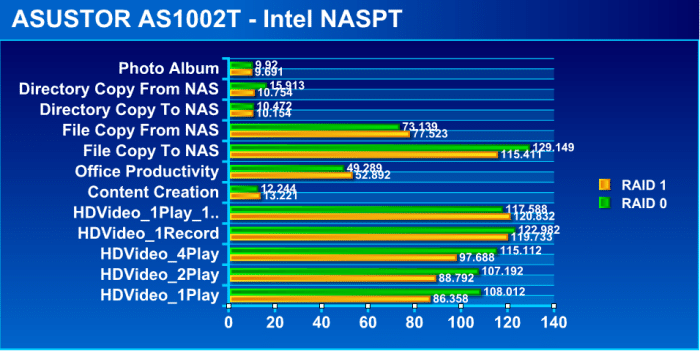
The results from Intel’s NASPT application shown above gives us a good look at just how close the performance between RAID 0 and RAID 1 are in the AS1002T. The results surprised us and we were quiet please with the performance of the ASUSTOR AS1002T, especially considering the many connectivity options and apps it provides.
Google Drive:
We utilize our Google Drive quite a bit and appreciate the inclusion of a Google Drive application on the AS1002T. When we utilized the one-way synchronization method from our Google Drive to the NAS, the configuration was so simple that almost anyone could set it up. Once configured in the settings, the NAS automatically started backing up the contents of our Google Drive.
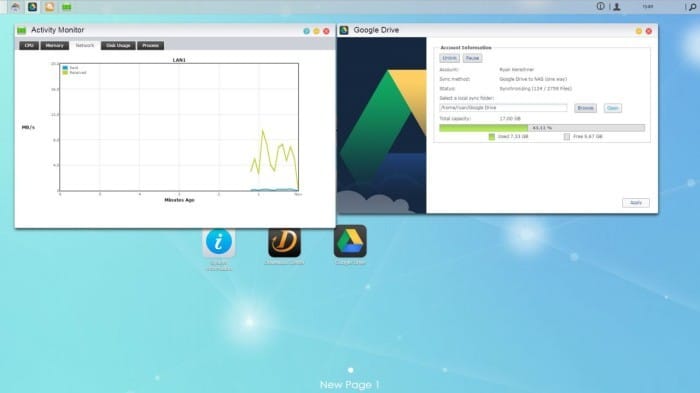
PLEX Media Server
One of the applications you can install via the app store is the PLEX Media Server app; there are also other media server apps you can use on here. We went with the PLEX Media Server app since we also used it in another ASUSTOR review and we like how it functions. The installation is very easy and simple as are any of the other applications that are offered. Do a quick search in App Central and simply click Install the PLEX app. The app downloaded quickly and installed onto the AS1002T. An icon was placed onto our ADM desktop that launched the application. Once you click the application, it opens up a new browser tab that is functional and easy to navigate. For testing we streamed a 1080p version of the classic holiday movie Home Alone to multiple devices including an ASUS transformer tablet, Samsung Note5, as well as our local browser window. Playback was smooth and jitter free. In addition the AS1002T remained responsive and we did not experience any issues with transferring files while we were streaming. If a file needs to be transcoded on the fly though, for example for streaming to a device that does not support the format the file is in, you will not get as good performance as the ARMv7-CPu simply is not strong enough.
POWER CONSUMPTION AND NOISE
Power consumption for the AS1002T is very minimal and in sleep mode it uses only 6.6W in idle mode and 19.4W. We noticed that when using the PLEX app that the power usage peaked around the 19.4W max and this is due to internal dual core CPU being more active during streaming. This makes the ASUSTOR very eco friendly giving a tiny carbon footprint
The noise of the AS1002T was very minimal and typically we couldn’t hear it even with ASUSTOR giving it a 32db rating. It was so silent that everything else in the room seemed louder and covered any noise that it produced.
 Bjorn3D.com Bjorn3d.com – Satisfying Your Daily Tech Cravings Since 1996
Bjorn3D.com Bjorn3d.com – Satisfying Your Daily Tech Cravings Since 1996

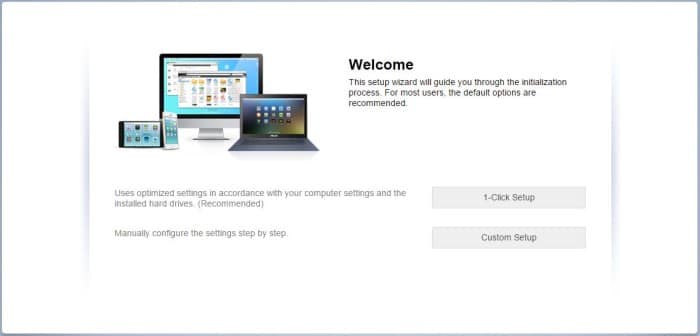
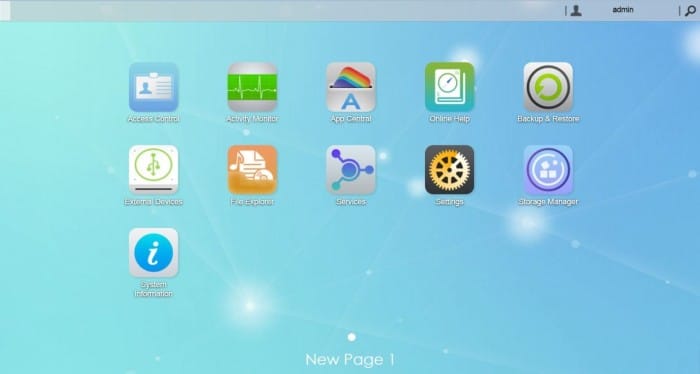
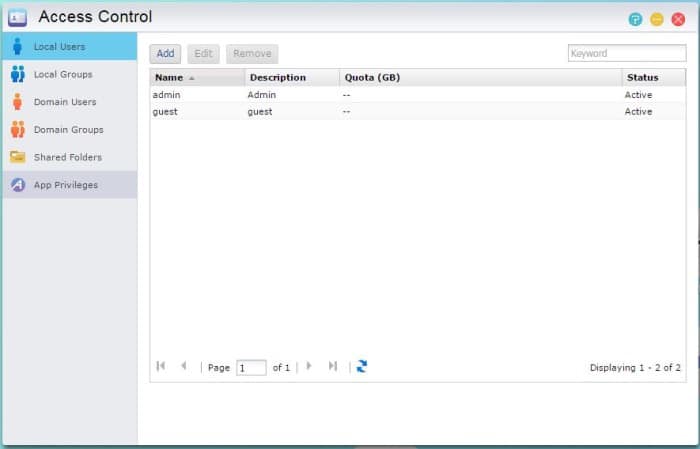
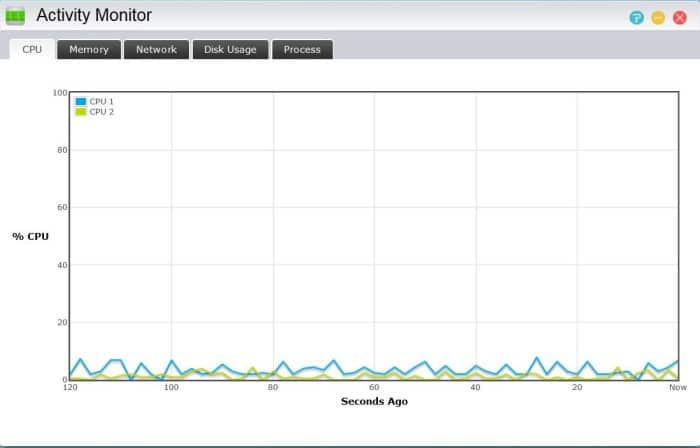
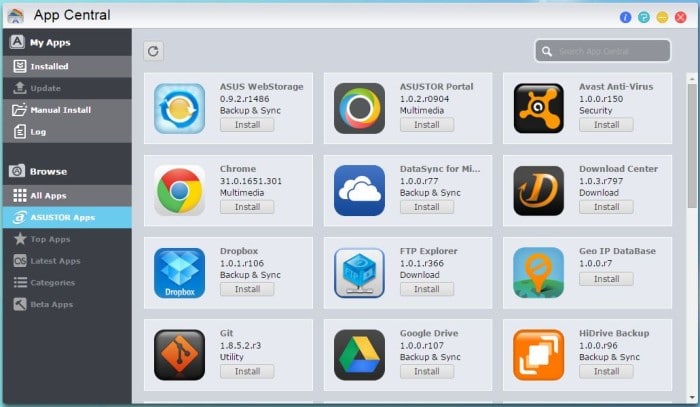
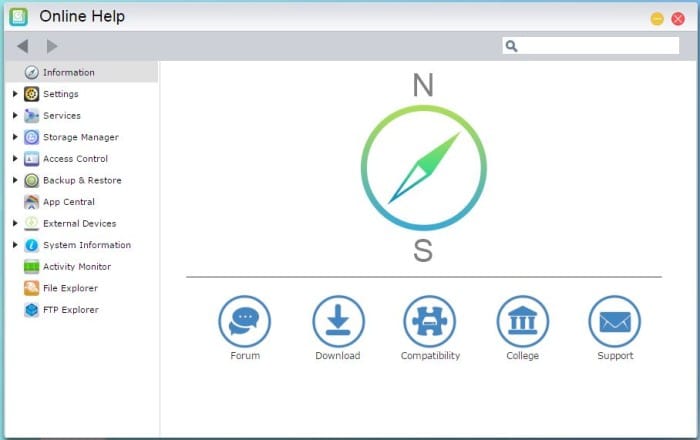
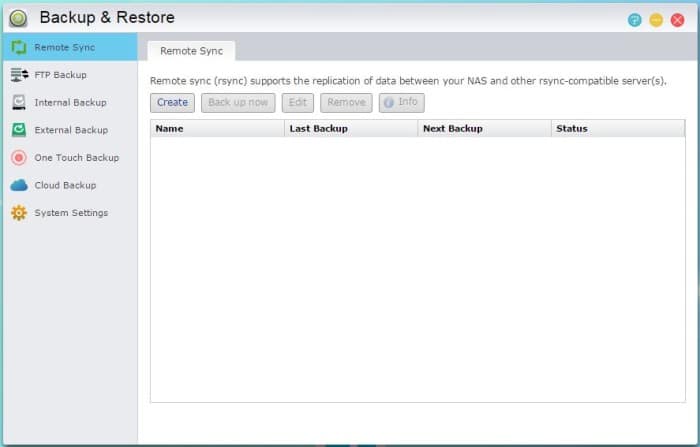
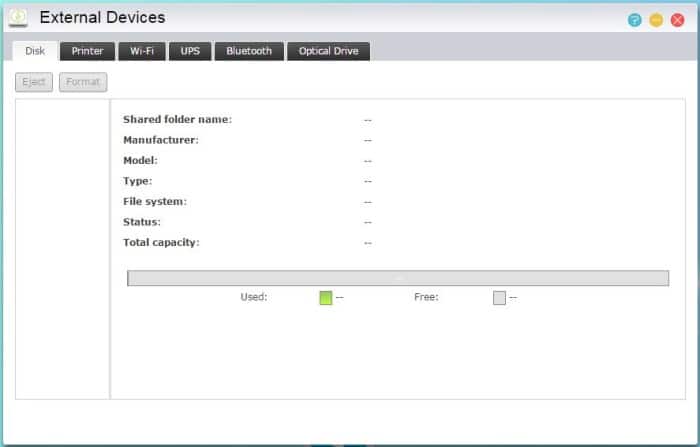

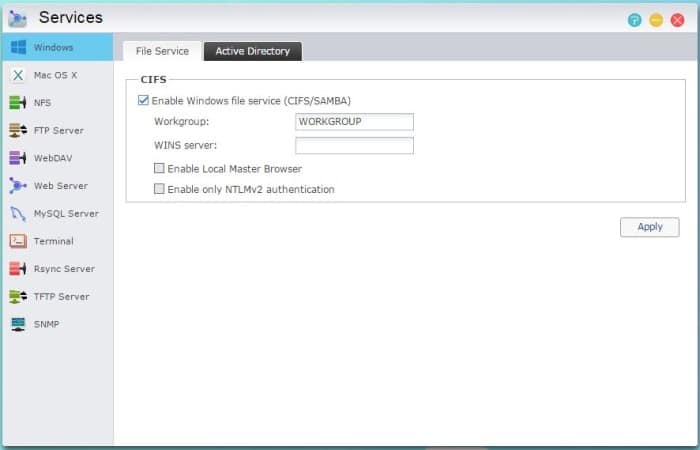
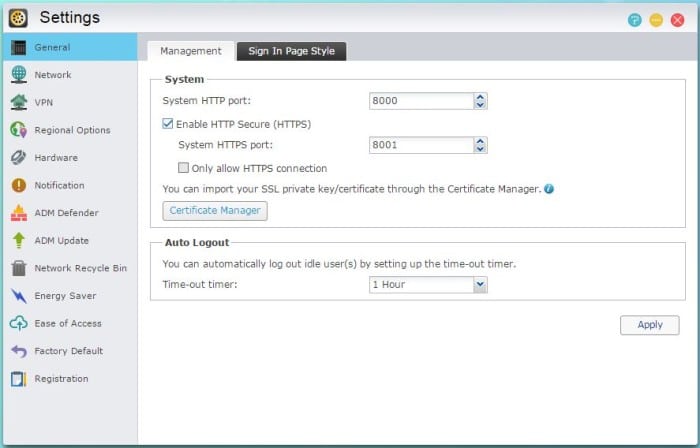
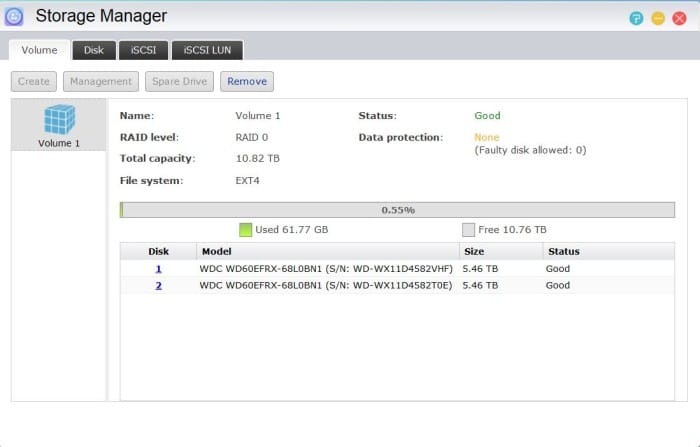
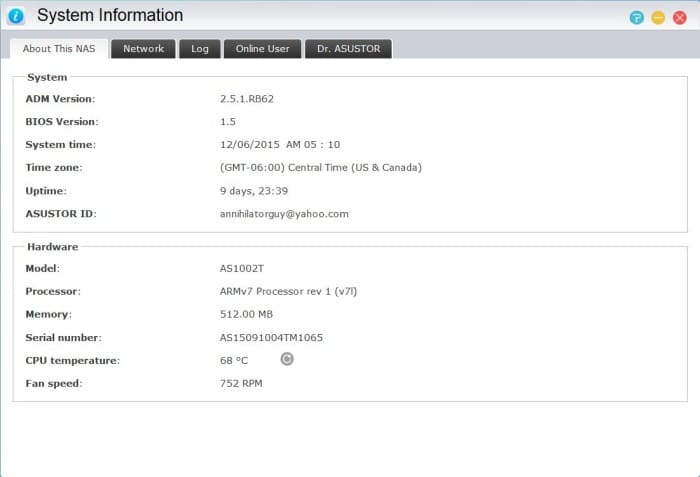
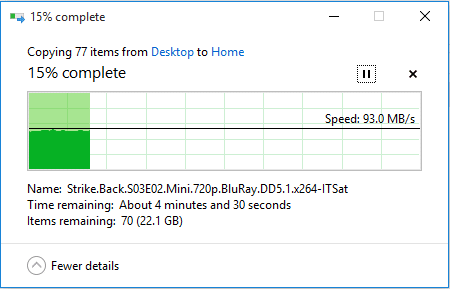
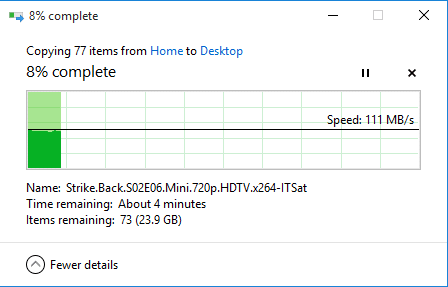








I have a Asustor NAS 1002 . Recently I have had two WD purples fail on this device within 3 months. (both less than 18 months old). I have been carrying out a lot of disk intensive operations (that’s what purples are designed for) and I can’t help thinking that this system just cannot cope with it. Anyone else have any Disk problems with the Asustor 1002T??