QNAP TS-233

QNAP TS-233 is a two-bay NAS aimed for home user who are looking personal file storage and home multimedia center. Retailed at a buck shy of $200, the TS-233 is an affordable NAS that is powered by the ARM 4-core Cortex A55 SoC running at 2.0GHz. While the processor is a bit older, for two bay NAS aimed for home use, it should be plenty powerful. QNAP paired the unit with 2 GB of onboard system memory (not expandable) and 4 GB of flash memory for the OS that features dual OS protection. For most part, the 2GB of RAM should be fine; however, it does limits the maximum number of snapshots where the NAS support up to 64 snapshots per NAS and 32 Per Volume/Block-based LUN. The maximum volume size and LUN size is also limited by the 2GB of RAM but for home users it is unlikely that this would be an issue.


Going with more efficient ARM processor than the x86 processor, the SoC in the TS-233 does not need active cooling so a tiny heatsink is all it needed. However, there is still an 80 mm fan on the rear of the unit to help keep the hot air out of the NAS.
The chassis on the TS-233 is made with plastic. Despite this, the material feels sturdy and the overall construction feels solid. The unit is very compact that it measures 7.43 by 3.55 by 6.15 inches (HxWxD) and weighs 2.45 lbs (without the drives) which won’t take up much of your desktop space if you chose to place it next to your working area. On the front you find LED indicators for system status, LAN activity, drive activity, USB One-Touch Copy button, and a single USB 3.2 Gen 1 port capable of 5Gbps transfer speed. On the rear, we fine two more USB 2.0 ports, a Gigabit ethernet port, and a reset button. Sadly, there is no multi-gig ethernet port or a faster 2.5Gbps port, or HDMI port like what we find on some of the QNAP NAS. At least the NAS includes a system buzzer so you get audio feedback with any warning or critical issues with the unit.

Beside the NAS, the TS-233 includes an ethernet cable, bag of screws for 3.5’’ drives and 2.5’’ drives, and a power adapter. Powering the NAS is 65W a laptop style AC adapter that uses the barrel style connector. Going with the external power adapter with typical barrel style connector means that finding a replacement unit should not be too difficult down the line.
The TS-233 is backed with a generous 2 year warranty and QNAP offers extended warranty that users can purchase within 60 days of purchasing the product.

The installation process is as easy as it can be. You do require a screwdriver to remove the single screw on the rear to access the drive bay. The installation of the 3.5’’ drives are completely tool-less as you just pop in the drive in the tray and fastening the panels from the sides of the tray to secure the drive. Then you are done. The 2.5’’ drive needs four screws to secure it onto the drive bay which is something that anyone can do.


The NAS accommodates two 3.5’’ and 2.5’’ HDD or SSD drives and supports RAID 0, RAID 1, Single Disk, and JBOD configurations. It does not support NVMe drives so the speed is limited to 6 Gbps or 12 Gbps in RAID 0 configuration. There is option to expand the storage via QNAP TR-004-US, a 4-bay USB 3.0 RAID expansion enclosure. However, if that were the case, you maybe better off just get a 4 or even 6 bay NAS unit.
Software
The TS-233 runs off the latest QTS 5.0 from QNAP. Anyone has used QNAP device recently should feel at ease as the UI has not changed much since the inception of QTS 4.0 almost 10 years ago. For newcomers, the desktop-iOSish-like UI of the QTS should look familiar and not too daunting to use. While there are tons of setting and features available, they are neatly organized. The icon based UI has the main menu on the left and you can pin or drag an app to the desktop. You can have multiple desktops if you wish to organize your apps. You can even create folders much like how you do on IOS by dragging an app over another app. If this is your first time using a NAS, the UI can feel slightly overwhelmed but I feel that the learning curve is not too hard to learn.
The QTS offers a good step by step guide helping you to configure your device for the first time, so you can get the unit up and running without much trouble in a about 10 minutes. QNAP offers a few ways to set up the NAS. You can use the Cloudkey where you type in an URL on the browser and it automatically detects uninitialized QNAP device on your network. I was not able to get this to work on my particular unit. Luckily, there are other ways to configure your NAS such as via the QFinder Pro app. For those who wish to use their mobile device to setup the NAS, unfortunately, QNAP has yet to offer such option despite the fact that there are plenty of mobile apps to help you manage and use the NAS.
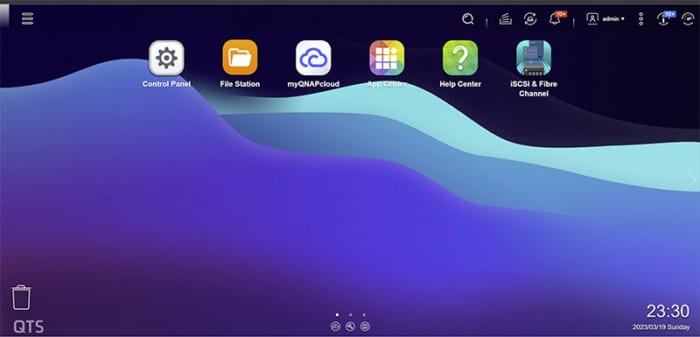
I opt to use the desktop app QFinder Pro, a long standing way of configure QNAP’s NAS, to find the NAS. The QFinder Pro is available for Mac, Windows, and Ubuntu, and once it is installed, it finds the NAS and launches the configuration page on the browser. In 5 simple steps, the software guides you through firmware check/update, setting up NAS name, username and password, time, and network setting. Afterward, the NAS took a few minutes to apply the setting and then you would be greeted to the log in screen. When you first log into the NAS, you are guided to the Storage and Snapshots where you can configure your storage. It’s a simple process.
One thing to note is that the latest firmware now no longer requires administrator to use “admin” as the default username, a much welcomed security feature. Instead, you can create your own admin account during setup process and that will replace the default admin account (as the admin would be disabled).

Navigating the UI on the TS-233 is fairly similar to other QNAP NAS. Despite the hardware on the TS-233 may not be the most powerful, apps launch relatively quickly. I did notice once in awhile, a setting or app launch just a hair slower compare to a more powerful hardware. Granted, the QNAP UI is never as speedy as what we would have liked though it is more noticeable with the TS-233 due to the processing power and the 2GB of RAM. This is particular noticeable when you are doing heavy multi-tasking that put a strain on the system resource that you can feel the system is chugging alone. Overall, the day to day performance is fine if you simply use the device as file server or data storage device.

One thing I do appreciated is that QNAP kept the preinstalled app to the minimal. The NAS comes with a few preinstalled app such as License Center, Network & Virtual Switch, Notification Center, QuLog Center, and Notification Center. These apps are utility tools that helps you to manage as well as monitor the NAS. Users have the option to uninstall these app if they choose to free up some space as well as install many others QNAP’s own apps such as Music Station, myQNAPClolud, OCR Converter, Photo Station, and others. Furthermore, there are plenty of third party apps that turns the NAS into a surveillance system, a cloud server, a multimedia server, run Home Automation, run Virtual Machines, and many more.
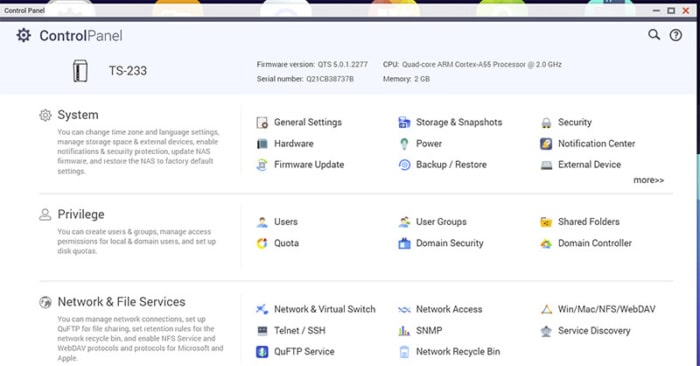
The Control Panel is organized by the tasks and is where user account and privileges can be configured as well as creating user groups. I like the handy search function right inside the control panel so it is easy to find a particular setting without digging through the menu.
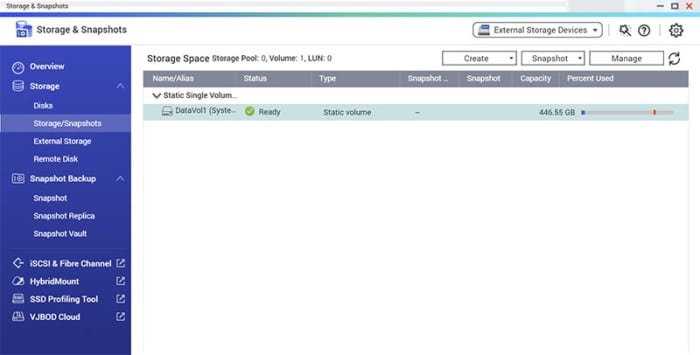
The Storage and Snapshots is where one would go to setup RAIDs, and configure the storage pool, volume or file based LUN. The UI is clean and easy to follow. Here is where we can also configure the snapshot backups.
Overall, the QTS 5 is a visually pleasing UI where it is easy to use. As the NAS devices gaining more functionality, QTS has also been updated to make it easier for user to use. As the TS-233 is more entry level NAS, I feel that the UI is not going to be too confusing for someone to get the device up and running.
Testing
The QNAP NAS devices features the ability to simply bring your older QNAS drives to the new NAS without the tedious work of backing up existing data and migrate them to the new system. It is a neat feature though personally, I prefer to setup my unit from scratch since I found that without clean installation, the system UI sometimes feels a bit sluggish. Most of us do not swap NAS as often as what we do with out other gadgets and it is definitely something that I recommend anyone to do.
We installed two drives to the NAS with RAID 1 configuration. To test the performance of the NAS, we transfer 5GB of folder containing mix of various files (music, video, and documents) and the TS-233 manages to score 88 MBps write and 89 Mbps read. The performance is pretty much what you would expect from the gigabit network.
Conclusion
Clearly the TS-233 is aimed toward those who want to use the NAS as a storage device or a backup storage for the previous data. Despite its plastic body, the unit is well built and runs cool and silent. The two bay offers good storage and RAID 1 functionality so have a little redundancy. For many home users that do not wish to rely on the cloud storage or simply want more control to their data and services, the TS-233 is a perfect device.
The installation process is simple and the UI is packed with feature yet not difficult for a novice who may just want to use the device as a simple server. Despite 2GB of RAM, the unit performs respectable. There is a slight delay in the UI responsiveness compare to a beefier hardware; however, there is no performance issue when comes to data transfer, which is something that most users would probably care much more. It is definitely is plenty fast for home users. And if there is anything that we wish the unit would have would be multi-gig Lan port or faster ethernet port, but these are just minor complains.
 Bjorn3D.com Bjorn3d.com – Satisfying Your Daily Tech Cravings Since 1996
Bjorn3D.com Bjorn3d.com – Satisfying Your Daily Tech Cravings Since 1996








