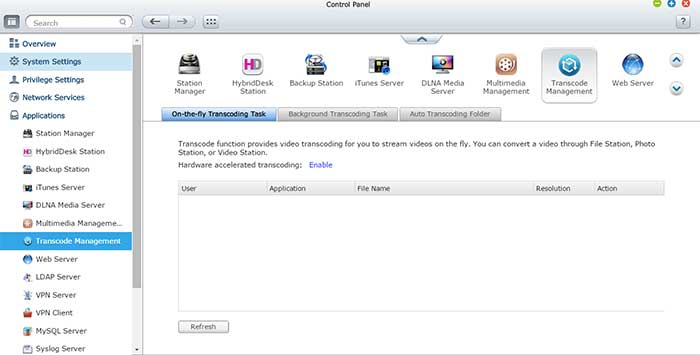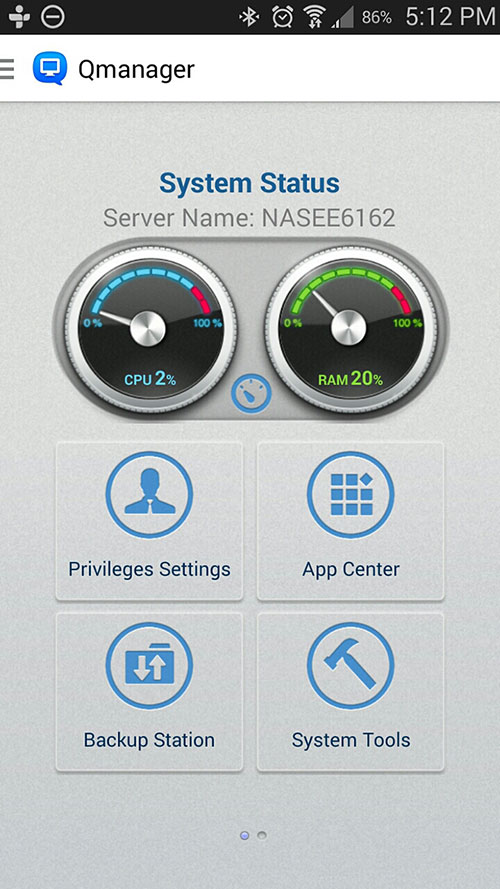Transcoding
The TVS-x63 is a very powerful multimedia machine. The NAS can handle the basic playback functionality with the Photo, the Music, and the Video Station. The unit supports iTune Server, DLNA media server, AirPlay, and Chromecast. The latest addition to the multimedia suite is the DJ Station where you create a personalized playlist and share with your friends on Facebook. The unit now also adds support for offline and real-time hardware accelerated transcoding by leveraging on the AMD VCE 2.0. In order to use it, you would need to install the CodexPack under the HybridDesk Station. Once it is installed, you would see the Transcode management under the Application.
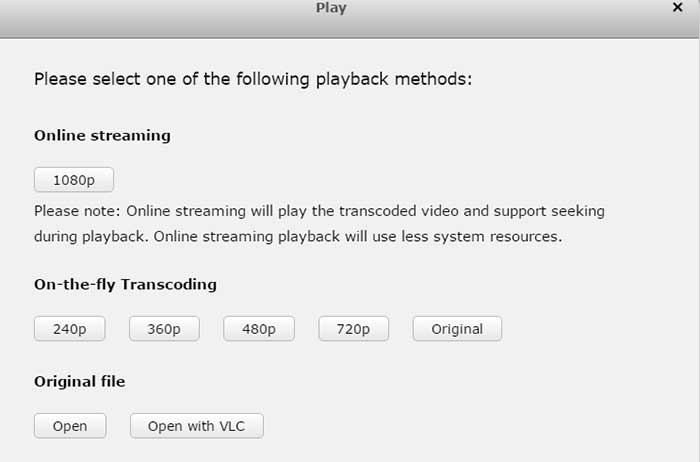
The unit supports on-the-fly transcode when a movie is played back with the File Manager or the Video Station. When a video file is selected, a window pops up asking for the playback methods. We are presented with Online Streaming, on-the-fly transcoding, and original file. Online Streaming will playback transcoded video and supports seeking. Obviously, in order to use it, you would have to first transcode the video to the compatible format but this would reduce the resource usage as the unit no longer need to re-transcode the file. On-the-fly will playback the video while it is being transcoded and original will bypass the transcode all together. Transcoded files are placed in @Transcode folder under the same folder as the original file. Unless you move the files to a different folder, these files would be aggregated under the same name as the original file in the Video Station except that you can select the “Streaming” version for the transcoded file.
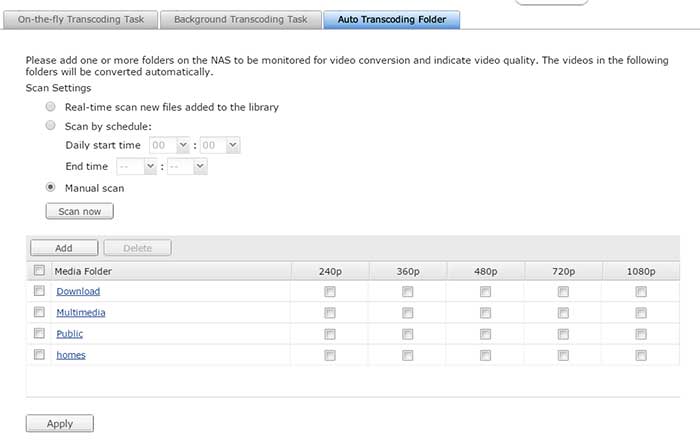
AMD dedicated VCE 2.0 supports encoding to H.264 (main profile) but we noticed that the software will automatically choose the best format to transcode to. The only choice we are able to adjust is the resolution: 240p 360p, 480p, 720p, 1080p, or original resolution. We are not sure how the software choose the transcoding profiles as we transcoded a few video clips and noticed that majority are transcoded using baseline L4.2 profile but one clip is transcoded using High L4 profile. CPU usage is generally around 20 to 40% except using the High L4 profile which utilizes about 70% of CPU power. In addition, we also noticed that WMA audio encoded is not supported as it will render a clip without audio. Sadly 4K transcoding is not supported with the TVS-x63, making it a bit less future-proof. Background transcode is also supported where you can just right click on a video file on File Station or Video Station to add to the list to the Transcode Management. The unit even supports automatic scan where it will scan a specific folder(s) for any video files and automatically transcode them to MP4.
We tested on-the-fly playing transcoding playback and noticed that for the most part, the playback is very smooth.There is about of a three to four seconds of delay initially or when skipping to a section of video as the system is caching the data but once it has begun playing the video, it is smooth and no hiccups. A couple of instances where there is a stuttering but for most parts, on-the-fly playback is very smooth. The only time that we notice a severe lag is when we playback with on-the-fly transcoding of a Bluray rip clip.
Transcoding performance is on par with what the Intel Core i5 2500K without the QuickSync. It is not as fast as the latest AMD A10-7850K or the Intel Core i7-4790K can do and we are not even talking about with QuickSync from Intel. Still, it’s definitely faster than a lot of older CPU without the dedicated hardware to assist transcoding. Video Transcoding is always a time consuming tasks. While using a a high-end desktop PC would offer better performance, the drawback is that you have to leave the computer on while the file is being converted. With the NAS, you can just toss the file to the unit and let it do the work. Not only that this saves power, it also frees up the computer resources. In addition, having the ability to transcode files allows us to play any video clip using the Video Station, even for file formats not supported. This saves us the trouble of having to download the file to a local host for playback. Additionally, it also helps us to reduce the bandwidth for a smooth playback on our mobile device while on the go or on a weak WiFi network and keep the original high bitrate contents saved on the NAS. We do like to see, however, that QNAP offers the ability to customize the transcoding setting and even create customized profiles. It would also be beneficial to place the transcoded file to a specific folder for quick upload or having the ability to automatically upload the files to popular sites like YouTube once the transcoding has finished.
Mobile Apps

QNAP is no stranger at supporting mobile platform as the company has a long history offering a lot of good apps for mobile devices. Currently, QNAP’s mobile application includes: Qfile, Qmanager, Qmusic, Qphoto, Qvideo, Qnotes, Qget, VMobile, and Qremote. We have take a quick look at the QRemote and the QNotes already. Most of these applications have been around awhile now and they have not changed much. Though they all got incremental upgraded with new UI or added functionality or wider file support. The latest version are visually much more pleasing that seem to match better with the latest Android and IOS aesthetics. The apps works very well and no crashes. Browsing files on the NAS is smooth and app load time is great.
Upon opening each App, it will automatically scan available NAS and prompt you to enter the username and password. Once you configure the App to connect to your NAS, it will automatically log-in the next time the App is opened. You could manually add the NAS if it failed to find your NAS. We did not have trouble having the App automatically finding our unit. The great thing about these apps is that if you enable CloudLink on the NAS then you are able to remotely access contents within each App just as if you were connected to the NAS locally. The connection is smooth that you almost does not realize that you are connect to the NAS remotely. This means that you can listen to music, watching movies, browsing pictures and files stored on the NAS across the globe via cellular signal or WiFi.
One of the apps that I absolutely love is the Qmanager as it makes managing the NAS super easy. It works when the NAS is in the same network or remotely if you have CloudLink enabled. A lot of useful information are provides such as system logs and resource monitor. You can also use to setup user account, adjust user privilege and shared folders, turn on and off an Application, and turn on/off or restart the NAS. This is especially valuable if you need to quickly and displays NAS information on your mobile device.
Desktop Apps
QNAP NAS comes with following software utilities for PC/Mac/Linux: Qfinder, myQNAPcloud Connect, Qsync, NetBak, Qget, vSphere Client plug-in, Qsnap. They allows you to manage the NAS, sync the device, remote control the NAS, and perform backups. You can find the detail description of each App and download them directly from QNAP’s site. While all of the utilities will work with Windows PC, only a few will work for MAC and even fewer are for Linux. Despite this, I don’t think Mac users would feel much left out as you can still use all of the powerful features on the unit even without a dedicated application installed on your system.
 Bjorn3D.com Bjorn3d.com – Satisfying Your Daily Tech Cravings Since 1996
Bjorn3D.com Bjorn3d.com – Satisfying Your Daily Tech Cravings Since 1996