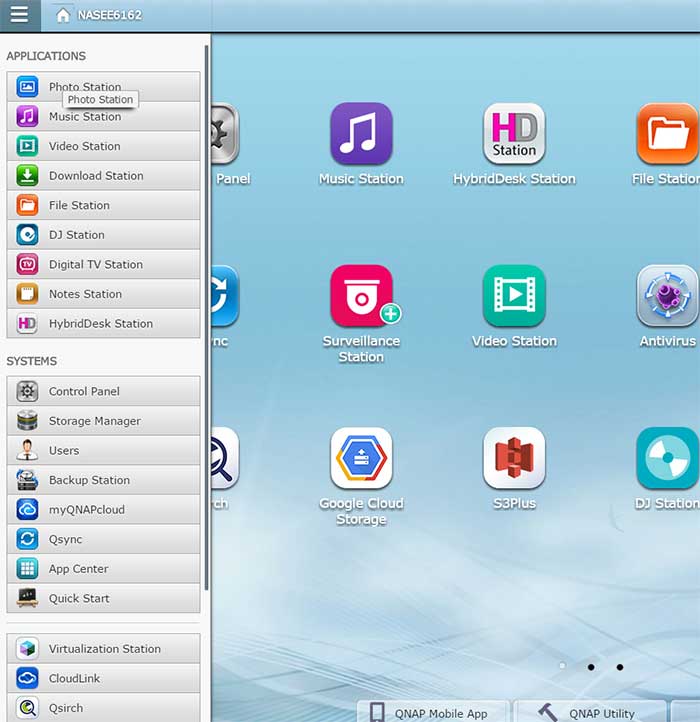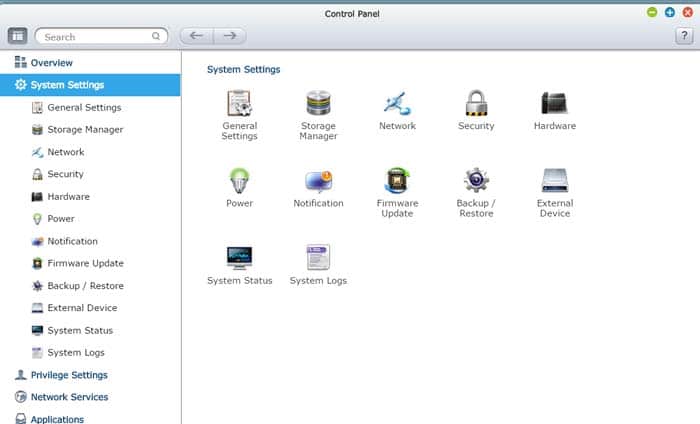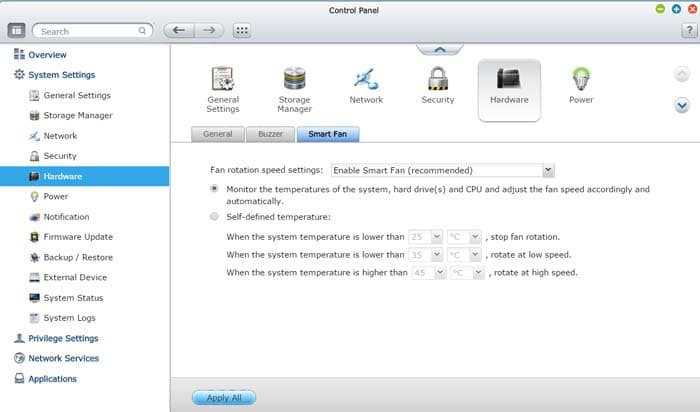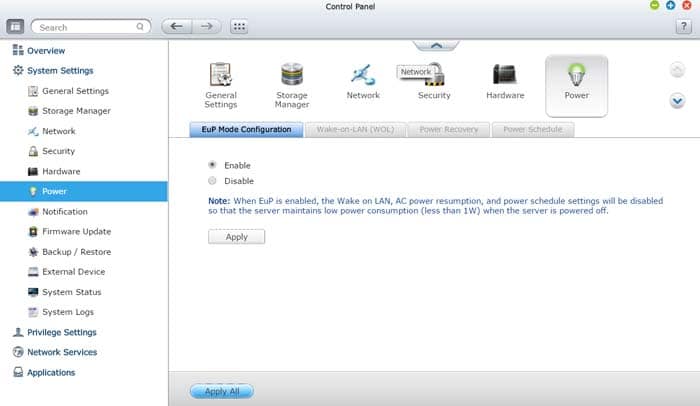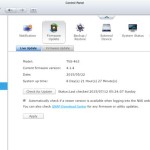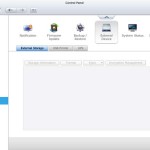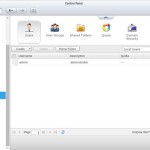Control Panel
QNAP groups the left panel into three sections: Applications, Systems, and additional Apps. The Application lists all of the QNAP Stations. Systems is where you would find all of the controls for the NAS. The last section has no label but here is where you would find the list of other Applications from QNAP as well as any other third party Apps downloaded. When you have tons of applications downloaded, a scroll bar appears where you would be able to scroll through the list. Unfortunately, there is no option to organize the list of Apps as they are being added according to when they are installed. Thus, finding an app can be a bit tedious if you got tons of them installed. QNAP’s Search (access via the icon on the upper right corner of the desktop) also does not index the Apps for quick launching either. The search only shows the results from Settings and Help and not list of Apps. One way to get around this is search for the list of Apps under App Center but we would much prefer a more comprehensive search option provided.
Luckily you can create shortcut for anything on the left side and pin them to he desktop. QNAP even let you create shortcuts for all of the settings under Control Panel so you can access your commonly used settings and Apps quickly. We have the option to rearrange them and put them in folders. Long press with finger or right click on it will bring up the option to open, create shortcut, and open in new tab. QNAP only allows 15 Apps (5×3) placed on each desktop. Interesting, the software is able to automatically add an a setting shortcut to a new desktop if the current one is filled but App shortcut does not work. It would require you to first move to an desktop with empty slot before you can add the shortcut. In addition, drag and drop shortcuts works to create subfolders but you cannot drag a shortcut across the desktop.
Control Panel
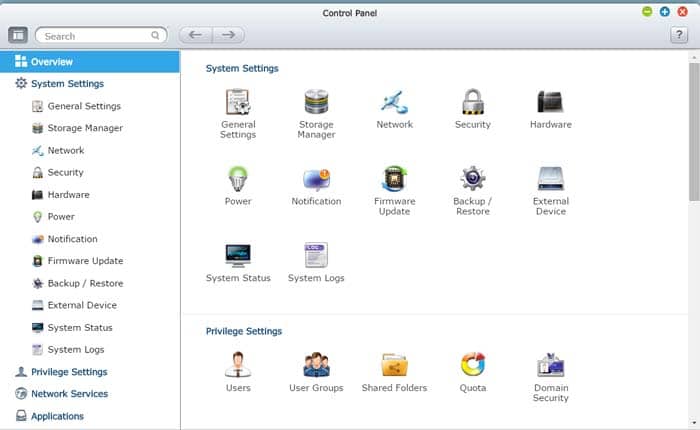
Overall, the layout of the Control Panel has not changed much from the older NAS devices from QNAP. Under the Control Panel we have Overview, System Settings, Privilege Settings, Network Service, and Applications. The Overview provides a quick look of all of the settings.
System Settings is where we have the ability to adjust all of the settings for the NAS that includes storage, network, security, hardware, power, notification, firmware update, backup/restore, external devices, system status, and system logs. Most of the settings here are pretty self-explanatory. Interestingly, there are some inconsistency with the System settings where some like System Status or System log, will open a separate window while others will open within the System Window.
Security for the always on system like NAS is always a concern. QNAP provides the option to to allow or deny a connection. Network access protection can also be configured where the connection will be disconnected after multiple unsuccessful attempt (minimal is 5) and you can also block the IP for minimal of 5 minutes/30min/1hr/1day to forever. The NAS also comes with open source antivirus program from Clamav.net but you can install other third party tool like McAfee from the App store. QNAP provides the ability notify administrator error and warning via email and SMS (via clickatell or your own custom SMS provider) so you can get the warning immediately if there is an error.
Hardware is where we would configure how the NAS standby mode, Buzzer setting and smart fan. The fan setting can be adjusted. QNAP offers automatic, custom, and manual adjustment. While there is no custom fan curve, you would be able to define the temperature at which you would want the three fan settings to turn on and off. QNAP offers low, medium, and high fan settings which corresponds to 500 RPM, 1100 RPM, and 1900 RPM. In addition, you can choose to have the NAS running at one of the three fan settings permanently. At the default SMART fan, we notice that the unit fan will often be running at low setting with the CPU running at 54ºC and system at 37ºC idle. At this setting, the fan is very quiet. Even under medium setting the fan is still very quiet. It is only under high setting where we can hear the fan noise of the unit and the components gets about 10ºC cooler at 46ºC for the CPU and 30ºC for the system.
We ran virtualization with Windows 7 on the NAS and use Cinebench R15 to stress the CPU. The NAS reports 75% of CPU usage during the benchmark with the CPU temperature reached to 65ºC and system at 44ºC. Even at this temperature, the fan is still set at low setting with the smart fan. So QNAP is definitely favoring the quiet operation over the cooler system components. While the fan profile is not a full fledged fan curve that users can use to customize their NAS, it is better than none.
The unit supports EuP (eco power mode based on the European Union standard). When EuP is enabled, the unit would consume less than 1watt when powered off. Though the Wake on LAN, AC power resumption, and power schedule setting would be disabled.
Rest of the Control Panels
The rest of the control panel are pretty standard for the QNAP NAS. The QNAP Live update will check the server for the latest firmware, download and update. Backup and restore will save the NAS configuration and factory reset. External device shows a list of connected USB storage, printer and UPS. If a device is plugged and recognize, it will shows up here. In addition, if you would like to unplug the USB device, be sure to visit here to eject before you unplug it. Network is where we can configure the TCP/IP, Wifi, IPv6, proxy, and DDNS. Here we have the option enable service binding where we can dedicated a specific service to one of the two Ethernet ports on the device. Here is where we can enable port trunking to allow us to aggregate the two ports as one. QNAP supports.
System status shows us plenty of information. We get the hardware information, network status, system services, and a handy graphical overview of the resource monitor that shows us the CPU, memory, disk, bandwidth, process, and disk performance. Privilege Settings is where administrator would use to configure user privilege, setup user groups, shared folders, and allowed quota. Luckily if you are migrating from older QNAP NAS, you can just quickly import data from previous unit. The unit also supports Active Directory authentication and LDAP for easy
QNAP adds a bit of customization where it allows customer to change the log in screen background as well as adding a personal message and picture.
 Bjorn3D.com Bjorn3d.com – Satisfying Your Daily Tech Cravings Since 1996
Bjorn3D.com Bjorn3d.com – Satisfying Your Daily Tech Cravings Since 1996