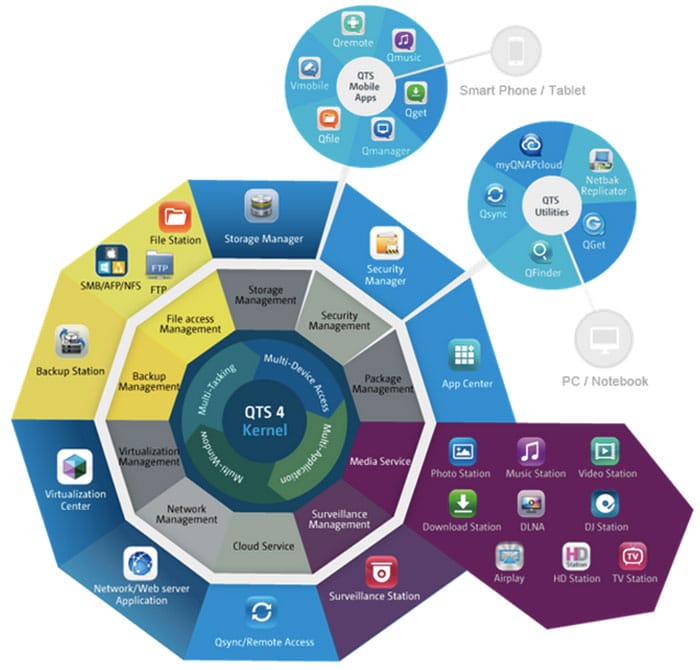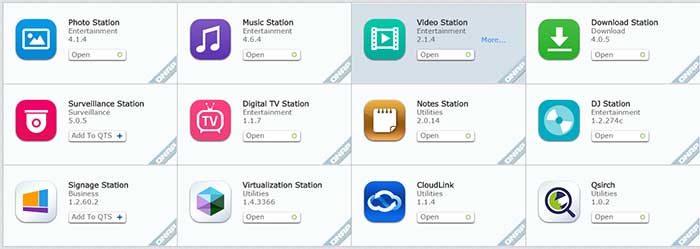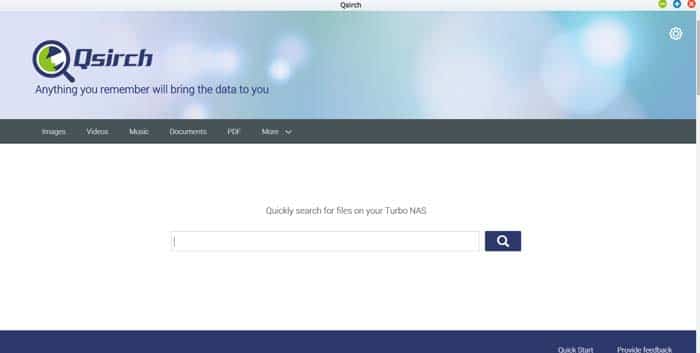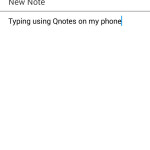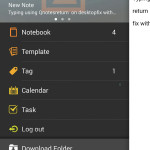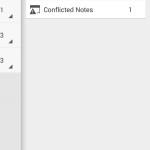Features: App Center, Qsirch, Qnote 2.0
I really like the image above from the QNAP marketing material. It gives a great overview of what the NAS is capable of. As you can see the unit is more than just a simple storage device and file server. There are tons of things you can do with the device that ranges from multi-media server, surveillance station, network/web server application, virtualization, and lots more. It is impossible for us to take a look at all of the features but we will highlight a few unique and special ones here.
App Center
As NAS are getting more powerful it has also gained the ability to install Apps so that not only you have the ability to use the pre-installed Apps or QNAP developed Apps but also install third party Apps. QNAP’s App center can be launched in the Control Panel. Here, Apps are organized in categories. QNAP also listed their own Apps under QTS Essentials. A search option is provided to help you find the App. At the moment, search only will look for the App title and not the keyword which may not be a big issue now as the list of the Apps is not that long but we envision if more developers are making Apps, then it could be an issue down the line to find a certain App. Currently, there is Apps that allows to sync various online storage site such as Dropbox, Gmail, and Google Cloud. There are also business related Apps such as Magento, osCommerse, WordPress, as well as software development tools such as Python and Java Runtime Environment. You can browse all the available Apps at QNAP’s website so you can see if a particular App you need will work with your model of the NAS.
App installation is as simple as select from the list and hit install or you can download the qpkg file from QNAP and install manually. However, the App Center is missing the option for background installation. When we select multiple files to download and install, we notice that the NAS only download and install one at time. And, if we close the App Center before all of the Apps have finished installed, any pending downloads that have not begun to install would be cancelled. This is rather inconvenient as it meant that we would have to choose the Apps again and keep the App Center open until everything is finished before we can close it.
The list of the QNAP’s own apps are: the Photo Station, the Music Station, the Video Station, the Download Station, the Surveillance Station, the Digital TV Station, the Notes Station, the DJ Station, the Visualization Station, the Signage Station,the CloudLink, and the Qsirch. Most of these Apps (Photo, Music, Video, Download, and TV) are pretty self-explanatory and have existed in QNAP NAS for awhile.
The DJ Station is a new addition here where you can stream music online and share it with your friends on Facebook. The Surveillance and the Signage are designed for small business. The Surveillance turns the NAS into a Network Video Recorder where you just plug in a compatible IP Cameras and you can use the NAS for real-time monitoring, recording, playback, alarm notifications, Intelligent Video Analytics (IVA), and management. The Digital Signage turn the NAS into a great promotional system where use the included iArtist Lite you can create dynamic contents to help you promote your business. Contents created are stored on the NAS that can be viewed anywhere online and updated any time.
The Virtualization Station turns the NAS into a Virtual Machine. The CloudLink allows the NAS to be remotely controlled and accessed. The Qsirch is actually the latest addition to the family that provides a system-wide search functionality. We will focus the Qsirch and the Virtualization in this review.
Qsirch
The Qsirch is a very nice addition to the QNAP NAS as it lets us search the files stored on the NAS quickly. In order to use Qsirch, not only that you need a compatible unit, TS-x51, TS-x53, TS-x63, TS-x70, TS-x71, and TS-EC but also a NAS with at least 2GB of RAM but 4GB is recommended for optimal performance. While some of the QNAP NAS comes with less RAM, for the TS-x63, there is no such issue as the base model comes with 4GB.
When files are added to the NAS, Qsirch will index the files and their metadata just like a search engine so a query can find a result correctly and quickly. The metadata allows us to not just find a file with its name but also words inside a file. The simple UI mimics Google’s search bar and is very easy to use. As soon as we start typing the word, the result will appear under the search bar. We can narrow down the search result by document type, date modified, and file size. Under Setting, we have the ability to also exclude certain folders from being included in the search result. QNAP keeps the history of the search keywords and the search history is send back to QNAP in order to help it to improve the Qsirch. Luckily, we have the ability to disable this under Setting to protect our privacy.
The Qsirch works quite well to help us finding a file stored on the NAS. We like its simple UI and the fact that is pulls the result almost instantaneous like query from a web search engine. We did not notice any slow down or performance issue when doing search or adding a file to the NAS as the unit is indexing the file. Unlike the search under File Station that only search a file name, the search done with the Qsirch is much faster and more inclusive. It is also much quicker than using Window’s search on your NAS folder. So we are glad to see it is included here.
Notes Station 2.0
The Qnote is another new addition to the mobile suite. Just like the name implies, this is a note taking software. The App has more functionality than a typical Notetaking app but it is not full-fledged word processing software. Notes are organized in three levels: Notebook, Chapter, and Notes. The text input box has all of the basic functions such as alignment, font size, highlights, bold, italics, etc. You can insert image, video,link, tag, and Emoticons. There is also option to insert templates. Table is also supported, so is tasks, and bullets. There is option to change font size and texture but sadly there is no font style available. Indentation is also supported but it does not work when pressing Tab key on the keyboard instead you would have to click on the icon. Drag and drop works well and you can also drag and drop notes from one folder to another folder.
Notes Station supports import from and export to PDF, QNAP’s own proprietary qns format, and Evernotes. Evernote support is nice but you would have to manually import the notes to the Notes Station. Notes can be updated to Google Calendar or shared with other users. When creating PDF file, it automatically create a paginated tablet of content with clickable link, which is very nice. Snapshot feature is supported so you can go back to an older revision. Though, the feature requires a bit of work as it does not automatically keep a snapshot every time you save a file or at a set intervals. If you happen to have two people working on the same note, you will see a warning notifying that there is another version saved on the server that you can decide if you would like to keep it or override with your current version. Notes can be encryption at AES-256 specification. Sadly, there is no support for importing or exporting word document and you cannot sync contents directly to other popular service such as Google Drive or Google Docs.
The Notes Station can be used in tandem with the Qnotes mobile Apps. So You can start a note from the NAS in the office, then finish it on your mobile device. Data are automatically sync across the device so you can even resume work any of your mobile devices. It probably sounded a lot like Google Doc and it is essentially like that but the only difference here is that files are kept privately on your NAS as oppose to the cloud. For business with sensitive data that do not wish to keep in the Cloud, this is a very useful tool to have. Not all features available on the Note Station is available on the mobile app and there are some inconsistency on how the software behaves on a browser and the mobile device. For example, you can create and edit table but on the mobile App, you cannot create a table. You can, however, edit a table that was created on the Note Station on a mobile device. Though, if a note has a table, editing it changes how you interact the program on the mobile device. To edit texts will then brings up a edit box on the bottom of the screen where you would need to go to edit the text. In addition, the edit functionality has been limited to only bold, italic, and underline. The mobile app also has issue deleting line break if a note was created on the Note Station. These are just a few inconsistency that we have found.
We can clearly see the use of QNotes for business and even home users, who prefer to keep their files private instead of on the cloud. The QNotes is a nice tool and works quite well. I do love to see the option to edit the notes via myQNAPCloud so that you can use WiFi remotely to edit the files from the laptops as oppose to rely on the mobile Qnote Apps on a tablet. I would also love to see the mobile App to offer tablet view that mimics what you see on the Note Station so it can be easier to edit documents.
 Bjorn3D.com Bjorn3d.com – Satisfying Your Daily Tech Cravings Since 1996
Bjorn3D.com Bjorn3d.com – Satisfying Your Daily Tech Cravings Since 1996