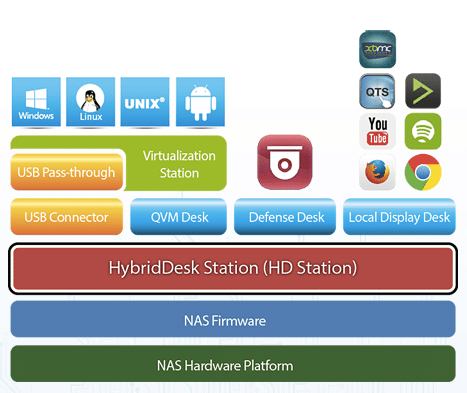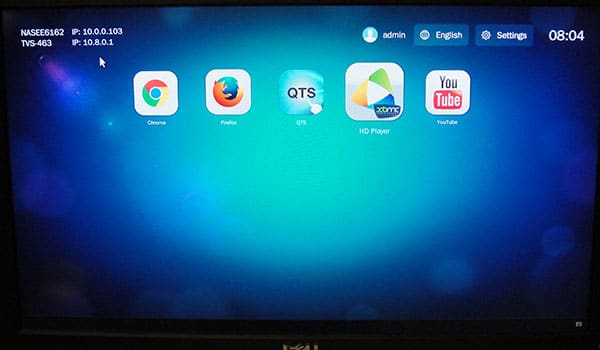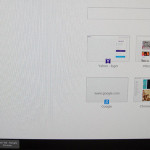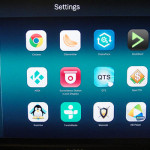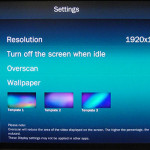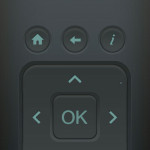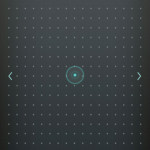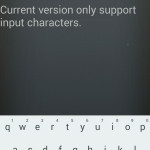Features: QvPC
To quote from QNAP, “QvPC Technology consists of several QNAP-developed technologies, including virtualization, hardware-accelerated transcoding, cloud integration, unified & tiered storage, RAID protection, SSD cache acceleration, video output, and more.” QvPC essentially is the secret weapon that enabled QNAP to turn the NAS from your typical file storage and server into a personal computer, virtualization machine, and much more. The consolidated QvP technology is through HybridDesk Station that sits on top of the NAS firmware to interact with the hardware underneath it. At the moment, the QvPC provides Local Display Desk, Defense Desk, and QVM Desk. The latest version we are testing here is 3.0.4.
Local Display Desk
With Local Display Desk, users can interact with various applications instantly by just plug the NAS to a display through the HDMI port. Essentially, when the NAS is plug into an HDMI display, you are able to access the QTS Desktop so that you no longer need to access the NAS through another PC. This essentially turns the NAS into a PC where you can access files off the NAS directly without the need of another PC. So even when the network is down, you are still able to access the files stored on the NAS. It would allows you to manage the NAS directly without another system as we are able to access all of the functions on the QTS.
Local Display Desk has a simple Tablet liked UI where we are presented with a Grid of App icons. The Local Display Desk reminded a lot of Google’s Chrome OS. The upper right corner is where we will find the language, settings, and logout. Click on the App will launch the application in a full window mode. Apps launch rather quickly and they performs just as speedy and responsive as if you were using it on a desktop PC. Initially, we thought multi-windows mode is not supported as every single App is launched at full windows and we were only able to run one App at time. Then after digging into the Setting, we found that you would have to enable “multi-tasking” to allow multiple apps or multiple instances of the same apps running. The version we are testing is 3.0.4 has added such support as older version does not appears to have such option and looks like multi-tasking is still in beta stage. When you open up like two Chromes or two apps, you would see tabs on the bottom of the screen where you can switch between them. In addition, we gained the option to minimize the app in addition to the “x” to close it on the upper right corner of each app. There is no option, however, to quickly minimize all opened apps. Also, not all App will support multi-tasking as some Apps such as XMBC, will only launch in full screen mode. Right click does not work under QvPC so we cannot use it to close an app. Furthermore, despite the support for multiple windows, you still cannot run two apps side by side and even resize the app.
Under Settings, we have the ability to disable login password, adjust the display language and add other input language. There is also option to adjust the display settings and even overscan support. Here is where we can go to install Apps (in addition to the QTS Control Panel HybridDeskStation). A few applications are natively supported under Local Display Desk such as QNAP’s own QTS, Surveillance Station. In addition,we can also access a selected applications such as Chrome, YouTube, Spotify, two XBMC players (KODI and HDPlayer), Firefox, a few music player (Clemente, DeaDBeef), Game (OpenTTD, Supertux, Wesnoth), Spotify, TuneIn Radio, YouTube. While the list of the apps is not as extensive, we are glad to see App such as Chrome, Youtube, and XMBC included. Hopefully, QNAP can court more developers making native Apps for their NAS. Downloading application is quick and each application has a short description, we do love QNAP to add file size information under the description. Here we have the option to install, update, disable and set to auto run. Oddly, not all app can be installed within Local Display Desk as we tried to download and install Chrome and Firefox and they failed to install under Local Display Desk but if we go into the QTS, we are able to install the apps.
We tested with Chrome (version 39.0.2171.71) and sites renders rather speedy just like what you would expect on your desktop or laptop. Chrome Extension and Apps works fine. We did notice that sites with lots of multimedia content such as USAToday or Youtube, scrolling will stutters slightly. It does not always happen but it is something that is noticeable if you are trying to scroll a long list. We are not sure if the issue is due to the underlying hardware or QvPC software. With a quad core AMD CPU, we do not believe CPU is the culprit here; if any, it is most likely due to the single channel memory on the AMD SoC. Native Youtube App works quite well without any lags or stuttering and browsing the list of video is extremely fast where video clips also plays without any hitch. HD Player (XMBC) also works without any problem with any video clips we toss onto the device.
If you also get the QNAP’s remote control RM-IR002, you can pair with XMBC and turn the NAS into a nice Apple TV like multimedia TV box. Additionally, you can also download QRemote app from Google Play Store or Apple App Store to control the NAS when you are in Local Display Desk. The QRemote is multifunctional that acts as a mousepad, keyboard, and multimedia remote. The first setting lists downloaded Apps where you can use to launch Apps. We found that if we have multi-task enabled, Application will launch to a black screen. Disable multi-task would launch the App without any issue. The next tab is the navigation button where we have the directional button with the back button. The next setting is the media playback button. Then we have mouse and keyboard. The apps is functional and can be rather useful if you do not like having a wire keyboard and mouse connected to your NAS. The only minor complain I have with the App would be the fact that when you are in the keyboard mode, you cannot use the mouse pad simultaneously which makes it a bit annoying to have to keep switching between the two when browsing web. In addition, I would love to see the support for multi finger gesture.
If you live solely in the Cloud like using Chromebook for your computing need and only use your PC for browsing web, watching multimedia and playing games online, we can see that you would be able to just rely on the Chrome via Local Display Desk and would not miss much from a dedicated desktop or laptop. With the relatively powerful AMD SoC and the 8GB of RAM, it is fast enough for these basic tasks.
 Bjorn3D.com Bjorn3d.com – Satisfying Your Daily Tech Cravings Since 1996
Bjorn3D.com Bjorn3d.com – Satisfying Your Daily Tech Cravings Since 1996