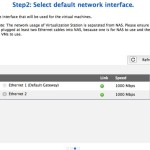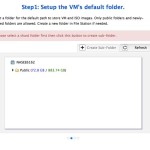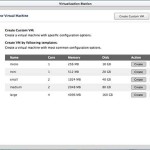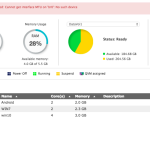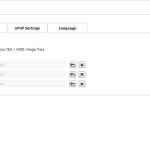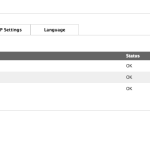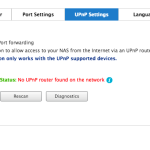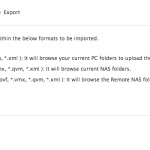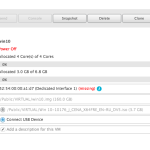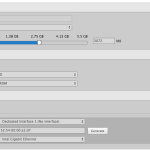Feature: QVM Desk and Virtualization Station
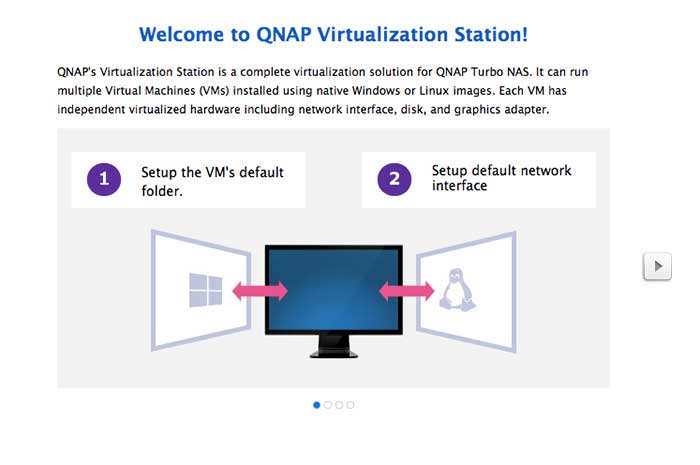
Additionally, if you would like to have a full fledged desktop, the QVM Desk is what you want. QVM is a virtual machine where you can run the complete operating system with the NAS. This is one of the most unique feature for QNAP NAS. While other NAS devices such as Thecus and Synology offers virtualization support, their implementation still treats the NAS as more like a storage device. QNAP’s Virtualization, on the other hand, offer the full-fledged support that turns the NAS into a PC that is capable of running multiple OS.
A NAS from QNAP with hardware virtualization (VT-x for Intel or AMD-V for AMD) is required to run the Virtualization. In addition, the NAS must have 2GB of RAM and 2 ethernet ports.The TVS-x63 utilize AMD-V visualization technology to assist with the performance. The Virtualization is powered by QUMU. The NAS supports wide range of operating system that includes Linux CenTOS 6.0 to 7.0, Fedora 11 to 19, RedHat Enterprise 6 to 7, SUSE Enterprise Server 11, Ubuntu 10.04 to 14.11, Opensuse 11 and 12. Android x86 4.4 RC1, UNIX FreeBSD 8.3, 9.1, Sun Solaris 10, Windows XP to 8.1, and Windows Server 2003 R2 to 2012 R2. Notice the support for Android x86 which would come very handy for the mobile app developers.
Under VM, USB pass-through is supported. This allows you to plug into an USB device such as external hard drive to the NAS USB port and access those files. USB devices can only be plugged into the USB 2.0 port, which unfortunately the TVS-463 is lacking, so unless QNAP add support for USB 3.0 in the future, there is no way to access the USB port under the virtual environment. We did test to see if various USB devices we have can be recognized under the Virtualization Station and noticed that it is a hit or miss result. We plug in various flash drives and external hard drives format as FAT32 or NTFS. While the NAS sees these device under the External Storage, not all of them shows up under the Virtualization Station.
Setup the VM is quite easy. Under Virtualization Station, click on Create VM, select one of the template or use custom to create your own. QNAP gives us the option to adjust the number of CPU cores, amount of memory, create VNC password, and the amount of disk space allocated for the VM. Once the VM is created, there is option to even further fine-tuning the setting such as video, audio, USB, and storage. Note, in order to access the internet under VM, you would need to plug in the secondary ethernet port as it runs on its own dedicated port.
QNAP offers the ability to import and export VM, snapshot, and enable desktop operation on web browsers. The system support importing from *.ova, *.ovf, *.vmdkc. It supports export to *.ovg, and *.qvm, a QNAP’s proprietary format. QNAP’s approach with snapshot is like doing incremental backups where only the changes has been saved instead of doing a full backup every at every single snapshot. This would simplify the process and also makes the saved file smaller and faster backup and restore.
Despite the hardware assisted virtualization, the performance is still not the fastest but it is acceptable. Using QNAP’s console has noticeable lag when opening or closing application. Though once the app is opened, its performance is decent as long as the app does not uses a lot of graphical power. For example, browsing web with chrome generally works well except when you are navigate to sites with lots of image. Performance under VNC is much better where the lag is less noticeable that we would definitely recommend anyone using VM with the NAS to use.
Having the ability to run multiple operating systems means that software developer can test their application across multiple operating systems and platforms. It would also offer legacy support if you happen to still need to run an older OS for hardware/software compatibility.
 Bjorn3D.com Bjorn3d.com – Satisfying Your Daily Tech Cravings Since 1996
Bjorn3D.com Bjorn3d.com – Satisfying Your Daily Tech Cravings Since 1996