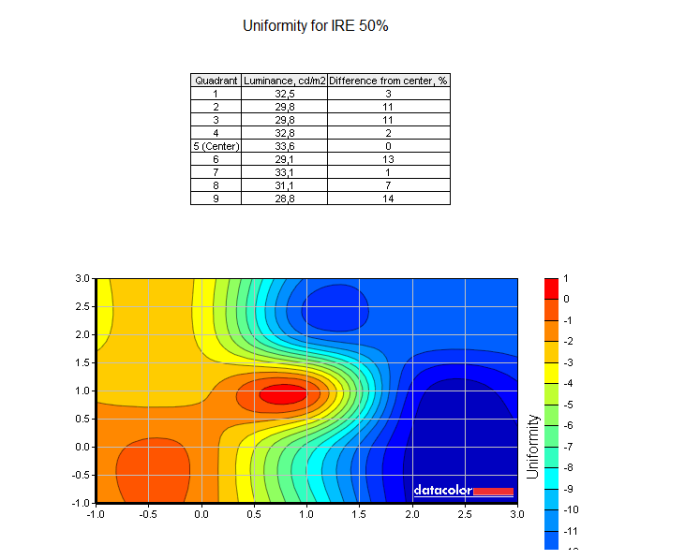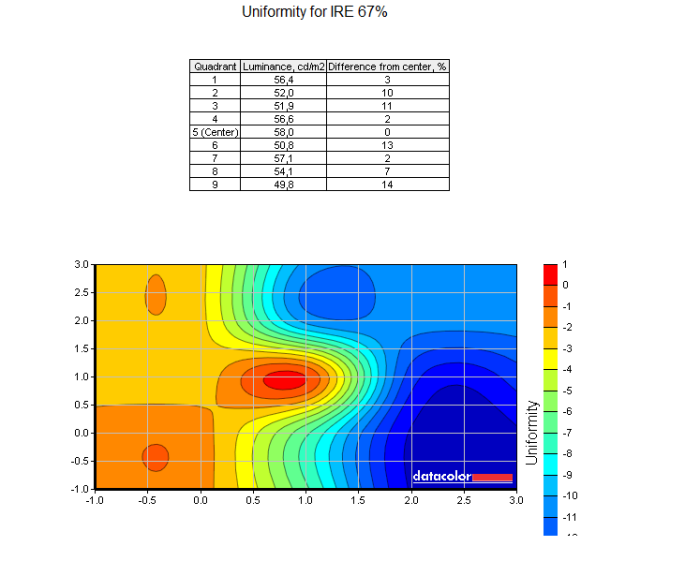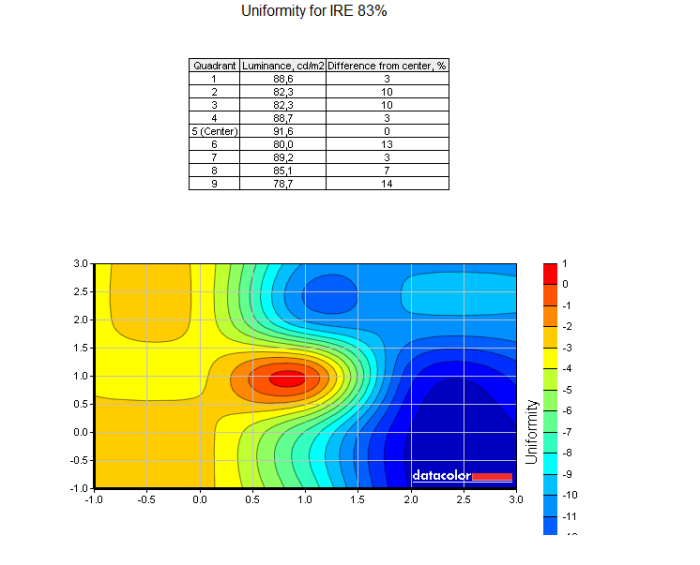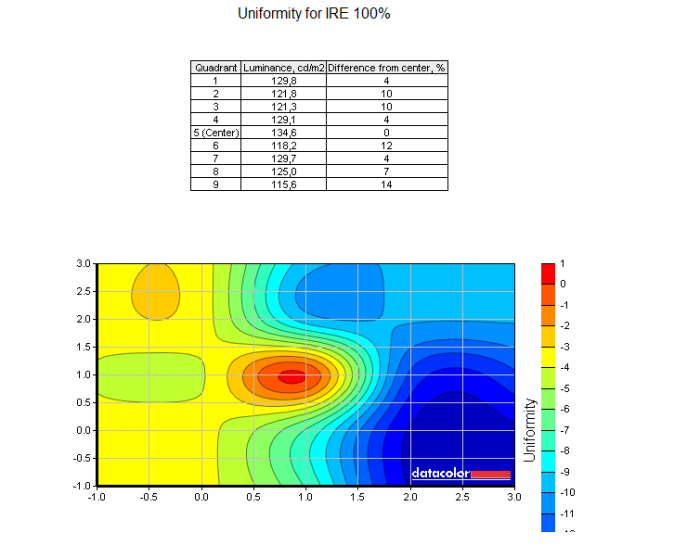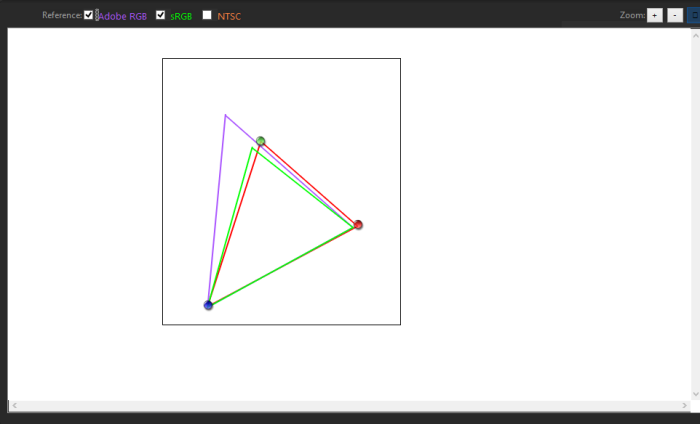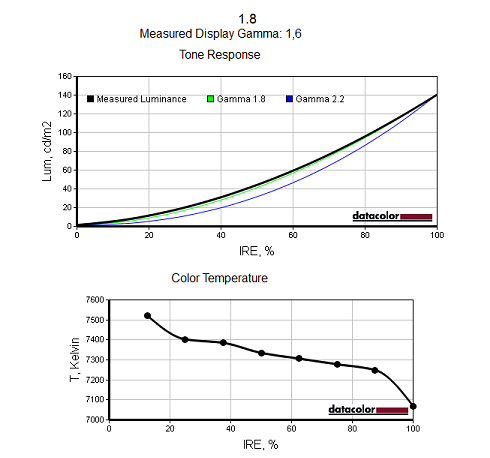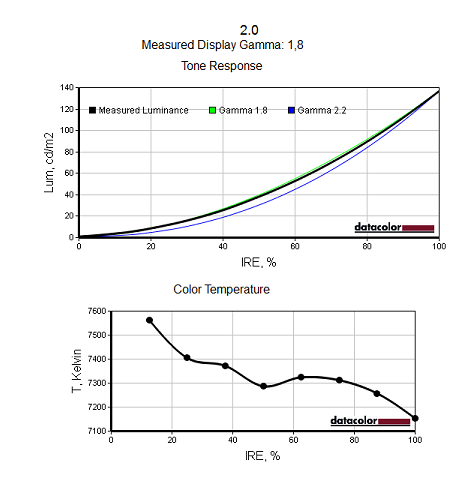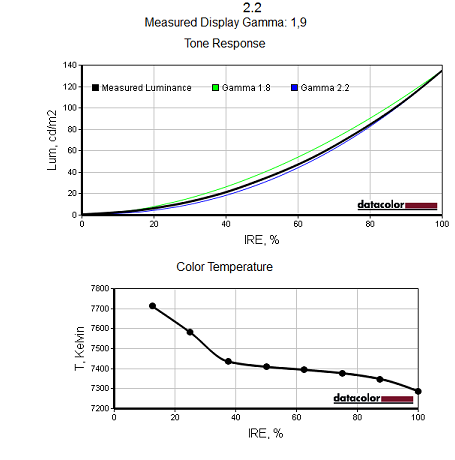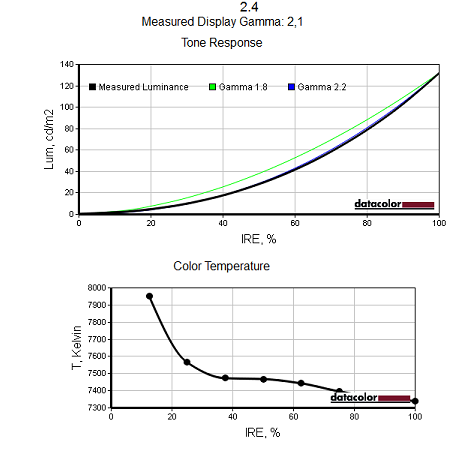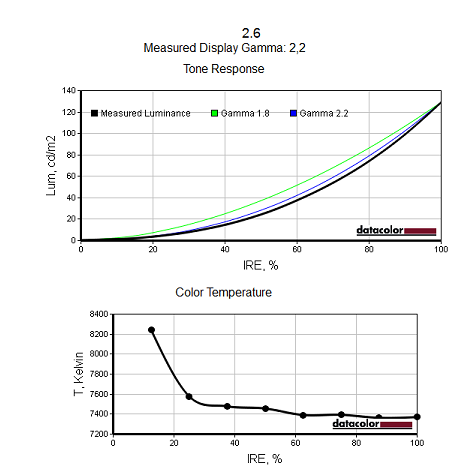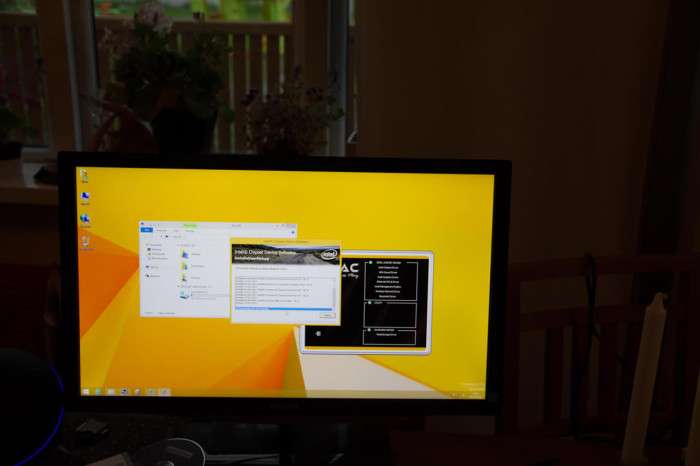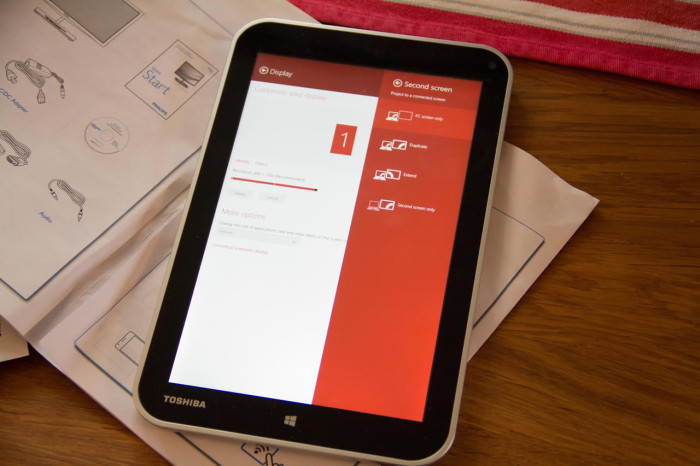Let the testing begin
We used a Spyder3 Elite from Datacolor to measure the performance of the monitor. We turned off all the enhancements and used the monitor “raw”. We also then just “used” the monitor over a period of time watching movies, playing games and using it for work. Last but not least we also hooked up a variety of devices via Miracast to see how it performed.
Performance via Spyder3 Elite
In our testing we maxed out at around 180 cd/m2 which is below the stated 250 cd/m2.
The screen varies in brightness over the screen with the “worst” result being about 14% below the center of the screen.
The Gamut follows the sRGB reference curve as expected.
Regardless which Gamma-setting we used in the Settings the Spyder3 measured a bit less gamma from the screen.
Performance – Using the monitor
As regular users there is little complaints we have on the monitor. We did try out the various Smart-enhancements but to be honest we prefer it when it has been calibrated without any features turned on. Your mileage might wary and for example SmartKolor offers more vibrant colors while SmartTxt sharpens the image so text becomes a bit more readable.
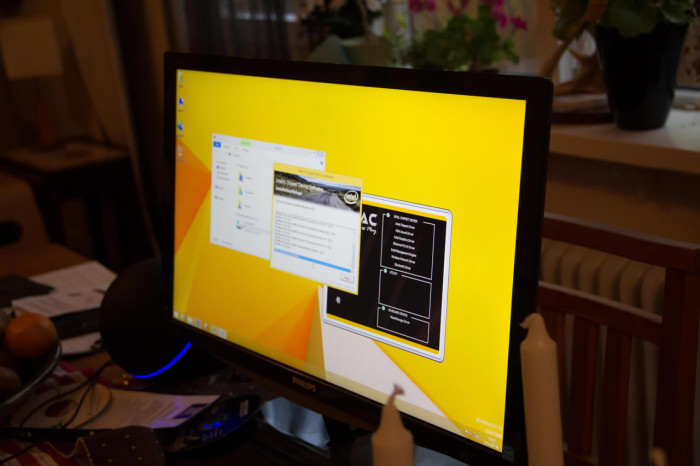
As expected from an IPS-monitor the viewing angles are excellent. We did not notice any color-shift when viwing from a large angle.
Performance – Miracast
When we turn on the Miracast-function the monitor start searching for devices that wants to connect to it. We tried to connect to it using these devices:
- Samsung Galaxy Tab pro 8.4 with Android 4.4.
- Samsung Note 3 with Android 4.4
- Sony Tablet Z2 with Android 4.4
- Toshiba Encore with WIndows 8.1
Remember that Miracast uses WiFi Direct so the signals has only to go between the device and the monitor. We put each device about a meter from the monitor making sure it had the best possible enviroment to get a fast and smooth connection. Each company calls Miracast something different. Samsung uses the term Screen Mirroring while Sony calls it
The Samsung Galaxy Tab Pro 8.4 just would not connect. The connection was initiated but the monitor never managed to finalize it.

The Samsung Galaxy Note 3 on the other hand had no issues connecting. As expected it mirrors the image and we directly notice that the image is softer and a bit blocky. When using Netflix to play a video the image rotated nicely to landscape to fill out the monitor but the image was noticably worse then on the phone. We also notices how the on-scren image from the movie (Kung Fu Panda) became choppy at times while running smoothly on the phone 1 m away.

The Sony Tablet Z2 also can mirror the screen and works. Again we noticed that the image was much softer and to some extend blocky. We tested to play a Youtube video, the trailer for Edge of Tomorrow, and as soon as the action heated up the image on the monitor stated get choppy and freeze even though the video played fine on the Tablet Z.
Last but not least we have the Toshiba Encore 8 with Windows 8.1. To some extend it is more interesting to see how Miracast works for this tablet as some Windows tablets lack mini-HDMI output and thus have to rely on Miracast to use a second screen. The Encore does indeed have a micro-HDMI-port but is used as an example (we did not have any other Windows tablet at hand).
We could connect without any issues and use the Philips Brilliance 239C4QHWAB as a second monitor and extend or mirror the screen. Again however we right away noticed that the image is far less sharp than when using HDMI or on the tablet. Turning on SmartTXT helps a bit but it creates nasty artifacts also. We also got some nasty image corruption from time to time when doing stuff on the screen. They quickly dissapeared but were annoying anyway.
Review Overview
Performance - 6.5
Quality - 7
Features - 7
Value - 6.1
6.7
The Philips Brilliance 239C4QHWAB is a thin IPS-monitor with good image quality and excellent viewing. It comes with Miracast-support which unfortunately does not work as well as expected.
 Bjorn3D.com Bjorn3d.com – Satisfying Your Daily Tech Cravings Since 1996
Bjorn3D.com Bjorn3d.com – Satisfying Your Daily Tech Cravings Since 1996