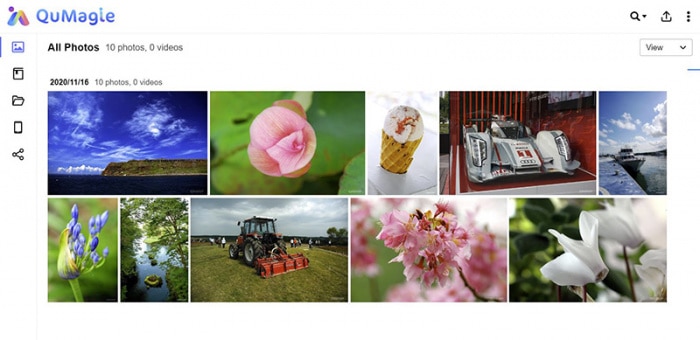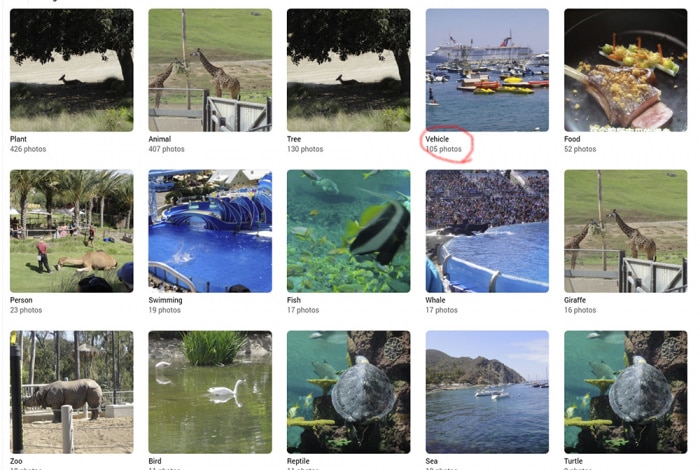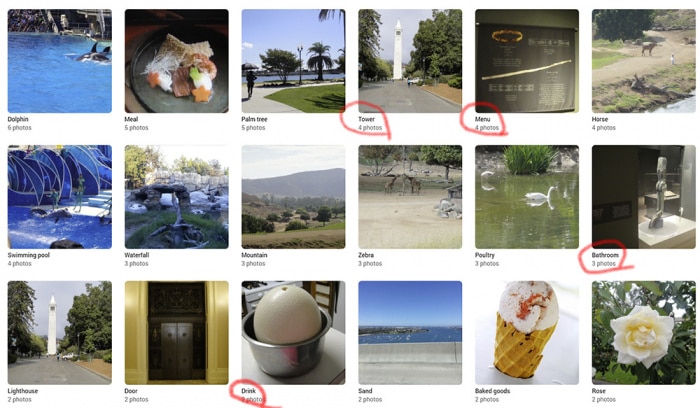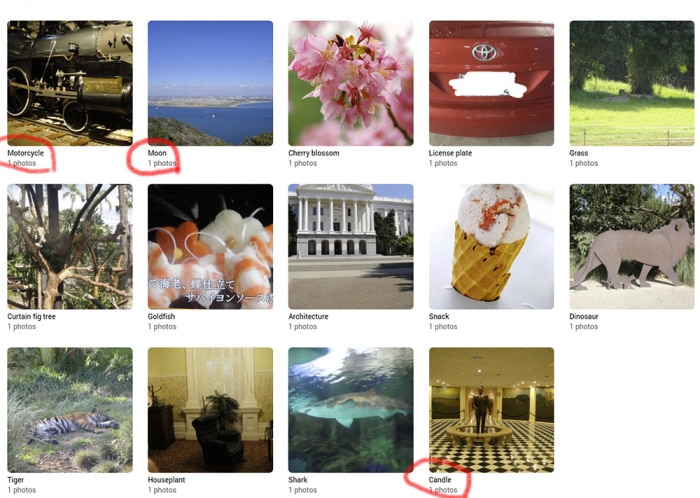The QuMagie: AI Based Photo Management App
The QuMagie is the latest addition to the QNAP NAS’s Multimedia Console that injects a little bit of artificial intelligence (AI) to help you organize your multimedia contents. The Photo Station is more like the File Explore style management for your digital media contents, the QuMagie tries to assist you organize the photos by using facial and object recognition algorithm to identify and group similar contents such as faces, objects, and events, locations, etc. While the QuMagie feels lacks some of the function that the Photo Station, it makes up with the object and facial recognition AI and the simpler and cleaner UI, which would make it easier to use and manage your digital contents. One drawback with the QuMagie is the amount of space it requires to run. Compare to the older Photo Station that is only takes up 18.93MB of space, the QuMagie requires installation of multiple dependent applications: Container (1.64GB) and the QuMagie Core (1.62GB).
The app lists photos and videos in the timeline or the thumbnail view. We found the software UI has a little bit of learning curve to get used to it. This is due to lack of simple feature such as drag and drop and right click support, so editing photos requires multiple clicks. Once you familiarize with the UI, it is a handy tool to use in conjunction with the Photo Station to help sorting and organizing photos.
The idea with QuMagie is that photos placed in the designated folder on the NAS gets automatically sorted by the software algorithm and placed in one of the three categories: “People”, “Things” and “Places”. Users are able to further organize photos using tags, create album, or a smart album that automatically sort photos met the given criteria in the appropriate album. Photos can be tagged with keyword, rating, and color. Smart album let us organize images with the metadata such as date, file size, location, as well as the tags created. The date taken option is a neat one where we can set a period and any pictures/video that are taken within the given dates would be put in the same album. This is a handy tool for quickly putting all of your vacation memories into one album. The option to sort by the camera brand could also be useful to organize contents taken from multiple devices though it would be more useful if we are able to further sort by the specific camera model.
For most part, the QuMagie’s facial recognition worked well but it is not perfect and has some false positives. For example, Face AI identify some circular object as faces and some animal faces are also identified as faces and even some status’s face are being recognized (which I guess does count toward face even if it’s not live person’s face). The software does not always identify same person despite photos only has a single subject taken at the same time. It is possible the lightning and the angle of the shots leads the software to think it is difference face. To help with this issue, QuMagie provides us an option to group same person’s face. Furthermore, we also have the ability to create a list of people excluded from showing under People” page.
The “Things” album is where the software places objects it recognizes. Typical animals such as horse, elephant, and bear, etc get identified. There are also sports, plants, waterfall, and others. We really do not know what kind of object that the software is capable of identify but looking at the list, it seems to be a wide range of object, events, and scenary. Again, it is not perfect there are plenty of false positive as it identifies an ostrich egg as drink or a well lit statue as candle. While it is not perfect, you can use the app as a rough sorting that quickly places your photo collections into piles in order to organize your digital contents.
We are able to creating albumin QuMagie. Though, the process is not the most intuitive where we have to first click the object, then the pictures you want to put in an album as the app will not let us just edit or rename the object’s name as an album. We do have the option to back up the albums (which includes smart albums) as a CSV file that can be restored later or on a difference NAS. We also have permissions control to whom to share the album with or set it as Public for anyone with the link to view the album. Further access control can be limited to just browsing or full access.
There is a search option in the QuMagie. The options available mirrors to what we get in the Photo Station. It is not an universal search where we just enter a tag, keyword, face name in the search field and the app automatically find any related images; instead, we pre-define the criteria we want to search for before click on the search. Sadly, it does not appear that we could also use the object recognized as a keyword if we haven’t yet tag it.
We feel that QuMagie functions more like an assistant to the Photo Station where its AI object recognition helps us to quickly sort our photos. At its current state, it won’t completely replace Photo Station and the two seems to work in tandem where contents created (tags, folders, album, smart album, etc) on one application shows up on other application.
 Bjorn3D.com Bjorn3d.com – Satisfying Your Daily Tech Cravings Since 1996
Bjorn3D.com Bjorn3d.com – Satisfying Your Daily Tech Cravings Since 1996