Gigabyte’s Aivia Krypton line includes a gaming mouse and a mouse pad. The Aivia Krypton is one of the few gaming mice designed to support both left and right hand. In addition, the mouse features tons of customization such as Macro, button assignment, weight distribution, and even the feet. We got both the mouse and the pad here so let’s find out more about them.
Packaging and Closer
The Aivia Krypton is packaged in a very large cardboard box that carries a shot of the mouse and its various features. The mouse is placed in a hard cardboard box that has a luxurious feel to it.
Inside, we see the mouse is actually sitting on a plastic and underneath it is where we find the accessories. The mouse is not anchored or taped down to the plastic. Initially we thought this may mean the mouse can move around during shipping and potentially get damaged. Luckily, our worry is gone once we see the underside of the top cover where Gigabyte has placed a foam padding. In addition to the mouse, we also get a backplate, various weights, and a forceps to remove the weights.
The Aivia Krypton is a rather large mouse and is slightly elongated but it is comfortable to hold. Personally, I think the size is perfect for my hand as I have pretty big hands. The left and right sides of the mouse is rubberized with wave pattern to provide a better grip.The buttons and the top cover are made with plastic. The mouse is symmetrically designed for both lefties and righties.
We get two buttons on the left side and two buttons on the right side (again symmetrically placed). On the top, we have the usual left and right click button, the vertical scroll wheel and a DPI switch. The scroll wheel on the Aivia Krypton is rubberized and also is clickable but does not support horizontal scrolling. It has a blue LED embedded but if you are not a fan of the LED, you can use the included software to adjust its brightness or completely turn it off. The scrolling is smooth and the wheel has a nice friction as it turns and thanks to the rubberized surface, it has a very nice contact feel.
Behind the scroll wheel is the the DPI switch that features four settings that are customizable from 200 all the way up to 8200 DPI in 200 stepping. To switch between different DPIs, we just have to press the button toward the front or the rear of the mouse. As oppose to some mice that use a single button to cycle through different DPI settings, Gigabyte’s implementation of a flip design would prevent any accidentally DPI change.
Sitting all the way on the front edge of the left and right side of the mouse is two buttons designed for switching betwen profile. The Aivia Krypton can save up to five profiles where each profile is color coded. The button is pretty big and we find its placement to be unobstructed. Depending on how you hold the mouse, some may find it to be easily pressed by accident especially if you like to place your hand toward the front portion of the mouse. Personally, I place my hand slightly toward the back of the mouse so that the button placement is not an issue for me.
The 1.8 m cord of the mouse is braided to enhance its durability. We can see the end where it extends out of the mouse is also re-inforced to enhance its durability. The USB 2.0 connector is gold-plated.
Flip the mouse over and we see the bottom of the Aivia Krypton is pretty standard. The bottom plate is removable and two different plates are included: a ceramic feet designed for speed while the Teflon feet is designed for control. The plate is easily removed from the mouse and it feels pretty rigid and not too flimsy. The plastic tabs that are holding the plates should be able to withstand numerous insertion and are not easily worn off. For better control speed movement, the non-abrasion ceramic feet is used and if control is what you aimed for, then simply swap it out for the Teflon feet.
Removing the bottom plate and we can see where we would install the weights. Gigabyte includes four 1.8g and six 5.3g weights. Gamers need a mouse that offers not only a precise movement but one that has the best weight distribution. People’s preference with a mouse’s weight varies so the included weight is designed to help you to adjust the weight that will fits your own hand. In addition, they also helps you to fine-tune the center of gravity. Ultimately, they are aimed to let you fit the mouse to your own need.
The Aivia Krypton uses GHOST Macro engine with built-in 32KB memory to save your profile. The optical sensor that resides in the Krypton is Avago ADNS-9800 with 12,000 frame rate per second, 30g acceleration. The sensor has a rated tracking speed 150 inches per second speed and the switch has a rated 10 million times of life.
Krypton Mat
While the Aivia Krypton will works any surface, Gigabyte has also shipped our review unit with the company’s own Krypton Mat. The large mat has a dimension of 435 mm x 287 mm area for movement. Unlike the traditional mouse mat, the Krypton Mat is a dual-mode mat. On one side is designed for precision while the other side is designed for performance. Around the Mat is an anti-slip rubber frame that helps to secure the mat on the desktop.
Looking at the cross-section of the mat and we can see that it is actually composed of three layer: Hard PVC, rubber, and fabric. The Hard PVC layer provides a surface where the mouse glides across its surface smoothly without much friction. Simply flip it over and you have a different surface, the fabric, which gives more friction so that mouse cursor do not move as fast but it would provide a more precise control over the cursor.
The large mat is great as it provides plenty of room to move around. However, we were a little bit disappointed that the mouse pad lacks any wrist support.
Software
One area I really would hope Gigabyte can improve upon is their software. Gigabyte has been making PC peripherals for a few years now and every time we review their hardware, the software interface is always different. There is no consistency even within the same branding. For example, the Aivia Xenon we reviewed a months ago has completely different interface than the Aivia Krypton despite both mice carried the Aivia branding. I like how Logitech has unified their software so that if you move from an older model to a newer model, the software does not change and it is much easier to find a particular setting.
The Aivia Krypton’s software interface named “Ghost” has a much more modern looks than what we used to see from Gigabyte. The main interface is grouped in Tiles where we have a collection of 9 tiles for different options and settings. On the top, we have three menus: Krypton, Profiles, and Settings. The tile interface looks quite nice and works well. It should fit well with the upcoming Windows 8’s new revamped Metro UI.
The Krypton is nothing more than two links direct you to the Aivia Forum and Gigabyte’s official site. Strangely, it direct us to the Chinese version of the site. The Aivia forum looks to us is a work in progress where Gigabyte has plans to promote their gaming peripherals and provides support like manual, driver, etc.
The Profile is where we can adjust the functionality of the 9 buttons on the mouse. It is easy to assign a specific function to a button by simply clicking the icon and select from a huge the collection of settings. Not only that the we can assign any of the button to the common tasks like forward/backward, it also contains many unique functions as launching a sets of common applications like calculator, Internet Explore, E-mail, media player, etc. We can also assign the button to windows tasks like double click, delete, magnify, music playback settings, etc. It can also be assigned for keystroke like Shift, Control, Alt, and Enter or shortcuts like cut, restore, copy, paste, etc.
If these basic commands are not enough, we can always create a custom Macros. If you plays RPGs or RTS games, then the vast array of Macro adjustment would be something that you would appreciated. The software offers the ability to a serious of keyboard and mouse command. It also provides the ability to delay a certain function up to 65535ms. It also has the ability to adjust how a command is executed: once, loop or fire.
Settings is where we can manage different profiles. A nice little feature with the Krypton is the ability to disable a profile and change the color. Having the ability to disable a profile saves us the need to cycle through all 5 profiles if you simply want to switch between two modes.
Under settings we also get the ability to fine-tune the mouse’s sensitivity, wheel setting, report rate, switch between left and right hand.
We also got the option to adjust the report rate and the option to save the Macro and setting to the included 32K memory. Having the ability to backup and restore settings and Macro is a very handy tool to have.
Performance and Conclusion
The built quality for the Aivia Krypton is excellent. The mouse does not feel cheap and is very comfortable to use. The buttons have a good feedback when pressed and have a very good response. The scroll wheel is extremely smooth yet provides a good friction. The placement of buttons are also very good where they are easily reached yet not easily being pressed by accident. The vast customization option is perfect for RPGs and RTS games. If there is only one small complain it would probably be the placement of the Profile switch that for some may feel too far but we do not feel it is a major issue. The mouse is comfortable to use for a long period and the rubberized side provides excellent grip.
There is a noticeable difference when we swap the bottom cover back and forth between the Teflon feet and the ceramic feet. We can definitely tell the faster movement with the ceramic feet and the mouse glides across the mouse pad with less friction. Of course depending on how you use your mouse, you may find that the fast movement may not be the most precise aiming that you are looking for, therefore you can quickly switch back to the Teflon feet. We find that pairing the mouse with the Krypton Pad even makes the cursor fly across the screen with minimal hand movement at 3000 DPI setting with our 27 inch monitor at 2560×1440 resolution.
I do not particularly find the weight distribution of the mouse to be an issue, but it is at least good to know that you have the option to add and redistribute the weigh to fit your own need. The U shape under the mouse adds more weight toward the rear of the mouse. Also, having the ability to shift the weight toward left or right side of the mouse is great so you can find the best feel for your hand. With a maximum 8200 DPI, the Krypton offers plenty for even the hardcore FPS gamer.
When pairing the mouse with the Krypton Pad, we can definitely feel that the mouse movement is even faster because of the smooth surface. The Krypton Pad also works well with other mice we have in the lab. Even with the cheap Microsoft Optical Mouse, we can sense the improvement in the cursor motion compare to the Xtrac Hybrid Optical Mouse Pad. We can definitely sense the speed improvement with the Hard PVC surface and sense an improvement with the precision on the rubber layer.
Conclusion
We can see a trend here with the whole Aivia Krypton series of gaming peripheral–universal appeal. The Aivia Krypton is one of the most customizable gaming mouse available. It fits both hands and offers the ability to adjust weight distribution and wide arrays of button customization and Macro configuration. Furthermore, with the interchangeable feet, users are able to fine-tune the mouse that fits best to their gaming need. The $69.99 price tag The Aivia Krypton mouse has is not very cheap, but then again we’re not looking at a poor quality mouse with no features.
| OUR VERDICT: Gigabyte Aivia Krypton Series | ||||||||||||||||||
|
||||||||||||||||||
| Summary: The Aivia Krypton and Krypton Mouse Pad are great peripheral for gamers. They are designed for universal appeal with its wide range of customization and adjustments. You sure can fine-tune the device to fit your gaming need. |
 Bjorn3D.com Bjorn3d.com – Satisfying Your Daily Tech Cravings Since 1996
Bjorn3D.com Bjorn3d.com – Satisfying Your Daily Tech Cravings Since 1996


















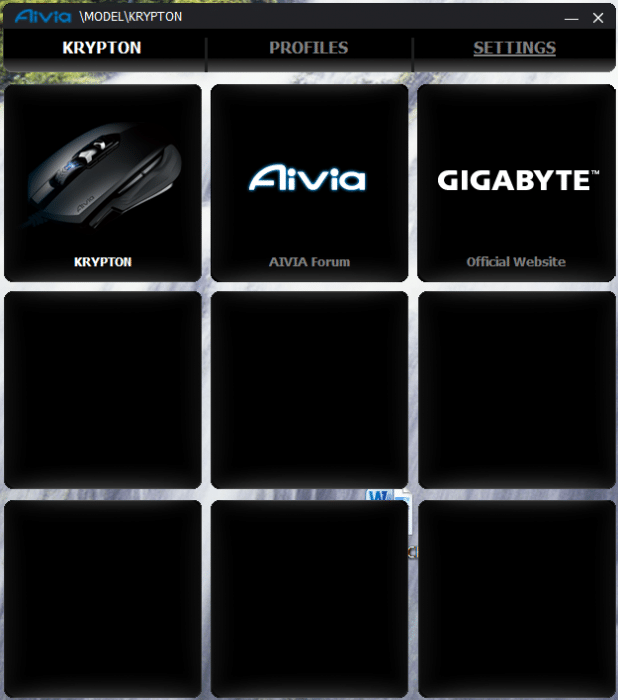
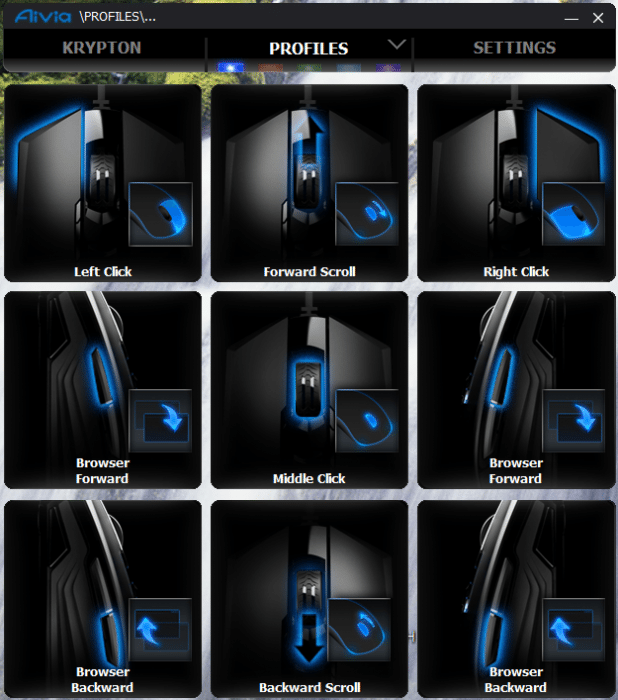
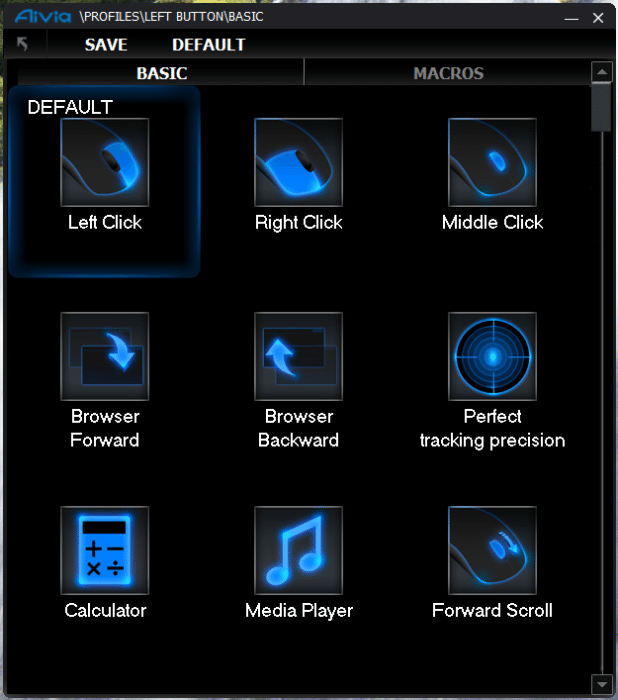
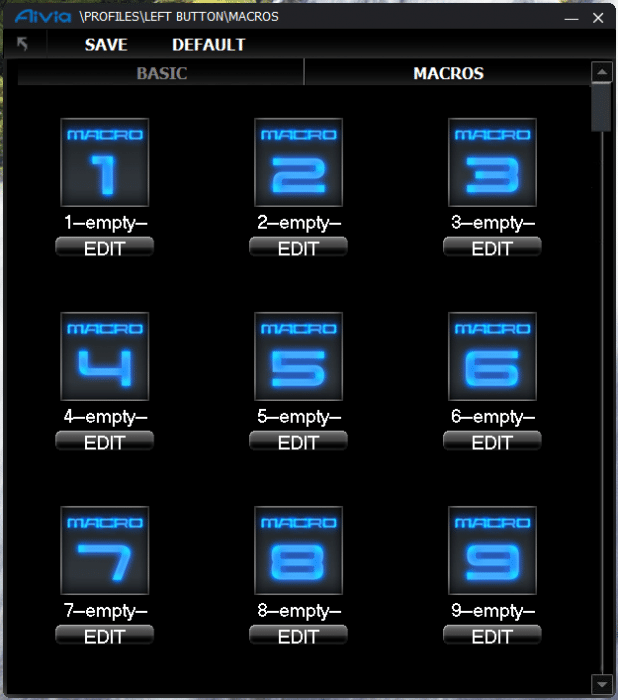

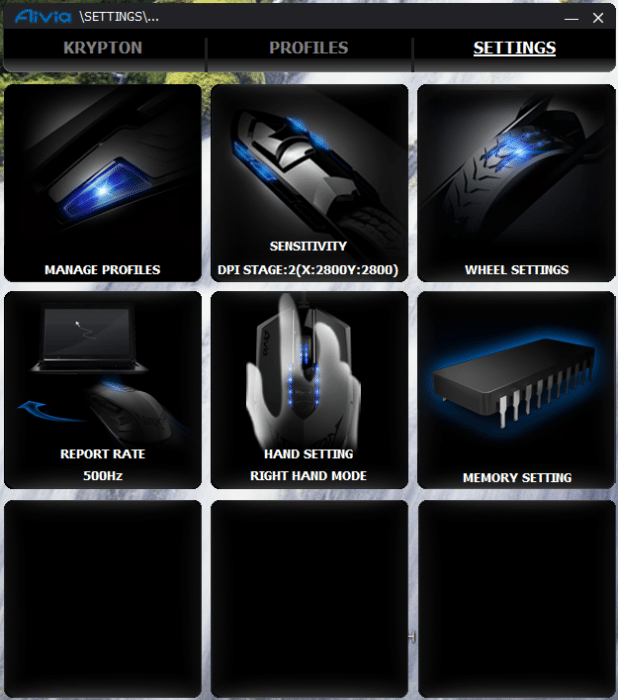
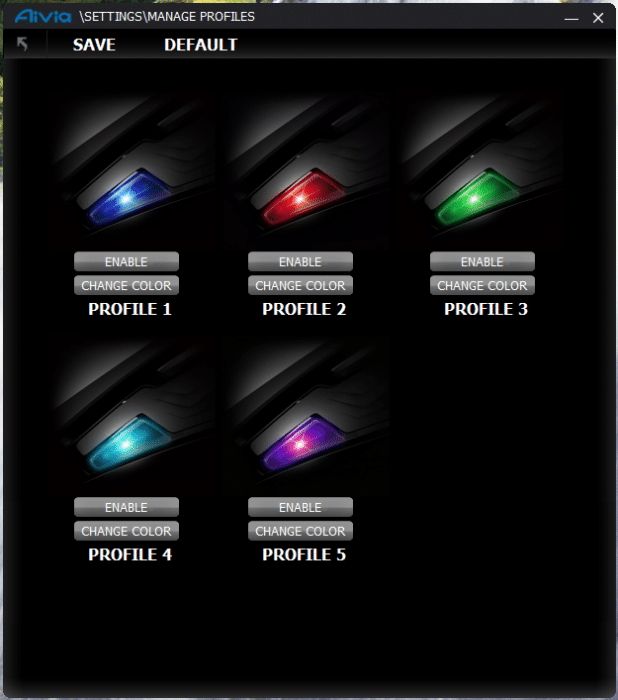

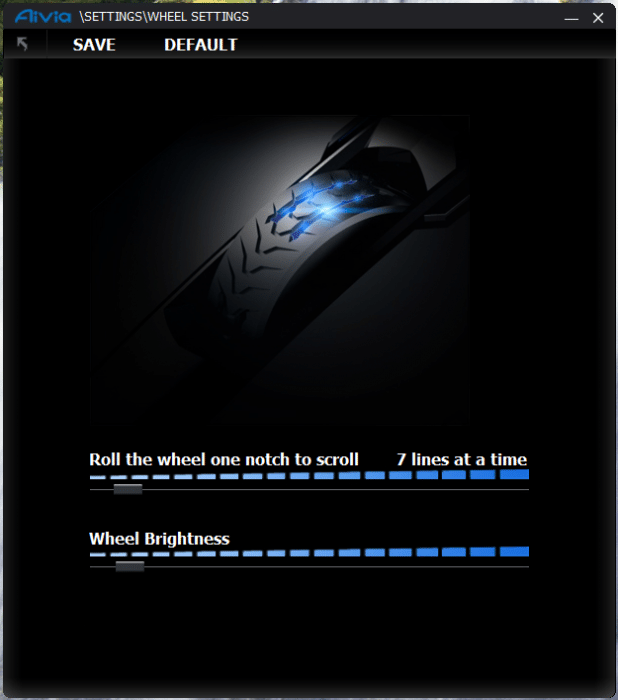
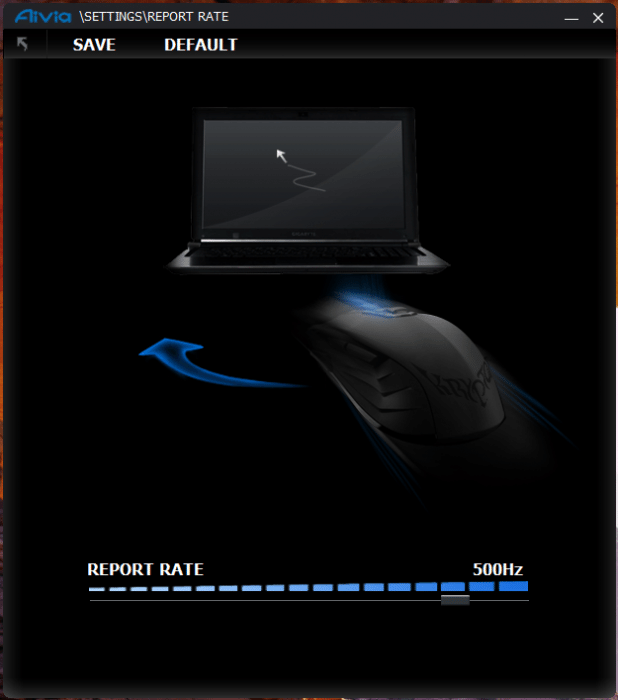
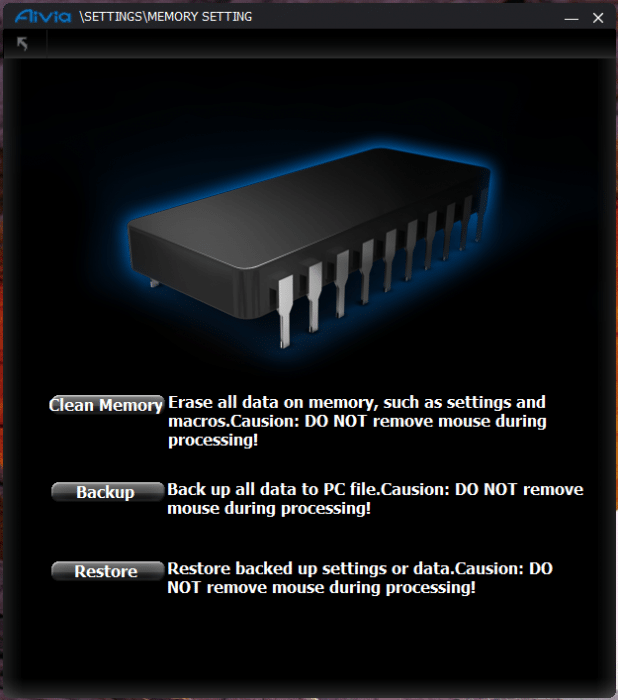








Hi, I wanted to ask if the mouse macro supports the ability for me to HOLD DOWN the right mouse button and have it continously right-click until I release the right mouse button? I am not sure what “once, loop or fire” means but I want to HOLD DOWN the button rather than click it once to activate and once to deactivate. Thanks!
You can customize the macro to do fire mode and loop mode.