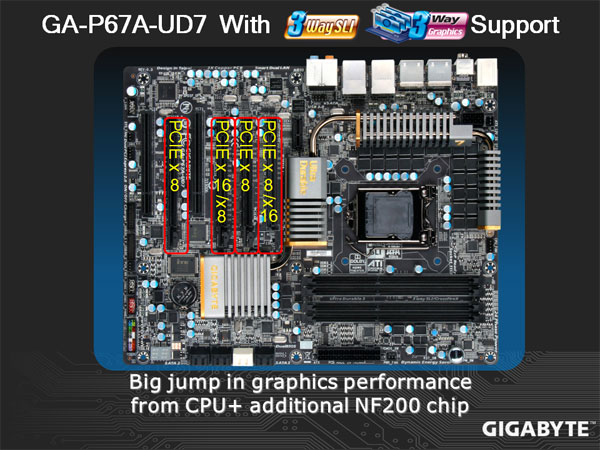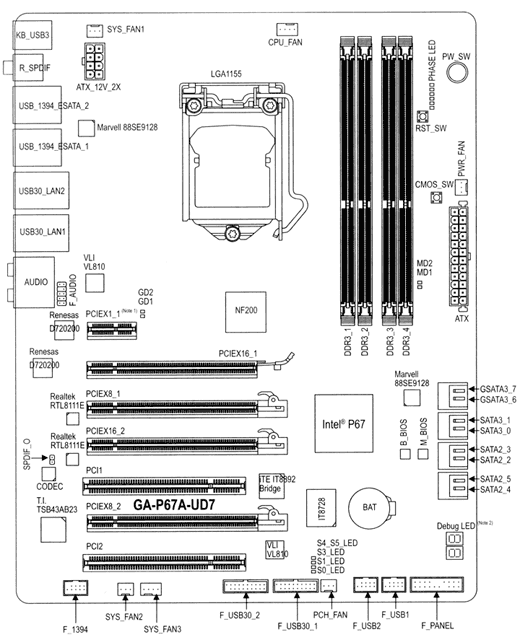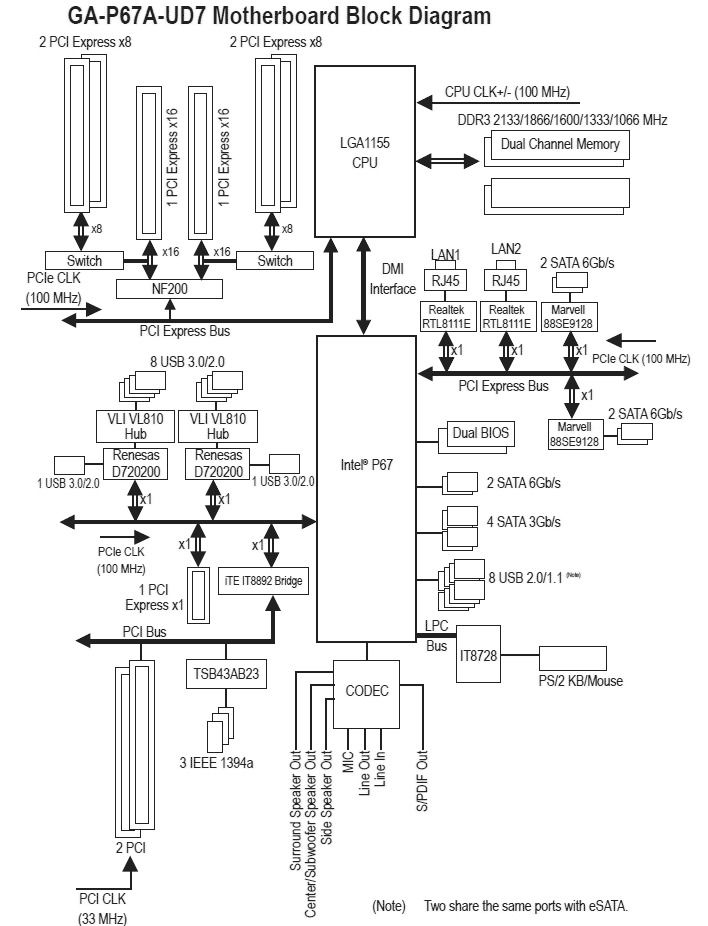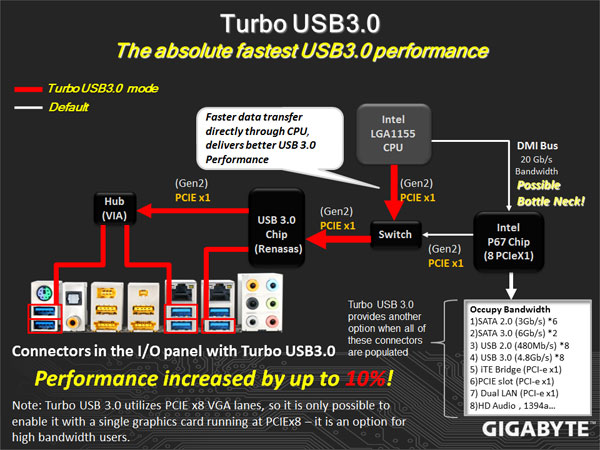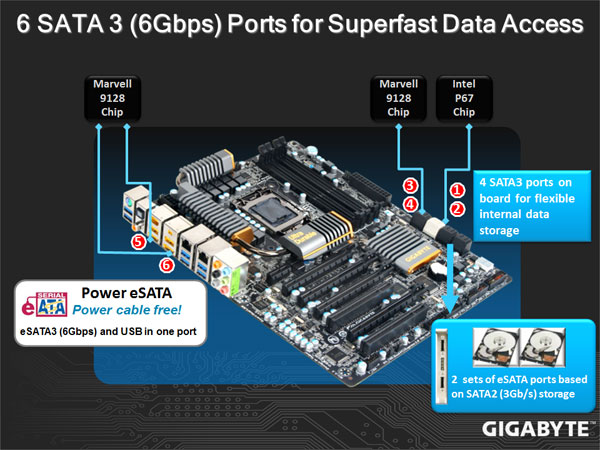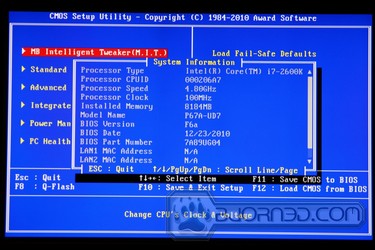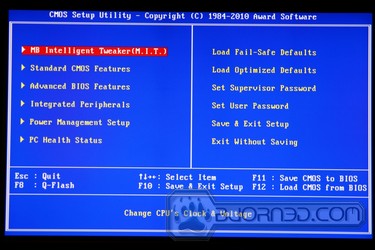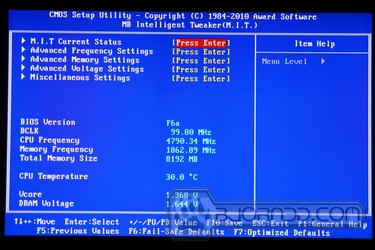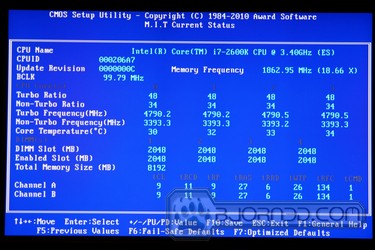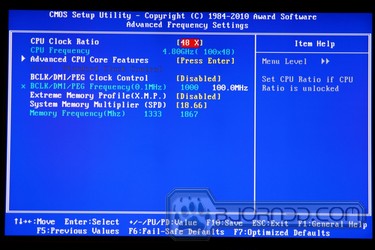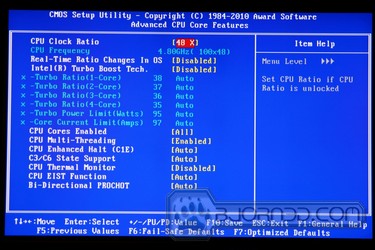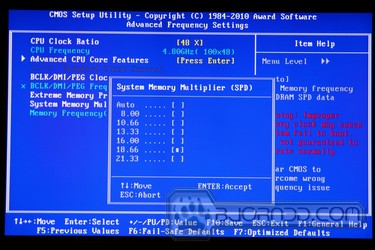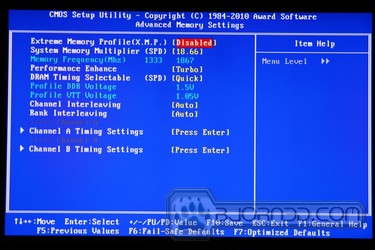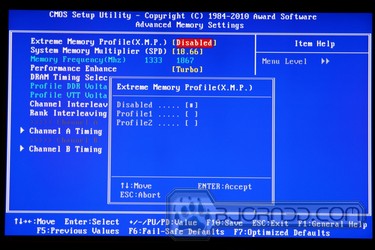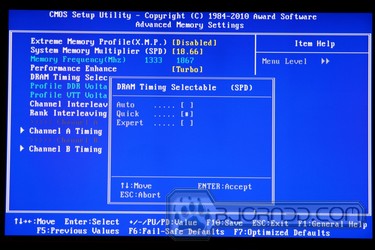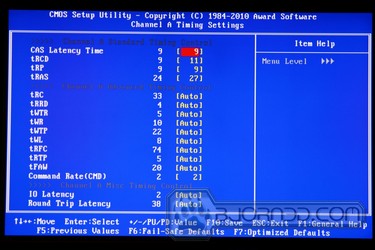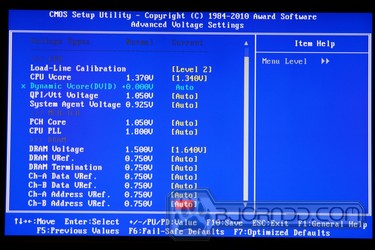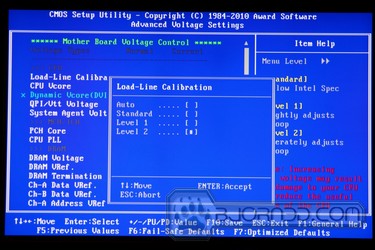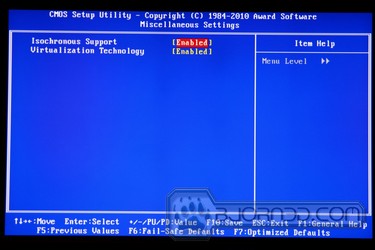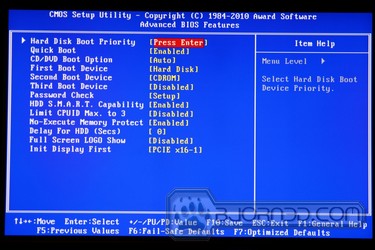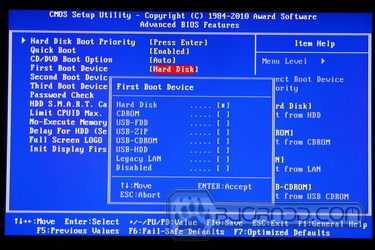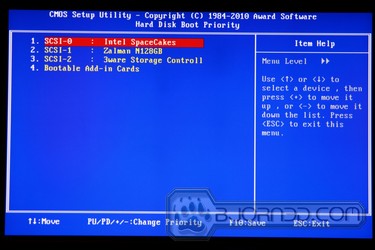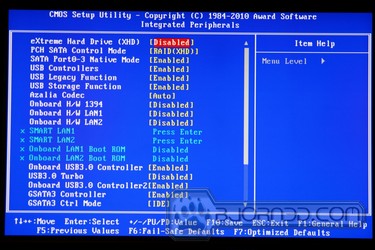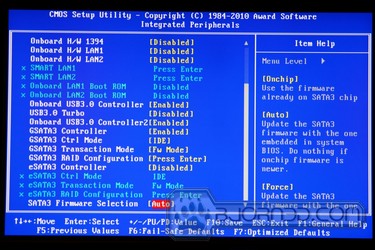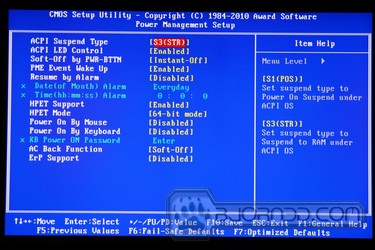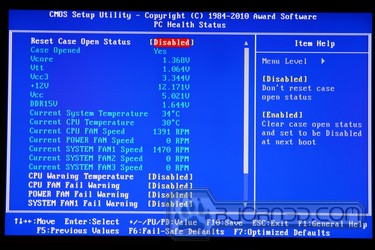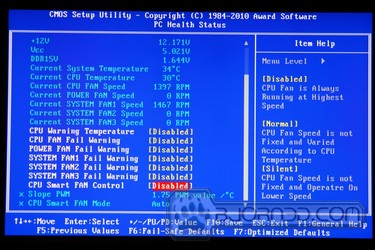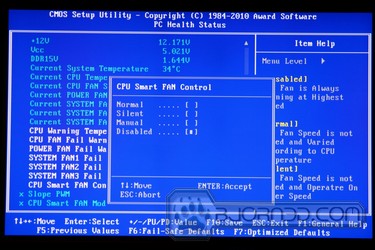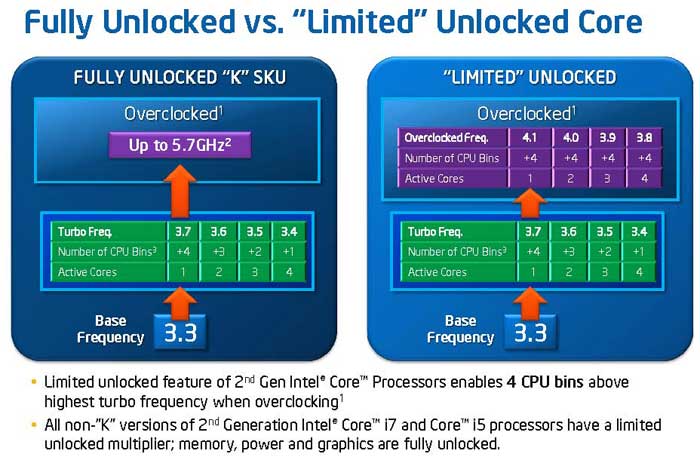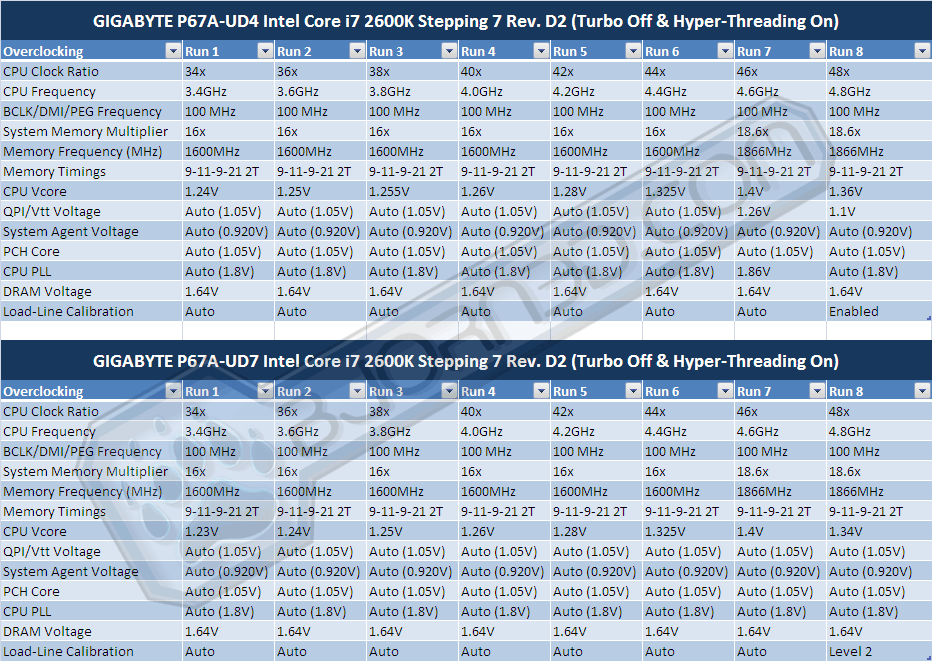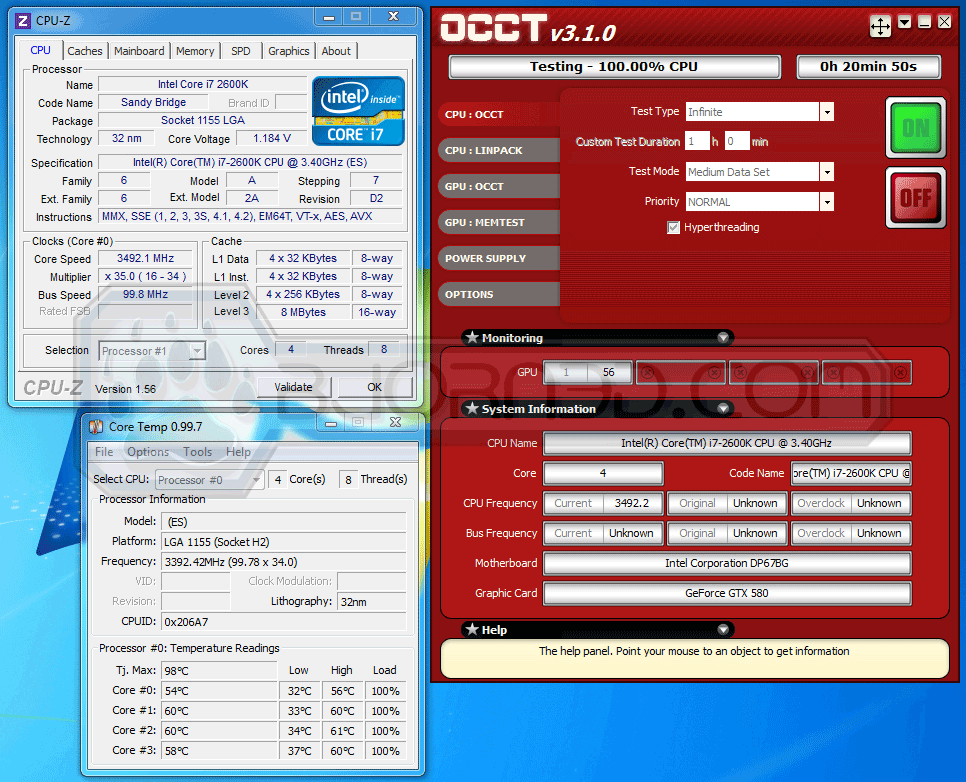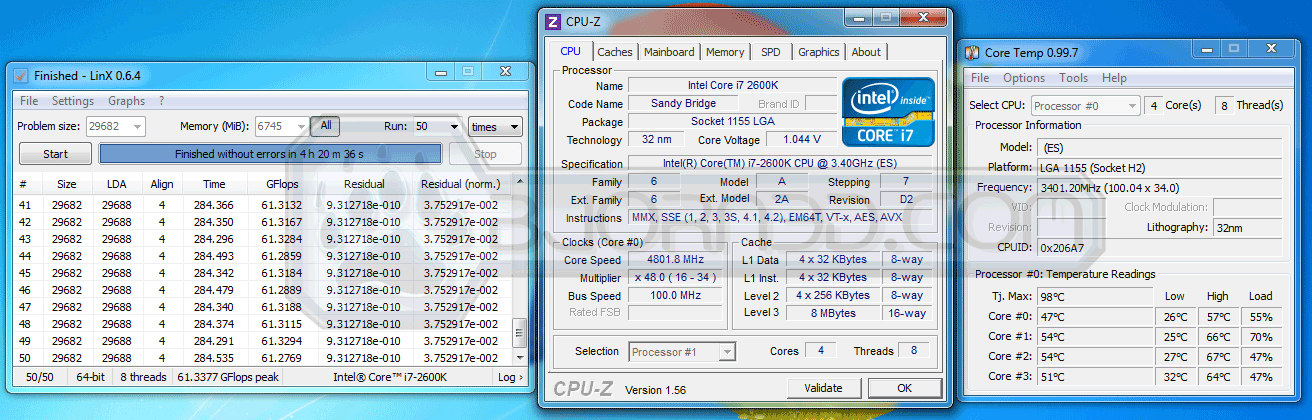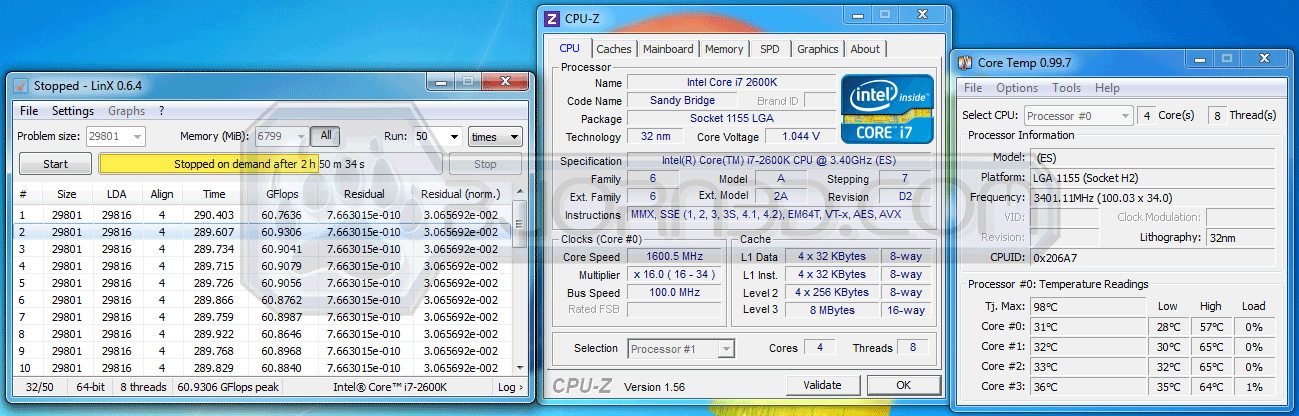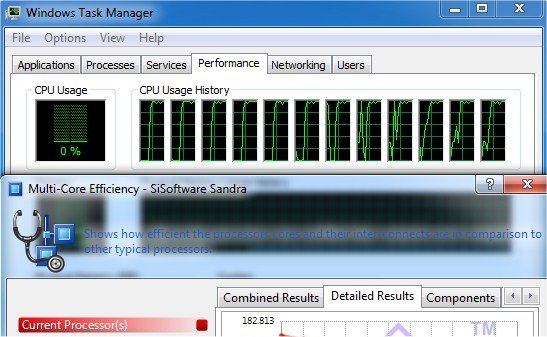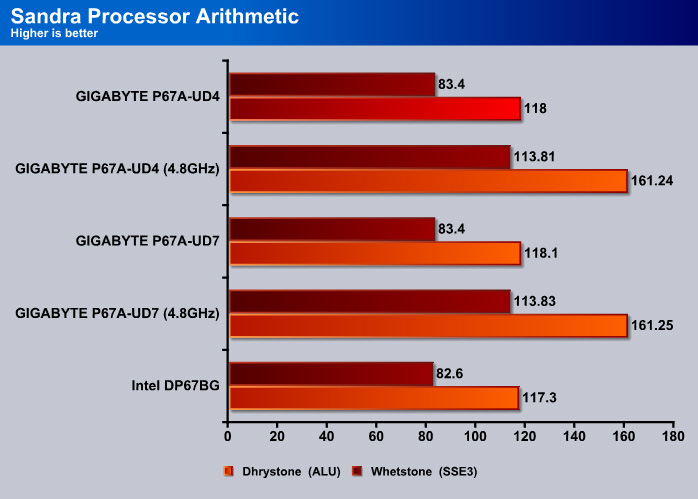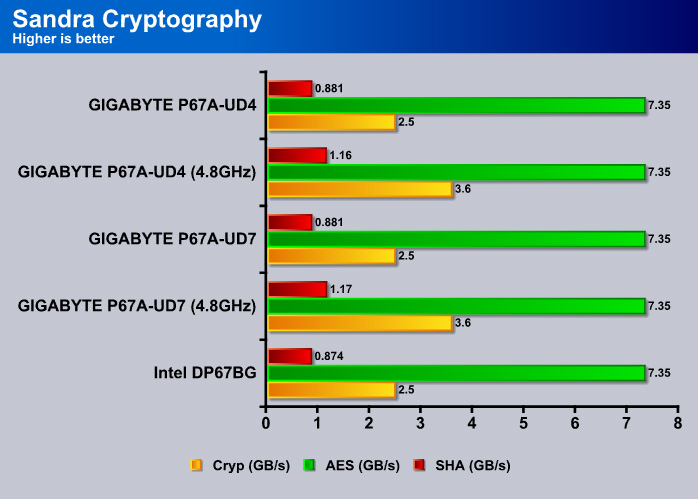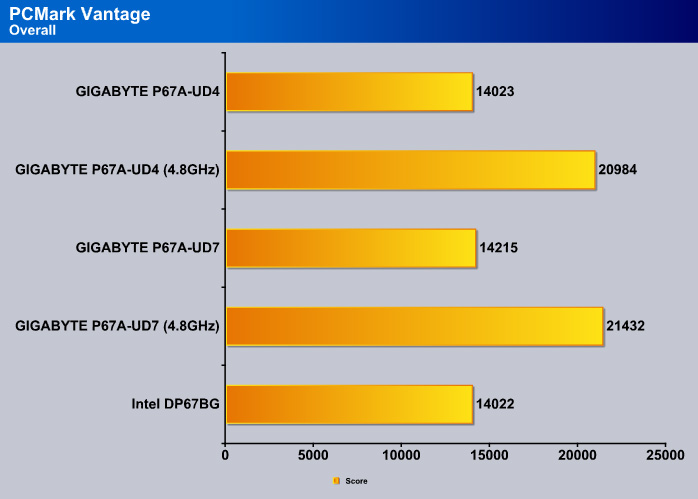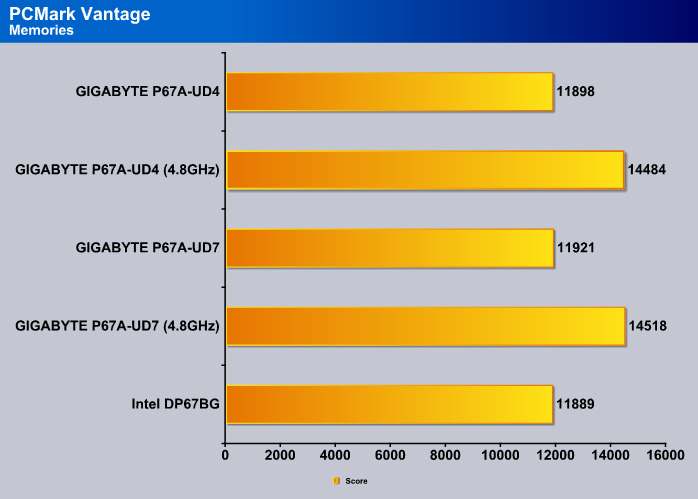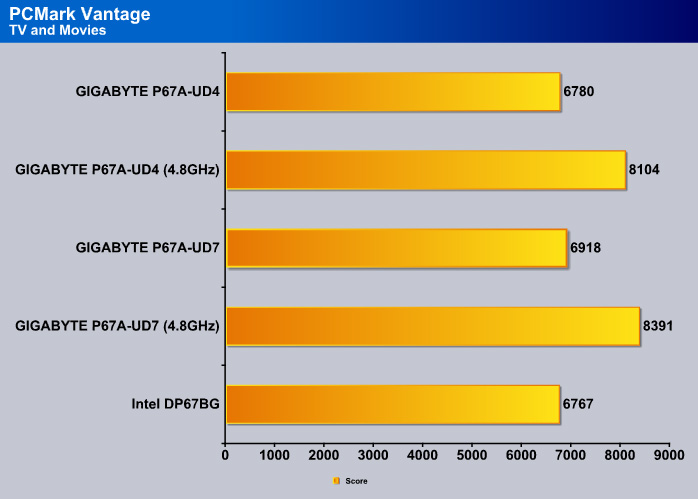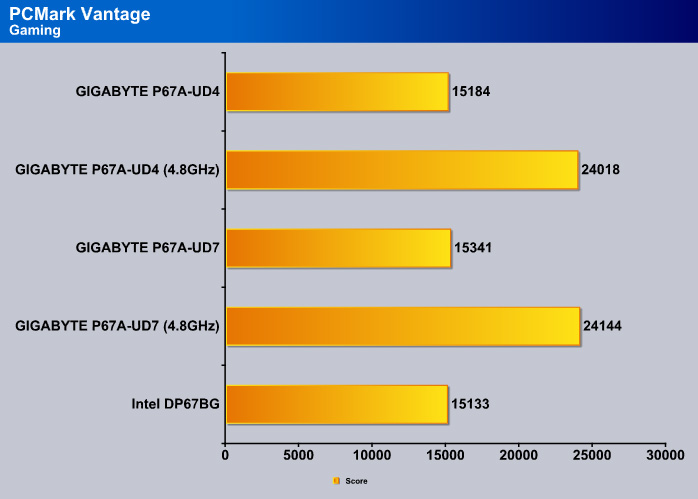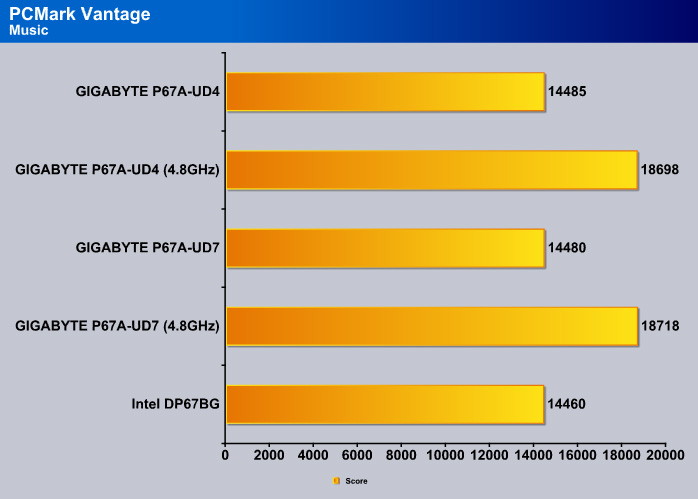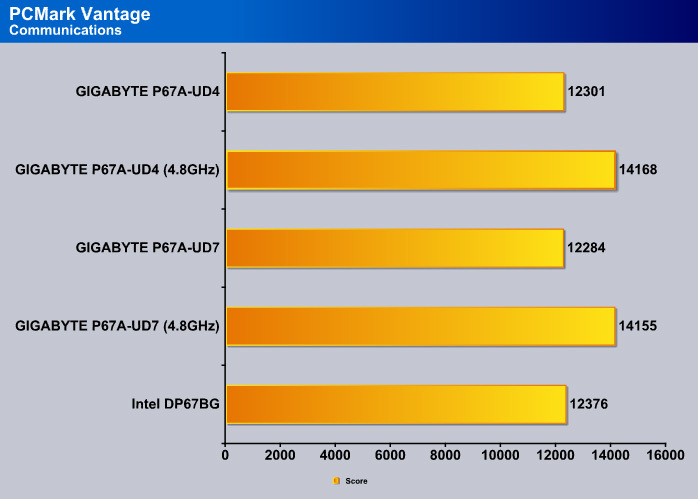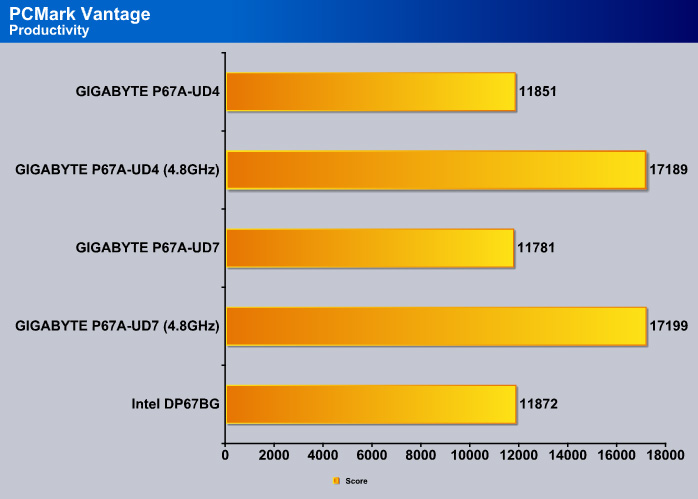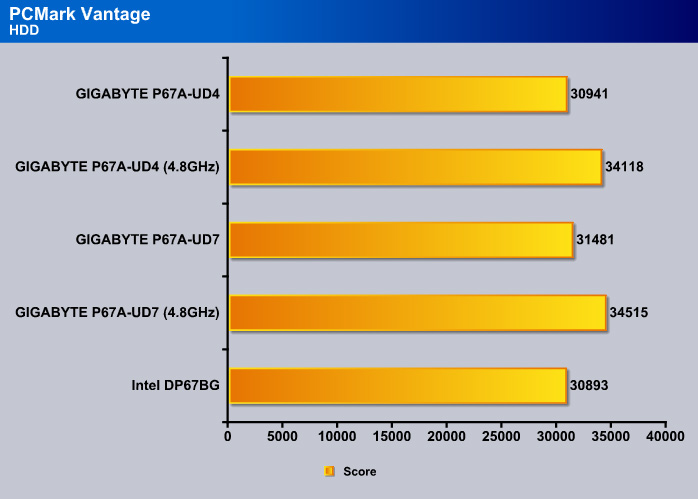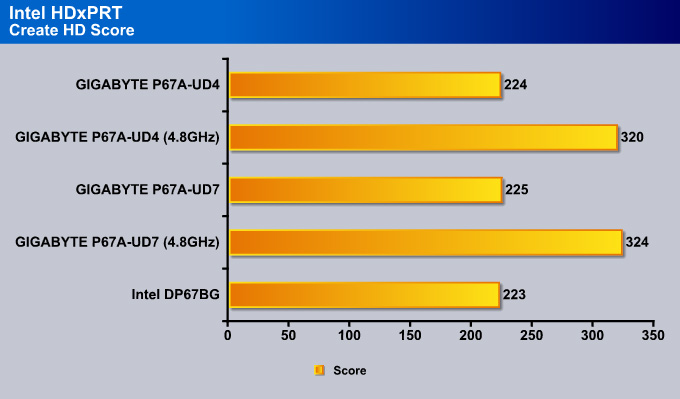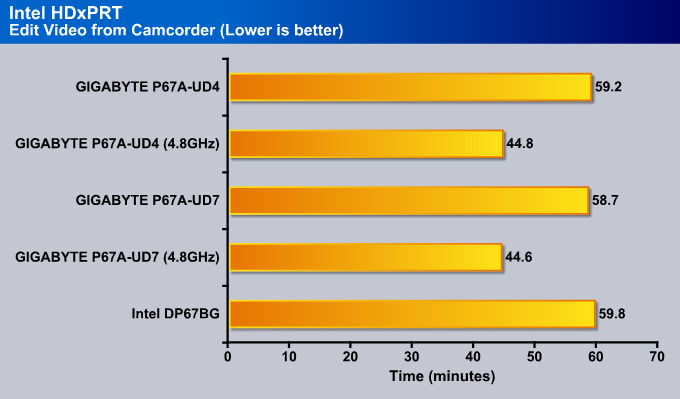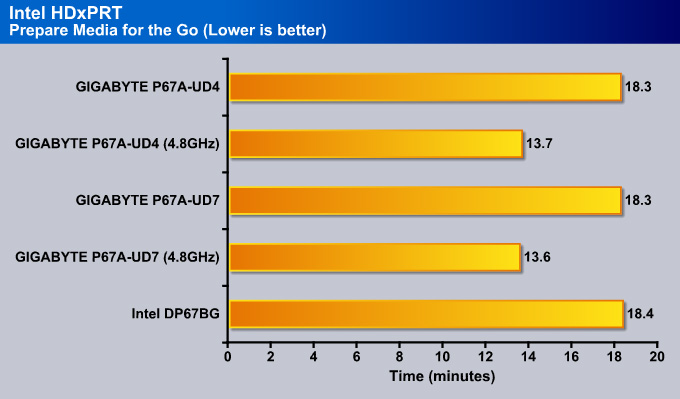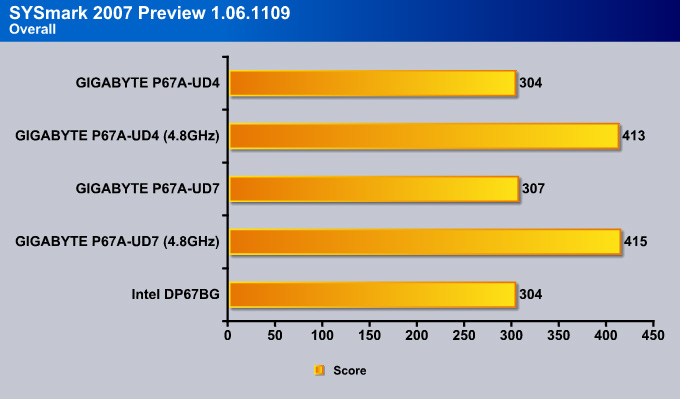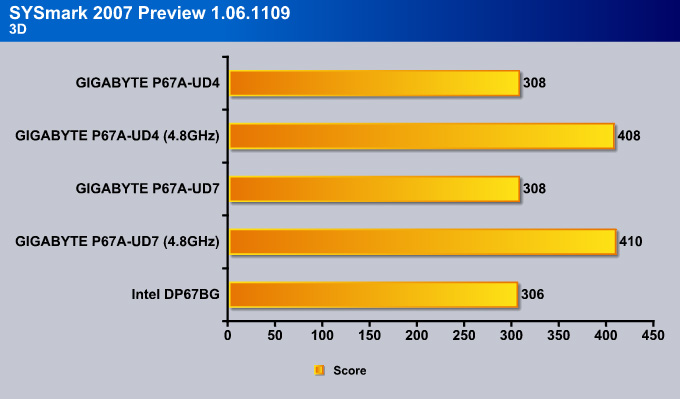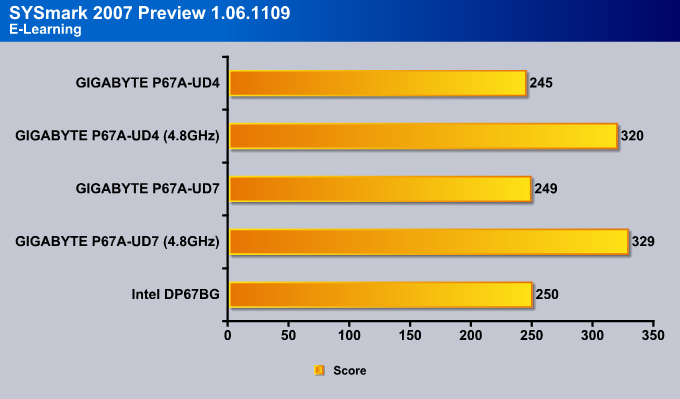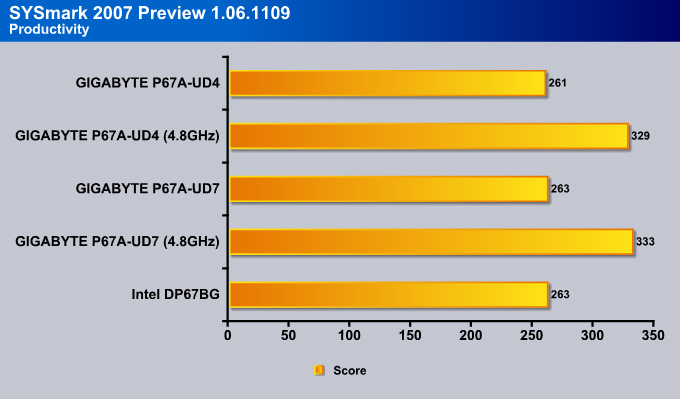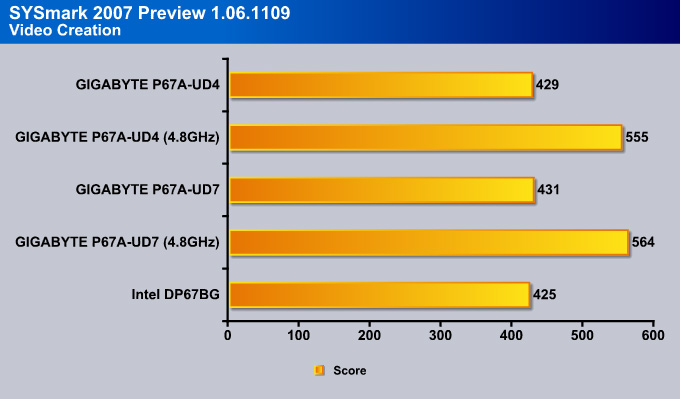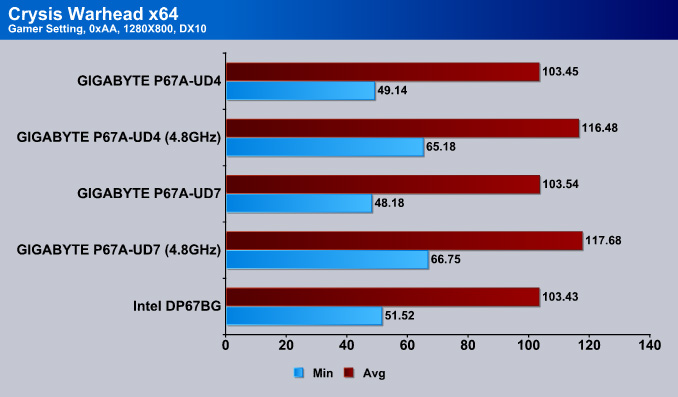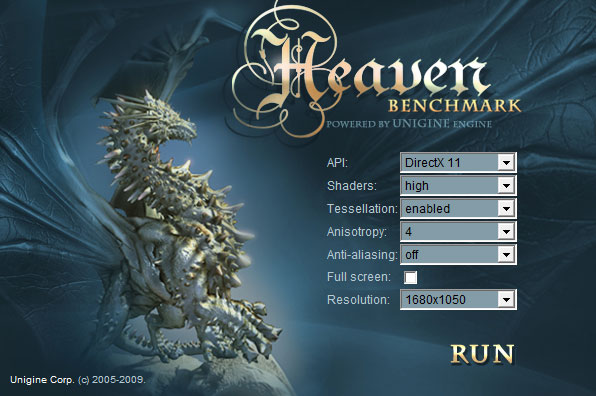The P67A-UD7 is GIGABYTE’s flagship motherboard, running the P67 Express Chipset with 3-Way SLI and CrossFireX support, and plenty of overclocking potential.
Introduction – GIGABYTE P67A-UD7
Overview
With users that stay up to date with latest computer hardware, and are continously looking into getting the most out of their systems, this new year brought goodies that many will drool over. Whether these users are Gamers, 3D Modelers and Animators, Film or Photo editors or even Overclocking Enthusiasts, with the latest release of the Intel Core i3, i5, and i7 32nm Sandy Bridge microarchitecture processors, the P67 Express Chipset is sure to take processing to a new level. The first review we released today, the GA-P67A-UD4 was an excellent motherboard for those looking for high processing performance but without the need for 3-Way SLI or CrossFireX support. The UD4 also showed some limitations for those looking into a powerful video editing motherboard, due to no IEEE 1394a FireWire support and less USB 3.0 and SATA III connectors. The GIGABYTE GA-P67A-UD7 motherboard that we are currently looking at is one of the top-of-the-line motherboards available on the market, with up to 10 USB 3.0 and 6 SATA III ports.
The GIGABYTE GA-P67A-UD7 will be GIGABYTE’s flagship motherboard, competing with ASUS’ Maximus IV Extreme and MSI’s P67A-GD65 till the release of the next generation LGA2011 socket motherboards expected sometime at the end of the year or the beginning of Q1 2012. The GIGABYTE P67A-UD7 comes with 24-phase power, making overclocking instability and high-temperatures a problem of the past. Intel also allows manufacturers to supplement the P67 with additional chipsets, including Nvidia’s NF200 3-way SLI chipset, as well as the Lucid Hydra chipset so users could mix different video cards on their system. The UD7 comes with the NF200 chip, along with Intel’s P67 Express chipset. The Sandy Bridge K-series processors combined with high end P67 motherboards like the GIGABYTE P67A-UD7 provide excellent overclocking features while maintaining a low power consumption and low temeprature output.
GIGABYTE continues to include the same features that brought their products such acclaim, like the Ultra Durable 3 design, ON/OFF Charge and 333 Onboard Acceleration. With the new P67 Chipset Motherboards, GIGABYTE has also upgraded their VRM design by using Driver MOSFETs packages over regular MOSFETs. These Driver MOSFETs diliver higher power transfer rate and increase efficiency at higher switching frequencies. The Driver MOSFET’s also provide lower power loss, lower temperatures, and a smaller footprint over regular MOSFETs.

Current Intel chipsets support PCI-Express 2.0 at a lower 2.5GT/s, which limits each direction of a lane to a maximum of 250MB/s. With USB 3.0 and 6Gbps SATA interfaces connected to PCI-Express x1 slots, devices connected to these interfaces will be limited to the 250MB/s speeds. A nice change on the P67 lineup of motherboards allow the PCI-Express slots to operate at a stunning 5GT/s, providing up to 500MB/s of bandwidth in each direction. This adds up to 1GB/s bidirectional bandwidth.
Another very nice improvement on the P67 Express Chipset with the proper BIOS allows users to take advantage of 3TB hard drives in their systems over the 2TB-2.2TB limitation that we have seen on current X58 and older motherboards. The GIGABYTE P67A-UD7 motherboard updated to the latest BIOS supports 3TB hard drives.
Also, some manufacturers like ASUS are slowly making the move to UEFI (Unified Extensible Firmware Interface) BIOSes instead of the traditional 32-bit BIOSes on thier P67 motherboards. The UEFI provides a GUI (Graphical User Interface) for the BIOSes, making it possible to not only use the keyboard, but also the mouse to adjust system settings. This is also easier on the eyes especially for users not used to the DOS based looking systems. Unfortunately at the moment GIGABYTE does not offer support for UEFI.
The P67A-UD7 has full overclocking potential when paired with the appropriate unlocked processor K-Series processor, including an unlocked memory multiplier. The H67 architecture motherboards unfortunately have a locked memory multiplier, but are able to take advantage of Intel’s integrated graphics that Sandy Bridge CPUs come with, while the P67 does not. This is why there are several video outputs on the H67 lineup of motherboards and none on the P67. Right now it seems that there will not be a hybrid solution for the Intel Sandy Bridge built-in GPU to work together with dedicated video cards, but this is not definite and could change in the future.
With high quality and highest stability in mind for powerful multi-GPU setups, the GIGABYTE GA-P67A-UD7 motherboard’s MSRP is $329, and sure to put a big hole in buyer’s wallets.
Special Features
- Industry’s leading 24 phase power design for maximum power delivery.
- GIGABYTE Ultra Durable™ 3 design with 2x Copper PCB to provide the stability, reliability and longevity essential to meet the power needs of high-end processors and other components running today’s most demanding applications and games.
- Onboard 10 SuperSpeed USB 3.0 ports (total of 18 USB ports including USB 2.0) and 4 SATA 6Gbps to deliver impeccable data transfer speeds.
- CrossFireX™ and Nvidia® 3-Way SLI™ support for ultimate gaming experience.
- New Matte Black color PCB offering a stylish new outlook that blends itself to decoration and case mods.
- Dual Gigabit LAN with Smart Dual LAN technology offering hassle free, zero downtime and high speed network connectivity
- Unique GIGABYTE 3x USB Power design with On/Off Charge USB ports to offer faster battery charging for iPhone, iPad and iPod devices.
- GIGABYTE patented DualBIOS™ technology delivering the highest level of failure protection.
We categorized this board’s features for easier viewing.Though we previously saw similar implementation of intelligent energy savings and other PWM controllers, the VRD12 Design and the Driver MOSFETs add a bit more to the P67A lineup of motherboards by having something that we have not seen on previous GIGABYTE motherboards. The implementation of the 24 phase power, the VRD12 and Ultra Durable 3 design along with the new driver MOSFETs are mainly there for extreme overclockers and gamers.
The inclusion of 10x rear USB 3.0 5Gbps ports, 6x Internal SATA III 6Gbps ports, and of course the NF200 chipset for 3-way SLI and highe performance for each PCIE lane makes this motherboard outstanding. There is no manufacturer at the moment that we know of that would be able to squeeze a total of 10 USB 3.0 ports out of their motherboard. The UD7 is one of them.



GIGABYTE’s cutting edge 24 phase power VRM design utilizes the highest caliber components to provide unadulterated, smooth power to the CPU. The innovative 24 phase power VRM has been designed and engineered to deliver fast transient response times through quick and seamless power delivery during extensive CPU loading variations. In addition, heat from the VRM is effectively reduced by spreading the load between the 24 power phases, resulting in a cooler, more stable platform.


GIGABYTE 6 series motherboards incorporate an Intel® approved Intersil PWM controller that is VRD 12 (Voltage Regulator Down) compliant. This means that it offers new features that include SerialVID (SVID) which transfers power management information between the processor and voltage regulator controller, allowing more robust and efficient signaling control between the CPU and PWM controller – hence, delivering a more energy efficient platform.

A traditional Voltage Regulator Module (VRM) consists of a Choke, Capacitors, MOSFETs and a Driver IC. By incorporating the MOSFETs and driver IC in accordance with the Intel® Driver-MOSFET specification, we can achieve higher power transfer and increased efficiency at higher switching frequencies to satisfy the growing power requirements of today’s processors. Driver-MOSFETs also help to reduce VRM real estate requirements in the CPU zone.
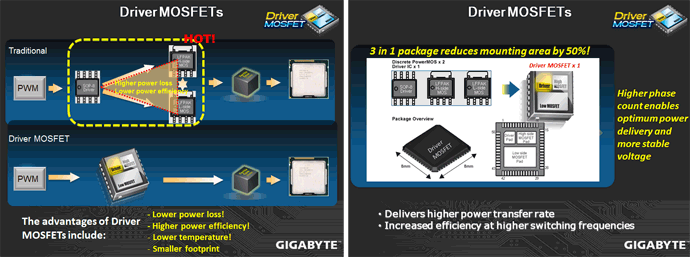

GIGABYTE DualBIOS™ is a patented technology that automatically recovers BIOS data when the main BIOS has crashed or failed. Featuring 2 physical BIOS ROMs integrated onboard, GIGABYTE DualBIOS™ allows quick and seamless recovery from BIOS damage or failure due to viruses or improper BIOS updating. In addition, GIGABYTE DualBIOS™ now supports booting from 3TB+ (terabytes) hard drives without the need for partitioning, and enables more data storage on a single hard drive.

The GIGABYTE Ultra Durable™ 3 design features twice the copper for both the power and ground layers of the PCB, dramatically lowering system temperature by efficiently spreading heat from critical areas of the motherboard (such as the CPU power zone) throughout the entire PCB. GIGABYTE’s Ultra Durable™ 3 also lowers the PCB impedance by 50%, which helps to reduce electrical waste and further lowers component temperatures. A 2x Copper layer design also provides improved signal quality and lower EMI (Electromagnetic Interference), providing better system stability and allowing for greater margins for overclocking…more

Note: Due to certain mobile phone limitations, users may need to connect the mobile phone to their PC before the PC enters S4/S5 mode to enable a quick charge from non On/Off Charge USB ports. Charging results may vary by model.



Turbo USB3.0 – Boosts Performance by Up To 10%
When GIGABYTE’s Turbo USB3.0 feature is enabled, it provides the fastest possible USB3.0 performance by allocating PCIe lanes to directly connect the CPU and USB 3.0 controller chip. This provides approximately 10% better performance than when it is disabled and USB 3.0 traffic is directed through the chipset.
Note: Turbo USB 3.0 utilizes 8 PCIe VGA lanes, so it is only possible to enable it with a single graphics card running at PCIe x8 on P67 chipset motherboards, or while using Intel® HD Graphics from the CPU (i.e. no VGA card) on H67 chipset motherboards. It is an option for high bandwidth users.






Turbo XHD function only enabled for the SATA controllers integrated in the Intel P67/H67 Chipset.




Featuring with two external SATA (Power eSATA) ports in the rear panel that provide smart setup and hot-plug functionality that allows easier data backup and content manipulation on external storage devices.


With 10 USB 3.0 and 6 SATA3 high speed storage connectors, the GA-P67A-UD7 allows for up to 10X faster USB 3.0 transfer speeds and 2X the throughput from existing SATA compatible drives.

GIGABYTE motherboards feature a high performance copper heat pipe with a sintered process to improve heat transfer between the heat source and the cooling fins of the heat sink. The heat sinks are designed for ultra efficient heat dissipation and are aided by the CPU fan blowing air down onto the CPU cooler.

Smart Dual LAN
GIGABYTE Smart Dual LAN technology features intelligent LAN port auto-switching between the 2 physical Gigabit LAN chips; offering hassle free, zero downtime, high speed network connectivity.




Dolby Home Theater® places listeners in the middle of the action, giving their PCs a powerful set of tools to deliver a cinema-style experience in vivid surround sound.
- Delivers vivid surround sound for music, movies, and games, using two to eight speakers or any set of headphones
- Designed to automatically deliver the best possible listening experience

Specifications
From what we understand, the P67A-UD7 will be the only motherboard to support 3-way SLI for now. The P67A-UD5 and UD4 motherboards will only have up to 2-way SLI support, meaning that the motherboard will not come with a 3-way SLI bridge or enough PCI-Express x16 slots for 3-way SLI support. The P67A-UD3R will not have SLI support at all. For hardcore gamers, the UD7 will be the board of choice.
The UD7 will also have 10x USB 3.0 ports, which means that almost all the USB connectors on the motherboard will be USB 3.0. USB 3.0 is backwards compatible with USB 2.0 devices, but provides 10x the performance of a USB 2.0 connector. Users will see an incresed performance with even USB 2.0 devices that have a higher performance then what the interface is able to achieve, but will reach the limit of the USB 2.0 performance.
| Specification | GIGABYTE P67A-UD7 |
|---|---|
| CPU | Supports 2nd Generation Intel® Core™ processors in the LGA1155 package |
| Chipset | Intel® P67 Express Chipset |
| Memory |
(Go to GIGABYTE’s website for the latest supported memory speeds and memory modules.) |
| Audio |
|
| LAN |
|
| Audio |
8-Channel Audio |
| Expansion Slots |
|
| Multi-Graphics Technology | Support for 2-Way/3-Way ATI CrossFireX™/NVIDIA SLI technology |
| Storage Interface | Chipset:
2 x Marvell 88SE9128 chips:
|
| USB | Chipset:
2 x Renesas D720200 chips and 2 x VLI VL810 hubs:
|
| IEEE 1394 | T.I. TSB43AB23 chip:
|
| Internal I/O Connectors |
|
| Back Panel Connectors |
|
| I/O Controller | iTE IT8728 chip |
| H/W Monitoring |
|
| BIOS |
|
| Unique Features |
|
| Bundle Software | Norton Internet Security (OEM version) |
| Operating System | Support for Microsoft® Windows® 7/Vista/XP |
| Form Factor | ATX Form Factor; 30.5cm x 24.4cm |
| Remark |
|
Software Overview
Here are some great applications that GIGABYTE includes with the P67A-UD7 motherboard. Most of these applications also come with other model motherboards, including the Intel platform X58, P55, H57, H55, P45, P43 G41 series motherboards, and AMD 800 and 700 series motherboards, so it’s not really an area that we saw an improvement on the P67 lineup of motherboards. For more information about certain features, please make sure to check on GIGABYTE’s website for updates.
From what we see from the past, it is very likely that all the new Intel platforms, including the H67, H65, Q67, and Q65 chipsets will include these software, or at least some of them.
The descriptions provided by GIGABYTE do an excellent job explaining what each of the applications do.
 Dynamic Energy Saver™ 2
GIGABYTE Dynamic Energy Saver™ 2 incorporates a host of intelligent features that use a proprietary hardware and software design to considerably enhance PC system energy efficiency, Reduce power consumption and deliver optimized auto-phase-switching for the CPU, Memory, Chipset, VGA, HDD, and fans with a simple click of button.
|
||||||||||||
 Cloud OC
GIGABYTE Cloud OC is a free overclocking application that facilitates PC overclocking through any web browsing capable device such as a smart phone, iPad, iPhone, Netbooks or notebook PC. Being browser based it connects via wireless Internet, Bluetooth or through an Ethernet cable and its many functions are categorized into three tabs: Tuner, System Info and Control…more |
||||||||||||
 Hotkey OC
GIGABYTE Hotkey OC allows users to create and save various profiles that can be adopted for different benchmarks. Hotkey OC then allows users to jump between these profiles on the fly so that the best profile for each segment within the benchmark can be used to optimize scores and boost overall performance. So, for example, when running 3DMark 06 the 1st profile might be optimized for graphics and can be used for the first two graphics tests, then the next two tests can utilize the 2nd profile which might be optimized for CPU tests, and one could jump back to the 1st profile again for the final two graphics (shader) tests…more |
||||||||||||
|
Smart 6- A Smarter way for PC system Management
GIGABYTE Smart 6™ is designed with user-friendliness in mind, and offers a combination of 6 innovative software utilities that provide easier and smarter PC system management. Smart 6™ allows you to speed up system performance, reduce boot-up time, manage a secure platform and recover previous system settings easily with a click of the mouse button.
|
||||||||||||
 AutoGreen- Greening your PC via Bluetooth cellphone
AutoGreen technology can automatically save power for you simply by your bluetooth cell phone when you are away from your computer.
Note: GIGABYTE motherboards do not include a Bluetooth® receiver; the addition of a 3rd party Bluetooth receiver is required. |
||||||||||||
 EasyTune6
GIGABYTE has completely redesigned EasyTune6 from the ground up to make it easier than ever to manage and monitor your hardware resources as well as tweak your system settings in order to achieve maximum system performance. Whether you are an overclocking enthusiast, or a computer novice, EasyTune6 provides the tools you need to quickly and effortlessly fine tune your system.
|
Unboxing the GIGABYTE GA-P67A-UD7
The new GIGABYTE P67A-UD7 motherboard’s box impressed us when we first saw it. Pictures don’t do the box justice, so we’ll describe it too. It has a nice black and golden scheme, and is extremely shiny. We can clearly see the new heatsink design that GIGABYTE uses on their new P67 motherboards just from looking at the box. GIGABYTE also provides USA and Canadian users with a 3 year warranty. This ensures that if there are any problems with the motherboard in the 3 years starting from the day of the purchase, buyers will have no problems returning the motherboard for a new one. On the front cover of the box we can also see the logo of the Ultra Durable 3 motherboard design, as well as that of the latest Intel Sandy Bridge processors. The unlocked performance ribbon on the top along with the Delivers Maximum CPU Power means that the motherboard is be able to overclock the CPU to phenomenal frequencies.
The back of the box shows the features that we have talked about on Page 2. Other features that are also described on the back of the motherboard include eSATAUSB Combo ports and Hardware Precision Over Voltage Control ICs.
The motherboard’s box has a flip cover, making it possible for the buyer to check out the motherboard before they commit to buying it. The same features, and a few new ones, are also explained in the inside flap of the front cover. On the right side under the front cover we can see what looks like Intel’s new CPU cooler for the Sandy Bridge processors. The diagram shows how the new heatsink design on the motherboard has excellent cooling potential with the combination of the Intel stock cooler. The air is blown towards the motherboard, spreading out on the sides of the socket, blowing through the motherboard’s heatsinks.
The way GIGABYTE designs their top of the line motherboards boxing seems to be the new standard for manufacturers like MSI, ECS, ASUS, etc. The first few times it felt as if the motherboard was not packaged properly and not protected enough without the anti-static bag, however, after reviewing several motherboards, we found that none of them ever had any problems. The boxing on the previous pictures seems to be just a very thin layer of cardboard. We had to take out the main black box from the shiny outer packaging in order to gain access to the motherboard and accessories. The black box opens up on the side where the carrying strap is. Once it is opened up, the inside of that box contains two more boxes: one which holds the motherboard, and the other which has all the accessories to the motherboard.
The accessory box contains the following accessories. Originally the cables, and adapters are packaged in bags, but we took all the accessories out of the bags for a better look. First of all, we are a bit disappointed that while GIGABYTE changed their motherboard color design scheme from the baby blue color to the new black and golden scheme, users still receive 4x baby blue SATA cables. While it is not really a big problem, we think that even the eSATA expansion slot bracket cables with the power cable should have also been completely black. Thankfully, there are 2x black SATA cables, which is all most users will likely need, but for people who have many more drives, having mixed colors can look a bit off.
The following accessories are provided with the GIGABYTE GA-P67A-UD7 motherboard:
- Motherboard driver disk
- User’s Manual
- Quick Installation Guide
- Six SATA cables
- I/O Shiled Plate
- Dual eSATA and Power bracket
- 2-Way SLI bridge connector
- 3-Way SLI bridge connector
- 2-port SATA power cable
- GIGABYTE sticker
- Dolby Home Theater sticker
An Overview of the GA-P67A-UD7’s Design
When we first saw pictures of the P67A-UD7 motherboard during IDF 2010, most pictures made the board look a lot worst what it actually was. At first, we thought that the old baby blue design looked better, but after receiving the motherboard and taking a look at it in real life, it completely changed our views. The pictures come pretty close to the real appearance, but don’t capture that extra “oomph” that the real product has. However, this is not the only color that the new Sandy Bridge motherboards come in. The black and gold scheme is only used on the high-end motherboards for GIGABYTE, while the old baby blue color scheme will still be used for the entry and mainstream level motherboards.
After using several non-GIGABYTE motherboards, we almost forgot how high-quality the GIGABYTE motherboards are. They usually feel slightly heavier than other motherboards, and the PCB feels much sturdier. This showcases GIGABYTE’s Ultra Durable 3 design, which still amazes us 2 years after it was first announced. The P67 LGA 1155 socket motherboards follow the P55 LGA 1156 architecture. We can see 4 DDR3 dual-channel slots, which are capable of 2200MHz frequencies, 2x PCI-Express x16 slots, and 2x PCI-Express x8 slots. The rest of the expansion slots consist of one PCI-E x4 slot, and two PCI x1 slots.
We do not like the way GIGABYTE organized the PCI-Express x16 slots on the P67A-UD7 motherboard. Here is a diagram showing which slots are capable of x16 speeds and which are only x8 slots.
The reason why we are a bit disappointed with the expansion slot design on the P67A-UD7 is because the PCI-Express x16 slots are right next to each other, with only one other PCI-Express x8 slot in between. It would have been a much better option to allow the user to use the 4th PCI-Express slots for the second card in SLI or CrossFireX configuration with x16/x16 speeds. If the user wants to keep the x16/x16 speeds on the PCI-Express lanes, they are forced to use both video cards right next to each other. This can cause the first video card in the first PCI-Express slot to have higher temperatures than normal. Given the option of spreading out the video cards with more than just 1 slot in between, it provides more air circulation for the first card. The user can still use the first video card in the first PCI-Express x16 slot, and then use the 4th PCI-Express slot but only at x8 speeds for SLI.
On the other hand, GIGABYTE has switched the location of the last PCI-Express slot on the P67A-UD7 motherboard from the design that the X58A-UD7 had. The problem with that design was that the last PCI-Express slot was located right on the bottom of the motherboard, making it impossible to use a second video card on the bottom of the motherboard due to the 7 expansion slot limitation that most cases have.
For those who are wondering why some motherboards do not have a heatpipe heatsink design like the UD7 does, or why the new Sandy Bridge LGA1155 socket motherboards only have what seems to be a South Bridge heatsink and MOSFET heatsinks, this is actually not quite correct. The new layout of the P67 motherboards is a bit different from the previous motherboards that we reviewed. The P67 chip is actually right next to the expansion slots, where the South Bridge used to be on previous motherboards. The heatsink in the middle takes care of the NF200 chip, which is responsible for SLI support. Without the NF200 chip, 3-way SLI would not be possible. This is why the P67A-UD7 has a complete heatpipe heatsink design, whereas motherboards that don’t have the NF200 might also lack the heatpipe heatsink.
We can also see that the heatsinks on the P67A-UD7 have been fully screwed on from the back, instead of using the old push-pin design. Screwing on the heatsink is much better than just using the push-pin design, because the heatsinks have a better and sturdier contact between the chips and other components on the motherboard.
Here we have a clear overview of the motherboard and the main chips that come on the P67A-UD7 motherboard. On the next page, we’ll go into more detail about what each of these chips and connectors are responsible for.
A Closer Look at the GA-P67A-UD7
Before we continue on about each part of the motherboard, let’s take a look at the UD7’s block diagram. This diagram shows what each chip controller is for. This should also give us a good idea about how each chip communicates with each other and get a better understanding of the beefed up P67 chipset.
Notice that the 2000MHz is missing from the list of memory supported. Due to CPU behavior, any speed that is not on the list will run at speed that it is closest to (i.e. if your memory is running at 2000MHz, it will be defaulted to 1866 MHz). To our knowledge, this applies to all P67 boards.
Let’s start off on the left bottom side of the P67A-UD7. The first chip that we can see is the Texas Instrument IEEE 1394 controller. As the name says, the T.I. controller controls the IEEE 1394 ports, located right below the chip. This chip allows up to 3 IEEE 1394a ports (2 on the back panel, 1 via the IEEE 1394a bracket connected to the internal IEEE 1394a header). We can see a lot of high quality components on this motherboard, including the Japanese capacitors, and overall, the motherboard has a very clean design with of the components.
In the second picture we see several smaller chips. The two chips towards the top of the second picture seem to be the NEC Renesas USB 3.0 controllers. The chip right on the bottom of the second picture is the 8 channel Realtek ALC889 Audio controller. The ALC889 codec is a Digital to Analogue converter with a 108 dB Signal-to-Noise ratio playback quality. The audio on this motherboard is also Dolby certified, meaning that the overall quality of the audio should be decent. We saw the same implementation of the ALC889 codec on the GIGABYTE X58A-UD7 motherboard. Towards the middle of the second picture, there are two more chips from Realtek. These are the RTL8111E LAN controllers. The GIGABYTE P67A-UD7 has a Smart Dual LAN technology which allows the 2nd chip to automatically kick in without requiring users to switch the network cable. This comes handy in case one of LAN chips encounters a hardware error. This means that the user will also stay connected without any downtime in case the first LAN chip encounters a hardware failure. With Teaming enabled on the chips, the user can get up to twice the performance of up to 2Gbps.
Towards the top left side of the motherboard, hiding behind the rear connectors and the MOSFET cooler, are two more chips from VLI, which also work with the USB 3.0 controllers. Looking at the same area from the other side shows several smaller components right next to the USB 3.0 and other connectors. These are USB port fuses which provide up to 4x lower resistance to ensure lower voltage drop. This allows for better USB 3.0 performance.

The GIGABYTE P67A-UD7 also has a 3x Power Boost for all the USB ports just like the X58A-UD7 had. This helps tremendously when using USB compatible power-hungry devices, that usually require two USB ports to power up, or for charging your devices like the iPhone, or iPad at a faster rate than on a system that does not have 3x the voltage running through the USB ports.
If we take a look between the PCI-Express x16 and x8 slots, we can see several rectangular switches that split the 32 PCI-E 2.0 lanes between the four PCI-E slots we see on this motherboard. This means that when users are operating two video cards in the 1st and 3rd PCI-Express x16 slots, both slots will get x16 performance (x16/x16), but in a 3-way SLI or CrossfireX configuration, the 1st PCI-Express slot will stay x16, and the 3rd and fourth will become x8 (x16/x8/x8).
On the second picture we can see several connectors. The first connector on the left side is the IEEE 1394a Firewire connector. The two connectors to the right of that are fan connectors. It is sad to see that GIGABYTE is still using 3-pin fan headers instead of the 4-pin PWM fan headers, even though competitors use only 4-pin PWM fan connectors on their top of the line motherboards.
On the far right of the second picture, there are two larger connectors, which are actually connectors for a USB 3.0 extension kit to be placed in the front of the system. We are not quite sure why these connectors were placed on the bottom of the motherboard if they are most likely going to be used at the front of the computer. It would have been better to place these connectors to the right hand side of the motherboard, close to the 24-pin power connector, for easier access when a user connects such an extension unit. It is once again very interesting to see that GIGABYTE did not provide any such USB 3.0 extension units that users could attach to the front of the PC in a 3.5″ drive bay or a 5.25″ drive bay. We’ve seen ECS, MSI, and ASUS do that on their top of the line P67 motherboards. Users who wish to use this port for the GA-P67A-UD7 have to buy their own USB 3.0 extension unit.
Thankfully, GIGABYTE disposed of the Floppy and IDE connectors they had on the X58A-UD7 motherboard. Those connectors are from the dinosaur age, and many already use only SATA devices. After the two large USB 3.0 connectors, we can see yet another 3-pin fan header, and two front USB connectors that can easily be utilized by cases that already have USB 2.0 or USB 3.0 prepared on the top or front of the case. On the far right of the motherboard, we can see the front panel connectors for the Power and Reset switches, the Power and HDD LED connectors, and the Speaker connector. Moving a bit more to the right, we can see the Debug LEDs. These come in very handy when overclocking a system or in the event of a hardware failure. The Debug LEDs will provide the user with a code that they can look up in their user’s manual, and they will be able to easily understand where the problem is. Further up, right next to the P67 chip’s heatsink, where the GIGABYTE logo is printed in gold, we can see two components that have a greenish dot on them. These are the BIOS chips. The inclusion of two BIOS chips is a fail-safe measure. In the event of a BIOS failure on one chip, the system will automatically start using the second one so the first one can be reflashed. This saves the user from the hassle of an RMA, and can make overclocking more fun and less dangerous. Unfortunately, there is no option to actually switch between the BIOS chips as we could do on the ASUS Rampage III series motherboards.
On the second picture above, we can see that the P67A-UD7 comes with a Power Switch, a Reset Switch, and even a CMOS Switch, which can come very handy for people running their motherboards on a test bench. Additional 3-pin fan header is located right next to the 24-pin motherboard power connector.
Looking at the storage connectors, there are 4x SATA 3 ports and 4x SATA II ports. The 4x black SATA ports are the SATA II ports, and the far right ports are the SATA III ports. The white SATA III ports have eXtreme Hard Drive (X.H.D.) support, allowing for faster performance and easier RAID 0 configuration. Unfortunately, the P67A-UD7 motherboard only comes with 8x SATA ports, whereas the X58A-UD7 motherboard came with 10x SATA ports. This isn’t a large concern, however, because the competition seems to have a total of 8x SATA ports as well. This should be enough ports for an average and high-end user.
From the diagram above, we can tell that the Marvell 9128 chip controls the black SATA III ports, while the Intel P67 chip controls the white SATA III ports. The Marvell 9128 chip also controls the eSATA3 and USB in one ports.
Finally, let’s take a look at the CPU socket and the surrounding components around it. From the first picture we see a PWM 4-pin CPU fan header and the VRD12 chip design right next to the MOSFET cooler. Overall we believe that the heatpipe heatsink design looks killer on this motherboard, especially with the gold colored sides. As mentioned before, right under the MOSFET coolers, there are 14 driver MOSFETs for lower power loss, higher power efficiency, lower temperatures, and for a smaller footprint. The heatsink to the far left corner of the motherboard has the number ‘7’ printed on it, representing the UD7 motherboard. Right behind the ‘7’ is the 8-pin CPU connector. We can also see a very clean design of the 24 phase power that GIGABYTE implemented on this motherboard. Though some may consider this excessive because even 16 phase power would be enough for extreme overclockers, the 24 phase power adds just a bit more stability and overall performance to the motherboard, while also making sure that it runs cooler. Is this really necessary however? Most likely not, and most users will probably not even stress the motherboard enough to fully utilize 12 phase power. The last picture shows the LGA1155 socket, which is used by the latest Sandy Bridge processors. The GIGABYTE GA-P67A-UD4 and UD7 both have a very similar component design around the CPU socket. The capacitors right next to the socket are very close, making it very difficult to install water cooling blocks like the Heatkiller Rev 3.0 LGA 1156 cooler. Other air coolers with a larger base or extended heatpipe solutions might have a had time fitting as well. The user needs to make sure their cooler is compatible with this motherboard.
BIOS
Main Page
MB Intelligent Tweaker (M.I.T.)
It is interesting to see that while the BIOS for the GIGABYTE P67A-UD7 does not differ a lot, the sections that have options for different settings usually provide more options for the user. This is why the P67A-UD7 motherboard has more control over the settings in a system. The P67A-UD4 has all the necessary options that most users will require. For instance, the UD4 only has AUTO, Enabled and Disabled options for the Load-Line Calibration, while the UD7 has AUTO, Disable, Level 1, and Level 2 settings. To sum it up, the UD7 is a motherboard where everything can be fine tuned, while the UD4 has is a board for coarser adjustments. The UD4 and UD7 also allow for fine tuning each core’s multiplier, for the processor, especially with Turbo enabled.
Advanced BIOS Features
Integrated Peripherals, Power Management Setup & PC Heath Status
Overclocking
Those that have read our Intel 2600K Processor Review might find this section familiar. It’s actually the same page we used in that review, because even in that review, we used the GIGABYTE P67A-UD4 and UD7 motherboard to overclock our 2600K processor.
Though overclocking is usually reserved for a small fraction of all computer users, it is something that enthusiasts expect, so they can squeeze out extra performance at lower cost. Intel’s Sandy Bridge has once again changed how we overclock a system. The BCLK on the I7 2600K is at 100MHz by standard and can only be tweaked a bit before your system becomes unstable. This is because the PCIE and other computer hardware depend on these numbers. In order to overclock, we can raise the multiplier based on what Intel allows on a given processor.
While Intel did not completely forbid any overclocking, it leaves little room for changes, and makes overclocking slightly more challenging for those who purchase non-K series processors with the limited multiplier. Intel does acknowledge the customers who want to push the limits on their CPU, so they are producing the “K” series, like the current Lynnfield with unlocked multiplier. Currently, there are two models: the Core i5 2500K and the Core i7 2600K. Intel priced the “K” models at just $20 higher than the non-K versions, so in terms of price, there is little difference between the two.
For those who have the non-K processor, Intel still offers a bit of overclocking headroom. Users can adjust the power and memory ratio, but the core ratio will be limited. Regardless of which model users choose, they can no longer can push the processor as far as you want because Intel sets an upper limit on the multiplier, which essentially caps the maximum clockspeed.
Overclocking the i7 2600K Processor
Those who really want to overclock their CPUs should pick the K series processor in combination with the P67 chipset. Pairing the two will allow users to increase the core ratio, DDR3 ratio, power and current limit. For those who are using H67 chipset, overclocking will be limited to only the graphics. We do not have the locked processor to test so we do not know how far it can be pushed. However, based on the Intel’s information, it appears that the Core i5 2500 can overclock up to 4.1GHz (41x100MHz) by raising the core ratio, while the 2500K and 2600K can achieve up to 5.7GHz (57x100MHz). This indicates that for locked processors, users can raise the core ratio up to 41x, while the unlocked can go up to 57x. However, each CPU has its own wall for multipliers. There is a 50% chance that a user will reach 4.5GHz speeds without reaching the multiplier wall, while there is a 20% chance for 4.7GHz, and a 10% chance for 4.8GHz to 5.0GHz. Finally, there is about a 2% chance the user will be able to overclock past 5.0GHz.
Intel’s Turbo also factors into overclocking because the processor will throttle to different clockspeeds depending on how many cores are active. The Intel DP67BG motherboard, for example, allows users to adjust each core’s multiplier independently, but we overclocked the processor with all four cores running at the same speed. With the voltages set to default, we were able to overclock the system to 4.8GHz by simply increasing the multiplier to 48x instead of the stock 34x.
We put together a chart that shows the Core i7 2600K processor running with Turbo off and with Hyper-Threading on. We have also left all , options enabled and downclocked when the CPU is at idle mode, but we turned off Intel Thermal Monitoring to prevent the processor from getting downclocked if critical temperatures are reached. However, this should not have affected our performance because we had a very powerful water cooling setup cooling the 2600K, but to get the best possible accurate results, we turned it off anyways.
Immediately we can see that our charts stopped at 48x multiplier. This is due to the fact that each processor has its limitation — a wall — that it won’t go past. Though we were able to boot at 49X multiplier, the system would not be stable at all, even with high voltages. Here is an excerpt from an ASUS overclocking guide provided to us about the percentage of processors that overclock to a certain frequency from a total of 100 Sandy Bridge processors:
Results are representative of 100 D2 CPUs that were binned and tested for stability under load; these results will most likely represent retail CPUs.
1. Approximately 50% of CPUs can go up to 4.4-4.5 GHz
2. Approximately 40% of CPUs can go up to 4.6-4.7 GHz
3. Approximately 10% of CPUs can go up to 4.8-5 GHz (50+ multipliers are about 2% of this group)
Additionally it is recommended to keep 「C1E」and「EIST」option enabled for the best overclock scaling. This is different than previous Intel overclocking expectations where the best scaling was with disabled power states or power management options.”
However, by reaching the multiplier wall, the user is still not 100% finished with overclocking. It is still possible to overclock the BCLK as long as the hardware being controlled through the BCLK is not too sensitive to major changes in frequency. Since the BCLK is now controlling not only the CPU frequency, but also the Memory and PCI-E lanes, it is important to understand that there is only a slight change that can be done before the hardware will get unstable, especially PCI-E hardware like RAID cards and Video Cards.
For example, if the user finds the CPU ratio wall to be at 47x, but really wants to achieve 4.9GHz performance, it is still possible to bump up the BCLK to about 104.3 MHz. If we do the math, 47 x 104.3 = 4902 MHz or about 4.9 GHz.
NOTE: The Intel DP67BG motherboard is not able to fine tune the BCLK like other motherboards do, like the GIGABYTE P67A-UD4 or UD7, or even the ASUS P8P67 Pro or Deluxe motherboards. The Intel DP67BG motherboard is limited to whole number BCLK frequencies, including 100, 101, 102, and so on.
The first two pictures show the stock 2600K and it’s temperatures and settings. These were run on the Intel DP67BG motherboard.
Click Image For a Larger One
The following tests were done with the Intel stock tower cooler that we examined at on the previous page. The fan was on maximum speed, and the CPU reached a maximum of 61C during full load. When the tower cooler’s fan is decreased to automatic fan control by the BIOS, the CPU gets around 66C during full load. These are fantastic temperatures at these frequencies and with the tower cooler on automatic, we could barely hear the fan on the cooler. On maximum fan speed, the tower cooler has great airflow, but most of the air was just being blown around the motherboard rather than through the heatsink. This provides for excellent cooling for the memory and motherboard VRM, but can get quite annoying.
Lets take a look at the performance we were able to achieve with the Intel Core i7 2600K Sandy Bridge processor, and what temperatures were reached at certain voltages. The charts provided above show the voltages and settings used during each test. The screenshots below show the GIGABYTE P67A-UD7 motherboard used to overclock the 2600K processor. Unfortunately, CPU-Z does not have a clear voltage reading from the GIGABYTE P67A-UD7 motherboard at the moment, so the VCore or Core Voltage is reported as 1.044V.
The temperatue of theprocessor stays the same regardless of the motherboard, but for accurate P67A-UD4 settings during overclocking, please reffer to the top charts. Both the UD4 and the UD7 were stable at the settings provided in those charts.
Click Image For a Larger One
These are the results to the maximum frequencies we were able to achieve with the Core i7 2600K processor. According to the tests, temperatures were not a problem in reaching the limit of our processor. The actual limit we reached was the 48x multiplier wall. We noticed that in the LinX test, even without lowering the clockspeed, when we lowered the voltage, the performance dropped a bit, though it is not certain that it will happen every time. While both benchmarks were stable after several hours of stress testing the CPU and Memory, the top stress test was done at a VCore of 1.340V and with VDroop on at Level 2. The bottom benchmark was performed with a VCore of 1.315V and with VDroop at Level 2 settings. We can see that between 1.315V and 1.340V, there was a 2 degree temperature difference. It is still amazing to see a maximum temperature of 67C while running fully stable at 4.8 GHz. However, notice that the Core #0 temperature is around 57C while the Core #2 temperature is at 67C. We believe this is because of the incompatibility of the waterblock with the GIGABYTE P67A-UD4 and P67A-UD7 motherboards. Those motherboards have some capacitors very close to the socket, which obstructed the waterblock we used (Heatkiller Rev 3.0 LGA 1156 socket waterblock). The problem was that when we installed the waterblock on the CPU, the whole waterblock would not fully contact the CPU, because the capacitors on the left hand side of the socket would push the waterblock slightly higher up. It could also be that the thermal paste was not perfectly spread throughout the installation process, so while we got 67C at full load, it may be possible for other users to reach much lower temperatures when they use a fully compatible CPU waterblock or CPU Air Cooler.
NOTE: Our water cooling loop is extremely quiet and does not get louder as load increasees. We are running 3 fans that cool our radiators at 1400RPM, and the noise from the fans are completely inaudible at around half a meter away from the system. It would be difficult to reach such temperatures at low acoustic levels with air coolers. Our gratitude to AcousticPC.com for providing us with several parts to our complete water cooling loop.
Temperatures
The temperatures were recorded with CoreTemp while running LinX for a few hours during stability tests and double checking the results with OCCT for 20 minutes right after LinX finished its stress test. The processor was fully overclocked. The results were recorded carefully. After the results were recorded, we waited for 30 minutes before taking Idle temperature measurements. The results were as follows:
| Motherboard | Temperature (Idle / Load) |
|---|---|
| ASUS P8P67 Pro |
N/A / 36C |
| ASUS P8P67 Deluxe |
N/A / 37C |
| GIGABYTE P67A-UD4 |
38C / 40C |
| GIGABYTE P67A-UD7 |
41C / 43C |
We can see higher temperatures on the GIGABYTE motherboards than on the ASUS motherboards. It is possible that the ASUS motherboard has a a better heatsink design than the GIGABYTE boards, but nontheless, both motherboards are within perfect temperature ranges, and they report extremely low load temperatures. The UD7 seems to have higher temperatures, but this is understandable because it is also equipped with the Nvidia NF200 chip, which adds to the amount of heat dissipated by the onboard heatsinks.
Power Consumption
The power consumption was tested while running LinX for a few minutes at stock settings. The results were recorded carefully with a Kill-A-Watt power consumption measuring tool at the wall. After the results were recorded, we waited for yet another few minutes minutes before taking Idle power consumption measurements.
| Motherboard | Power Consumption (Idle / Load) |
|---|---|
| GIGABYTE P67A-UD4 |
189W / 255W |
| GIGABYTE P67A-UD7 |
195W / 265W |
Just as the temperatures were a tad higher on the UD7 than on the UD4, we can see the same characteristic of the boards in power consumption. The UD4 was able to pull in about 10W lower at full load than the UD7. We believe the reason for this is the added features and chipsets, including the T.I. IEEE 1394a FireWire Controller, extra USB 3.0 controllers and the NF200 chipset for 3-Way SLI support.
Testing & Methodology
(Water Cooling setup provided by AcousticPC.com)
We’ve expanded our testing suite considerably for the P67 chipset, and will continue to use the same methods for most of the motherboards and CPU’s we test. In the interests of thoroughness and accurate results, we run each test at least three times, and some tests more than that. We average the total of all the tests from each benchmark then report the average here.
The OS we use is Windows 7 Pro 64bit with all patches and updates applied. We also use the latest drivers available for the motherboard and any devices attached to the computer. We do not disable background tasks or tweak the OS or system in any way. We turn off drive indexing and daily defragging. We also turn off Prefetch and Superfetch. This is not an attempt to produce bigger benchmark numbers. Drive indexing and defragging can interfere with testing and produce confusing numbers. If a test were to be run while a drive was being indexed or defragged, and then the same test was later run when these processes were off, the two results would be contradictory and erroneous. As we cannot control when defragging and indexing occur precisely enough to guarantee that they won’t interfere with testing, we opt to disable the features entirely.
Prefetch tries to predict what users will load the next time they boot the machine by caching the relevant files and storing them for later use. We want to learn how the program runs without any of the files being cached, and we disable it so that each test run we do not have to clear pre-fetch to get accurate numbers. Lastly we disable Superfetch. Superfetch loads often-used programs into the memory. It is one of the reasons that Windows Vista occupies so much memory. Vista fills the memory in an attempt to predict what users will load. Having one test run with files cached, and another test run with the files un-cached would result in inaccurate numbers. Again, since we can’t control its timings so precisely, it we turn it off. Because these four features can potentially interfere with benchmarking, and and are out of our control, we disable them. We do not disable anything else.
Test Rig
| Test Rig | |
| Case | Silverstone Temjin TJ10 |
| CPU |
Intel Core i7 2600K @ 4.8 GHz |
| Motherboard |
Intel DP67BG LGA 1155 Motherboard GIGABYTE P67A-UD4 GIGABYTE P67A-UD7 |
| Ram |
Kingston HyperX H20 2133 MHz Dual-Chanel 8GB (4x2GB) Kit |
| CPU Cooler |
Heatblocker Rev 3.0 LGA 1156 CPU Waterblock Thermochill 240 Radiator |
| Hard Drives |
4x Seagate Cheetah 600GB 10K 6Gb/s Hard Drives 2x Western Digital RE3 1TB 7200RPM 3Gb/s Hard Drives |
| SSD | 1x Zalman SSD0128N1 128GB SandForce SSD |
| Optical | ASUS DVD-Burner |
| GPU |
ASUS ENGTX580 Voltage Tweak |
| Case Fans |
1x Quiet Zalman Shark’s Fin ZM-SF3 120mm Fan – Top 1x Silverstone 120mm fan – Front 1x Quiet Zalman ZM-F3 FDB 120mm Fan – Hard Drive Compartment |
| Additional Cards |
LSI 3ware SATA + SAS 9750-8i 6Gb/s RAID Card |
| PSU |
Sapphire PURE 1250W Modular Power Supply |
| Mouse | Razer Mamba |
| Keyboard | Logitech G15 |
Test Suite
We will use the following applications to test the performance of the CPU. Benchmarks
| Benchmarks |
|---|
| PcMark Vantage |
| SYSmark 2007 |
| Intel HDxPRT |
| SiSoft Sandra 2011 |
| Cinebench R10 |
| Cinebench R11.5 |
| 3DMark 11 |
| 3DMark Vantage |
| Unigine Heaven Benchmark |
| Crysis Warhead |
| Just Cause 2 |
Sisoft Sandra 2011b
“SiSoftware Sandra (the System Analyzer, Diagnostic and Reporting Assistant) is an information & diagnostic utility. It should provide most of the information (including undocumented) you need to know about your hardware, software and other devices whether hardware or software. It works along the lines of other Windows utilities, however it tries to go beyond them and show you more of what’s really going on. Giving the user the ability to draw comparisons at both a high and low-level. You can get information about the CPU, chipset, video adapter, ports, printers, sound card, memory, network, Windows internals, AGP, PCI, PCI-X, PCIe (PCI Express), database, USB, USB2, 1394/Firewire, etc.”
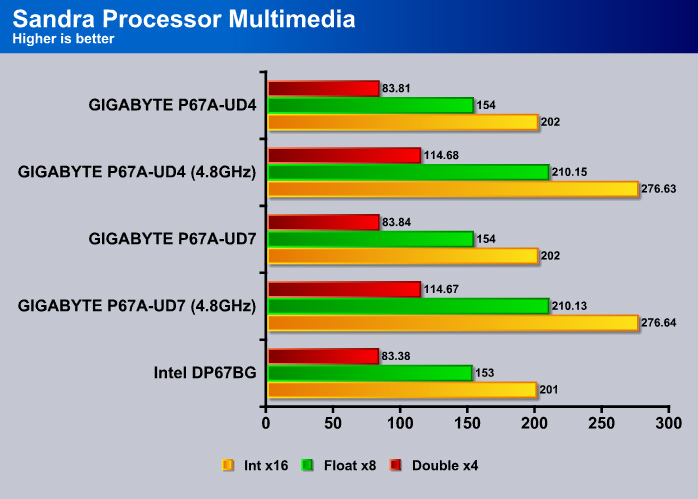
The results are essentially the same between the UD4 and the UD7 boards. This is going to be something that we will see as go through the rest of the review. In essense, what differentiate between the two boards is not the performance but the number of the SLI connectors and the add-on features.
Cinebench R10 and R11.5

“CINEBENCH is a real-world test suite that assesses your computer’s performance capabilities. MAXON CINEBENCH is based on MAXON’s award-winning animation software, CINEMA 4D, which is used extensively by studios and production houses worldwide for 3D content creation. MAXON software has been used in blockbuster movies such as Spider-Man, Star Wars, The Chronicles of Narnia and many more. MAXON CINEBENCH runs several tests on your computer to measure the performance of the main processor and the graphics card under real world circumstances. The benchmark application makes use of up to 16 CPUs or CPU cores and is available for Windows (32-bit and 64-Bit) and Macintosh (PPC and Intel-based). The resulting values among different operating systems are 100% comparable and therefore very useful with regard to purchasing decision-making. It can also be used as a marketing tool for hardware vendors or simply to compare hardware among colleagues or friends.”
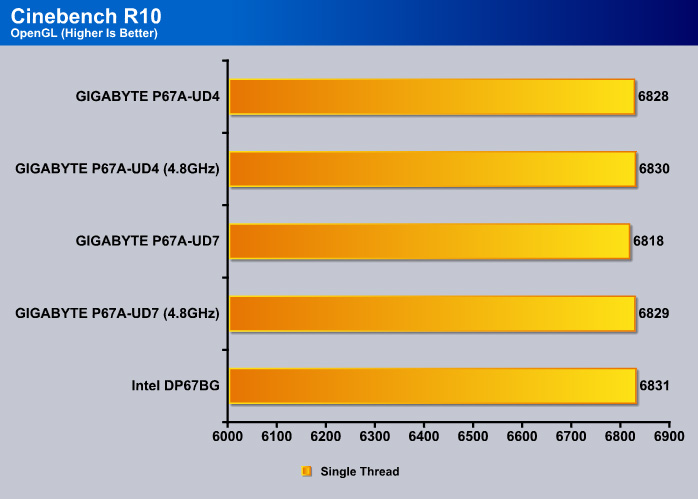
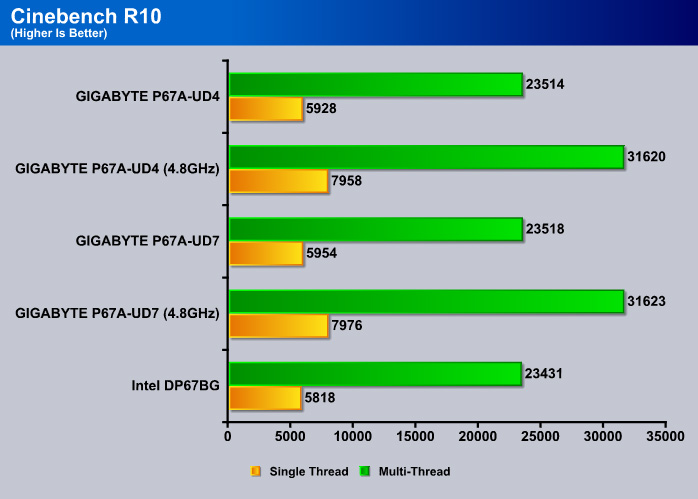

The performance between the UD4 and UD7 are identical in CineBench R11.5.
PCMark Vantage
PCMark Vantage is the latest system benchmark tool from Futuremark. The benchmark consists of tests such as application launches, file searches, web browsing, video playback, photo editing, and gaming.
The UD7 yields about 1% better performance than the UD4 with the processor at stock speed. When overclocked, the UD7 yields about 2% better performance.
Generally speaking, with the exception of a couple of tests, the UD7 has a very slim performnace over the UD4. The noticeable exception is the HDD test where the UD4 yields a slightly higher score than the UD7.
INTEL HDXPRT
Intel HDxPRT is a collection of real-life applications that test processor’s power at transcoding digital multimedia contents to and from various sources. This is one of the tests that allows us to see a glimpse of Sandy Bridge’s real-world performance. For the detail on what each test consists of, see Intel’s HDxPRT whitepaper.
The trend continues where the UD7 comes in just ever so narrow lead over the UD4.
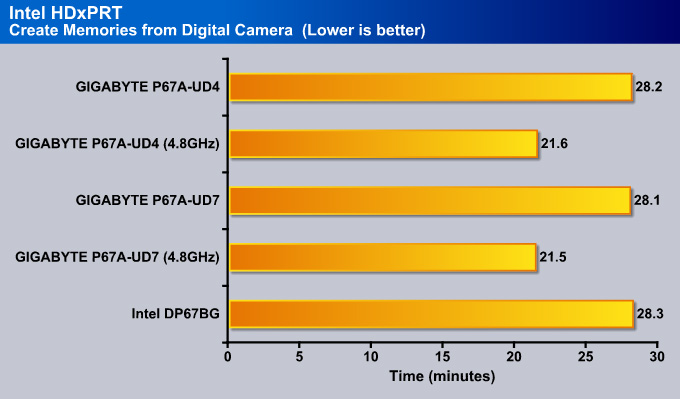
If you think 0.1 minutes difference is major then UD7 would be your board. Other than that, all three boards have identical result.
SysMark 2007 Preview
SYSMark 2007 Preview is a tool developed by Bapco that supports both 32bit and 64bit Windows XP, Vista, and 7. The benchmark is application-based, reflecting the usage pattern of the common desktop user. The benchmark focuses in four areas: E-learning, 3D, Productivity, and Video Creation. While the test is designed primarily for testing processors, it can also be used to reflect hard drive performance in real-life scenarios. This gives us a great idea on how the processor performs under these CPU intensive applications.
The nice part about benchmarks like PCMark Vantage, HDxPRT is that they show real-life performance for hardware. Sysmark is yet another real-life test suite that tests various common desktop applications. The UD4 scored 304 points, exactly the same points as the Intel board. However, the UD7 scored 3 more ponts than either of the two boards.
We may run out of ways to say identical, similar, close by now because as you guessed it, the performnance different is once again too small for us to say which one is the clear winner. However, notice the UD7 often shows a higher points when paired up with our overclocked CPU.
3DMark Vantage
For complete information on 3DMark Vantage Please follow this Link:
www.futuremark.com/benchmarks/3dmarkvantage/features/
The newest video benchmark from the gang at Futuremark. This utility is still a synthetic benchmark, but one that more closely reflects real world gaming performance. While it is not a perfect replacement for actual game benchmarks, it has its uses. We tested our cards at the ‘Performance’ setting.

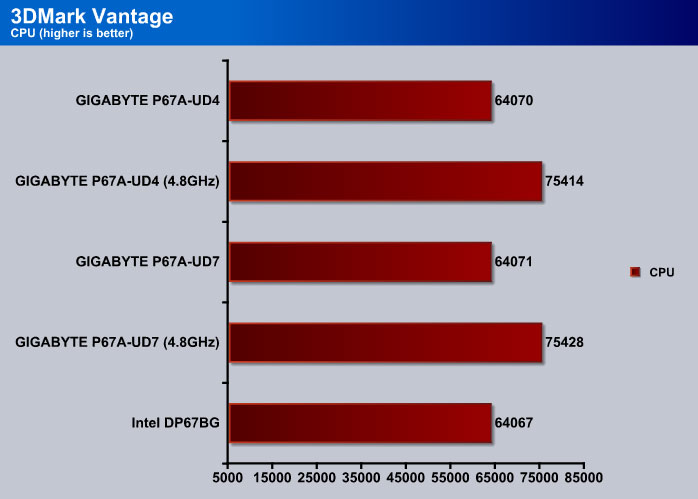
The CPU score is what we expected, the 4.8GHz overclocked CPU yields 11357 more points.
3DMark 11
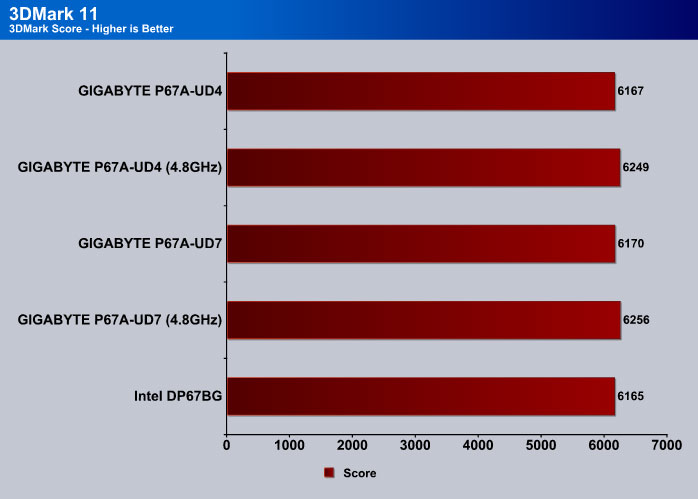
Crysis warhead
Crysis Warhead is the much anticipated standalone expansion to Crysis, featuring an updated CryENGINE™ 2 with better optimization. It was one of the most anticipated titles of 2008.
We ran Warhead using gamer’s setting at resolution of 1280×1024 and DirectX 10. We tested both no AA an 2x AA.
Just Cause 2
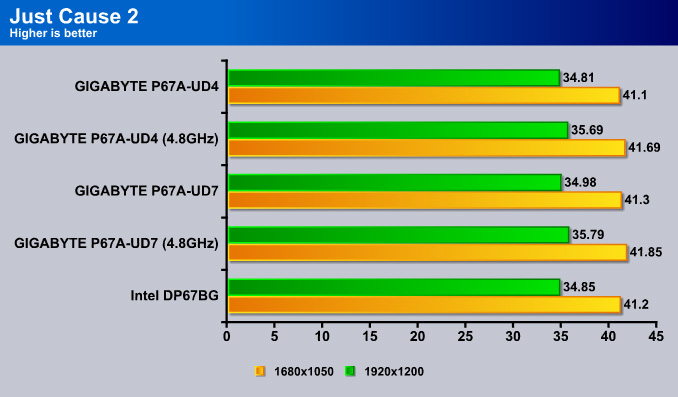
Unigine Heaven 2.1
Unigine Heaven is a benchmark program based on Unigine Corp’s latest engine, Unigine. The engine features DirectX 11, Hardware tessellation, DirectCompute, and Shader Model 5.0. All of these new technologies combined with the ability to run each card through the same exact test means this benchmark should be in our arsenal for a long time.
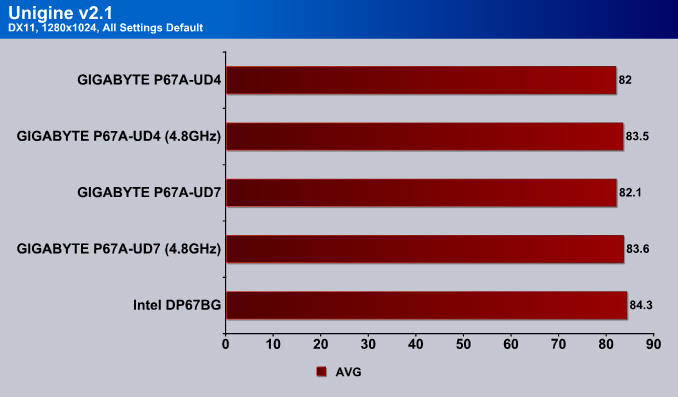
In games, was tested at a low resoultion while keeping the gamer preset settings to see if users running lower resoultions will have a performance increase in gaming. As what we have seen with other benchmarks, the UD7 has a narrow lead with overclocked processor but at stock, the two boards are pretty much identical. A bit surprise here is the Intel board manages to scored higher than the Gigabyte boards in Unigine v2.1 and Just Cause 2. Once again, the differences are so small that it can easily be changed if we ran reran the test so all three boards are essentially identical in terms of gaming performance.
Conclusion
The GIGABYTE P67A-UD7 motherboard looks like an excellent board for hard core gamers and overclockers. The overall motherboard has a very clean and high-quality design which represents GIGABYTE’s Ultra Durable 3 motherboards really well. We can physically feel the sturdiness of the board, making it even more suitable for heavy heatsinks and other coolers.
Any overclocker, whether dabblers or hardcore, knows that motherboard temperatures and stability are the keys to a successful stable overclock. This is where GIGABYTE’s 24 power phase design, VRD 12 chip and Driver MOSFET solution come in handy. This was only seen on GIGABYTE’s previous X58A-UD7 Rev 1.0 and X58A-UD9 motherboards. These components are designed to help increase stable voltages even more, and also lower temperatures and power loss for optimal overclocking. Also, GIGABYTE’s P67 series motherboards will all come with the OV control ICs, for finer stepping of 0.00625V increments for all the main components on the motherboard, including the CPU, Memory, and the Chipset.
GIGABYTE recently updated their BIOS on their latest P67 paltform motherboards to have full support for their EFI code. While it is still not a UEFI BIOS, with EFI, the user can run higher capacity single partition hard drives , like the latest 3TB drives that were recently announced (2TB limit in the past). GIGABYTE also explained that their EFI code is backwards compatible with their X58 chipset motherboards as well.
Reviewer’s Opinion:
I am slightly disappointed because I would have liked to see 4-pin PWM fan headers all throughout the motherboard, and not just on 2 different places. I would have also like to see a BIOS switch, which would allow me to switch from the first BIOS to the second, and of course measuring points for extreme overclockers. I find those features useful in part of my everyday overclocking experience.
Editor’s Opinion:
I found the inclusion of Smart Dual LAN chips particularly ingenuous. It solves a problem I have encountered before, where the failure of the LAN chip would crash the game I was playing. I was disappointed at the lack of the USB 3.0 extension unit for the front panel. The inclusion of the port suggests that GIGABYTE had the concept on their minds, but they seem to have taken the execution halfway, leaving out the actual extension unit itself. Though not every user will need it, the inclusion would most likely have been appreciated by the large majority of buyers.
To sum it all up, GIGABYTE took all of their previous features from their P55 and X58 motherboard series and threw it onto this P67 motherboard, with a few tweaks here and there. The major change happened on the color scheme, the heatsink design, the upgrade from 2 x USB 3.0 to 10 x USB 3.0 connectors and from 2 x SATA III to 6 x SATA III connectors. The increase of the PCIe 2.0 slots’ bandwidth to a whopping 5GT/s, providing up to 500MB/s of bandwidth in each direction was another upgrade that the current motherboards don’t have. It looks like the P67 motherboards will not have hybrid support with the CPU’s integrated graphics and another branded GPU like Nvidia or ATI, but the P67A-UD7 will have an unlocked memory multiplier, providing an easier overclocking for enthusiasts.
| OUR VERDICT: GIGABYTE P67A-UD7 Motherboard | ||||||||||||||||||
|
||||||||||||||||||
| Summary: The Gigabyte P67A-UD7 is designed for those who plan to run triple-SLI and need the extra PCI Express slots. We would suggest other (cheaper) boards for those who have no need for extra slots. This board is designed as a performance board, and delivers as such. For its performance and quality, it earns the Bjorn3D Silver Bear Award. |
 Bjorn3D.com Bjorn3d.com – Satisfying Your Daily Tech Cravings Since 1996
Bjorn3D.com Bjorn3d.com – Satisfying Your Daily Tech Cravings Since 1996