ASUS kicks off 2011 with a total of eight Sandy Bridge motherboards based on the Intel P67 Express Chipset. We will examine two of them: the P8P67 Pro and P8P67 Deluxe.
INTRODUCTION
Sandy Bridge has been tantalizing the tech world ever since it was announced at IDF 2010 in September. Motherboard manufacturers have been providing sneak previews of their motherboards to build up the exciting leading to today’s launch. We’ve published previews of the GIGABYTE GA-P67A-UD4, GIGABYTE GA-P67A-UD7, and ASUS P8P67 family. Finally, we can unveil the true performance of the Sandy Bridge and show full details of the boards. Readers should be sure to read our review on the Intel Core i5 2500K and Core i7 2600K to gain a greater understanding of just how fast this processor really is.

In this article, we will to take a look at the Asus P8P67 boards. For those interested in other P67 boards, we also have reviews on the GIGABYTE lineup.
ASUS, the biggest motherboard manufacturer in the world, is offering customers who are looking to upgrade to Sandy Bridge with a total of eight P67 motherboards. ASUS has products for every segment of the market. In addition to the Deluxe and Pro models, there are also EVO, regular P8P67, LE, Maximus IV Extreme, Sabertooth, and WS Revolution boards. The Maximus, part of the Republic of Gamers series, is designed for overclockers who need additional PCI-E slots for triple SLI setups; the WS is designed for workstation/supercomputer setups that need as many PCI Express expansion slots as possible.
Below is a list of the P67 boards from ASUS. The pricing for the boards are as follows: Deluxe ($235), EVO ($210), Pro ($190), and P8P67 ($160). The Maximus IV Extreme will be retailed at $365 and the WS Revolution will be retailed for $259. We do not have the pricing information for the LE model.
All boards share a similar layout. They all feature a low profile heatsink, and come with two PCI-E slots that support SLI/CrossFire in 8x/8x configuration. The boards feature innovations such as onboard Bluetooth, SATA 6 Gbps, USB 3.0, and ASUS’s newly designed DIGI+VRM featuring dual processor technology, EPU and TPU with onboard switch.
Let’s take a closer look at the Pro and Deluxe boards now.
FEATURES
All of the ASUS P8P67 boards come with the following unique features:
Dual Intelligent Processor 2 with DIGI+VRM: TPU and EPU
According to ASUS, the new Digital VRM (Voltage Regulator Module) delivers high system stability, increased OC, offers precise adjustment and high power efficiency. The DIGI+VRM will intelligently adjust VRM frequency with spread spectrum enabled, which, according to ASUS, will result in lower radiation and improved system stability.
DIGI+VRM allows adjustment to the responsiveness of the VRM. This will offer greater overclocking and performance. In addition, it will allow users with greater control over the Intel Turbo.
Another benefit of the DIGI+VRM is lower power loss and cooler system components.
There are two chips on the Digital VRM: EPU and TPU. The EPU is designed to reduce system power consumption. Users can enable the EPU through the BIOS or with the switch on the motherboard. It will work in conjuction with ASUS’s own software to reduce power consumption throughout the entire motherboard.
In comparison with the EPU, the TPU is designed to maximize overclocking. Like the EPU, users can enable this option through the BIOS or the motherboard switch. The TPU is a dedicated microprocessor, which according to ASUS, will alleviate the strain on host CPU resources to allow greater performance. The TPU will work with ASUS AI Suite II’s Auto Tuning for automatic overclocking.
By having two separate chips on the motherboard, ASUS essentially provides users the best of both worlds — more power conservation and greater overclocking. Depending on users’ needs, it is possible to enable either one or both of the two chips.
ASUS BT GO!
ASUS P8P67 boards will also have a built-in Bluetooth 2.1 receiver. This allows the board to share files with other Bluetooth devices. In addition, users can utilize the Bluetooth to connect to the internet, transfer files, play back music on a portable device, and overclock the motherboard with a mobile phone.
Bluetooth’s enormous (and still growing) popularity makes us wonder why other motherboards don’t have it.
EFI BIOS
The industry is moving away from the traditional text based BIOS. ASUS P8P67 boards use the EFI BIOS with an easier to use graphical user interface. The new EFI BIOS looks very much like a program users would run within Windows, complete with the ability to use a mouse as an input device. ASUS provides an EZ mode for those unfamiliar with BIOS usage, and an Advanced mode for experienced users.
One of the benefits of the UEFI BIOS is the support for hard drives greater than 2.2TB. Lack of this support sometimes plagued traditional BIOS chips, due to the limitation on the 32-bit Master Boot Record. UEFI BIOS supports GPT (GUID Partition Table) which is 64-bit. Combining this with a 64-bit Windows Vista SP2 or Windows 7 will allow users to use a 3TB hard drive as a primary boot drive when partitioned through GPT. Users need to follow the guide from Microsoft to partition the hard drive as GPT before they can use it.
USB 3.0 and SATA 6 Gb/s
Intel’s P67 Express chipset supports two SATA 6 Gbps but lacks support for USB 3.0. Most of the ASUS P8P67 boards, however, will feature four SATA 6 Gbps, controlled by the Marvell controller that features HyperDuo technology. In addition, they will come with four USB 3.0 ports: two on the back I/O panel, and two for use with an internal header. Some boards will come with ASUS’s own 3.5” front panel extension unit or a bracket for the USB 3.0.
ASUS AI SUITE II
ASUS’ own AI SUITE II is an all-in-one software tool that controls every single features on the board. It allows users to adjust various features, monitor system hardware and vital statistics, and overclock within Windows.
Asus P8P67 Deluxe
Retailed at $235, the box for the P8P67 Deluxe is simple yet informative, showcasing the motherboard’s many innovative features. Flipping over the front cover, buyers can view the motherboard through the see-through windows.
The motherboard is shipped in an antistatic bag surrounded by the cardboard tray. The accessories are placed underneath the board. The board is not overly protected, and while the packaging is simple, it does the job of displaying the board and protect it during shipping.
The P8P67 Deluxe has a very clean layout. ASUS uses a blue and black color scheme throughout the board, where different components are color coded with different shades of blue. With the memory controller moved to the processor, there is no need for a North Bridge and South Bridge anymore, so the motherboard has plenty of space for extra components.
The board is completely passive cooled. A single low profile heat pipe design heatsink sits above the P67 Express chipset. Around the CPU socket area, ASUS places a two large, yet low profile heatsinks above the power PWM and the MOSFETs.
Looking at the picture above, users can get a sense of just how high the heatsinks are. There will be plenty of area around the CPU, which should not cause any issues with CPU coolers.
“Dual Intelligent Processors II DIGI+ VRM”
The P8P67 Deluxe uses 16+2 power design. The DIGI+VRM is unlike any other voltage regulator module found today. The heart of the power management lies within two chips: an Energy Processing Unit (EPU) and a TurboV Processing Unit (TPU). The EPU manages the power consumption to ensure energy efficiency and the TPU focus on providing advanced hardware level adjustments and monitoring functionality. The TPU interfacing with the UEFI to provide realtime functionality. DIGI+VRM also adjusts the power phases based on the temperature and the load. It also adds load-line calibration to prevent Vdroop and will automatically adjust the PWM frequency to maintain constant system temperature. ASUS essentially mixes the need of high-power users and energy conscientious users on the same board.
ASUS states that the DIGI+VRM offers high efficiency with loads between 30 to 90% the VRAM and can offer 90% of efficiency. Furthermore, the new DIGI+VRM has greatly increased the phase switching ability. Previous boards from ASUS features two phase switch but the new DIGI+VRM extends it to eight. Moreover, DIGI+VRM offers real-time phase loading management based on temperature or current.
The thing we love about the board is that ASUS includes a handy switch to turn the EPU and/or TPU on and off. Users can simply flip a switch to turn disable (or both) feature at their discretion. For those who wish to turn off either one or both of the EPU and TPU, ASUS has it covered.
Next to the CPU socket are the four DIMM slots. Sandy Bridge supports dual-channel DDR3 up to 1600MHz, but the ASUS P8P67 Deluxe will support up to 16GB of DDR3 1066/1333/1600/1866/2133/2400 MHz. Any speed above would be beyond Intel’s official support, so it would be considered overclocking. The manual actually states the board will support speeds up to to 2133MHz, but with the latest BIOS from ASUS, it is able to run up to 2400MHz. Notice that the 2000MHz is missing from the list. According to the manual, due to CPU behavior, any speed that is not on the list will run at speed that it is closest to (i.e. if your memory is running at 2000MHz, it will be defaulted to 1866 MHz).
Along the edge of the board is the main ATX 24 pin power connector. Next to it is the handy MemOK button where it provides a failsafe memory setting to ensure system boot.
Some high-end boards come with Dual-BIOS, but the P8P68 Deluxe only comes with a single BIOS chip. However, ASUS has provided a fail-safe feature called the CrashFree BIOS, where users can use the included DVD to restore the BIOS in the event of a failure.
Right between the main ATX connector and the BIOS chip is the USB 3.0 header for the included USB 3.0 front panel connector. The header is a standard USB 3.0 internal header, so for cases that have a USB 3.0 front panel, users can connect to the header or use the included 3.5” extension unit.
The eight SATA ports sit at the edge of the board: four SATA 6 Gbps and four SATA 3 Gbps. The two dark blue SATA 6 Gbps are controlled by a Marvell PCI-E 9128 controller that features RAID 0 and 1 and supports on-the-fly AES 256 bit data encryption. The rest of the SATA ports are controlled by the Intel P67 Express chipset controller. The four light blue ports are SATA 3 Gbps and the two white blue ports are 6 Gbps. The Intel ports support RAID 0,1,5,10 and Intel Rapid Storage. The board also comes with two eSATA ports, one of which is powered, and controlled by JMicron JMB362 controller.
The Marvell SATA 6Gbps controller on the board features HyperDuo technology. The idea behind HyperDuo is that the chipset will automatically optimize the performance of a system with an SSD and a mechanical hard drive by moving the most frequently used applications to the SSD for faster file transfer.
We can see the TPU chip and the Nuvonton NCT6776F chip, which is responsible for monitoring PC hardware, including power supply voltages, fan speeds, and temperatures.
Since the Intel P67 chipset does not support PCI, ASUS has to rely on a third party chipset maker; in this case, the ASMmedia ASM1083 chip bridges PCI Express x1 to 32-bit PCI. The chip supports PCI bus 33/66MHz.

The Intel P67 chipset supports PCI Express 2.0 with 16 Gbps bandwidth in either single x16 configuration or dual x8 configurations. The chipset will support Nvidia two-way SLI as well as two-way CrossFireX when two cards are installed in the first two PCI Express x16 slots. The last PCI Express x16 slot is electrically x8, for add-on cards.
In addition, the board comes with two PCI Express x1 slots and two PCI slots. Considering that the board is targeted toward mainstream users, the P8P67 Pro has a good combination expansion of slots. The slots also have good spacing: even for those using two dual-slot graphic cards, there are still a PCI-E x1, PCI, and a PCI-E x8 available for expansion.
The P67 chipset supports 8 PCI Express 2.0 x1 at 5 Gbps bandwidth. This is an upgrade from the last generation, whose chipset only supports 2.5 Gbps bandwidth. In addition, ASUS uses PEX 8608 PCI Express switch to offer users additional PCI Express lanes.
The P67 chipset also supports up to 12x USB 2.0 ports, and the board has four ports for front panel headers and eight for the rear I/O. An LED error code indicator, power switch, and reset button are located on the edges of the board. Motherboards with power buttons included are extremely beneficial to overclockers and enthusiasts. The LED diagnostic code is a very nice touch, but unfortunately, we did not find the list of codes in the manual; hopefully the retail version of the manual will include the codes. Another error diagnostic tool is present on the board called QLED. Four LED lights are placed on the motherboard next to the DRAM, CPU, VGA, and chipset. When something goes wrong, these LEDs will light up until the problem is resolved.Asus also places LED
It is no surprise that the board supports USB 3.0. In fact, the board comes with four USB 3.0 ports using two NEC D720200F1 controllers. Two of the USB ports are on the back I/O, and two additional ports can be added through the front panel extension unit.
The front panel USB 3.0 extension unit takes up one 3.5’’ space and plugs into the motherboard’s special USB header to allow easier use of USB 3.0 devices. We are very happy to see this because many cases still come with USB 2.0 front panel ports, though we wonder why ASUS did not add more features such as error code displays or auxiliary USB 2.0 headers to the unit.
The back panel has the usual ports. Here we see the PS/2 port for keyboard or mouse input, 8x USB 2.0 ports, 2x USB 3.0 ports, 2x eSATA 2.0 ports, 2x Gigabit Ethernet ports, a FireWire 400, an SPDIF and optical out, and the audio ports. A little Clear CMOS button sits just above the audio ports. The audio is controlled by the Realtek ALC889 with 7.1 channel DTS audio support. Lastly, the little purple port on the back above the eSATA ports is for the included Bluetooth adapter.
The Realtek ALC889 supports lossless content protection. It features ten DAC channels with support for 16/20/24-bit PCM 7.1 sound playback, plus 2 channels of independent stereo sound output through the front panel stereo. It features DAC 108dBa signal-to-noise ratio and supports 44.1k/48k/88.2k/96k/176.4k/192kHz sample rate. While integrated audio often cannot compete with a dedicated sound card, the audio chip included with the board is one of the better ones. According to the specification, the board will support DTS Surround Sensation UltraPC.
ASUS has been bundling Bluetooth add-on cards to some of their high-end boards like the Crosshair IV Extreme that we previously reviewed. This time, rather than using an add-on card, ASUS built the Bluetooth onto the motherboard (the port with the purple cap). The Bluetooth included is v2.1+EDR, and is designed to work with the ASUS BT GO! utility to monitor the system information from a mobile phone. The software works with Windows Mobile, Android, and iPhones. It can also function as regular connection to a Bluetooth device, for users who do not have a smartphone. The inclusion of Bluetooth as a standard feature on the P67 boards is a definite plus.
The board also comes with two Gigbit Ethernet ports, one of them controlled by the Intel 82579 and the other controlled by the Realtek 8111E controller. The Intel controller is a welcome addition, as Intel controllers often offer a better throughput than Marvell or the Realtek based controllers.
When the iPad was released, some motherboards could not charge the device through the USB port because the device drew more power than the USB ports provided. To charge an iPad, a USB port needs to supply 1100 mA at 5V, rather than the 500mA at 5V that many ports of the time provided. The latest board from ASUS can charge the iPad or devices that needs more power than 500mA. The red USB 2.0 ports on the board provide additional power for devices that need extra juice. Furthermore, the green eSATA port is also bus powered, so users can use it to power eSATA devices without having to use up another USB port.
In addition to the board, here are the list of accessories it comes with:
- P8P67 Deluxe user guide
- DIGI+ VRM and BT GO! user guide
- Driver disc
- Four SATA 6Gbps cables
- Two SATA 3Gbps cables
- ASUS Q-Shield (rear I/O panel shield)
- NVIDIA SLI bridge connector
- 2-in-1 ASUS Q-Connector
- ASUS USB 3.0 front panel box
Asus P8P67 Pro
The P8P67 Deluxe’s little brother, the P8P67 Pro, is another ATX motherboard from ASUS for the Sandy Bridge platform, on the P67 Express Chipset. The board will be retailed at $190 ($45 cheaper than the Deluxe board). Upon first inspection, we can see that this board is designed for people who are looking to minimize cost. Nonetheless, ASUS did not cut corners with this board. All of the essentials and features, such as DIGI+VRM, SATA 6 Gbps, USB 3.0, and BT GO!, are there. The most obvious differences between this board and the Deluxe is the missing additional heatsink between the CPU and the PCI Express slot, and a few extra ports missing on the back of the board.
The P8P67 Pro uses a similar low profile heat pipe deisgn heatsink for the MOSFET and the PWM, albeit slightly reduced in size. While the Deluxe comes with 16+2 phase power design, the Pro has a slightly reduced power 12+2 Phase design.
Removing the heatsink reveals that the two boards use slightly different phase design. It appears as though on this board, each MOSFET driver is controlling two MOSFETs for, whereas for the Deluxe board, the MOSFET driver is integrated into the PWM chip.
Asus still employees the same Dual Intelligent Processors II technology, where the board comes with EPU and TPU processor for the best of the both worlds: energy efficiency and performance. The Digi+ VRM chip again is found underneath the blue heatsink to adjust the power phases based on temperature and load. It also adds load-line calibration to prevent Vdroop and will automatically adjust the PWM frequency to maintain constant system temperature. ASUS again provides switches on the boards for those who wish to enable or disable the TPU or EPU features.
The Pro board’s heatsink is also very low in height, and will not create clearance issues for large CPU heatsinks or tall memory heatspreaders.
Four DIMM slots support a maximum 32GB of dual-channel DDR3 2400/2133/1866/1600/1800/1333/1066 MHz. The specification sheets state that the Deluxe board supports 16GB of memory up to 2133 MHz, and the latest BIOS adds support for up to 2400MHz, but the Pro supports higher and greater capacity.
As with the Deluxe board, the Pro board also comes with a front panel USB 3.0 header but ASUS does not include the actual front panel extension unit, so users must either have a case with USB 3.0 ports or use the included bracket. There are four USB 3.0 ports on the board: two via the front header and two on the back I/O. All of the USB 3.0 ports are controlled by the D720200F1 controller.
For storage, the Pro features 8x SATA internal ports and 2x external ports, just like the Deluxe board. Two of the SATA 6 Gbps (light blue) are controlled by the Intel P67 Express chipset; two additional SATA 6 Gbps (dark blue) are controlled by Marvell controller, and the four SATA 3Gb/s (blue) are controlled by Intel P67 Express chipset. The Intel ports support Intel Rapid RAID technology and RAID 0, 1, 5, 10. Two additional eSATA ports (one powered) are controlled by JMicron JMB362 controller.

There are also no difference between the two boards in terms of expansion slots. Like the Deluxe, the Pro comes with three PCI Express x16 slots, of which the first two support SLI and CrossFireX at x8/x8 configuration. The last PCI-E x16 slot is electrically x8. Also like the Deluxe board, the Pro has two additional PCI-E x1 slots and two PCI slots.
Rather than a single PCI-E chip for the additional lanes, the Pro board uses the Asmedia ASM 1440 chip. Also, note the missing heatsink between the CPU and the PCI Express slot on the Pro board.
At the edge of the board are the front panel LED header, three USB 2.0 headers, SPDIF out port, and the AARP for the audio. The TPU switch is also located here. Another feature missing from the Pro board is the LED digital error code display and the handy power switch and reset button. However, ASUS’s QLED is present on the board. Basically, there are 4 LED lights on the motherboard next to the DRAM, CPU, VGA, and chipset. When something goes wrong, these LEDs will light up until the problem is resolved.
The back panel for the Pro is almost identical to the Deluxe board, except that it has two fewer USB ports, the second Gigabit Network port, and the clear CMOS button. Here we see the PS/2 port for keyboard or mouse, six USB 2.0 ports, two USB 3.0 ports, two eSATA 2.0 ports, a Gigabit Ethernet port, a FireWire 400, SPDIF and optical out, and the audio ports. A little Clear CMOS button sits just above the audio ports. The audio is controlled by the Realtek ALC892 with 7.1 channels DTS audio support. The Bluetooth port is still included on the Pro board. Like the Deluxe board, the Pro also has two bus powered USB ports (red) and one powered eSATA port (green).
The Realtek ALC892 supports lossless content protection. It features ten DAC channels with support 16/20/24-bit PCM 7.1 sound playback, plus 2 channels of independent stereo sound output through the front panel stereo. It features DAC 108dBa signal-to-noise ratio and supports 44.1k/48k/96k/192kHz sample rate. It has slightly lower noise-to-signal ratio and is missing the support for 88.2kHz and 176.4kHz sampling rate compared to the ALC882. It does support DTS Surround Sensation UltraPC, like the Deluxe board.
In addition to the board, here are the list of accessories it comes with:
- P8P67 Deluxe user guide
- DIGI+ VRM and BT GO! user guide
- Driver disc
- Two SATA 6Gbps cables
- Two SATA 3Gbps cables
- ASUS Q-Shield (rear I/O panel shield)
- Nvidia SLI bridge connector
- 2-in-1 ASUS Q-Connector
- ASUS USB 3.0 bracket
SOFTWARE BUNDLE
Both Deluxe and Pro boards come with the same sets of drivers and software. ASUS includes the option to install all drivers with a single button, or allows customers to pick and choose which driver to install.
ASUS includes three utilities with the P8P67 boards: ASUS AI Charger, AI Suite II, and BT Turbo Remote.
PDF formats of the quick installation guide, Motherboard Utility Guide, and the HD audio manual are also included.
ASUS AI SUITE II
Installing the AI Suite will let users interact with the motherboard’s various features from the desktop. Included with the software Suite is ASUS Mobilink, ASUS Update, BT Go!, DIGI+ VRM, EPU, Fan Xpert, MyLogo, Probe II, System Information, and TurboV EVO.
After installing the software components, a quick restart is needed. Then, on the taskbar, there is a little icon that will launch the AI SUITE II. By default, it will display a strip of icons for different functions. The software interface has a very fresh and easy to use GUI.
Clicking on each icon will display more options.
Probe II is the system monitoring tool ASUS provides. The software lets users monitor the voltage, temperature, fan speed of the board. Users can set a threshold for the safe value.
Right inside the AI Suite II, users can adjust the load-line calibration and the CPU current in the DIGI+ VRM menu.
The EPU is an energy efficient tool. The tool provides different modes that users can pick depending on their usage need.
Fan Xpert offers a GUI interface for those who want to fine-tune the fan speed and the system temperature. In addition to the CPU fan, there is one additional 4-pin chassis fan header and three extra 3-pin chassis fan headers. In addition to the CPU fan, one of the three pin fan headers and all the four pin fan headers can be monitored with the Fan Xpert. Some people may wish to have more fan control.
The software also provided a very nice visual display of the system voltage and temperature log, allowing users to monitor the various components.
BT GO! is a neat tool. As mentioned earlier, both P8P67 boards have Bluetooth built into the board. Additionally, the Bluetooth lets users monitor their system from a smartphone. It can also function as a regular Bluetooth adapter for file transfers between the system and various Bluetooth enabled devices.
The TurboV EVO tool allows manual or automatic overclocking of the processor. Users can use it to adjust the BCLK frequency, CPU voltage, IMC voltage, and DRAM Bus voltage right from Windows. While the new BIOS offers a very easy to navigate interface, it is still nice to be able to overclock inside Windows. Users can choose between the manual or opt for the auto tuning to find the most stable overclocking result.
BIOS
The BIOS for both the Pro and the Deluxe boards are essentially identical so we will cover them both here.
ASUS P8P67 boards will all come with the EFI BIOS. Though EFI BIOS has been in existence for a while now, it has not gained widespread use. The benefit of the EFI BIOS is that its interface is much easier to navigate (and prettier). Instead of being restricted to the keyboard, users can now also use their mouse to navigate. Also, the menu option is no longer based on dull text. Instead, the EFI BIOS uses a pleasing GUI, like Windows. Traditionalists may find the new interface a bit strange initially, but it is very easy to get used to, and even easier to use.
By default, when users enter the board’s BIOS, they will see the EZ Mode. The EZ mode shows very basic information about the system. The page is very much like the “Standard CMOS” page on the old text-based BIOS. Here you get to select the boot device priority, power saving mode, and the language.
Clicking on “Exit/Advanced Mode” in the upper right hand corner will bring up more options for advanced users. This is also where users can find overclocking tools. To navigate in the advanced mode, users can click on a tab on the top to display the settings below. Alternatively, users can use the keyboard to navigate through the BIOS. To go back to the previous page, click the back button or use the ESC key like the older BIOS. Navigating around the BIOS can be done with the keyboard’s arrow keys or the mouse.
The overall layout on the new EFI BIOS is pretty nice and clean. When a given setting’s selection is limited, ASUS provides a drop down menu for users to choose an option. Clicking on an option will bring up the menu, where users can just choose the desired setting. However, not every single field can be adjusted with a click of a mouse. For many advanced overclocking settings, there is a huge range of adjustments, so ASUS still requires the use of the keyboard’s -/+ keys for incremental adjustment. Alternatively, users can manually enter a value like the older BIOS. Something we found to be very useful is the “F2: Previous Values” feature, which will return settings to the previously entered value.
AI Tweaker is where overclockers will spend most of the time. ASUS offers a very extensive list of settings for overclockers. Intel has changed how users overclock their system, and as a result, there are less adjusments needed when overclocking the CPU. This makes the BIOS less cluttered with strange names. We feel that even a beginner overclocker can use this tool to overclock without much of an issue.
ASUS’s Overclocker Tuner will automatically detect the most stable overclocking setting available for the system. After enabling the option, the system will take a minute or so to achieve a decent overclocking result. When we tried it, we were able to overclock our Core i5 2500K to 4.3GHz in a matter of minutes. This is a very nice and handy tool to have.
Turning the AI Overclocker Tuner to Manual mode will let users adjust the BCLK/PEG frequency from 80 MHz to 300MHz. Since Intel locked the BCLK on the Sandy Bridge processor, it is highly recommended for overclockers to adjust the multiplier rather than the BCLK. However, ASUS boards do allow a bit adjustment to the BCLK speed.
ASUS allows users to adjust the Turbo ratio for each core either independently, or all together. This allows users to overclock each core separately, giving greater versatility.
The manual and press information we received from ASUS states that the board will support memory up to 2133MHz, but with the latest BIOS, the board actually supports DDR3 up to 2400MHz.
In the DRAM Timing control panel, users can adjust their memory timings. ASUS groups the timings into three categories: primary, secondary, and third. The higher the level means more the advanced the setting, and for most people, primary and secondary timing adjustments are more than enough to achieve a good result.
| Memory Adjustments | |
| Primary Timing | |
| CAS | Auto, 3-15 |
| RAS to CAS | Auto, 4-15 |
| RAS Pre Time | Auto, 4-15 |
| RAS ACT Time |
Auto, 4-40 |
| DRAM Command Mode | Auto, 1-3 |
| Secondary Timing | |
| RAS to RAS Delay | Auto, 4-15 |
| REF Cycle Time | Auto, 48-511 |
| Refresh Interval | Auto, 3120-9999 |
| WRITE Recovery Time | Auto, 5-16 |
| READ to PRE Time | Auto, 4-15 |
| Four ACT WIN Time | Auto, 16-63 |
| WRITE to READ Delay | Auto, 4-8 |
| CKE Minimum pulse width | Auto, 3-15 |
| CAS Write Latency | Auto, 5-15 |
| RTL | Auto, 16-63 |
| Third Timings | |
| tWDR (DD) | Auto, 1-6 |
| tRWDR (DD) | Auto, 1-6 |
| tRWSR | Auto, 1-6 |
| tRR (DD) | Auto, 1-6 |
| tTTSR | Auto, 1-7 |
| tWW (DD) | Auto, 1-6 |
| tWW (DR) | Auto, 1-6 |
| tWWSR | Auto, 4-6 |
CPU Power Management offers fine-tuning of the processor’s Turbo power, adding stability and better overclocking.
| CPU Power Management | |
| Long Duration Power Limit | Auto, 1-255 |
| Long Duration Maintained | Auto, 1-32 |
| Short Duration Power Limit | Auto, 4-255 |
| Additional Turbo Voltage |
Auto, 0.004-1.000 in 0.004v increments |
| Primary Plane Current Limit | Auto, 0.125-1023.875 in 0.125 increments |
| DIGI VRM Adjustments | |
| Load Line Calibration | Auto, Regular, Medium, High, Ultra High, Extreme |
| VRM Frequency | Auto, Manual |
| VRM Spread Spectrum | Auto, 300KHz-500KHz in 10 kHz increments |
| Phase Control |
Auto, Optimized, Extreme, Manual |
| Manual Phase Control | Ultra Fast, Fast, Medium, and Regular |
| Duty Control | T. Probe, Extreme |
| CPU Current Capability | 100%-140% |
Adjusting the DIGI+ VRM will provide different amount of response time and current to the Digital power phase for the motherboard. It often will increase overclocking stability and potential.
- Load Line Calibration: provides higher voltage to the CPU for better overclocking
- VRM Spread Spectrum: will affect the VRM transient response and component thermal. Higher frequency gets quicker transient response.
- Phase control: faster phase control will have a faster response.
- Duty Control: adjusts the current and thermal for the every VRM phase. The T probe will maintain a thermal balance while the Extreme will maintain the VRM current balance.
- CPU current capability: a higher value will bring a wider total power range and extend the overclocking frequency range.
The last set of adjustments for overclocking is the voltage adjustments. Below is the list of ranges allowed on the board. As mentioned earlier, since Sandy Bridge overclocking is different, less settings are needed, so we perform fewer voltage adjustments. In addition, the memory controller is built into the processor, so we do not need to perform many voltage adjustments to get a stable system.
| Voltage Adjustments | |
| CPU VOLTAGE | Manual, Offset |
| CPU Manual Voltage | Auto, 0.800V – 1.990V in 0.05V |
| DRAM Voltage | Auto, 1.20V – 2.20V in 0.00625V increments |
| VCCSA Voltage | Auto, 0.8000V – 1.7000V in 0.00625V incremnets |
| VCCIO Voltage |
Auto, 0.8000V – 1.7000V in 0.00625V incremnets |
| CPU PLL Voltage | Auto, 1.2000V-2.2000 in 0.00625V increments |
| PCH Voltage | Auto, 0.8000V – 1.7000V in 0.00625V incremnets |
| DRAM DATA REF Voltage | Auto, 0.3950x – 0.6300x in 0.0050x increments |
| DRAM CTRL REF Voltage | Auto, 0.3950x – 0.6300x in 0.0050x increments |
| CPU Spread Spectrum | Auto, Enable, Disable |
The Advanced menu is where users get to adjust the different components on the motherboard. We found the System Agent Configuration a bit odd because it is actually the Initial display adapater, and the PCH configuration menu is actually for the High Precision Timer setting. We’re not really why ASUS decides to call these option differently.
The CPU Configuration is where users can adjust the number of active cores, virtualizations, thermal throttling, and power management of the processor.
The SATA Configuration needs no introduction. We liked that ASUS set AHCI as the default setting, and let the user choose for which hard drive to enable “Hot Plug”.
The Onboard Devices Configuration Menu is where users can adjust the various devices such as FireWire, HD Audio, eSATA, and Network for the board.
It may be hard to recognize, but APM stands for Advanced Power Management, where users can adjust the power on setting.
The system monitor menu shows the various vital statistics of the hardware.
The Boot Menu is where the boot devices can be selected and configured.
In the Tools menu, users will find ASUS Drive Xpert, which allows users to adjust the two SATA ports on the board as regular SATA, RAID 0/1.
The EZ flash utility is a very nice feature that allows users to flash the BIOS without needing a floppy drive or any additional software. Users must simply copy the latest BIOS onto a USB flash drive and select EZ Flash in the BIOS, where they can choose the BIOS file to flash.
This is also where users can save OC Profiles.
Testing & Methodology
We did a fresh load of Windows 7 64 bit on the test rig, then once we updated the software and drivers to the latest versions, we made a clone copy of the hard drive because we’re going to run this beast like we stole it. We ran each test a total of three times and the average of each test is reported here.
| Test Rig | |
| Case Type | None |
| CPU | Intel Core i5 2500K |
| Motherboard |
Asus P8P67 Deluxe (beta bios) Asus P8P67 Pro (beta bios) Intel DH67BL |
| Ram | Kingstone HyperX 1600 |
| CPU Cooler | Thermalright SI-128 |
| Hard Drives |
Seagate 7200.11 1.5 TB |
| Optical | None |
| GPU |
Asus HD 6870 |
| Case Fans | 120mm Fan cooling the mosfet CPU area |
| Docking Stations | None |
| Testing PSU | Cooler Master UCP 900W |
| Legacy | None |
| Mouse | Microsoft Intellimouse |
| Keyboard | Logitech Keyboard |
| Speakers | None |
aida64 v1.50
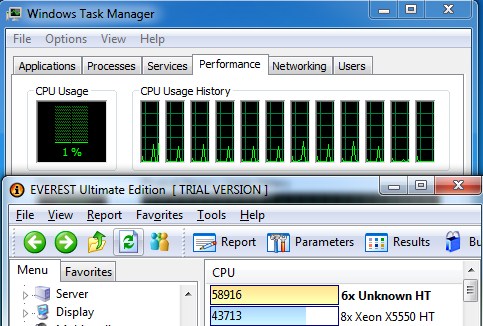
“AIDA64 Extreme Edition is a streamlined Windows diagnostic and benchmarking software for home users. AIDA64 Extreme Edition provides a wide range of features to assist in overclocking, hardware error diagnosis, stress testing, and sensor monitoring. It has unique capabilities to assess the performance of the processor, system memory, and disk drives. AIDA64 is compatible with all current 32-bit and 64-bit Microsoft Windows operating systems, including Windows 7 and Windows Server 2008 R2.”
CPU
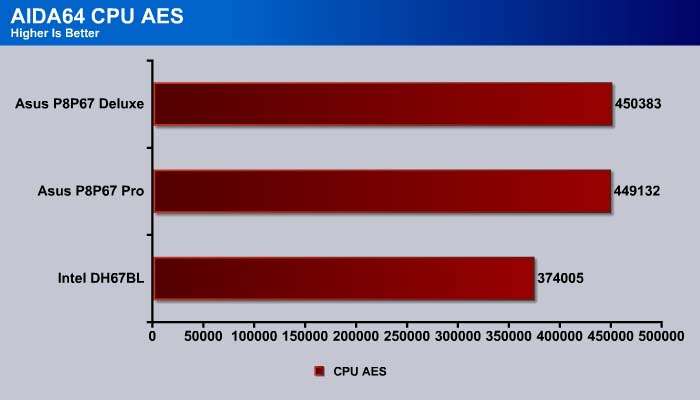
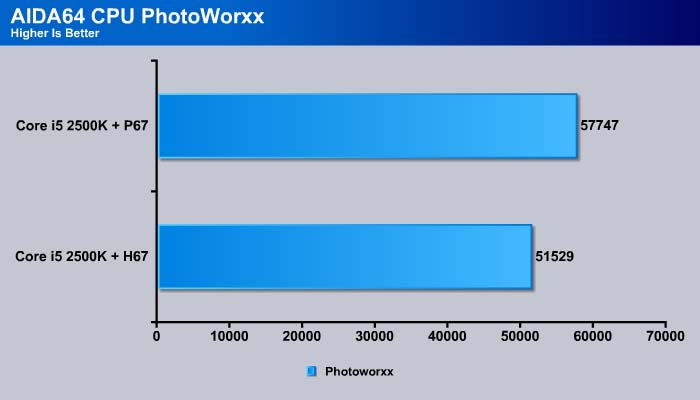
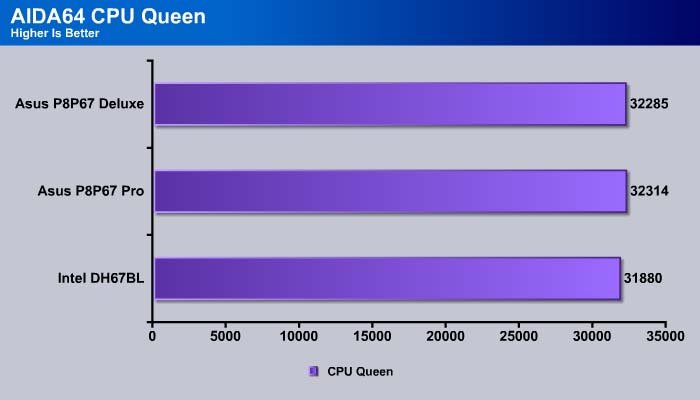
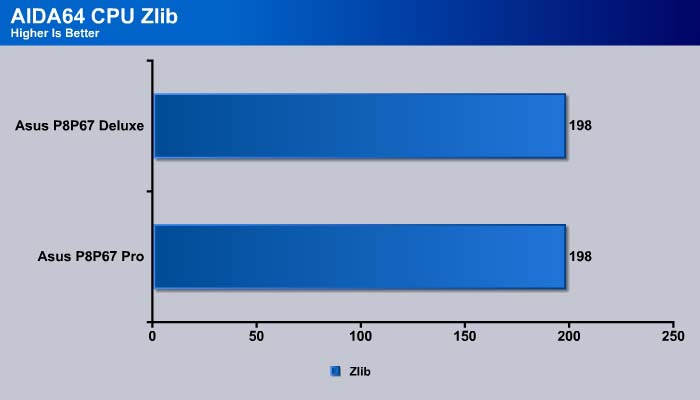
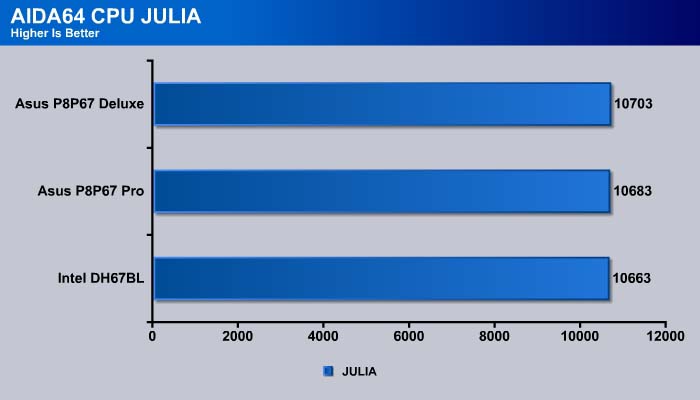
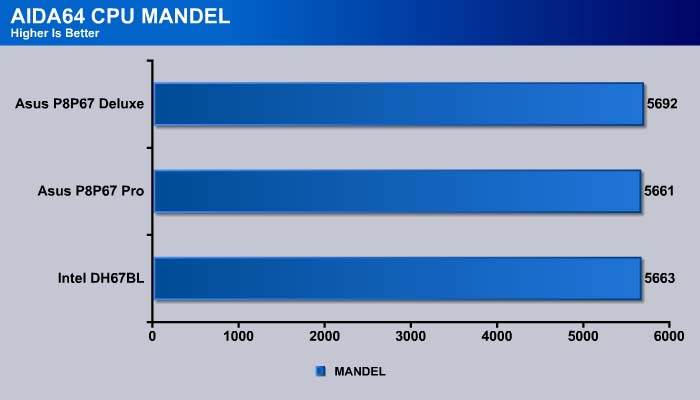
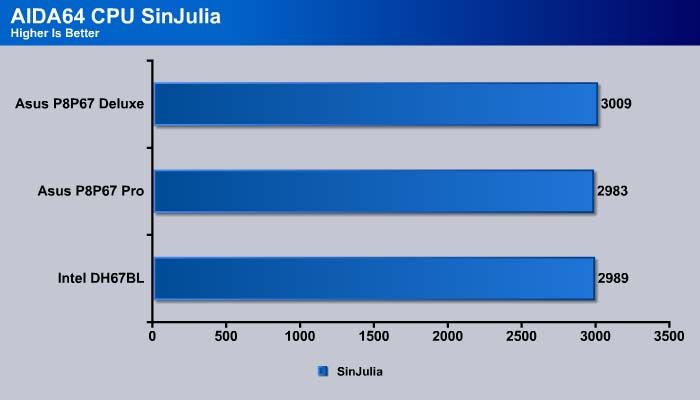
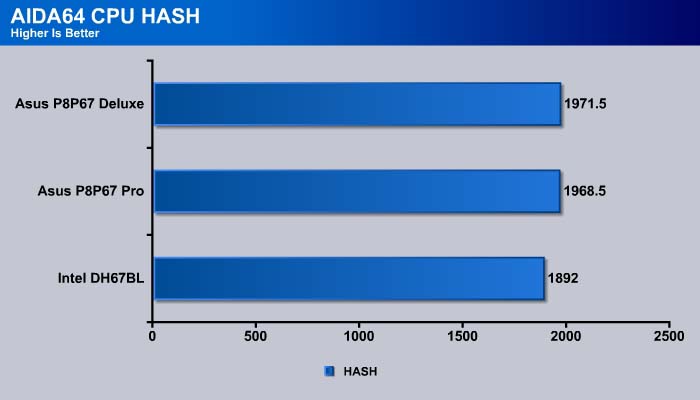
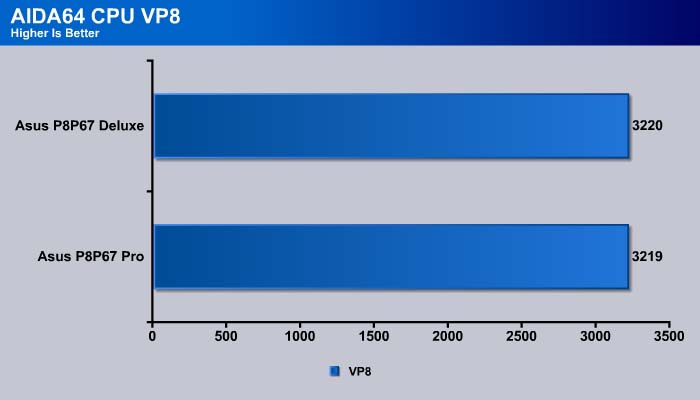
Memory
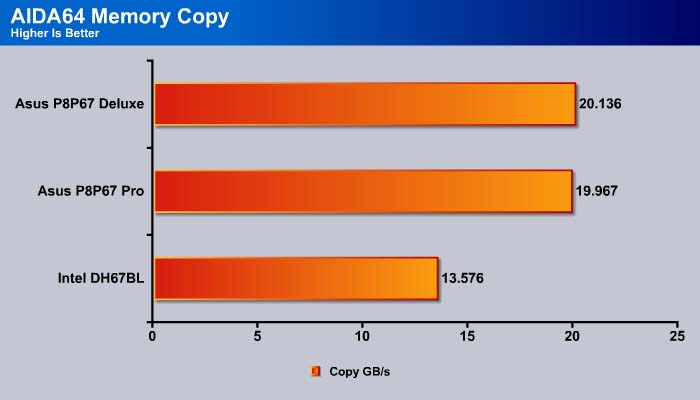
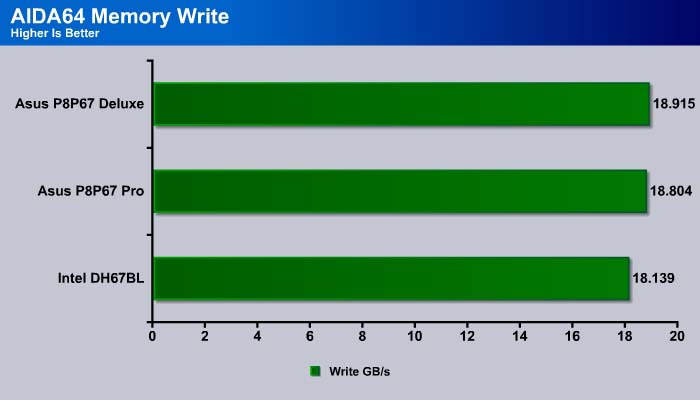
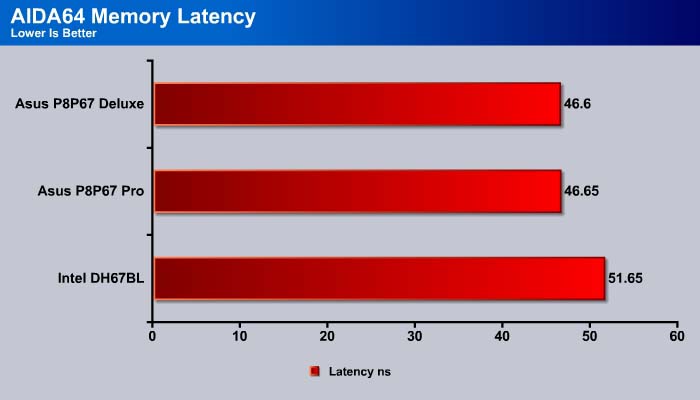
The reason that the Deluxe board comes in slightly ahead of the Pro board is most likely due to its slightly higher memory bandwidth and lower latency.
Sisoft Sandra 2011b
“SiSoftware Sandra (the System Analyzer, Diagnostic and Reporting Assistant) is an information & diagnostic utility. It should provide most of the information (including undocumented) you need to know about your hardware, software and other devices whether hardware or software. It works along the lines of other Windows utilities, however it tries to go beyond them and show you more of what’s really going on. Giving the user the ability to draw comparisons at both a high and low-level. You can get information about the CPU, chipset, video adapter, ports, printers, sound card, memory, network, Windows internals, AGP, PCI, PCI-X, PCIe (PCI Express), database, USB, USB2, 1394/Firewire, etc.”
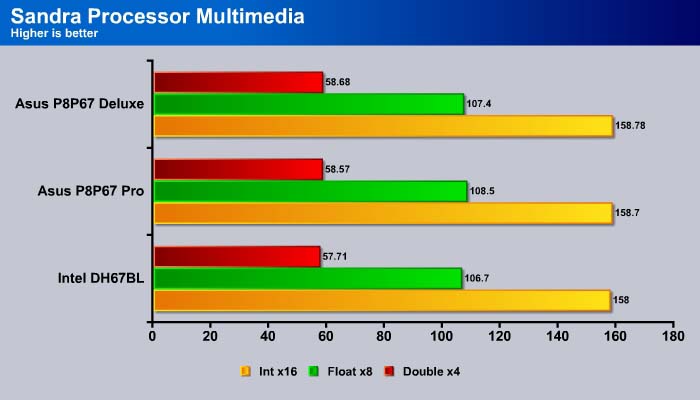
Just like the AIDA64, the Deluxe board has a slightly higher score than the Pro board in Sandra’s CPU and Memory tests. In the memory test, the Deluxe board has about 5% higher throughput than the Pro board.
Cinebench R10 and R11.5

“CINEBENCH is a real-world test suite that assesses your computer’s performance capabilities. MAXON CINEBENCH is based on MAXON’s award-winning animation software, CINEMA 4D, which is used extensively by studios and production houses worldwide for 3D content creation. MAXON software has been used in blockbuster movies such as Spider-Man, Star Wars, The Chronicles of Narnia and many more. MAXON CINEBENCH runs several tests on your computer to measure the performance of the main processor and the graphics card under real world circumstances. The benchmark application makes use of up to 16 CPUs or CPU cores and is available for Windows (32-bit and 64-Bit) and Macintosh (PPC and Intel-based). The resulting values among different operating systems are 100% comparable and therefore very useful with regard to purchasing decision-making. It can also be used as a marketing tool for hardware vendors or simply to compare hardware among colleagues or friends.”
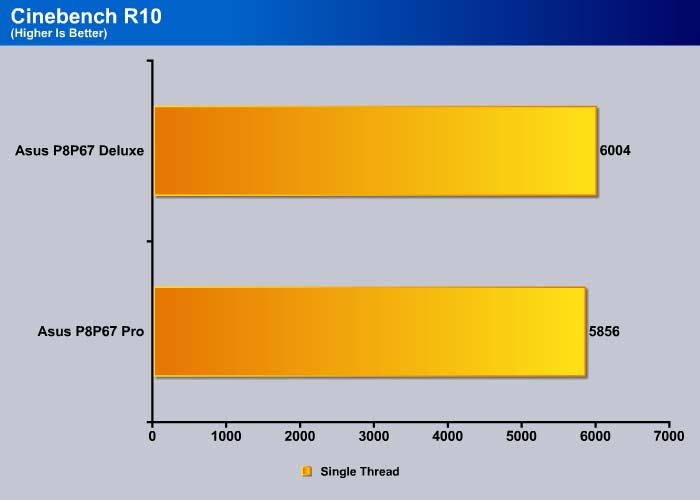
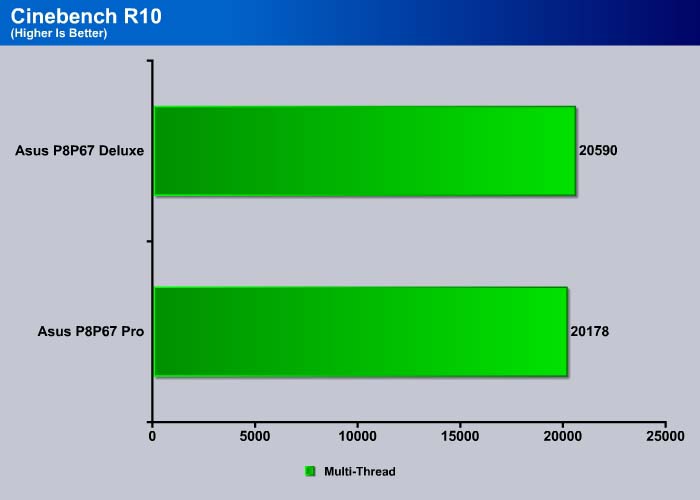
Cinebench R11.5
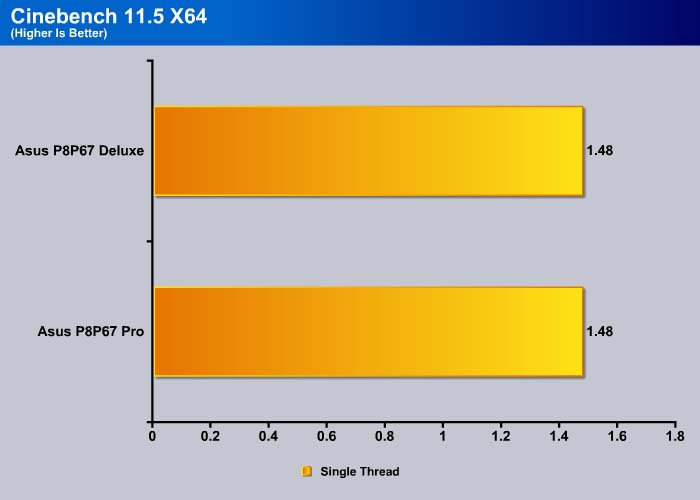
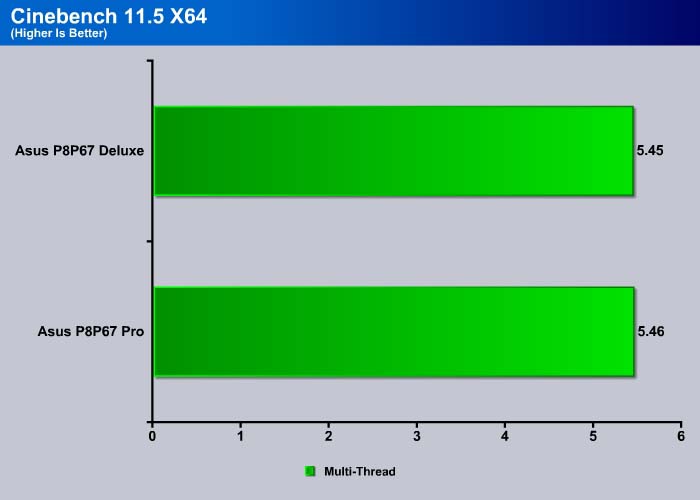
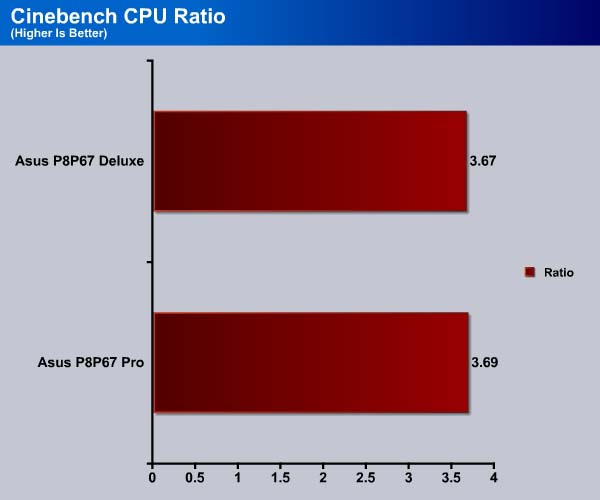
PCMark Vantage
PCMark Vantage is the latest system benchmark tool from Futuremark. The benchmark consists of tests such as application launches, file searches, web browsing, video playback, photo editing, and gaming.
Overall, the Pro board scored 11019 points and the Deluxe board scored 10873 points in the PCMark Vantage.
The TV and Movies test consists of transcoding video. With slightly higher memory bandwidth, the Deluxe board shows a slightly higher score than the Pro board with 5652 points and 5559 points, respectively.
The PCMark Vantage gaming benchmark shows the best case scenario, so take the score with a grain of salt. The two boards are virtually identical here.
The music test consists of transcoding MP3 to WMA and adding music to Windows Media Player, so it does reflect real-life situations. Here, the Pro board scored 8888 points versus the Deluxe board’s 8484 points.
The Communications suite involves light multitasking of data encryption and web page rendering. The Pro once again comes ahead of the Deluxe board.
The Productivity test involves four simultaneous tasks that consist of searching contacts in Windows Contacts, searching emails, web page rendering, and application loading. This test simulates common desktop usage with multiple tasks going on at the same time.
The score here can be a true representation of the system performance in a typical environment. The Pro board scored 4% higher than the Deluxe board.
The HDD suite tests specifically the hard drive performance so it does not particularly reflect the CPU performance. We see the Pro board has a slightly higher score here, which may explain why it comes ahead of the Deluxe board in a few of the other PCMark Vantage benchmarks.
SysMark 2007 Preview
SYSMark 2007 Preview is a tool developed by Bapco that supports both 32bit and 64bit Windows XP, Vista, and 7. The benchmark is application-based, reflecting the usage pattern of the common desktop user. The benchmark focuses in four areas: E-learning, 3D, Productivity, and Video Creation. While the test is designed primarily for testing processors, it can also used to reflect hard drive performance in real-life scenarios. This gives us a great idea on how the processor performs under these CPU intensive applications.
Sysmark is yet another real-life test suite that tests various common desktop applications.
Across different tasks, the two boards either scored the same, or the Deluxe board took the lead by a couple points.
INTEL HDXPRT
Intel HDxPRT is a collection of real-life applications that test processor’s power at transcoding digital multimedia contents to and from various sources. This is one of the tests where we can get a glimpse of the latest Sandy Bridge’s real-world performance. For the detail on what each test consists of, check out Intel’s HDxPRT whitepaper.
The Deluxe board scored two points higher than the Pro board.
In every single test, the Deluxe board is able to finish the job faster. The difference is only about a fraction of a minute so it’s nothing major.
3DMark Vantage
For complete information on 3DMark Vantage Please follow this Link:
www.futuremark.com/benchmarks/3dmarkvantage/features/
The newest video benchmark from the gang at Futuremark. This utility is still a synthetic benchmark, but one that more closely reflects real world gaming performance. While it is not a perfect replacement for actual game benchmarks, it has its uses. We tested our cards at the ‘Performance’ setting.
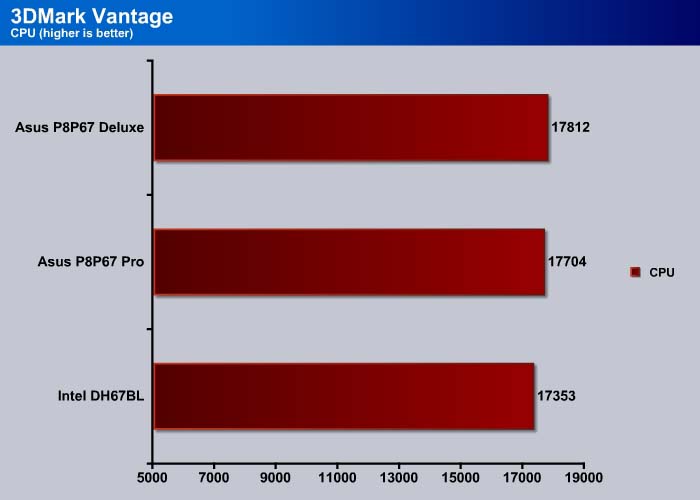
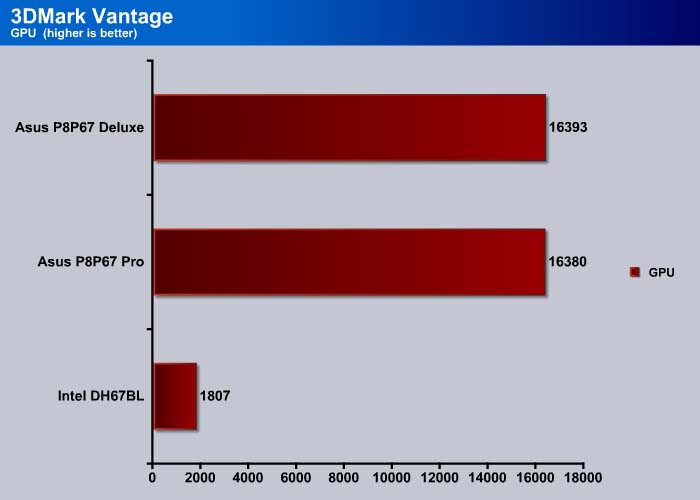
Crysis warhead
Crysis Warhead is the much anticipated standalone expansion to Crysis, featuring an updated CryENGINE™ 2 with better optimization. It was one of the most anticipated titles of 2008.
We ran Warhead using gamer’s setting at resolution of 1280×1024 and DirectX 10. We tested both no AA an 2x AA.
With the same layout and design, it is no surprise to see both boards offer similar result in the Crysis Warhead benchmark.
Dirt 2
Dirt 2 is the squeal to the popular racing game Colin McRae Dirt. This is a standard racing game, but with an off road twist. Instead of racing Bugattis and Porsches, players race trophy trucks and rally cars.
Again, we put the Core i7 920 OC to 2.8GHz against the X6 1075T and test them with Dirt 2. In this game, we use high setting at 1280×1024 with no AA and 2xAA.
The performance difference is narrowed at a higher game detail setting.
STORAGE
SATA
The Intel P67 Express chipset has a slightly better burst rate than the H67, and comparing the two ASUS boards, the difference is very slim. Looking at the P67’s SATA 6 Gbps and the Marvell’s 6 Gbps, we can see the Intel chipset has a superior burst and average write speed. The write speed of the Marvell chipset is extremely slow, even slower than SATA II. It is about the same speed as USB 2.0. We are not sure if this is a driver issue, but hopefully ASUS will be able to improve its performance in future driver releases. For the moment, the Marvell controller would probably only be good for file storage, and not for a drive that is being heavily used for Writing.
Here we can see the average read and write speed for the SATA 6 Gbps, the Pro board is a tad higher than the Deluxe board. This explains why on some benchmarks where the hard drive performance is a factor, we see the Pro board ahead of the Deluxe board.
The random access time is about the same for all motherboards, with the Intel DH67BL showing a slightly faster access time.
For CPU usage, the Marvell chipset uses slightly higher CPU cycle than the P67 Express chipset. Looking at the SATA II and SATA III, we can see the CPU usage is about the same.
USB
The USB 2.0 performance is about the same for all three boards, with the Pro and Deluxe board showing slightly better throughput. Looking at the USB 3.0 speed, the Intel DH67BL has a slightly lower burst rate and average write than the P67 chipset. Both ASUS boards perform fairly close to each other, but the Pro board once again shows a slightly higher throughput than the Deluxe board.
The Intel H67 board has a slightly higher latency than the P67 boards for USB 2.0, but it has lower latency for USB 3.0. The difference between the chipsets/boards are so small that they are virtually in a 3-way tie.
CPU usage is also almost identical for all boards.
POWER CONSUMPTION
We ran Prime95 to stress the CPU in order to measure the overall system power consumption. All of the power saving features (C&Q and SpeedStep) have been enabled, as we envision this is how most people will be running their system.
The Deluxe board consumes a couple more watts of power than the Pro board.
| Feature/Specification | P8P67 Pro | P8P67 Deluxe |
|---|---|---|
| CPU IDLE (°C) |
30 |
31 |
| CPU LOAD (°C) |
48 |
48 |
| Motherboard (°C) |
36 |
37 |
Temperature-wise, both boards perform equally well. The low-profile heatsink is able to keep the chipset running cool without getting in the way of larger CPU heatsink or graphic card.
OVERCLOCKING
With both boards featuring the same DIGI+VRM, TPU, and EPU chip and the same overall layout, we do not expect much difference in terms of overclocking. Extreme overclockers should be able to take the advantage of the extra 4 phase on the Deluxe board but even with 12+2 phase, the Pro board should be able to satisfy most overclockers.
ASUSP8P67 Pro
ASUSP8P67 Deluxe
We were able to achieve the same overclocking result with our Core i5 2500K. The Deluxe board shows slightly higher result due to the higher bus speed. Sandy Bridge non-K series has limited overclocking option so if you want to overclock, it would be best to choose the K-series processor and raise the multiplier. We did not have enough time to mess too much with the voltage and power setting for the motherboard. Still at 1.376V, it is not too shabby that we can achieve 33% overclocking.
CONCLUSION
The ASUS P8P67 series boards for the Sandy Bridge are packed with many neat features and innovations. The low-profile heatsink, DIGI+VRM, 4 SATA 6Gbps, 4 USB 3.0, and Bluetooth are all nice add-ons to the board. The ASUS AI Suite II is a very useful tool that works really well for both overclocking and provides system information. We liked ASUS’ implementation of both EPU and TPU on the same board, with an accessible on and off switch. Users can enjoy the best overclocking and reduce power consumption on the same board with the flip of a switch.
Since both the P8P67 Pro and the P8P67 Deluxe are similarly designed, and have similar performance, it ultimately comes down to the pricing. For an extra $45, the Deluxe board provides better onboard audio, additional cooling, extra power phase for overclocking, two additional USB 2.0 ports, USB 3.0 front panel 3.5’’ drive bay, a handy error diagnostic LED display, a clear CMOS button, and reset and power on/off buttons. Some of these features, such as the onboard diagnostic LED display, power on/off button, and front panel USB 3.0 drive bay are nice to have, but for users who have no need for any of these, the Pro board would be a better choice to buy, and the money saved can be used towards better graphic cards or memory.
Ultimately, we think either board would be a great choice for Sandy Bridge customers depending on their needs. The boards overclock well, have a good combination of expansion slots (two PCI-E x16 capable of SLI/CrossFireX, one PCI-E x8, two PCI, and two PCI-E x1), a good mix of ports, and the included Intel network controller is a welcome addition. We do wish the boards offered more fan controls, and improved on the performance of the Marvell SATA 6 Gbps controller.
| OUR VERDICT: ASUS P8P67 Pro | ||||||||||||||||||
|
||||||||||||||||||
| Summary: At $190, the ASUS P8P67 Pro is a good choice for a Sandy Bridge system. For its good combination of ports, slots, and features, it earns the Bjorn3D Silver Bear Award. |
| OUR VERDICT: ASUS P8P67 Deluxe | ||||||||||||||||||
|
||||||||||||||||||
| Summary: Selling at $45 more than the Pro, the P8P67 Deluxe features nice add-ons that advanced overclockers would appreciate. Overall, it’s a great board with a good bundle. It also earns the Bjorn3D Silver Bear Award. |
 Bjorn3D.com Bjorn3d.com – Satisfying Your Daily Tech Cravings Since 1996
Bjorn3D.com Bjorn3d.com – Satisfying Your Daily Tech Cravings Since 1996
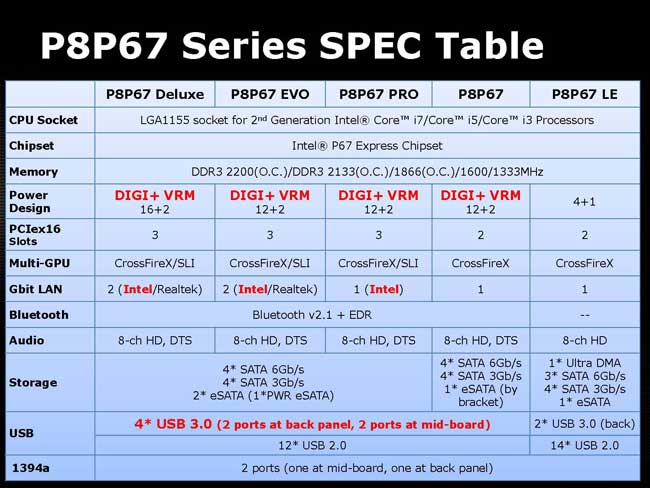
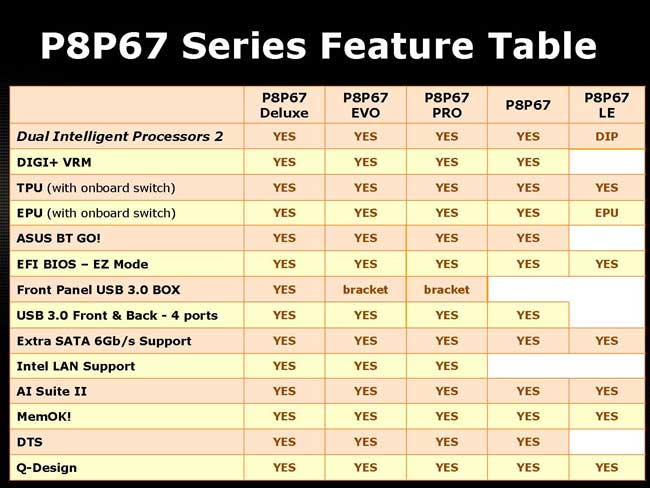

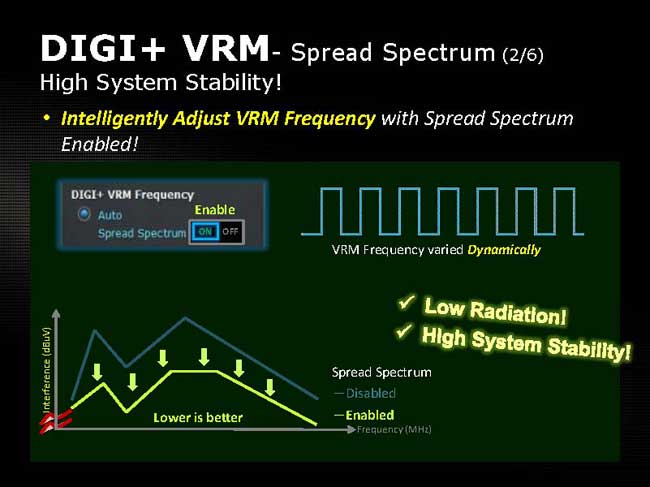


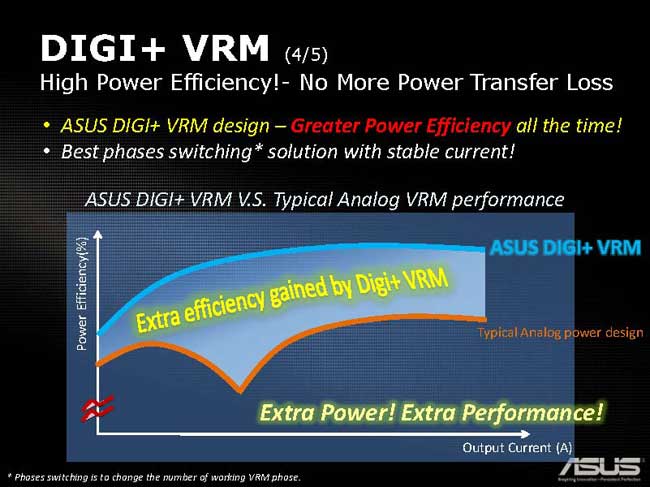








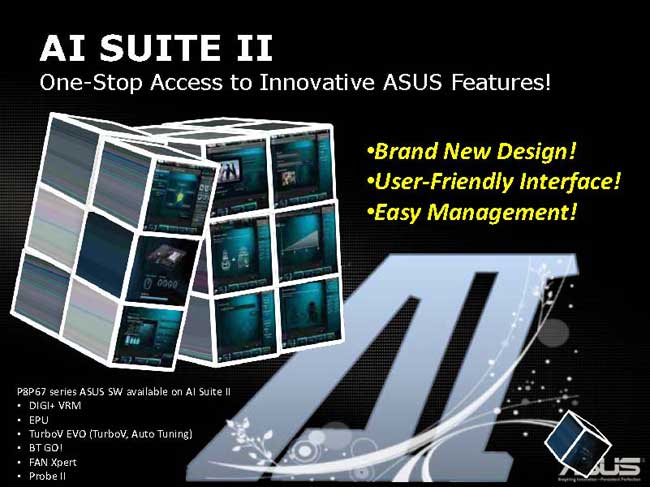




























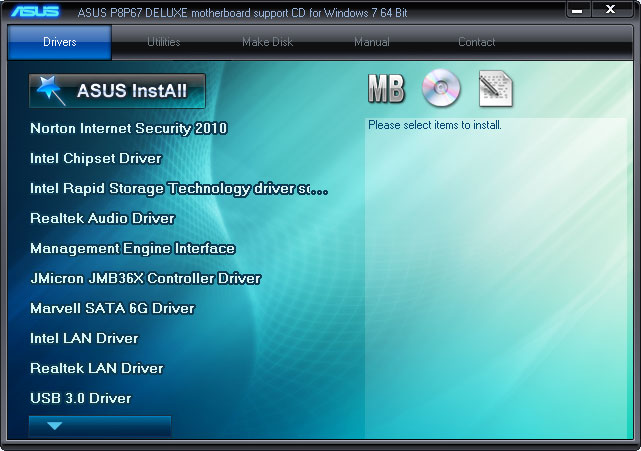
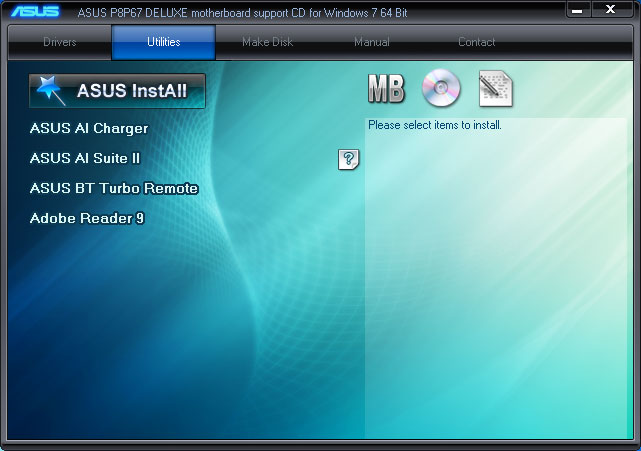
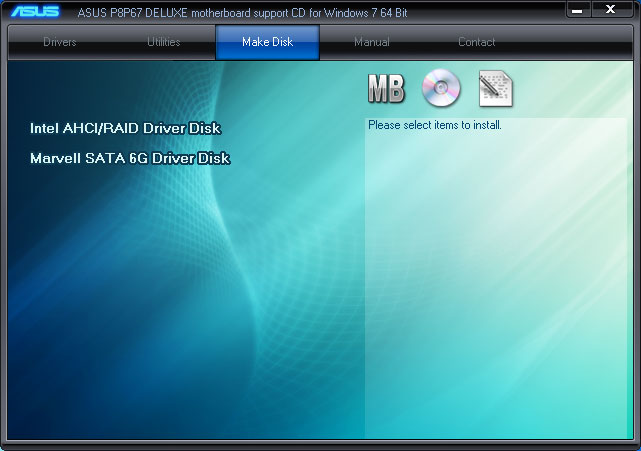
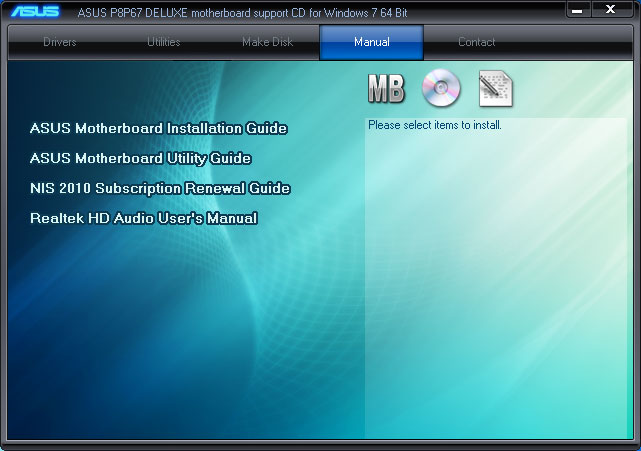
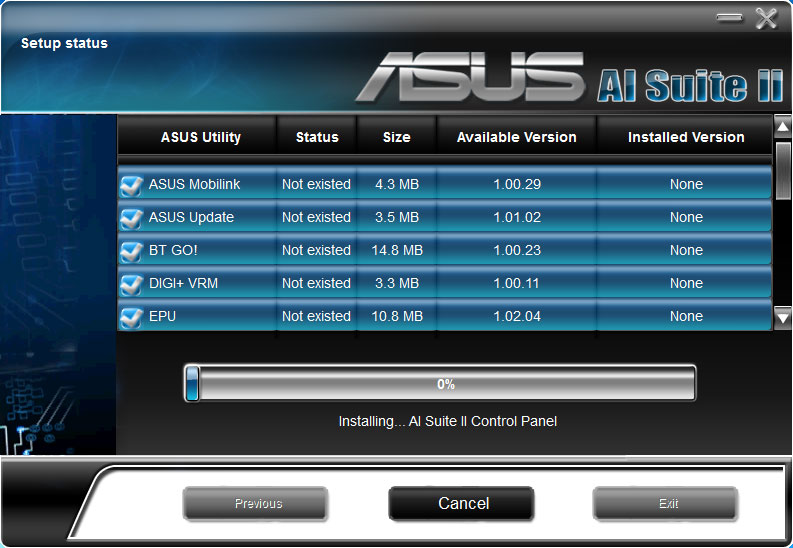


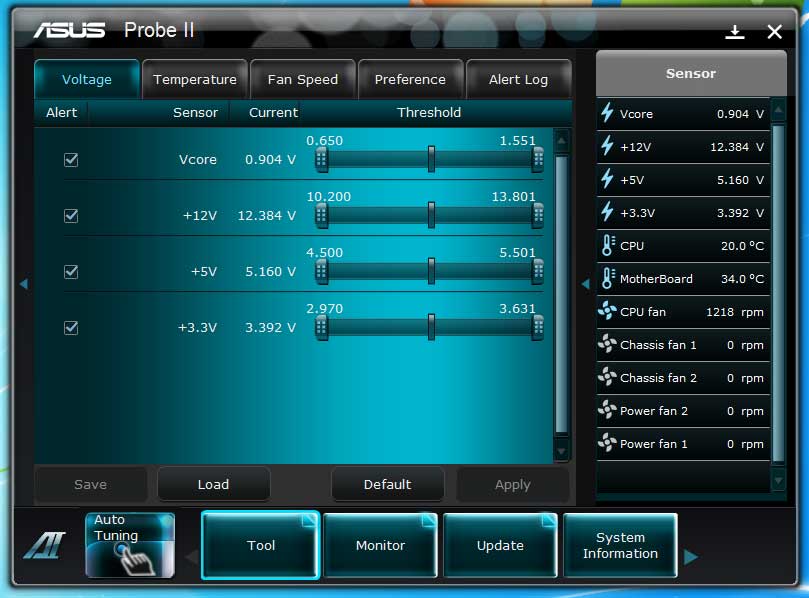
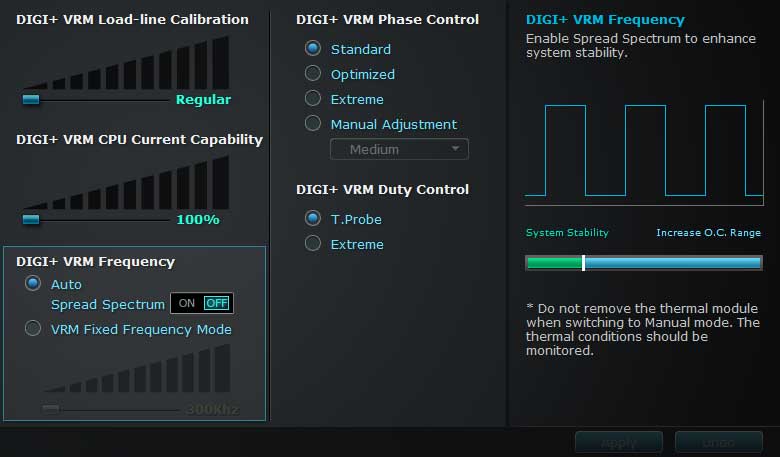
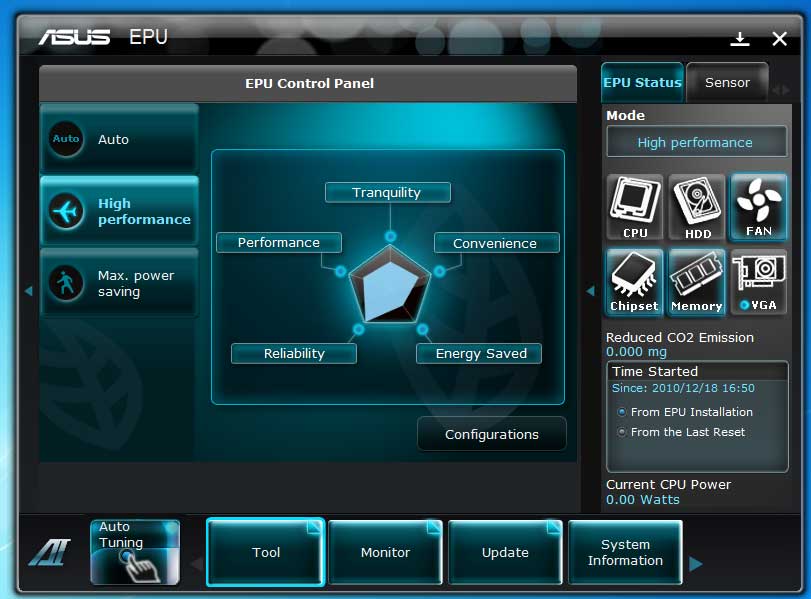
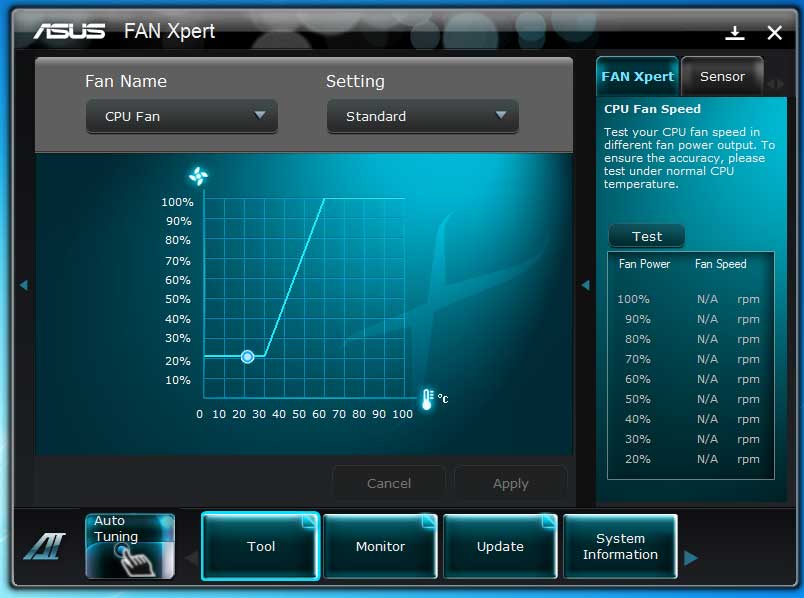
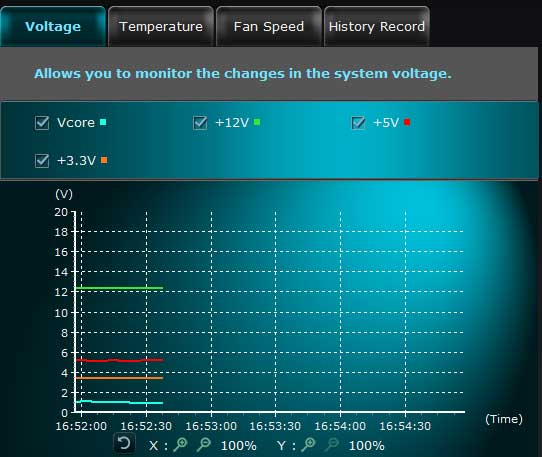
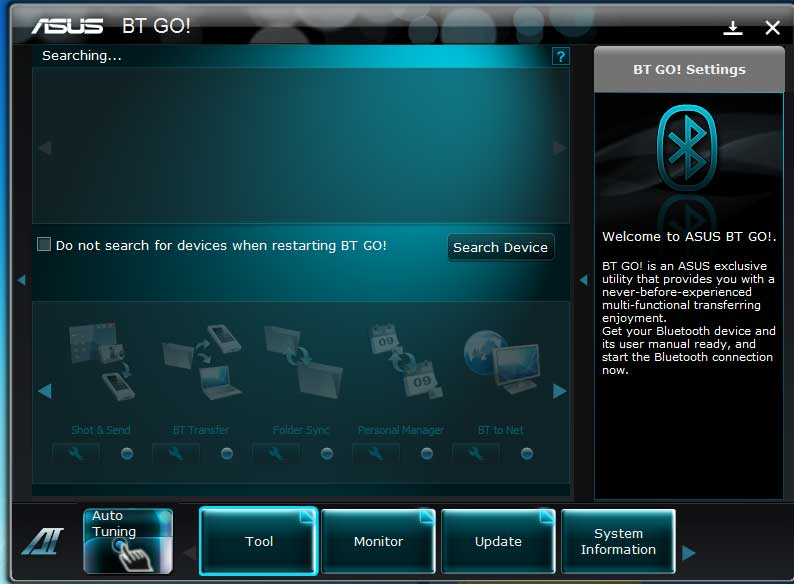
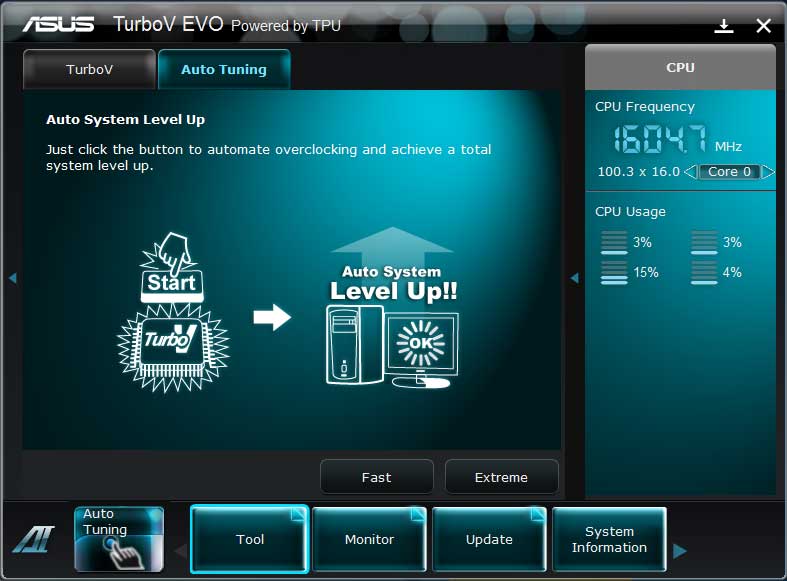
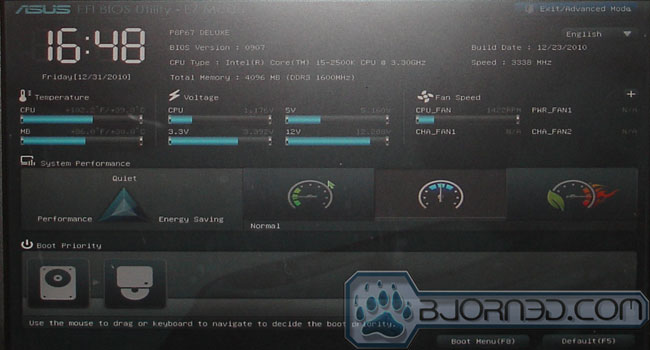
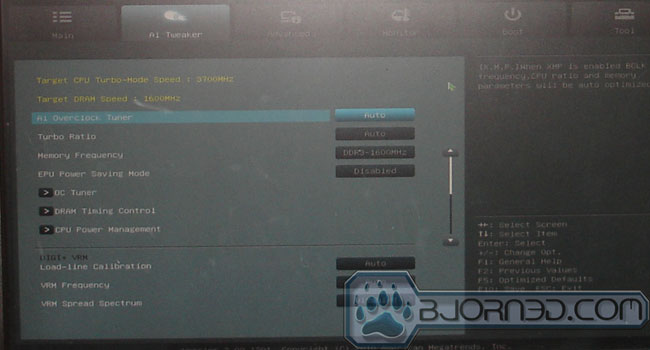
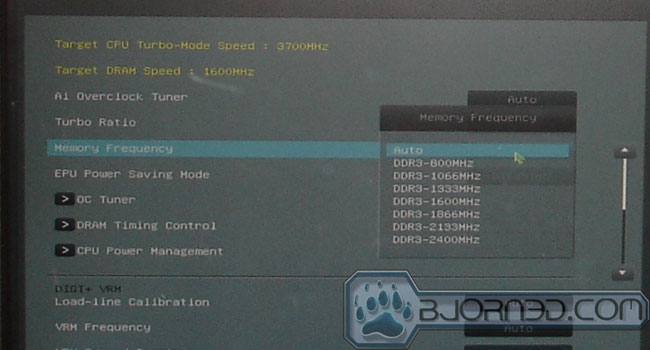
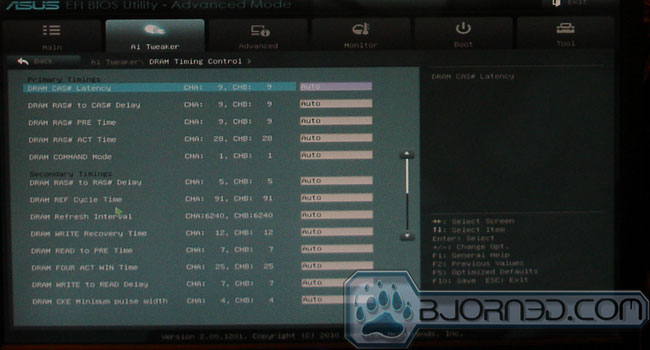

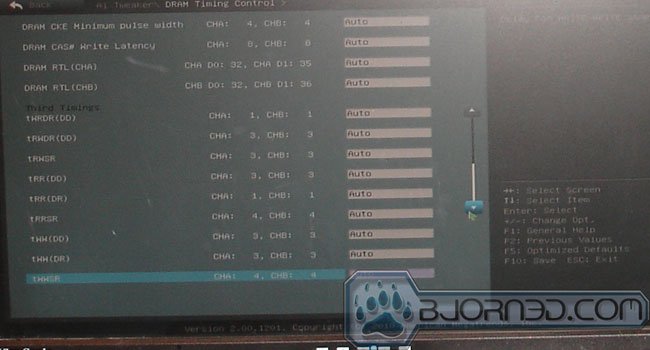
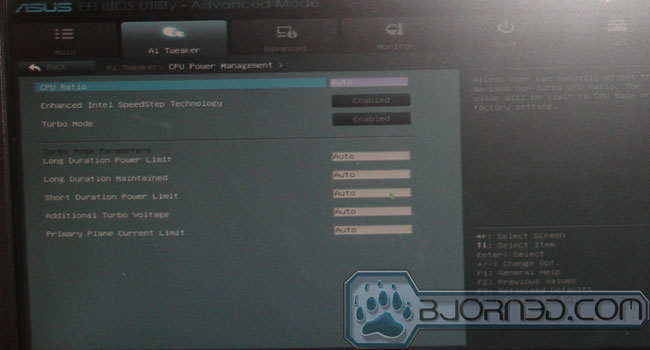

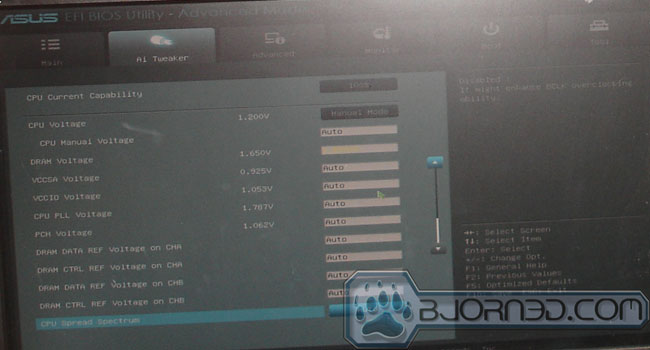
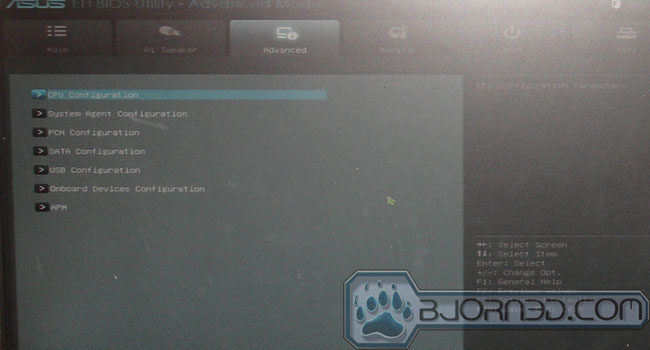
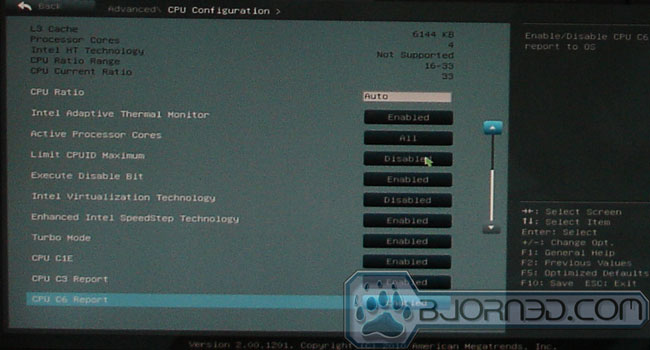
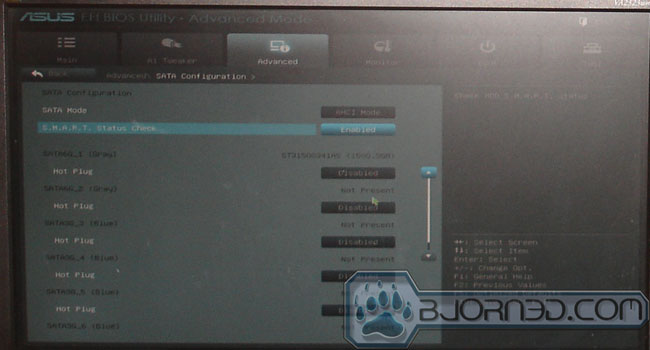
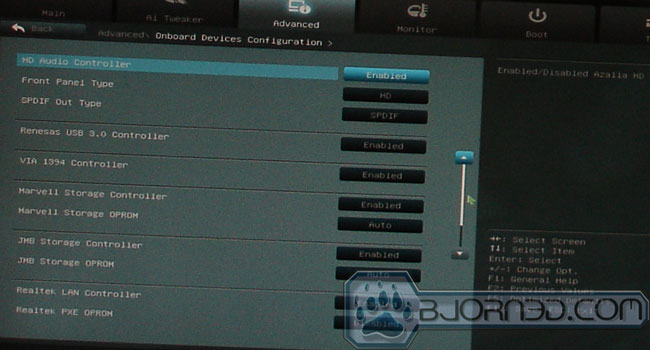
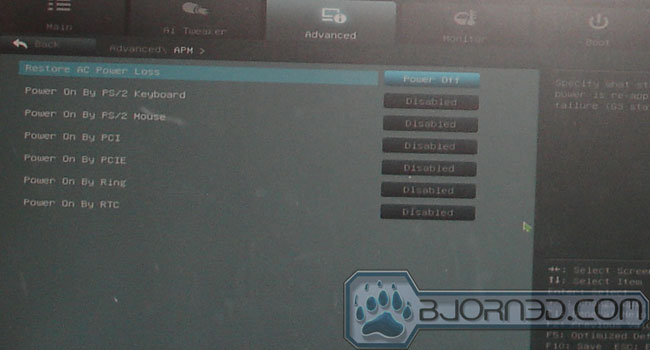
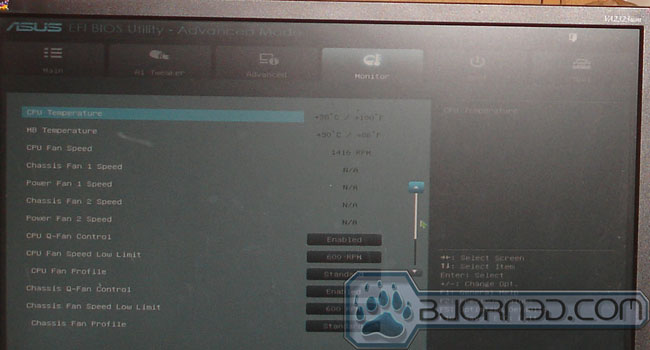
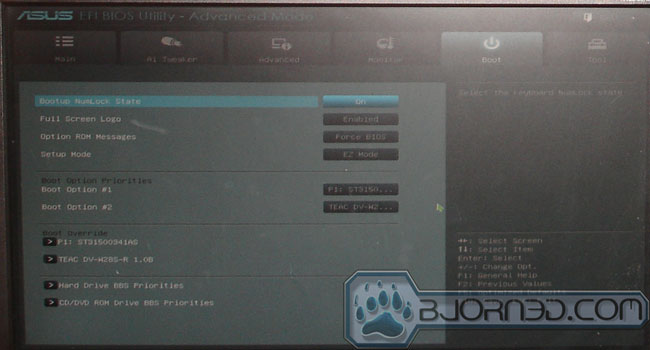
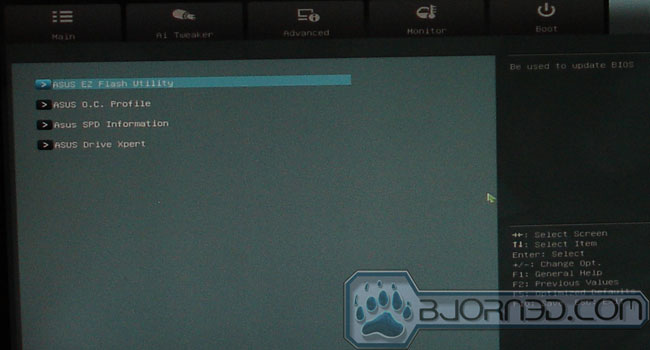
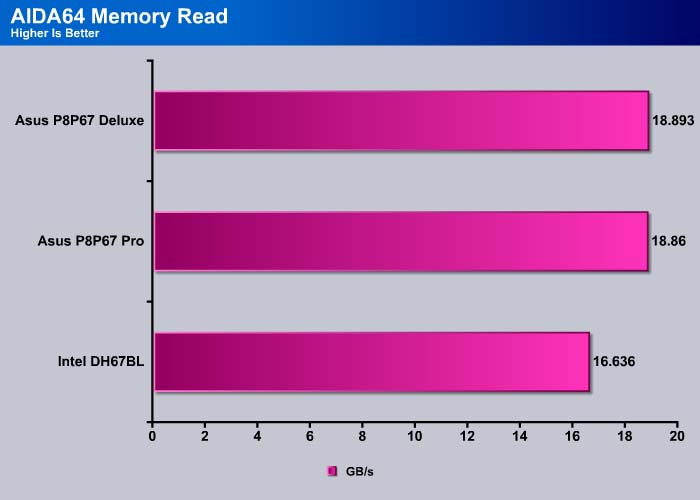
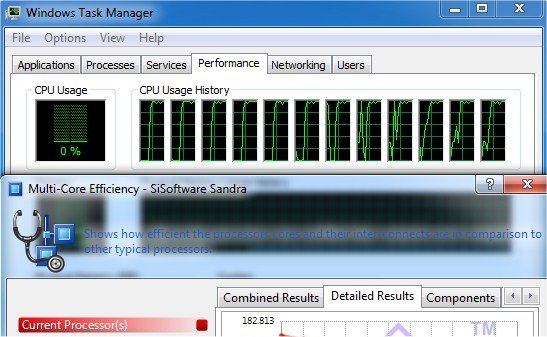
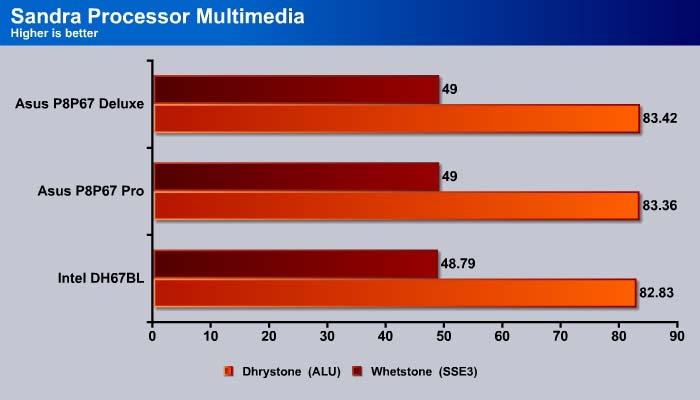
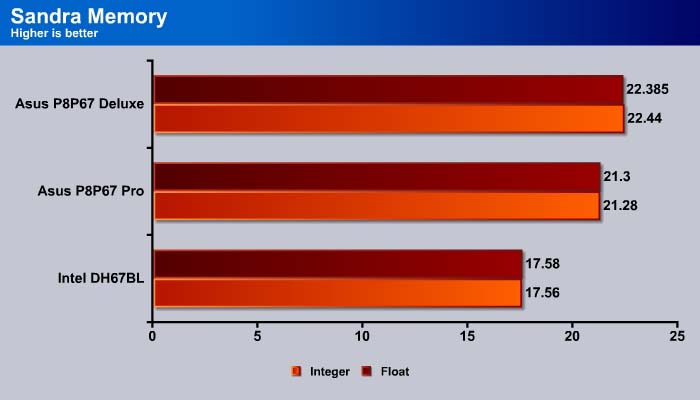
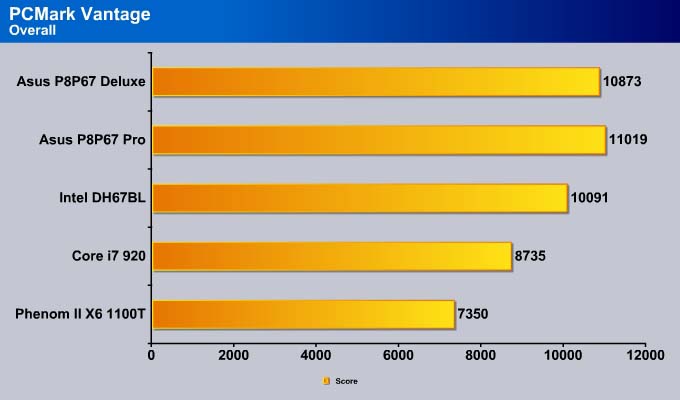
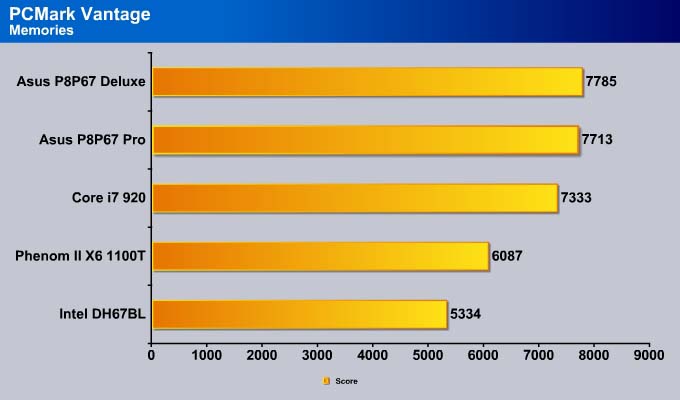
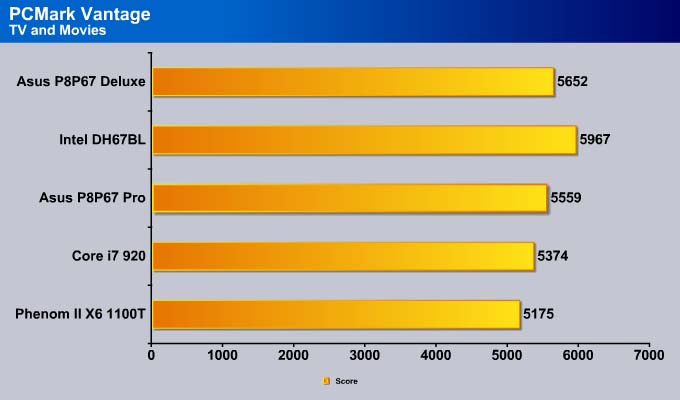
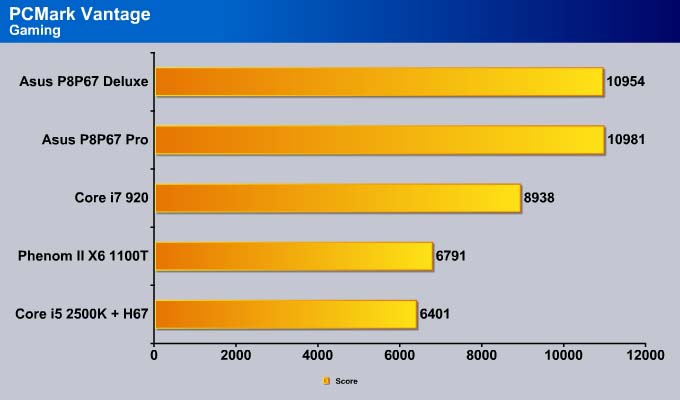
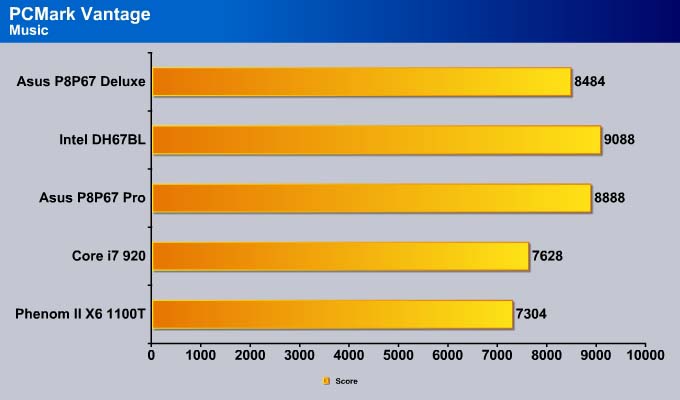
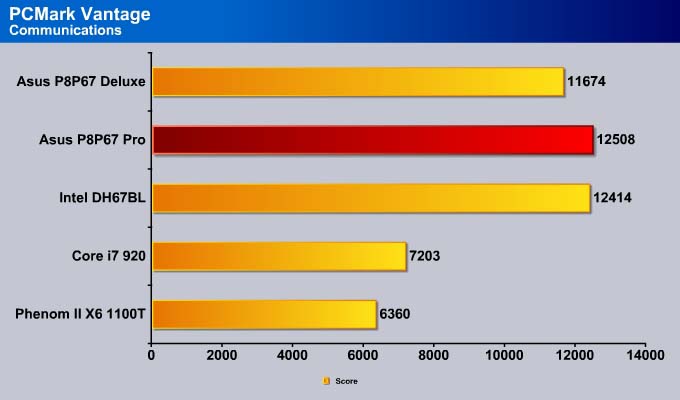
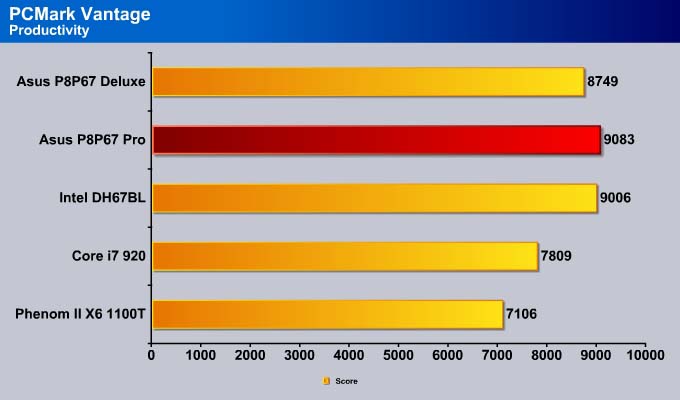
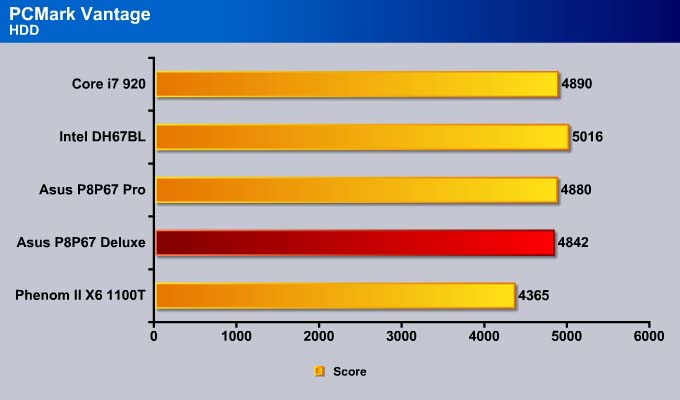
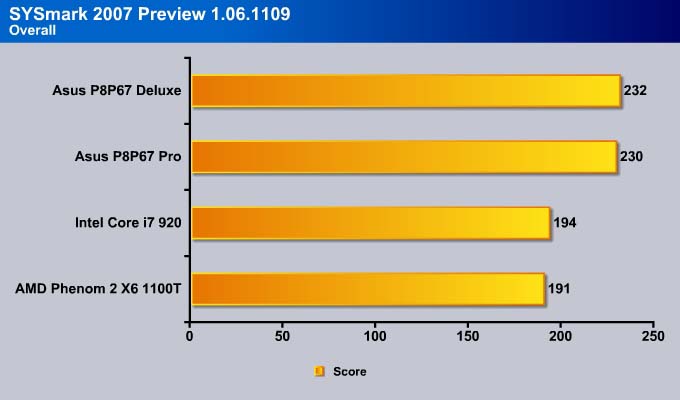
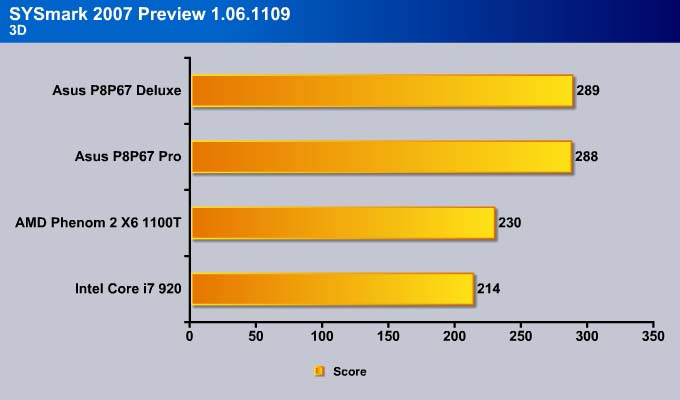
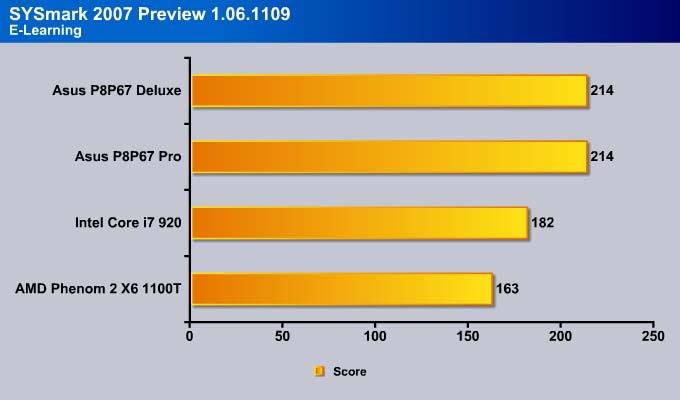
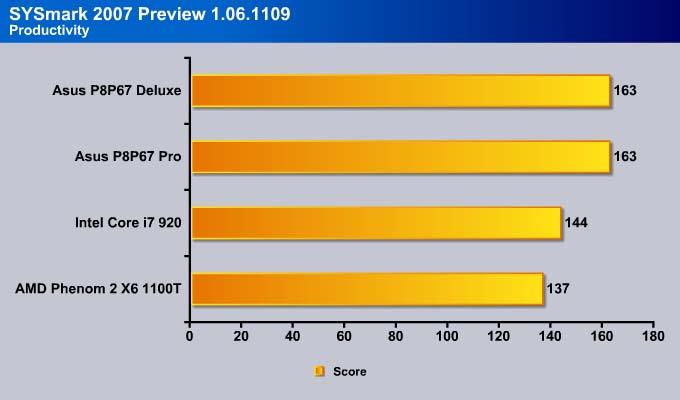
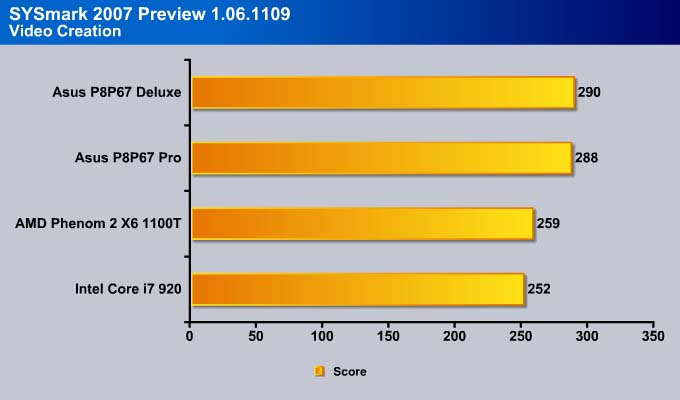
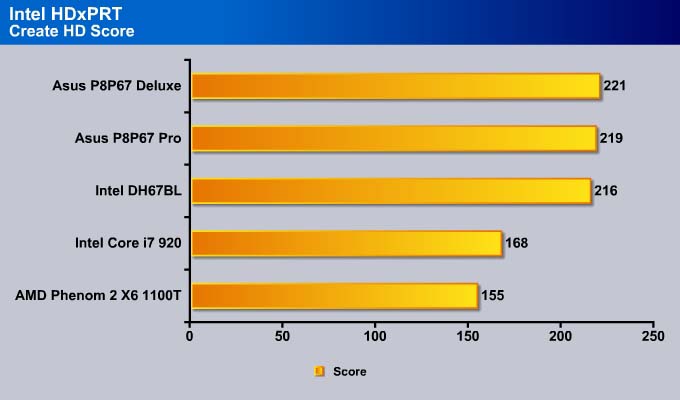
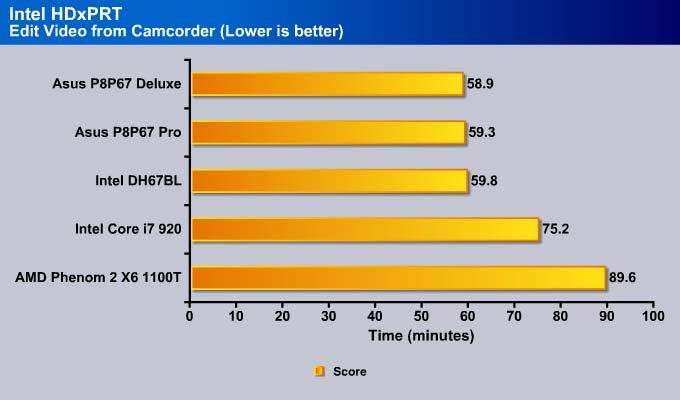
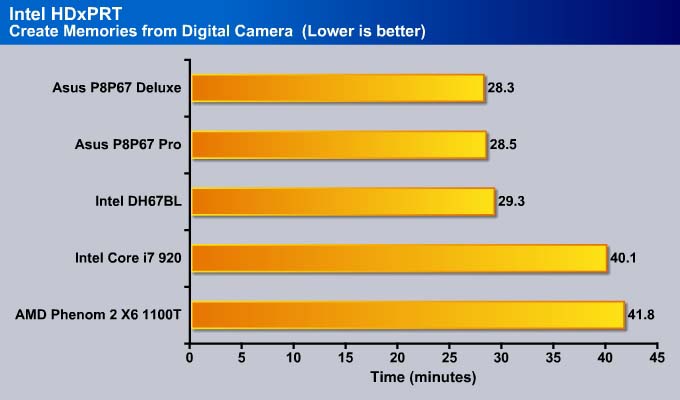
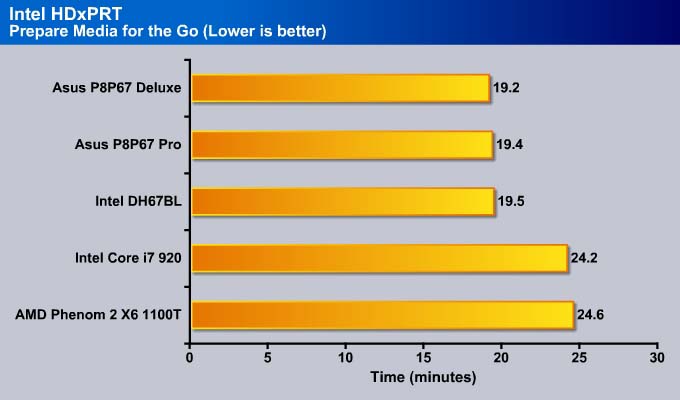


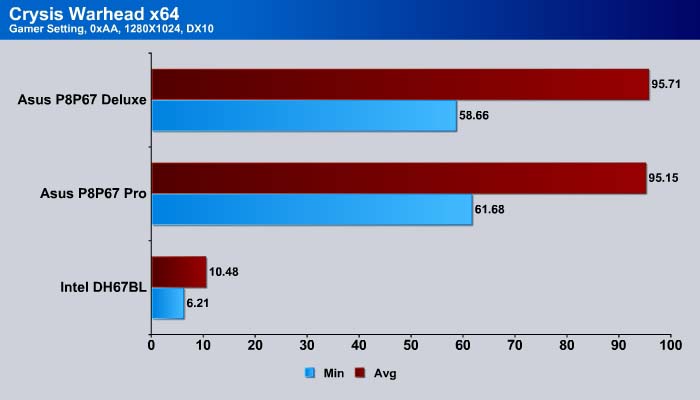
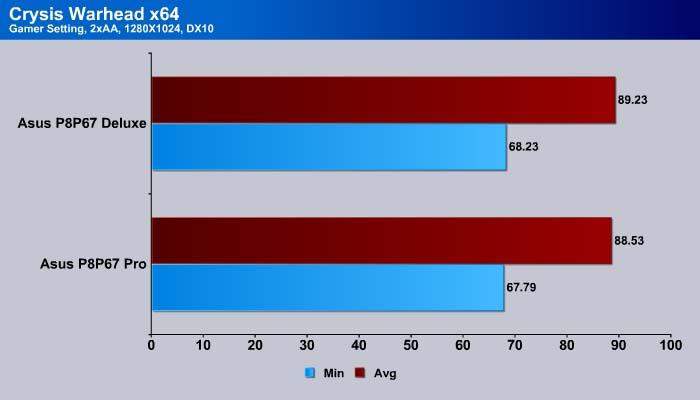

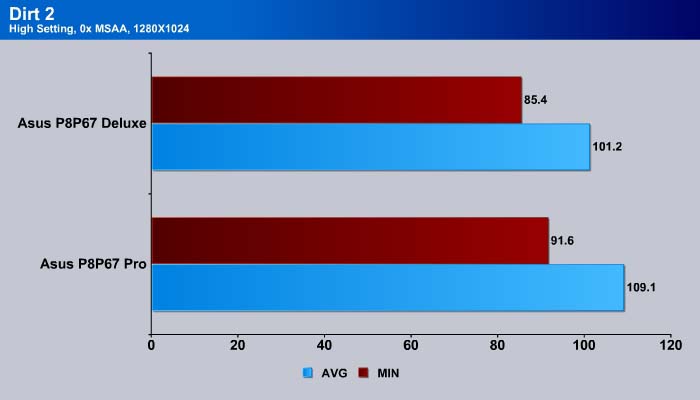
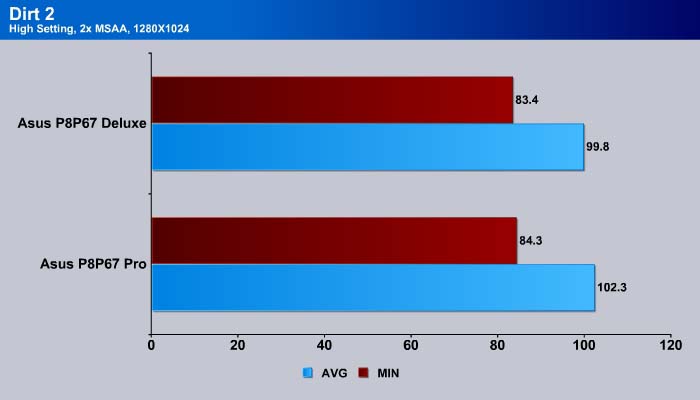
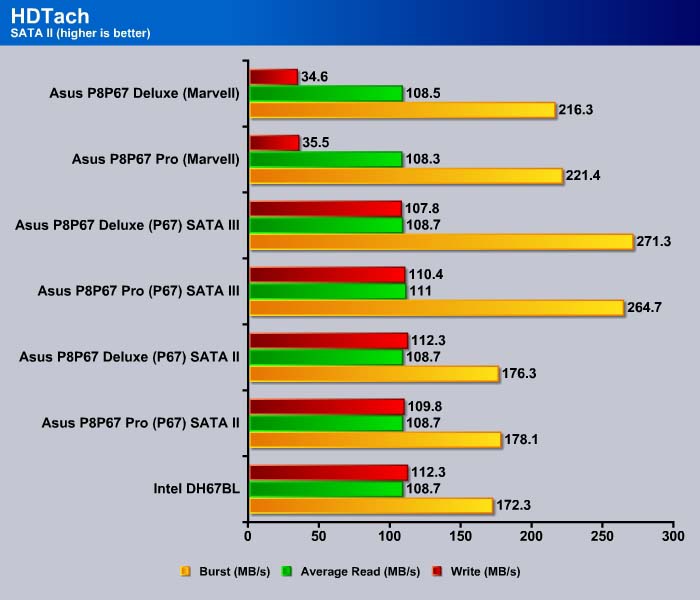
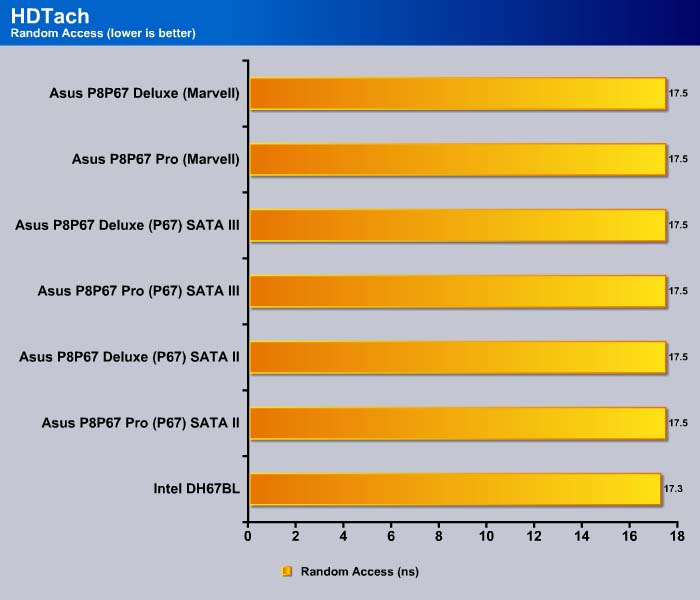
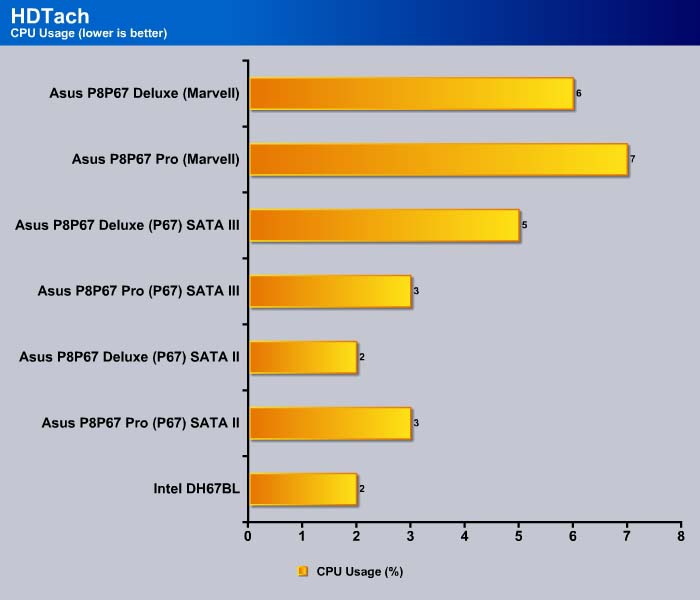
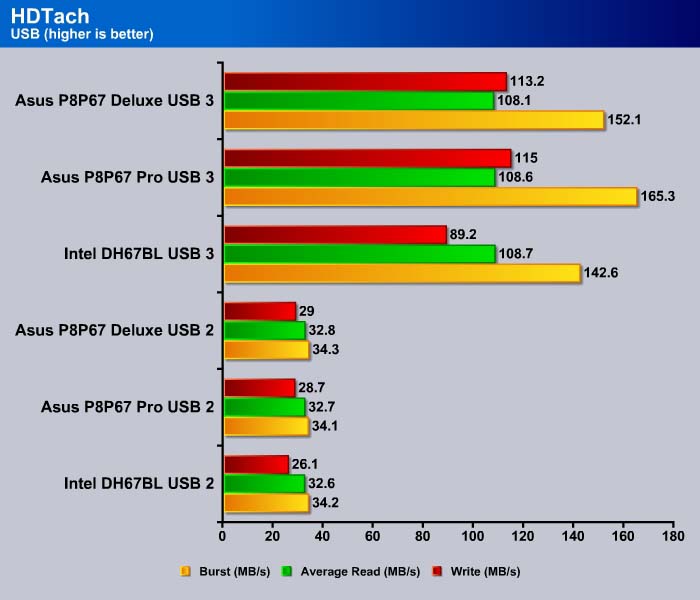
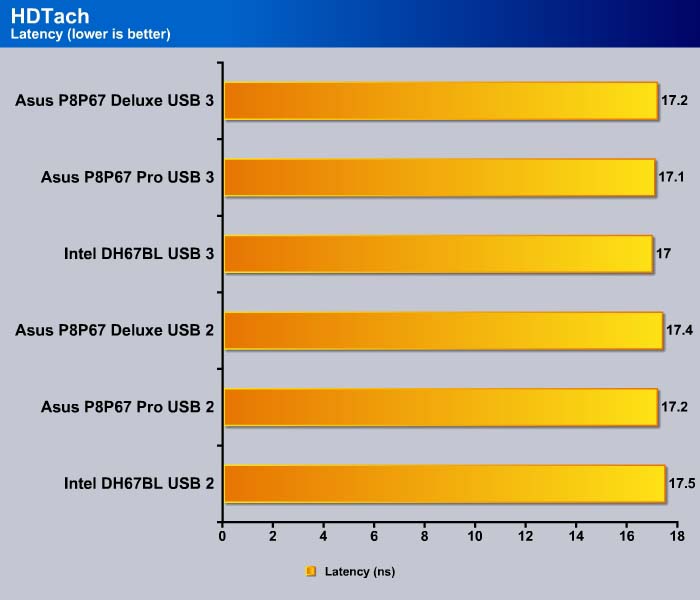
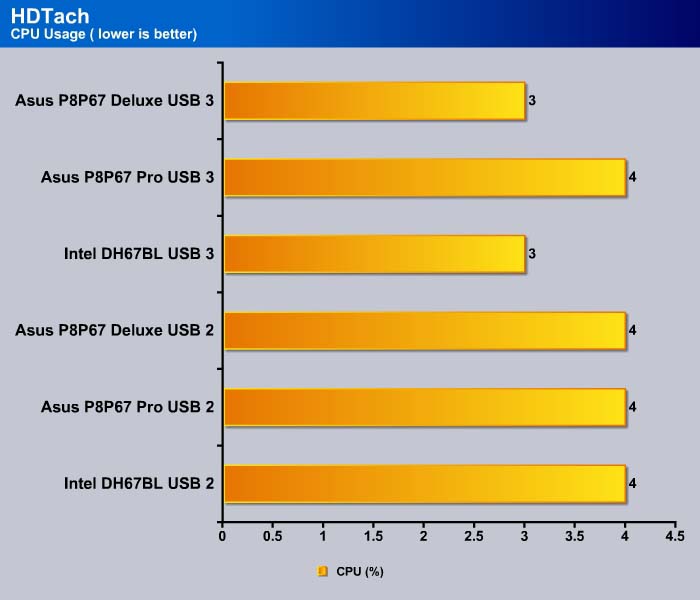
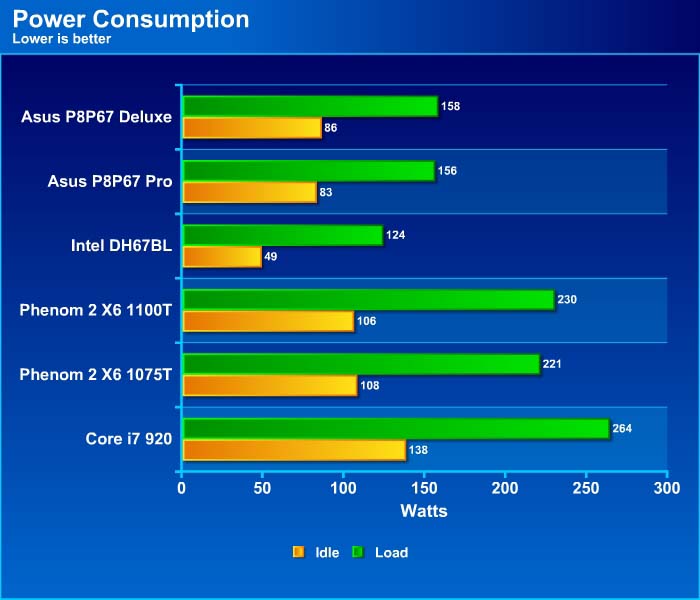











What is that D looking port on the back?