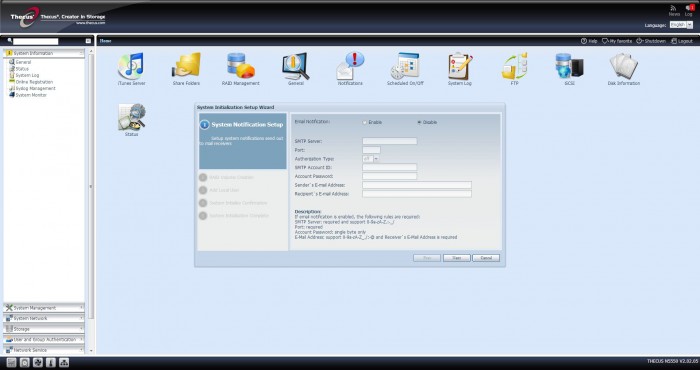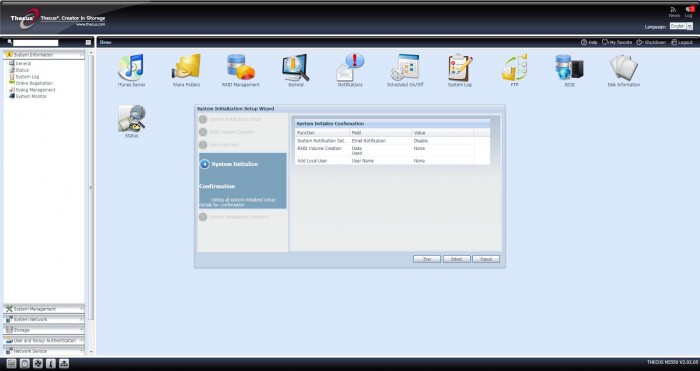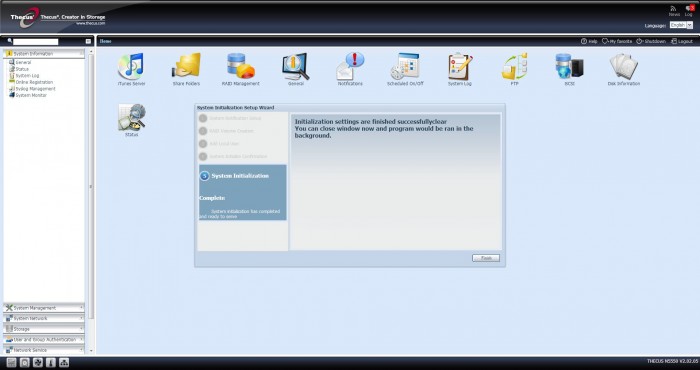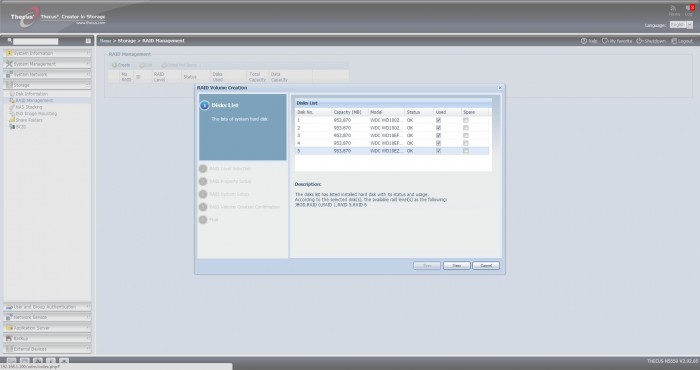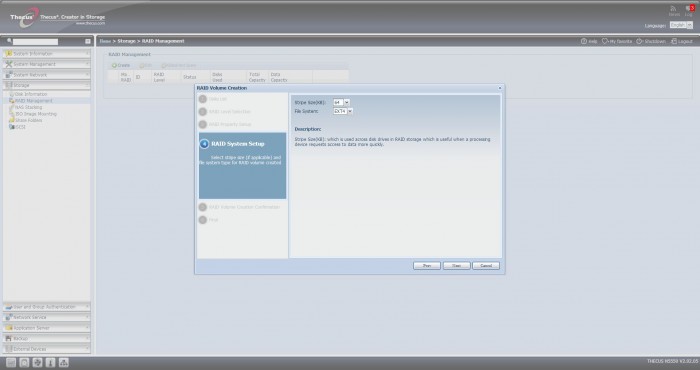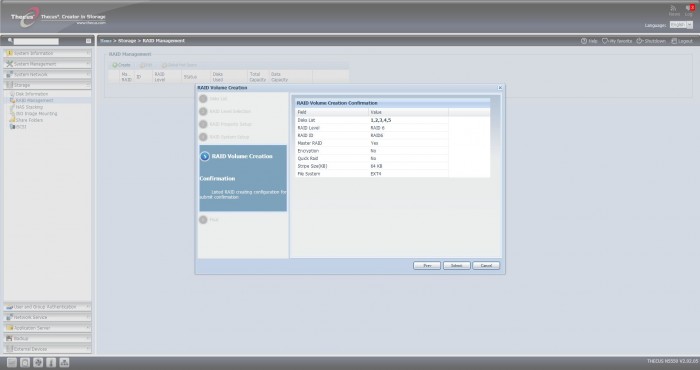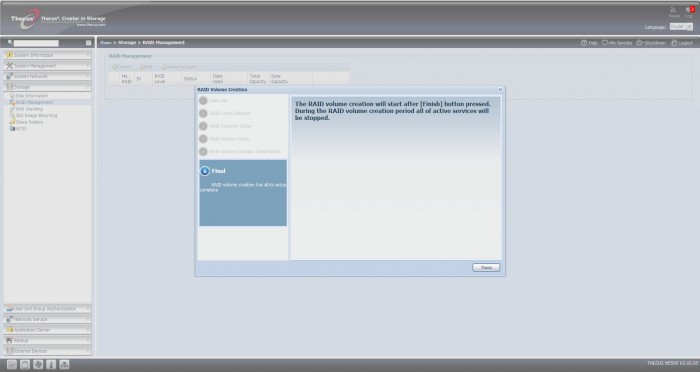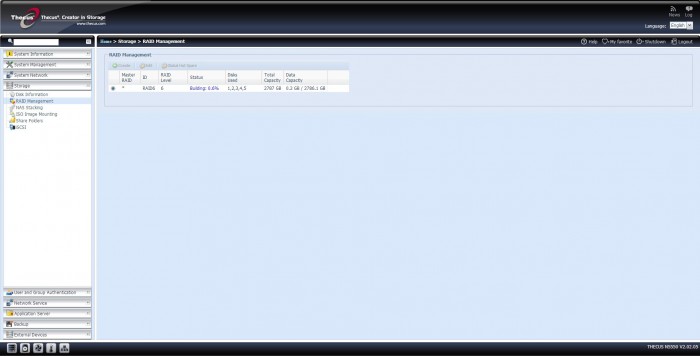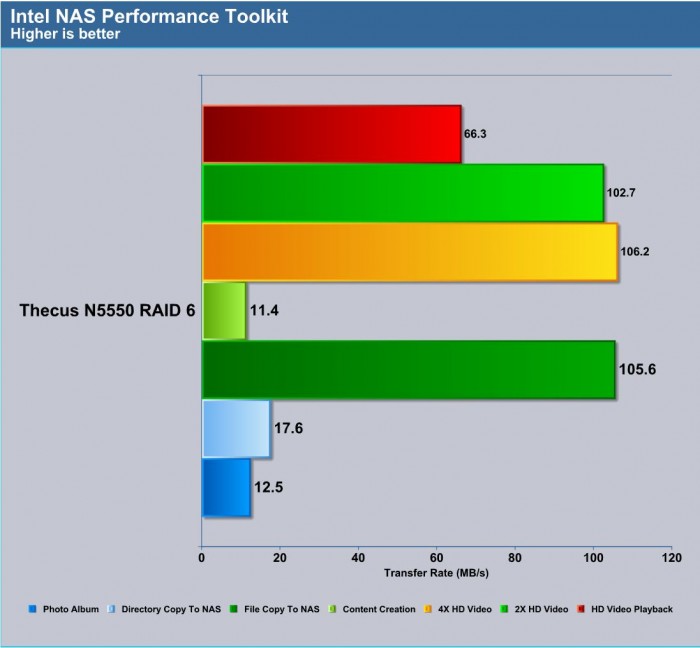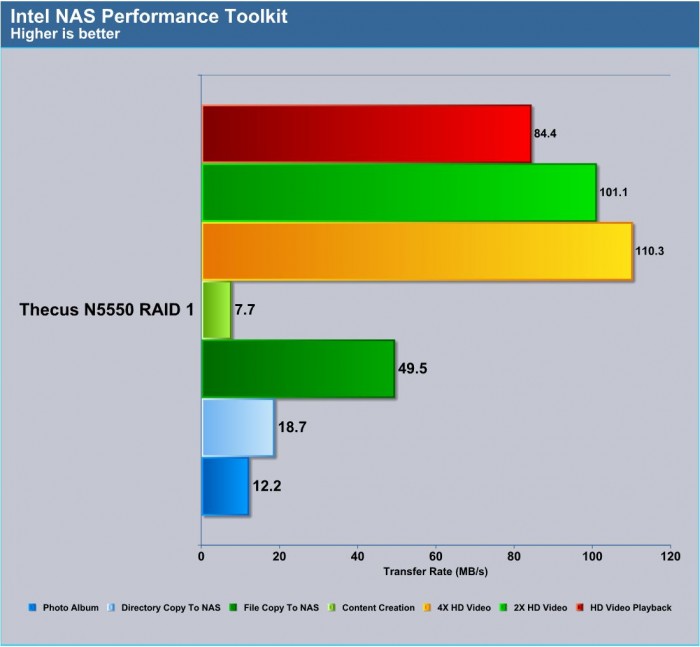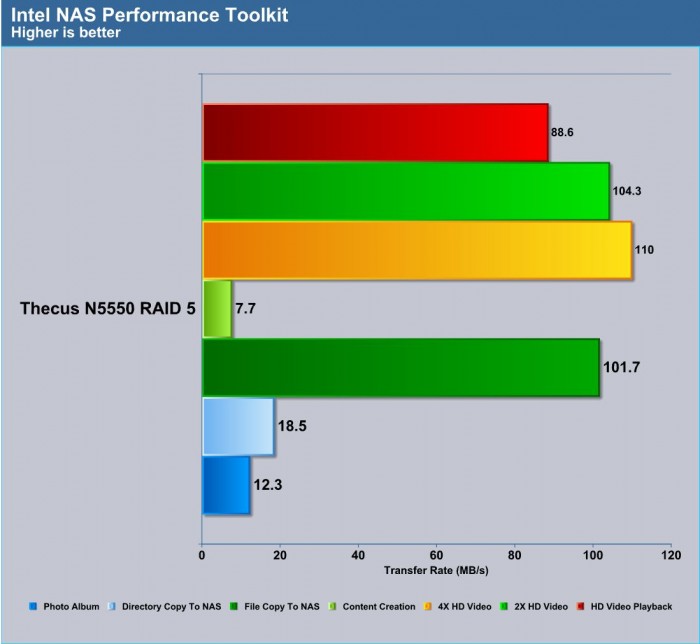Thecus’s latest 5-bay NAS, the N5550, is designed for small and medium size businesses (SMB) or home users who need a powerful data file server to centralize all of their digital content. The N5550 Has some excellent specs on paper which happen to match our recently reviewed N4800 with the inclusion of a 5th drive bay, using Intel Cedar Trail Atom D2550 processor, 2GB of DDR3, and 1 GB of SATA DOM for the OS. The device retails for $560 on Newegg which is a bit steep but not unreasonable.
The unit’s CPU is a 32nm, 64-bit dual-core processor with hyperthreading support running at 1.86GHz. With a 10W TDP on the Cedar Trail platform, we can expect the N5550 to offer great performance while keeping the power consumption quite low.
Design and Features
The front of unit features a large full face door which you press to latch and press to release. Inside the door you will find a single USB 3.0 port, a power on/off button, a reset button, LCM and LED Displays, and four buttons for enter, esc, up, and down. The left LED display shows the five hard drives and network status. The larger LCM display located on the bottom of the NAS displays a wide range of the unit information such as temperature, system fan, RAID status, etc. Sitting underneath is where we find a door with dust filter. Behind this are four HDD trays are located that are able to accommodate four 3.5” or 2.5” hard drives. The drive tray is made primarily metal but with plastic front and drive rail. The drives can be locked with the included key. The plastic is not flimsy by any means but security could be questionable as the lock is retained in plastic so it is not necessarily ideal for protection. It is worth noting that the front panel LCM control buttons are accessible without opening the door if you needed to just make a quick check of the system.
The LCM display provides some neat information such as IP address, host name, temperature, etc. Navigation is done through the four buttons located underneath the display. One function that can be used with these buttons is the USB copy, where you can back up an entire USB drive to the NAS’s internal storage. Unfortunately, the navigation button is not as responsive as we would have liked. Sometimes when we pressed the button too fast, we had to wait for the command to register before the display would show up. Furthermore, it is hard to tell what the buttons are designed for. The up button seems to be used for cycling information, down button for USB copy, and the Return button is for pass entry. However, in reality, the down button serves two purposes: USB copy and cycling information. However, if you are not on the main page, the USB function won’t work. This is the same thing we experienced on the N4800 and still the case. The USB copy only being in the main page is not that much of an issue but the slow response from the navidgation keys is troublesome as I had to teach myself not to press it again and just wait. Patience is not one of my virtues as you can tell.
The left hand HDD LED display will always be on. This is not a problem necessarily unless of course you are installing this as a Media center device at which point you will want to place it lower or out of sight as we could imagine the activity lights would be bothersome during a movie. Above the backlit blue LCM display is where the five hard drives will be installed. Simply install either 2.5’’ or 3.5’’ SATA drive and slide the bay into the that is all thats needed to get up and running. The drive tray is primarily metal but with a plastic front and rail. We do not mind the plastic front but would prefer the metal drive lock and handle to provide better security.
On the rear side of unit, we find the power connector, four USB 2.0 ports, an HDMI port and a VGA port for display, an eSATA port, two Gigabit LAN ports with auto MDI/MDI0X and teaming support. In addition, the two LAN ports supports IP sharing mode and link aggregation with load balance and fail-over support.
The included VGA and HDMI port on NAS is not new as we have seen them in a few of QNAP and Synology NAS units as well. However, the N5550’s HDMI output much like the previous N4800 allows to connect the NAS directly to any display with HDMI input like the HDTV for device management, web browsing with Flash support, and even HD video playback. Thecus taps into the Cedar Trail platform’s PowerVX SGX 545 graphics from Imagination Technologies that is clocked at 640 MHz with H.264 video decode and Intel WiDi technology, although we are not sure if Thecus will support any of these features. This essentially will turn the NAS into not just a storage device but also a HD media streaming device like Roku.
The N5550 uses a internal power supply which means only the standard PC 3 prong cable is needed to power the system up. This is good as it means it can be a very robust unit but also means a heavier NAS, larger in size and also not as easy to replace as a external power brick.
For network support, the N5550 supports fixed IP, dynamic IP, TCP/IP/AppleTalk, SMB/CIFS, HTTP, HTTPS, FTP, NFS v4, AFP, IPV4, IPV6, DDNS, SSH, UPnP and UPnP Port forwarding. IT has become a standard: most (if not all) of the NAS now support BitTorrent, and can act as print servers. The five SATA drives can be configured in RAID 0, 1, 5, 6, 10, and JBOD and support hot-swapping, hot-spare, auto-rebuild, Online RAID migration and Online RAID Expansion. iSCSI mode is also supported. Data encryption is also supported up to AES 256-bit but the Atom CPU lacks the hardware support, so do not expect the performance to be at the same level as when the drives are set without any encryption.
The unit comes with OEM version Acronis True Image Personal 2010 and Thecus Backup Utility. The Acronis True Image supports client incremental data backup and disaster recovery. Additionally, the N5550 supports Rsync backup that allows data replication between two systems and Apple Time machine (Mac users rejoice).
For multimedia support the unit supports iTunes Server (AAC, MP3 with ID3 tag) and WAV; Piczza Web Server which supports most common file formats (gif, jpg, bmp, and png); and uPnP stream via Twonkymedia module (v6.0.34 is included). Additionally, the N5550 also supports IP Cam surveillance up to 5 IP cameras. (Some module installation may be required)
Breaking it down
Here you see the NAS with the shell removed. As you may notice it looks very much like a common mini ITX platform. The chipset and CPU have simple passive coolers which is not a problem as the CPU is ultra low power unit and the airflow provided by the rear fan is more than enough to keep it in check. Also you will see the unit utilizes notebook style SO-DIMM memory which this unit has a single 2GB stick. There is a second slot but we have not tested filling that slot as of yet to see how it impacts performance.
There is a single SATA MDS module which stores all of the operating data for the NAS, one thing to note is that some models have dual MDS to ensure even in a failure of the MDS you can continue operation, but this unit does not offer such a feature. One thing to note is that through many tested NAS we have not seen any failed MDS so we would say that the dual MDS is a nice feature in an “in case it happens” scenario but there are far more volatile parts such as the drives themselves which are much more likely to fail first.
The first chip we saw was a familiar one in the NEC/Renesas USB 3.0 controller. This is a very familiar chip as it has been on many motherboards but we do wish they used it to its capability and included a second USB 3.0 port even if on the rear.
The Second IC of note is the Realtek ALC262 which is quite basic but it will do the job for the rear mounted audio ports but only up to 2 channel as this package does not support the now standard 7.1 or even 5.1 audio solutions.
The Silicon Image SIL3132 chip is used to covert the PCIe x1 lane into a eSATA port, but this chip does support dual ports so it is possible that we could see dual eSATA, but as for this unit it does not.
The Intel IC’s of which you see one listed are the dual Gigabit network controllers used on the NAS which support multiple technologies including teaming, failover amongst many others. This is just a way you can ensure that even if a failure does occur your data can still be online and ready when you need it.
Tearing down the assembly you can see that when pulling away the mainboard there is a PCIe slot on the rear which is how it interfaces power and HDD backplane connectivity. Knowing the unit is ATOM based means ultra low power so we also know that the most power hungry devices are the drives themselves and therefore all of the power was fed directly to the backplane card and any needed power is fed via the PCIe slot interface to the board. As you can see above the SATA backplane looks pretty much like a GPU PCB with SATA connectors on it.
It is worth noting that the PSU within the N5550 unit is a fully functioning internal PSU instead of a brick style like we have seen on other units which tends to lend a bit better reliability although replacement will be a bit tougher as a brick style you just plug in a new one. This is kind of a give and take depending upon usage but We personally like having the internal PSU.
Setup and Interface
Setting up the N5550 can be achieved with the web interface or with the included Setup Wizard software. It guides users through the RAID configuration depending on the number of hard drives installed, allows users to assign IP, and setup an admin password. There is an option called “Master RAID” that has the ability to turn on the encryption during the setup. The N5550 offers configurable stripe sizes from 32~4096 Kb in multiples of two and the drives supports EXT3, EXT4, and XFS file systems.
Here you can see a step by step on setting up a RAID configuration during initial setup. With all 5 drives inserted the N5550 pushes you to a RAID 6 configuration which will cost you the capacity of two of the installed drives but it offers double failure redundancy so that even if two drives fail the unit can still operate and your data is safe. If running RAID 5 you will only lose a single drives capacity but you also only have tolerance for a single drive fault so it is something to seriously consider before opting for a bit more storage.
As you can see the N5550 literally steps you through each option to ensure you RAID array creation goes as painless as possible. One thing worth noting is building a RAID 5 or RAID 6 array with multi Terra byte drives can take awhile and therefore set it to build the array then walk away or do other work but depending upon drive size, don’t plan on using your new storage until the next day or so. This is not an issue with the device but really an issue just with build times for an array.
Setting up the user and share folder can be done through the Microsoft ADS or batch input where you can import a file with the user information listed separated by commas. Alternatively, you can also manually enter them. The Web interface supports drag and drop so it’s easy to enter or edit the user information. The support for batch input is useful as the interface does not support batch edit if you have to change a long list of user information.
Overall, Thecus’s NAS web interface is well organized and easy to navigate around. It is organized in folder system where the left side has a list of menus such as System Information, System Management, System Network, etc. Clicking on one of the menu will reveal sub-menus with additional tasks. A search feature is provided for quick access to different settings that worked quite well and very fast. A handy “My Favorite” option is provided where you can pin a specific feature to the Home screen for quick access.
The amount of features and capability in a NAS can be somewhat daunting for an inexperienced user but Thecus has done a pretty good job offering Help to guide users to setup their unit. The Help is a little buggy where it does not display texts when we first click it. We had to click on the Index first and then click the setting in order for the texts to show up. Luckily, if you keep the help screen open and navigate to a different settings, it will automatically update to that option. In addition to offering a brief description and step by step guide, many advanced features of the NAS have links direct to Thecus Classroom Guides where we have screenshots accompany the text to help setting up the device. This is a great way to help users to explore and properly configure their NAS. We wish other NAS makers would incorporate this feature as well. Thecus’s implementation is far from perfect as many options are still missing but we are sure they will add and improve in the future firmware release.
Performance
Performance was tested with the Intel NASPT software as it tends to give repeatable results for any NAS device which means that similar results could be possible from any user, of course depending upon variations in drive, router and other aspects.
RAID 0
RAID 0 performance is good although being an external backup device and the fact that performance will likely be capped in most cases by the limit of Gigabit network, though we really cannot see this being a viable option as a single drive failure will cause loss of the entire array and the data held on it.
RAID 1
RAID 1 is mirrored and is straight up redundancy with a pair of drives mirroring the same data so that with a complete failure of a single drive the other drive still holds all of the data. This is normally what we use on a dual bay NAS unit as you get simple single drive performance but also a backup at the same time to protect your data.
RAID 5
RAID 5 is a similar striped array similar to what you get in RAID 0 but with parity blocks on each drive and a single drives capacity is lost in the fold as it has tolerance for drive failure without data loss. This provides a good mix of performance while also offering data protection for your important backups. in the case of a 5 drive array for example if you have five total 1TB drives you would have an array equivalent to four 1TB drives as a single drives capacity will be lost to parity. Also do note that write operations can take a hit here with the writing of parity blocks.
RAID 6
RAID 6 is for those who really want to ensure that even in the worst case scenarios your going to have safety for your data. RAID 6 is similar to RAID 5 in the effect that it utilizes drives for parity data but RAID 6 uses another drive and therefore can withstand two drive faults without losing data. This also means that you will lose two drive worth of capacity in the array so with the same 1TB drives in a five drive array you would only see the equivalent of a 3TB array with RAID 6. But the benefit is major for those looking at ultimate data security through the ability to withstand major drive failures of up to 2 complete drives.
Similar to RAID 5 there is a write overhead which can hinder write ops to a RAID 6 array but with a remote backup utility such as this NAS we could not see this being a complaint for the security gained by the array.
Performance analysis
The N5550 Performs similarly to the N4800 we had looked at previously but with the extra drive comes the capability for even a bit more performance due to the addition of the extra drive in the array. RAID array will definitely make a difference as to your experience but just going with the default as selected by Thecus during setup gets you into a very reliable RAID 6 array which has good performance and also excellent reliability. but it does have the overhead of the writes and the loss of two drives worth of capacity.
Media Streaming even was very strong on the N5550 even nearing the theoretical threshold of the gigabit router. Overall this goes to show that this unit has the brawn to muscle its way through some serious tasks even with the overhead of the RAID 5 or 6 arrays.
Conclusion
Thecus brings the N5550 to market with some very strong capabilities such as fully supported HD video streaming to your home theatre via the on unit HDMI port. Installation of a few modules is needed before you can utilize this function but in essence this makes the unit not just a NAS but also a HTPC as well which adds just another avenue for anyone looking to consolidate their devices and the ability to stream media regularly.
The unit is very solid with its internal power supply and the build quality we experienced as we pulled it apart makes me feel very comfortable recommending this unit. The front panel LCD and LEDs would really be much nicer if there were a simple option or press button to disable the backlighting since presently it is very bright and can be distracting is using within view in a home theatre. Also while talking about the LCD it needs to be mentioned that the buttons on the front panel can be very confusing for even some advanced users as they seem to react differently depending upon the menu you are in.
The initial setup is very friendly to novice users and the unit can be setup rather quickly even to someone with only a slight idea of what they want. However the more advanced settings may take a bit more work and research but Thecus offers courses to familiarize users on their function as well so that tells me that this is a company that cares as much about the consumer post sale as they do getting the money from the purchase.
Thecus offers an almost endless number of modules that can be installed on the NAS to allow it to do whatever you want it to and for this it earns extra points in my book for the sheer flexibility.
| OUR VERDICT: Thecus N5550 | ||||||||||||||||||
|
||||||||||||||||||
| Summary: The Thecus N5550 is a great performer with mre than storage on its mind. Because of its many modules to make it whatever you want and the ability to stream media, it earns the Bjorn3D Silver Bear Award. |
 Bjorn3D.com Bjorn3d.com – Satisfying Your Daily Tech Cravings Since 1996
Bjorn3D.com Bjorn3d.com – Satisfying Your Daily Tech Cravings Since 1996