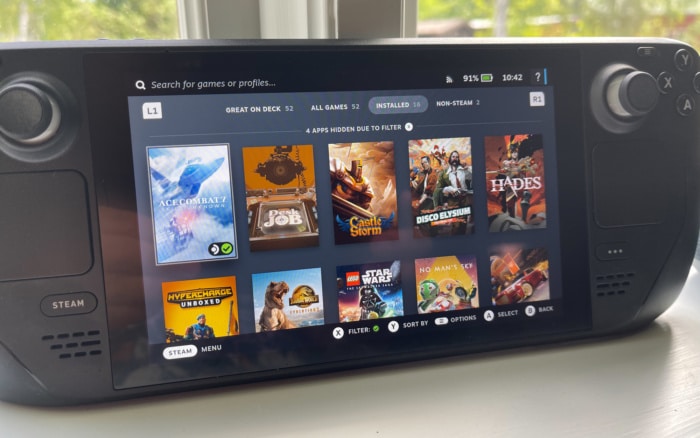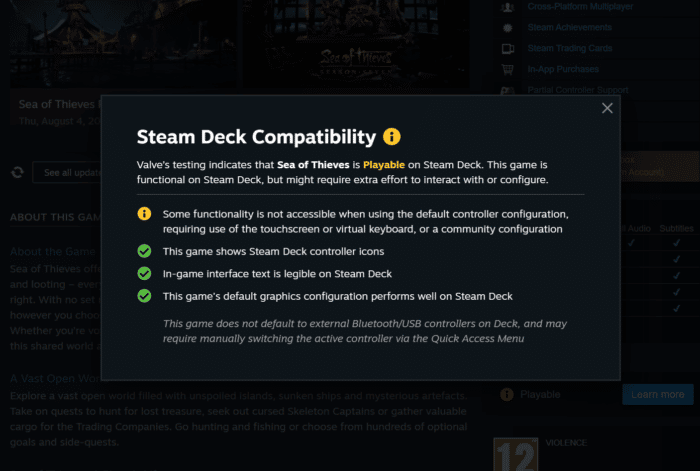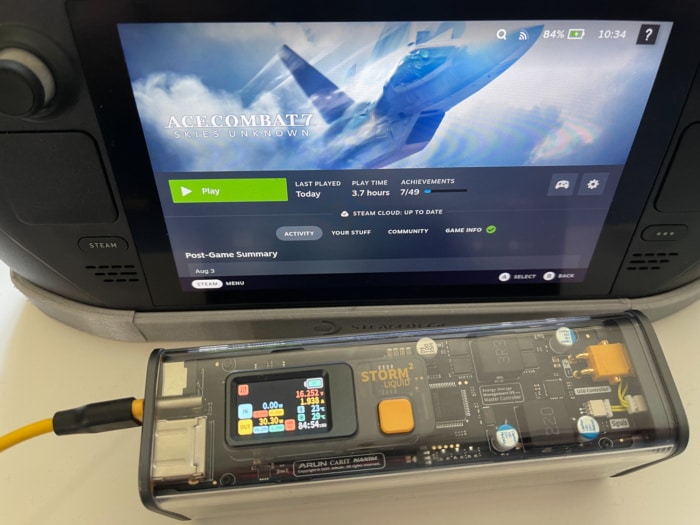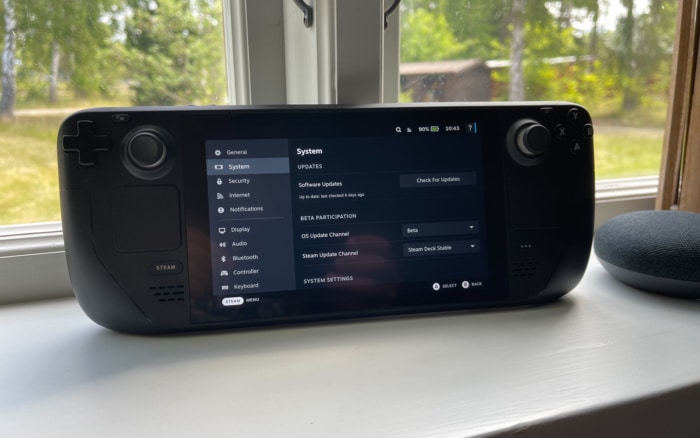The games
I’ve played a wide variety of games on my Steam Deck. Valve makes it quite easy to find games that are guaranteed to work on the Steam Deck but you still have access to other games in the store that either are marked “not working” or that hasn’t been tested yet. All you have to do is to change a filter to see only verified games, games that partly work, games that are untested or all games (regardless if they work or not).
At the time of writing there is around 1900+ games that are guaranteed to work fine with the Steam Deck and this number keeps rising.
The Proton compatibility layer is based on WINE and allows the Steam Deck to run windows versions of games on SteamOS. Most, but no all, Windows games work via Proton.
The Steam Deck runs Linux which means that either games need to have a native version, or they will runt via the Proton compatibility layer. Most, but not all, Windows games work via Proton and you can check the ProtonDB to see how well games work. This does not mean they will be perfect on the Steam Deck due to other issues (control etc) but it is a good indication.
Some of the games I’ve played are:
- Rouge Legacy 2
- Hades
- Disco Elysium
- Hypercharge Unboxed
- Jurassic World Evolution 2
- Star Wars: The Skywalker Saga
- No Man’s Sky
- Rocket League
- Star Wars: Squadrons
- Strange Horticulture
- Stray
- Shredders Revenge
- Ace Combat 7: Skies Unknown
- South Park: The Stick of Truth
- Circuit Superstars
As you can see there is a wide variety of games here. Several Rouge Lites which of course work great with the Steam Deck but also other types of games like No Man’s Sky which frankly works brilliantly.
For each game that is marked to be partly working you also will get information about what is working or not. In some cases it merely will say that the launcher does not support the gamepad and you need to use the on-screen keyboard to type the login-details, this is the case for Finaly Fantasy XIV Online, and in other cases it might be even more stuff that are not working perfectly.
I for example installed Civ IV as it was marked as working partially. Turns out the gamepad is not supported at all and I had to use the trackpad and the touchscreen to click on buttons, select units etc. Usable but not perfect, especially in such a small screen. A game like Jurassic World Evolution 2 on the other hand seems to have been built to work fine with controllers and thus works fine with the Steam Deck. I’m. hoping that in the future more games start taking the Steam Deck and controllers in general in consideration.
FPS
The frame rate is not always the best, but Valve offers a lot of ways to adjust the performance, not only for the best frame rates but also for getting more out of the battery. A game like Combat 7: Skies Unknown sets the settings so that you get a nice 60 fps during game play and it even looks great on the small screen.
By pressing the … – button you get access to the performance settings and can both add overlays to get a lot more detail on the game you are playing but also change settings to increase the battery life.
While the Steam Deck is basically seen as a gamepad by the games, features like the trackpads of course also can be used in games. Each Steam Deck verified game has a “official” control layout but there is nothing stopping you from editing it. You can also look if someone else has created an alternative layout and use that instead.
If you want to add a control layout to a new game you can start by selecting a template and then adjust it. This means that you can take a game that is not verified and create your own controller layout. it might not work perfectly but good enough.
The Steam Deck of course also uses cloud save on the games that support it (which is most). This means that you can play a game on the PC, continue on the Steam Deck, and then continue again on the PC.
Remote play
Of course the Steam Deck supports Steam Remote Play so you can play games from you main PC while at home. I played Halo Infinite Multiplayer via my main PC (Ryzen 5950X and RTX5080) and the only issue was loggin in to Xbox using the on-screen keyboard but after that it worked great.
The icing on the top – Gamepass on Steam Deck
While the selection of games are good there are games that unfortunately just are not available since they might be available on another service. Unless you want to install Windows it might be hard to access them.
One solution that I found works well is using ability to stream games via Gamepass that Microsoft has. Yes, this is Xbox Cloud streaming so no PC games but I think it still is a nice addition, especially if you are at home and have a good internet connection.
Microsoft has detailed on how to do it here: https://support.microsoft.com/en-us/topic/xbox-cloud-gaming-in-microsoft-edge-with-steam-deck-43dd011b-0ce8-4810-8302-965be6d53296
I played some Forza Horizon 5 at home and it worked great. The small screen hides almost all of the artifacts, so it looks great too. Same goes for Battlefield V which worked great.
Steam Deck on external screen – not so great
Since the official dock is not out yet I used a external USB-C to HDMI-dock to be able to hook up the Steam Deck to a TV. I did not connect an external controller, but I am guessing that would be how you would use it together with a stand.
I played some Rouge Legacy 2 and it really did not feel that good. The framerate went from 60 fps to 30 fps. And I guess that would be expected as it probably was outputting 4K instead of the lower resolution of the Steam Deck, or at least I think it does due to the slower performance. I also could not find a way to change the resolution which I think is a missed opportunity. How about letting me set it to 1080p?
In this area I think the Switch has a edge as it also will work great for couch coop/multiplayer gaming.
Battery life
As expected with a product like this the battery life is not great although it does depend on what type of game it is. A game like God of War will zap the battery quicker than a game like Rouge Legacy 2.
A game like Ace Combat 7: Skies Unknown will have a battery life of around 1 ½ hours at the default settings. Changing to 30 fps cap extends that to over 2 hours. A game like Rouge Legacy 2 gives you over 4 hours of play until the battery runs down.
In short Valve makes it possible to play around with the settings to give you as much battery life as possible but it still does not mean you can expect to play on the Steam Deck for long periods of time without access to some sort of power. But hey, it is PC games. What do we expect?
Looking at the power draw it looks like the Steam Deck draws around 30 watts when charging. I successfully used a bigger power bank to charge the Steam Deck while playing during travel.
If you either play via Gamepass or using Steam Remote Play you will only stream the game which means that the battery time will be much better. I played some Halo:Infinite via Steam Remote Play and the Steam Deck reported about 4 1/2 hour battery time left.
Software
The Steam Deck has received a bunch of updates since the initial wave of reviews. In fact, reading back some of those reviews it sounds like it was extremely buggy at launch, but I must admit that I have not ran into a lot of bugs (in fact, not sure if I can remember any issues) during all my time with my Steam Deck.
There are two different software updates that you can specify which type of update you want for, SteamOS and the Steam Deck Client. Each can be set to beta or stable channel.
Of course you can also install Windows on the Steam Deck but I must admit I never bothered with that. Maybe that is for another article.
Accessories and 3D-prints
One accessory I am missing is the official dock which not only props the Steam Deck up but also charges it and hooks it up to an external screen. Due to the issues with sourcing components still in 2022 it has been delayed.
If you have a 3D-printer there are already a bunch of stands and docks that you can print out and combine with external docks. Head over to Printables (https://www.printables.com/search/all?q=steam%20deck) for a nice selection of things to print out for the Steam Deck.
 Bjorn3D.com Bjorn3d.com – Satisfying Your Daily Tech Cravings Since 1996
Bjorn3D.com Bjorn3d.com – Satisfying Your Daily Tech Cravings Since 1996