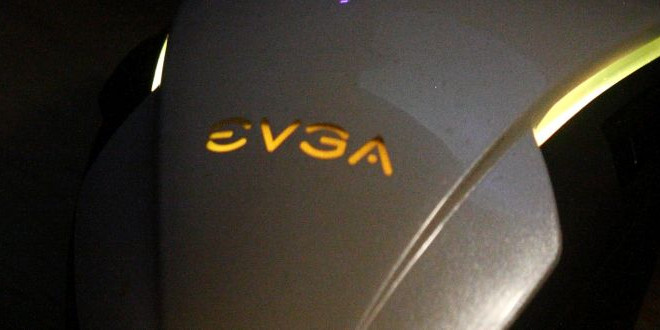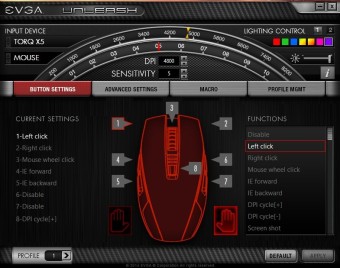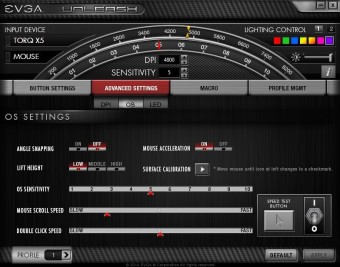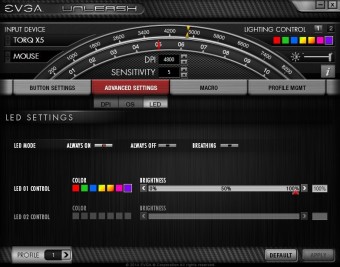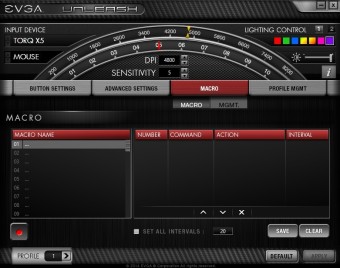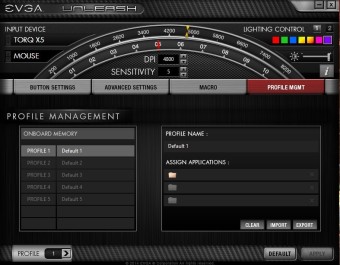TORQ X5 Software and Usage
Software
The software, or driver, that we can download from EVGA’s website does have a simple and easy to navigate layout. This software is where we can set up the TORQ X5 mouse to work how need it to for our unique computing needs. It is also where we can change the color of the LEDs, the sensitivity of mouse, set up profiles for each one of our computer programs, configure macro keys, orient the mouse to be left or right handed, and to configure each of the eight buttons that are on this mouse to our personal tastes. We can also set up this mouse for our day-to-day computing needs outside of gaming. Keep in mind that we do not have to install this program on other computers, just on our primary computer, as this mouse has on-board memory which eliminates that requirement.
Usage
We set out to try and use this mouse on several different types of computer uses, since we don’t just game on our computer. We will also see if we can set up the macro keys to use on one of our other programs that uses a set of complex key commands.
For gaming tasks this mouse did very well. It allowed us to move the DPI mouse setting up and down at will, from sniping modes (low DPI settings) to all out fast movements of running and gunning (high DPI settings) modes of my gaming. The DPI adjustment buttons (default) were in a comfortable location, and we did not have to stop for a second and then change the DPI up or down. Which we all know can make or break our gaming sessions. Everything needs to be able to adjust quickly and smoothly if we are going to keep a high body count while in our favorite game. The only real problem we had while using this mouse while gaming was that it is extremely light, and will require an adjustment period if you are used to using heavier weighted mice on your computers. The other complaint we had is that our hands are a bit smaller, which again adds a bit more of an adjustment period to this mouse. We let our roommate play with this mouse for a few days and they had no real issues, in fact they told us that when we am done with this mouse they wants it back on their computer. They are left-handed, and have larger hands than we do. Trying to find a mouse that suits their rather large hands has been a challenge for them.
After spending a few days getting adjusted and acquainted to this mouse in our gaming sessions, we decided it was time to put this mouse to use on our other computer programs that we use on a daily basis. One of these programs is Paint Shop Pro, and it requires at times a set of complex key commands to perform a given command. We loaded up a new profile, set up our macro buttons accordingly so that Paint Shop Pro saved it, then loaded up the paint program and started using this mouse. We have to say that this mouse did not disappoint us in any way while using our favorite painting program. We were able to switch from a high DPI setting to move across our rather large screen of 5760 x 1080, to a lower DPI setting for much finer movements of cutting out parts of an image. The macro keys we set up worked flawlessly, and not once did this mouse hinder our use of this program. Once again the only real issue we had was that our small hands kept interfering with the side buttons. Every once in a while we had to shift our hand on the mouse to use the most forward buttons. This again is user specific, and not at the fault of the mouse, as the mouse itself worked flawlessly.
 Bjorn3D.com Bjorn3d.com – Satisfying Your Daily Tech Cravings Since 1996
Bjorn3D.com Bjorn3d.com – Satisfying Your Daily Tech Cravings Since 1996