Overview of the ASUS Z87-A
The packaging is fairly docile but eye catching as it has a techie feel to it but otherwise like most ASUS boards most of the front is taken by the product name and an array of feature icons to show what the board supports.
The rear of the package has more extensive details of supported features and benefits they offer.
Click Image For a Larger One
- SATA Cables
- Qconnect front panel connectors
- IO Shield
- SLI Ribbon Cable
- Installation disc
- Owners Manual
The accessories for this board are basic and get the job done for getting everything connected and running. For a board of this value you really cannot expect a huge accessory package as that would only increase costs.
- 2x USB 2.0 Ports
- PS2 Combo Port
- Mini Displayport
- Optical SPDIF Connector
- HDMI Port
- D-Sub Connector
- DVI Connector
- 4x USB 3.0 ports
- Realtek Gigabit (10/100/1000) LAN Port
- 8 channel Realtek ALC 892 powered audio connections
The rear IO Connectivity is nice and offers an array of display connectivity options along with high Speed USB 3.0 and pretty much covers all of the bases here.
- 2 x PCIe 3.0/2.0 x16 (x16 or dual x8)
- 1 x PCIe 2.0 x16 (x2 mode)
- 2 x PCIe 2.0 x1
- 2 x PCI
This allows for dual cards at x8 for SLI or crossfire at x8 PCIe Gen 3 from the CPU while also offering 4 more PCIe Gen 2 lanes with two x1 slots and another mechanical x16 slot that offers x2 PCIe lanes electrically which would be good for such things like HBAs or audio cards which is fed directly from the PCH.
Memory support is standard for Z87 with four slots supporting up to a tested 32 and even up to 64GB should you find 16GB DIMMS and speeds in excess of 3000MHz shoudl you feel the need to tweak and do some overclocking.
SATA support is Z87 all the way with six total SATA ports from the PCH all of which support up to 6G SATA speeds. We did find it kind of strange that instead of going with three sets of dual SATA ports instead ASUS opted for a single block of dual SATA ports and four individual ports mounted on the board. This actually might be a neat idea as anyone who has had a large GPU installed and trying to install a SATA cable in the ports below.
Software Overview
AISuiteIII
ASUS has completely redesigned the AISuite Software with the AISuite III software. A completely new user interface is now available and with that comes a much smoother function.
Overall the AISuite III software has been completely reworked for a cleaner looking interface. As you can see there is a lot more information available in each section as the upper screen gives you the controls of the section you are in, and the bottom area can be tabbed through. At the bottom, you also have a load of different monitoring areas to cycle through and help you see exactly how your board is behaving in real time. Also this is a significant change so it may take you a few minutes to figure out where everything is at but in the end it is quite easy once you get the hang of it as the system has changed from a selector bar or taskbar driven software to a larger screen driven software.
TurboV Core
Turbo VCore is a super lite program made for quick and easy board tuning within the OS. We have seen many companies starting to realize that their included software is a bit too much or a bit too heavy for users who need a super light easy to load program that also loads quickly as being on the ragged edge overclocking you cannot wait for a huge program to load just to make a quick change.
The Turbo VCore program is just this and it fits the bill nicely as it loads very fast and load or overhead on the system is very small which is exactly what you need when running in such extreme conditions.
BIOS Overview
The BIOS of the ASUS Z87’s still carries the same fluidity that the Z77 and Z68’s carried as ASUS has done very well on the overall UEFI code which means the only think they have really needed to add was updates based on features or tuning of the board. ASUS did add some very interesting features which we think will help some users especially those who like to tweak their boards and try to squeeze a bit more performance from them. The ability to take notes within the BIOS is very cool, although we just use a pen and paper. One bit of advice–always be sure to back up your notes with screenshots (F12) or a hard copy on paper, as a BIOS update that goes deep enough could clear those notes, and all your information would be lost.
Another neat feature would be the Last Modified section which basically just logs any changes you made in the BIOS so that if you run into an issue you can go back and look at what your changes were all dated and with a timestamp so that you can revert changes and test again without starting over. This is an interesting feature and we are not saying everyone will use it, but for the target audience of this board (enthusiasts and overclockers) we think it could ultimately be very useful.
Another cool addition is the My Favorites page which allows you to earmark certain settings within the BIOS to be placed on this page where you can go to and have access to your most commonly used settings without having to go through all of the other settings as there are quite a lot on this board.
Review Overview
Performance - 9
Value - 9.5
Quality - 9
Features - 8.5
Innovation - 9.5
9.1
The Z87 -A board is a excellent accomplishment by the ASUS design team as it is super simple and while it may lack some bells and whistles it puts down some excellent performance at a great price point.
 Bjorn3D.com Bjorn3d.com – Satisfying Your Daily Tech Cravings Since 1996
Bjorn3D.com Bjorn3d.com – Satisfying Your Daily Tech Cravings Since 1996















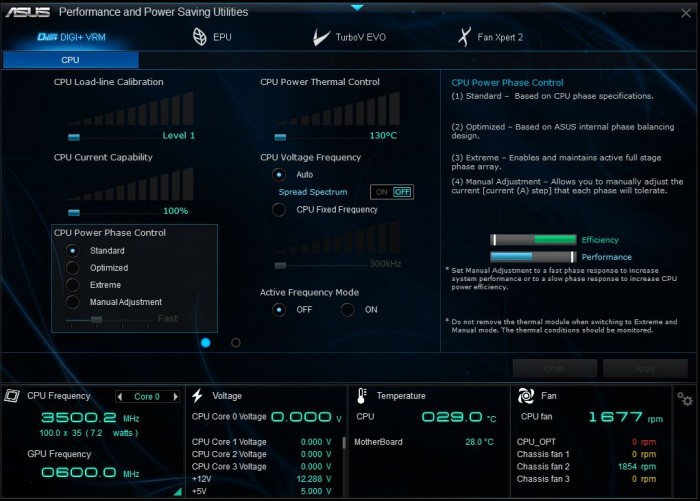
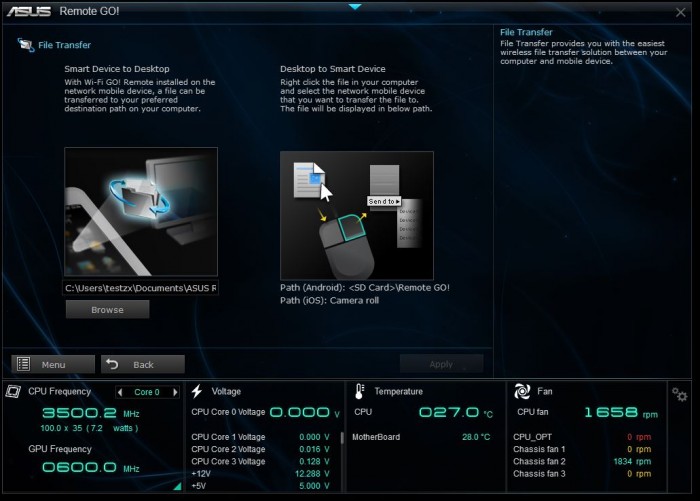
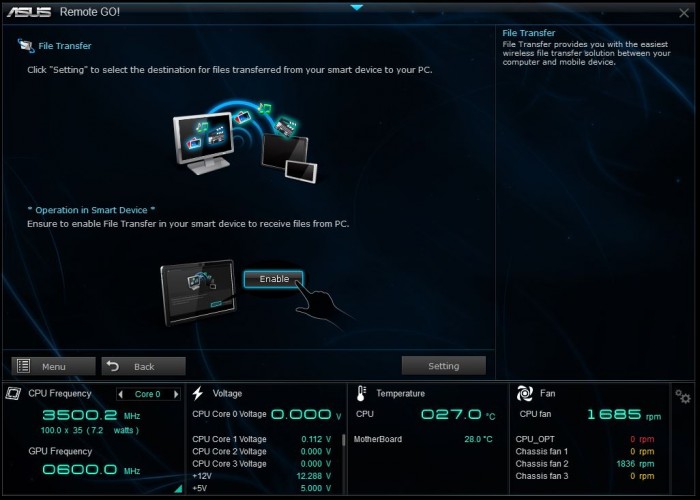
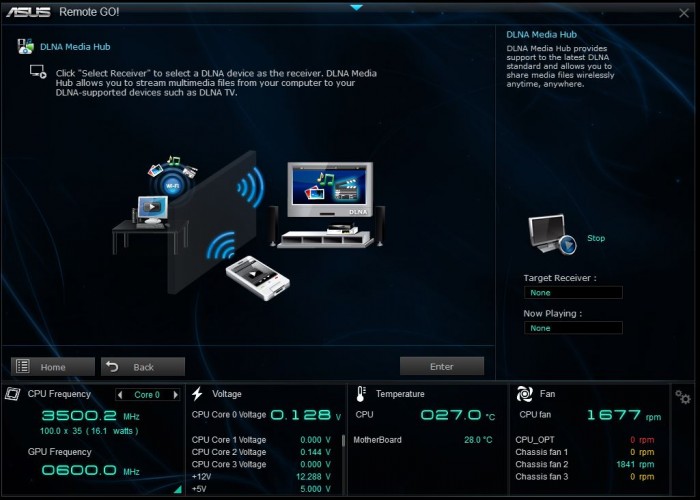
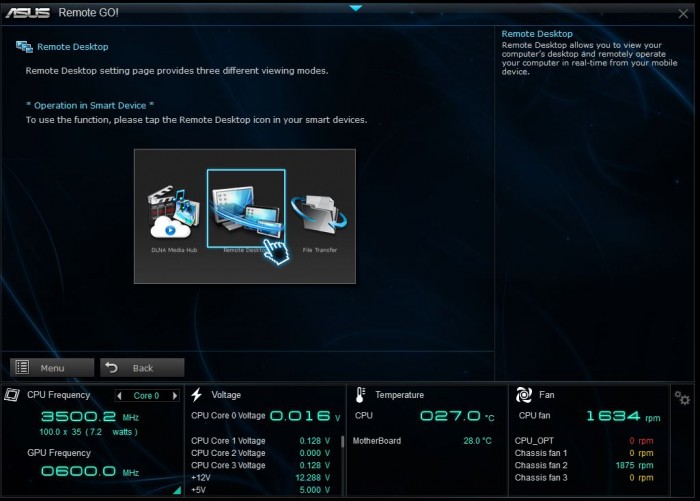

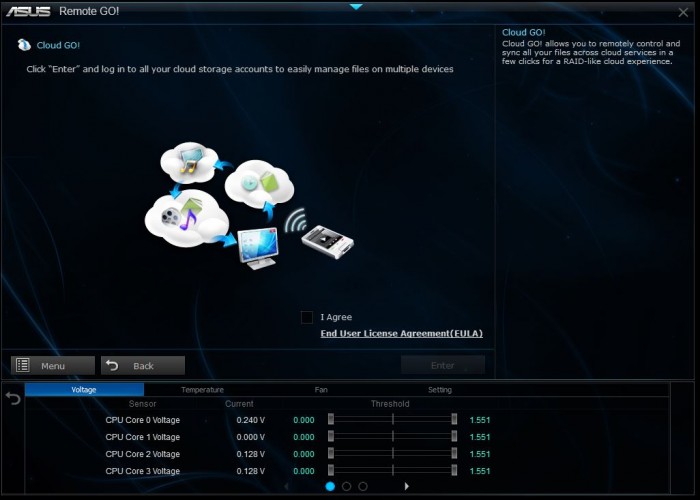
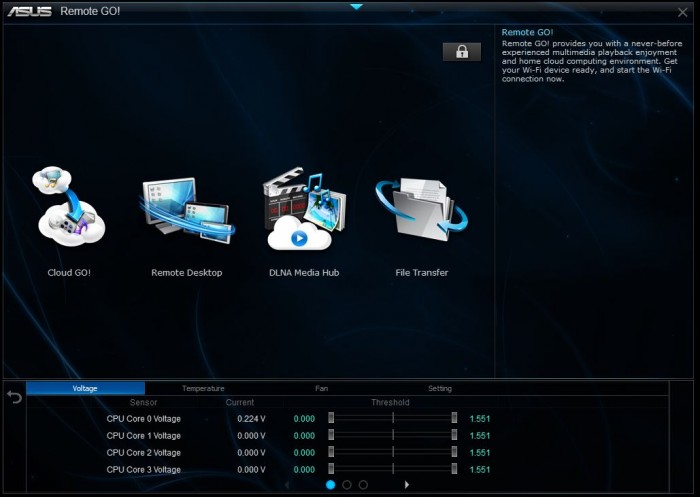
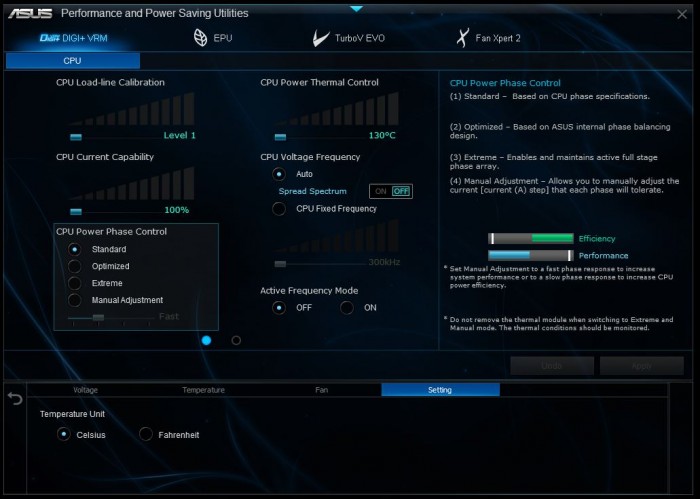
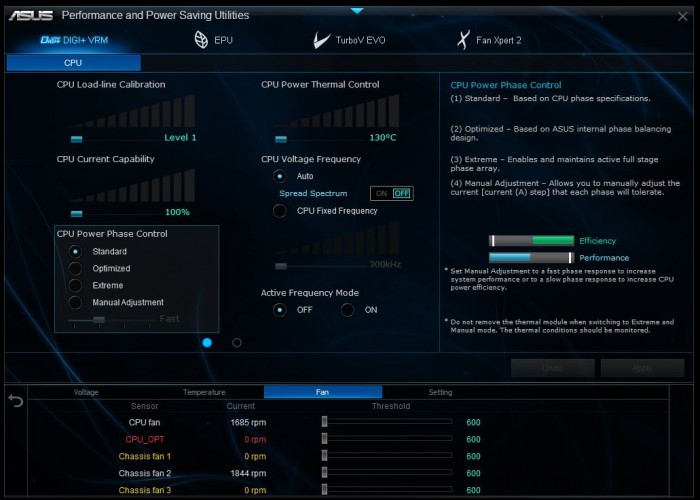
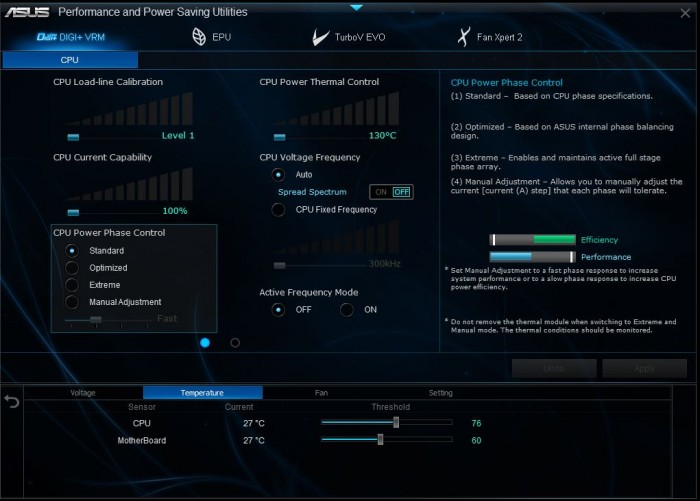
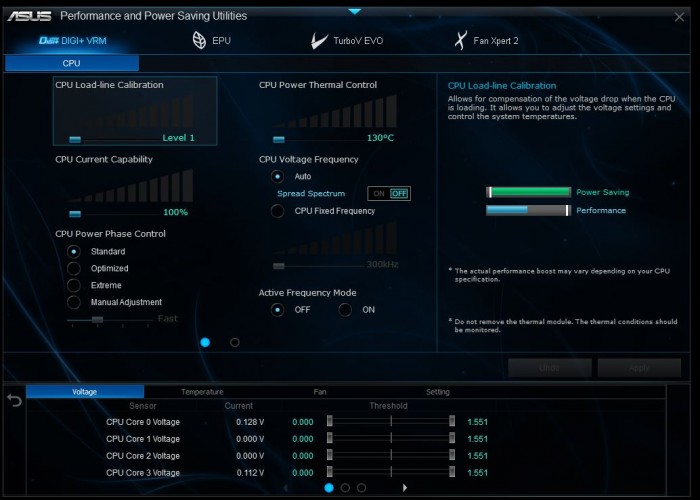
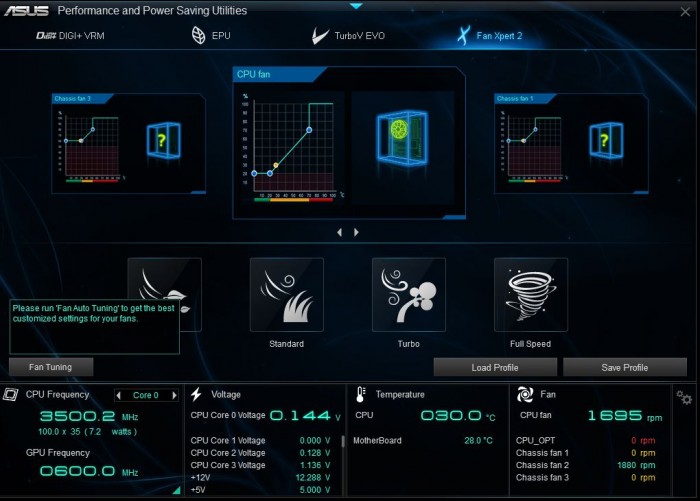
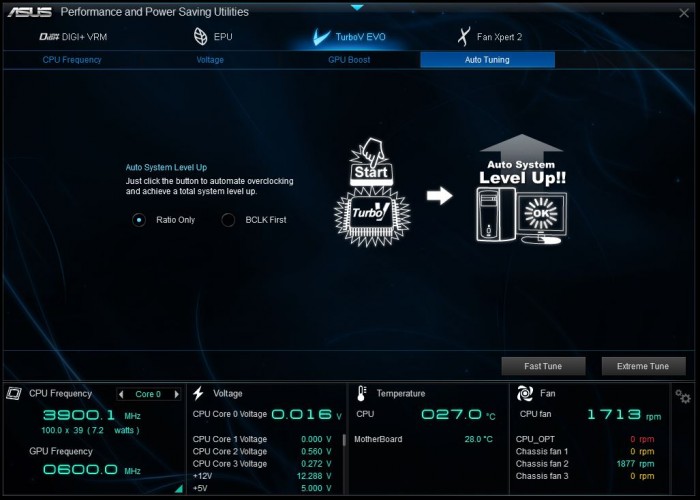
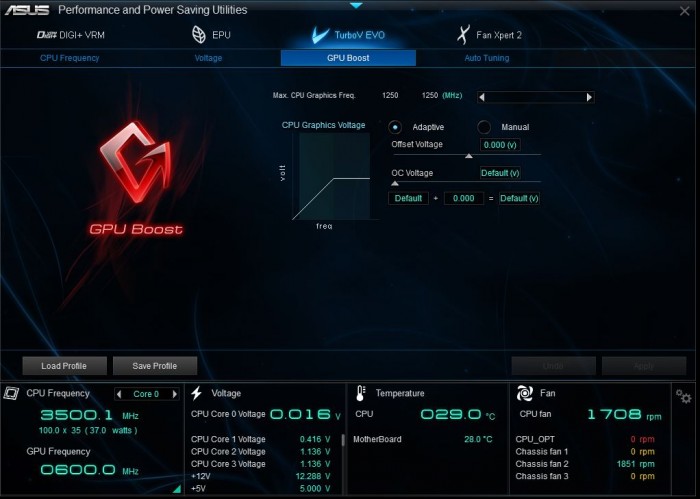
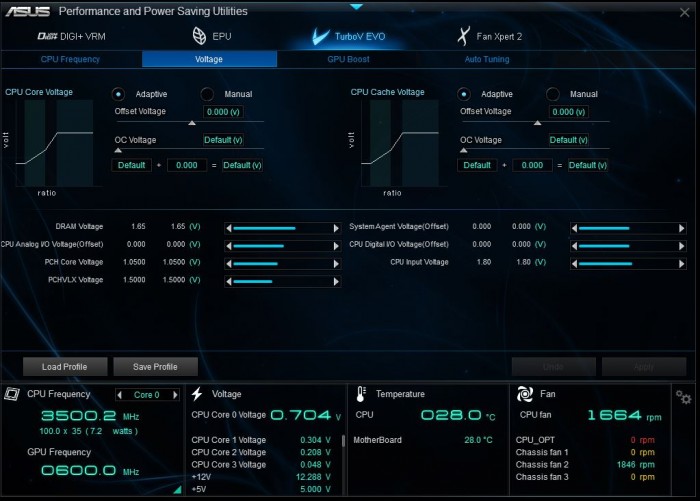
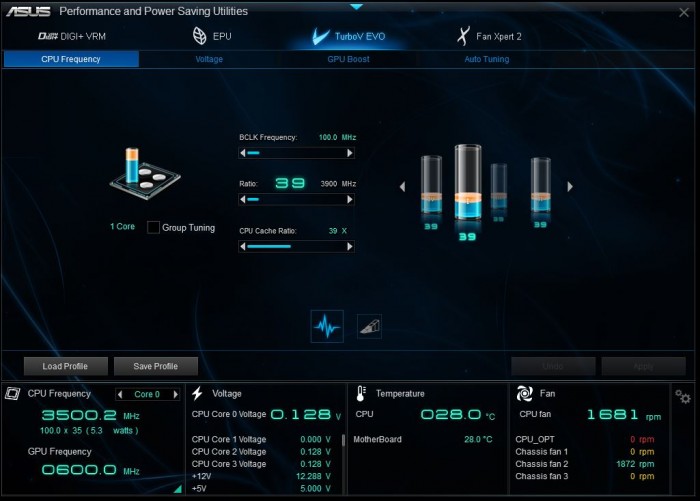
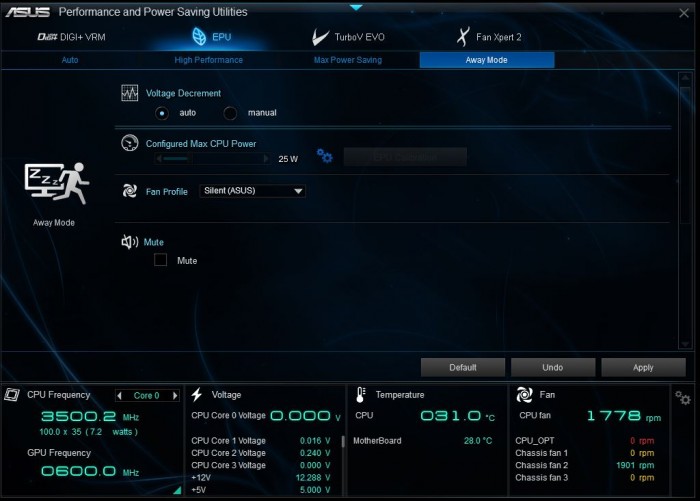
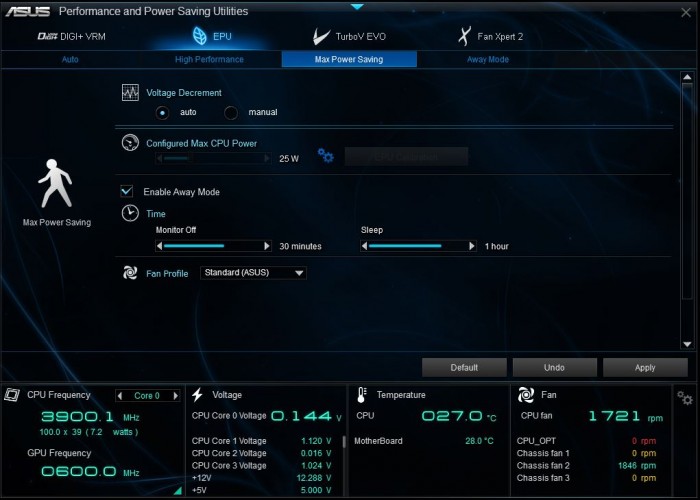
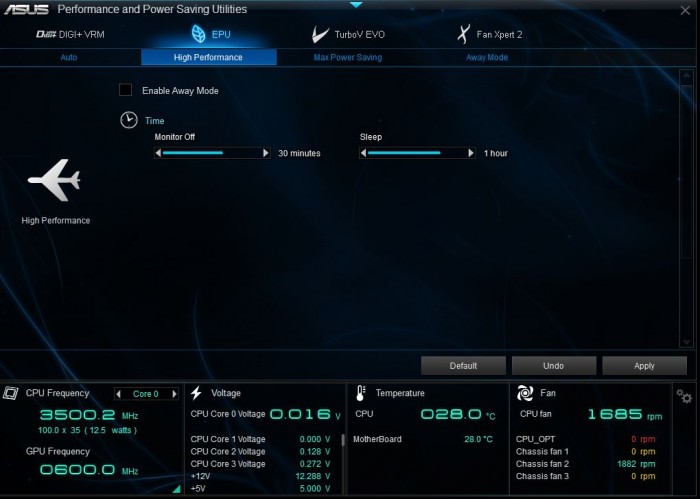
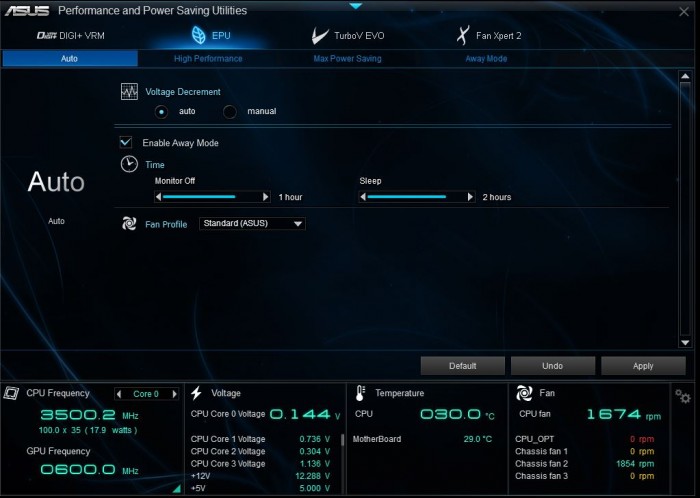
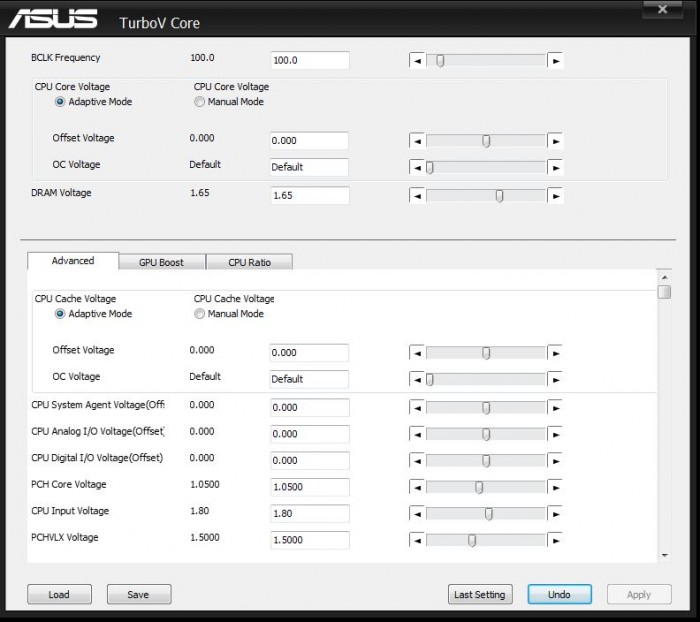
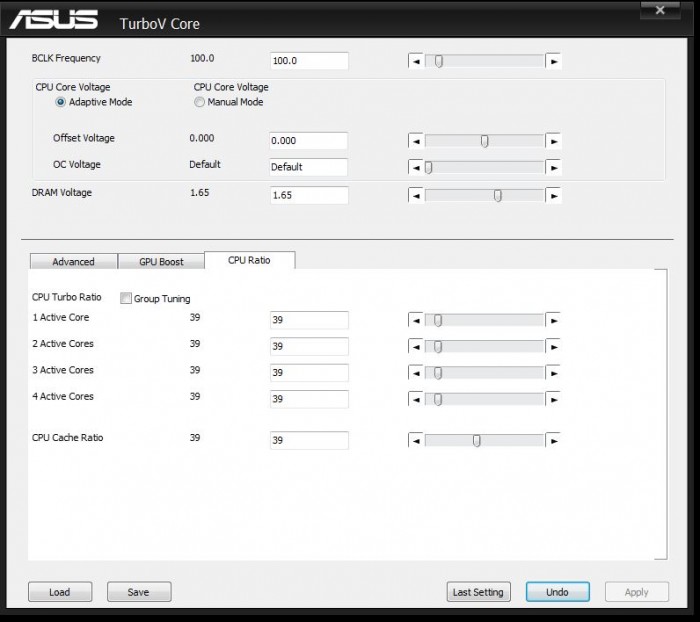
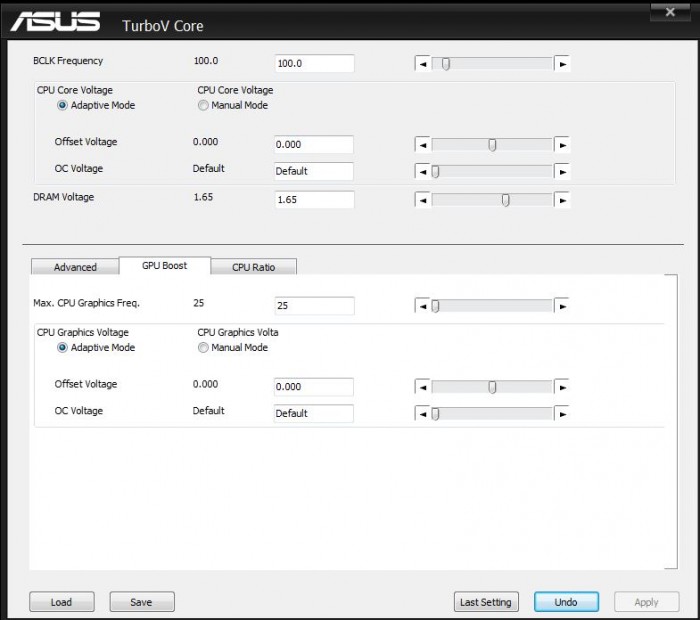
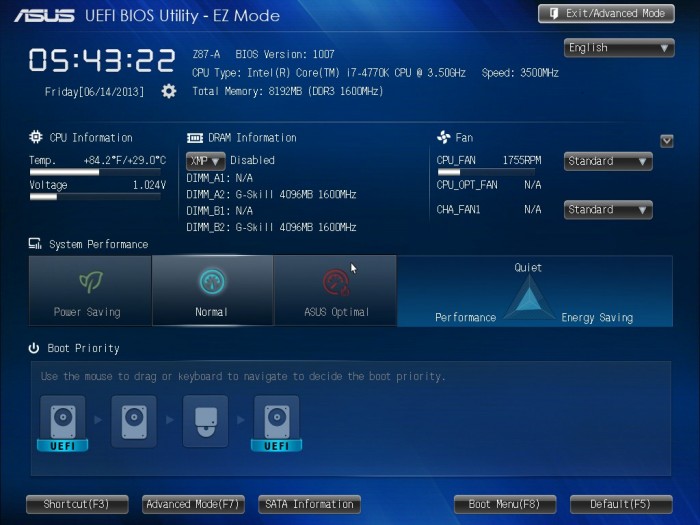
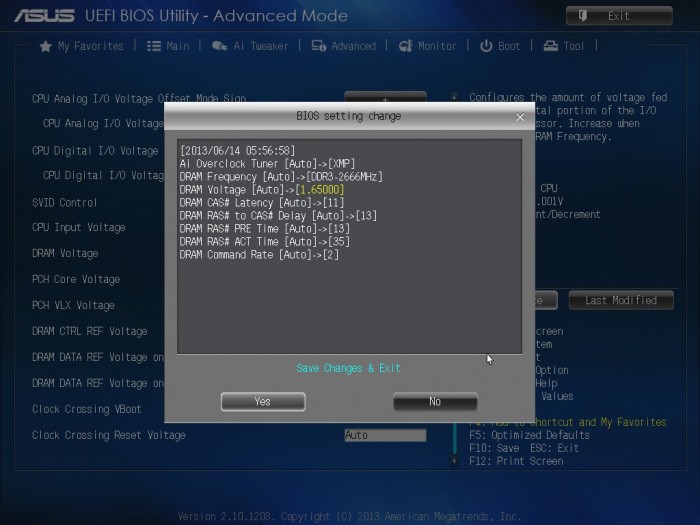
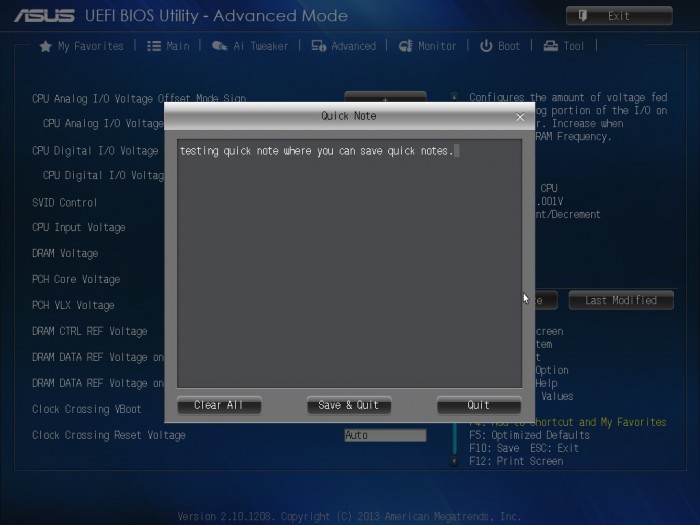

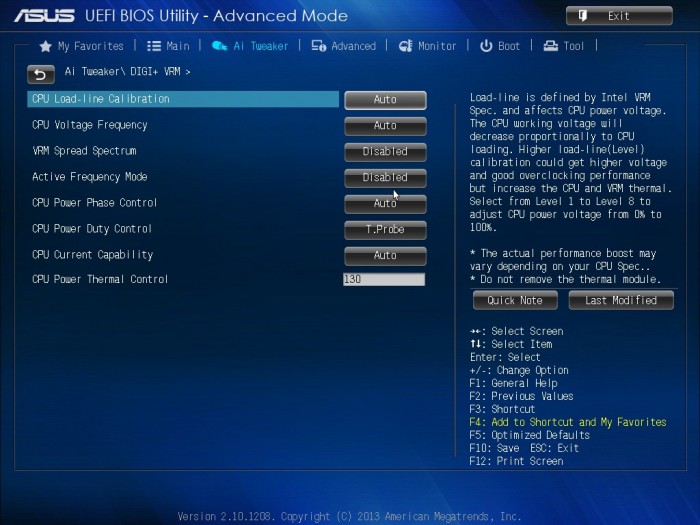
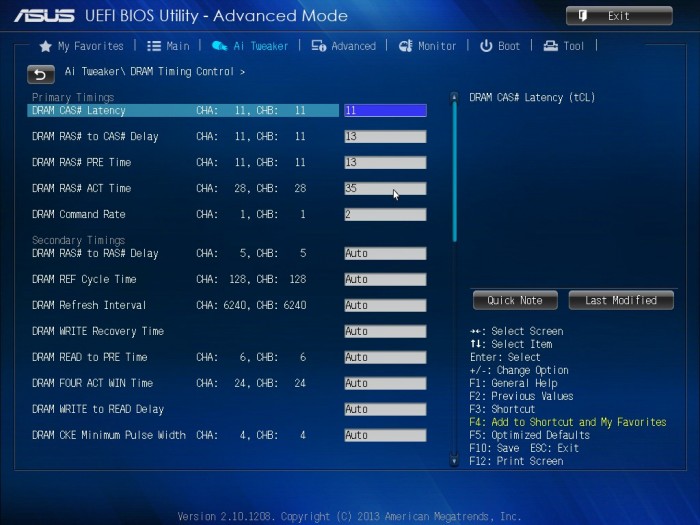

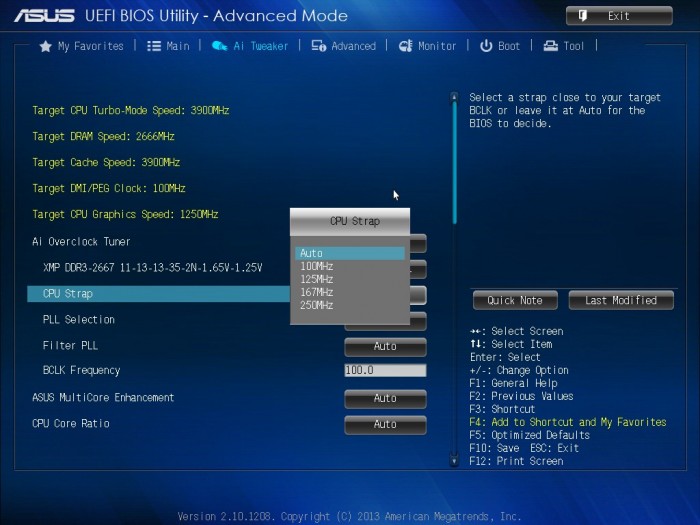
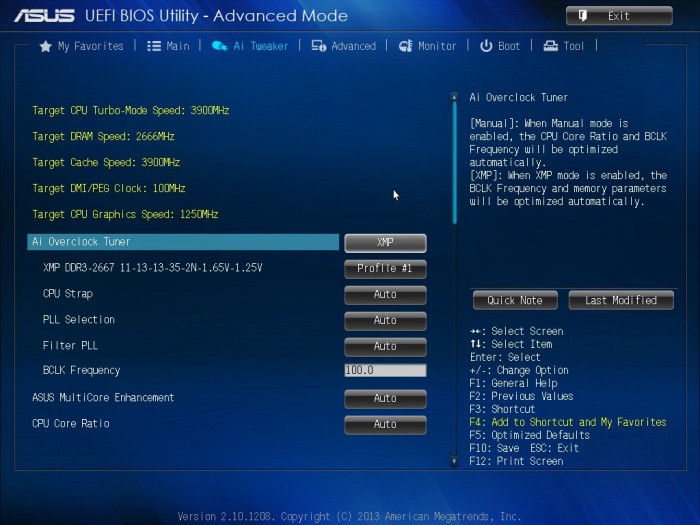
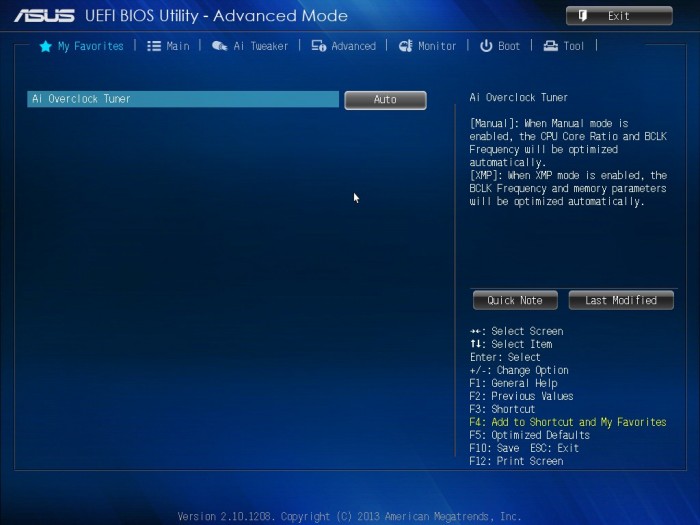
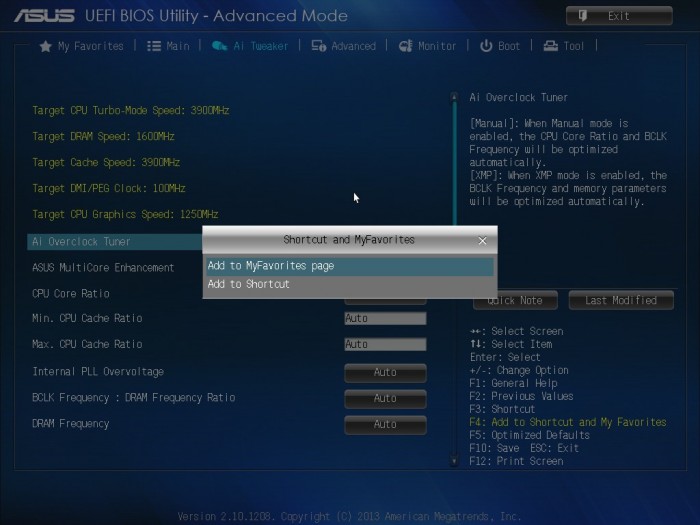
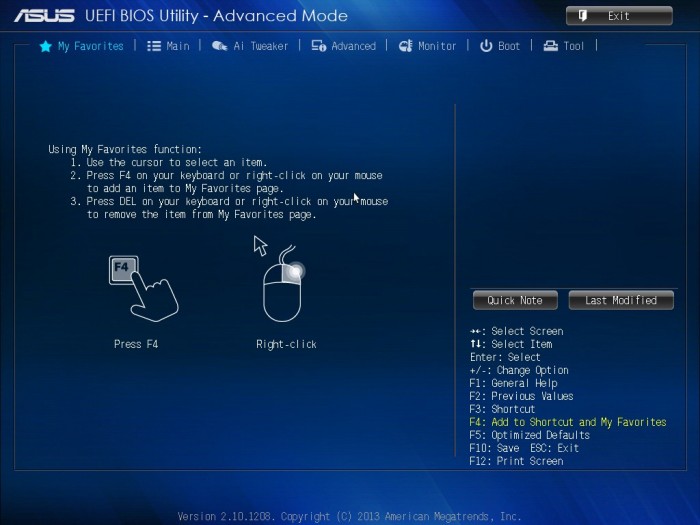









Awesome board, just built a system with this exact board at my work for my work PC.
awesome asus I did everything to be in it to win it
FANTASTIC article !
I am just planning to buy Asus Z87-A Motherboard, and plan to use Windows 7 64bit as OS (I dont like and stay away form Windows 8). Will you be so kind to let me know, what Windows 7 x64 drivers are needed for the Z87-A, and where can I get them. And is it necessary to Update the BIOS, before OS installation ?.
Thank you very much!
Batman arkham city and snöper elite v2 don’t i understand, is loger fps better There or what?!!!
This motherboard Bios is the most stupid one i have ever ever seen and mad behavior also ! It’s the total piece of crap ! It constantly reset it self with posting codes that do not mean nothing to me ! Installed i7-4790K with Gskill 4x2GB RAM 1600 MHz. Bios does not recognize RAM as such and works only with 1333 MHz i can not get it to 1600 MHz. The way that XMP works in this piece of shit is also very stupid ! Can not delete profile at all !!! After every boot Bios constantly overclock it self resulting in boot failure at every startup even if i setup it with F5 ! No factory default options possible and if one throws out battery to achieve full hardware reset of STUPID BIOS that does not do the job either !!! It has the latest bios installed !
Getting rid of stupid mobo ! Gigabyte much better choice at least does not give the user hard time with stupid bios !!!