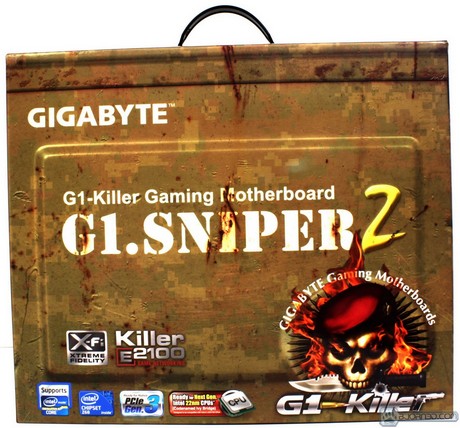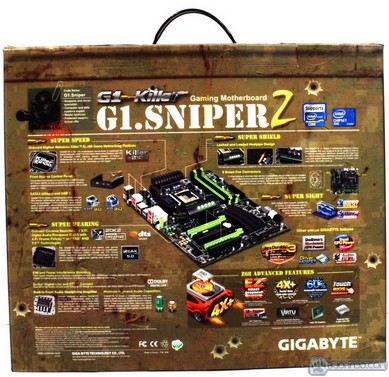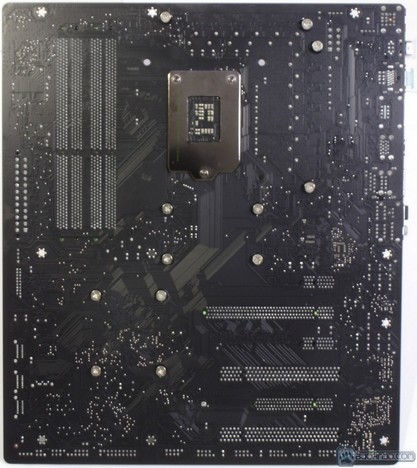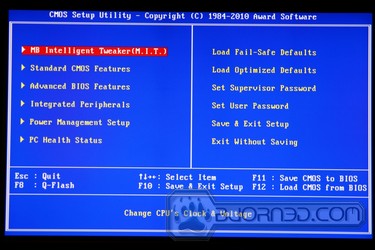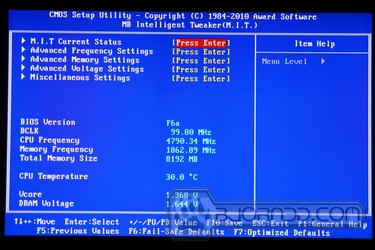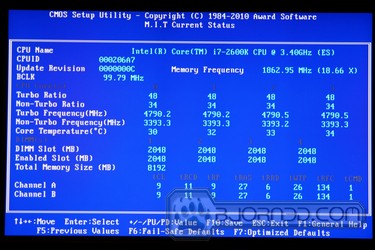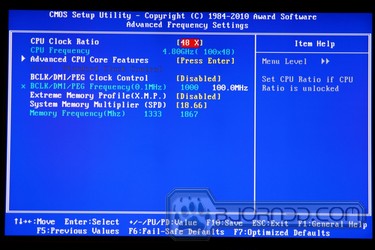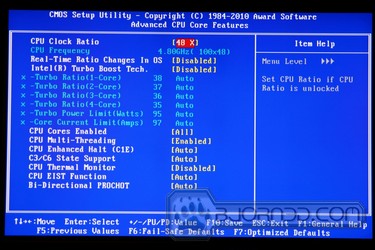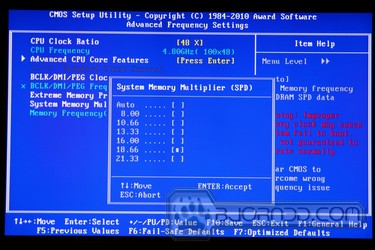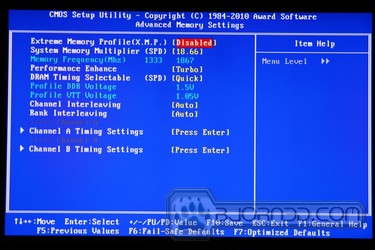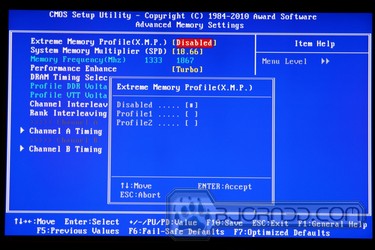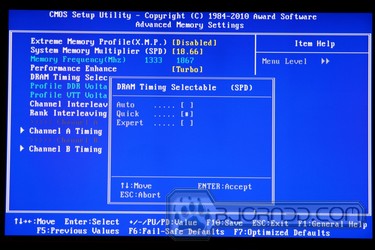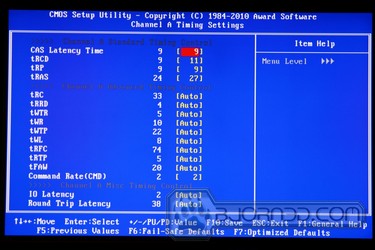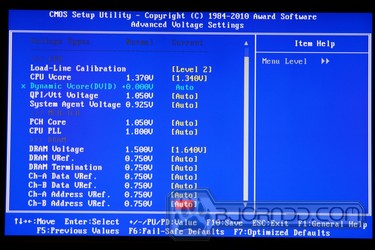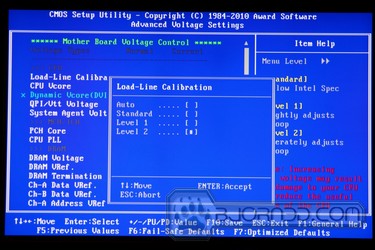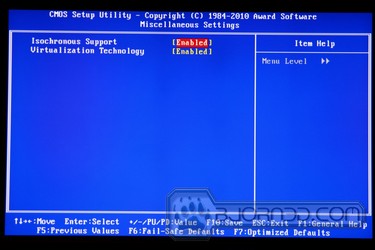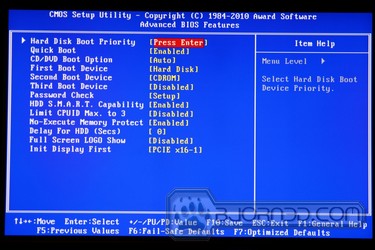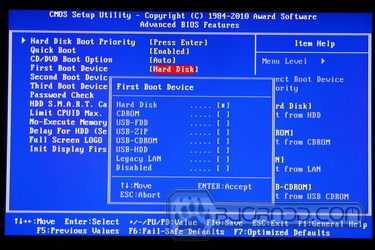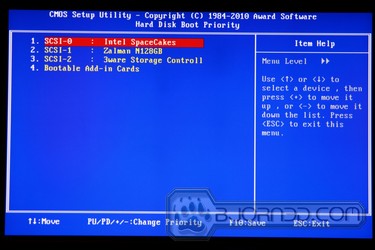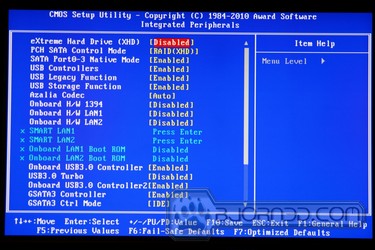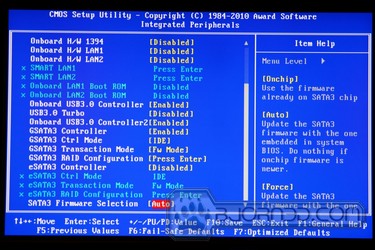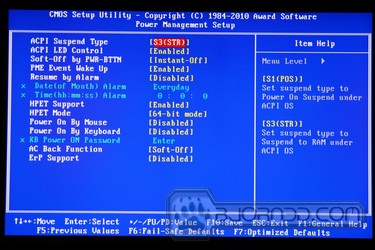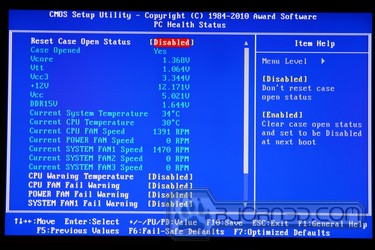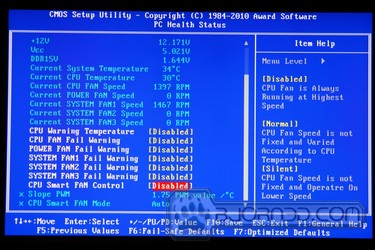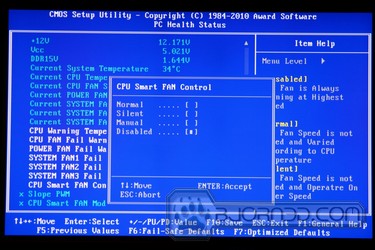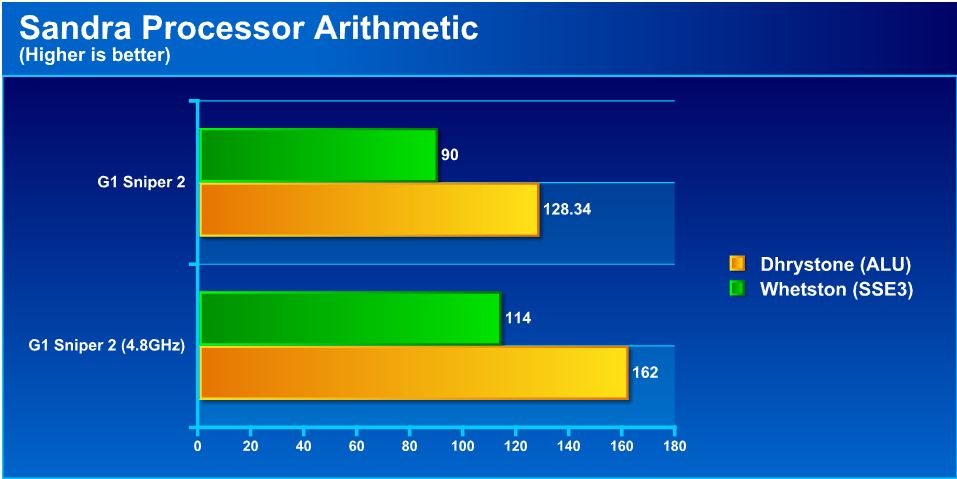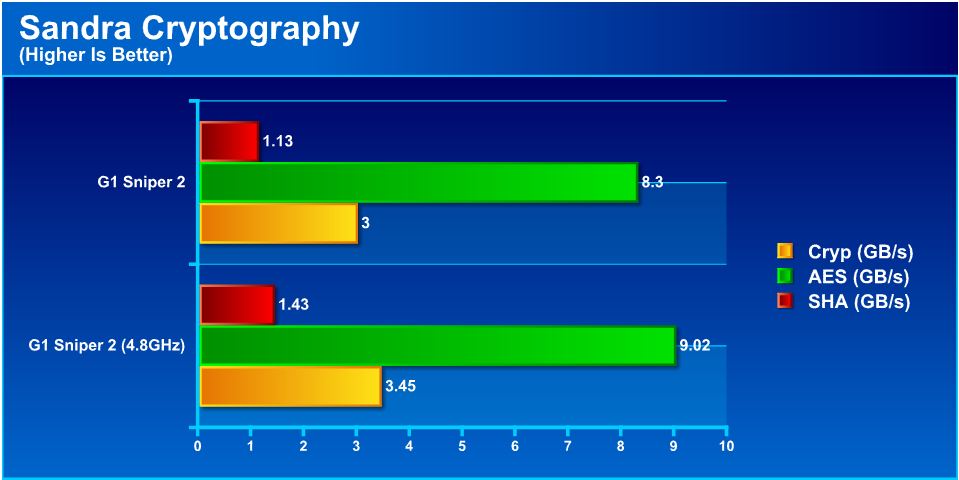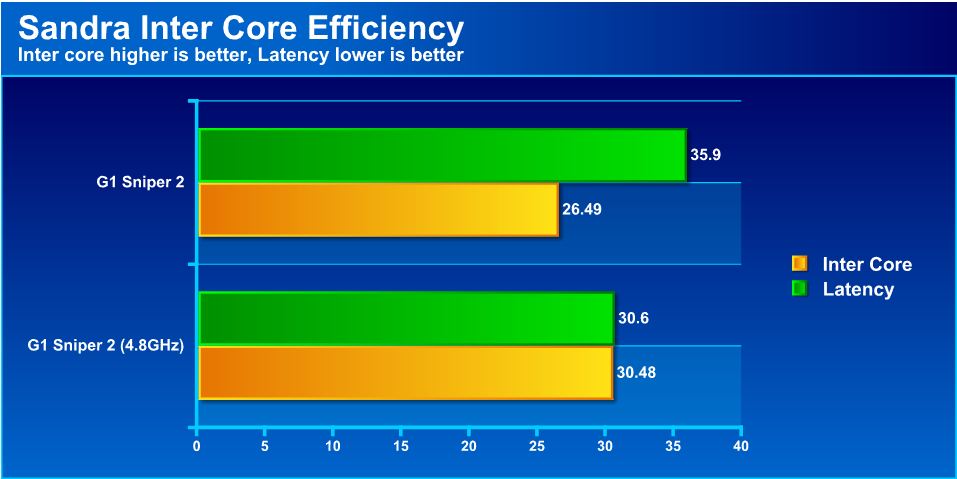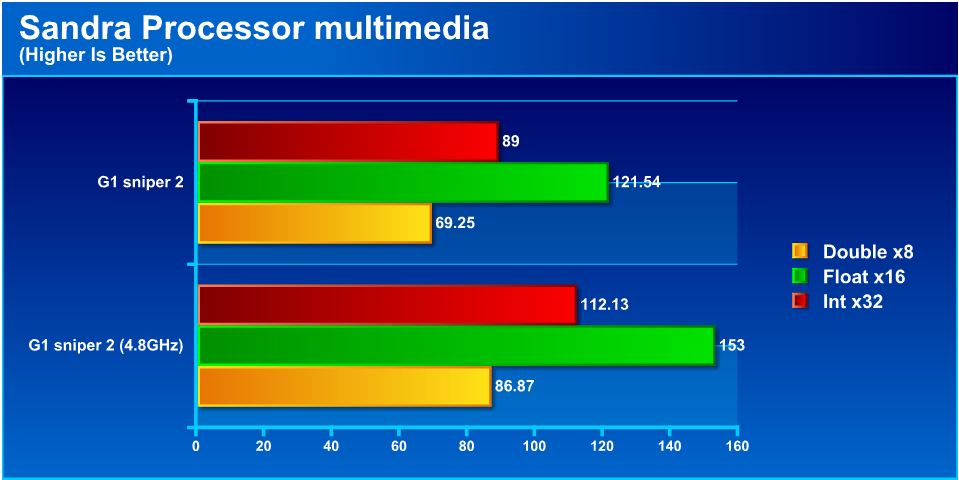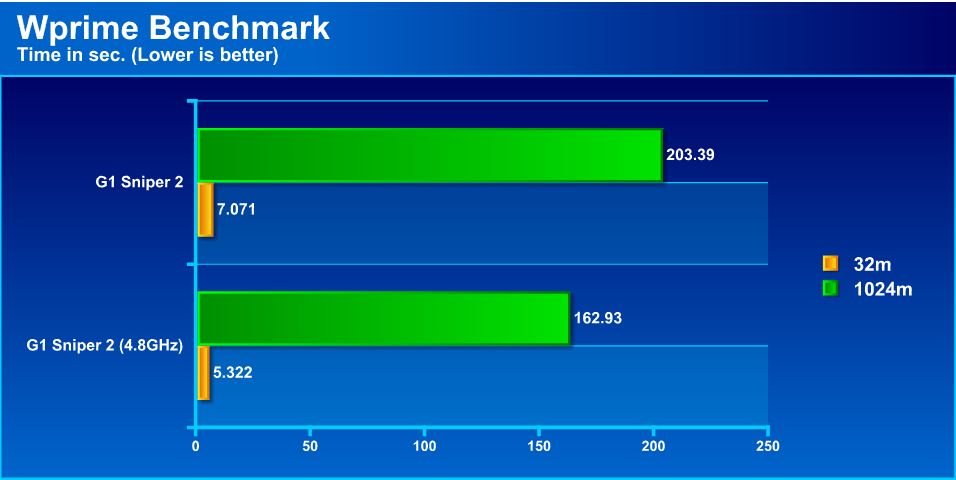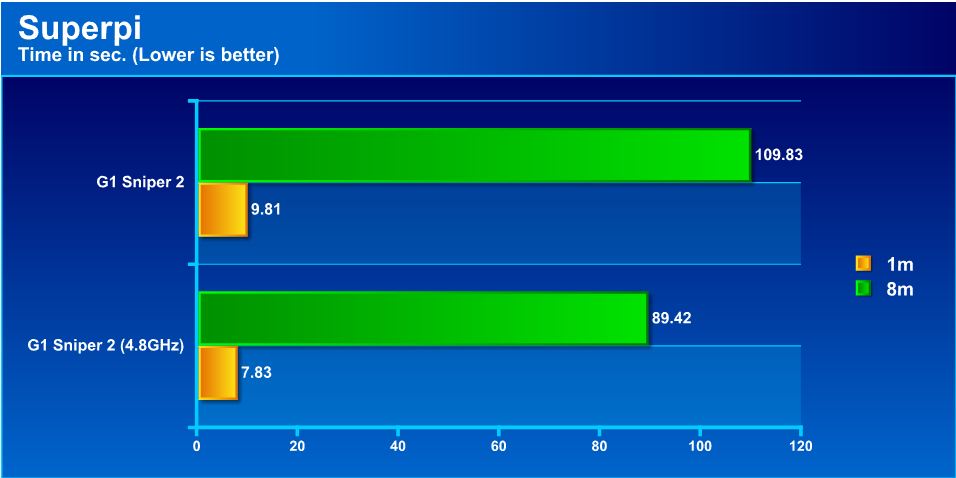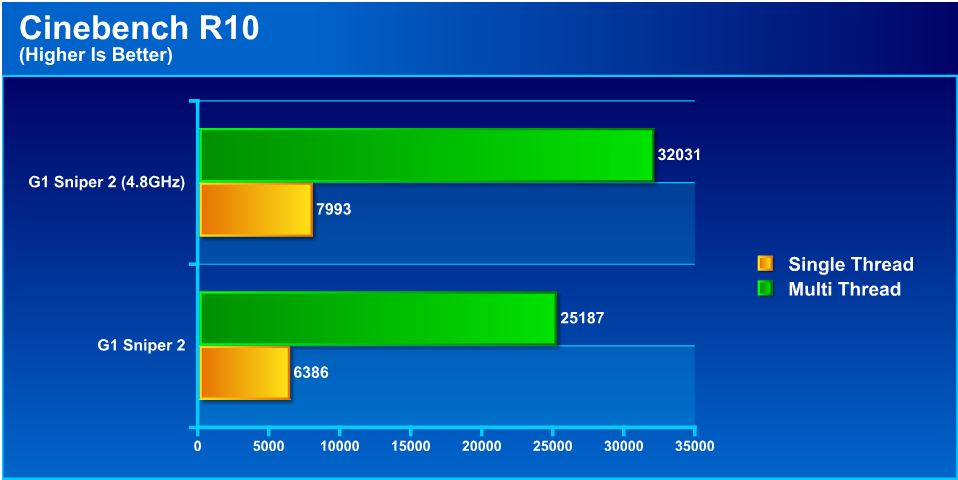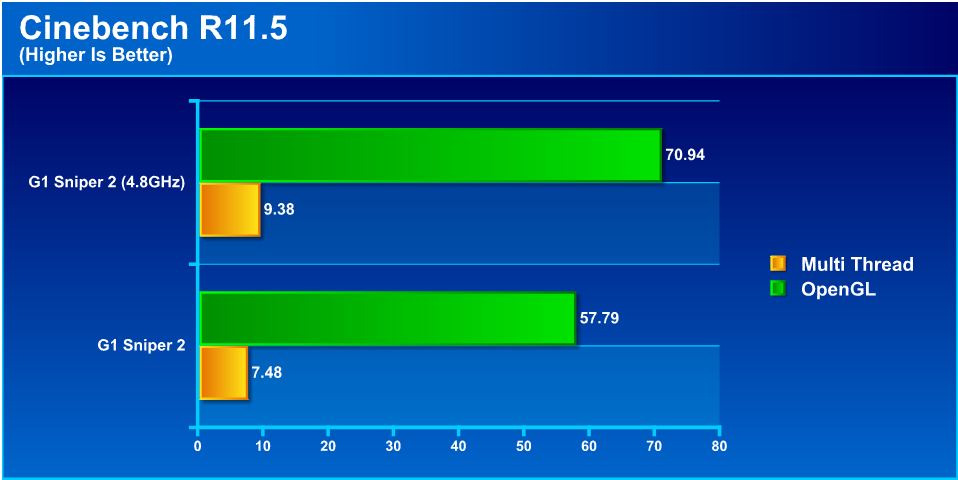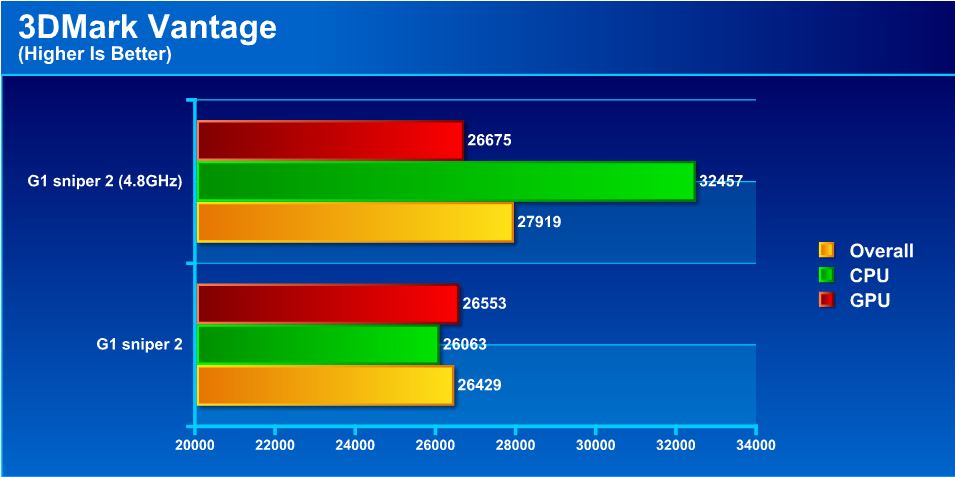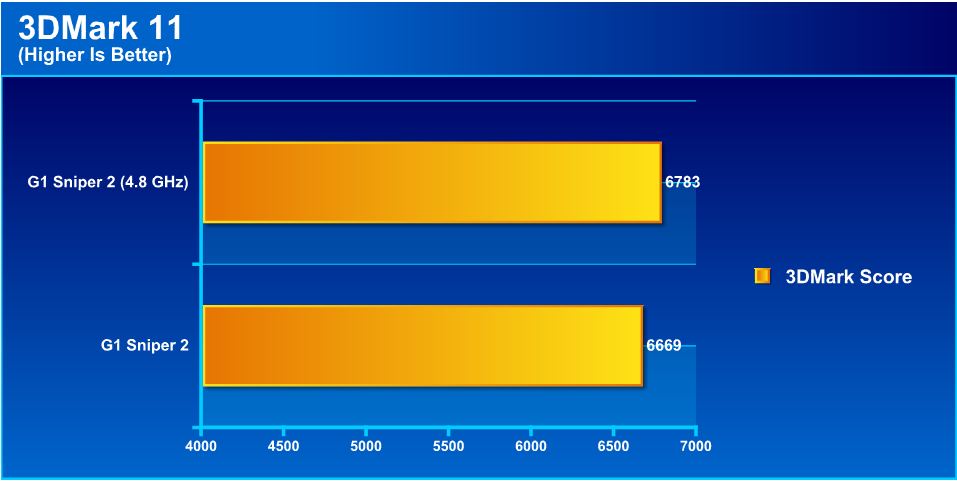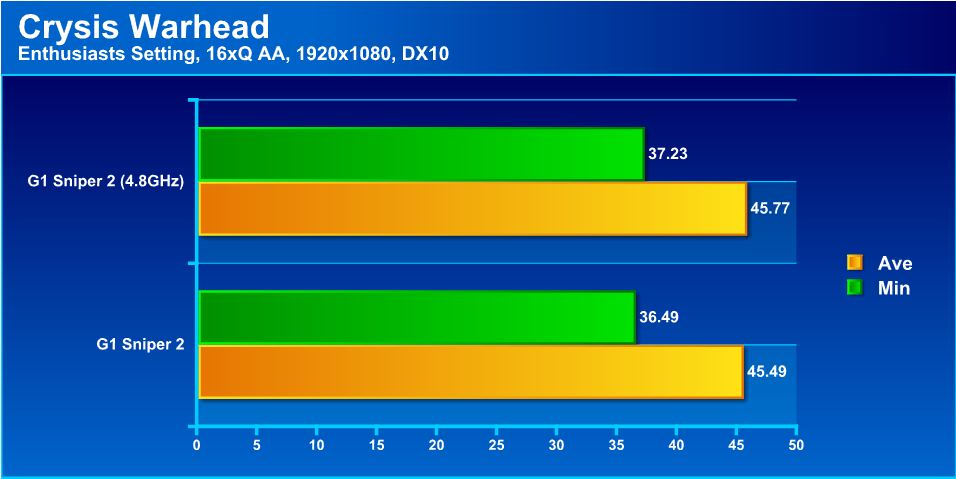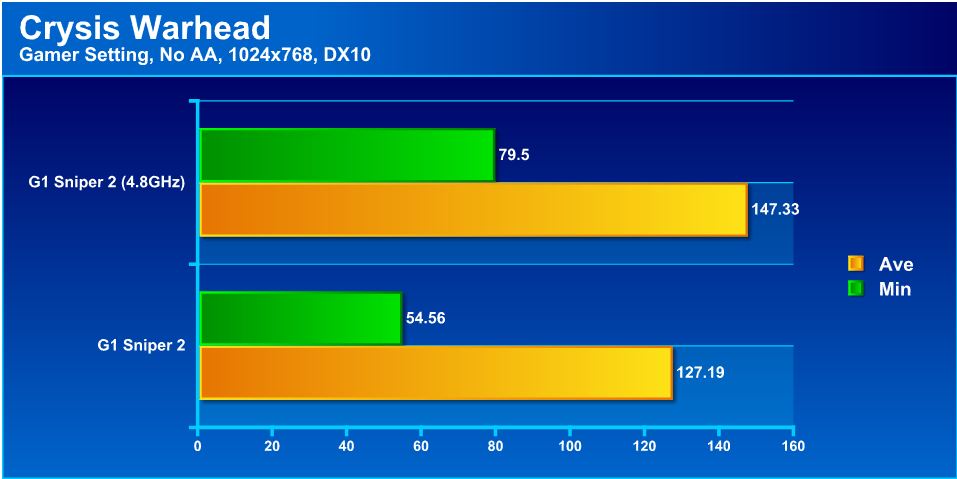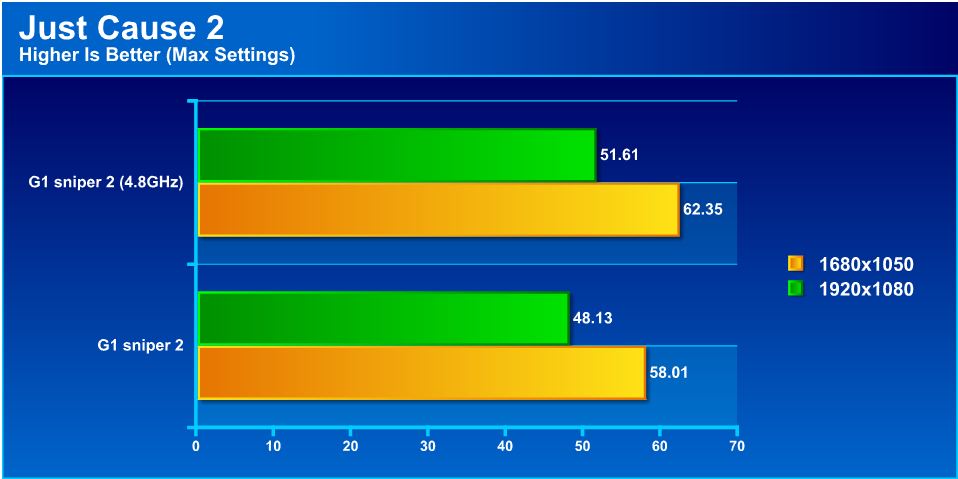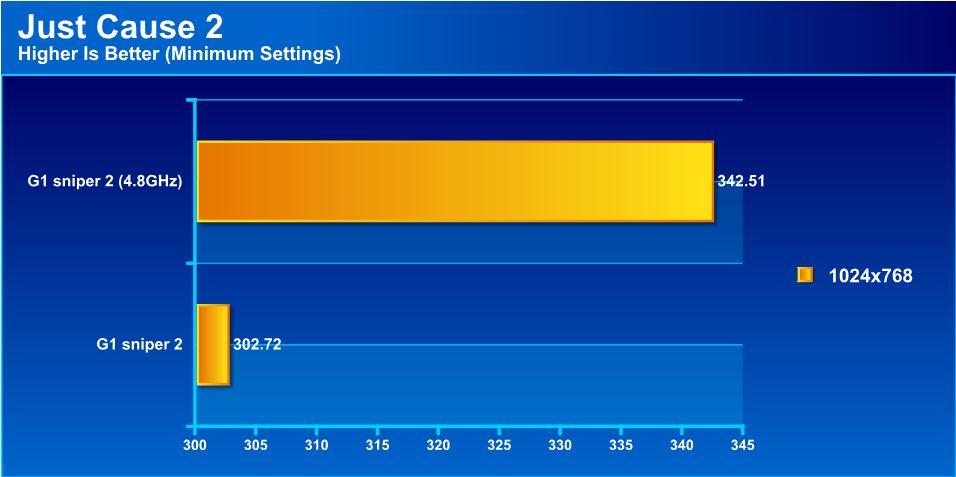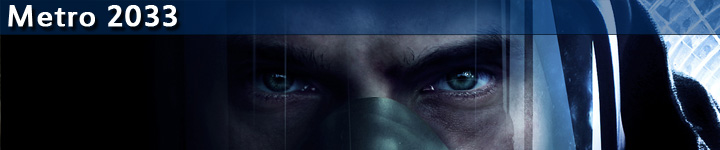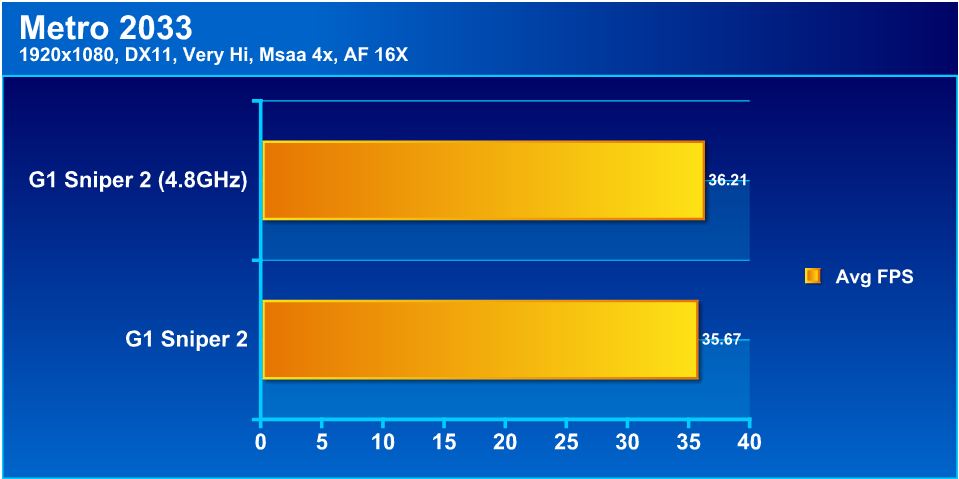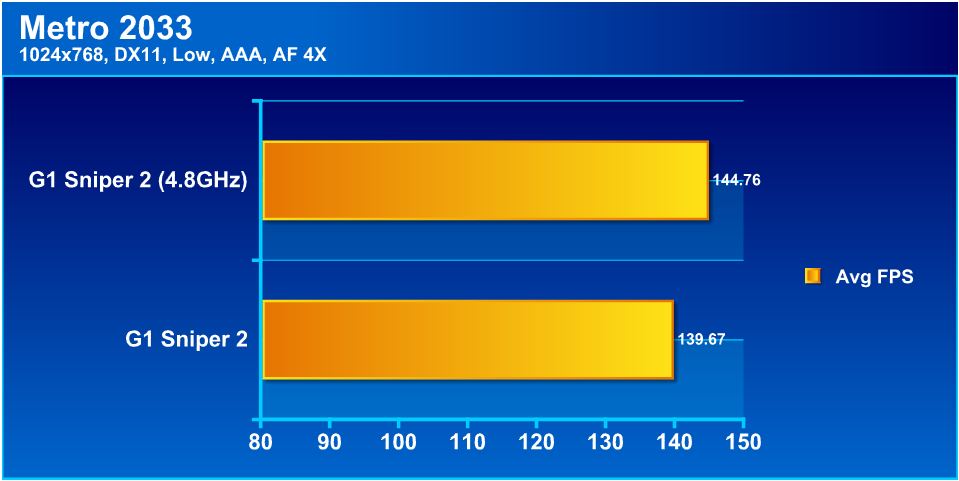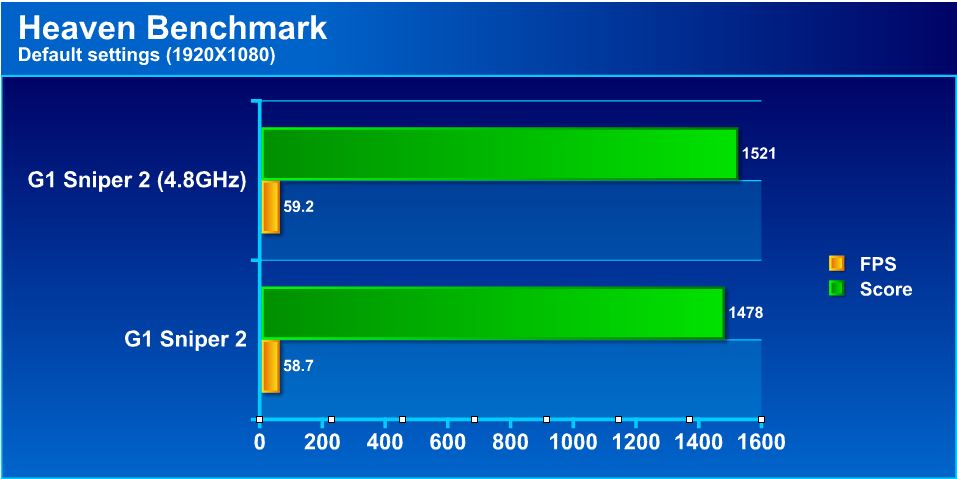Today we’re taking a look at GIGABYTE’s newest offering of the G1.Killer line: the G1.Sniper 2. Let’s find out what the first Z68-based G1 motherboard can do.
Introduction – GIGABYTE G1.Sniper 2
 Today we have the newest offering in the GIGABYTE G1.Killer series of motherboards: the G1.Sniper 2. The G1.Sniper 2 is the first LGA1155 motherboard of the G1.Killer line, and carries a Z68 chipset, in addition to many of the features that made the original G1.Killer series popular. The board also has PCI-E Generation 3 support, though this cannot really be utilized until the new Ivy Bridge 22nm CPU’s become available, as present Sandy Bridge processors do not support PCI-E 3. All of that considered, there are many things to like when looking at the specs of the board, including the inclusion of a Creative 20K2 powered audio system and Killer E2100 NPU to ensure that the gaming experience is the very best possible. The board has many features (such as Lucidlogix Virtu support) to provide excellent performance and save power.
Today we have the newest offering in the GIGABYTE G1.Killer series of motherboards: the G1.Sniper 2. The G1.Sniper 2 is the first LGA1155 motherboard of the G1.Killer line, and carries a Z68 chipset, in addition to many of the features that made the original G1.Killer series popular. The board also has PCI-E Generation 3 support, though this cannot really be utilized until the new Ivy Bridge 22nm CPU’s become available, as present Sandy Bridge processors do not support PCI-E 3. All of that considered, there are many things to like when looking at the specs of the board, including the inclusion of a Creative 20K2 powered audio system and Killer E2100 NPU to ensure that the gaming experience is the very best possible. The board has many features (such as Lucidlogix Virtu support) to provide excellent performance and save power.
In this review we will look at the features and differences that separate the G1.Sniper 2 from the rest of the pack, and whether those differences merit the $359.99 price tag.
Features
Being able to hear where your enemy is located before you see them can put you at a distinct advantage in most gaming situations. That is why GIGABYTE has rigged the G1.Sniper 2 motherboard with the industry’s most advanced audio solutions all onboard; giving you the highest caliber audio experience. GIGABYTE G1.Sniper 2 is the world’s only gaming motherboard to feature Creative’s top-of-the-line Soundblaster Digital Audio Processor (20K2) onboard with X-Fi Xtreme Fidelity® and EAX® Advanced HD™ 5.0 technologies, allowing you to experience sound in your gaming world exactly as you would in real life.
Built-in Visuals GIGABYTE Z68 motherboards offer support for several 2nd generation Intel® Core™ Built-in Visual Features.
Intel® Quick Sync Video
Up to 2X faster media processing than any other solution for incredibly fast conversion of video files for portable media players or online sharing.
Intel® InTru™ 3D
Users can enjoy the ultimate 3D visual experiences–seamlessly–from their PC. Now they can watch their favorite 3D movies with Blu-ray Stereo 3D playback using active shutter 3D glasses. It delivers it all in 1080p full, high-definition resolution on the TV over HDMI 1.4.
Intel® Insider
Allows users to view premium 1080p HD content on their GIGABYTE Z68 series system.
Switchable Graphics with LucidLogix Virtu GPU Virtualization 

The GIGABYTE EZ Smart Response utility is a simple application that allows users to quickly and easily configure their system for Intel® Smart Response Technology. In the past, enabling Intel® Smart Response meant users needed to enter the BIOS in order to configure their system for RAID mode, which then required a complete reinstall of the operating system. Once that processes was complete, users then needed to install the Intel® Rapid Storage Utility as well as configure Intel’s Smart Response Technology. GIGABYTE EZ Smart Response does all of this automatically, without users having to perform a complicated install process. This allows them to quickly and effortlessly enjoy a significant boost in system performance…more



GIGABYTE is the only motherboard manufacturer to seriously address online gaming network lag issues by implementing the Bigfoot Networks Killer™ E2100 Game Networking Platform directly onboard the G1-Killer series motherboards. Utilizing a unique combination of dedicated Network Processing Unit (NPU) and exclusive Game Networking DNA™ technology, the Bigfoot Networks Killer™ E2100 Game Networking Platform was designed to give the best online gaming experience possible.
Killer™ E2100 Dedicated NPU
Dedicated Network Processing Unit (NPU) with 1Gb of dedicated DDR2 memory helps offload network traffic from the CPU, freeing it up to do other important computing tasks.
Game Networking DNA™
Bigfoot Network’s exclusive Game Networking DNA™ software offloads gaming data directly to the NPU by bypassing the Windows Network Stack, delivering tremendous speed benefits which allow you to move quicker, shoot faster and win bigger.
Up to 10X Faster
Whether you’re playing MMOs or first-person shooters, the Bigfoot Networks Killer™ E2100 game networking platform delivers up to 10X faster networking performance for a whole new level of online gaming performance.


The GIGABYTE G1.Sniper 2 features a brand new heatpipe that was designed to be as deadly to heat as it looks. By effectively spreading the heat from the critical areas of the motherboard such as the CPU VRM zone and quickly dissipating it, GIGABYTE G1.Sniper 2 motherboard remain cool, even when the battle heats up.
Modeled after the common firearms issued to soldiers deployed to a warzone including pistol, rifle and ammo clip, the Locked and Loaded heatpipe design utilizes a unique fluting technology similar to a rifle barrel fluting, which allows for maximum heat dispersion.

Further helping to eliminate heat are the 5 strategically placed Smart Fan pin headers which allow for more precise control of system and CPU fans. Equipped with their own individual thermal sensors, the Smart Fans can be easily controlled via GIGABYTE’s EasyTune™ 6 utility as well as in the BIOS.

The GIGABYTE motherboard is one of the first to provide gamers with the latest Gen.3 PCI Express technology, delivering maximum data bandwidth for the latest discrete graphics cards.

 The GIGABYTE Ultra Durable™ 3 design features twice the copper for both the power and ground layers of the PCB, dramatically lowering system temperature by efficiently spreading heat from critical areas of the motherboard (such as the CPU power zone) throughout the entire PCB. GIGABYTE’s Ultra Durable™ 3 also lowers the PCB impedance by 50%, which helps to reduce electrical waste and further lowers component temperatures. A 2x Copper layer design also provides improved signal quality and lower EMI (Electromagnetic Interference), providing better system stability and allowing for greater margins for overclocking…more
The GIGABYTE Ultra Durable™ 3 design features twice the copper for both the power and ground layers of the PCB, dramatically lowering system temperature by efficiently spreading heat from critical areas of the motherboard (such as the CPU power zone) throughout the entire PCB. GIGABYTE’s Ultra Durable™ 3 also lowers the PCB impedance by 50%, which helps to reduce electrical waste and further lowers component temperatures. A 2x Copper layer design also provides improved signal quality and lower EMI (Electromagnetic Interference), providing better system stability and allowing for greater margins for overclocking…more



GIGABYTE DualBIOS™ is a patented technology that automatically recovers BIOS data when the main BIOS has crashed or failed. Featuring 2 physical BIOS ROMs integrated onboard, GIGABYTE DualBIOS™ allows quick and seamless recovery from BIOS damage or failure due to viruses or improper BIOS updating. In addition, GIGABYTE DualBIOS™ now supports 3TB+ (terabyte) hard drive booting without the need for partitioning, and enables more data storage on a single hard drive.
Specifications
| CPU |
(Please refer “CPU Support List” for more information.) |
| Chipset |
|
| Memory |
(Please refer “Memory Support List” for more information.) |
| Onboard Graphics | Integrated in the Chipset:
|
| Audio |
|
| LAN |
|
| Expansion Slots |
|
| Multi-Graphics Technology |
|
| Storage Interface | 1 x Marvell 88SE9172 chip:
Chipset:
|
| USB | Chipset:
2 x Etron EJ168 chips:
|
| Internal I/O Connectors |
|
| Back Panel Connectors |
|
| I/O Controller |
|
| H/W Monitoring |
|
| BIOS |
|
| Unique Features |
|
| Bundle Software |
|
| Operating System |
|
| Form Factor |
|
Overview of the GIGABYTE g1 sniper 2
The packaging is very nice. The front of the box has the key selling points for the board, including PCI-E Gen 3 support, 22nm CPU support and Killer 2100 network support along with a Creative X-Fi logo as well. Moving to the rear we see a full board layout shot once again pointing out the key features in some detail. Moving on to the unboxing, we get to the large black box which houses the mainboard along with all of its installation accessories. When opening the box we see the motherboard enclosure which has a clear plastic cover that allows a view of the board before removing it. After removal we see the entire board which has very prominent heatsinks styled after modern weaponry components.
Here we see the included accessories needed to install and use the G1 Sniper 2 motherboard. Here is a list of all items included in the accessory pack:
- IO Shield
- SATA cables
- 2 Way SLI Bridge
- Users Manual
- 5.25″ Interface panel
- G1 Killer Sticker Pack
- G1 Killer Poster
The front panel 5.25″ interface device has dual USB 3.0 ports, an eSATA port and also a “Quick Boost” button which serves the same purpose as the “O.C.” button on the rear, giving the user a quick boost of speed when needed. All of this fits into a single 5.25″ bay, and we must say this is one of the best front bay mount implementations we have seen.




Click Image to Enlarge
- 2x USB 3.0 ports
- 7x USB 2.0 ports
- Keyboard/mouse combo PS/2 port
- Quick boost O.C. button
- HDMI port
- 1x eSATA/USB2.0 combo
- 1x Gigabit ethernet port (powered by Killer E2100)
- Creative 7.1 Channel HD audio (includes optical SPDIF out)
A Closer Look at the Gigabyte g1.sniper 2
The previous pictures gave us a good idea about layout and what to expect from the board during installation and cable management. Now we get a look at the component level and what really makes the board work. First up we get a close look at the NPU (Network Processing Unit) which controls the network interface for this board. Unlike many boards which use the standard fare Realtek or Marvell dual Gigabit network controllers, the G1.Killer series utilizes a fully functional Bigfoot Networks E2100 NPU which allows advanced bandwidth control and Windows network stack bypass to allow better performance from your online games. This kind of claim is very hard to test or verify but from testing the unit works great.
Next we see the Creative 20K2 chipset which is the brain for the high end audio built onto the G1.Sniper 2. This chipset supports up to 7.1 audio along with full EAX Advanced HD 5.0 technologies and a lot more. This board also has PCI-E Gen 3 support, which means as soon as Ivy Bridge is released and manufacturers make PCI-E 3.0 cards, this board will be ready to run. Lastly we see the PCH heatsink which we had to get a picture of. We found the disclaimer at the bottom quite entertaining:
“Heatsink: Not a weapon. Cannot be assembled as a firearm“
Click Image For a Larger One
Here we get a clear look at the upright SATA connection we mentioned previously. There should not be any issues fitting hardware, except in rare cases where triple slot cards may be used. Next we get a view of the Killer E2100 NPU along with a small corner view of the high quality audio capacitors and their shielding. The high quality audio capacitors make the difference between regular audio and extreme audio clarity and definition. Also we noted that there is a full copper shield around the high quality caps to ensure that the noise from the other components does not saturate audio and end up creating any feedback or static. Lastly we see the EtronTech chip which controls the USB 3.0 ports and the USB 3.0 onboard header.
BIOS
Main Page
MB Intelligent Tweaker (M.I.T.)
It is interesting to see that while the BIOS for the GIGABYTE G1 Sniper 2 does not differ a lot from the Z68X-UD7, UD4 or even the UD3H the sections that have options for different settings usually provide more options for the user. This is why the G1 Sniper 2 motherboard has more control over the settings in a system. The Z68X-UD4 has all the necessary options that most users will require. For instance, the UD4 only has AUTO, Enabled and Disabled options for the Load-Line Calibration, while the G1 Sniper 2 has AUTO, Disable, Level 1, and Level 2 and further settings. To sum it up, the Sniper 2 is a motherboard where everything can be fine tuned, while the UD4 has is a board for coarser adjustments. The UD4, UD7 and Sniper 2 also allow for fine tuning each core’s multiplier, for the processor, especially with Turbo enabled.
Advanced BIOS Features
Integrated Peripherals, Power Management Setup & PC Heath Status
Testing & Methodology
We’ve expanded our testing suite considerably since the Z68 chipset release, and will continue to use the same methods for most of the motherboards and CPU’s we test. In the interests of thoroughness and accurate results, we run each test at least three times, and some tests more than that. We average the total of all the tests from each benchmark then report the average here.
The OS we use is Windows 7 Pro 64bit with all patches and updates applied. We also use the latest drivers available for the motherboard and any devices attached to the computer. We do not disable background tasks or tweak the OS or system in any way. We turn off drive indexing and daily defragging. We also turn off Prefetch and Superfetch. This is not an attempt to produce bigger benchmark numbers. Drive indexing and defragging can interfere with testing and produce confusing numbers. If a test were to be run while a drive was being indexed or defragged, and then the same test was later run when these processes were off, the two results would be contradictory and erroneous. As we cannot control when defragging and indexing occur precisely enough to guarantee that they won’t interfere with testing, we opt to disable the features entirely.
Prefetch tries to predict what users will load the next time they boot the machine by caching the relevant files and storing them for later use. We want to learn how the program runs without any of the files being cached, and we disable it so that each test run we do not have to clear pre-fetch to get accurate numbers. Lastly we disable Superfetch. Superfetch loads often-used programs into the memory. It is one of the reasons that Windows occupies so much memory. Vista fills the memory in an attempt to predict what users will load. Having one test run with files cached, and another test run with the files un-cached would result in inaccurate numbers. Again, since we can’t control its timings so precisely, it we turn it off. Because these four features can potentially interfere with benchmarking, and and are out of our control, we disable them. We do not disable anything else.
Test Rig
| Test Rig | |
| Case | Thermaltake Level 10 GT |
| CPU |
Intel Core i7-2600K |
| Motherboard | Gigabyte G1 Sniper 2 |
| Ram | 8GB Gskill 2133MHz RipjawsX (XMP 9-11-10-28) |
| CPU Cooler |
Swiftech H20-220 Edge |
| Hard Drive | Western Digital Velociraptor 300GB |
| SSD |
Intel 510 series SATA III 120GB |
| Optical | ASUS BD-ROM |
| GPU |
ASUS GTX 580 Matrix Platinum |
| Case Fans |
Front (intake): 200 x 200 x 20 mm ColorShift Fan x 1 (600~800RPM, 13~15dBA) Rear (exhaust): 140 x 140 x 25 mm Turbo Fan (1000PRM, 16 dBA) Top (exhaust): 2x120mm fans mounted to Radiator for Swiftech H20-220 Edge kit Side (intake): 200 x 200 x 30 ColorShift Fan (600~800RPM), 13~15dBA) |
| Additional Cards |
N/A |
| PSU |
Thermaltake Toughpower Grand 1200W |
| Mouse | Tt eSPORTS Black gaming mouse |
| Keyboard | Tt eSPORTS Meka G1 mechanical gaming keyboard |
Test Suite
We will use the following applications to test the performance of the Motherboard. Benchmarks
| Benchmarks |
|---|
| PCMark Vantage |
| Heaven benchmark |
| Cinebench R10 |
| Cinebench R11.5 |
| 3DMark 11 |
| 3DMark Vantage |
| Wprime |
| SuperPi |
| Crysis Warhead |
| Just Cause 2 |
Overclocking
The P67 and Z68 chipset does not allow for a large amount of BCLK overclocking. Therefore, in order to achieve maximum performance, we chose a Core i7-2600K which has an unlocked multiplier to ensure the motherboard is not a limiting factor and the limit should be the CPU itself. One thing to note is the chip we have on hand is a very good sample, and walls at 55-56X multiplier; however this was with much higher than optimal voltage and should only be attempted with adequate cooling.
We started by just pushing the BCLK up some until we experienced a crash, which was at a surprising 106.2MHz. We then went back to stock BCLK and tried raising the multiplier just to see how well the board clocked without a lot of tweaking. We were not really surprised to see 5 GHz easily bootable, but under stability testing the voltages required to sustain such a clockspeed were not ideal for long term operation. We warn against such high voltages and clockspeeds unless adequately cooled and tuned precisely as this board can run a system at well over 4.5+ GHz with little to no effort. This just goes to show what we have seen as more of a trend lately that now with the limitation being the CPU in the 1155-based configurations, pretty much all boards perform very close to each other, and the main distinguishing factors of a board are its features.
With sub-ambient cooling we could run some extended tests at much higher clock frequencies but for practicality and realistic expectations we kept the clock speeds at a much more manageable 4.8GHz for the extent of the testing.
Important note: Overclocking can cause component failure. Please exercise caution when attempting any level of overclock on system components.
Temperatures
The temperatures were recorded with Realtemp while running Wprime 1024 right before the end of the 5th run. The results were recorded carefully. After the results were recorded, we waited for 30 minutes before taking Idle temperature measurements. The results were as follows:
| CPU Temperatures | Temperature (Idle/Load) |
| G1.Sniper 2 OC (4.8GHz) | 37C/69C |
| G1.Sniper 2 | 28C/56C |
| Chipset Temperatures | Temperature (Idle/Load) |
| G1.Sniper 2 OC (4.8GHz) | 42C/61C |
| G1.Sniper 2 | 39C/54C |
We found the water cooling on the CPU to be a great solution to keep temperatures lower to avoid long term component damage. The 240mm radiator in the Swiftech Edge H20-220 kit handled the near 5GHz overclock with very acceptable temperatures under a very heavy load but not really something we would want to do for an extended period. Also to note that the on-board heatsinks cool quite well without any issues seen even with GTX 580 cards placed above them, so GIGABYTE gets some points for making a non-heatsink looking heatsink that also keeps the components cool even under overclocked conditions.
Power Consumption
The power consumption was tested while running Wprime 1024 for a few minutes at stock settings. The results were recorded carefully with a Kill-A-Watt power consumption measuring tool at the wall. After the results were recorded, we waited for yet another few minutes minutes before taking Idle power consumption measurements.
The power consumption is not with GPU usage.
| Configuration | Power Consumption (Idle/Load) |
| G1 sniper 2 (4.8GHz) | 155W/268W |
| G1 sniper 2 | 132W/170W |
This is with CPU/system loading but nothing graphically intensive in order to provide the most accurate results by not ramping up the GPU, which will pull significantly more power.
SiSoft sandra 2011
“SiSoftware Sandra (the System Analyzer, Diagnostic and Reporting Assistant) is an information & diagnostic utility. It should provide most of the information (including undocumented) you need to know about your hardware, software and other devices whether hardware or software. It works along the lines of other Windows utilities, however it tries to go beyond them and show you more of what’s really going on. Giving the user the ability to draw comparisons at both a high and low-level. You can get information about the CPU, chipset, video adapter, ports, printers, sound card, memory, network, Windows internals, AGP, PCI, PCI-X, PCIe (PCI Express), database, USB, USB2, 1394/Firewire, etc.”
Here we see that the same holds true again and again. Performance on Sandy Bridge-based systems does not vary much from board to board, but performance when overclocked is excellent. That said, most higher level boards overclock pretty much the same and performance follows very closely; features and personal preference will be more of a driving force for the end user’s purchasing decision.
PCMARK VANTAGE
PCMark Vantage is the latest system benchmark tool from Futuremark. The benchmark consists of tests such as application launches, file searches, web browsing, video playback, photo editing, and gaming.
Here we see similar results again as each board we have tested. The Sandy Bridge platform overclocks very well and also can outperform the existing top end X58 6-core CPU’s in some cases, which means we get excellent value/performance for this platform.
Wprime
Wprime is a processor heavy multithreaded benchmark at which it crunches numbers of a specific data set and gives the end user an output time which can then be used as a guage to compare system performance.
As we see once again that higher clockspeeds combined with multithreading allow for some very impressive results, cutting work time by almost 25% on the long duration test.
Superpi
SuperPi is a single threaded benchmark which measures efficiency and is heavily influenced by architectural changes as much as it is by clockspeeds.
SuperPi is a much older benchmark, and some may argue its obsolescence, but with some newer processors scoring poorly in this test, it is always good to include it. This test does not factor in cores or threads, only raw frequency performance, and the 2600K on the Sandy Bridge platform is very impressive and definitely delivers.
CINEBENCH R10 AND R11.5
“CINEBENCH is a real-world test suite that assesses your computer’s performance capabilities. MAXON CINEBENCH is based on MAXON’s award-winning animation software, CINEMA 4D, which is used extensively by studios and production houses worldwide for 3D content creation. MAXON software has been used in blockbuster movies such as Spider-Man, Star Wars, The Chronicles of Narnia and many more. MAXON CINEBENCH runs several tests on your computer to measure the performance of the main processor and the graphics card under real world circumstances. The benchmark application makes use of up to 16 CPUs or CPU cores and is available for Windows (32-bit and 64-Bit) and Macintosh (PPC and Intel-based). The resulting values among different operating systems are 100% comparable and therefore very useful with regard to purchasing decision-making. It can also be used as a marketing tool for hardware vendors or simply to compare hardware among colleagues or friends.”
Cinebench takes rendering on our CPU and just pounds it to see how it performs. We were quite impressed as the overclock held fine over multiple passes and pumped out similar results every run showing the stability and efficiency of a proven platform at its best. The overclock definitely showed how well the platform scales, and the productivity numbers were very high with the overclocked settings. Next we will look at the newer version of Cinebench and how it fares.
Cinebench 11.5 returned similar and impressive results as over multiple passes the system did not even flinch. Here we see an improvement of almost 20% with the very easily reproduced overclock and with the voltage required it should be quite safe.
3DMARK VANTAGE
For complete information on 3DMark Vantage Please follow this Link:
www.futuremark.com/benchmarks/3dmarkvantage/features/
The newest video benchmark from the gang at Futuremark. This utility is still a synthetic benchmark, but one that more closely reflects real world gaming performance. While it is not a perfect replacement for actual game benchmarks, it has its uses. We tested our cards at the ‘Performance’ setting.
3DMARK 11
3DMark 11 is the newest in futuremark’s suite of benchmarking utilities. It’s a fully capable DirectX11 benchmark which also stresses and analyzes the system performance as a whole to simulate a heavy rendering environment such as a high end game or other app the end user may run. This benchmark was run with Performance settings 5 times and all runs were averaged for the result below.
3DMark Vantage and 3DMark 11 both showed a increase in graphics performance, but the new architecture is obviously very efficient. Graphics does not appear to need any significant CPU speed increase, as graphics performance increase is marginal, meaning the graphics card is the bottleneck at higher settings and the only way overclocking will help is with multiple graphics card configurations, where there is enough data throughput that increased clockspeed is needed to facilitate the higher amount of data transfer through the bus.
Crysis Warhead
Crysis Warhead is the much anticipated standalone expansion to Crysis, featuring an updated CryENGINE™ 2 with better optimization. It was one of the most anticipated titles of 2008.
We ran Warhead using gamer’s setting at resolution of 1920X1080 and DirectX 10. We tested 16xQ AA setting.
We also tested with much lower settings to take the load from the GPU and show the true effect of CPU overclock on increasing the system bus, and the results are as follows.
The scores at max settings are fairly similar here, showing that the game is (obviously) much more GPU-bound. The increase in clockspeed really didn’t do much, and the difference in average FPS is barely noticeable. However when lowering the settings, the GPU bottleneck is removed and now we see where the increase in clockspeed results in measurable gains in performance.
just cause 2
Just Cause 2 has been out for almost a year now, but instead of running lower resolution tests, we were also interested in checking out what to expect at higher resolutions where graphics performance might get in the way. This will give a great example to those people playing games at much higher resolutions.
We decided to run the systems at both max settings and also at minimum settings, just to see how the games scale when the graphics card is not a bottleneck to the performance. Here we see under maximum graphics, the card is obviously the bottleneck, and a multi-card setup would likely net much more favorable results, as the overclock seemed to give very little in return by way of FPS. However taking the test down to minimum settings, the graphics card is no longer the bottleneck, and the system has a chance to deliver a decent FPS increase because of the overclock.
Metro 2033
Metro 2033 is very hard on the graphics card similar to how Crysis used to be the benchmark for every card when it first had come out. This tests the card very heavily and if overclocking will help with better FPS or gameplay this should tell us.
We witnessed similar results in the Metro 2033 benchmark. This game is somewhat like Crysis was when it first debuted–no single card can run it at maximum settings. We did see similarly that the overclock did very little for the maxed out test, but it gains some ground when at minimum settings. The net FPS increase in this game is smaller than in other games because even minimum settings for Metro 2033 are considerably taxing.
Unigine Heaven 2.5
Unigine Heaven is a benchmark program based on Unigine Corp’s latest engine, Unigine. The engine features DirectX 11, Hardware tessellation, DirectCompute, and Shader Model 5.0. All of these new technologies combined with the ability to run each card through the same exact test means this benchmark should be in our arsenal for a long time.
Unigine Heaven at default settings with a 1920X1080 resolution loads the card heavily enough to show that the system bus is in no way a bottleneck, as we net only about 1 FPS from the approximate 1.5GHz overclock, and even that 1 FPS is within the margin for error.
CONCLUSION
The G1.Sniper 2 is an excellent board with a lot of innovative features that should make gamers rejoice. These features make excellent additions to any board and we are really surprised to see that GIGABYTE is the only manufacturer to adopt such unique features as they really do make for a great gaming board. Add to that the fact that its ready for 22nm Ivy Bridge processors and PCI-E 3, and we have a board is actually future-proofed to an extent.
The inclusion of the creative audio means that gamers can have great audio and capabilities to run the best audio technologies for their gaming. The same goes for the Bigfoot Networks NPU onboard, which means gamers get the best of the best for their online gaming needs as well. With support for the PCI-E 3 protocol, as GPU manufacturers start to produce cards based upon PCI-E Gen 3, gamers will already have the support ready to go with the G1.Sniper 2.
However, there are a few points that we would have liked to see or have improved. We would have liked to have onboard buttons to control power/reset/clear CMOS, as that is basically standard fare now days and a board of this level with this price point should have these without a doubt. We would’ve also liked to see the board include some sort of onboard POST indicator, as this is quite standard, and is extremely helpful should a user encounter a POST issue. Another issue is lack of UEFI BIOS. Even though the board has Hybrid EFI to support 3TB+ HDDs, we are dissapointed to see that GIGABYTE still has not adopted a full UEFI BIOS. THey do have the Windows-based Touch BIOS program, but at this point, it would be nice to see a full UEFI implementation to match up to the competition.
| OUR VERDICT: GIGABYTE G1.Sniper 2 | ||||||||||||||||||
|
||||||||||||||||||
| Summary: The GIGABYTE G1.Sniper 2 performs well and has some exclusive and hard to beat features that makes it an excellent buy for many gamers out there. For its performance and features it earns the Bjorn3D Silver Bear Award. |
 Bjorn3D.com Bjorn3d.com – Satisfying Your Daily Tech Cravings Since 1996
Bjorn3D.com Bjorn3d.com – Satisfying Your Daily Tech Cravings Since 1996