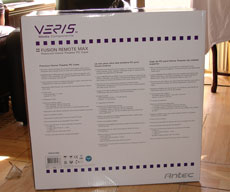Antec has recently launched a line of HTPC cases. Their Veris is targeted toward HTPC users with its wide selection of cases in different form factors. Today, we will be looking at their Fusion Remote case, a case that will accomodate ATX motherboard, four 3.5” drives, and comes with a media center remote. Check it out, it just maybe the best HTPC case out there.
INTRODUCTION
Antec, a name that is quite well-known within the computer industry for its case and power supply, has recently launched Veris, a line of products targeting the Home Theater PC environment. The Veris line of products includes HTPC cases, Multimedia Sations, coolers, and enclosures.
One of the most interesting products in the Veris family is the Fusion Remote line of cases. The Fusion Remote is Antec’s brand new line of HTPC cases targeted at different market needs. The Fusion Remote case comes in different sizes and features. There are cases that will accommodate mATX motherboard such as the Fusion Remote or Fusion Remote 350. A more functional and bigger case that will accommodate mATX or ATX motherboards, the Fusion Remote Max, will be the center of this review, as we are going to take a look at this HTPC case today.
This case is aimed at users who wish to have an HTPC setup using an ATX motherboard and high end components. In essence, it can be a case that serves as both a Home Theater PC and an enthusiast’s gaming rig because it will accommodate all regular desktop components because of its ample space. Let’s take a closer look.
ABOUT ANTEC
Antec, Inc., is the leading global brand of high-performance computer components and accessories for the gaming, PC upgrade and Do-It-Yourself (DIY) markets. Founded in 1986, Antec is recognized as a pioneer in these industries and has maintained its position as a worldwide market leader and international provider of efficient, quiet, and reliable products. Antec has also achieved great success in the distribution channel, meeting the demands of quality-conscious system builders, VARs and integrators.
Whether you’re a gamer looking for that cutting-edge case or a system integrator seeking a reliable and efficient power supply, you’ve got a lot of factors to consider, from performance to stability to style. As the leading global provider of high performance PC components, we believe in delivering products that not only meet your expectations, but exceed them. Your computing experience should be quiet, efficient, cool and elegant; we don’t believe in compromise, and neither should you. Here are just a few of the core values that set our products miles ahead of the competition.
UNBOXING, FEATURES AND SPECIFICATION
Antec ships the case in a big brown box that is padded with plastic bubbles to protect the case. Inside, we see the actual box of the case filled with a very nice picture of the Fusion Remote Max and the remote that is included is on the front of the case. On the sides and back, you will find marketing information such as the case specification and its features.
|
|
|
|
|
Open up the box and you will see that chassis is being protected by two large pieces of Styrofoam padding. In addition, a plastic bag surrounds the chassis to protect it from being scratched during shipping. No dents or scratches are found with the case at all after opening it. Antec also has plastics taped over the front panel LED and the front panel door to prevent it from breaking during the shipping.
Specification
- Included: deluxe 56 button remote control and iMEDIAN HD by iMON software for media management and playback
- Aluminum plate front bezel with Liquid Crystal Display (LCD), built-in IR receiver and Volume Control to work with media center applications
- Triple chamber structure to separate the power supply, hard drives and motherboard for cooler and quieter
operation - Removable HDD brackets with extra soft silicon grommets to reduce vibrational noise
- 5 Drive Bays
- External 1 x 5.25”
- Internal 4 x 3.5”
- 7 Expansion Slots
- Desktop 4U height fits in any environment
- Built-in washable air filters
- Cooling System:
- 1 side (standard) 140mm TriCool fan
- 1 rear (standard) 120 mm TriCool fan
- 1 (optional) 120 mm front fan mount to cool the graphic cards
- Air guide brings fresh air to the CPU Cooler
- Motherboard: standardATX Form Factor (9.6” x 9.6” or 24.5cm x 24.5cm)
- Front mounted USB 2.0, FireWire, eSATA and audio in/out ports
- 0.8mm cold rolled steel for exceptional durability
- Dimensions:
- 4.6”(H) x 17.5“(W) x 17.8”(D)
- 17.8 cm(H) x 44.6 cm(W) x 45.3 cm(D)
Features:
- Included:Deluxe 56-button remote control and iMEDIAN HD by iMON software for media management and playback
- Aluminum plate front bezel with Liquid Crystal Display (LCD), built-in IR receiver and volume control to work with media center applications
- Triple chamber structure to separate the power supply, hard drives and motherboard for cooler and quieter operation
- Removable HDD brackets with extra soft silicon grommets to reduce vibrational noise
- 5 Drive Bays
– External 1 x 5.25″
– Internal 4 x 3.5″ - 7 Expansion slots
- Desktop 4U height fits in any environment
- Built-in washable air filters
- Cooling System:
– 1 side 140mm TriCool™ fan
– 1 rear 120 mm TriCool™ fan
– 1 front 120 mm fan mount to cool the graphic cards (optional) - Air guide brings fresh air to the CPU Cooler
- Motherboard: standard ATX Form Factor
(9.6″ x 9.6″ or 24.5cm x 24.5cm) - Front-mounted USB 2.0, FireWire, eSATA and audio in/out ports
- 0.8mm cold rolled steel for exceptional durability
- Unit dimensions:
• 7.5″(H) x 17.5″(W) x 17.8″(D)
• 19.05cm(H) x 44.45cm(W) x 45.21cm(D) - Net Weight: 19.6 lbs / 8.9 kg
- Gross Weight: 24 lbs / 10.9 kg
ANTEC FUSION REMOTE MAX – EXTERNAL
This is a rather large case for an HTPC with dimensions of 17.8 cm (H) x 44.6 cm (W) x 45.3 cm (D). It is made with 0.8mm cold rolled steel so it’s not light, but it is, in fact, quite sturdy. The case is all black in color with a stripe of silver accenting on the front. The silver stripe is actually ventilation holes for cold air to enter the case to cool the components. On the front, you can see a volume knob on the left side. On the right side is where you will find the LCD display panel and underneath it is where the single 5.25’’ external drive bay is located. The power button is placed just underneath it. On the bottom, you will find a cover for the front panel connectors.
|
|
|
|
|
Antec includes the cover for the 5.25’’ so it will make the system uniform in color even if you have a DVD-ROM in beige or some other color. The 5.25’’ drive cover does not require you to remove your drive’s cover. You simply insert the drive and the eject button will hit the eject button on the drive and both covers will be opened. This is a far better solution than some other HTCP cases where you may have to remove the front cover of the DVD-ROM or tape the cover to your existing drive.
The magnetic I/O cover can be opened with a simple pull on the side. Inside, you will find two USB ports, a FireWire port, an eSATA port, and headphone and microphone port. It is really nice to see that Antec includes eSATA ports, as it would offer a much better transfer rate than either USB or FireWire port. However, I would like to see a multi-media reader included as well so that it would enhance the system’s functionality. All the way on the left side is where the reset button is located.
|
|
|
|
|
|
|
|
||
Antec has placed ventilation holes on the top of the case and on the bottom of the case. It may be a bit hard to see from the picture, but the bottom of the case ventilation holes have two removable filters covering the opening to prevent any dust build up inside the case. We will be able to see the filter better once we look at the inside of the case. Simply press on the filter on the front of the case and the filters will eject from the case. These filters are a really nice addition to prevent any dust and they are washable.
In addition to the ventilation holes on the top and the bottom of the case, there are also three fan grills on the left, right, and back of the case for 120mm fans. The fan grill on the right technically cannot be used with a fan as it is designed for the power supply’s exhaust fan.
This is somewhat odd to see Antec only includes two of the home theater type feet for the case. The other two feet are simple rubber feet that are glued onto the bottom of the case. Based on my previous experience, these rubber feet can come off easily as the glue sometimes is not strong enough to hold the feet. It actually would have been appreciated to have seen Antec includes HTPC type of feet for all four. The two home theater feet are very nice and as you can see, there’s padding on them to prevent any scratches.
There is a small complaint taht I have with the case on the screws. As you can see from the picture above, there are some screws protrude the bottom of the case. Although it probably will not pose much of an issue, they can inadvertently scratch your other HTPC components.
Lifting up the top panel and we are presented with the internal view of the case. Here you can find two accessory boxes. The case comes with the following accessories:
- A bag of screws with a couople extra stand-off in the bag
- Two cable ties
- A 120mm fan mounting kit
- A 24-pin power adatper
Antec also includes a Remote to be used with the iMon and iStream. More on this a bit later.
INTERNAL VIEW
Basically, this case looks very much like a desktop mid-tower turned sideways. Antec divides the internal into three compartments. You get a PSU compartment, the motherboard tray compartment, and the drive bay/storage compartment. The power supply compartment will house any ATX power supply, even those 1KW PSUs which are usually longer than standard ATX size. You will find space for two 3.5” HDDs in front of the power supply compartment (see the first picture above). Antec has strategically placed openings for the cables. I really like the cable management feature of the case. As you can see, the opening size can be adjusted depending on your needs. I wish to this feature was being implemented in all cases. Sometimes you find yourself try to organize the cable but the cable management holes can be a bit too small for all of your cables. That’s definitely not going to be any issue for this case.
Antec places three rubber feet on the bottom wall of the case for the power supply to rest on and around it are noise-dampening foams to help to reduce noise and prevent any scratches. On the left side of the power supply compartment are large ventilation holes for the hot air to exhaust outside of the case.
In the motherboard compartment, we can see that this case will house ATX or mATX motherboards. Antec has pre-installed the standoffs which facilitated the installation process. Two 120mm case fans are mounted just above the CPU socket area for sucking air away from the case. These fans speeds can be adjusted. Three setting are follows: L, M, and H. In our testing, the low is quiet, but medium is a bit louder than what you would expect, especially with two of them running next to each other. It is not too bad, but it’s definitely audible. The high is definitely a bit too loud in a quiet environment.
There is plenty of space for large heatsink as this case is tall enough for even a 120mm heatsink and there is also not much there that will gets in the way for those horizontal type of heatsinks. We put a 120mm Thermaltake heatsink and you can see there’s plenty of space for it.
|
|
|
|
|
|
|
|
||
In addition to the two 3.5’’ HDD slots found on the PSU compartment, the case will accommodate two additional 3.5’’ HDD. All of the four 3.5’’ HDD bays have rubber grommet pre-installed to dampen the hard drive vibration noise. The HDD bays on the storage compartment can be converted to house additional 120mm fan if needed for additional cooling. Furthermore, if your plan to use the long graphic cards, such as the GeForce GTX 280/260, you can convert this area for extra clearance. However, we have put the GeForce 9800 GTX inside the case and there is absolutely no need for any additional clearance at all.
The 5.25’’ drive bay cage is removable and houses two drives. Oddly enough there is only one opening on the front for the 5.25’’ drive and it kind of makes you wonder what the use is for the other 5.25’’ drive bay. It may be a good idea for Antec to offer a way to convert the additional 5.25’’ drive bay into a 3.5’’ bay for one additional HDD. Antec places two rubber feet on the drive bay cage to prevent it from scratching the case cover and that also helps to dampen the noise slightly.
|
|
|
|
|
|
|
|
||
Oddly enough, there are two power switch cable leads. Unfortunately, Antec’s manual does not give a good explanation as to which one to use. Just so you know, use the red and black one if you are not using the included 24-pin ATX adapter. If you are, then use the black and white one.
Once we remove the 5.25” drive cage, we get a view of the power connector cable and the hinge of the front panel connector’s cover. You can see Antec uses metal hinge for longer durability.
INSTALLATION
As mentioned earlier, this case lacks a good manual. However, installation is fairly easy and really does not need the manual. Installing components to the enclosure is much easier than some of those small, cramped space HTPC cases due to the fact that this case accommodates ATX motherboard and has plenty of space to work. I had no trouble installing the power supply and the opening for the cables is an excellent way to route only those cables that are needed to the motherboard compartment. As a result, the motherboard compartment looks very clean and clutter free as all of the unused cables as they can be placed inside the PSU compartment.
|
|
|||
Installing motherboard is a piece of cake because Antec has pre-installed the standoffs. Even with the motherboard installed, it is still quite easy to install the front panel connector because there is plenty of space to work with. As mentioned before, you can use even the longest graphic cards or the tallest and widest heatsink without much issue.
The hardest part about installing components to the Fusion Remote Max has to be the hard drive installation. I originally installed the IDE hard drives as I had a few IDE hard drives which I use in my HTPC system for data storage. The installation process proved to be a challenge due to the small space and the fact that the hard drives are placed sideways with the cable and data connector facing the side of the case. As a result, I had a hard time getting the wide IDE cable and the bulky molex connector to squeeze into the small 3.5’’ hard drive area. They eventually were able to squeeze into the space but it required some pushing and adjustments which ended up scratching the cables. It is even harder to remove the hard drive from the drive bay area.
Finished project. The cable management can be slightly better.
SATA hard drives are a bit easier due to thinner cables and connectors but they are still not as easy as I would have liked. If your power supply has those power and data connector that rotates at 90 degrees, it may help with the hard drive installation. Be warned, you should install the cables to the hard drive before mounting the hard drive to the drive bay as there is no space to connect the cable after it is seated in the bay.
Personally, I probably would recommend that Antec rotate the hard drive bay 90 degrees to have the cables either facing down or up, therby allowing easier installation and removal. Otherwise, having a cage just like the 5.25’’ drive cage to allow users to install the drives outside of the case then mount it into the bay and connect the power and data cable would be best.
Installing the 5.25’’ drive is really easy. Simply align the drive to the holes on the drive cage and fasten the four screws to hold the drive in place. You do have to be careful not to push the drive too far or too close to the front of the case, as either way would result the drive door not opening. Also, if you have a drive that does not have the eject button on the right side of the drive, it will not work with the case’s eject button on the drive bay cover. No major issue here. I would also recommend that Antec include a kit allow users to use laptop based DVD drives for the case as that would free up some valuable spaces and potentially allow more storage devices.
In addition to the hard drive installation, there is also a small issue I encountered with the installation and that is with the front panel power cable leads. The case comes with two type of power cables; unfortunately, Antec’s manual does not specify the information so it is hard to know which one to use. Just so you know, use the red and white power cable if you do not use the adapter, but if you are using the adapter, be sure to use the blue and white cable.
iMON, iMEDIAN, and REMOTE
Antec has included two pieces of software with the Fusion Remote Max. iMon and iMedian, from SoundGraph. They are a very common pieces of software that is often bundled with many HTPC cases. iMon is the software that is used in conjunction with the remote to display information on the front LCD. It will display information such as the system’s hardware, media file information, and the equalizer. The software can even be configured to display news headlines and email as well. iMedian is the software that functions as the Media Center. It is capable of playback, organizing, and recording your media content.
iMedian Interface
Both applications can be used with the remote control. The remote control has all of the common multi-media buttons. In fact, the remote allows users to do everything on their computer without a keyboard or a mouse. In addition to all of the common media files, the center of the remote has a circular button which can move the cursor to any directions. Around it are a few buttons for functions such as left click, right click, and back.
The remote can be function as a mouse to move across the screen to open up applications and files. Although this is a nice feature, the remote can be somewhat hard to use as the round button makes it a bit hard to simply move left or right within the iMedian software. Also, it sometimes is too sensitive and can inadvertently click more often than it intends.
I found the software is quite stable and easy to use but it is not as intuitive as the Windows Media Center. The iMedian has a better support for the audio and video files. For example, the software is capable of playback files encoded in Real Audio formats which Windows Media Center does not do by default. Unfortunately, despite its nice interface, I found the options just do not seem to be as clean cut as Windows Media Center.
There are two annoyances with the software. One, it does not let you delete files within the software, so you cannot use it to organize your media files. In addition, you would have to manually scan the files within a folder or a directory as there is not automatic update feature when a new file is being placed within the directory.
With Microsoft bundles the Media Center version in the Vista Home Premium and Ultimate, it actually would be the better choice of software if you have already gotten either version of Vista for your Multimedia needs. However, the iMon and iMedian is a nice addition to the Fusion Remote Max for those who do not have either version of Vista or do not plan to upgrade to Vista at all. The software seems to be much more stable than some third party software that I have tested, such as Nero Home or Snapstream.
COOLING PERFORMANCE
As mentioned the case is designed with plenty of cooling option. We have seen that there are ventilation holes on the front of the case, top of the case, and the bottom of the case. In addition, there are ventilation holes on the side of the case for the power supply. Antec also includes two 120mm fans near the CPU area. These fans are adjustable for your needs.
In addition, the case will accommodate one more 120mm fan on the front in the place of the 3.5’’ HDD drive bay. We will be testing the system with only the two 120mm fans installed in various speed.
Sysmtem Configuration
We installed the following components to the case:
- CPU: AMD Phenom X4 9600 BE
- Motherboard: XFX 750a
- Memory: 2x 2GB Super Talent
- HD: 250 Gig Western Digital
- GPU: Onboard
- PSU: 450W Zalman
I included the Zalman HD 160 which houses my old HTPC components as a comparison. The Zalman HD 160 comes with two 80mm rear exhaust fan near the CPU socket area. The fan setting is set to the higest for the Zalman case for best cooling.
We test the Antec’s Fusion Remote Max with the fan set at high, medium, and low setting to see the performance at different fan speed.
Results
Both cases cools the system components fairly well. We see Zalman is better at cooling the processor because of the way Zalman cases has the power supply mounted directly above the CPU heatsink and with the two additional fans near CPU area to keep it running cool. The Antec’s case, on the other hand, shows a better cooling of the MCP area. Under idle, there is not much temperature differences between all three settings of the fans.
Under load, we can start to see that at low fan settings, the Antec’s performance is close to that of the Zalman case but we see better results with the medium and high fan settings. In fact, the difference performance between the two settings is fairly close that I would say it would be worth to sacrifice that little extra cooling with the fans setting at high and go with medium for a quieter setup.
We disable the intergrated graphics and installed the GeForce 9500GT, a common card for HTPC use. Again, we will be looking at the performance difference between the different fan settings.
Clearly under idle condition, the performance of the medium setting and low setting is virtually identical. The high setting cools the components one to two degrees further.
Just as what we have seen with the integrated GPU, there is definitely a couple of degrees cooling with medium fan setting but at high fan setting, there is virtually no difference in terms of added cooling.
CONCLUSION
I have to say, I am quite impressed with the Antec Fusion Remote Max. This case has very well-built with ample of space for even the largest hardware components. Despite the fact it is designed for HTPC use, I wouldn’t be surprised to find enthusiasts using this case for their gaming machines as well. Since it has plenty of space for all of the high-end components, it would be a perfect system for those who wish to have a single computer for both HTPC and gaming.
The three chamber design works quite well in terms of cable management and facilitating the installation process. The two included 120mm fans do keep the components running cool, but in order to achieve the best cooling, users may have to suffer a bit of a higher noise-level. I personally would suggest keep the fan setting at medium as you would be a reasonable assured of good cooling without much noise-level.
The biggest issue I can see with this case is the HDD installation. Antec really should redesign it slightly to make it easier to install. Although it won’t be a deal-breaker, as most HTPC systems usually do not go through the same frequent removals and installations as a desktop would. Still, a better installation process would have been appreciated.
Although the remote control that is included and iMon and iMedian software works fairly well, a this software still cannot replace the Windows Media Center with its clean interface and ease of use. Still they are nice addition to the whole package.
Also a minor annoyance is the lack of documentation with the case. The case really should come with a better manual, especially for the power switch cable and with a better guide to HDD installation and fan installation. Antec also should include a better guide for the software and the remote control. Although this is not Antec’s fault, as they did not design the software, it still would be appreciated to have a more detailed guide as to how to use the software.
At retail price of $180, this case is priced slightly more expensive (but yet not too expensive) among the high-end HTPC cases. If you are considering the fact that it will accommodate a full ATX motherboard, the biggest graphic cards, and biggest PSU’s, standard size expansion cards, and four 3.5’’ hard drives, its retail price seems justified. Adding on top of the fact, Antec includes the remote control and the multi-media software for all of your HTPC needs, this would be an excellent choice for those who wish to have an HTPC with gaming in mind. The only thing that I would wish to add to the system is probably a multi-media card reader which could really enhance the case’s functionality.
Pros:
+ Plenty of space
+ Solid built
+ Adjustable fans
+ Elegant look
+ Good cooling performance
+ Accommodates up to 4 HDDs
+ Remote and HTPC software included
+ Supports full height expansion cards and largest graphic cards
Cons:
– No media reader
– HD installation is a hassle
– Lack of a good documentation
– Software is not as intuitive as Windows Media Center
– Fan is a bit loud at high settings
Antec Fusion Remote Max will receive a score of 8.5 (very good) out of 10 and Bjorn’s Seal of Approval for its excellent build and design. This would be a perfect case for those wish to use their HTPC as a gaming machine for it offers plenty of space for all of your needs.
 Bjorn3D.com Bjorn3d.com – Satisfying Your Daily Tech Cravings Since 1996
Bjorn3D.com Bjorn3d.com – Satisfying Your Daily Tech Cravings Since 1996