
Upon installing and opening the Cronos RGB 7.1’s software, you should arrive at this screen. From this screen you can customize the volume for the headphones, either using the Master control for a uniform volume or finding the balance that works for you by messing with the sliders for both the left and right sides.
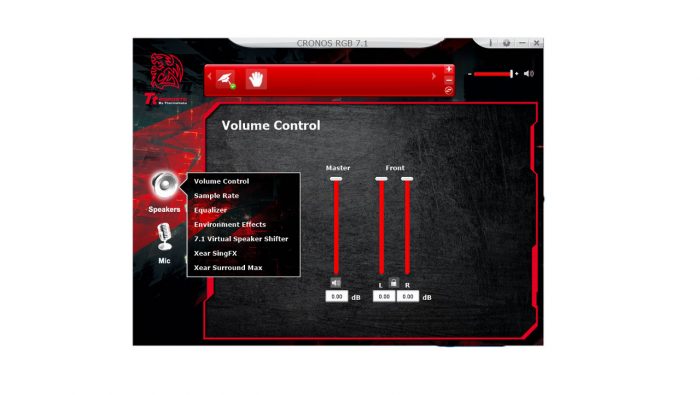
If you double click on the Speaker icon, you’ll find more advanced audio options that allow you to test out and implement the different settings available.

On the left hand side of the screen, there is an icon of a Microphone beneath the Speaker icon. After clicking the Microphone icon you’ll be brought to this screen. Much like the original screen for the Speaker settings, these options are only the most basic of the customizations you can make with the Microphone.
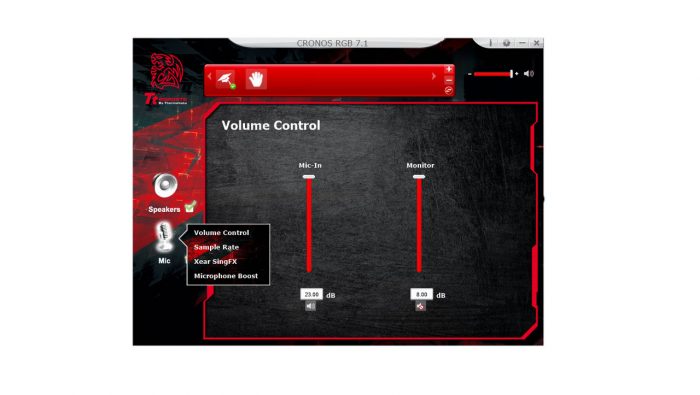
To access the advanced Microphone functions you’ll need to double click on the Microphone icon.

Once you’ve reached that perfect balance of Speakers and Mic, you can save it to a profile. You can save up to 10 unique profiles, allowing you to specialize your setup for a variety of gaming titles, music or even for an online call with family and friends.
 Bjorn3D.com Bjorn3d.com – Satisfying Your Daily Tech Cravings Since 1996
Bjorn3D.com Bjorn3d.com – Satisfying Your Daily Tech Cravings Since 1996








