G910 Orion Spark Features
The G910 Orion Spark is a magnificent looking mechanical keyboard that is extremely configurable within the Logitech G Software. On the left side we first come across the programmable G keys that go along the side and above the top 4 F keys; above the laminated G logo are the memory keys from which you can select the different profiles. Up at the top near the center we find the Arx dock which is adjustable to accommodate most Smartphones. To the right of the Arx dock is the windows key disable button that lights up when active so you don’t have to worry about hitting the windows key during your gaming session. Next to this we find the lighting switch and media keys and volume roller.

On the bottom side of the G910 we find the frame cutout for the interchangeable palm grips. Then we find the rubberized flip up stands that allow the user to adjust the keyboard pitch and there are several extra large rubberized pads to keep the keyboard firmly planted on your desk. Up near the top near the USB cable is the adjustable ARX Smartphone mount that allows users to place their Smartphones to take advantage of the ARX app that allows the users to use it for in game stats like ammo count and critical game information.

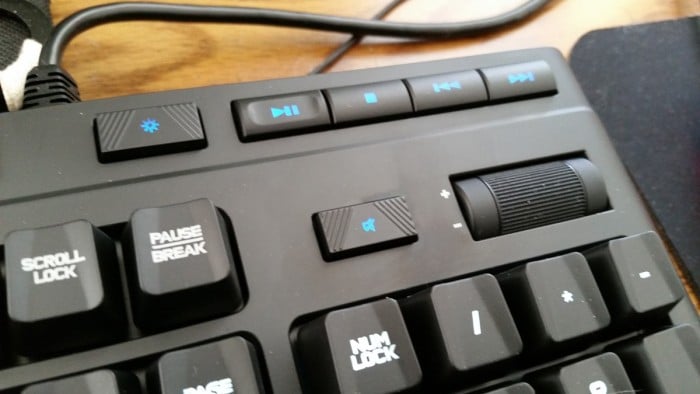

As a gaming keyboard, some of the important gaming features revolve around features like the anti-ghosting, programmable G keys, gaming profiles and customizable RGB lighting that you can configure for your games. Also another key signature feature of the G910 is the ARX control center app that you use with your Smartphone to view critical in game stats and information. Previous signature Logitech keyboards utilized a built in screen, but with advances in Smartphones and the large number of users who have one, they chose to create an app that the user could use to display critical information and more information than what would have fit onto the smaller screen previously used.
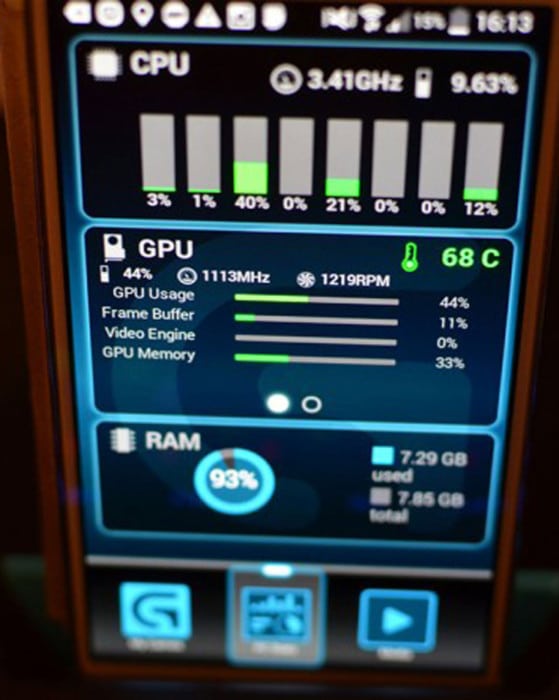
Software
The Logitech G software that the G910 uses is the same Logitech Gaming software with minor firmware for the G910 Keyboard. This universal Logitech software also allows you to monitor and make changes to all your Logitech gaming devices; this way you can use one application for your mouse, keyboard and headset. The application is user friendly and easy to use and we feel that this software layout also will help ensure that users will buy other Logitech Gaming products so that they can minimize the extra software that needs to be running in the background.
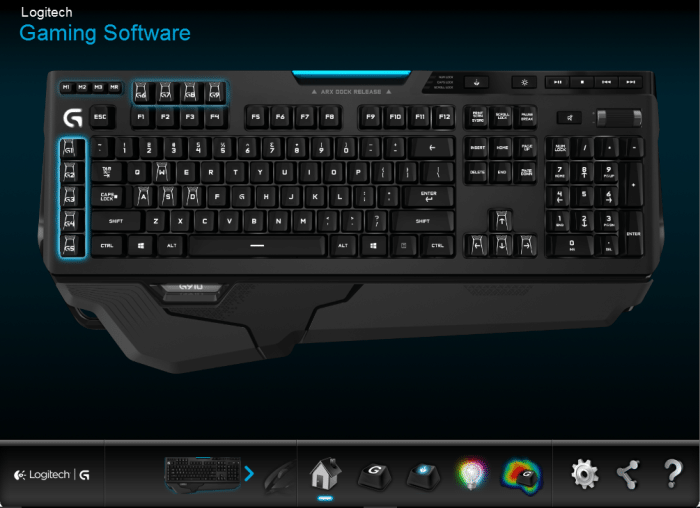
The Logitech Gaming software is one of the more simple and user friendly ones we have come across and we like that it works for all Logitech G products. The software breaks the configuration and optimization down to 4 menus/options. The menus are customized G-keys, Game mode settings, Lighting settings and Input analysis.
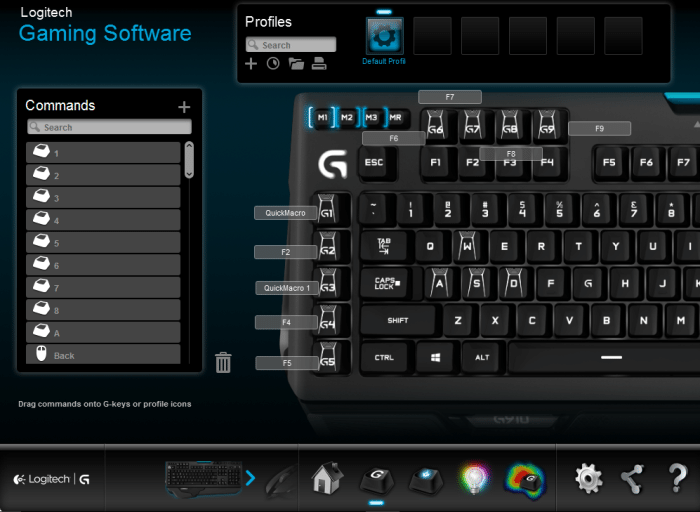
The G-key customization menu is fairly self-explanatory; within this menu there are 9 G-keys that can be programmed and 3 easily accessible profile keys at the top left of the keyboard near the Logitech G logo that lights up. Within this menu, it is also possible to setup game/program profiles that automatically become active when that game/program is open. The reason I specify “program” is because G-Keys are also useful for other applications from office shortcuts to photoshop and can be very useful in such applications.
Game mode settings in the software allow you to configure keys to disable during specified games when you enable the game mode switch. By default the windows key is disabled when you use the switch; this default is one of the nemesis of all gamers due to the windows key being able to minimize your game and get you killed!
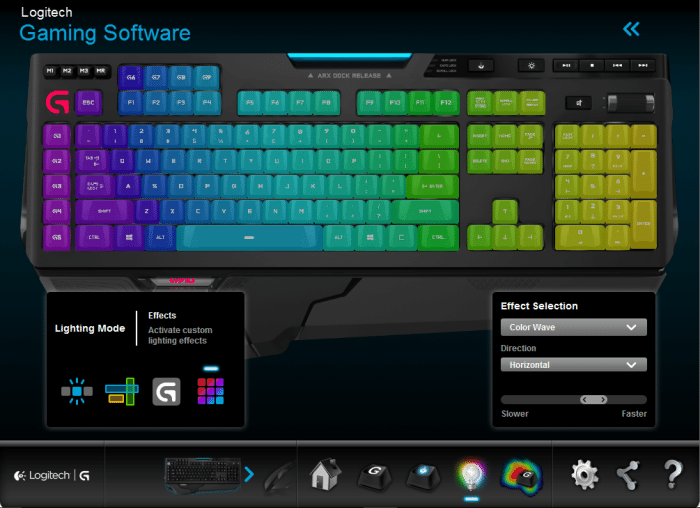
The next menu is rather special and that is the Lighting Settings. Within this menu you can change the lighting configuration of your keyboard. There is a myriad of different configurations and profiles that users has at their disposal and more colors than you could ever imagine. The lighting configurations can be set through freestyle mode, commands and effects. All of these menus are highly configurable and can be customized via the easy to use interface.
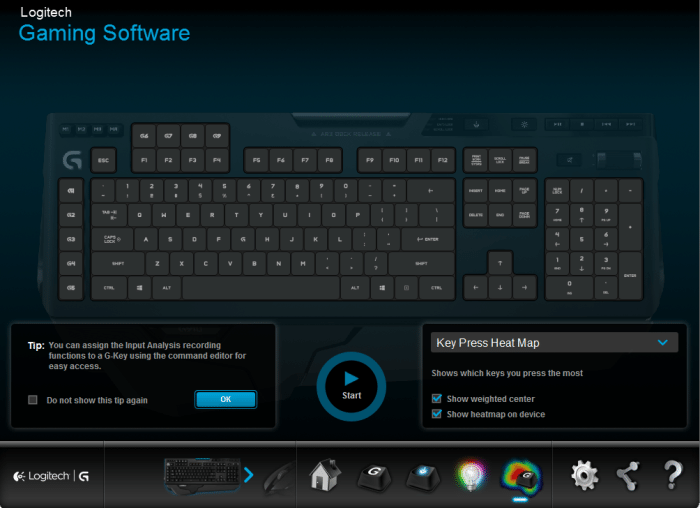
The next menu that is available is a tool to help users optimize and configure the other menus with a heat mapping feature. So what is heat mapping? Well heat mapping is a feature that allows the user to hit “record” and it will map the keys you use and/or the duration of keystrokes. This way you can set it to record before you start gaming and afterwards you can view which keys you frequently use so that you can then configure your G-keys and lighting to best fit the game you are playing. This can be done multiple times in which the user can save these profiles and set it up to automatically change to a profile once the program is opened.
 Bjorn3D.com Bjorn3d.com – Satisfying Your Daily Tech Cravings Since 1996
Bjorn3D.com Bjorn3d.com – Satisfying Your Daily Tech Cravings Since 1996








