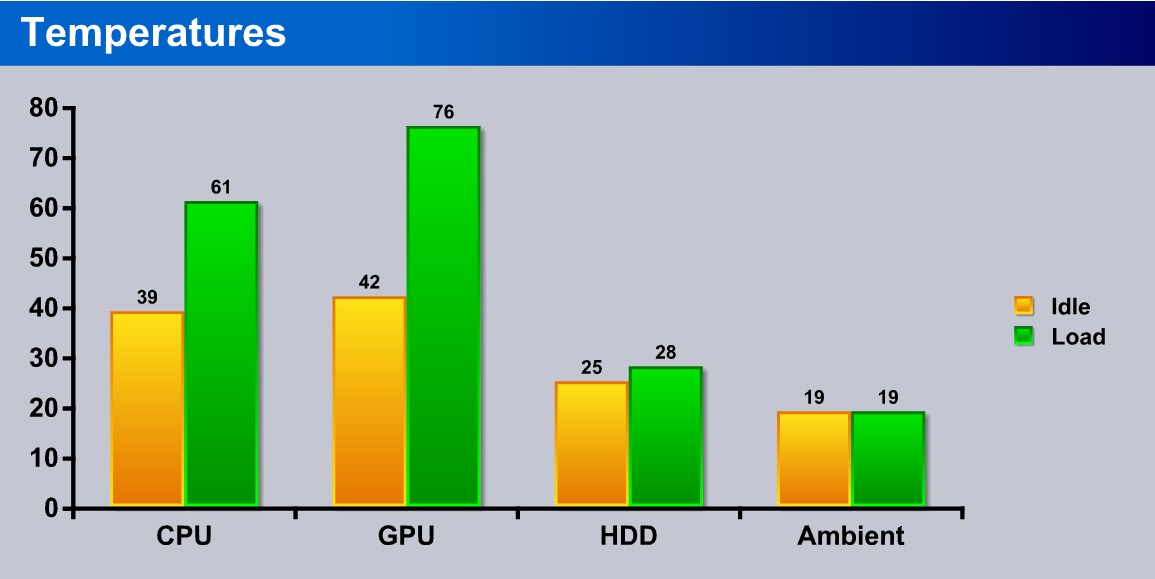The Thermaltake V9 BlacX is a mid-tower case, and the latest addition to Thermaltake’s V series line of computer cases.
Introduction
Thermaltake has been a well-known competitor in the computer case market for custom builders for about 10 years now. Covering all price points in the market, Thermaltake has a full lineup of cases to choose from. Our previous experiences with Thermaltake’s cases, power supplies, and other various components has been very positive and that keeps us on the lookout for new things from them.
Today we will be taking a look at the latest entry into the Thermaltake V series cases: the Thermaltake V9 BlacX mid-tower. This new addition to the lineup sports an all-black design, blue LED fans, a USB3 port on the front panel and a rather impressive looking hard drive docking station. The color scheme of the V9 BlacX seems very smooth and something that a great range of people could take a liking to, especially gamers.
The Thermaltake V9 BlacX comes with a $99 price tag at Newegg, before mail-in rebate.
How will this case compare to its red LED predecessor? Keep reading to find out!
Features
- The World’s first Dual Bay Docking Station on Top chassis
- Innovative dual bay docking design for convenient easy-swap 3.5” and 2.5” SATA drives
- Built-in with blazing fast USB 3.0 SuperSpeed connector on the top front of chassis for easy access.
- Top 23 cm silent fan for maximum ventilation
- Tool-free installation for 5.25”, 3.5” drives and PCI devices
- Long graphic card supported including Radeon HD 5970
Specifications
|
Specifications |
Thermaltake V9 BlacX |
|
Material |
SECC |
|
Front Bexel Material |
Mesh |
|
Side Panel |
Window |
|
Motherboard Support |
Micro ATX – 9.6” x 9.6” Standard ATX – 12” x 9.6” |
|
Motherboard Tray |
No |
|
5.25” Drive Bay |
3 |
|
Ext. 2.5” Drive Bay |
2 |
|
Int. 3.5” Drive bay |
5 |
|
Expansion Slots |
7 |
|
Front I/O Ports |
USB 3.0 x1 USB 2.0 x1 HD Audio x1 |
|
Cooling System |
Front (intake) : |
|
Liquid Cooling Capable |
Supports ½”, 3/8”, ¼” water tube |
|
Liquid Cooling Embedded |
No |
|
Power Supply Supported |
Standard PSII PSU |
|
Dimension (H*W*D) |
490 x 215 x 480 mm |
|
Net Weight |
15.1 lb |
|
Other |
Built-in Dual Bay HDD Docking (For SATA only) |
Pictures & Impressions
The V9 BlacX was sent in a very well built cardboard box similar to other cases, and the case was packed with two large styrofoam pieces that held the case away from the box to prevent damage during shipping. The front of the box has a picture displaying the case and the back has several which focus more on the features of the case.
This is our first physical look at the V9 BlacX, and we’re pretty impressed. The case is pretty light without anything in it, though that could also mean that it might be flimsy. The side panel has a slanted window on it that looks very clean and the two sets of vents on either side of it look like they would have made a good place for Thermaltake to have mounted a couple fans. The back side panel is identical to the other panel except it’s missing a window.
The front panel has the normal audio ports, a single USB 2.0 and a single USB 3.0 port. The USB 3.0 port is a very nice addition and makes a great alternative for those who have motherboards lacking native USB 3.0 support. Just behind the front panel, Thermaltake mounted two of their well-known BlacX docking stations. For those who haven’t seen one of these, it’s just an external hard drive mounting dock, but this time, it’s built into the case. Even further back on the top side of the case we can see the 230mm exhaust fan. This runs at 800rpm and only emits 14dBA of sound.
The side panel, as shown above, has “Thermaltake – Cool all Your Life” laser-etched into the window near the bottom right.
Here’s our first view inside the case without the side panels. One feature we noticed right off the bat was the massive hole in the motherboard tray for CPU cooler bracket installation while the motherboard is mounted. Additionally, all bays have a tool-less installation design except the external 2.5” bays. The case also has tool-less expansion slots and a few cable management holes.
On the left side of the BlacX we see the bottom air vent for the power supply to breathe through, and the expansion slots. The upper left corner of the case is home to the two exhaust fans–the 230mm, which was mentioned on the previous page, and the 120mm rear mounted fan, which runs at 1300rpm and puts out 17dBA of sound. The bottom vent for the power supply has a built-in dust filter that will help keep the power supply from gathering any dust from below the case.
This little package contains screws and a speaker. That’s all that included in this case. We are sure the retail packaging will have some sort of a user manual.
There is room for 6 internally mounted hard drives the in the bottom mounted cage. The tool-less installation brackets work very well and operate smoothly. Another nice thing about these is they feel pretty sturdy and we are confident that they will not break easily.
Here we have the other two drives mounted on top of the hard drive bay. The external bays do not have tool-less installation, unlike the hard drive bays below. The two Molex connectors shown in the second picture belong to the BlacX hard drive mounting system installed on top of the case. These supply power to the drives when docked.
These connectors are from the top panels and plug into the motherboard. The first picture shows the power and reset switches along with the power LED, and the second shows the SATA connectors for the external mounts and the USB and HD audio connections.
The back side of the case is also painted black, continuing the sleek and professional look of the rest of the case. We can also see that there really isn’t much going on in the cable management department, which disappointed us. Going back to the front side of the case, the front panel simply pops off to allow installation of an optical drive. Another thing worth mentioning is that the front 120mm intake fan has a removable dust filter which will help keep the interior of the case clean.
HARDWARE INSTALLATION
The Thermaltake V9 BlacX case provided for a smooth installation process of our chosen hardware. We really didn’t run into any issues that made the process difficult.
This is our result after completely installing all of our components into the V9 BlacX. As is visible, the case is severely lacking cable management features. This is really the case’s worst quality. On the back, we can see how the wires were routed behind the motherboard tray. When we attempted to put the side panels back on later, these wires made the sides of the cases difficult to get on because there simply wasn’t enough room between the back of the tray and the panel.
Here’s the front and top sides of the case. The disk drive fits in perfectly and the hard drive dock worked flawlessly. The front panel bay covers also have foam to prevent dust from making its way into the case and this is one of our favorite features of this case.
Another impressive part of this case is that, even though it’s small, it can handle large CPU coolers. It contains the Spire Thermax II like a champion and there is more room for even big coolers.
This is the front 120mm intake fan in the dark. The blue LED’s on the fan are very bright and emit a very nice looking blue shade of light. This fan is the most quiet of the three in the case.
Test Rig
|
Case |
Thermaltake V9 BlacX |
|
CPU |
Intel Core 2 Quad Q6600 @ 3.4GHz |
|
Motherboard |
XFX 680i SLi |
|
CPU Cooler |
Spire Thermax II |
|
Hard Drive |
Seagate 500GB 5400 |
|
Optical |
Phillips DVD R/W |
|
GPU |
Sparkle GTS 250 1024MB |
|
PSU |
InWin Commander 650 Watt |
|
Mouse |
Cooler Master Sentinel |
|
Keyboard |
Logitech G15 |
Methodology
For testing purposes, all our testing runs were carried out three times and an average of the three runs is what is shown in the chart below. This ensures that we don’t have any random error in our results. The software used to stress components was LinX for the CPU, and Cinebench for the GPU, each for three hours. Our ambient temperature is shown in the chart for comparison.
Results
The Thermaltake V9 BlacX case performs very well with the three provided fans. It stays quiet while still keeping our components very cool. The long testing we did shows the processor reached a peak of 61C, which is respectable considering the 3.4GHz overclock with the mid-level cooler we have. The GPU topped out at 76C, which is very respectable for our overclocked GTS250.
Conclusion
For the most part, the Thermaltake V9 is a very nice case. There are some things that could be improved on, like cable management. The lack of cable management features is really disappointing when considering the other features the case has. The back panel of the case was difficult to install after running the majority of our cables back there to get from the top to the bottom of the case. Another thing that needs a little more thought is the color scheme. On the outside the case has a black and blue color scheme, but on the inside, it’s black and red. Something Thermaltake didn’t include was an SSD adapter to store SSDs inside the drive cages. This would be easy for them to include, and is somewhat disappointing considering the footing that SSDs are gaining in the storage market.
Other than that, the V9 BlacX is a very feature rich case. The bay and expansion slots have one of the better tool-less installation designs we have seen in a case. It certainly feels more thought out than the common cheap plastic solutions, which usually break. The dual hard drive dock on top of the case is a very nice feature and will help save desk space since we don’t need our external drive enclosure anymore. The large exhaust fan helps promote the cooling capabilities of this case and the blue LED intake fan gives off a ton of light which makes the case look awesome in the dark. The USB 3.0 port is also a nice addition to the case even though the cable has to be run to the back of the motherboard because most boards currently don’t have the plugs yet.
| OUR VERDICT: Thermaltake V9 BlacX | ||||||||||||||||||
|
||||||||||||||||||
| Summary: In the end, the Thermaltake V9 BlacX case is a strong addition to the market. It looks great, it’s quiet, and it’s unique. The big thing Thermaltake needs to fix with this case is cable management, which is almost non-existent, but other than that it’s a strong case and a product we recommend. |
 Bjorn3D.com Bjorn3d.com – Satisfying Your Daily Tech Cravings Since 1996
Bjorn3D.com Bjorn3d.com – Satisfying Your Daily Tech Cravings Since 1996