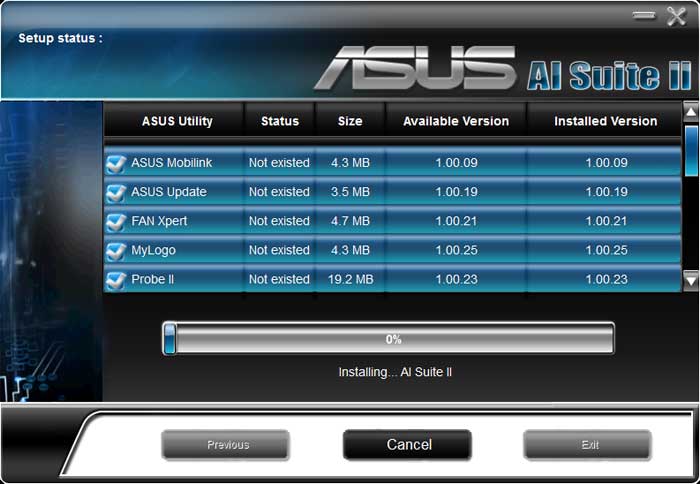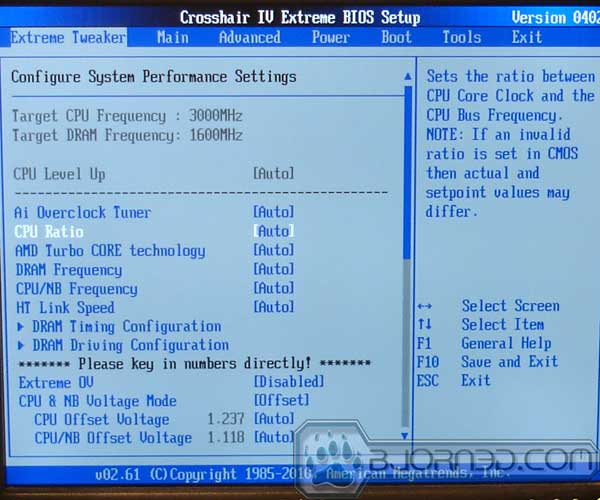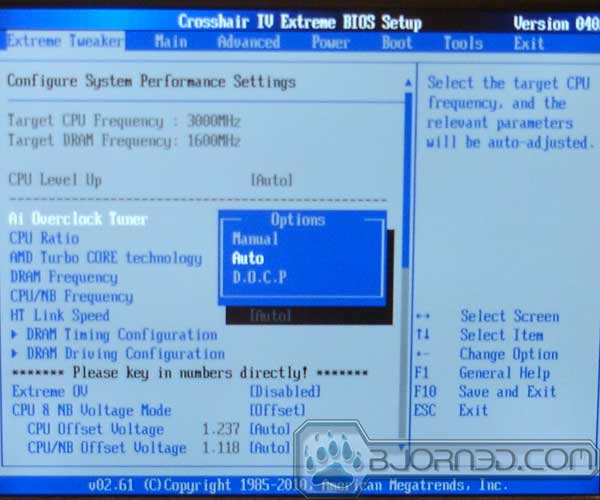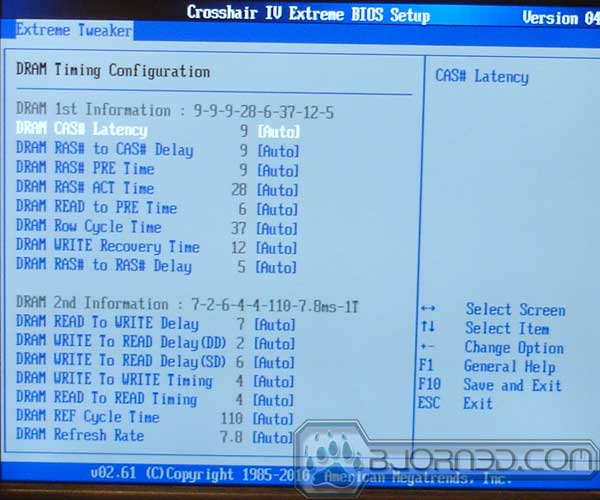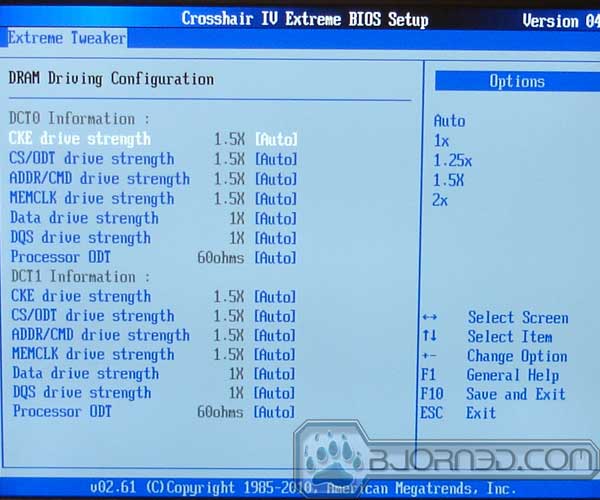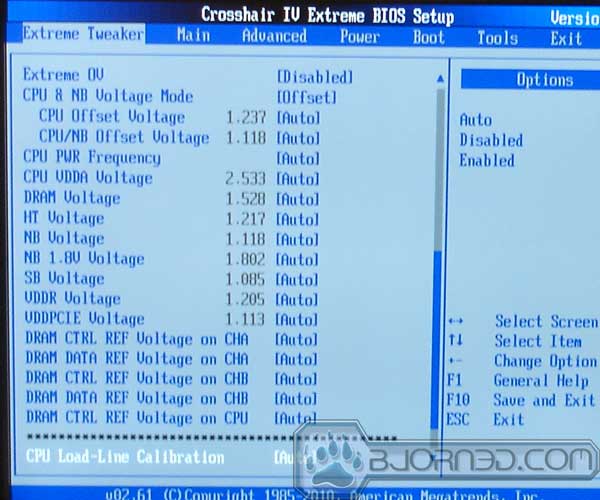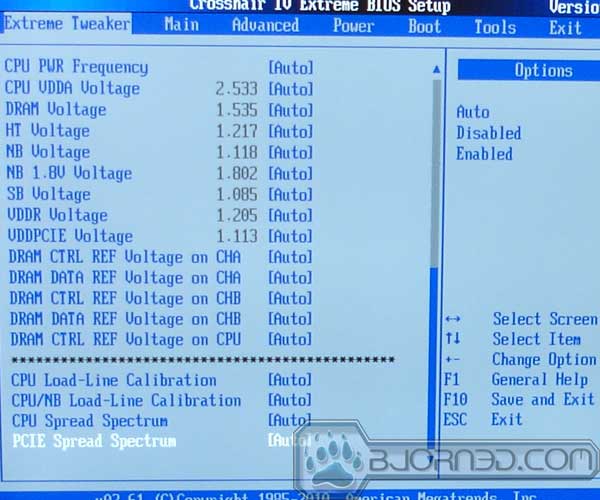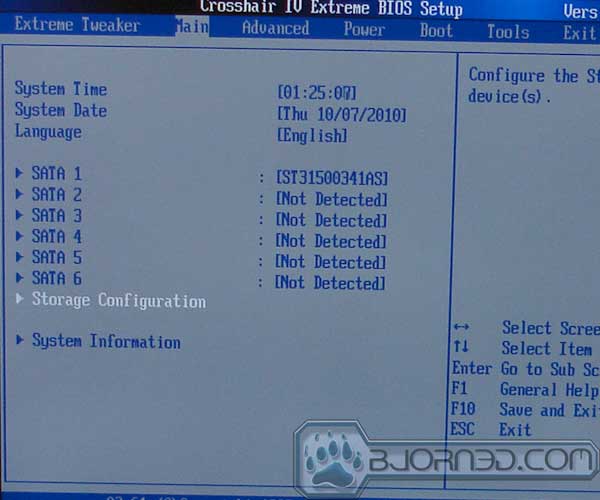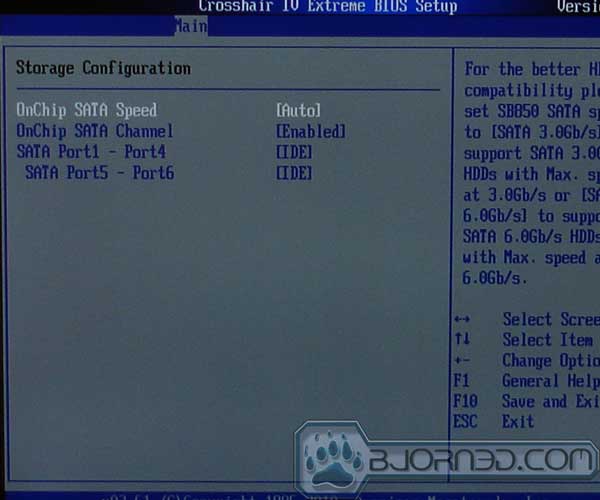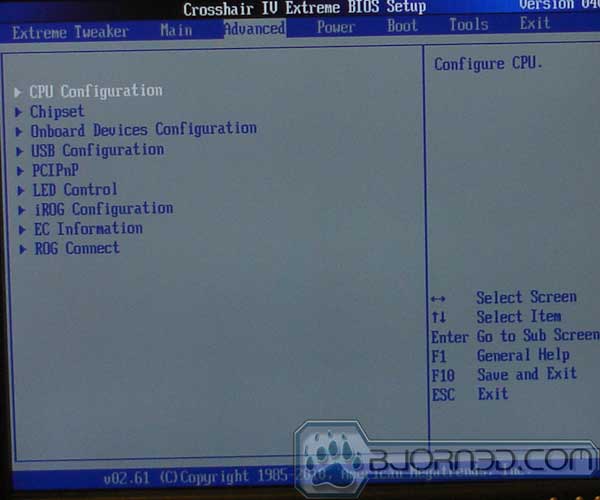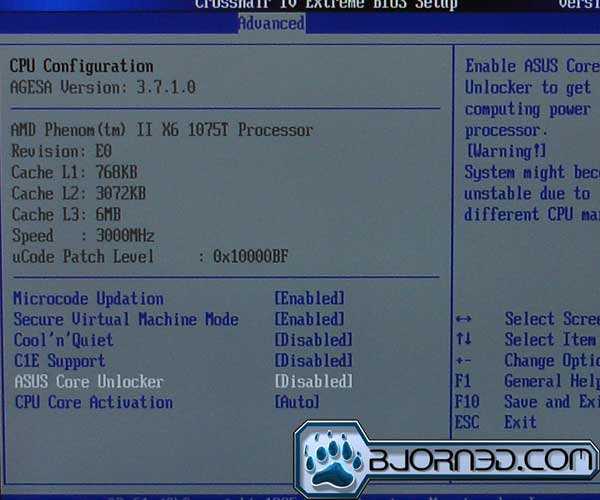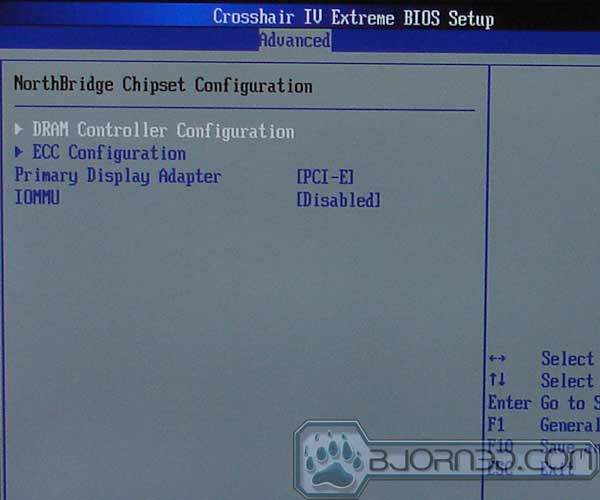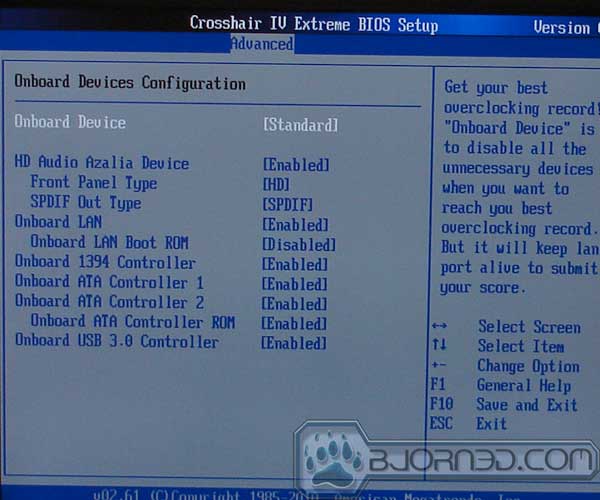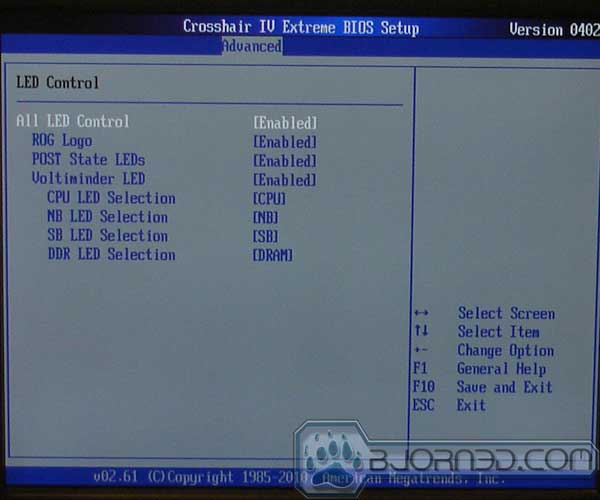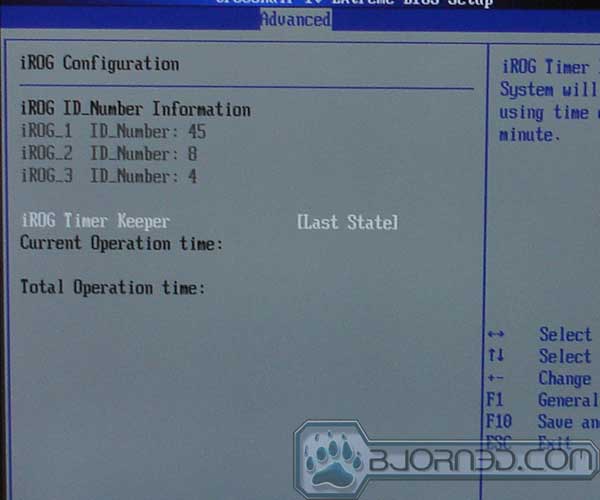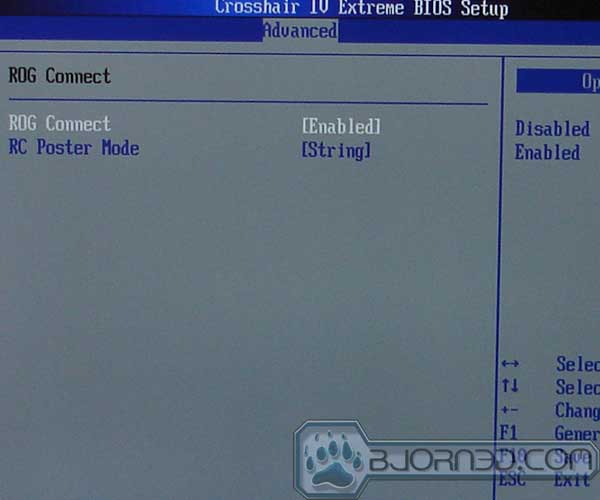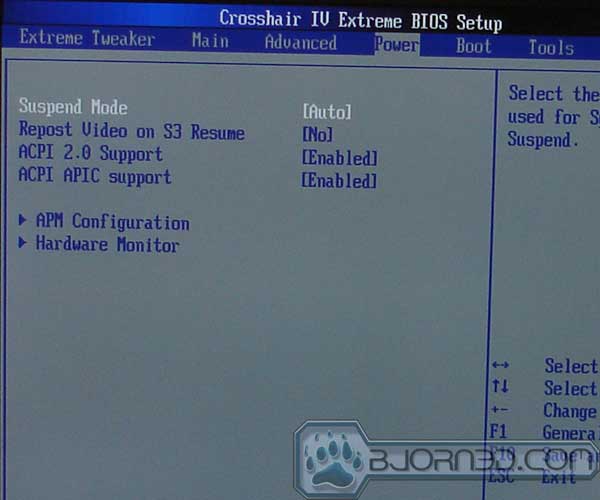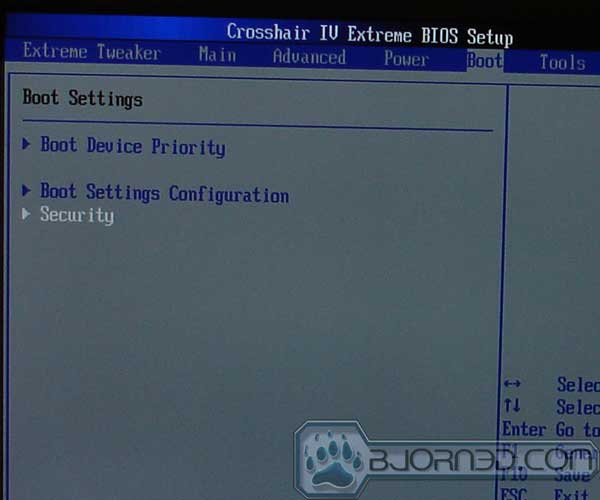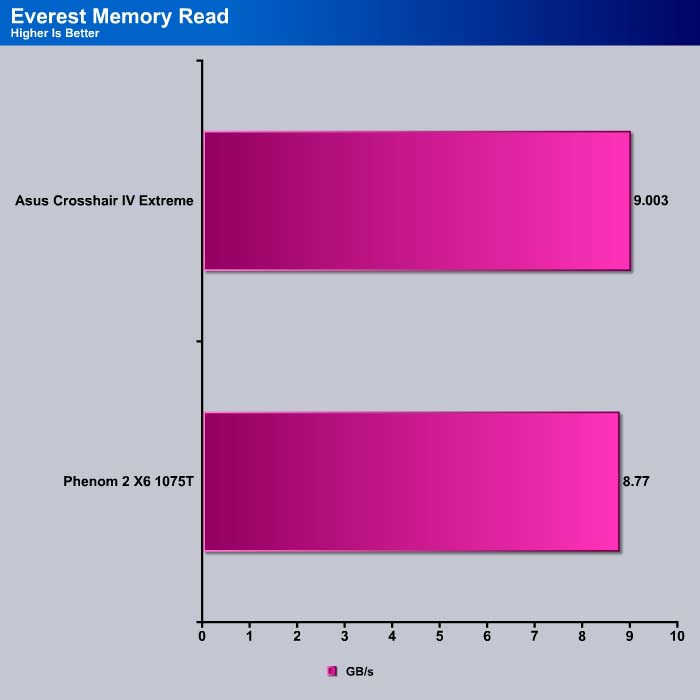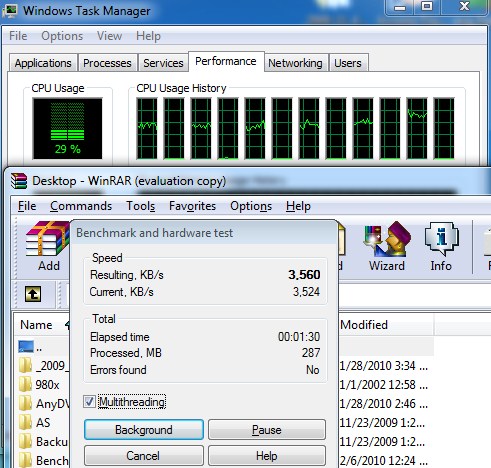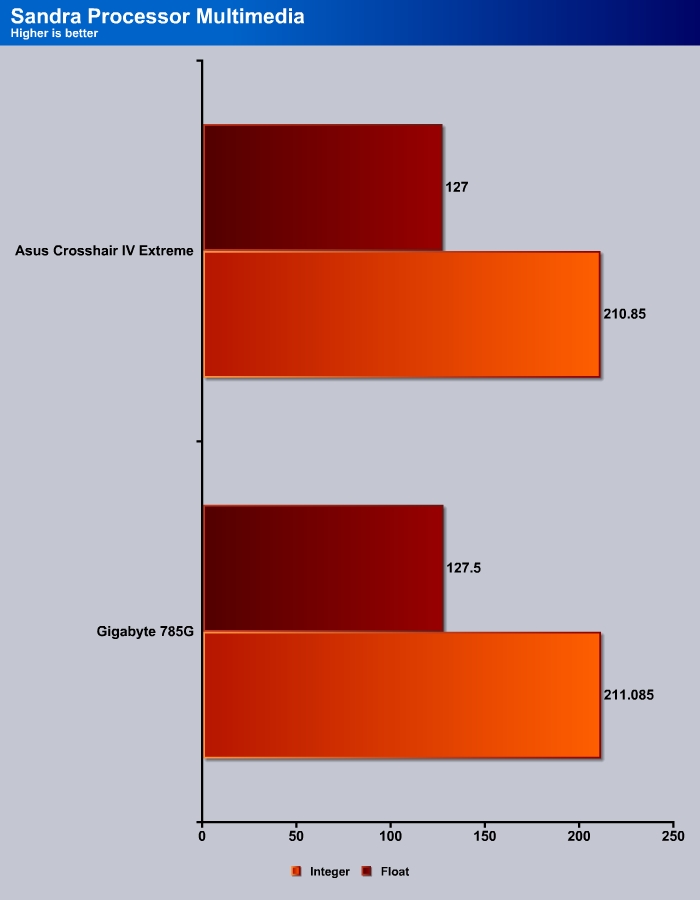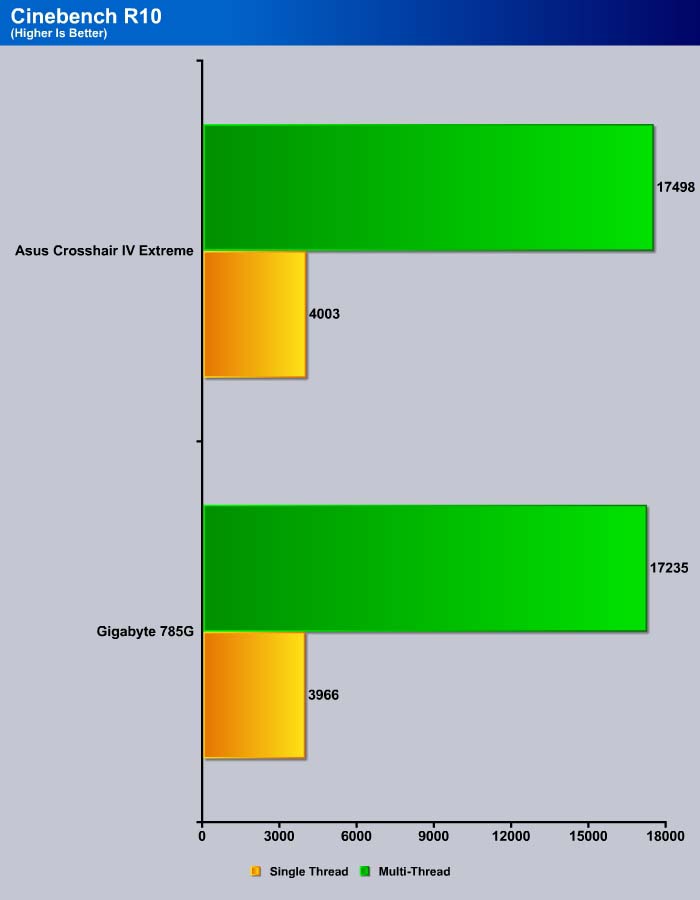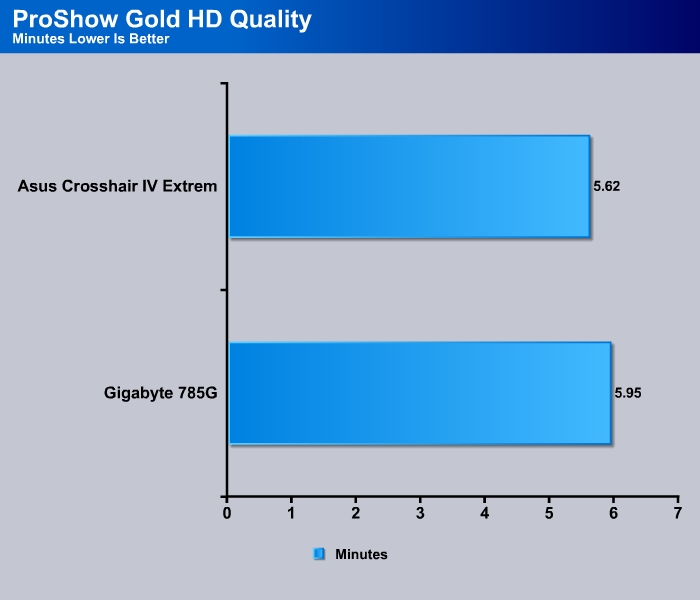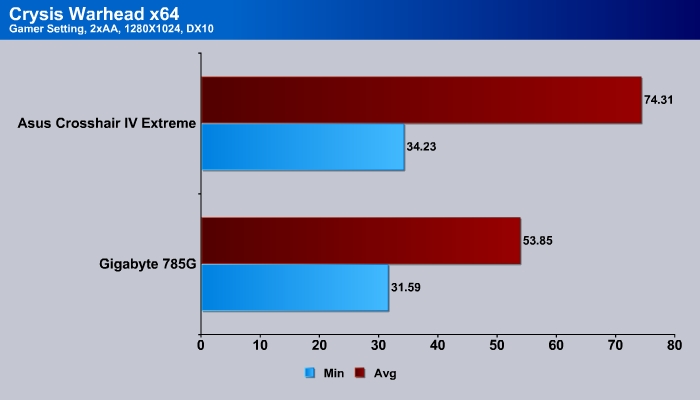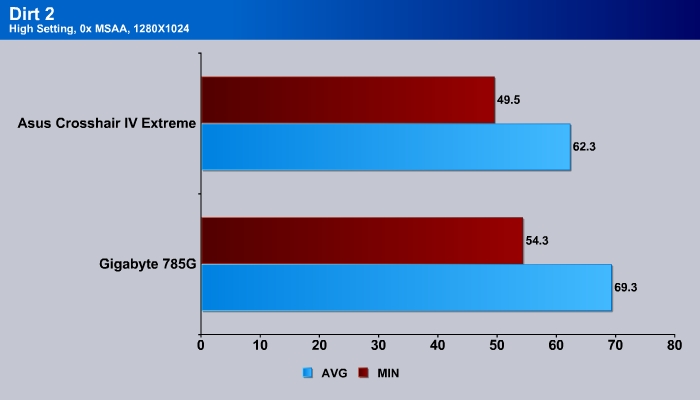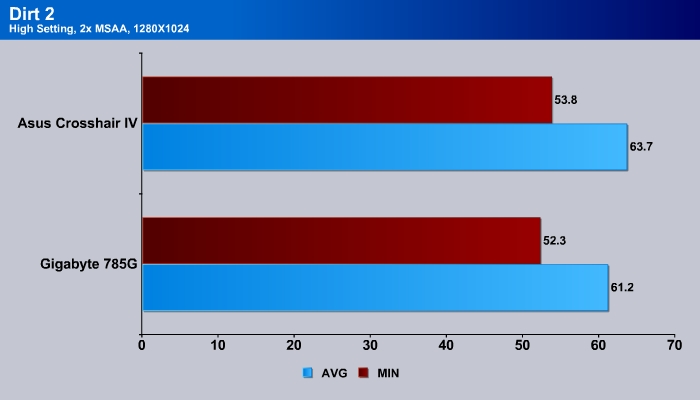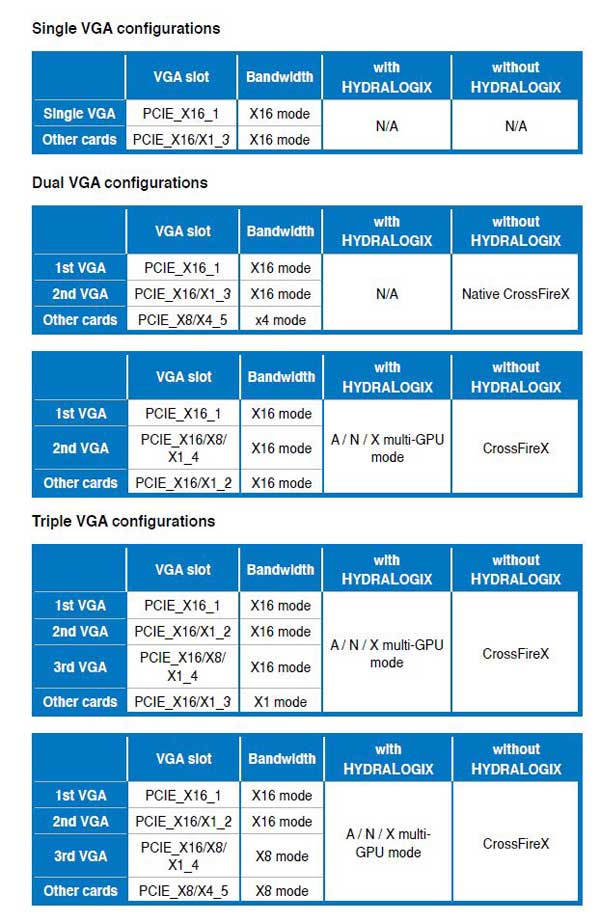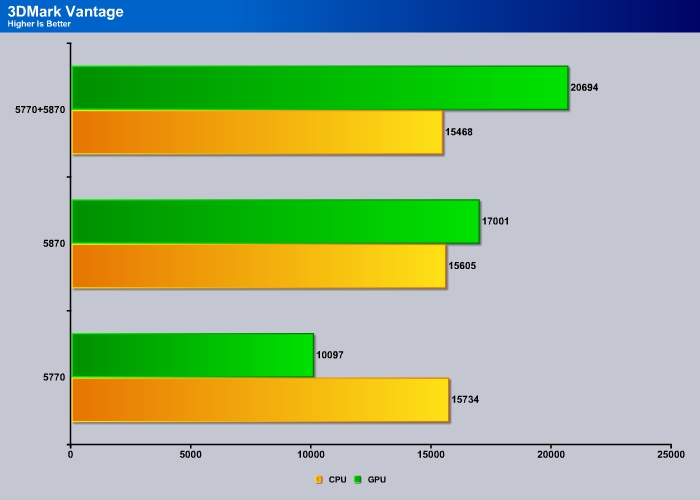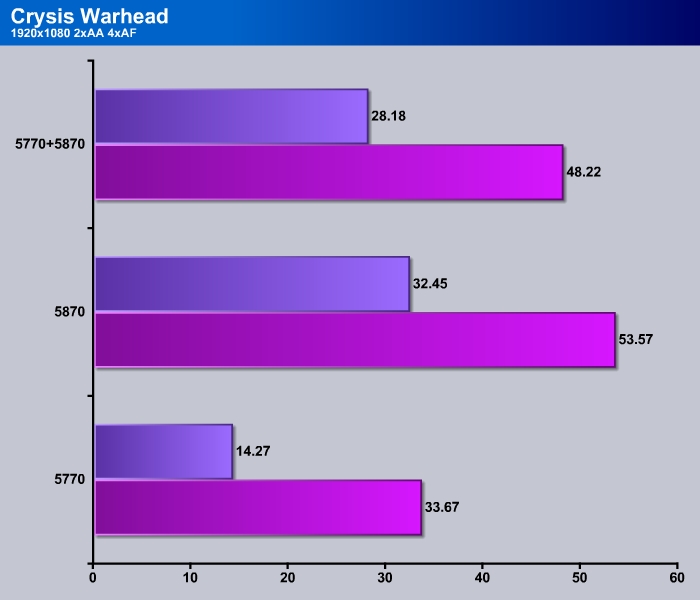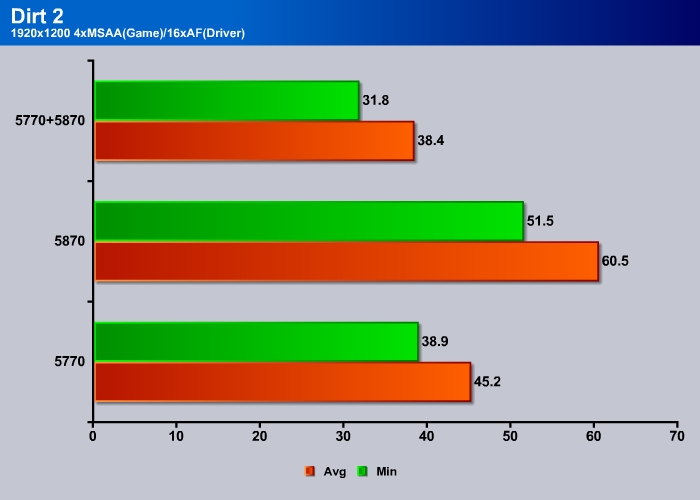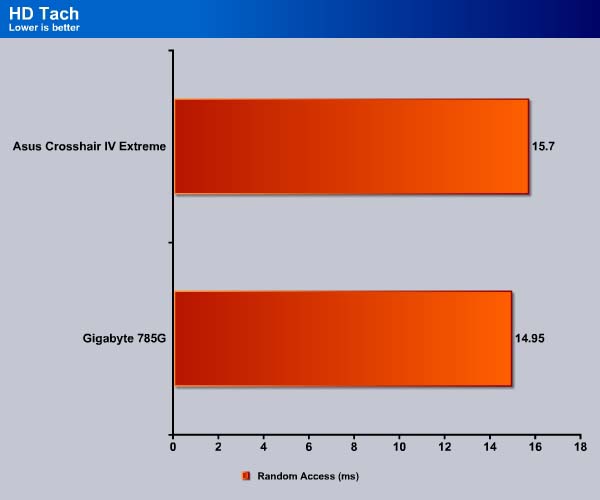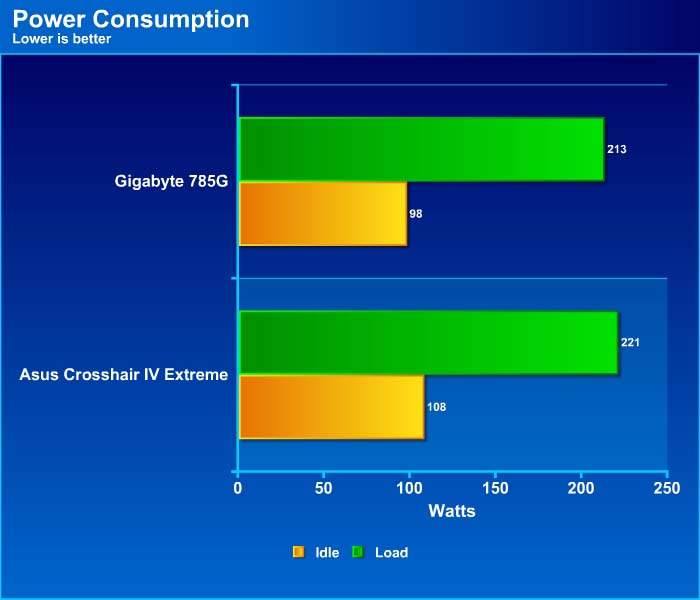Asus Crosshair IV Extreme is the top of the line board for AMD with its excellent overclocking features. Asus also adds the Lucid chip to the board so AMD users can enjoy SLI as well as CrossFire.
INTRODUCTION
The ASUS Crosshair has a long legacy of being one of the best high-end motherboards for AMD systems. One of the trademarks of the Crosshair series is support for multi-GPU. While the first and second generations Crosshair motherboards support Nvidia SLI, the third generation only supports AMD CrossFire due to chipset limitation. Since there is currently no Nvidia chipset that will work with latest AMD processor, ASUS relied on a third party solution, Lucid’s Hydra chip, in order to bring SLI to the AMD platform.

Including the Lucid Hydra chip on the AMD motherboard also adds extra PCI-E lanes to the board. Currently, only Intel’s latest X58 and P55 based board will support both CrossFire and SLI. While AMD’s own board will support CrossFire, it only supports pairs whose cards are based on the same architecture. For example, users can pair the HD5870 with HD5970, HD5870, or HD5850 but not with the HD5770 because it is based on a different architecture.
The Lucid chip also lets users mix and match cards from different generations. Astonishingly, users can also mix and match cards from AMD and Nvidia in the same system. Here is a total listing of all the features this chip provides:
- run Crossfire of more than 2 cards
- run Crossfire with older generation cards and current generation cards.
- run SLI
- run Crossfire and SLI with cards that is not officially supported, hd 5870 with 5770 or GTX 460 with GTX 260
- mix AMD and NVIDIA cards together for multi-GPU support.
The ASUS Crosshair IV Extreme is the latest motherboard family that comes with the Lucid Hydra chip on the board. The latest Crosshair IV board is targeted towards the AMD enthusiasts who want the best and most feature-rich board they can afford.
Asus also lists the detail specification outside of the box.
The Crosshair IV Extreme is a packaged in an attractive red box.
Flipping over the Crosshair IV Extreme’s box cover shows detailed information about the features of the board.
Instead of relying on a picture, ASUS lets the buyer peek through the retail box to view the actual board on the inside.
Asus Crosshair IV Extreme
The board is very well protected with a hard plastic mold.
With its black PCB and red LED lights, the ASUS Crosshair shouts “I Mean Business.” The first thing that draws our attention is the rather low height of the heatpipe that runs through the power PWM, Northbridge and the Chipsets. The heatsinks are extremely low in height, so users should have no problem fitting aftermarket CPU heatsinks. There is a rather tiny notebook-like cooling fan on the chipset it to keep it cool. Unfortunately, the fan is a bit loud noisy under load.
Because the Crosshair IV Extreme is an EATX motherboard with dimensions of 12″ x 10.6″ (slightly larger than a standard ATX board), users should check their cases to see whether it will fit. The CPU socket has been moved closer to the front of the board than its usual place at the back. This can potentially hurt CPU cooling, as some heatsinks depend on the rear fan to exhaust hot air out of the case. Additionally, for users whose cases have motherboard trays with spaces for CPU cooler backplates, the motherboard may not align properly. The memory DIMM placement is rather close to the CPU so a horizontal aftermarket heatsink, such as our Thermaltake SI-128, will block the DIMM slots.
Right next to the DIMM slots are the reset, power-on, and Core unlocker buttons. The unlocker is for CPUs that are capable of unlocking their “hidden” cores. Next to these buttons are a series of useful PCI-Express switches, which allow the user to control power output to each individual PCI-E slot. In front of the switches are contact points for monitoring the voltages. ASUS provides an easy and convenient way to check the HT, SB, VDD, DRAM and NB, CPU, and CPU_Pull voltage. These contact points are ideal for overclockers. Hidden between the main ATX power connector and the contact points is a “Go” button, allowing users to load preset profiles to temporarily overclock a system while in the OS. Pressing this button before POST will enable the MemOK! feature of the board, which determines failsafe settings for the memory.
The expansion slots support dual x16, triple x16 and quad x16, x16, x8, x8 configuration. The manual provides a detailed guide on how to set up a system for those who plan to run multiple PCI-E cards (more on this a later). The board has a total of five PCI-Express x16 and one PCI for expansion. Slots one and three are controlled by the 890FX chipset, while the rest of the slots are controlled by the Lucid Hydra chip. The first PCI Express slot is spaced farther than the rest of the expansion slots to give additional space for big cards like the GTX 480 and HD5970, but it comes quite close to the North Bridge heatsink.
Two 4-pin molex connectors, one next to the primary PCIE and the other on the bottom of the board, provide additional power when using multiple graphic cards.
Asus Crosshair IV Extreme, cont
Hidden underneath the lightning look heatsink is the HYDRALOGIX Controller
The Crosshair comes with 8 SATA ports. Six of the ports support SATA 6 GB/s from the AMD SB850 chipset and the two extra ports are controlled by the JMicron 363, which also controls the two eSATA ports. Despite the fact that they are placed on the edge of the board, they can be difficult to access to when large graphics cards are installed in PCI-E slots 2-4.
We can also see the CMOS battery in the picture above. It’s placement is not the most ideal for those using a large card but luckily the chance of ever needing to remove the battery is slim because of the included clear CMOS button on the back of the board.
A very common feature that we found with high-end motherboards is the Dual BIOS. Having two BIOS chips on a motherboard provides a safe-guard in the event of bad overclocking, where the system can use the backup BIOS to recover, or have two different profiles saved in different BIOS. Users have the option to boot from either of the two BIOSes, which is something that other manufacturers do not offer. The Crosshair IV Extreme goes beyond the usual by providing a way to flash the BIOS with another computer though the ROG Connect feature.
ROG Connect also lets users monitor and control the system remotely. In addition, the RC Bluetooth function is a very neat tool that allows users to remotely control the system through mobile smartphones with Bluetooth capability. Users install the software to their mobile phones, and can use the phone to monitor and control their system. Currently, the software supports Windows Mobile 6.0/6.1/6.5, Symbian, and Android 2.0 or higher. Noticeably missing is from the pack is the iPhone, but ASUS said that it is in the works. While we were able to install the software on the AT&T Tilt 2 (running Windows Mobile 6.5), we were not able to connect to the motherboard.
The usual front panel, three USB 2.0 headers, and a FireWire headers line up on the button edge of the motherboard. Among them, an 8-pin OC Station header lets users hook up to ASUS’s OC Station (not provided) for easy overclocking.
The Crosshair IV Extreme uses Intel 82583V ethernet controller and Realtek ALC889 audio chip.
Over the back I/Os, we get the PS/2 keyboard, six USB 2.0 ports, two USB 3.0 ports, Clear CMOS switch, Optical S/PDIF out port, LAN port, two ESATA ports, 8-channel audio ports, and Asus’s ROG Connect switch and ROG connect port. ASUS installed slightly cheaper audio on the board, rather than the SupremeFX X-Fi that is often found on the ROG boards. The Realtek ALC889 chip on the board lacks on-the-fly Dolby Digital Live or DTS encoding, which in our opinion is a bit of downer. An Intel 82583V Gigabit Ethernet Controller is used for the network that connects to the PCI Express 1.0 x1. As usual, the board uses NEC chip for the USB 3.0. There are reports on ASUS forums indicating that the onboard network can cause BSODs during high data transfer, but the latest driver found on ASUS’s site seems to have fixed the issue.
The board comes with a total of eight fan headers. The CPU and the chassis fans can be adjusted with the included software. Asus also provides three thermal sensor connectors (two on the bottom and one of the top of the board) and temperature sensors that can be used to monitor and control the temperature of the Fan 1 to 3. The board uses ITE IT8721F sensor where other third-party system temperature monitoring software should not have trouble reading the information. ASUS is one of the few manufacturers whose motherboards really excel in allowing users to monitor and adjust the temperature for the balanced noise and cooling performance.
A shot of the back of the board with a metal plate covering the CPU socket area. It is removable in case you wish to install an after-market heatsink.
Software and Accessories
ASUS AI Suite II contains a collection of software tools that allwyou monitor and record various settings and sensors of the motherboard. The software suite contains ASUS Mobilink, ASUS Update, Fan Xpert, MyLogo, and Probe II all bundled into one software package. We did an extensive overview of the ProbeII on our Rampage Formula III review, for more detail on what the software can do, please check our the review that Peter wrote with the ASUS Rampage III Formuala.
The AI Suite offers a very neat graphical user interface that is easy to use and very intuitive for overclocking. The AI Suite tool not only that it lets you overclock, it can also be used to adjust and monitor the fan speed through the Fan XPert setting. The Probe II is a tool that monitors hardware components.
Accessories
The accessories are shipped in a dedicated box so they won’t damage the motherboard.
The motherboard comes with a hard copy manual, I/O plate, driver disk, and eight SATA cables. ASUS includes a color coded label for the SATA cables; not a perfect solution but it’s better than nothing.
In addition, the board comes with a USB cable for the ROG Connect, three temperature sensor, Q-Connect, ROG Bluetooth, Crossfire X bridge, and adapter for the ProbeIT.
Fan sensors
BIOS
The Crosshair IV Extreme uses AMI: American Megatrends BIOS. The Interface is pretty easy to navigate around. The BIOS is organized in seven sections:
- Extreme Tweaker: for changing overclock settings
- Main: for changing basic system configuration
- Advanced: for changing the advanced settings
- Power: for the advanced power management settings
- Boot: for changing the system boot configuration
- Tools: for special functions such as O.C. Profiles, Go Button File, and BIOS FlashBack
- Exit
We like how ASUS puts the Extreme Tweaker overclocking menu, as the first option because it is probably where most overclockers will spend tons of hours. It’s no surprise to find that the board comes with a plethora of overclocking options. Some of the menu options can be adjusted with the + or – keys on the keyboard while some of the values can be entered with a keypad.
ASUS provides three AI Overclock settings:
- Manual: where every settings are user adjustable
- Auto: optimal settings for the system
- D.O.C.P: where only selected settings can be adjusted, primarily the CPU and memory settings. When this setting is enabled, the DRAM profile will be turned on and users can choose between 1600MHz, 1800MHz,1866MHz, or 2000MHz.
Advanced overclockers would enjoy the vast number of adjustments provided. ASUS puts the common settings in the Extreme Tweaker main menu while the advanced settings are available by entering one of the submenus.
| BIOS Parameter Adjustments | |
| CPU Bus Frequency | Auto, 100 ~ 600 MHz in 1MHz increments |
| PCIEX Frequency | Auto, 100 ~ 150 MHz in 1MHz increments |
| CPU/NB Frequency | Auto, 1400MHz, 1600MHz, 1800MHz, 2000MHz |
| DRAM Frequency | Auto, 800MHz, 1067MHz, 1333MHz, 1600MHz |
| HT Link Speed | Auto, 200~2000MHz in increments of 200MHz |
Memory Adjustments
Every single memory setting can be adjusted, tweaked to reach that magical number.
| Memory Adjustments | |
| CAS | Auto, 4~10, and 12 |
| RAS to CAS | Auto, 5~12 |
| RAS Pre Time | Auto, 5~12 |
| RAS ACT Time | Auto, 15, 16~29, and 30 |
| Read to Pre Time | Auto, 4~7 |
| Row Cycle Time | Auto, 11~41 |
| Write Recovery Time | Auto, 5~8, 10, 12 |
| RAS to RAS Delay | Auto, 4~7 |
| Read to Write Delay | Auto, 3~17 |
| Write to Read Delay (DD) | Auto, 2~10 |
| Write to Read Delay (SD) | Auto, 4~7 |
| Write to Write Timing | Auto, 4~10 |
| Read to Read Timing | Auto, 3~10 |
| REF Cycle Time | Auto, 90ns, 110ns, 160ns, 300ns, 350ns |
| Refresh Rate | Auto, 7.8ms, 3.9ms |
| Command Rate | Auto, 1T, 2T |
| DRAM Driving Configuration | 1x, 1.25x, 1.5x, 2x |
| CS/ODT drive strength | 1x, 1.25x, 1.5x, 2x |
| ADDR/CMD drive strength | 1x, 1.25x, 1.5x, 2x |
| MEMCLK drive strength | 0.75x, 1x, 1.25x, 1.5x |
| Data drive strength | 0.75x, 1x, 1.25x, 1.5x |
| DQS drive strength | 0.75x, 1x, 1.25x, 1.5x |
| Processor ODT | 240ohms +/- 20%, 120ohms +/- 20%, 60ohms +/- 20% |
Voltage Adjustments
Like the memory adjustment, the Crosshair IV Extreme has ample options for voltage adjustments.
The board also provides Load-Line Calibration for the most demanding overclockers.
| BIOS Parameter Adjustments | |
| CPU Offset Voltage | 0.006250v-0.700000v |
| CPU VDDA Voltage | 1.20000V-2.90000V |
| DRAM Voltage | 1.20000v-2.90000v |
| HT Voltage | 0.80000v-2.0000v |
| NB Voltage | 0.80000v-2.0000v |
| NB 1.8V Voltage | 1.802000v-3.007750v |
| SB Voltage | 1.113000V-1.802000V |
| VDDR Voltage | 1.205750v-1.802000v |
| VDDPCIE Voltage | 1.113000v-2.000750v |
| DRAM CTRL REF Voltage | 0.395x-0.630x |
| DRAM DATA REF Voltage | 0.395x-0.630x |
| Write to Write Timing | Auto, 4~10 |
| Read to Read Timing | Auto, 3~10 |
| REF Cycle Time | Auto, 90ns, 110ns, 160ns, 300ns, 350ns |
| Refresh Rate | Auto, 7.8ms, 3.9ms |
| Command Rate | Auto, 1T, 2T |
| DRAM Driving Configuration | 1x, 1.25x, 1.5x, 2x |
| CS/ODT drive strength | 1x, 1.25x, 1.5x, 2x |
| ADDR/CMD drive strength | 1x, 1.25x, 1.5x, 2x |
| MEMCLK drive strength | 0.75x, 1x, 1.25x, 1.5x |
| Data drive strength | 0.75x, 1x, 1.25x, 1.5x |
| DQS drive strength | 0.75x, 1x, 1.25x, 1.5x |
| Processor ODT | 240ohms +/- 20%, 120ohms +/- 20%, 60ohms +/- 20% |
Rest of the BIOS screenshots.
The Main menu is where users can change the onboard SATA from 3 Gb/s to 6 Gb/s.
Advanced menu is where users get to turn on and different components on the motherboard. Asus even provides the ability to turn off the LED on the motherboard for those who hate the blinking lights. This is also where users can enable or disable ROG Connect.
The Power, Boot and Tools menus are pretty self-explanatory.
TESTING & METHODOLOGY
We did a fresh load of Windows 7 Ultimate, applied all the updates we could find, installed the latest motherboard drivers for the ASUS Crosshair IV Extreme, updated the BIOS, and loaded our test suite. We didn’t load graphics drivers because we wanted to pause to clone the HD with the fresh load of Windows 7 without graphic drivers. That way we have a complete OS load with testing suite and it’s not contaminated with GPU drivers. Should we need to switch GPU’s or run CrossFire, later all we have to do is clone our drive and install GPU drivers and we are good to go.
We ran each test a total of 3 times and report the average here. In the case of a screenshot of a benchmark we ran the benchmark 3 times, tossed out the high and low and post the median result from the benchmark. Any erroneous results were discarded and the test was rerun.
Test Rig
| Test Rig | |
| Case Type | None |
| CPU | AMD Phenom II X6 1075T |
| Motherboard | Asus Crosshair IV Extrme
Gigabyte MA785GMT-UD2H |
| Ram | Kingstone HyperX 1600 |
| CPU Cooler | Thermalright SI-128 |
| Hard Drives | Seagate 7200.11 1.5 TB |
| Optical | None |
| GPU | Gigabyte HD 5770 Super Overclock |
| Case Fans | 120mm Fan cooling the mosfet CPU area |
| Docking Stations | None |
| Testing PSU | Cooler Master UCP 900W |
| Legacy | None |
| Mouse | Microsoft Intellimouse |
| Keyboard | Logitech Keyboard |
| Speakers | None |
Benchmarks
| Benchmarks |
| Excel 2007 |
| Blender |
| SiSoft SANDRA XII Professional SP2 |
| Everest Ultimate Edition v. 5.0 |
| AutoMKV |
| WinRar v. 3.71 |
| POVRay |
| 3DMark Vantage |
Everest Ultimate v.5.50
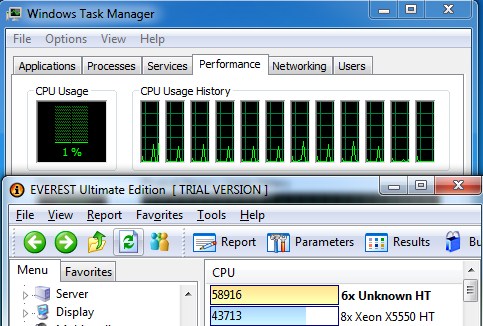
“EVEREST Ultimate Edition is an industry leading system diagnostics and benchmarking solution for enthusiasts PC users, based on the award-winning EVEREST Technology. During system optimizations and tweaking it provides essential system and overclock information, advanced hardware monitoring and diagnostics capabilities to check the effects of the applied settings. CPU, FPU and memory benchmarks are available to measure the actual system performance and compare it to previous states or other systems. Furthermore, complete software, operating system and security information makes EVEREST Ultimate Edition a comprehensive system diagnostics tool that offers a total of 100 pages of information about your PC.”
CPU AES
This integer benchmark measures CPU performance using AES (a.k.a. Rijndael) data encryption. It utilizes Vincent Rijmen, Antoon Bosselaers’, and Paulo Barreto’s public domain C code in ECB mode.
CPU AES test uses only the basic x86 instructions, the test consumes 48 MB memory, and it is Hyper Threading, multi-processor (SMP) and multi-core (CMP) aware.
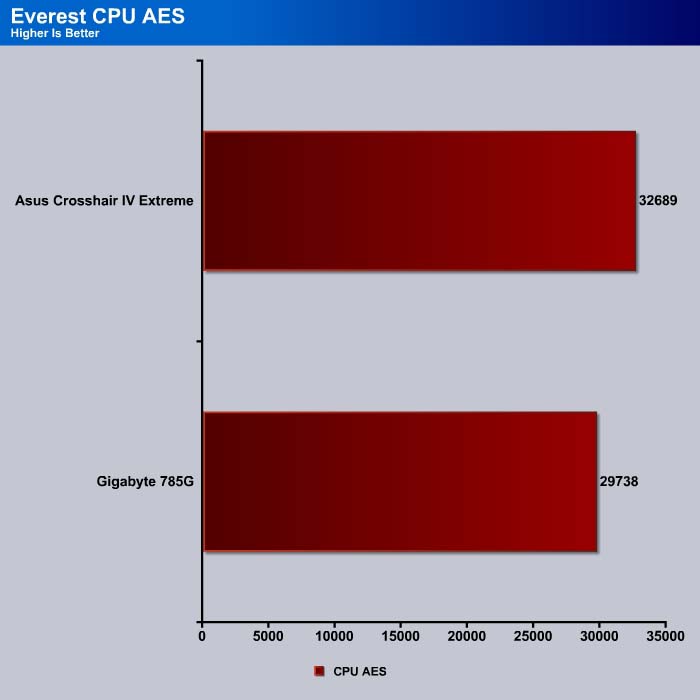
Asus Crosshair IV Extreme offers about a 10% performance increase over the 785G.
CPU PhotoWorxx
This integer benchmark performs different common tasks used during digital photo processing.
It performs the following tasks on a very large RGB image:
- Fill
- Flip
- Rotate90R (rotate 90 degrees CW)
- Rotate90L (rotate 90 degrees CCW)
- Random (fill the image with random colored pixels)
- RGB2BW (color to black & white conversion)
- Difference
- Crop
This benchmark stresses the integer arithmetic and multiplication execution units of the CPU and also the memory subsystem.
CPU PhotoWorxx test uses only the basic x86 instructions, and it is Hyper Threading, multi-processor (SMP) and multi-core (CMP) aware.

Similar to what we saw in the CPU AES test, the PhotoWorxx test, which tests the CPU and the memory subsystem, also offers approximately 10% better performance.
CPU Queen
This simple integer benchmark focuses on the branch prediction capabilities and the misprediction penalties of the CPU. It finds the solutions for the classic “Queens problem” on a 10 by 10 sized chessboard.
CPU Queen test uses integer MMX, SSE2 and SSSE3 optimizations. It consumes less than 1 MB system memory and it is Hyper Threading, multi-processor (SMP) and multi-core (CMP) aware.
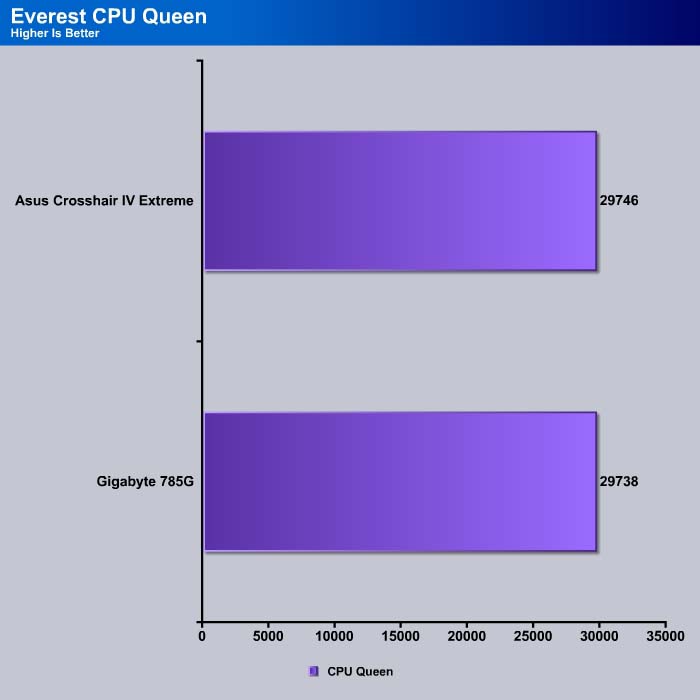
Both boards performed almost identically in the CPU Queen test. CPU Queen is more of a pure processor test, so it is expected that given the same processor, we should not expect much performance difference, especially since the memory controller now resides in the processor rather than the .
CPU Zlib
This integer benchmark measures combined CPU and memory subsystem performance through the public ZLib compression library Version 1.2.3 (http://www.zlib.net).
CPU ZLib test uses only the basic x86 instructions, and it is Hyper Threading, multi-processor (SMP) and multi-core (CMP) aware.
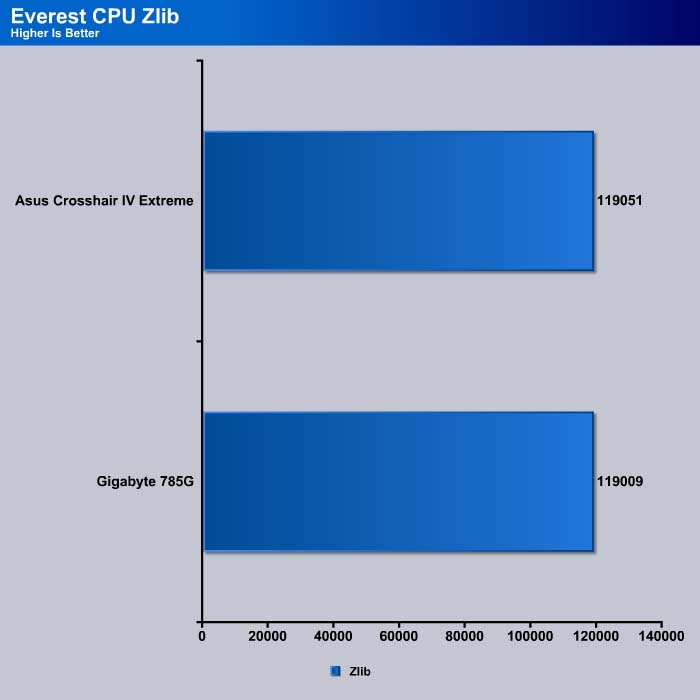
Similarly, the performance here is virtually identical between the two boards with different chipset.
Everest Memory
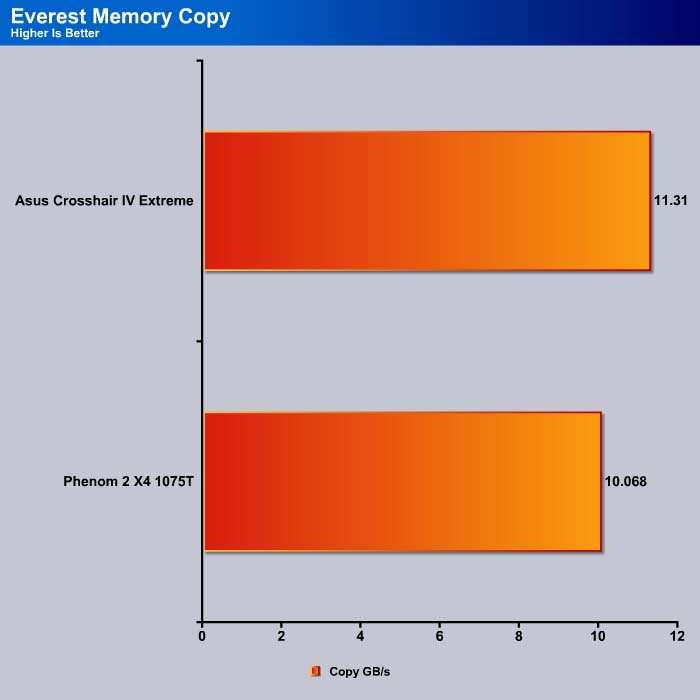
Here we can see that the ASUS Crosshair IV Extreme, with its newer chipset offers a slightly better memory performance. The higher memory throughput is most likely what attributes to the better result that we have seen in the AES and the Photoworxx benchmarks.
The Crosshair IV Extreme offers about 2% gain in the memory read.
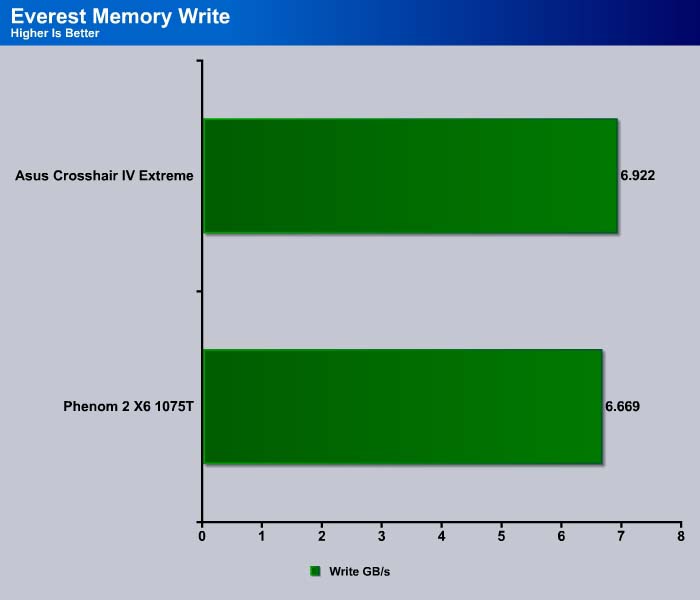
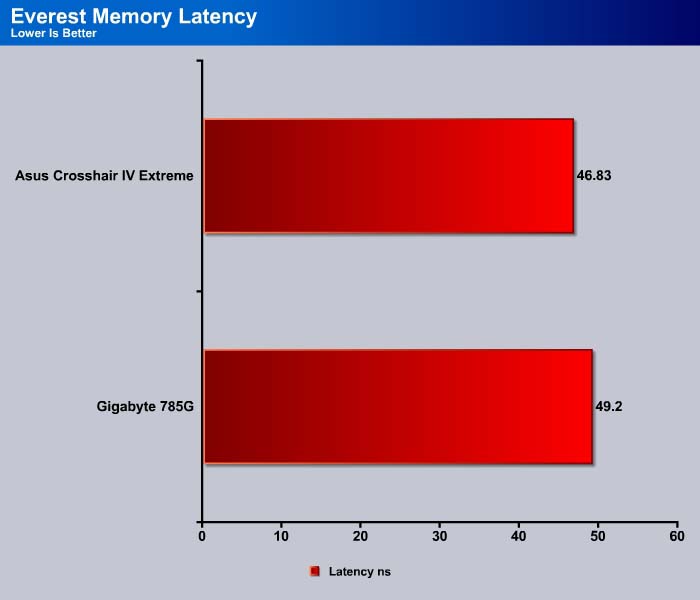
WinRar 3.8
Notice WinRar is driving 6 cores and the hyperthreaded cores aren’t used. This is one reason why we use a wide variety of benchmarks: we want to see performance across a wide range of conditions.
This module in WinRar generates random data, which contains specially introduced redundancy, increasing the load to both the processor and memory. Data is then passed through RAR compression and decompression algorithms, and the output of the decompression algorithm is compared to the source data. If any differences are found, WinRar then reports “Errors found – Yes” in the command window. WinRar displays a size of processed data and compression speed, current and resulting, in kilobytes per second.
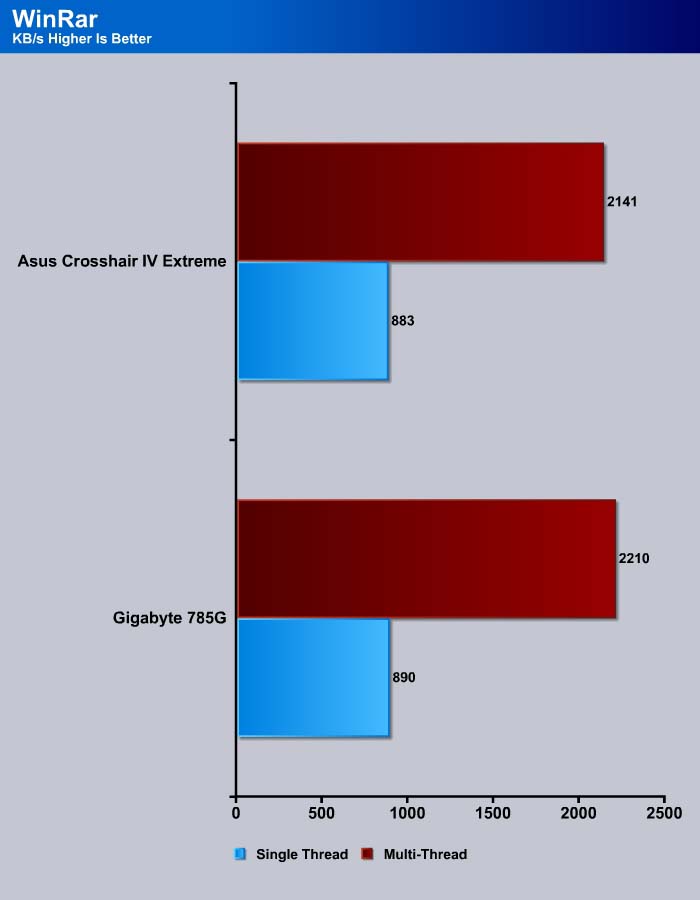
The Gigabyte 785G actually comes in slightly ahead of the Crosshair board.
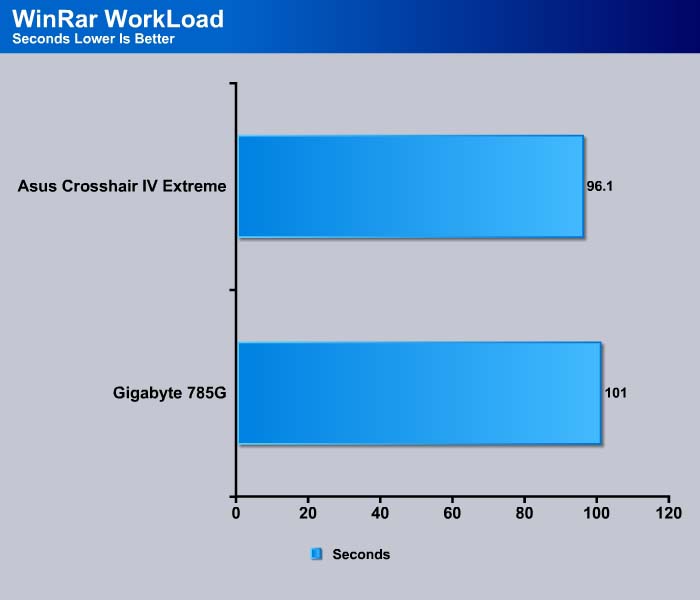
However, in our real-world workload test, the Crosshair IV Extreme is able to finish the task 4.9 seconds faster. The performance gain can be attributed to a combination of the faster NB/SB communication found on the 890FX chipset and the faster memory subsystem.
Sisoft Sandra 2010
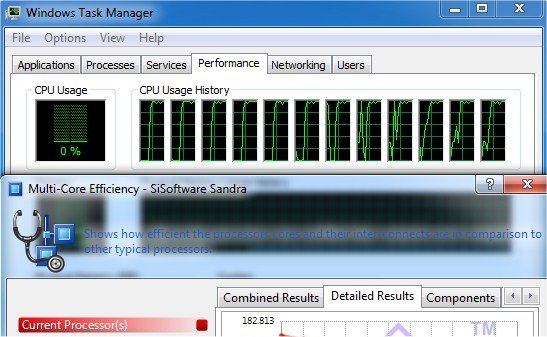
“SiSoftware Sandra (the System Analyzer, Diagnostic and Reporting Assistant) is an information & diagnostic utility. It should provide most of the information (including undocumented) you need to know about your hardware, software and other devices whether hardware or software. It works along the lines of other Windows utilities, however it tries to go beyond them and show you more of what’s really going on. Giving the user the ability to draw comparisons at both a high and low-level. You can get information about the CPU, chipset, video adapter, ports, printers, sound card, memory, network, Windows internals, AGP, PCI, PCI-X, PCIe (PCI Express), database, USB, USB2, 1394/Firewire, etc.”

Like WinRar, the Crosshair IV Extreme comes in less than 1% behind the 785G in both Integer and Float point calculation. In our minds, this is essentially a tie between the two boards.
Pov-Ray 3.7 Beta
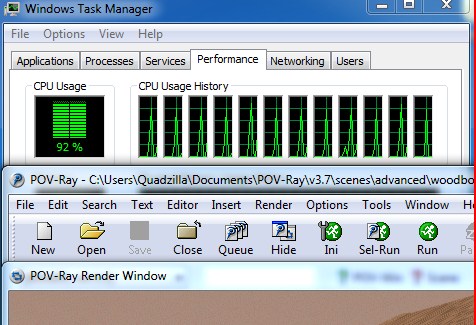
The Persistence of Vision Ray-Tracer was developed from DKBTrace 2.12 (written by David K. Buck and Aaron A. Collins) by a bunch of people (called the POV-Team) in their spare time. It is a high-quality, totally free tool for creating stunning three-dimensional graphics. It is available in official versions for Windows, Mac OS/Mac OS X and i86 Linux. The POV-Ray package includes detailed instructions on using the ray-tracer and creating scenes. Many stunning scenes are included with POV-Ray so you can start creating images immediately when you get the package. These scenes can be modified so you do not have to start from scratch. In addition to the pre-defined scenes, a large library of pre-defined shapes and materials is provided. You can include these shapes and materials in your own scenes by just including the library file name at the top of your scene file, and by using the shape or material name in your scene. Since this is free software feel free to download this version and try it out on your own.
Tthe biggest difference between POV-Ray 3.6 and 3.7 Beta 25 is SMP (symmetric multiprocessing) support, which means that POV-Ray can take advantage of as many cores as the CPU has. On Single vs Dual CPU systems, the speed almost doubles.
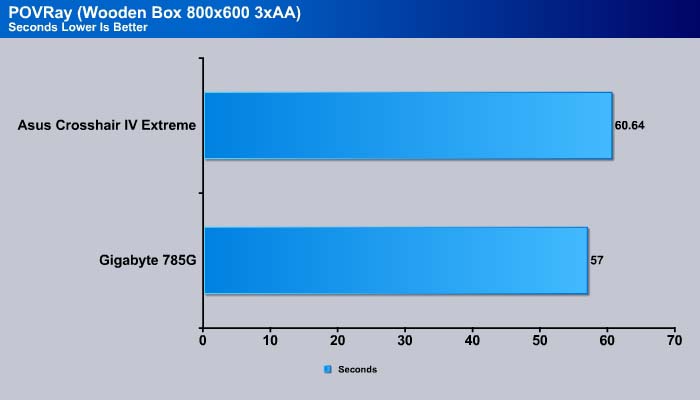
The Gigabyte 785G board finishes 3 seconds ahead of the Crosshair board.
Excel
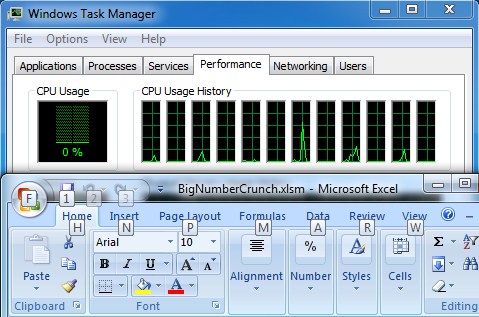
Microsoft Excel is the widely known and most used spreadsheet application for the manipulation and calculation for number crunching. With Excel you can analyze and share information on small scale or the largest scale you can imagine. We’ve seen spreadsheets in every day use that contain literally tens of thousands of numbers and hundreds of equations. Bjorn3D uses two tests in Excel to determine CPU and Motherboard performance.
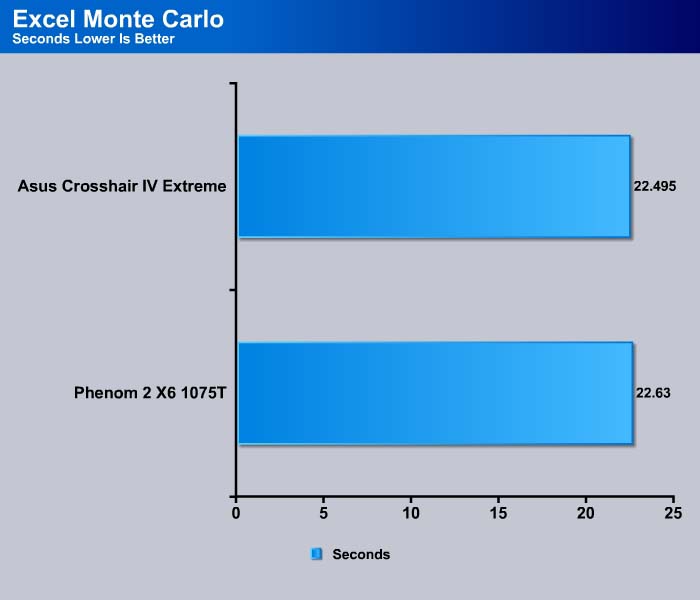
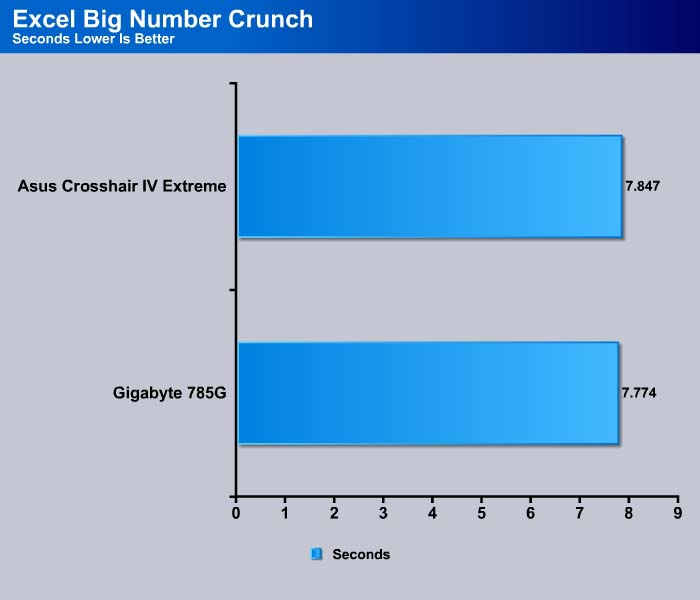
In Excel number crunching, we see the Crosshair finishes ahead of the Gigabyte board in the Monte Carlo benchmark but the Gigabyte board finishes the Big Number Crunch first. So it’s a one for each board. The difference in the time is so small that once again, it’s essentially a tie between the two boards.
AutoMKV 0.95c
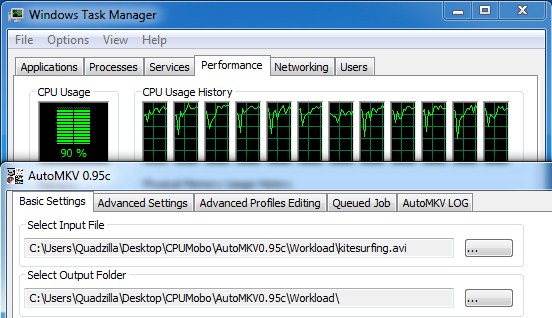
AutoMKV is an application aiming for easy media conversion between various media formats using various third party codecs. With improved internet speed and enhanced computing power, more users are interested in encoding to different media formats for their various multimedia needs. With AutoMKV and x264 codec, a freeware H.264 encoder, users can easily create media files. For more information and to obtain AutoMKV 0.95c and AviSynth* 2.5.7, please visit (http://forum.doom9.org/showthread.php?t=134478). We create a media file using AutoMKV and x264 codec. The input file used in the document is a raw 416 MB 720×480 DV file and the output is a 253MB H.264 media file.
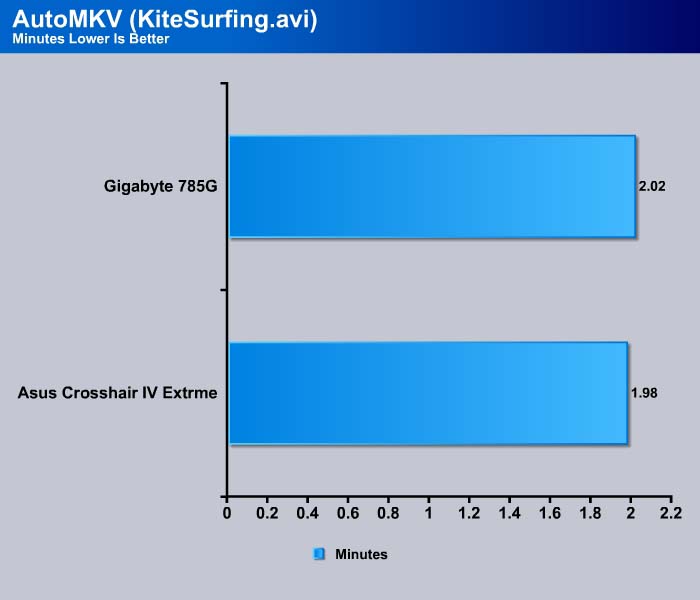
The ASUS Crosshair did very well in the video encoding test, finishing the task 0.04 minutes faster. While this seems small, a user encoding a 2 hour movie will definitely appreciate the difference, as the difference between the two results would increase with the size and type of file converted.
Blender

Blender is a free open source 3D content creation suite that is available for various operating systems. The application is popular among many independent animation studios and game makers. For more information, please visit http://www.blender.org/.
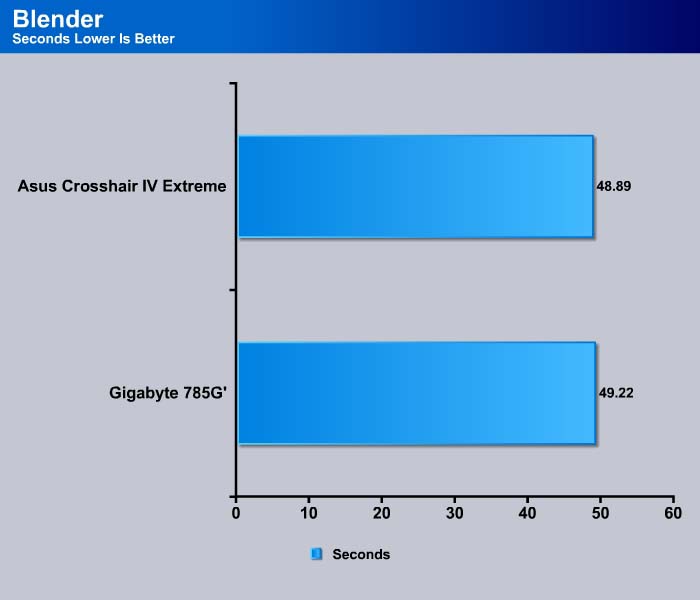
3D content is also where the Crosshair is able to show its power by finishing the test in 0.33 seconds faster.
Cinebench R11.5

“CINEBENCH is a real-world test suite that assesses your computer’s performance capabilities. MAXON CINEBENCH is based on MAXON’s award-winning animation software, CINEMA 4D, which is used extensively by studios and production houses worldwide for 3D content creation. MAXON software has been used in blockbuster movies such as Spider-Man, Star Wars, The Chronicles of Narnia and many more. MAXON CINEBENCH runs several tests on your computer to measure the performance of the main processor and the graphics card under real world circumstances. The benchmark application makes use of up to 16 CPUs or CPU cores and is available for Windows (32-bit and 64-Bit) and Macintosh (PPC and Intel-based). The resulting values among different operating systems are 100% comparable and therefore very useful with regard to purchasing decision-making. It can also be used as a marketing tool for hardware vendors or simply to compare hardware among colleagues or friends.”
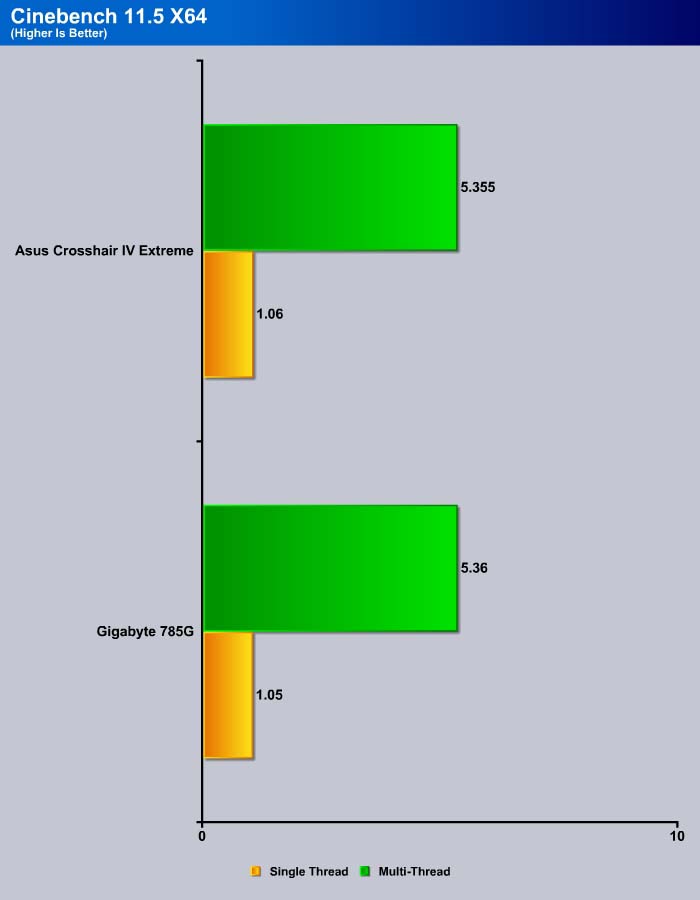
The latest CineBench shows the Crosshair has better single thread performance while the Gigabyte board seems to have a better multi-thread performance.
Cinebench R10 64 Bit
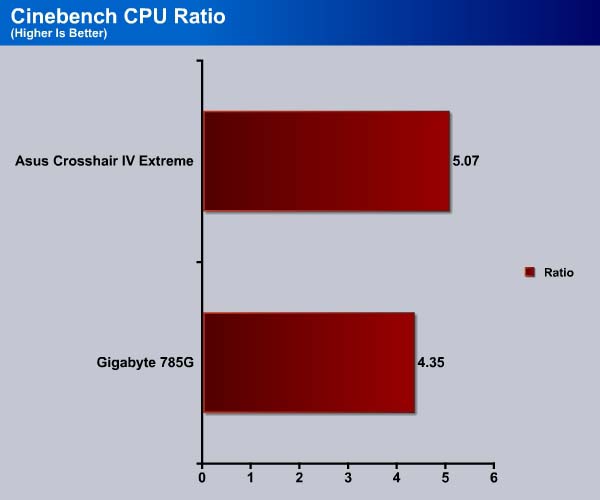
The Crosshair IV Extreme yields a slightly better CPU Core Ratio of 5.07, compared to the 4.35 from the Gigabyte board.
ProShow Gold 4.1
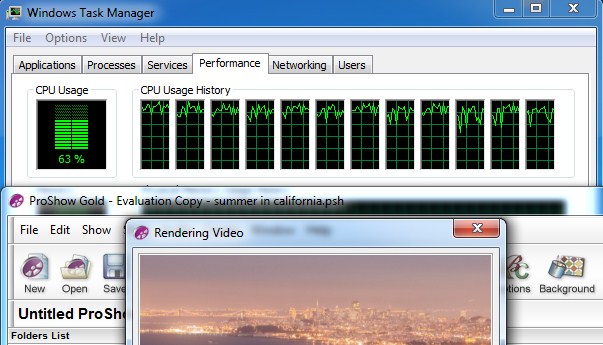
ProShow Gold allows you to combine videos and photos and music to create slide shows, depending on the end user results can be spectacular. The application allows the end user to share photos and memories with friends in a unique and spectacular way, the different formats supported are, DVD, PC and Web. Still Photos are brought to life by adding motion effects. Supported effects include, Pan, Zoom, and rotate. You can also add captions and over 280 transition effects.
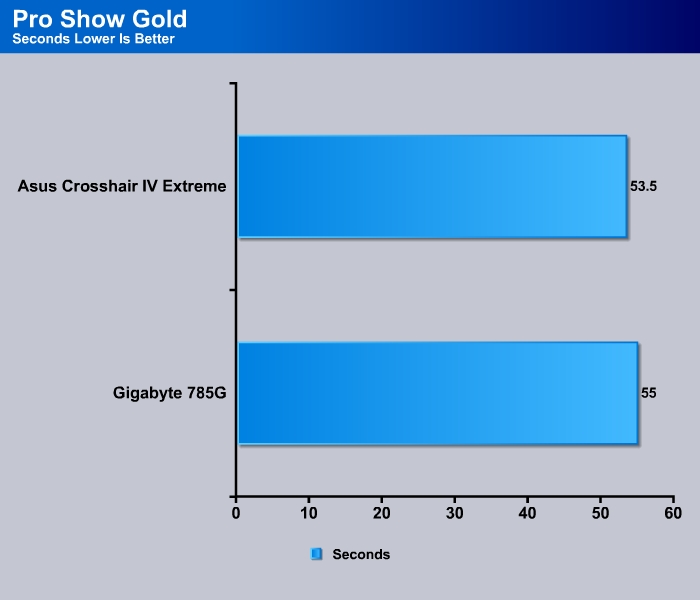
Another video encoding test where we can see the Crosshair has a slight lead.
Things look even better for the Crosshair when we encode the video in HD quality where the Crosshair is able to finish the task at 0.33 minutes faster than the older chipset.
3DMark Vantage
For complete information on 3DMark Vantage Please follow this Link:
www.futuremark.com/benchmarks/3dmarkvantage/features/
The newest video benchmark from the gang at Futuremark. This utility is still a synthetic benchmark, but one that more closely reflects real world gaming performance. While it is not a perfect replacement for actual game benchmarks, it has its uses. We tested our cards at the ‘Performance’ setting.
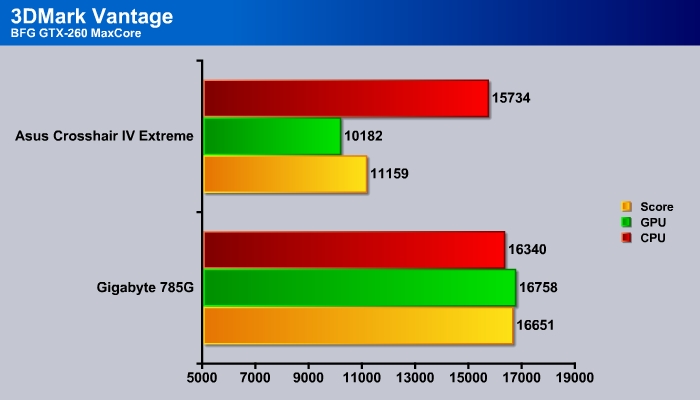
This is a rather odd result. For some odd reason, the Crosshair IV Extreme puts out a very low score in the 3DMark Vantage GPU test. We re-ran the test and checked the settings, but we still obtained the same result. We even disabled the other PCI-E slots via the motherboard switch and left only the first slot on, but still got the same result.
Crysis warhead
Crysis Warhead is the much anticipated standalone expansion to Crysis, featuring an updated CryENGINE™ 2 with better optimization. It was one of the most anticipated titles of 2008.
We ran Warhead using gamer’s setting at resolution of 1280×1024 and DirectX 10. We tested both no AA an 2x AA.
Luckily, the performance from 3DMark is not paralleled in real games. The Crosshair IV comes ahead of the Gigabyte board by a large margin. The result is even more impressive with the 2x AA setting where the Crosshair IV Extreme yields 40% higher average frame rate. We belive this is due to the doubling of the communication bandwdith between the North Bridge and South Bridge found on the 890FX chipset.
Dirt 2
Dirt 2 is the squeal to the popular racing game Colin McRae Dirt. This is a standard racing game, but with an off road twist. Instead of racing Bugattis and Porsches, players race trophy trucks and rally cars.
Unfortunately, the Crosshair comes behind the 785G in Dirt 2 when no AA is enabled.
Dual GPU Performance
The Crosshair IV Extreme offers plenty of options when it comes to multi-GPUs. Below is a chart from the manual detailing what kind of multi-GPU settings are available:
Since we do not have two Nvidia graphics cards, we cannot test the board’s performance with SLI. We tried to run CrossFire with the HD6850 and HD5870, but the software is not currently compatible with the HD6850. As a result, we could only test the performance of the multi-GPU with the HD5770 and HD5870. The Lucid chip makes multi-GPU setup much easier, since we can install two cards from different generations, and we don’t need a cable or bridge.
According to the manual, in order to setup the dual GPU, we must first install the driver in the system. We then install the Lucid Hydralogix driver. To test a different card, we must first uninstall the Lucid driver, then remove the graphics driver, install the card and its driver, and reinstall the Lucid driver again. It is tedious, but it essentially allows the system to first recognize the card, so the Lucid driver can provide the needed profile for games to utilize the multiple GPU configuration.
Since Lucid Hydra 200 operates via game profiles, it will retain all functions and features of the graphic card. This means that features such as ATI Eyefinity, NVIDIA CUDA and Physx are all supported. However, this also means that if a particular game or software does not have the profile, it will not work with the Hydralogix.
We tested the system with the single HD5770 and the single HD5870, then ran both cards in the system simultaneously. The manual states that the highest performing card should be installed in the slot number 1, so we installed the HD5870 and.
3DMark Vantage shows that the Lucid works quite well. Our HD 5870+HD5770 puts out a 22% higher score than the single HD5870 and doubles the score from the single HD5770.
Warhead is also able to take the advantage of the dual GPU. Here we can see the HD5870+HD5770 scored 43% higher average frames per second than the single HD5770 and doubles the minimum FPS of the single HD5770. However, the single HD5870 actually beats the dual GPU configuration. It seems that despite the fact we can mix cards from different performance level, we may not always get a better performance, and in some instances, it maybe even worse.
While Dirt 2 is one of the games that Lucid supports, we actually get worse results with our dual GPU combination than with either the single HD5770 or HD5870.
The manual suggests that it would be best to run 2 cards with a similar performance level.
We only had a limited amount of time to test the multi-GPU setup, and we may come back later to test out more configurations and games, or even a combination of an Nvidia and a AMD card. Based on our quick test, however, it seems that while the Lucid simplifies the multi-GPU setup, it may not always offer better performance, despite the fact that the driver software contains a profile. We like the fact that we no longer have to check any compatibility when we wish to run multi-GPUs, but we think the Lucid Hydra is still a work in progress because we have to wait until a profile is created for the card. For example, we were unable to test the new HD6850 due to the lack of profile.
HD TACH
HD TACH performs sequential read and write tests on removable media and fixed disks. HD Tach is also capable of performing the sequential read and write tests on the entire disk instead of the small number of zones in the quick and long test. We opted to use the Short 8 (MB) and Long 32 (MB) tests in the sequential read mode only, as sequential writes are covered by other benchmarks.

The latest SB850 is the first chipset that support SATA 6Gb/s. Not only does it supports the latest generation of SATA, it also adds two extra USB 2.0 ports. Unfortunately, it does not natively support USB 3.0. For that we would probably have to wait for the next generation CPU, Bulldozer.
Clearly, SATA 6.0 shows amazing burst rate and also is able to offer a much greater read performance on our SATA II hard drive.
The random access time on the new SB850 seems to be a tad slower than the SB710 on the Gigabyte board.
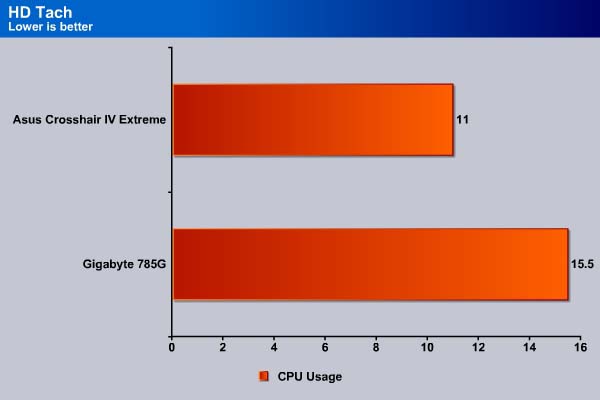
POWER CONSUMPTION
We ran Prime95 to stress the CPU in order to measure the overall system power consumption. All of the power saving features (C&Q and SpeedStep) have been enabled, as we envision this is how most people will be running their system.
The Asus Crosshair IV’s power consumption is relatively low under idle. The board consumes 10W more power under both idle and load than the Gigabyte 785G board. We should keep in mind that the ASUS board has an EATX form factor, while the Gigabyte board is uATX. The power consumption on the ASUS board is relatively frugal considering the addition of the Lucid Chip.
Overclocking
Overclocking on the Crosshair IV Extreme is extremely easy. We love how Asus uses actual frequency instead of the ratio usually found on other boards. This simplifies overclocking, because now users know the exact targeted frequency instead of having to calculate from the ratio. One thing to note about the board is that it will over-volt slightly, so users should be sure to watch the actual voltage values closely.
We were able to overclock the CPU to 4200MHz, but were not able to boot into Windows. We backed down slightly and reached 4050MHz. We had to raise the CPU voltage to 1.35, CPU/NB voltage to 1.3, DRAM voltage to 1.6, HT voltage to 1.3, NB voltage to 1.2 and SB voltage to 1.2. All these voltages are still within the safe range, especially the CPU voltage, more adventurous individuals can still push their system farther with a few tweaks.
For those who are interested in the maximum FSB, we were able to push the board to 330MHz without much trouble. This offers plenty of room for Phenom processors, but it is not the highest we have seen with an AMD board.
Temperature
Above is a screenshot of the Asus’s Probe II software showing various components. As we can see, the software lets users monitor the CPU, MB, NB, SB, and three sensors on the motherboard. When we run the system under load in an open-air test bench, the motherboard stays at cool 35°C. The Northbridge hovers around 53°C and the Southbridge stayed at 46°C. These temperatures are not bad for such a high-end board. The low profile heatsink on the board really does the job well in keeping it running cool. Unfortunately, as we mentioned earlier, the fan on the heatsink can be a bit noisy under load but it is nothing that it can’t be tolerated.
CONCLUSION
While we like the ability to use any graphics card in a motherboard without having to worry about compatibility, we are not too certain yet as to the benefit of the Lucid chip. For one, our tests show that the performance gain is not always consistent. Furthermore, since Lucid relies on profiles, it may not recognize newer cards, like our HD6850, until an updated profile is provided. We think Lucid has potential if it can really get the driver/software working well, and offers support for latest generation of graphic cards. There are a few benefits to this chip, however: it allows a total of 5 PCI-E slots, more than most AMD based boards on the market. Also, while it may not be perfect, it does at least let AMD platforms run SLI with 2 or more Nvidia cards if they so choose. At the moment, we are not going to completely disregard the technology, but we are not yet ready to pronounce it as a winner. We will have to wait and see.
Let’s forget about the Lucid chip and consider just the board. While the Asus Crosshair IV Extreme is a good performer, its performance is not always consistent. We appreciate the extra features such as the ROG Connect and RC Bluetooth, but we think the biggest selling point on the Crosshair IV Extreme is actually the extensive and intuitive overclocking opportunity the board provides. The switchable PCI-E and voltage contact points are also something that tweakers would love. Ultimately, the board is designed for hardcore tweakers out there who like to push their systems.
One of the real downers with the Crosshair IV Extreme is its price. Currently the board is selling at $299, which is $100 more expensive than a similar board without the Lucid chip. Boards such as the ASUS M4A89TD Pro, Crosshair IV Formula, or Gigabyte GA-890FA-UD4 are virtually identical to this board with the 890FX and SB850 chipsets, and perform equally well and overclock well without the additional cost. For users who do not require 5 PCI-E slots, we would suggest buying the other boards and running CrossFire rather than buying this one.
| OUR VERDICT: ASUS Crosshair IV Extreme Motherboard | ||||||||||||||||||
|
||||||||||||||||||
| Summary: The Asus Crosshair IV Extreme is designed for overclockers who love to tweak their boards. Unfortunately, its premium pricing can be a little bit hard to swallow. |
 Bjorn3D.com Bjorn3d.com – Satisfying Your Daily Tech Cravings Since 1996
Bjorn3D.com Bjorn3d.com – Satisfying Your Daily Tech Cravings Since 1996