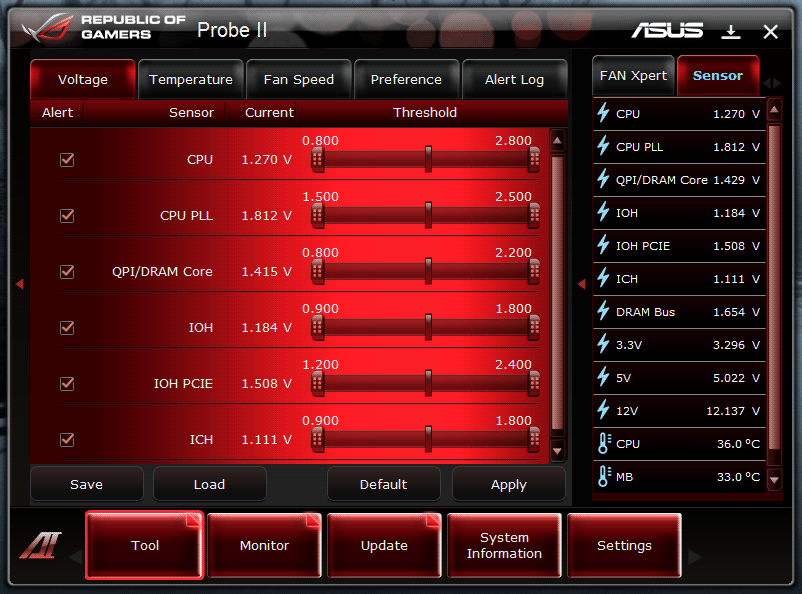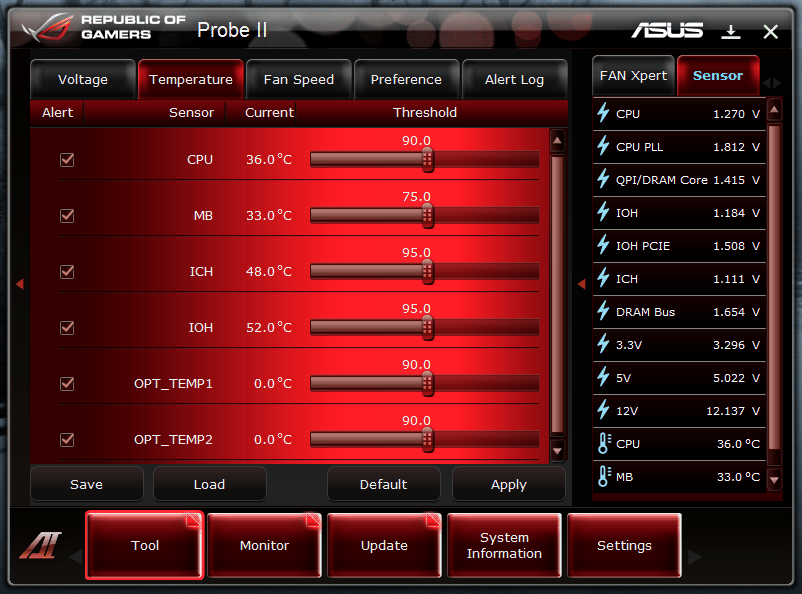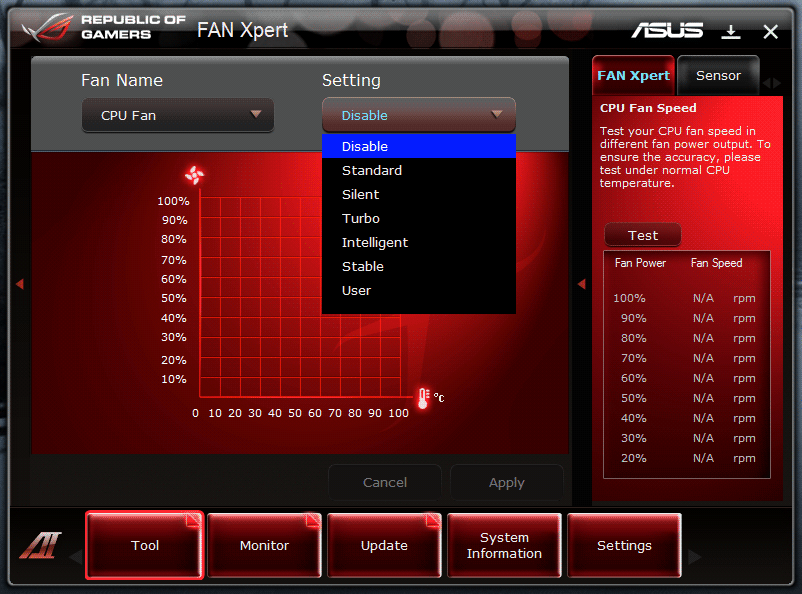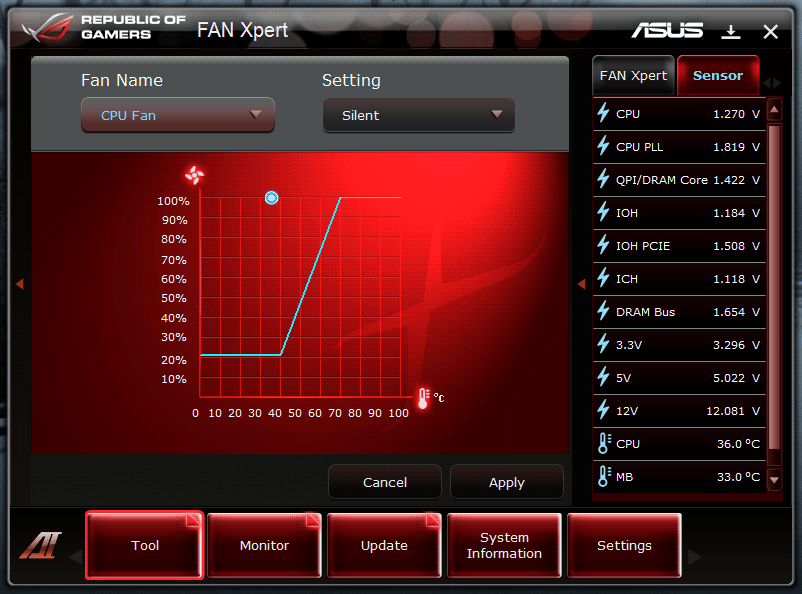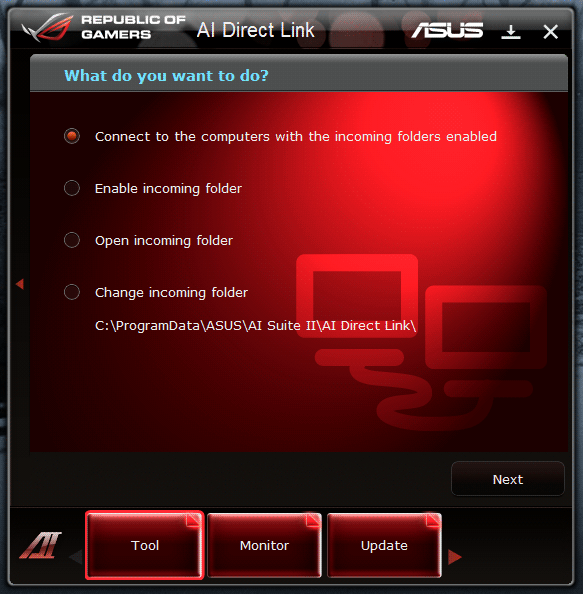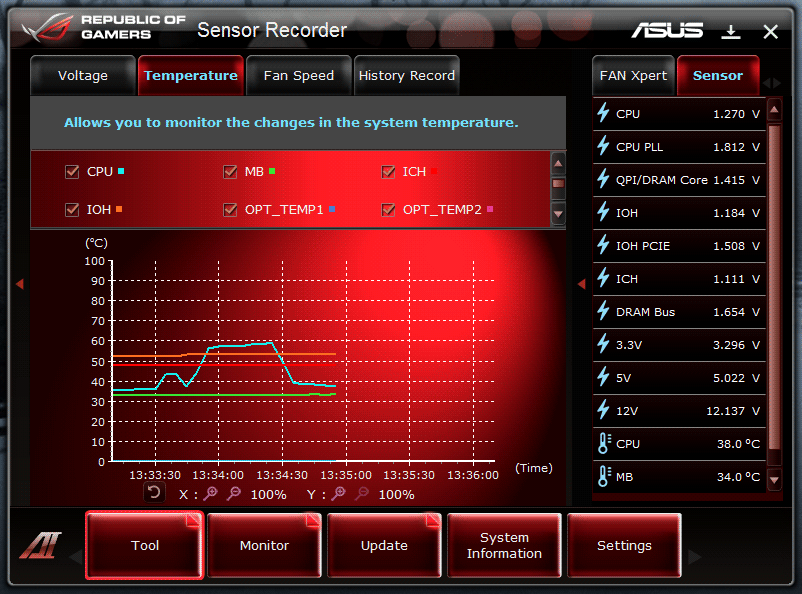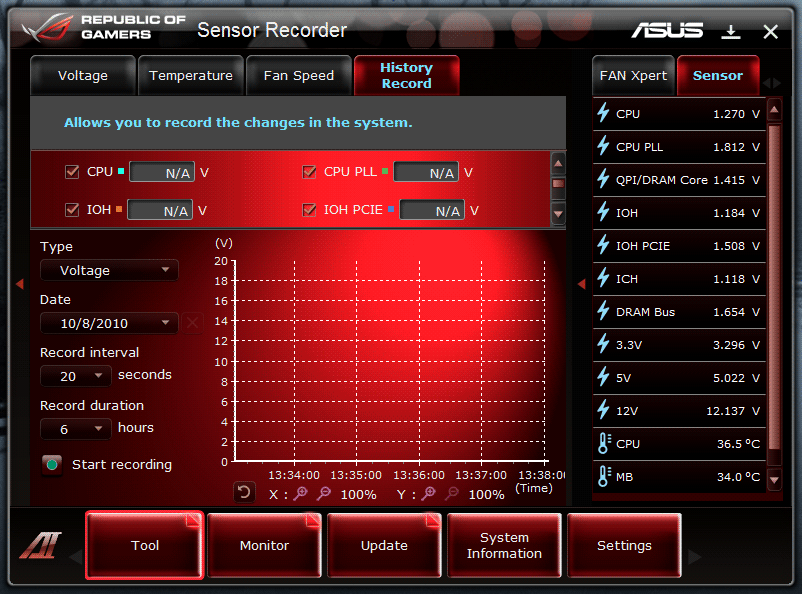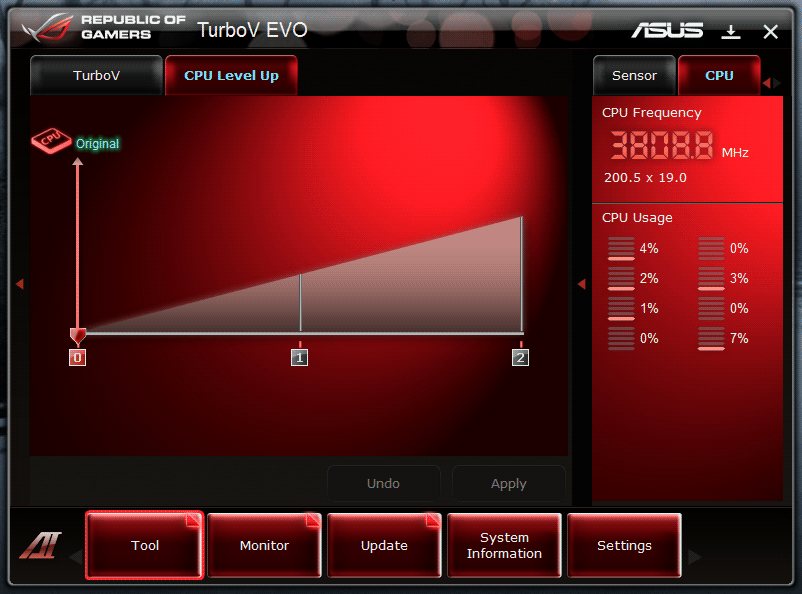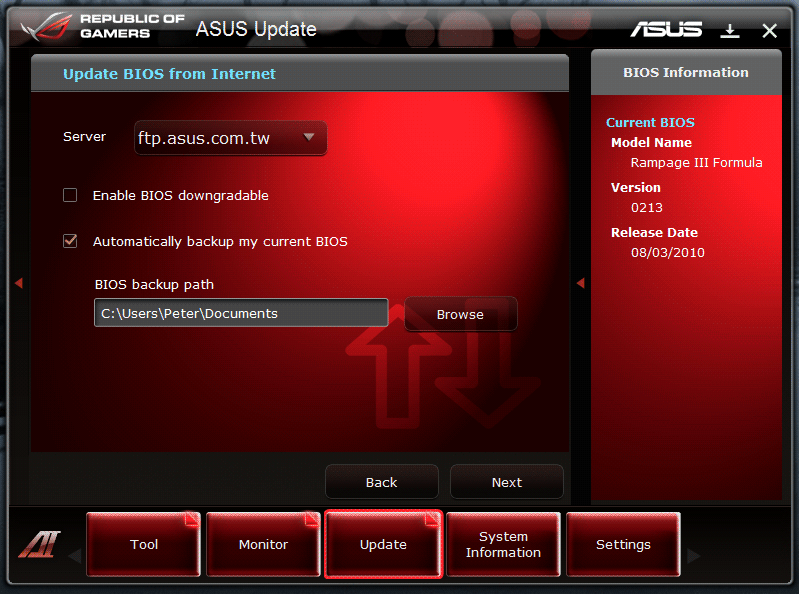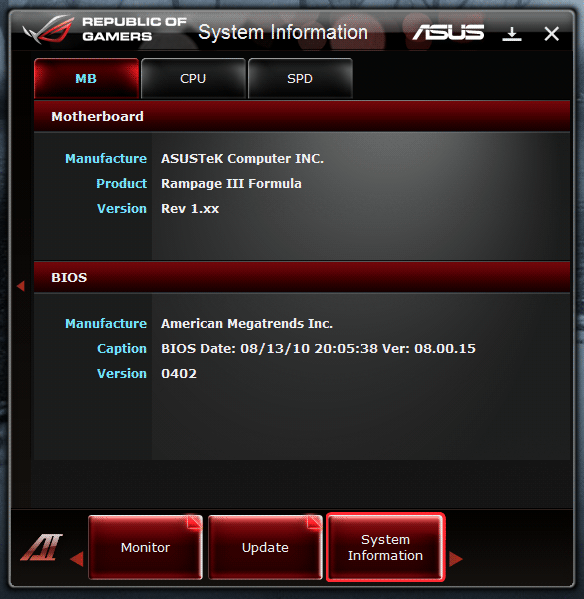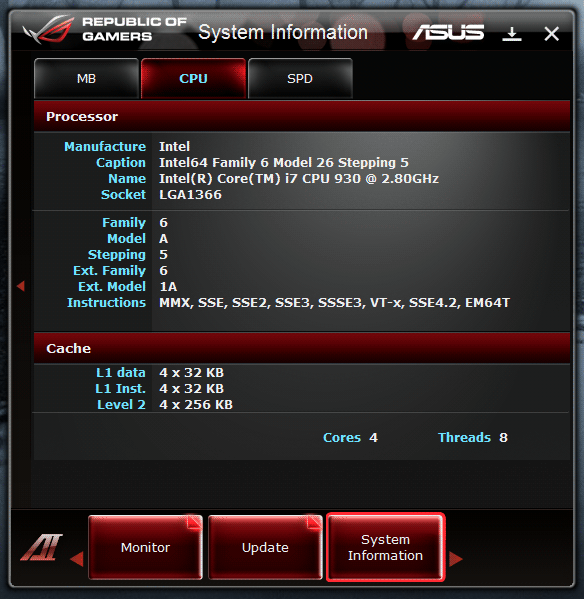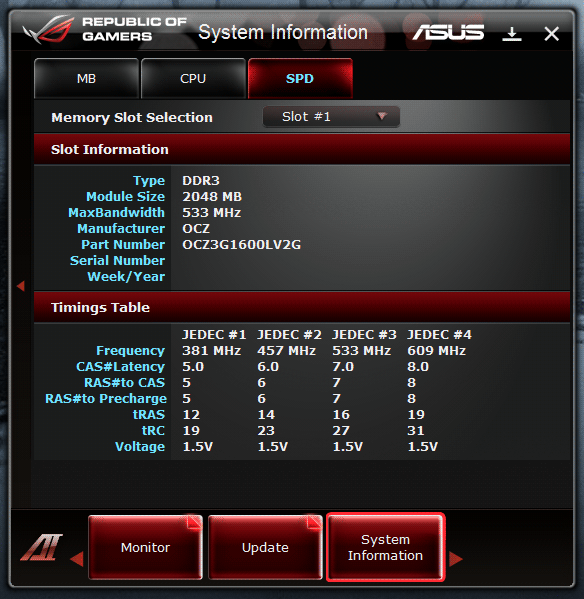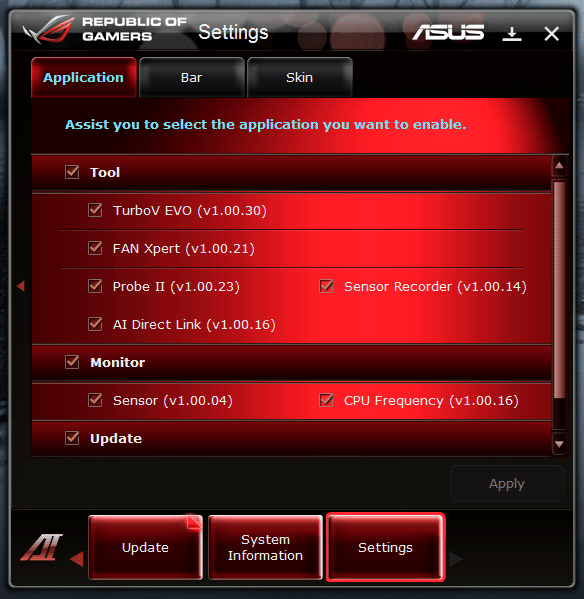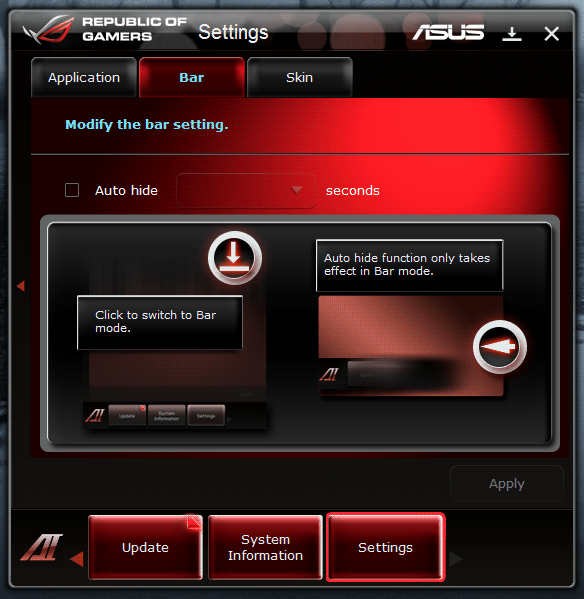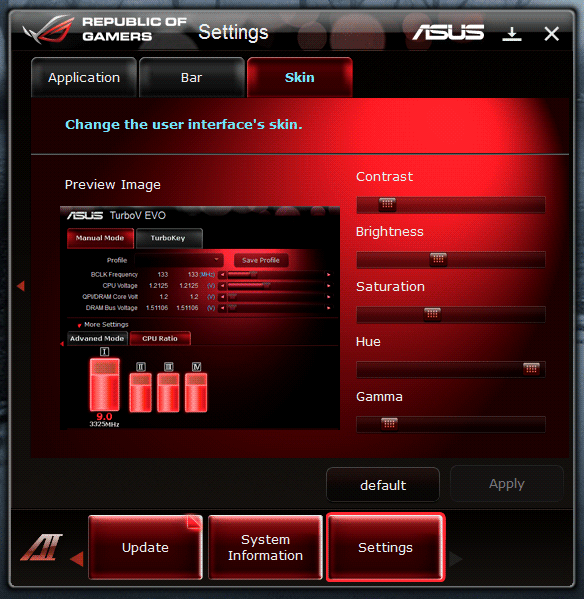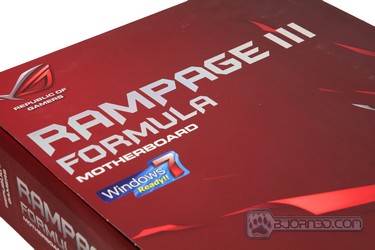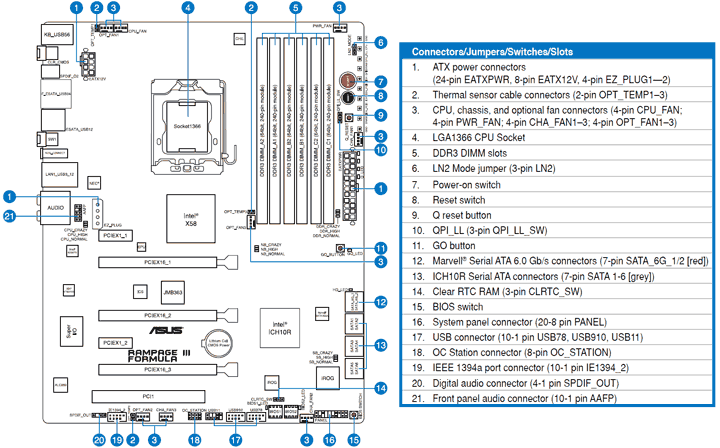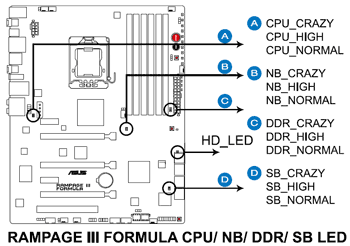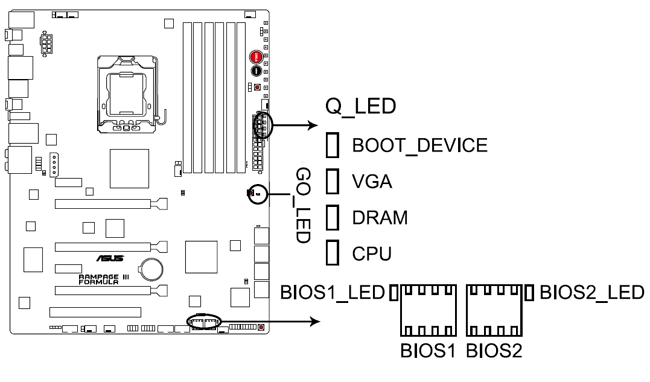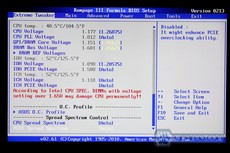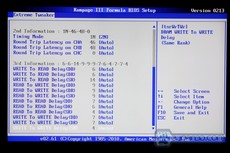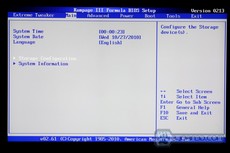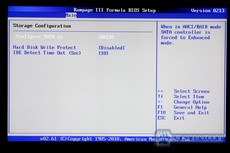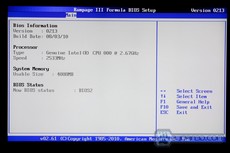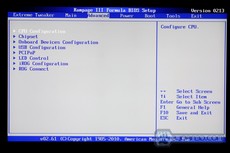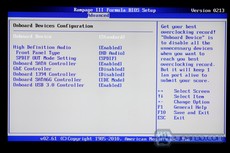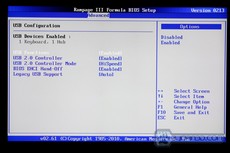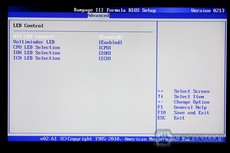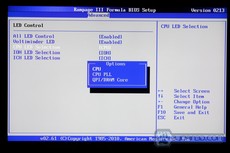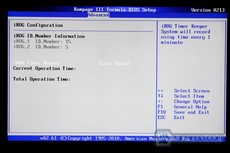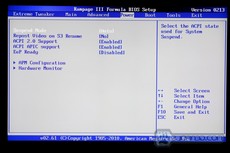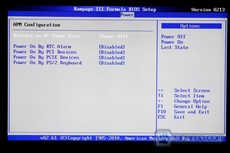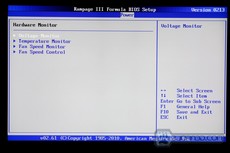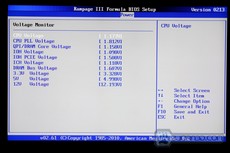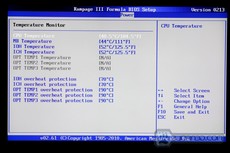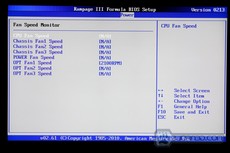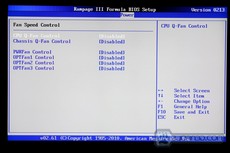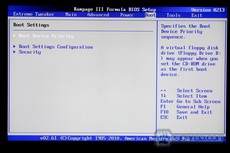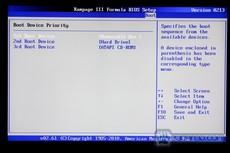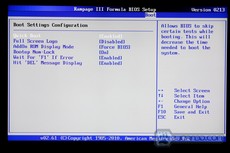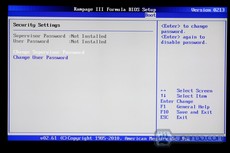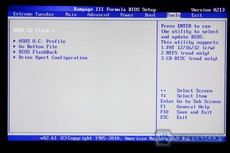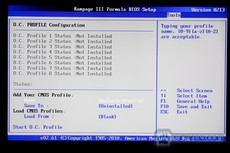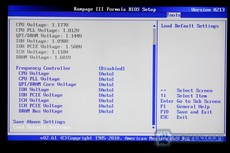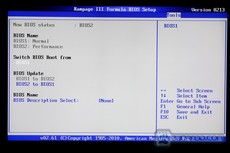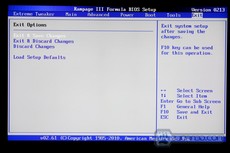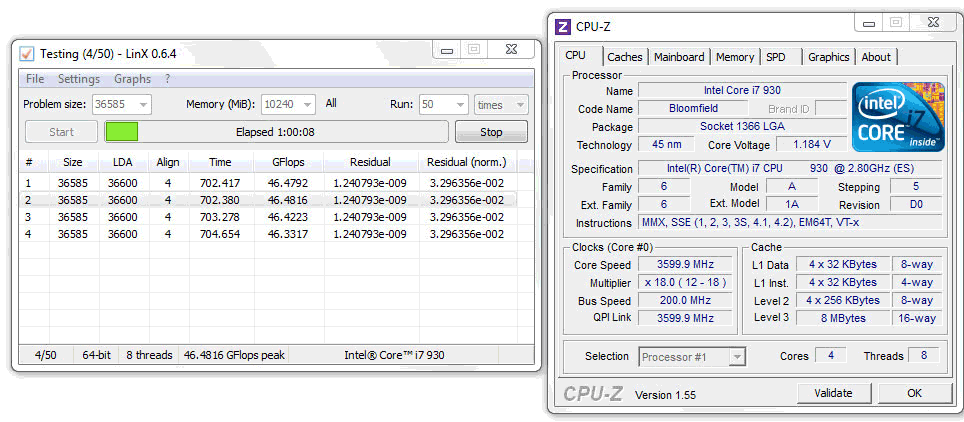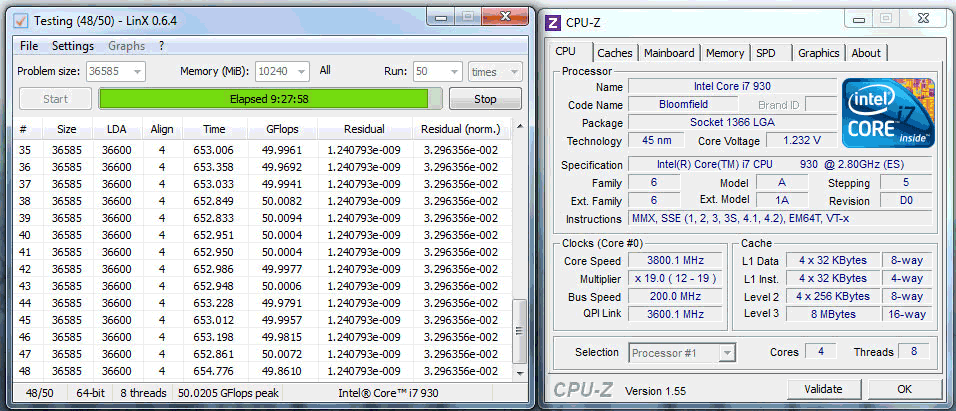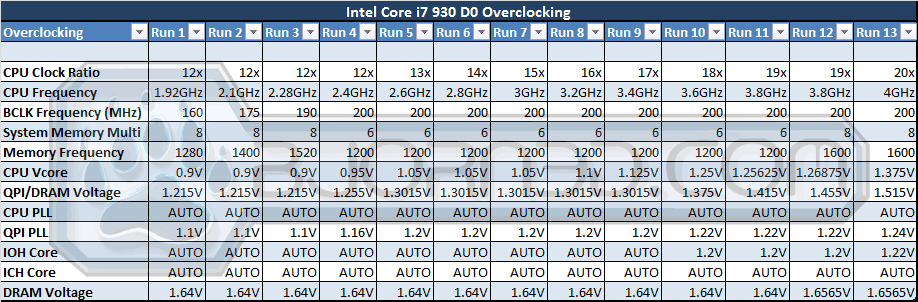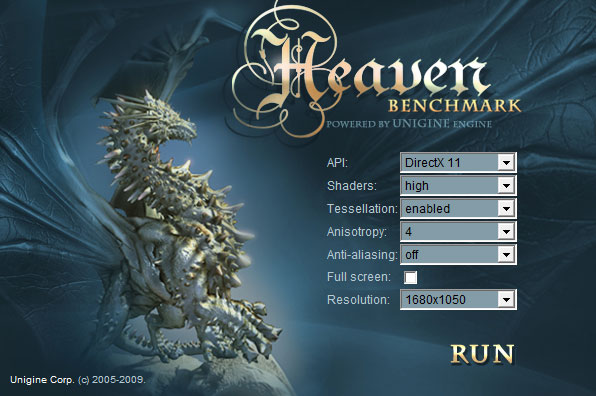The ASUS Rampage III Formula is one of the best boards on the market. Packed with features, the Formula is an excellent and price-efficient option for gamers and overclockers.
Introduction – ASUS Rampage III Formula ROG
When the ASUS Rampage III Extreme was released, it made a big stir around the internet. Now ASUS is proudly announcing their latest Republic of Gamers (ROG) motherboard: the Rampage III Formula. The Rampage III Formula is the second top of the line motherboard ASUS has to offer, making it affordable to people on a tighter budget. At an average price of $299.99 (about $75 cheaper than the Rampage III Extreme), the ASUS Rampage III Formula delivers some of the latest technologies available on the market, including USB 3.0 and SATA 3 support. It comes without the extra PCI-E slot and the extra small gadgets that are included on the Extreme. However, other manufacturers like GIGABYTE are also on top of the line with staying up to date with their motherboards, and delivering the latest technologies and advancements, especially on their X58 series UD7 and UD9 motherboards. Because of this, it really just comes down to several major points when comparing the top of the line high-end motherboards: the different features each motherboard comes with, hardware support, specifications and the quality of the components, and the performance difference of each of these motherboards. Because each customer looks for different features when buying a motherboard, one motherboard might be more suitable for them than another.
The ASUS Rampage III Formula supports a stunning 3-way SLI and CrossFireX, making it a dream for any hardcore gamer. The USB 3.0 and SATA 3 is yet another feature that puts this motherboard at the top of the list. What truly makes this motherboard perfect for gaming is ASUS’ excellent Gigabit ethernet with ROG GameFirst and SupremeFX audio solution. The Rampage III Formula comes with the newest SupremeFX X-Fi 2 audio solution, something even GIGABYTE failed to incorporate on their high end UD7 and UD9 motherboards. Though the ASUS Rampage III Formula still uses a Realtek chip on their board, ASUS has a close relationship with Creative, and is trying to validate and include the codecs from Creative to get the best possible audio experience for the buyer.
| ASUS also offers the ROG Xpander for their ASUS Rampage III Formula and Rampage III Extreme motherboards, making it possible for the user to run a 4-way SLI system. Since 4-way SLI is not the main reason why people buy the Rampage III Formula, and the need to run 4-way SLI is not necessary even for the latest games on the market, ASUS decided to have the Xpander as an extra option rather than having the motherboard support 4-way SLI directly. The Xpander has two NF200-SLI-A3 chips onboard, which means that users get the full video rendering experience with the x16/x16/x16/x16 configuration option. For more information about the ROG Xpander, please visit the product info page HERE. |  |
The two major motherboards we are going to compare in this review are the ASUS Rampage III Formula and the GIGABYTE GA-X58A-UD7. Both are the second best motherboards from their respective manufacturers, and provide customers with similar features. However, the ASUS Rampage III Formula retails around $299.99 while the GIGABYTE GA-X58A-UD7 is at a higher price of $339.99. From the price, one would infer that GIGABYTE’s motherboard offers more, component and performance wise. We’ll take a look at how ASUS compares with that in this review.
| Product Name | Price |
| GIGABYTE GA-X58A-UD9 | $723.96 |
| GIGABYTE GA-X58A-UD7 | $339.99 |
| GIGABYTE GA-X58A-UD5 | $279.99 |
| GIGABYTE GA-X58A-UD3R | $209.99 |
| ASUS Rampage III Extreme | $377.41 |
| ASUS Rampage III Formula | $299.99 |
| ASUS Maxiumus III Formula | $224.01 |
| ASUS P6T | $204.35 |
Features
The difference between the older ASUS Rampage II Extreme and the new ASUS Rampage III Formula is that the new Rampage III series motherboards come with USB 3.0 and SATA 3 support. USB 3.0 has a 5Gbps maximum transfer speed, 10x that of USB 2.0, allowing for even better performance. This means that the average user can run high performance USB 3.0 external devices like hard drives in RAID 0 configuration, new USB 3.0 thumbdrives, or even USB 3.0 SSDs, and the performance of these devices will not be bottlenecked by the interface. Devices for USB 3.0 are starting to hit the shelves of major stores, and it won’t be too long before USB 3.0 will become the standard for consumer electronics, just like USB 2.0 did several years ago.
SATA 3 on the other hand comes with a 6Gbps interface, which is double the performance of SATA2’s 3Gbps transfer speed. While performance difference is only partially visible with hard drives, high-end SSD devices show some amazing results with the new SATA 3 interface.
Finally, the Rampage III Formula supports DDR3 memory at speeds of up to 2200MHz. It can exceed this limit if overclocked. We will pay close attention to this, because the UD7 motherboard we recently reviewed had a very hard time booting our Kingston memory modules at 2133MHz. If the problem is still present, we will know that the problem is not with the motherboard, but perhaps with the memory controller on our Core i7 930 processor.
CPU FeatureLGA1366 Intel® Core™ i7 Ready
|
Chipset FeaturesIntel® X58 Chipset
|
Multi-GPU TechnologySLI/CrossFireX On-Demand
|
Memory FeatureTri-Channel, DDR3 2200(O.C.) MHz
|
Future Transfer TechnologyTrue USB 3.0 Support
|
True SATA 6Gb/s Support
|
ROG Exclusive FeaturesExtreme Engine Digi+
GameFirst
BIOS FlashBack
|
ROG Connect
Plug and Overclock – Tweak it the hardcore way!
Monitor the status of your desktop PC and tweak its parameters in real-time via a notebook—just like a race car engineer—with ROG Connect. ROG Connect links your main system to a notebook through a USB cable, allowing you to view real-time POST code and hardware status readouts on your notebook, as well as make on-the-fly parameter adjustments at a purely hardware level.
ProbeIt
Get all hands-on with hardware-based overclocking
ProbeIt takes the guesswork out of locating the motherboard´s measurement points, identifying them clearly in the form of 8 sets of detection points so you´ll know exactly where to get quick yet accurate readings using a multitester.
CPU Level Up
A Simple click for instant upgrade
Ever wish that you could have a more expansive CPU? Upgrade your CPU at no additional cost with ROG’s CPU Level Up! Simply pick the processor you wanted to OC to, and the motherboard will do the rest! See the new CPU speed and enjoy that performance instantly. Overclocking is never as easy as this.
Sound with Clarity
SupremeFX X-Fi 2 Built-in

SupremeFX X-Fi 2 delivers incredible gaming audio experiences to ROG die hards. It features hardware-accelerated EAX 5.0 and OpenAL for ultra-real cinematic in-game audio. It even comes with THX branding, which makes games, music and movies sound way better! SupremeFX X-Fi 2 also implements gold-plated jacks and high quality capacitors to ensure high definition adventures in audio.
Software Bundled
Kaspersky® Anti-Virus
The best protection from viruses and spyware
Kaspersky® Anti-Virus Personal offers premium antivirus protection for individual users and home offices. It is based on advanced antivirus technologies. The product incorporates the Kaspersky® Anti-Virus engine, which is renowned for malicious program detection rates that are among the industry´s highest.
Asus Special Features
RC Connect Via USB Cable
We will overclock the ASUS Rampage III Formula with RC Connect Via USB Cable later in this review, but we wanted to first provide the cookie cutter info given by ASUS, because taking all the screenshots during OCing on two different computers simultaneously might get a little dodgy (or we might drive a railroad spike in our foreheads from the frustration of trying to get screenshots that make any sense). Hang around and see which happens.
System Requirements For ROG Connect Via Male to Male USB Cable
- Any USB 2.0 enabled system running Microsoft Windows XP or above operating systems.
- Male to male USB cable
- Connect the male to male USB cable between the ROG_Connect port and any USB port on the control terminal system.
- Install TweakIt application on the control terminal system.
- Switch ROG_Connect button to lock state by pressing the ROG_Connect button.
- Execute TweakIt application to establish ROG_Connect connection.
For our control, we’ll be using our lab’s laptop, because OCing one desktop with another desktop would be handy for something like an LN2 event. Here in our labs though, it’s just us, our hotpockets, and Zena tapes, so we will use a Laptop.

We get remote control of the start button, reset button, power off (4 second delay) and clear CMOS.

We also get real-time monitoring, current, voltage, temperature, fan speed, and frequency logging, which should help the end user analyse what’s going on with the rig during OCing.

RC BIOS Flashback is an extremely cool feature allowing us to switch BIOS chips remotely or update BIOS remotely. Personally we still prefer to flash the ASUS BIOS using the EZ-flash utility in the BIOS, but from what we understand, it is possible to flash a dead BIOS back to life using RC BIOS Flashback. Since the Rampage III Formula has Dual BIOS, if one BIOS gets corrupted, users should stop and restore that BIOS before continuing to overclock. If both BIOS are corrupted, users should be able to flash it back to life using RC BIOS Flashback.
Users can also get comprehensive monitoring of voltages, temperatures, and fan speeds, and can customize bootscreens. It would probably serve users better if the monitoring screen were on the actual OC screen, but RC Connect is a work in progress.

Users also get almost everything they need to do remote overclocking, all in one spot. Since we’ve seen it in action at CES, we are sure the new version will be even better.
Extreme Engine Digi+:
The implementation of Extreme Engine Digi+ was meant to enable overclockers to push the new generation of CPUs to the limit. The next-generation dynamic multi-phase power management system is equipped with high performance ML Caps that ensure a stable power supply during overvoltage by lowering ESR (Equivalent Series Resistance), which successfully delivers the advantage of both analog and digital VRM all in one go, keeping mission-critical components such as the processor, system memory and the Northbridge reliable while maintaining high power efficiency.

We don’t have much info on Extreme Engine Digi+, but it allows for a greater range of frequency switching (from 250kHz to 1000kHz) while traditional digital designs only allow 800kHz switching.

From what we can see, Extreme Engine Digi+ allows for the previously mentioned higher frequency range, faster heat dissipation, and better conductivity from a parallel design as opposed to a serial design. Digi+ is also capable of providing 10A more than traditional setups, with better efficiency and less loss.
Other special design and features
Please note that the rest of the information on this page is direct from ASUS and unedited for content.
Almost every motherboard comes with several unique features to add more value to their products. Asus motherboards are no exception, and has offered wide ranges of well known features in the past years. Below are the briefs of highlighted special features on Rampage III Formula:
CPU Level UP
The award winning CPU Level UP function has finally made its way to commercial motherboards. Users can now enjoy the quick and easy system boost of system performance by selecting the processor you wish to OC to, and the motherboard will handle the rest! With a verity of selections of CPUs levels to OC to, users are able to experience the performance boost just like having a CPU upgrade.
Ultimate memory compatibility, even under full four DIMM configurations.
It has been a while, since users began to understand the fact that full loading of DIMMs occupying all DIMM slots can indeed affect the overall memory compatibility of the motherboard. Sometimes, under worse conditions, this may even result in not being able to honor its claimed memory specification. Asus believes that, it is about time to move on, and unleash the full potential of the motherboard to all our customers, and hence developed the unique new layout design which largely improves the memory compatibility of high performance DIMMs under full load (i.e. occupying all four DIMM slots).
No need to disconnect AC power before Clear CMOS
You may have been noticed that P55 chipset has a unique characteristic, which powers up automatically when CMOS Clear operation was done while AC power has not been disconnected. This, though all means should not cause too much of a problem, as it is always advisable to disconnect the main power (i.e. AC) before clearing CMOS operation has been performed. However, as this is not general knowledge, there is always a possibility for an unfortunate event to occur if users are unaware of this limitation. ASUS RD team has hence put in the time and effect, and has eventually resolved this limitation once and for all. Give this a try, and you will feel the difference.
Go Button
This is yet another exclusive revolutionary feature from Asus, which allows your motherboard to boot even if there might be some compatibility issues between the motherboard and the memory. All the user has to do, is to simple hold the MemOK! button till the red LED begins to blink to ask motherboard to take the charge of self-memory patching process, and fix the memory compatibility before your very own eyes, till the system finally able to boot up. Once the system completes the system POST, this button will then become the quick and easy OC button, which overclocks your system to your desired settings once been pressed.
ProbeIt
Asus ProbeIt allows users to use their own testing equipments to measure the major power sources on the motherboard, allowing display of the most accurate voltage readings externally without the need to spend time on the guesswork to locate each measuring points.
Q-DIMM
This is yet another innovative feature Asus has added onto this motherboard. In order to avoid the need to remove large graphic cards when changing DIMM modules, ASUS has hence developed the Q-DIMM memory slots, with single sided latch, it does not only avoid the possible conflicts with large graphic cards on the topmost PCIex16 slot, yet makes the memory removal process faster and easier.
Q-Slot
In order to reduce the difficulty of removing large VGA cards from PCI Express slots, while still being able to secure the card in place when been installed, Asus has developed the Universal PCI express slot with auto-lock and easy unlock capability. With the presence of Q-Slot, removing multiple large graphic cards no longer cause headaches no matter how big the cards are.
Q-LED
Users often wonder around don’t know what to do when system fails to boot up properly. Through more experienced trouble shoots system failures with debug tools such as PC speaker and Debug Card, the troubleshooting process is still long and tiring. This is why Q-LED was introduced, to give users the direct indication to where the problem might be, in order to resolve the boot failures faced. All users have to do, is to check which Q-LED stays on when boot failure occurs, and the cause of boot failure may be spotted.
USB 3 & Sata 3
Rampage III Formula offers the a solution on the X58 chipset which is capable of offering true USB 3.0 performance and true SATA 6GB/s performance at the same time. While other vendor uses entry level solution which limits the bandwidth of the USB 3.0 controller to half of its Maximum throughput. This is not the case for ASUS.
We understand that a few vendors have recently scrapped their initial design and now a few boards have hit the market using a method similar to the Asus solution.
TurboV, MemOK!
ASUS put everything into this board. The TurboV chip is another new hardware addition on the ASUS Rampage III Formula motherboard. The TurboV chip has one job only, the job of overclocking your computer. Combined with the TurboV EVO software, the TurboV chip allows you to overclock your machine through a GUI, or from the palm of your hand using only your mouse and keyboard. We won’t dive too deep into the overclocking results just yet, but to peak your interest, we were pleasantly surprised at the results.
The MemOK! button allows the motherboard to adjust the memory settings to a more acceptable setting if a failure occurs in any area. Either it be an overclocking failure or a default memory timing or voltage issue, pressing the MemOK! button (when warned by the DRAM LED), will help make the memory as compatible as possible.
Specifications
According to ASUS, the Rampage III Formula is compatible with DDR3 2200MHz memory modules. We will test that assertion, but our main benchmarking setup will use 1600MHz memory modules. To test the 2200MHz memory speeds, we will use slightly slower Kingston 2133MHz DDR3 4GB KHX2133C9AD3W1K2/4GX modules.
The latest 0402 BIOS supports the newest and fastest six-core Intel Core i7 980x processor, along with all the other processors Intel has to offer. In this review we will use a Core i7 930, and examine how easily we can overclock it.
| Specification | |
|---|---|
| CPU | Intel® Socket 1366 Core™ i7 Processor Extreme Edition/Core™ i7 Processor Support Intel® Turbo Boost Technology * Refer to www.asus.com for Intel CPU support list |
| Chipset | Intel® X58 /ICH10R |
| System Bus |
Up to 6400 MT/s with QuickPath Interconnection |
| Memory | 6 x DIMM, Max. 24 GB, DDR3 2200(O.C.)/2133(O.C.)/2000(O.C.)/1800(O.C.)/1600(O.C.)/1333/1066 Non-ECC,Un-buffered Memory Triple channel memory architecture Supports Intel® Extreme Memory Profile (XMP) *Hyper DIMM support is subject to the physical characteristics of individual CPUs. Please refer to www.asus.com or user manual for Memory QVL. |
| Expansion Slots |
3 x PCIe 2.0 x16 , support x16; x16/x16; x16/x8/x8 configurations 2 x PCIe x16 1 x PCI 2.2 |
| Multi-GPU Support |
Support NVIDIA 3-Way SLI™ / ATI CrossFireX™ Technology |
| Storage | Intel ICH10R controller 6 xSATA 3.0 Gb/s ports Intel Matrix Storage Technology Support RAID 0,1,5,10 JMicron® JMB363 PATA and SATA controller 2 xExternal SATA 3.0 Gb/s port (SATA On-the-Go) Marvell® 9128 PCIe SATA 6Gb/s controller 2 xSATA 6.0 Gb/s ports |
| LAN | Intel® Ethernet 82567V Gigabit LAN GameFirst |
| Audio | SupremeFX X-Fi 2 Built-in 8-Channel High Definition Audio CODEC – EAX® Advanced™ HD 5.0 – THX® TrueStudio PRO™ – X-Fi® Xtreme Fidelity™ – Creative ALchemy – Supports Blu-ray audio layer content protection – Supports Jack-detection, Multi-streaming, Front Panel Jack-retasking – Supports Optical S/PDIF out ports on rear |
| IEEE 1394 | 2 x 1394a port(s) (1 port at back I/O, 1 port onboard) |
| USB | NEC® USB 3.0 controller – 2 x USB 3.0/2.0 ports (at back panel) Intel® ICH10R Southbridge – 12 x USB 2.0/1.1 ports (5 ports at midboard; 6 ports at back panel, 1 reserved for ROG Connect) |
| Overclocking Features | ROG Extreme Engine Digi+ – 8-phase CPU power – 3-phase QPI/DRAM power – 2-phase NB power – 2-phase Memory power ProbeIt iROG Extreme Tweaker BIOS Flashback with onboard BIOS switch button Loadline Calibration ROG Extreme OC kit – LN2 Mode – Q_Reset Overclocking Protection – COP EX (Component Overheat Protection – EX) – Voltiminder LED – ASUS C.P.R.(CPU Parameter Recall) Intelligent overclocking tools – ASUS AI Booster Utility – ASUS O.C. Profile: overclocking configuration-sharing tool ROG Connect |
| Special Features | ASUS MyLogo 3 ASUS EZ Flash 2 ASUS CrashFree BIOS 3 Q-Connector Onboard Switches: Power / Reset / Cls CMOS (at rear) CPU Level Up MemOK! ASUS Fan Xpert Q-Fan Plus ROG BIOS Wallpaper ASUS Q-LED (CPU, DRAM, VGA, Boot Device LED) ASUS Q-Slot ASUS Q-DIMM |
| Back Plate I/O Ports | 1 x PS/2 Keyboard 1 x S/PDIF Out (Optical) 1 x IEEE 1394a 1 x LAN(RJ45) port 8 -Channel Audio I/O 1 x Clr CMOS switch 2 x External SATA port (1 is Power eSATA port) 1 x ROG Connect On/Off switch 2 x USB 3.0/2.0 ports (Blue) 7 x USB 2.0/1.1 ports (1 port also for ROG Connect) |
| Internal I/O Connectors | 2 x USB connectors supports additional 4 USB 2.0 ports 1 x IEEE 1394a connector 1 x S/PDIF Out connector 1 x En/Dis-able Clr CMOS connector Front panel audio connector System Panel 8 x SATA connectors: 2 x SATA 6.0 Gb/s connectors (Red); 6 x SATA 3.0 Gb/s connectors (Grey) 8 x ProbeIt Measurement Points 3 x Thermal sensor connectors 1 x QPI Loadline calibration switch jumper (QPI_LL_SW) 1 x 24-pin ATX Power connector 1 x 8-pin ATX 12V Power connectors 1 x LN2 Mode Header 1 x START (Power On) button 1 x RESET button 1 x EZ Plug connectors (4-pin Molex Power connector) 1 x OC Station header (including 1 USB port) 1 x Go Button 1 x BIOS Switch button |
| BIOS | 16 Mb Flash ROM AMI BIOS, PnP, DMI2.0, WfM2.0, SM BIOS 2.5, ACPI2.0a Multi-Language BIOS |
| Manageability | WOL by PME,WOR by PME,PXE |
| Accessories | 1 x I/O Shield 1 x 2-in-1 Q connector Kit 1 x Optional Fan 1 x ROG Connect cable 1 x 3-Way SLI Bridge 1 x SLI Cable 3 x 2-in-1 SATA SATA 3.0 Gb/s cables 1 x 2-in-1 SATA 6.0 Gb/s cables 1 x 2-port USB2.0 + eSATA module 1 x Cable Ties Pack 1 x 12-in-1 ROG SATA Cable Label 1 x CrossFire cable |
| Support Disc | ASUS PC Probe II ASUS Update Kaspersky® Anti-Virus Support DVD: – Drivers and Applications Sound Blaster X-Fi MB2 Utility ROG GameFirst Utility ASUS TurboV EVO Utility ASUS AI Suite II |
| Form Factor | TX Form Factor 12 inch x 9.6 inch ( 30.5 cm x 24.4 cm ) |
Software Overview
ASUS updated their whole software bundle and put all major applications , including PC Probe, Turbo V Evo, Fan Xpert, and Update software for the BIOS, into the AI Suite II. This makes it very easy to set up everything because there is no need to run several applications at once. The one application has all the features users will ever need.
Probe II is an excellent application to monitor your computer voltages, fan speeds, temperatures and it also gives you the option to set up alert options in case voltage jumps, or there is a recent drop in the Power Supply voltage, or even if temperatures get critical or fans die in your system.
The temperature section allows users to set up alerts if certain parts of the system get too hot. Two optional temperatures can be set up for certain hardware parts that users wish to monitor. While users running components at stock speeds may not require temperature monitoring, this is a great feature for overclockers that want to make sure their components run cool enough even during the hot days. Because high temperatures could render the PC unstable, Probe II could warn users when temperatures get too high.
Probe II also includes an alerts log where all the alerts and updates are reported. This feature helps users understand problems that might have occurred while they were away.
Fan Xpert helps users control the fans in their system. Since all the fan headers on the ASUS Rampage III Formula are PWM 4-pin headers, the RPM of each fan can be easily read and controlled by the BIOS and Fan Xpert. Think of it as a fan controller built into the motherboard that can be programmed to change the speed of the fans under different conditions. The drop down menu in the picture shows 6 different settings.
This is the Silent Preset, which is automatically set to run the fans at 20% till the temperatures on the CPU rise to 40C. As the temperature rises from 40C to 70C, the fan percentage rises at a constant slope of about 27% per 10 degrees Celsius. The fan speed can easily be programmable once the setting is changed to the User preset.
The benefit of combining all the applications into one is that in the event there is an incorrect setting in Fan Xpert and the temperatures on the hardware rise too much, users can quickly change the settings and see the temperatures change real-time on the side.
AI Direct Link allows users to connect computers together for file sharing. We don’t really see a point to this feature because Windows already comes with an option like this, but some people might find this feature useful.
The beauty of Sensor Recorder is that users can record voltage, temperature, and fan speed information real-time and let the application graph everything. This can help in situations when users are benchmarking their system, or playing a video game, but would also like to know if the voltages, temperatures, and fan speeds are within acceptable ranges.
The TurboV EVO software allows the user to manually or automatically overclock their PC within Windows using three separate configurations: Manual, Easy Mode and Auto Tuning. Before we go into these configurations, we would like to mention that TurboV EVO is a true hardware based solution that comes with real time BIOS level overclocking via an easy user interface. These settings are not just presets that will only work on certain system configurations. TurboV EVO adjusts everything separately.
In manual mode the software allows users to set the BLCK frequency, and change all voltages including the PLL, CHA DATA, CHB DATA, PCH, CHA CTRL and CHB CTRL voltages.
CPU Level Up helps users overclock their systems in an extremely easy way. There are two presets already included. Depending on the processor, the presets will be different, but for our Core i7 930, we have Core i7 950 and Core i7 960 presets ready. This basically allows us to overclock our system to the performance of a Core i7 950 or Core i7 960 with one click.
The ASUS Update allows the user to quickly download and flash the latest BIOS to the BIOS chip. Since the ASUS Rampage III Formula comes with two separate BIOS chips, the BIOS chip being used at the time will be flashed. The other BIOS chip will stay intact with the old BIOS, and can be used at later times if there are any BIOS failures. When doing the update procedures, users can also add their own booting image. By default the ASUS Republic of Gamers animated boot screen is played every single time the system turns on. If users wish to change that, they can easily do so through the Update section while updating the BIOS. They do not have to update your BIOS to change the boot image.
Click Image For a Larger One
The system information panel shows users the most recent system specifications and settings. It’s very similar to CPU-Z.
Click Image For a Larger One
Finally, the Settings panel allows users to customize the AI Suite II control panel. Users can change colors, contrast, brightness, saturation, and more. It also lets users enable and disable several applications in AI Suite II.
Checking out the ASUS Rampage III Formula
- 1 x I/O Shield
- 1 x 2-in-1 Q connector Kit
- 1 x Optional Fan
- 1 x ROG Connect cable
- 1 x 3-Way SLI Bridge
- 1 x SLI Cable
- 3 x 2-in-1 SATA SATA 3.0 Gb/s cables
- 1 x 2-in-1 SATA 6.0 Gb/s cables
- 1 x 2-port USB2.0 + eSATA module
- 1 x Cable Ties Pack
- 1 x 12-in-1 ROG SATA Cable Label
- 1 x CrossFire cable
One of the most beneficial features of ASUS motherboards is that their I/O Shield Plate comes with a soft anti-static cushioning. This makes it very simple to install the motherboard, and we do not have to worry about the annoying I/O shield plates that other manufacturers have. Those usually are painful to work with, and their sharp edges can cause cuts. The ROG Connect cable is included to help overclock your system while you are benchmarking. This works by connecting two different computers, and controlling the main system’s overclocking features through the second computer. The Second computer can also read the voltage and temperature information along with all the settings that the motherboard is currently set to.
All the heatsinks on this motherboard have screws, which is a lot better than the old push-pin design, because it increases sturdiness and contact between the heatsink and chip. The new Rampage III series motherboards come with PWM 4-pin fan headers. Older ASUS models used only a few 4-pin fan connectors and the rest were 3-pin fan connectors. It is still possible to use a 3-pin fan on the 4-pin fan headers, but users with 4-pin fans get extra control of your system’s fans with the AI Suite II application and the BIOS Q-Fan features.
Finally on the last image we see that there are two buttons on the back of the motherboard. The on on the far left is the Clear CMOS button which will reset the BIOS in case overclocking fails. The other button is the ROG Connect. The USB connector by the ROG Connect uses the ROG Connect cable to connect two computers. There are also 2 x USB 3.0 connectors as well as one eSATA and USB 2.0 combo connector.
Rampage III Formula: a view from all angles
Finally, here are the connectors on the outside of the system. Here are the connectors and buttons on the back of the motherboad:
- PS/2 Keyboard Port (purple)
- 6x USB 2.0 ports
- LAN (RJ-45) port
- Clear CMOS switch
- Optical S/PDIF Out port
- IEEE 1394a port
- Power External SATA port
- External SATA port
- ROG Connect Switch
- ROG Connect port
- 2x blue USB 3.0 ports
- Audio ports
There is a gold plated layer on the audio ports. This will help transfer great quality audio.
Finally, when we take a closer look at the CPU socket section, the motherboard has an 8 power phase CPU design. We were expecting at least 12 to 16 Phase power on the Formula, because the GIGABYTE X58A-UD7 motherboard comes with a 16 Phase power design.
BIOS
Extreme Tweaker
Main
Advanced
Power
Boot
Tools and Exit
First Boot – Intel Core i7 930 D0
After setting up the Rampage III Formula in a Silverstone Temjin TJ10 chassis and loading the necessary hardware, including a Core i7 920 C0 revision CPU, OCZ 6x2GB 12GB DDR3-12800 1600MHz memory modules, and two new Palit GTX460 Sonic Platinum video cards in SLI, we booted up the system. We noticed right away that the memory modules were recognized and were automatically set to run at 1066MHz. Examination of the BIOS showed that the System Memory Multiplier was set to 8x (8 x 133 = 1064MHz). We increased the multiplier to 12x, so the memory modules would run at the stock 1600Mhz frequency. We also made sure the DRAM Voltage was set to 1.64V and timings were set to stock settings at 8-8-8-24 2T. When we restarted the system, everything booted without any problems. The reason we’re emphasizing this is because the GIGABYTE X58A-UD7 Rev 2.0 motherboard had problems with the memory at 1600MHz. It was not stable at all after we booted into Windows 7, and would crash every single time we ran After Effects CS5, our memory testing application. The GIGABYTE board also had a very difficult time with our older C0 stepping 920, which would not boot at settings higher than 1066MHz unless we overclocked the processor. The ASUS Rampage III Formula had no problems recognizing the OCZ memory kit, and it ran fully stable with both the 920 and 930 at 1600MHz. We also switched out the OCZ memory modules to a Kingston 2133MHz DDR3 Dual-Channel 4GB kit to see how the motherboard would react to those modules. The memory was recognized, but only at 1066Mhz, and after tweaking the BIOS we easily booted at 2133Mhz. However, reaching 2133MHz with the Core i7 930 was still a bit difficult because we had to raise the QPI/DRAM voltage up to 1.7V. It is important to understand that most of the time the limitation is not in the motherboard, but in the memory controller on the CPU.
Overclocking with the Rampage III Formula – Core i7 930 D0
Overclocking with ASUS motherboards seem to be much easier than with GIGABYTE motherboards. They are both very powerful at overclocking and once users learn how to overclock one motherboard, learning the other one should not be a problem. The only frustrating thing is that certain features have different names. On the old ASUS P6T motherboard, when we set the BCLK to 180 and the CPU Clock Ratio to 20x, we still had to adjust voltages for a stable boot. On the ASUS Rampage III Formula, we set it to the same settings and let the motherboard decide on voltages. There was no problem with booting and the voltages were automatically set. Now we were running 3.6GHz at 1.36V, and when Windows 7 booted up, we ran LinX for several hours to confirm that everything was stable. There were no errors, but the core temperatures on the processor were around 87C, and the motherboard was at 58C.
We would like to mention that we are running a quiet system with lower air circulation than an average overclocked gaming system. The case does not come with any side ventilation, only one 120mm front intake fan, two 120mm outtake fans on the top, and one 120mm outtake fan on the back. We also have installed the Thermaltake TRUE Black 120 CPU cooler and two Noctua NF-P12 120mm quiet fans.
We were still not satisfied with the overclocked processor and the temperatures we were getting. We started overclocking manually by first finding the maximum BCLK that the motherboard could run at. To do that, we set the CPU multiplier to 12x so as not to stress the processor too much. We also found the lowest voltages that were stable: 0.9V on the 930 C0. After slowly raising the BCLK and the CPU, QPI, VTT, and NB voltages, we found the limit at 215MHz (the system would not boot at 216MHz even when the motherboard voltages were raised into the red zones). We ensured plenty of air circulation through the system by using a large house fan to blow air into the computer. This limited the risk of component blowouts due to overvolting. The GIGABYTE X58A-UD7 motherboard was able to achieve 213MHz on the BCLK so the 215MHz BCLK on the Formula was impressive.
When we found the maximum BCLK on the Formula, we lowered it to 200MHz to relieve stress on the motherboard. We then gradually increased the multiplier from 12x to 18x. We were curious to see whether we could reach the same 3.6GHz speeds without having to use 1.38V for the VCore. As we believed, this worked, and we achieved 3.6GHZ stably at 1.25V in the BIOS. This is impressive, because we could not get the Core i7 920 stable at 1.25V on the ASUS P6T motherboard. The lowest we could go on that motherboard was around 1.35V in CPU-Z. That’s a 0.1V difference between the two motherboards.
Finally, we wanted a setting for our system that we could use for everyday purposes, so we settled at around 3.8GHz, because going to 4.0GHz required an increase of 0.1V on the VCore, and our air cooling would not be sufficient to cool the CPU. At 3.8GHz, our voltages were at 1.232V. The LinX stress test on the CPU and Memory proves that the system was still running stable after the 9 hour 27 minute stress test.
Different overclocked settings that were 100% stable:
We can see that speeds higher than 3.8GHz require a huge increase in voltage for stability. This is the point where the CPU Frequency-to-Voltage ratio starts taking the shape of an exponential graph. From this data, we can infer that increasing from 4.0GHz to 4.2GHz would need an even higher increase…time to break out the water cooling.
TEMPERATURES
To get load motherboard temperatures, we ran FurMark and LinX at the same time for 30 minutes to load the system to its max. Then we shut all applications down and waited another 30 minutes before we took the idle temperatures. The system was also overclocked at 3.8GHz as mentioned above. The measurements were done in a closed system at a 23C ambient temperature. The inluded motherboard fan was not used when the temperatures were tested.
| Motherboard | Idle | Load |
|---|---|---|
| GIGABYTE GA-X58A-UD7 w/ Silent-Pipe 2 |
32C | 59C |
| ASUS Rampage III Formula |
33C | 57C |
| ASUS Rampage III Extreme | 32C | 57C |
We were surprised by the results of the temperature test. We expected the UD7 to have drastically lower temperatures than the Rampage III boards due to its use of the Silent-Pipe cooling solution. We expected that the Rampage boards would have much higher temperatures than the UD7, but the temperatures between the three boards had a less than 3C difference
POWER CONSUMPTION
To get our power consumption numbers we plugged in our Kill A Watt power measurement device and took the Idle reading at the desktop during our temperature readings. We left it at the desktop for about 15 minutes and took the idle reading. Then we ran Mafia 2 for 10 minutes and recorded the highest power usage.
| Motherboard | Idle | Load |
|---|---|---|
| GIGABYTE GA-X58A-UD7 |
315W | 525W |
| ASUS Rampage III Formula |
305W | 523W |
| ASUS Rampage III Extreme | 313W | 531W |
The Formula had the lowest Power Consumption from the three major motherboards.
Testing & Methodology
We’ve expanded our testing suite considerably for the X58 chipset, and will continue to use the same methods for most of the motherboards and CPU’s we test. In the interests of thoroughness and accurate results, we run each test at least three times, and some tests more than that. We average the total of all the tests from each benchmark then report the average here.
The OS we use is Windows 7 Pro 64bit with all patches and updates applied. We also use the latest drivers available for the motherboard and any devices attached to the computer. We do not disable background tasks or tweak the OS or system in any way. We turn off drive indexing and daily defragging. We also turn off Prefetch and Superfetch. This is not an attempt to produce bigger benchmark numbers. Drive indexing and defragging can interfere with testing and produce confusing numbers. If a test were to be run while a drive was being indexed or defragged, and then the same test was later run when these processes were off, the two results would be contradictory and erroneous. As we cannot control when defragging and indexing occur precisely enough to guarantee that they won’t interfere with testing, we opt to disable the features entirely.
Prefetch tries to predict what users will load the next time they boot the machine by caching the relevant files and storing them for later use. We want to learn how the program runs without any of the files being cached, and we disable it so that each test run we do not have to clear pre-fetch to get accurate numbers. Lastly we disable Superfetch. Superfetch loads often-used programs into the memory. It is one of the reasons that Windows Vista occupies so much memory. Vista fills the memory in an attempt to predict what users will load. Having one test run with files cached, and another test run with the files un-cached would result in inaccurate numbers. Again, since we can’t control its timings so precisely, it we turn it off. Because these four features can potentially interfere with benchmarking, and and are out of our control, we disable them. We do not disable anything else.
Test Rig
| Test Rig | |
| Case | Silverstone Temjin TJ10 |
| CPU | Intel Core i7 930 @ 3.74GHz |
| Motherboard | GIGABYTE X58A-UD7 Motherboard – LGA1366
ASUS P6T Motherboard – LGA1366 ASUS Rampage III Forumula ROG – LGA1366 ASUS Maximus III Extreme ROG – LGA1156 |
| Ram | OCZ DDR3-12800 1600MHz (8-8-8-24 1.65v) 12GB Triple-Channel Kit |
| CPU Cooler | Thermalright True Black 120 with 2x Zalman ZM-F3 FDB 120mm Fans |
| Hard Drives | 4x Seagate Cheetah 600GB 10K 6Gb/s Hard Drives
2x Western Digital RE3 1TB 7200RPM 3Gb/s Hard Drives |
| Optical | ASUS DVD-Burner |
| GPU | 2x Palit GTX460 Sonic Platinum 1GB GDDR5 Video Cards in SLI |
| Case Fans | 2x Zalman ZM-F3 FDB 120mm Fans – Top
1x Zalman Shark’s Fin ZM-SF3 120mm Fan – Back 1x Silverstone 120mm fan – Front 1x Zalman ZM-F3 FDB 120mm Fan – Hard Drive Compartment 1x Zalman ZM-F3 FDB 120mm Fan – Side Ventilation for Video Cards and RAID Card SAS Controller. |
| Additional Cards |
LSI 3ware SATA + SAS 9750-8i 6Gb/s RAID Card |
| PSU | Sapphire PURE 1250W Modular Power Supply |
| Mouse | Logitech G5 |
| Keyboard | Logitech G15 |
Test Suite
We will use the following applications to test the performance of the motherboard. Benchmarks
| Benchmarks |
|---|
| Excel 2007 |
| Blender |
| SiSoft SANDRA 2010 |
| Everest Ultimate Edition |
| Cinebench R10 64-bit |
| 3DMark Vantage |
| WinRar v.3.80 |
| Pro Show Gold 4.1 |
| POVRay |
| USB 3.0 Real-Life Performance Test |
| Heaven Benchmark |
Everest Ultimate

“EVEREST Ultimate Edition is an industry leading system diagnostics and benchmarking solution for enthusiasts PC users, based on the award-winning EVEREST Technology. During system optimizations and tweaking it provides essential system and overclock information, advanced hardware monitoring and diagnostics capabilities to check the effects of the applied settings. CPU, FPU and memory benchmarks are available to measure the actual system performance and compare it to previous states or other systems. Furthermore, complete software, operating system and security information makes EVEREST Ultimate Edition a comprehensive system diagnostics tool that offers a total of 100 pages of information about your PC.”
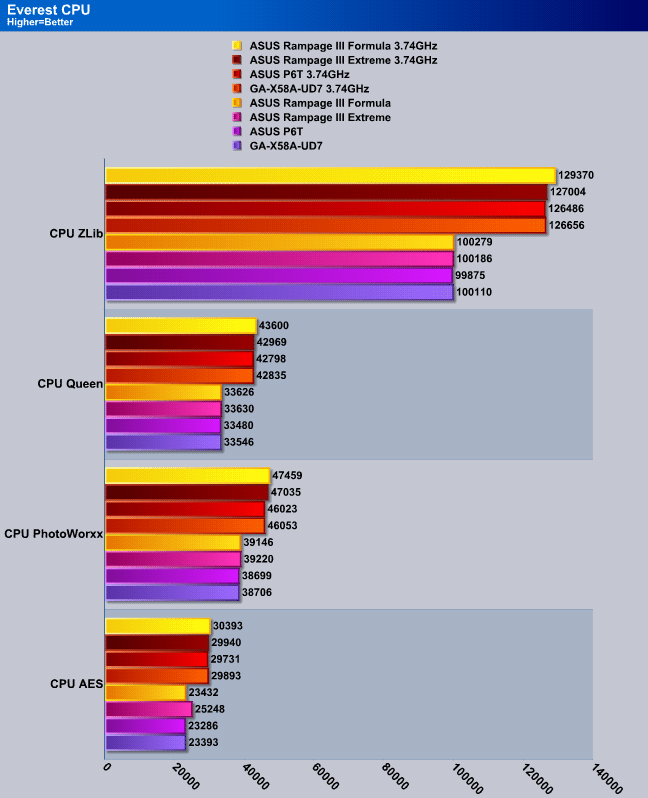
The ASUS Rampage III Formula takes the lead in CPU performance, even outperforming the Rampage III Extreme. We can see a performance increase from the GA-X58A-UD7 motherboard as well, but the numbers were really close. This performance difference in real life would be hard to compare.
Everest Ultimate Memory Suite
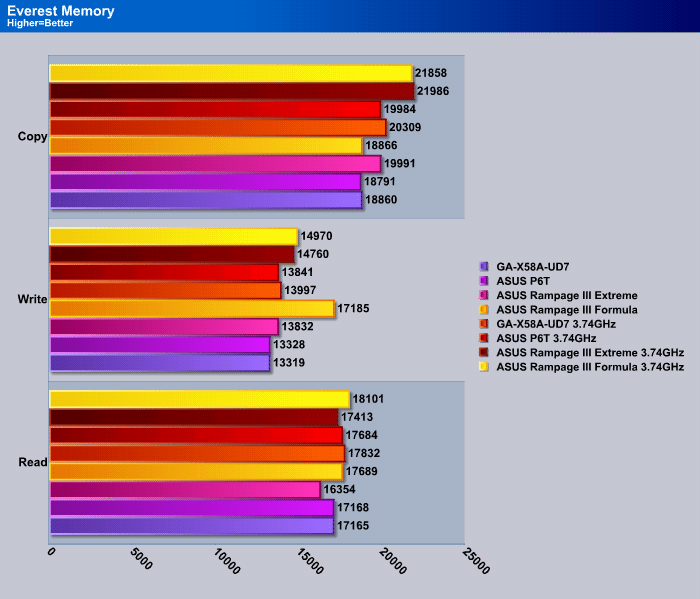
Memory performance was very interesting on the Formula. For some odd reason, the Formula had a huge jump in performance on the Write tests. We re-ran all the benchmarks, even restarted the computer to make sure we were not getting anomalous results, but the results were consistent whatever we did. That’s about a whopping 3000-4000MB/s increase on the Formula from the other motherboards. The interesting thing was that this would only happen on stock settings and not under overclocked settings.The only benchmark the Extreme was faster in was the Memory Copy benchmark.
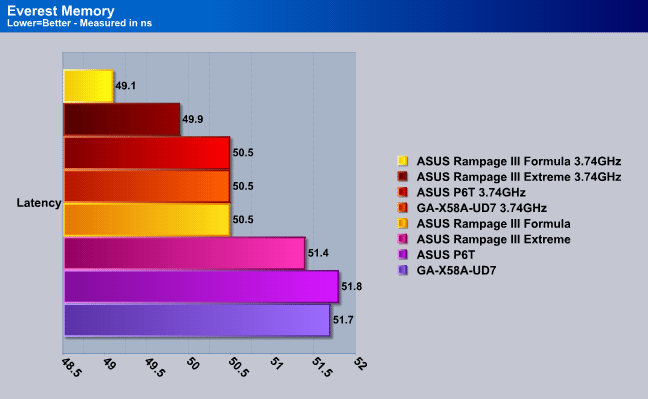
The Formula amazed us in the Memory latency tests as well, performing 0.8ns faster than the Extreme, and about 1.4ns faster than the GIGABYTE X58A-UD7 motherboard.
Sisoft Sandra 2010
“SiSoftware Sandra (the System Analyser, Diagnostic and Reporting Assistant) is an information & diagnostic utility. It should provide most of the information (including undocumented) you need to know about your hardware, software and other devices whether hardware or software. It works along the lines of other Windows utilities, however it tries to go beyond them and show you more of what’s really going on. Giving the user the ability to draw comparisons at both a high and low-level. You can get information about the CPU, chipset, video adapter, ports, printers, sound card, memory, network, Windows internals, AGP, PCI, PCI-X, PCIe (PCI Express), database, USB, USB2, 1394/Firewire, etc.”
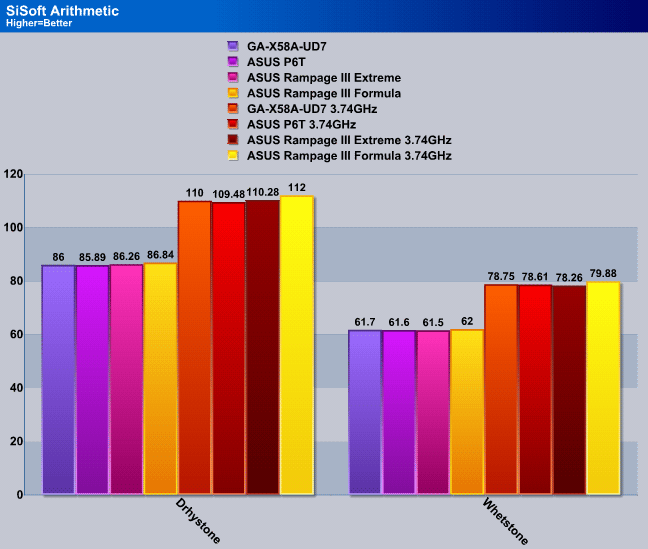
SiSoft benches the processing power of the CPU in the Arithmetic benchmark. The results were not too surprising here, because Everest showed us the same performance in its CPU benchmark. The interesting thing though is that the ASUS boards are able to pull out more performance than the GIGABYTE board.
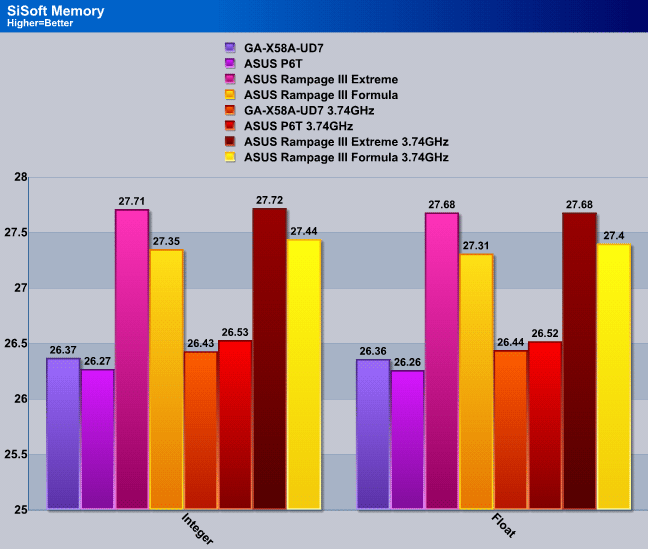
Memory performance is extremely close on each motherboard, but we cut down on the Y axis of the graph to see the performance difference better between the motherboards. The Formula suffered a bit on the SiSoft Sandra Memory performance benchmark, where the Extreme took the crown.
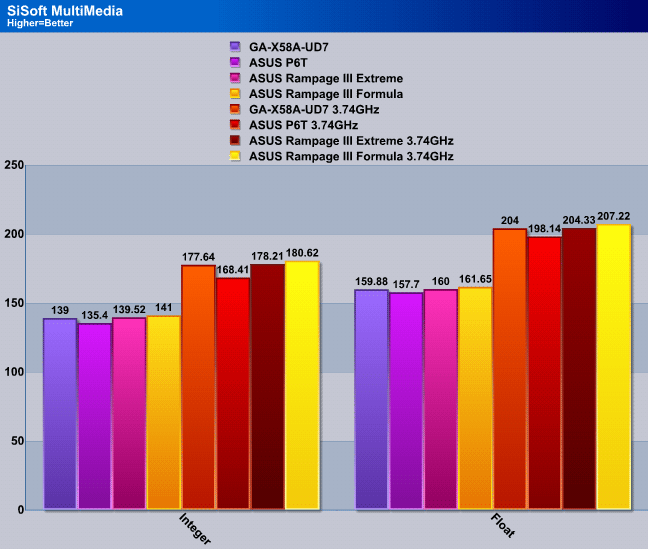
Cinebench R. 10.5

“CINEBENCH is a real-world test suite that assesses your computer’s performance capabilities. MAXON CINEBENCH is based on MAXON’s award-winning animation software, CINEMA 4D, which is used extensively by studios and production houses worldwide for 3D content creation. MAXON software has been used in blockbuster movies such as Spider-Man, Star Wars, The Chronicles of Narnia and many more. MAXON CINEBENCH runs several tests on your computer to measure the performance of the main processor and the graphics card under real world circumstances. The benchmark application makes use of up to 16 CPU’s or CPU cores and is available for Windows (32-bit and 64-Bit) and Macintosh (PPC and Intel-based). The resulting values among different operating systems are 100% comparable and therefore very useful with regard to purchasing decision-making. It can also be used as a marketing tool for hardware vendors or simply to compare hardware among colleagues or friends.”
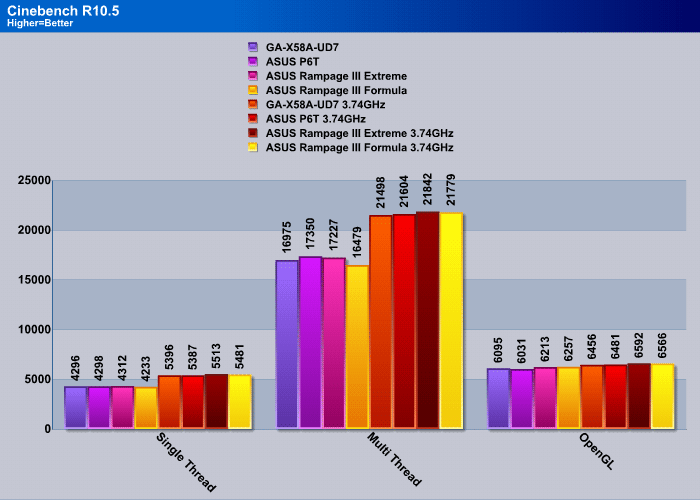
In Cinebench R10.5, CPU processing is used to render a 3D image. We don’t notice the same pattern in this benchmark that we noticed in our other CPU benchmarks. In Cinebench R10.5, CPU processing is used to render a 3D image. The Formula fell behind the Extreme just by a few points, but was still able to beat the GA-X58A-UD7 motherboard. The Formula however also had a big dip in Multi-Threaded rendering during stock settings. We are not quite sure why this happened.
POV-Ray 3.7 Beta 28

The Persistence of Vision Ray-Tracer was developed from DKBTrace 2.12 (written by David K. Buck and Aaron A. Collins) by a bunch of people (called the POV-Team) in their spare time. It is a high-quality, totally free tool for creating stunning three-dimensional graphics. It is available in official versions for Windows, Mac OS/Mac OS X and i86 Linux. The POV-Ray package includes detailed instructions on using the ray-tracer and creating scenes. Many stunning scenes are included with POV-Ray so you can start creating images immediately when you get the package. These scenes can be modified so you do not have to start from scratch. In addition to the pre-defined scenes, a large library of pre-defined shapes and materials is provided. You can include these shapes and materials in your own scenes by just including the library file name at the top of your scene file, and by using the shape or material name in your scene. Since this is free software feel free to download this version and try it out on your own.
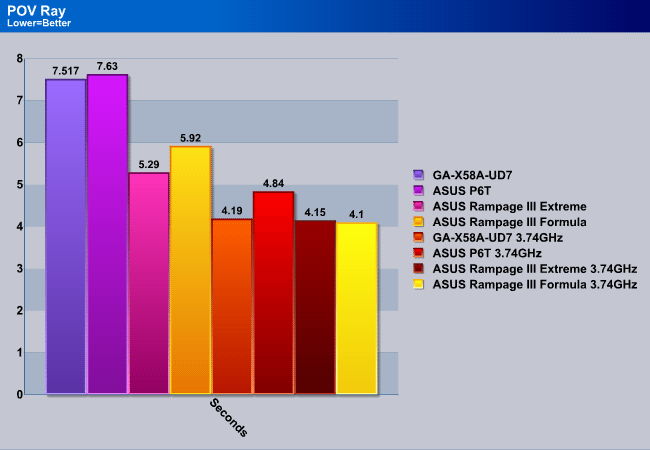
POV-Ray is a very similar application to Cinebench, because it performs the same 3D rendering as Cinebench. The benchmark showed a very interesting pattern of results. First we noticed that the GIGABYTE board performed about the same as the ASUS P6T board, but when it was overclocked, the GIGABYTE board got close to the ROG boards. The P6T fell behind when overclocked. The Formula did a bit worse than the Extreme while it was at stock speeds, but it soon took first position when the motherboard was overclocked.
WinRar v. 3.80

This module in WinRar generates random data, which contains specially introduced redundancy, increasing the load to both the processor and memory. Data is then passed through RAR compression and decompression algorithms, and the output of the decompression algorithm is compared to the source data. If any differences are found, WinRar then reports “Errors found – Yes” in the command window. WinRar displays a size of processed data and compression speed, current and resulting, in kilobytes per second.
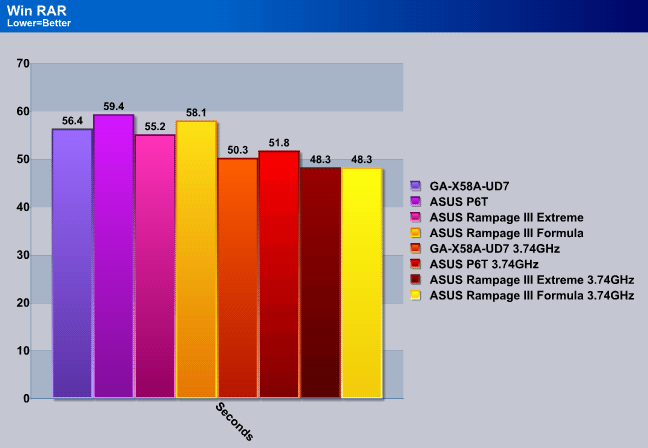
WinRar uses the CPU and storage performance to come to a result. The files we archived were large TIFF files and took up quite a large amount of space even after they were archived. This is why storage performance also plays a role in these tests. Because we used a RAID controller in the middle PCI-Express slot, it wasn’t only benching the storage performance, but also the way the motherboard communicated with the RAID card. So, this is a combination of motherboard and RAID card performance as well as CPU performance. The ASUS ROG boards proved to be the best performers, but the GIGABYTE board performed better when it was only running at stock speeds.
Blender
Blender is a free open source 3D content creation suite that is available for various operating systems. The application is popular among many independent animation studios and game makers. For more information, please visit http://www.blender.org/.
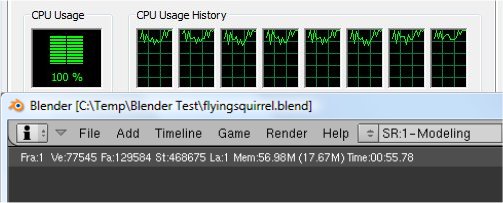
The workload consists of a ~6.9 MB character model of a flying squirrel. Due to time constraints we don’t render the entire image, as this would be time consuming and rather pointless (though the benchmark results would be larger, the ratios would stay the same). The squirrel’s right arm is large enough to show differences in CPU performance, yet small enough that we don’t have to waste 45 minutes of rendering on a single result.
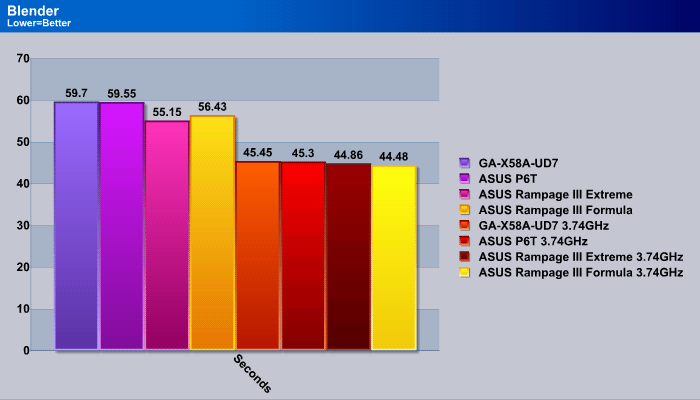
First Cinebench, then POVRay, and now Blender, all report the same pattern of results. Not much explanation necessary here. The Formula performed better than everything but the Extreme at stock clocks, and even beat the Extreme when overclocked.
Photodex ProShow Gold 3.2

ProShow Gold allows you to combine videos and photos and music to create slide shows, depending on the end user results can be spectacular. The application allows the end user to share photos and memories with friends in a unique and spectacular way, the different formats supported are, DVD, PC and Web. Still Photos are brought to life by adding motion effects. Supported effects include, Pan, Zoom, and rotate. You can also add captions and over 280 transition effects.
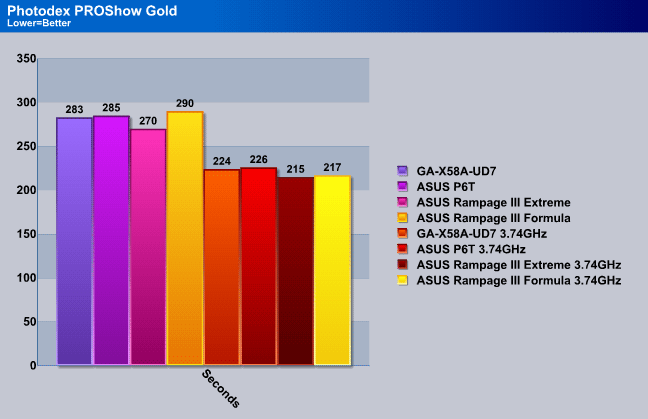
ProShow Gold takes on the job of rendering photos into a Full-HD 1080p video. The Formula fell behind quite a bit compared to the Extreme, which had a total of 20 seconds difference in rendering speed. The results quickly turned once the processor was overclocked. There was only a 2 second difference between the Extreme and the Formula, and the other boards fell behind even more.
Microsoft Excel 2007
Monte Carlo Black-Scholes Option Pricing Test
Microsoft Excel is the widely known and most used spreadsheet application for the manipulation and calculation for number crunching. With Excel you can analyze and share information on small scale or the largest scale you can imagine. We’ve seen spreadsheets in every day use that contain literally tens of thousands of numbers and hundreds of equations. Bjorn3D uses two tests in Excel to determine CPU and Motherboard performance.

This workload calculates the European Put and Call option valuation for Black-Scholes option pricing using Monte Carlo simulation. It simulates the calculations performed when a spreadsheet with input parameters is updated and must recalculate the option valuation. In this scenario we execute approximately 300,000 iterations of Monte Carlo simulation. In addition, the workload uses Excel lookup functions to compare the put price from the model with the historical market price for 50,000 rows to understand the convergence. The input file is a 70.1 MB spreadsheet.

Excel’s Monte Carlo benchmark is a combination of CPU and Memory intensive calculations, since the memory latency on the Formula was great compared to the other motherboards, and SiSoft and Everest showed great performance for the CPU speeds, it makes sense that the Formula and Extreme would perform the best in these tests.
3DMark Vantage
For complete information on 3DMark Vantage Please follow this Link:
www.futuremark.com/benchmarks/3dmarkvantage/features/
The newest video benchmark from the gang at Futuremark. This utility is still a synthetic benchmark, but one that more closely reflects real world gaming performance. While it is not a perfect replacement for actual game benchmarks, it has its uses. We tested our cards at the ‘Performance’ setting.
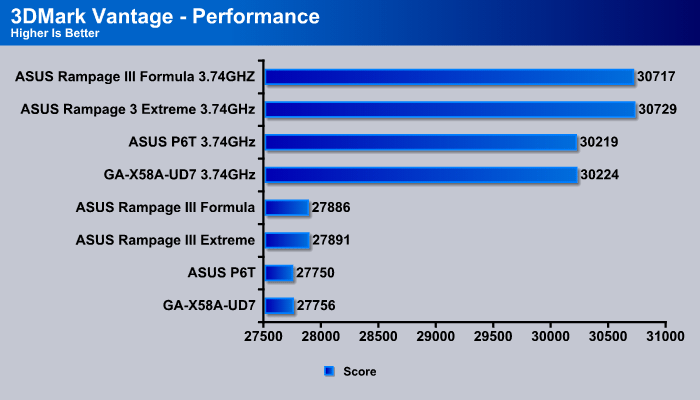
What we love about 3DMark Vantage is that for motherboard reviews it essentially sums up everything from video card performance to CPU and Memory performance. It is a great benchmark to get an overall score for all the hardware working together on the motherboard. The Extreme proved to be the winner on 3DMark Vantage, but the Formula was extremely close to the Extreme. The ASUS P6T and GIGABYTE UD7 lagged behind a bit.
Unigine Heaven 2.1
Unigine Heaven is a benchmark program based on Unigine Corp’s latest engine, Unigine. The engine features DirectX 11, Hardware tessellation, DirectCompute, and Shader Model 5.0. All of these new technologies combined with the ability to run each card through the same exact test means this benchmark should be in our arsenal for a long time.
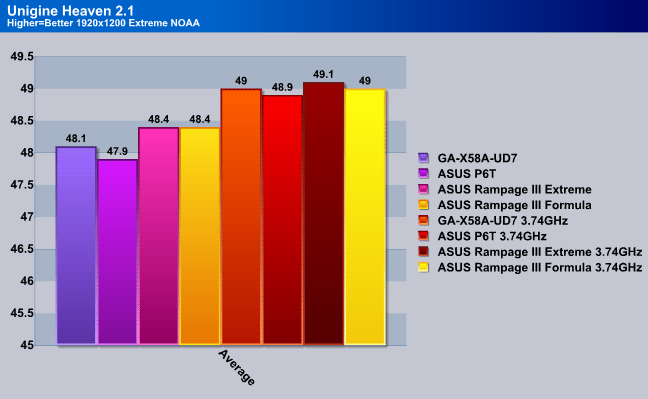
What we love about Unigine Heaven 2.1 is that it is very consistent with the benchmark results. We can run Heaven several times in a row and it will give us the exact same benchmark results, which proving its accuracy. We have recorded the average frames per second for the benchmark. Heaven showed us that there is not much of a difference in average frames per second, and the Formula performed just as good as the UD7.
USB 3.0 Performance
The following hard drive speed tests were tested through the USB 3.0 connectors on the ASUS Rampage III Formula and the GIGABYTE GA-X58A-UD7 motherboards with the Ineo I-NA309D Pro USB 3.0 Dual-Bay RAID Enclosure. The performance on a RAID0 configuration should be enough to stress the USB 3.0 controller to see some interesting results.
Real Life Testing
| Copying 45 Video Files (20.2GB) | |||
|---|---|---|---|
| ASUS Rampage III Formula | GIGABYTE GA-X58A-UD7 | ||
| RAID 0 | 3min 7sec | 3min 9sec | |
| RAID 1 | 5min 21sec | 5min 20sec | |
| Single | 3min 46sec | 3min 47sec | |
| USB 2.0 Single | 12min 27sec | 12min 38sec | |
As expected, USB 3.0 performace was similar to both motherboards, but the Formula seemed to pull in a few seconds better than the UD7. We were actually expecting the UD7 to perform better due to the higher voltage the USB ports provide, but ASUS surprised us here.
Conclusion
While the ASUS Rampage III Formula was not the #1 board in every benchmark we tested, it was able to keep up with the latest GIGABYTE’s X58A-UD7. Because motherboards are almost always very similar in performance, in our opinion it is not the performance that matters in this case, but the price vs. value of the features available on a motherboard. Of course the features cannot just be random irrelevant features, but something a user will take advantage of. We were really impressed with the 4-pin PWM fan header implementation on all the fan connectors on the motherboard. This gives a whole new set of fan monitoring and controlling options. The temperature probe feature with the AI Suite II is also very impressive, and the integration of hardware and applications on this motherboard is stunning. Having a fully redesigned heatsink and Dual-BIOS are also excellent, as the Dual-BIOS is a great contingency feature.
Note: A month ago, we rated the GIGABYTE X58A-UD7 motherboard at 9/10, but if we were to re-evaluate it, we would most likely give it a Silver Bear Award and an 8.5/10 because the ASUS Rampage III Formula proved to be a motherboard well worth its price. We find the features on the Rampage III Formula to be more useful, and the price of the Formula is about $30-$40 cheaper.
| OUR VERDICT: ASUS Rampage III Formula ROG Motherboard | ||||||||||||||||||
|
||||||||||||||||||
| Summary: The ASUS Rampage III Formula might be one of the best motherboards on the market at the moment because of all the features it offers and the performance it was able to achieve at such a good price. It is definitely an excellent buy for those thinking about buying a new ASUS board. With a total score of 9/10, we are proud to give the ASUS Rampage III Formula the Bjorn3D Golden Bear Award. |
 Bjorn3D.com Bjorn3d.com – Satisfying Your Daily Tech Cravings Since 1996
Bjorn3D.com Bjorn3d.com – Satisfying Your Daily Tech Cravings Since 1996


 This motherboard supports the latest Intel® Core™ i7 processors in LGA1366 package with integrated memory controller to support 3-channel (6 DIMMs) DDR3 memory. Supports Intel® QuickPath Interconnect (QPI) with a system bus of up to 6.4 GT/s and a max bandwidth of up to 25.6 GB/s. Intel® Core™ i7 processor is one of the most powerful and energy efficient CPUs in the world.
This motherboard supports the latest Intel® Core™ i7 processors in LGA1366 package with integrated memory controller to support 3-channel (6 DIMMs) DDR3 memory. Supports Intel® QuickPath Interconnect (QPI) with a system bus of up to 6.4 GT/s and a max bandwidth of up to 25.6 GB/s. Intel® Core™ i7 processor is one of the most powerful and energy efficient CPUs in the world.