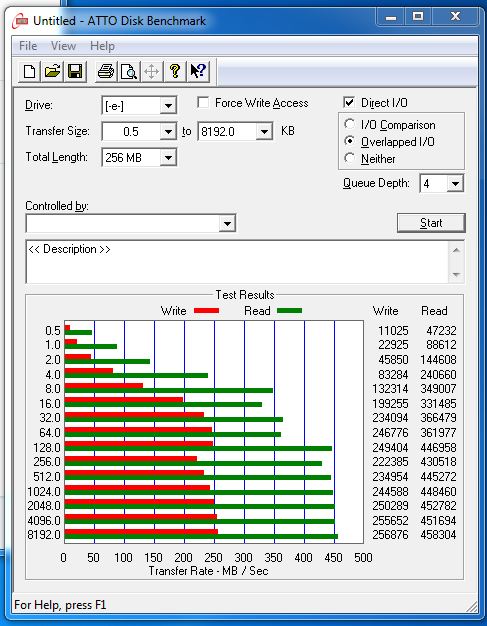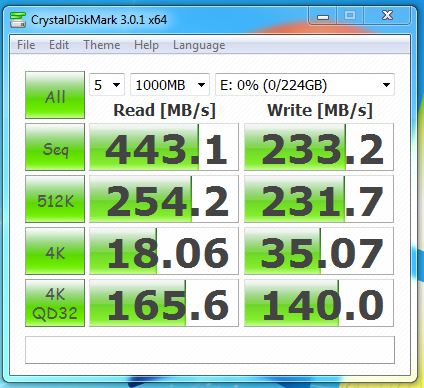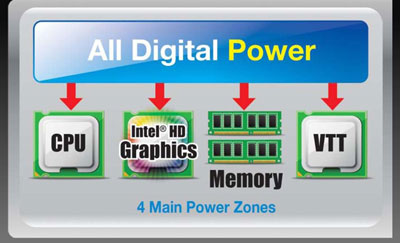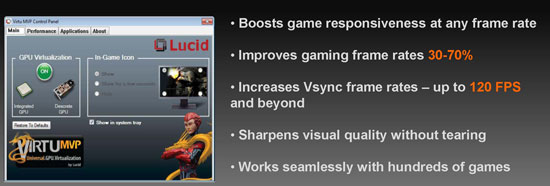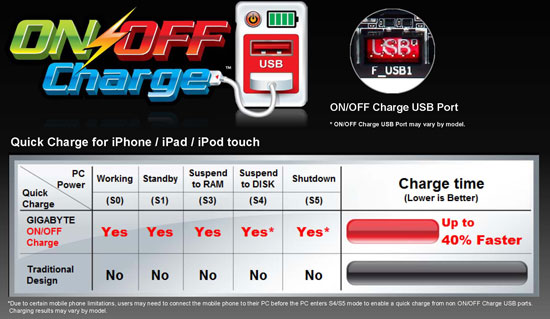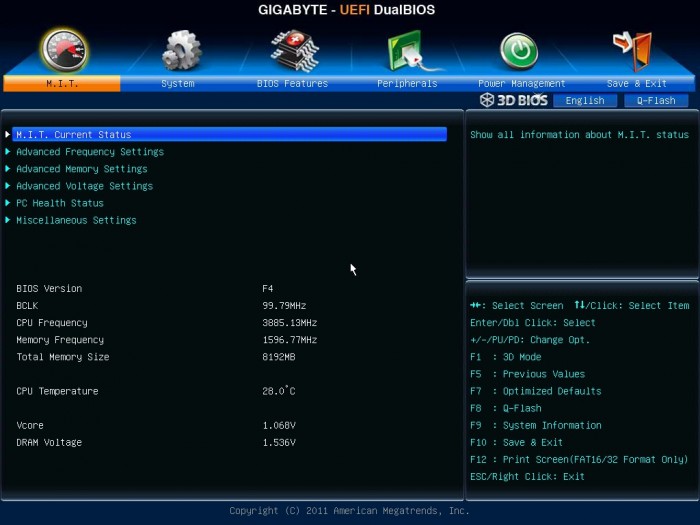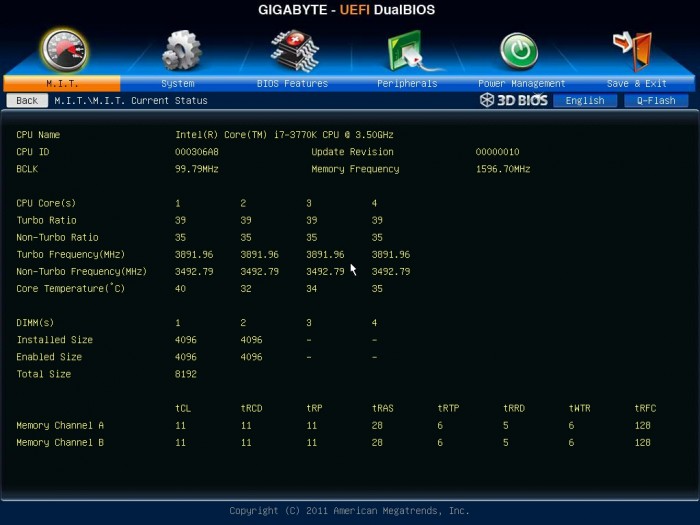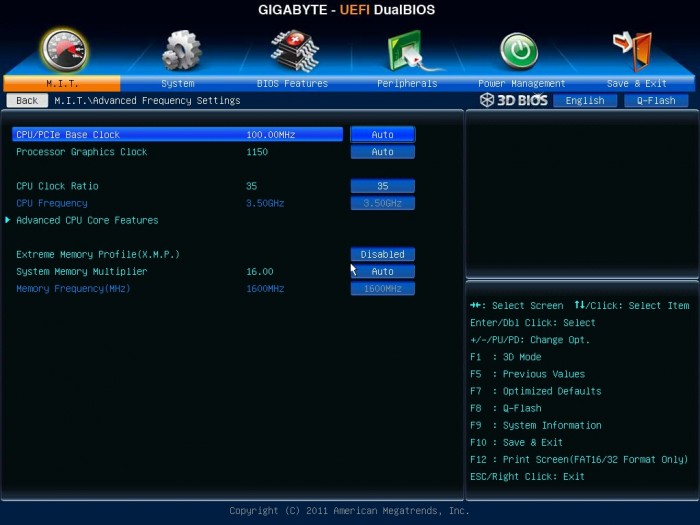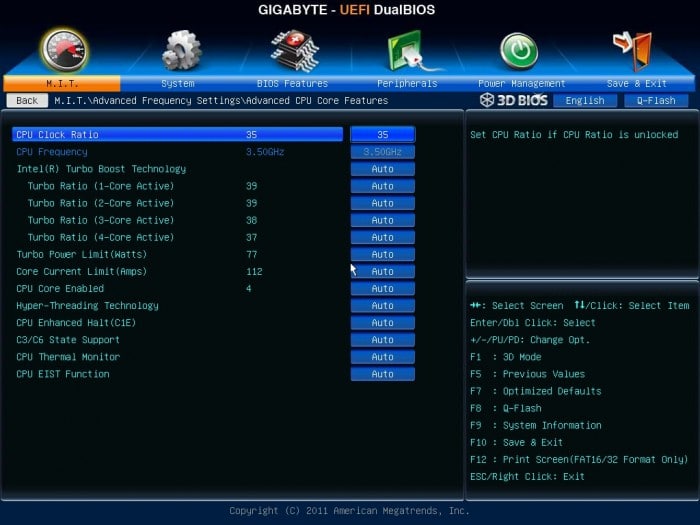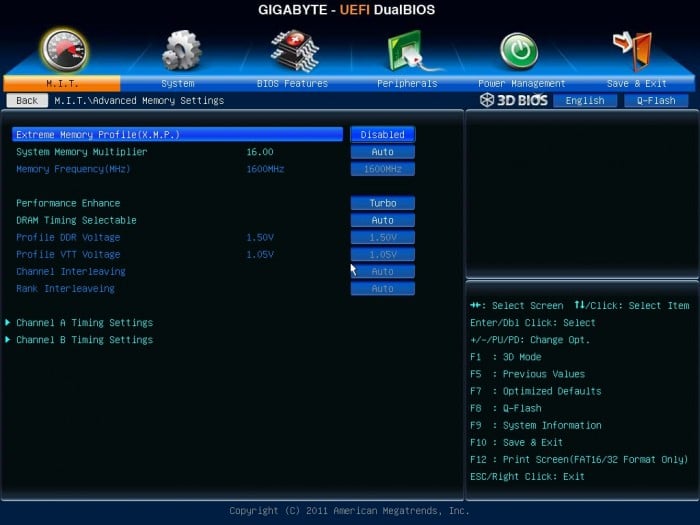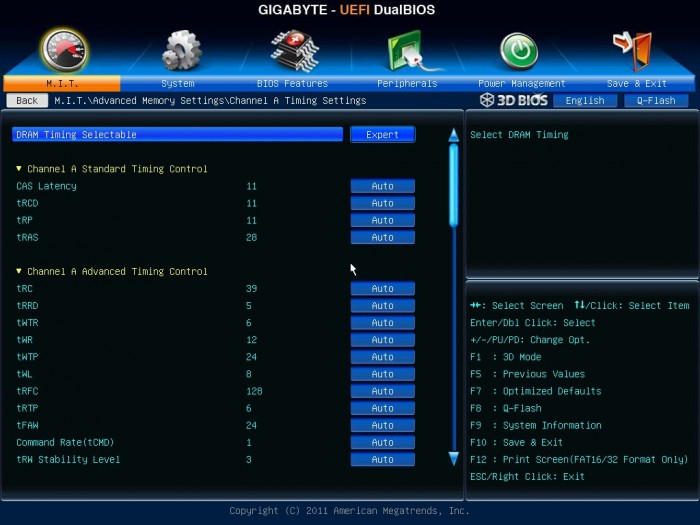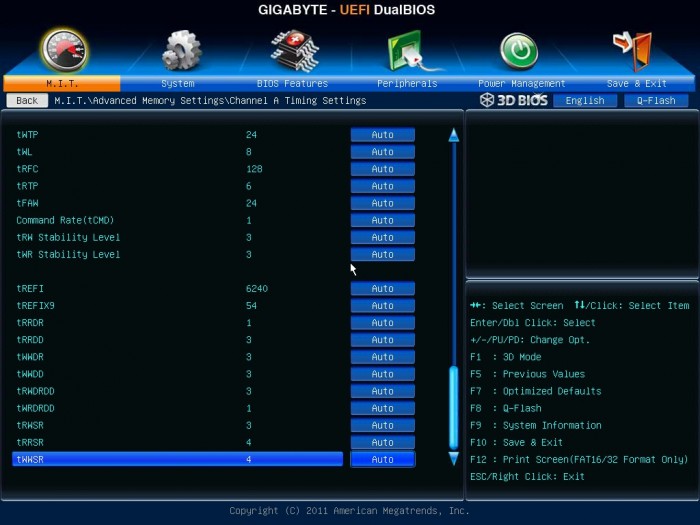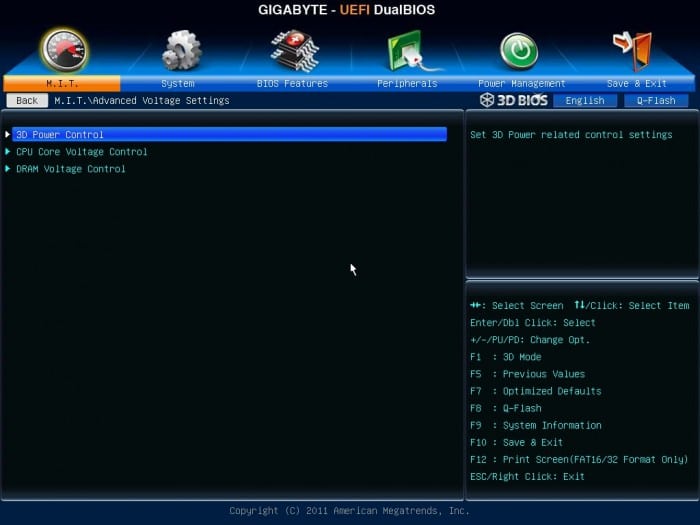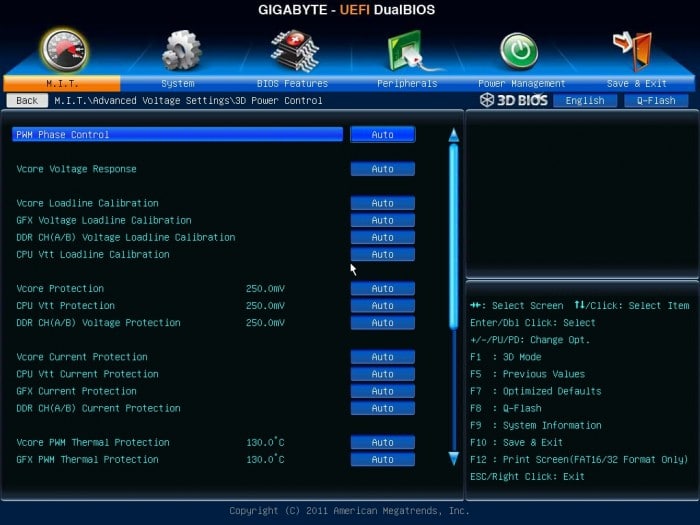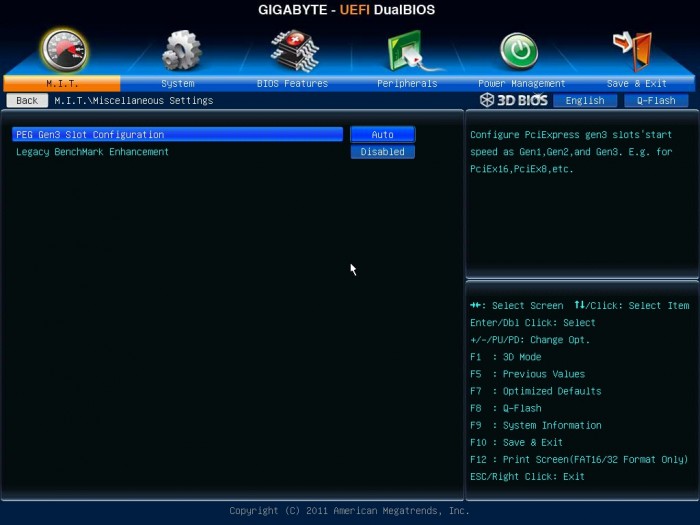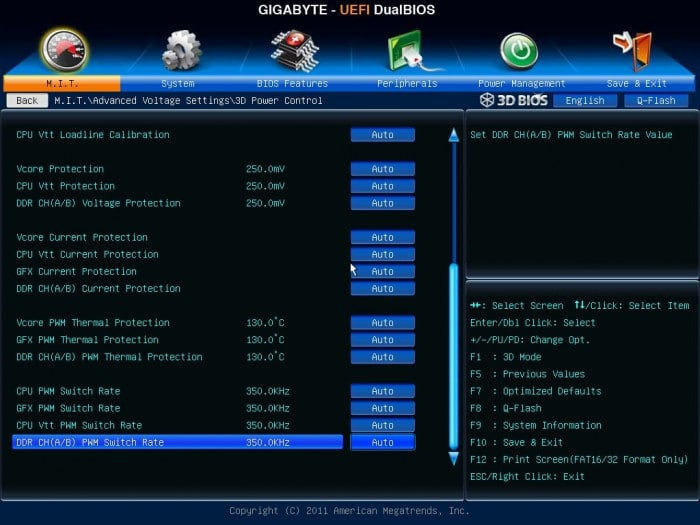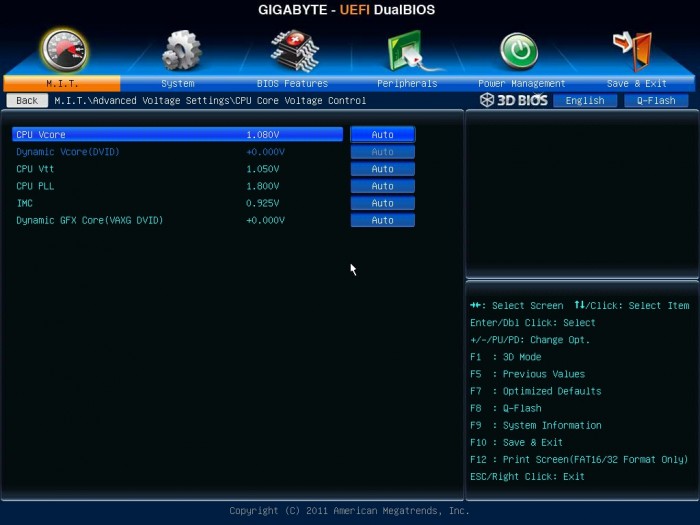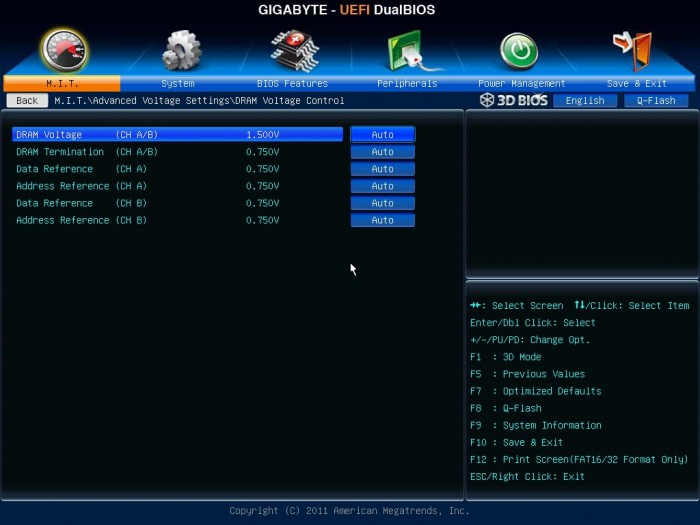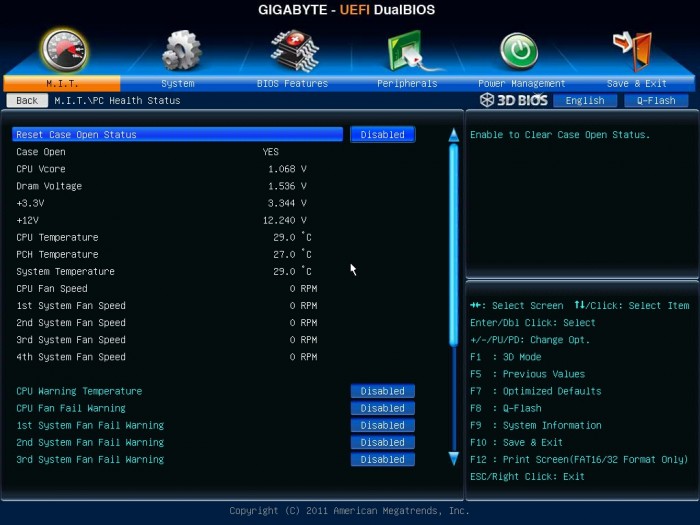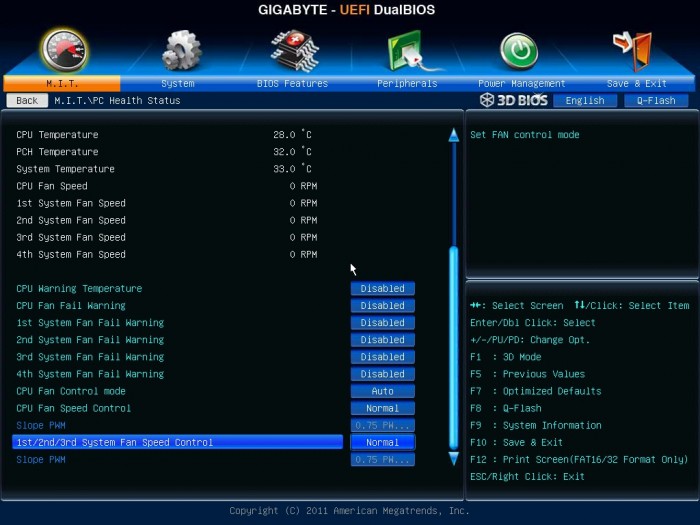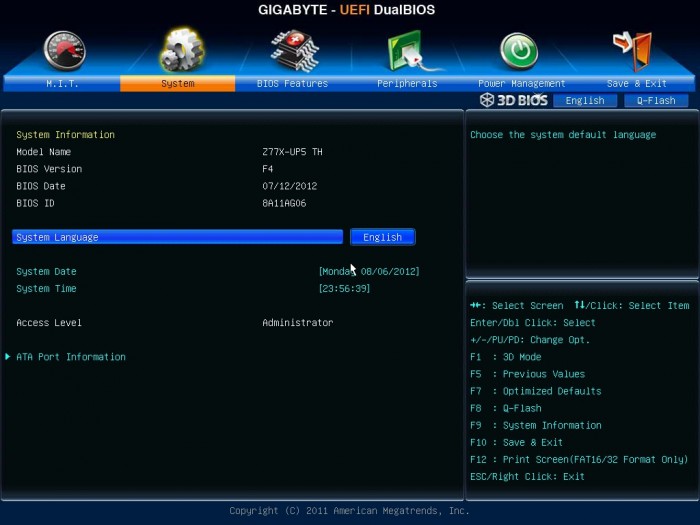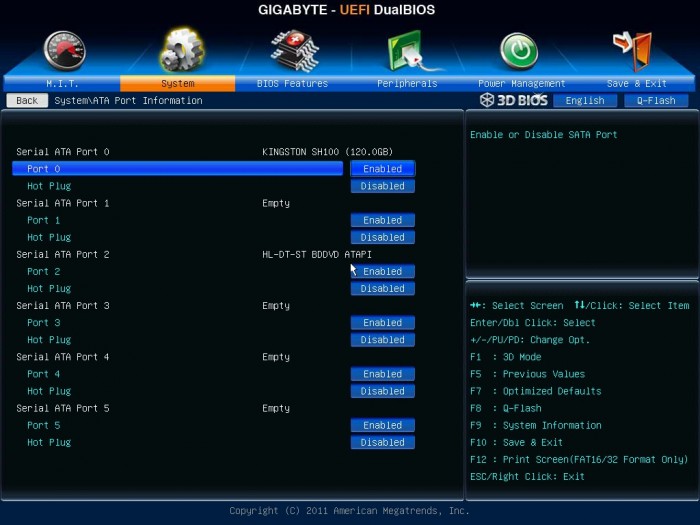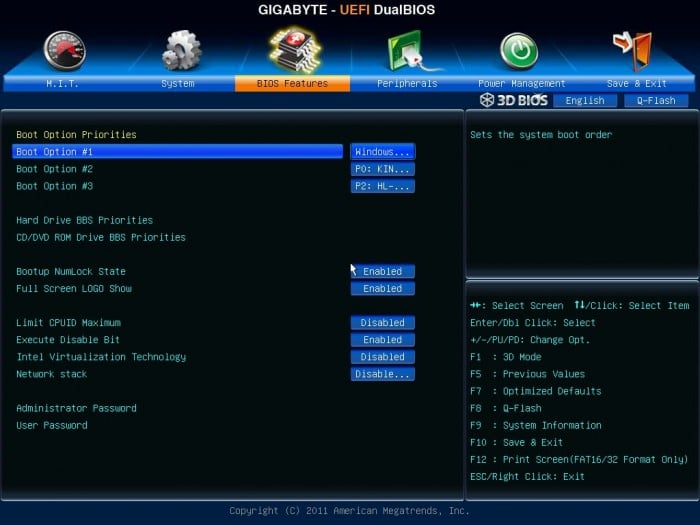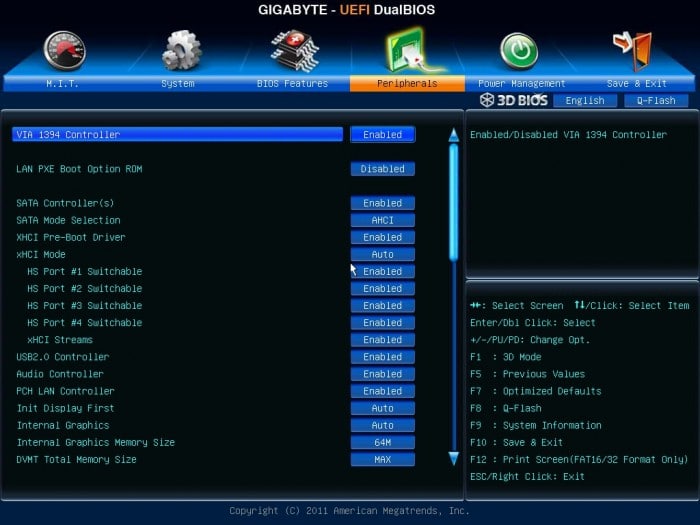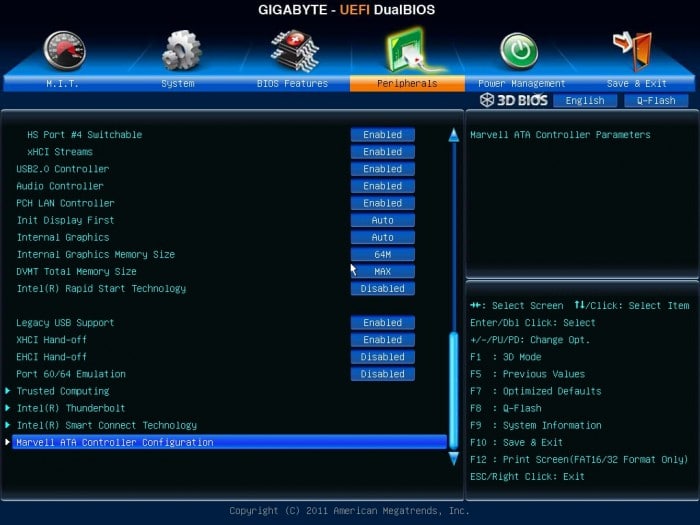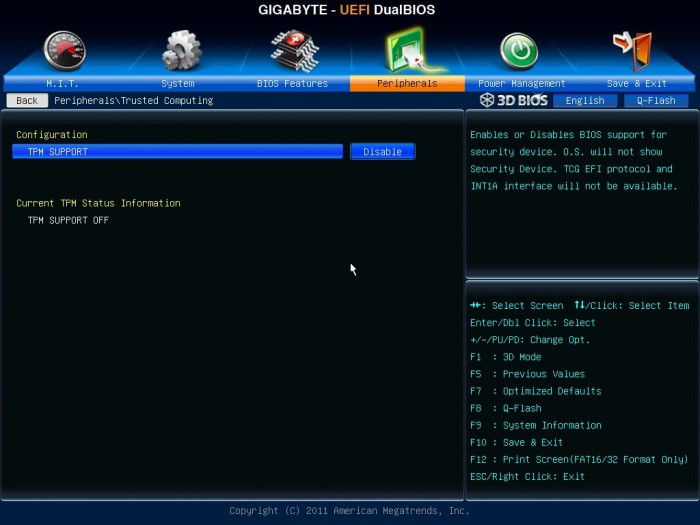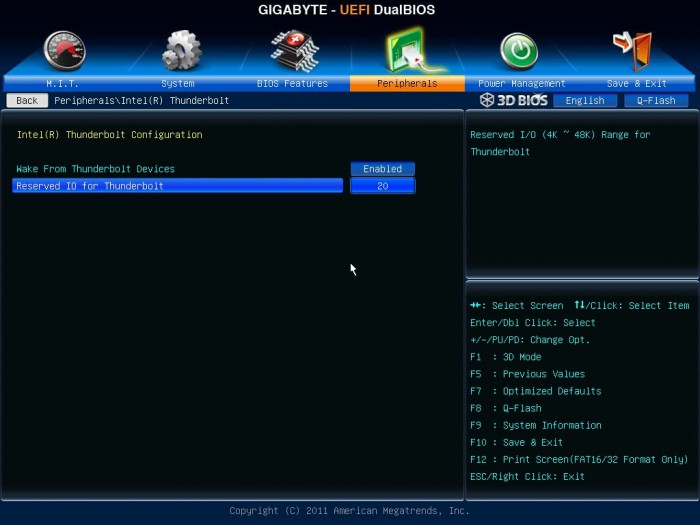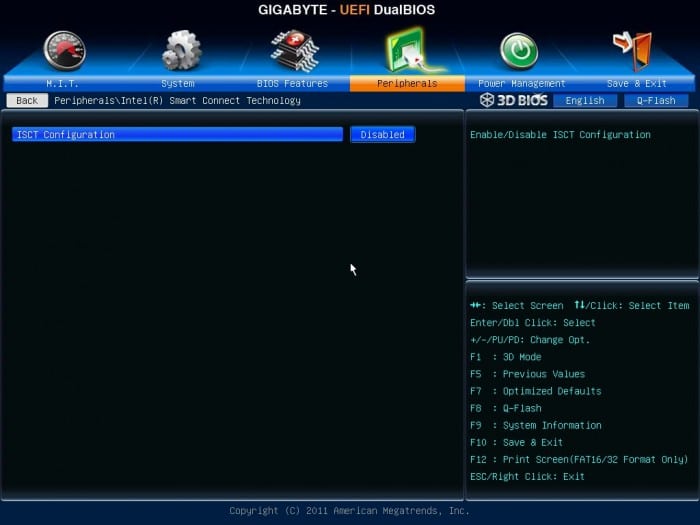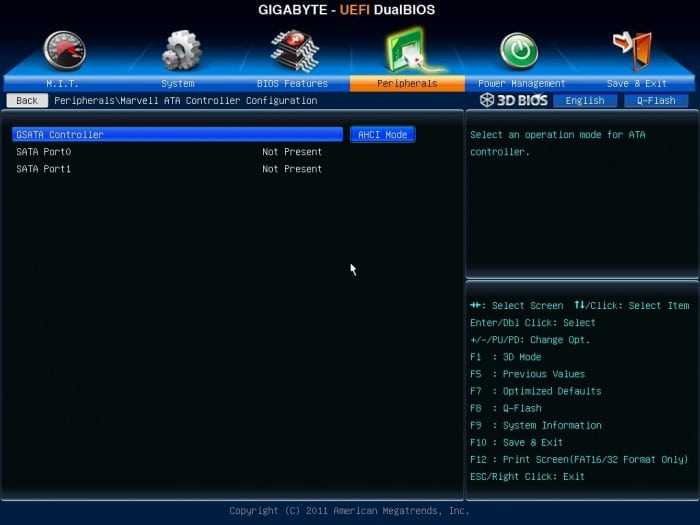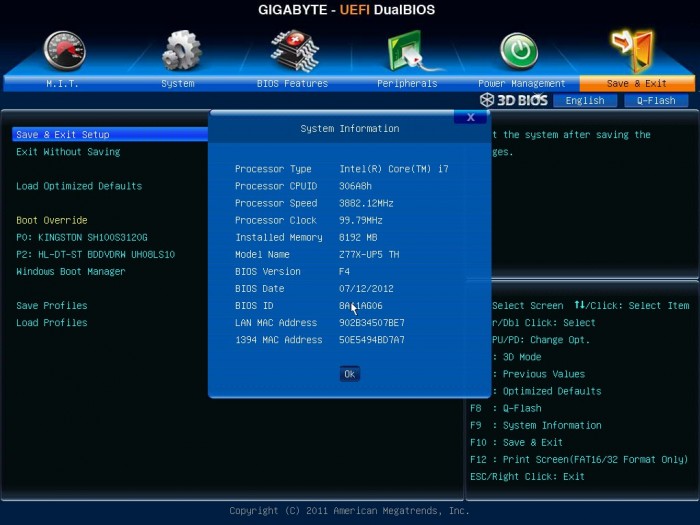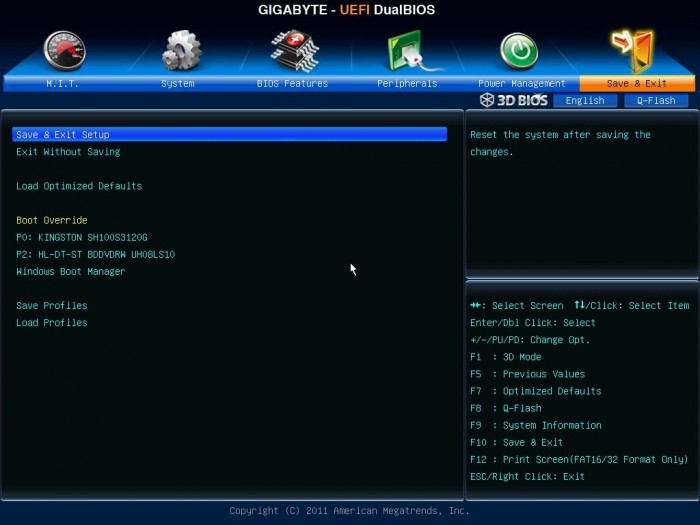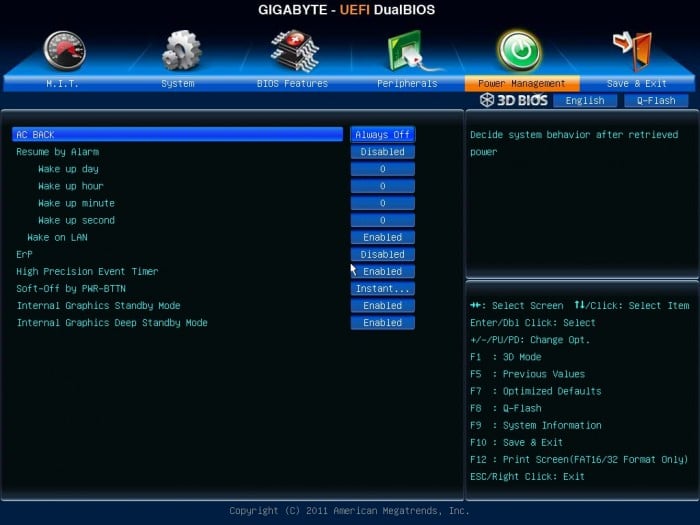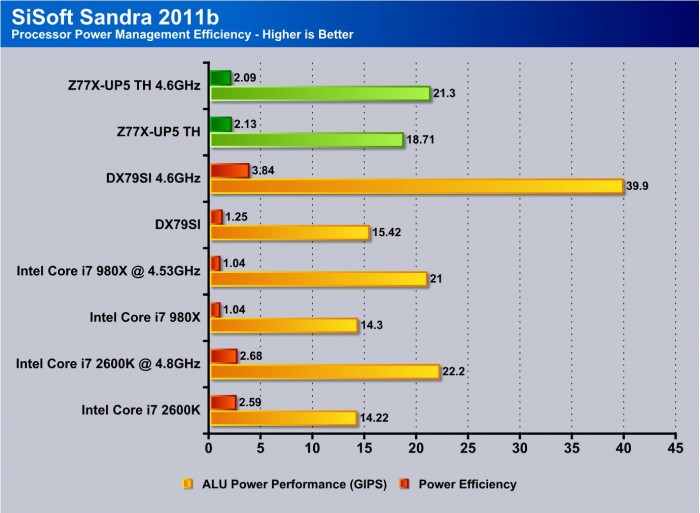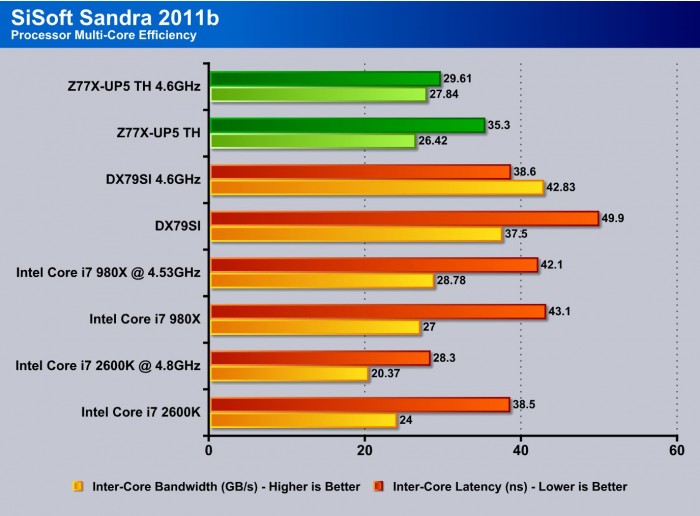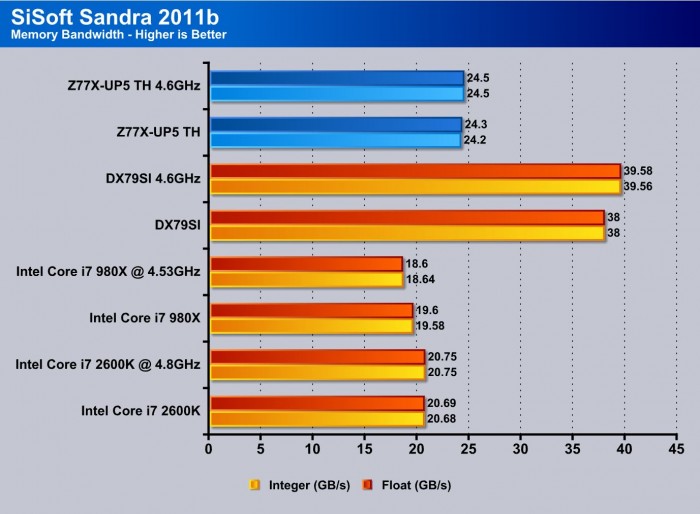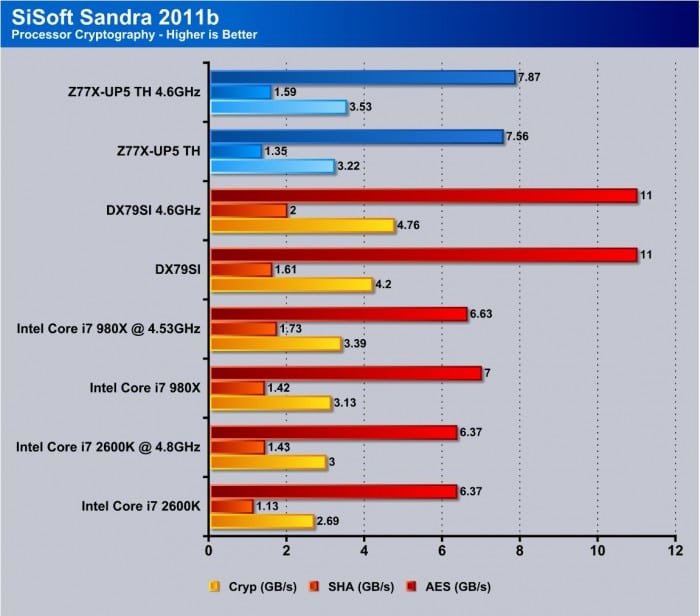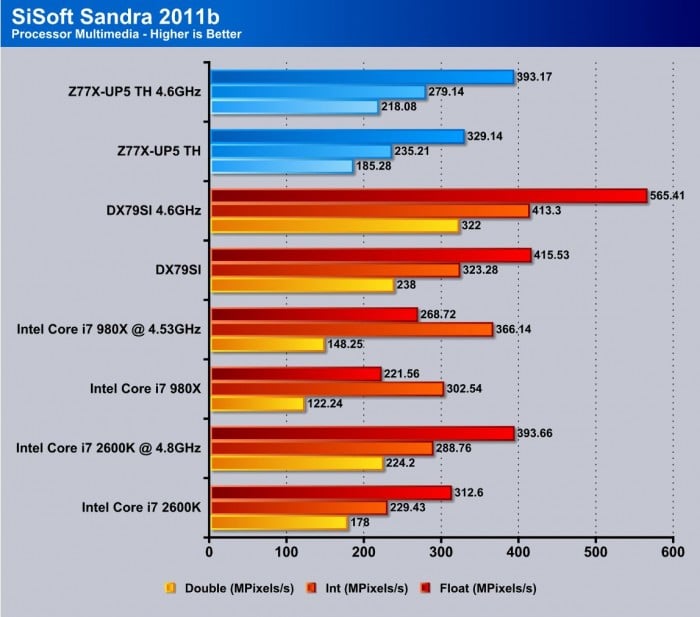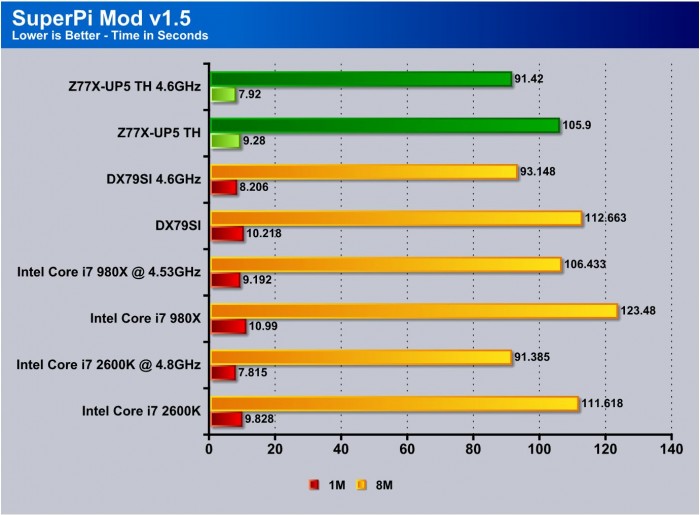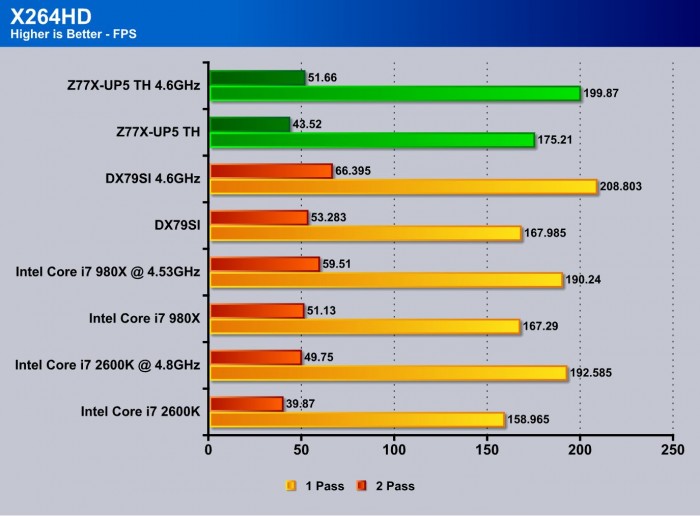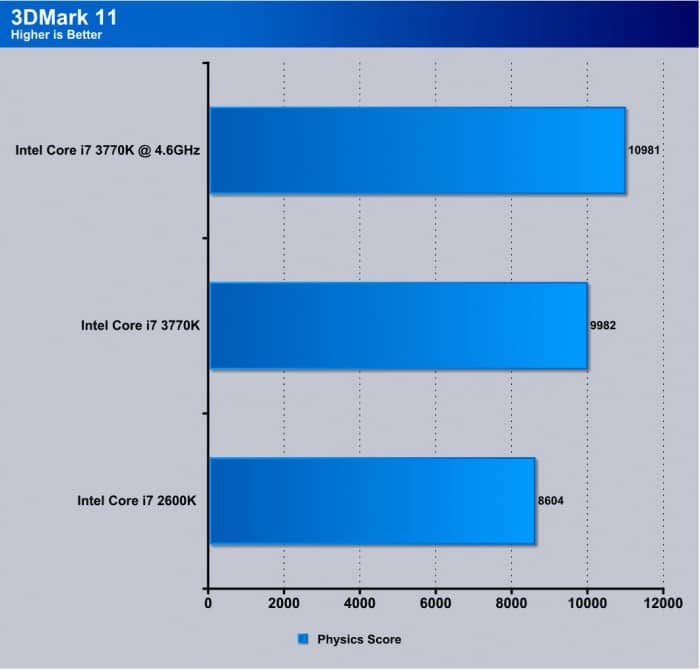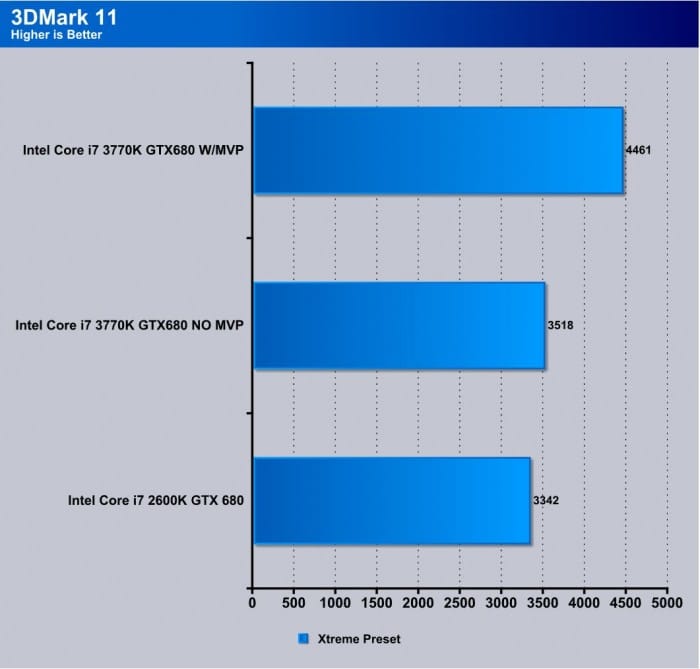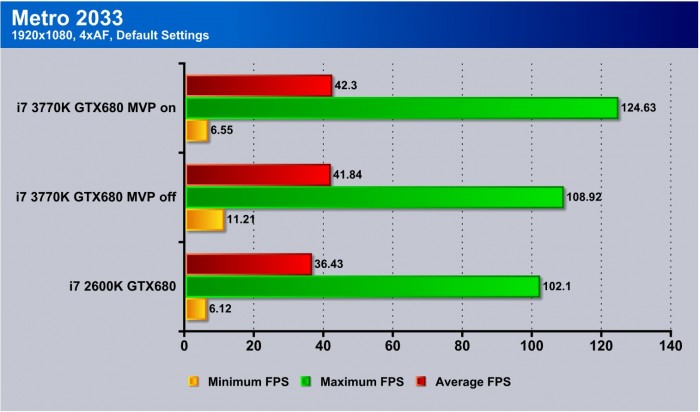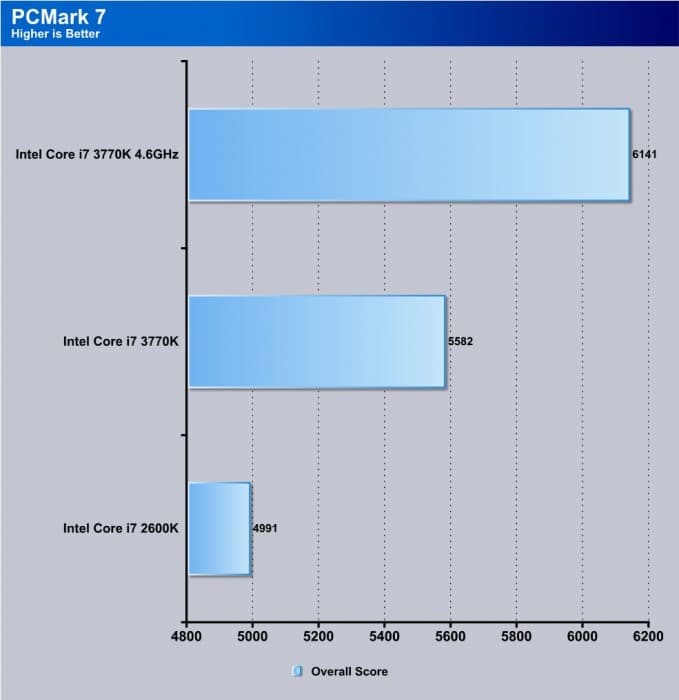GIGABYTE was not long behind the release of Intel’s Thunderbolt, and quickly instituted the new technology on desktop boards. One of their first entries in the Z77 line with included Thunderbolt is the Z77X-UP5 TH. So far, it looks like a great product with dual-Thunderbolt, allowing for up to 12 devices. Let’s see if the board can perform as well as its specs say.
Introduction – GIGABYTE Z77X-UP5 TH
 GIGABYTE has always been a big presence in the motherboard market. We can remember that we’ve always had a GIGABYTE board on hand in one form or another. One thing we can say is that they have always built solid boards. That’s not to say we’ve never had an issue with GIGABYTE boards, but the .
GIGABYTE has always been a big presence in the motherboard market. We can remember that we’ve always had a GIGABYTE board on hand in one form or another. One thing we can say is that they have always built solid boards. That’s not to say we’ve never had an issue with GIGABYTE boards, but the .
When Thunderbolt was first launched we had a board from ASUS on my doorstep were eagerly awaiting where the next would come from. To our surprise, GIGABYTE departed from the standard of installing a single Thunderbolt port on the board. While one is better than two, it all comes down to the implementation. Is it smooth? Does it work well with the other board components? Or is it an OROM hell where everything goes nuts when you try to populate the board?
These are the kinds of things we look for when testing a board with new technologies on it, and what we will do further into this review. For now, though, let’s take a look into what makes the new Z77X-UP5 TH board awesome and besides Thunderbolt what does it offer for your dollar?
The board comes in at a price of $249.99 on Newegg, which is quite competitive with other boards on the market especially considering the dual Thunderbolt and BT/Wi-Fi combo card being included.
Features & Specifications
Dual Thunderbolt ports
Thunderbolt we first saw with the ASUS P8Z77 Premium and we were liking what we saw with a port to service up to 6 devices plus a display at teh end of the line, well GIGABYTE wanted to up the ante a bit and put in dual Thunderbolt ports.
Here is a test with a external Thunderbolt capable SSD.
Keep in mind, this port is capable of much more bandwidth than just this single drive but this just goes to show there is a lot to work with here. For an SSD to perform awesome here tells us about the capability of the port and the Thunderbolt interface.
The dual ports means it needs more bandwidth than those with a single port and of course all of that cannot be pulled out of thin air. There is a setting within the BIOS to allocate more resources for the Thunderbolt and this is made for when you are fully loading both ports. When this setting is engaged it will disable the 3rd party SATA controller to allow more resource allocation for Thunderbolt connected devices.
New Digital power design
GIGABYTE has long been a proponent of the analog power design. However, we have seen a noticeable shift towards digital power control, and with the G1.Sniper 3 they have shown their hand with a strong digital solution covering CPU, iGPU, Memory and VTT all falling in line behind a digital controller. This should speak well for the board’s capabilities, as digital solutions have proven to be excellent for precise power management and control, opening the doors for better power efficiency and tweakability when overclocking.
GIGABYTE 3D BIOS
GIGABYTE has implemented the 3D BIOS on the X79, and this is their form of a clickable UEFI GUI BIOS interface. The board image has been significantly improved and the interface smoothed out a little, but we will discuss that in more detail when it comes to the BIOS section of this review.
Virtu MVP
GIGABYTE has included Virtu MVP on their motherboard just like we have seen on other Z77 boards we have taken a look at recently. Virtu MVP allows the user to pair the iGPU and discrete cards for some really cool features, such as HyperFormance. HyperFormance pre-renders frames by the iGPU and removes some of the workload from the discreet GPU. This helps by delivering even higher framerates in games and other 3D applications.
GIGABYTE ON/Off charge
GIGABYTE does have a pretty neat feature: its ON/OFF charge. ON/OFF charge allows charging of even high load devices in all power modes, even (S5) power-off mode. This may not seem like such a big deal until you need to charge your phone and realize your system is off. Without this feature, you would have to power on your system and leave it on just to charge the device. With the ON/OFF feature, it’s not necessary to do that, and you can just have it plugged in without needing to worry about keeping your system powered on.
Ultra Durable 5
GIGABYTE has been promoting their Ultra Durable designs for some time now, and now with the Ultra Durable 5, GIGABYTE has added even more features into an already impressive package. Originally, we can remember when 2oz copper PCB was one of the biggest selling points, and now with Ultra Durable 5 standard the new er IOR fully digital controlled PWM has been put into action. This is a nice step from GIGABYTE and something I like to see as overall stability and overclock-ability are sure to be increased for those of us who really like to push the limits.
Here we see some of the new components that make up the Ultra Durable 5 changes which are the super high capacity power stages (mosfet/driver packages) and high capacity Chokes.
ESD Protection
GIGABYTE has also built in ESD protection. ESD is ElectroStatic Discharge, which in a nutshell means all the little static spikes that can develop from you or even just the environment. These discharges are dangerous to components, as when you are dealing with micro voltages, many issues can develop from even the smallest blip. Humans always consider static to be harmless as it is just a small sting or tingle, but we fail to remember that those static discharges can be in the thousands of volts. Because of the low amperage, it won’t hurt a person, but it could still damage components. These ESD circuits are basically a buffer to protect the critical components and they take the brunt of the static shock to ensure the components live a nice happy life, or at least have a better chance of it.
For full specification listings see GIGABYTEs website here
Overview of the GIGABYTE Z77X-UP5 TH
The packaging is very clean white, and just calling out some key features such as the Thunderbolt tech, included WiFi and IOR Digital power solution along with some awards and whatnot they have collected over time.
- User Manuals
- Installation Discs
- WiFi/BT 4.0 Card w/ Dual Antennae
- SATA Cables
- USB 3.0 Front panel 3.5″ bay
- SLI Ribbon
- IO Shield
This is more than ample to get it up and running and you can even run it wireless for internet, which helps a lot as now your system location will not be dependent upon where the nearest Ethernet jack may be.
Here we see the whole board and how everything is configured. For the most part all of the primary connections are at the boards edge which makes for a much easier cable management or hiding job. One thing I always like though is the 8 pin CPU connector being at the very edge or as close as possible and on this its about an inch inland but honestly I have seen worse so im not gonna fault it for that but would have been nice to not have a fan header directly between the CPU 8 pin and the board edge.
Click Image For a Larger One
- 2x USB 2.0 Ports
- D-SUB Output
- DVI-D port supporting 1920×1200 Resolution
- HDMi Connection supporting up to 1920×1200 Resolution
- Gigabit LAN port
- eSATA port
- up to 7.1 Channel HD audio via Realtek ALC898 Chipset w/ Optical S/PDIF output
The connectivity is complete and with thunderbolt there is even displayport connectivity.
Click Image For a Larger One
The Storage side of things is handled primarily by the PCH via 4x SATA 3G capable ports and 2X SATA 6G capable ports. For the non native ports we have a vertically placed port at the bottom board edge and the eSATA port on the rear IO both capable of running at SATA 6G speeds. These ports are controlled by the Marvell 88SE9172 chipset. Do keep in mind that the increase of Thunderbolt allocation if needed will disable this controller when the option is checked within the BIOS. There is also a mSATA port which is located mid board and if that is populated the SATA port 5 (SATA 3G from PCH) will be disabled as the SATA connection will be routed to the mSATA connection.
Click Image For a Larger One
When taking a look at the right hand edge of the board we see the little “overclocker’s corner” as we have come to call it. Basically this is where the magic happens. We have Power/Reset/CLR_CMOS switches all clustered here for easy access if used on a test bench configuration. Also in the same area are multiple voltage read points that can easily be probed with a digital volt meter for direct readings of how the board and voltages are running. Next to the 24-pin ATX connector you will find the LCD poster which is the 2 digit display that help ID posting issues or where in the post it stops if you run into a no post situation. On the left side next to the I/O area we have the Intel Thunderbolt controller which is a dual port design and enables the up to 12 device Thunderbolt connectivity.
Click Image For a Larger One
Here we have the PCIe switches that allow the multi card SLI or crossfire setup by rerouting x8 lanes to the second slot making for a x8/x8 configuration. Also at the left hand edge we see many of the control IC’s such as the Realtek ALC898 chipset. The ALC898 supports X-Fi Xtreme fidelity, EAX and Advanced HD 5.0 technologies. The ALC 898 supports up to 7.1 channel audio for an immersive gaming or media experience. The LAN controller is an Intel Gigabit Ethernet unit which is known for reliability and performance levels. As a note the WiFi/BT 4.0 card uses a Atheros chipset for WiFi functions.
BIOS Overview
3D BIOS
Click Image To Enlarge
The advanced section is very similar to the older AMI BIOS that we have grown used to on the GIGABYTE boards of previous gen and although a bit more pretty without the super bright blue it simply works. The mouse does work in it but as the old school overclockers, we still want to navigate with the keyboard. A major advantage is that in the GIGABYTE UEFI you can manually type in the number you want whereas some other manufacturers require the setting be set by adjusting via arrows or Page Up/Page Down keys. The manual setting is key for us as once we know a setting being able to simply type it in makes things much faster, and when running LN2 every second saved is awesome.
Click Image To Enlarge
Here we see the basic system settings this is strictly informational and shows current system info. Also you can access ATA or hard drive info which can then be adjusted to enable or disable individual ports or even enabling or disabling advanced features such as hot plugging.
Click Image To Enlarge
Here is the BIOS features area and it covers most all of how the board posts and what order the board will try to boot from devices and also which devices or options may be enabled during post.
Click Image To Enlarge
Here are the final peripheral and power settings to allow for setup of the rest of the minor settings along with power management and other common settings that we have seen on most boards. It is pretty standard fare but is laid out well and in a way that most users should have no issue locating the setting they are looking for.
Testing & Methodology
We’ve expanded our testing suite considerably since the X79 chipset release, and will continue to use the same methods for most of the motherboards and CPU’s we test. In the interests of thoroughness and accurate results, we run each test at least three times, and some tests more than that. We average the total of all the tests from each benchmark then report the average here.
The OS we use is Windows 7 Pro 64bit with all patches and updates applied. We also use the latest drivers available for the motherboard and any devices attached to the computer. We do not disable background tasks or tweak the OS or system in any way. We turn off drive indexing and daily defragging. We also turn off Prefetch and Superfetch. This is not an attempt to produce bigger benchmark numbers. Drive indexing and defragging can interfere with testing and produce confusing numbers. If a test were to be run while a drive was being indexed or defragged, and then the same test was later run when these processes were off, the two results would be contradictory and erroneous. As we cannot control when defragging and indexing occur precisely enough to guarantee that they won’t interfere with testing, we opt to disable the features entirely.
Prefetch tries to predict what users will load the next time they boot the machine by caching the relevant files and storing them for later use. We want to learn how the program runs without any of the files being cached, and we disable it so that each test run we do not have to clear pre-fetch to get accurate numbers. Lastly we disable Superfetch. Superfetch loads often-used programs into the memory. It is one of the reasons that Windows occupies so much memory. Vista fills the memory in an attempt to predict what users will load. Having one test run with files cached, and another test run with the files un-cached would result in inaccurate numbers. Again, since we can’t control its timings so precisely, it we turn it off. Because these four features can potentially interfere with benchmarking, and and are out of our control, we disable them. We do not disable anything else.
One thing to note is that we are revamping our testing method in order to better represent motherboard performance and offering to you guys the consumer. Also we want to make it an easier read for you without miles of endless charts. Please feel free to provide feedback on what you think as many benchmarks will be shuffled or removed completely.
Test Rig
| Test Rig | |
| Case | Thermaltake Level 10 GT |
| CPU | Intel Core i7-3770K |
| Motherboard | GIGABYTE Z77X-UP5 TH |
| Ram | 16GB Patriot Viper Xtreme 2400MHz + |
| CPU Cooler | Swiftech H20-220 Edge |
| Hard Drive | Western Digital Velociraptor 300GB |
| SSD | Intel 510 series SATA III 120GB |
| Optical | ASUS BD-ROM |
| GPU | Asus GTX680 Top/Intel HD 4000 |
| Additional Cards | N/A |
| PSU | Thermaltake Toughpower XT Platinum 1475W |
| Mouse | Tt esports Black gaming mouse |
| Keyboard | Tt eSPORTS Meka G1 mechanical gaming keyboard |
Test Suite
We will use the following applications to test the performance of the Motherboard. Benchmarks
| Benchmarks |
|---|
| PCMark 7 |
| 3DMark 11 |
| Cinebench R11.5 |
| Unigine Heaven 3.0 |
| SuperPi |
| Metro 2033 |
| SiSoft Sandra 2011b |
| X264HD |
Overclocking
Ever since the Sandy Bridge came around we have noticed a trend going on here. The boards make little difference when finding a 24/7 clock for gaming. The difference really happens when pushing on extreme benchmarks that the board will make a difference but for the most part under normal usage all of the boards perform very close to one another. This may seem a little confusing but to explain more clearly the newer architectures tend to be so easy to clock that the limit really does become the chip or cooling itself. Until you start delving into the extreme benchmarking and overclocking world all boards will do similar clocks at close to the same settings in most cases so clocking on this board was of little difference.
The UP5 TH clocks in lockstep with what we have seen on other boards both from GIGABYTE and competitors so what we have seen before still holds true. The scaling is nice and we have actually seen a small voltage drop of .03V to get the same overclock on the same chip as some other boards. For anyone that overclocks knows that any voltage reduction can pay major dividends in terms of thermals especially with Ivy Bridge as they tend to run much warmer as voltage scales up.
Just to show how Ivy Bridge scales on superior cooling (LN2 in this case) you can see that the boards themselves are not the limit it is simply cooling needed to unlock the potential of these chips.
Important note: Overclocking can cause component failure. Please exercise caution when attempting any level of overclock on system components.
Temperatures
The temperatures were recorded with RealTemp while running wPrime 1024 right before the end of the 5th run. The results were recorded carefully. After the results were recorded, we waited for 30 minutes before taking Idle temperature measurements. The results were as follows:
| CPU Temperatures | Temperature (Idle/Load) |
| Z77X-UP5 TH OC (4.6GHz) | 33C/66C |
| Z77X-UP5 TH | 27C/50C |
| Chipset Temperatures | Temperature (Idle/Load) |
| Z77X-UP5 TH OC (4.6GHz) | 47C/50C |
| Z77X-UP5 TH | 36C/46C |
We used the same Swiftech LCS to ensure similar temperature comparisons available as similar application and mounting conditions were used.
Power Consumption
The power consumption was tested while running Wprime 1024 for a few minutes at stock settings. The results were recorded carefully with a Kill-A-Watt power consumption measuring tool at the wall. After the results were recorded, we waited for yet another few minutes minutes before taking Idle power consumption measurements.
| Configuration | Power Consumption (Idle/Load) |
| Z77X-UD5 TH (4.6GHz) | 202W/418W |
| Z77X-UD5 TH | 152W/355W |
The power consumption is not with GPU usage. This is with CPU/system loading but nothing graphically intensive in order to provide the most accurate results by not ramping up the GPU, which will pull significantly more power.
Synthetic Benchmarks
SiSoft Sandra 2011
“SiSoftware Sandra (the System Analyzer, Diagnostic and Reporting Assistant) is an information & diagnostic utility. It should provide most of the information (including undocumented) you need to know about your hardware, software and other devices whether hardware or software. It works along the lines of other Windows utilities, however it tries to go beyond them and show you more of what’s really going on. Giving the user the ability to draw comparisons at both a high and low-level. You can get information about the CPU, chipset, video adapter, ports, printers, sound card, memory, network, Windows internals, AGP, PCI, PCI-X, PCI-E (PCI Express), database, USB, USB2, 1394/Firewire, etc.”
SiSoft Sandra is one of those benchmarks that gives a good idea of how a platform can handle specific tasks. We like this benchmark as it does a decent job of showing small efficiency differences from board to board while not taking too long to run. We did find that the performance here was quite close to our first Ivy Bridge benches we have run and this just goes along with what we have seen as since Sandy Bridge was first introduced. Most boards perform within a percent or so of each other and therefore the separation from board to board is more based on features rather than performance. The Z77X-UP5 TH handles the tests well and are within or even beating some models we have tested.
Superpi
SuperPi is a single threaded benchmark which measures efficiency and is heavily influenced by architectural changes as much as it is by clockspeeds.
SuperPi is a great efficiency benchmark and one we always use just because its simple and it shows improvements when they exist. The Z77X-UP5 TH does very nicely here as well and it seems like there is definitely some optimizations that are happening along the way as the Z77 platform matures causing the boards to be just flat out more efficient.
X264HD
The X264 benchmark is all about encoding, and how well your CPU can do it. We know the 6 core chips for LGA2011 and 1366 are going dominate this as it has 50% more cores. For a comparison between Sandy Bridge and Ivy Bridge, there is a nice little performance increase likely due to the efficiency of the new die shrink. The UP5 TH handles business here taking a spot close to the front of the pack.
Real World Benchmarks
3DMARK 11
3DMark 11 is the newest in Futuremark’s suite of benchmarking utilities. Its a fully capable DirectX11 benchmark which also stresses and analyzes the system performance as a whole to simulate a heavy rendering environment, such as a high end game or other application the end user may run. This benchmark was run with Performance settings 5 times and all runs were averaged for the results below.
3DMark 11 we opted for the Physics score as this test is CPU based and relies on no graphics, so we just see the CPU’s ability to render the preset Physics test. The UP5 drops in line here performing better than the Sniper 3 we had tested previously which is quite an achievement as that board tested quite well on its own.
Here we see the performance scaling in the 3D side of the benchmark and with a ASUS GTX680 installed. Now the i7-2600K has a PCI-E GEN 2 controller where the 3770K offers full PCI-E GEN 3 compatibility. This shows a small improvement without the help of the Virtu MVP software. With MVP we do see some very fast results which we have seen previously but still is quite impressive that using the iGPU for this kind of performance increase can be done.
Unigine Heaven 3.0
Unigine Heaven is a benchmark program based on Unigine Corp’s latest engine, Unigine. The engine features DirectX 11, Hardware tessellation, DirectCompute, and Shader Model 5.0. All of these new technologies combined with the ability to run each card through the same exact test means this benchmark should be in our arsenal for a long time.
Here we see once again the GTX680 getting a slight increase from the switch to GEN 3 lanes, but once Virtu MVP was enabled it gets interesting again as the discrete GPU simply can do its job more readily and it shows in the FPS numbers.
Metro 2033
Here Virtu continues to impress on most fronts with some great performance and excellent scaling for what im sure will make some great gaming.
PCmark 7
PCMark 7 is a worthy synthetic full system benchmark, and we have found it a good measure of total system performance. The UP5 TH falls in line once again as the board simply cannot make enough of a difference to mention as the architecture is simply very efficient so most of these tasks are completed with very similar results.
CONCLUSION
The Z77X-UP5 TH is a great board and comes to the market offering dual Thunderbolt ports. Is the market mature enough from the Thunderbolt side to need dual ports? A this time, we would say no, but with the rate at which we see Thunderbolt devices starting to show up, that time may not be far off and the ability to daisy chain 12 devices is something that cannot be overlooked.
The board performs well and the BIOS is definitely better as the previous stuttering was not nearly as apparent if present at all. The efficiency is quite nice as we see it beating the Sniper 3 we had tested previously so things are definitely in a constant state of tuning which is a huge plus for performance enthusiasts looking for that extra edge.
The Thunderbolt devices and tech may not be flourishing now but it will be soon as we already see devices dropping into the market so we really see no reason why having dual ports wouldn’t be a huge advantage in the near future pending you are a content professional or someone who can take advantage of what Thunderbolt has to offer of course.
The Z77X-UP5 TH is simply a good efficient board with some nice features and performance to match. As long as you are looking for no more than dual GPU SLI configurations you are all set with the UP5 TH and we see no reason why we could not recommend it.
| OUR VERDICT: GIGABYTE Z77X-UP5 TH | ||||||||||||||||||
|
||||||||||||||||||
| Summary: The GIGABYTE Z77X-UP5 TH performs very well, can overclock well and has some features that will be very useful very soon as more Thunderbolt devices arrive on market. It earns the Bjorn3D Golden Bear Award. |
 Bjorn3D.com Bjorn3d.com – Satisfying Your Daily Tech Cravings Since 1996
Bjorn3D.com Bjorn3d.com – Satisfying Your Daily Tech Cravings Since 1996