Putting the power of the X38 chipset from Intel and the engineer design of Gigabyte and you will get the latest GA-EX38-DS4 motherboard from Gigabyte. Not only this board has the power, feature, and ability to overclock, it also has the ability to save energy with the new technology from Gigabyte’s own Dynamic Energy Saver. Check out our review as we put this board against it’s younger brother, GA-P35-DS4, and the older non-DES GA-X38-DS4. Let’s see if the DES board is able to perform well while saving your electic bill.
INTRODUCTION
If we look back in twenty years, this decade maybe best described as the “Green Decade”. With the global warming becomes more of an increasing concern, we see the tech industry is also doing their parts producing greener products. Today, we can see that the next generation of processors and graphic cards are not only able to outperform the previous generation products, they also reduce the power consumption. Almost all processors and graphic cards on the market today have the ability to reduce their clockspeed when the demand is low in order to reduce power consumption.
One of the hardest components to reduce power consumption inside a PC would be the motherboard. The motherboard is not as simple as graphic cards and processors in terms of power reduction as it is composed of various parts and components. These components cannot be turned on and off on demand or throttle like the GPUs and CPUs. Of course, you can turn off certain ports on the motherboard but that only helps to reduce a tiny bit of power consumption. This is an area where the motherboard manufactures are starting to work on.
Currently, the high-end motherboards are fairly similar her in terms of performance and features. Unlike old motherboards where they differ from each other in terms of overclockability, amount of ports, bundles, and features. Current motherboards seem to be performing so close to each other that often motherboards with same chipsets will have performance less than 5% from each other. In order to differentiate themselves among other boards, motherboard manufactures are starting implement different approaches. Asus is probably the most ambitious with their motherboard bundle and avant-garde chipset cooling and designs. MSI, on the other hand, tries to stands out by incorporate Audigy onboard audio. Gigabyte is doing something slightly different than either Asus or MSI. They have decided to produce greener motherboard with their latest DES motherboard family. In fact, Gigabyte is commented to the “greener” products as many of their current line-up of products (graphic cards and motherboards) are designed to reduce power consumption.
A quick look at Gigabyte’s site and you can see that they have implemented DES into almost all of their current line ups. Today, we will take a closer look into Gigabyte’s DES with their GA-EX38-DS4 and see if their DES motherboards can save you a few bucks in the electric bills. Also, we are hoping to answer the question that whether or not this new approach has any ill effect to your overall system performance. We will put the GA-EX38-DS4 (with DES supports) against the GA-X38-DS4 (without DES support) to have a direct comparison of the performance and power consumption.
GIGABYTE: The company
GIGABYTE is known throughout the industry as a leader in mainboard and VGA technology. Pioneering such technologies as the i-Ram and all solid capacitor design of their motherboards, it easy to see why they have grown to be a world class provider of technology to the home user. Here is an excerpt taken from their web site:
GIGABYTE, one of the most well-known IT brands in the industry, started as a motherboard technology research laboratory with the passion of a few young engineers two decades ago. With the vision and insights to the market, GIGABYTE has become one of the world’s largest manufacturers. On top of motherboards and graphics accelerators, GIGABYTE has further expanded its product portfolio to include notebook and desktop PC’s, digital home entertainment appliances, networking servers, communications, mobile and handheld devices. GIGABYTE has risen from an eight-man office to a world class enterprise in the IT industry.
SPECIFICATION
|
XFX 750a Detailed Features & Specifications |
|
|
CPU |
Core/ Athlon™ 64 / Sempron™ /Cool ‘n’ Quiet Technology |
| Chipset |
|
| VGA | Integrated nVIDIA GeForce 8300 |
| I/O Chipset |
|
| Integrated Ports |
|
| Sound |
|
| Expansion Slots |
|
| LAN | Onboard Marvell® 88E8056 PCIe LAN(10/100/1000 Mbit) |
| OS Support |
|
| Form Factor |
|
| Remark |
|
FEATURES
750a SLI
- 2-way SLI graphics support
- NVIDIA HybridPower™ Technology
- GeForce Boost™ Technology
- PCI Express 2.0
- NVIDIA SLI-Ready
- NVIDIA Control Panel utility
- NVIDIA MediaShield™
- 6 SATA 3Gb/sec. ports
- Gigabit Ethernet port
- NVIDIA FirstPacket™ Technology
- Supports all Socket AM2+ CPU’s up to 95W
Onboard Graphics
- Onboard GeForce 8200 graphics
- HDCP Ready
- HDMI Certified
- Up to 2556 MB DDR2 Memory
- HDMI + DV + VGA outputs
- NVIDIA CineFX™ 3.0 Engine
- NVIDIA nView™ Multi-Display Technology
- DirectX 10 Support
- NVIDIA PureVideo HD Support
PACKAGING AND BUNDLE
The Intel X38 chipset released back in September 23, 2007 has received a lackluster reception due to the fact that its younger brother P35 is able to achieve the same result while costs less. Time has passed and the motherboard manufactures have worked hard perfecting their boards with matured BIOS and tweaks. Previously, we have seen a couple boards based on X38 chipset from Asus and they all have similar results. This time, let’s see if Gigabyte can make a difference.
This is the first X38 motherboard which Bjorn3D has reviewed from Gigabyte. We have reviewd their P35-DS4 in the past and we will put it against the X38 board (both DES version and non-DES version) to see the performance difference between the two chipsets. Despite the similarity with the naming scheme, the GA-EX38-DS4 (with DES) has a few differences between the older GA-X38-DS4 (non-DES) which we will point out as we go through the review.

Gigabyte continues their tradition of minimalist packaging with their motherboards. The GA-EX38-DS4 comes in a rather attractive though a bit feminine pinkish look. The back of the box is filled with marketing material showing the features and benefits of Ultra Durable 2 and DES.
Once again, the board is protected inside another box with all the accessories in a separate compartment as the motherboard.
Here are the accessories that are bundled with the motherboard:
- 1 IDE cable
- 1 floppy cable
- 4 SATA cables
- 1 eSATA brackets
- Manual
- Driver DVD
- Quick installation guide
- I/O plate
The accessory bundle is not as big as Asus’s board but it comes with all the essentials. I am a bit disappointed to see that the IDE and floppy cables are not round. I am maybe being slightly picky here but when you spend $200 on a motherboard, that’s something which you are expected to find. The quick installation guide is colorful and clear. Of course, for experienced builders it is unnecessary to include such guide but for first time builder, the guide can be a valuable help.
Gigabyte continues to provide eSATA brackets on their motherboard instead of building the eSATA port on their motherboard. The bracket works fairly well and it’s versatile in the sense that it will accommodate eSATA devices as well as internal SATA devices. In addition, there’s a 4 pin molex power adapter which can be used in conjunction with the power adapter that Gigabyte has included to power your internal hard drive externally.
BOARD LAYOUT
The GA-X38-DS4’s layout is excellent but not without flaws. The first thing you will notice upon seeing the board is probably the oversized Northbridge heatsink which extends over the CPU power MOSFET. It is probably one of the largest Northbridge heatsink that I have seen.
(click for larger image)
Despite the large size of the Northbridge heatsink, there is still plenty of space for large CPU heatsink as the right side of the CPU mounting area is completely open. As you can see from the picture above that I had no trouble installing the Thermalright SI-128 to the motherboard.
(click for larger image)
There is a major problem with the Northbridge heatsink as it has virtually renders the first PCI-e slot useless. It has blocked half of the first PCIE x1 slot. If your PCIE expansion card does not have any components protrude at the back of the card, then you can use it in the slot. However, if there’s anything that’s a tad taller, the Northbridge blocks it and prevents it from being inserted in the slot.
The Southbridge heatsink on the EX38-DS4 is not connected to the Northbridge heatsink . It is covered with a small low height heatsink free from any obstruction even if you plan to insert two HD 3870 cards. As we have seen in many of the Gigabyte’s boards, the cooling of the chipsets does not stop with the Northbridge and Southbridge. Turn to the back of the board and we will see a metal plate covering the Northbridge to help cool the chipset even further. Unlike their old P35 board which has the metal plate spams across the bottom of the CPU area, having only the metal plate on the Northbridge makes it easier to use third party CPU heatsink and fan that requires metal standoff/plates to be installed on the back of the motherboard.
With the exception of the Northbridge heatsink, the other heatsinks on the board are being held by spring clips. The Northbridge is being held with regular screws so removal of any of the heatsink is an easy task in case you wish to replace them with watercooling setup.
(click for larger image)
The EX38-DS4 uses twelve phases switching voltage regulator, all low ESR solid capacitor and ferrite chokes. This is where EX38-DS4 differ from the old X38-DS4, which only uses six phase switching voltage regulator. These solid state capacitors provide longer lifespan and cooler operation temperature than the electrolytic variety. In addition, they do not cause the common leak or burst that was found in old motherboards with liquid electrolyte.

EX38-DS4 (left) and X38-DS4 (right). The EX38-DS4 uses 12 phase switching voltage regulator as oppose to the six phase found on the older X38-DS4.
Gigabyte places the 8 pin auxiliary CPU power connector on the edge of the board which makes it an idea placement as it’s away from any major obstruction. In addition, the 24-pin power connector is also placed on the bottom edge of the board. Next to it, you will find the floppy connector. One obvious omission from the EX38-DS4 is the 4 pin auxiliary PCIE connector which is found on the X38-DS4 and other motherboards. We can see that the CPU fan connector is placed quite far away from the CPU area, which is nice if you use large heatsink which sometimes can be a hassle to connect the fan connector after the heatsink has been installed but with EX38, you will not have such issue.
next to the memory slots, you can find indicators for the DES. The different color of lights will lights up depend on the system power consumption.
There are total of four fan headers: three 3-pin fan headers and one 4-pin header to be found on the board. They are scattered around the board but are all away from major obstruction. One of the 3 pin fan headers is located next to the Northbridge heatsink to be used if you plan to add a fan for the Northbridge. Two of the fan headers are for system fan headers and the other one is for power fan header.
The memory slot is placed under the CPU area. Gigabyte puts the memory slots far away from the Northbridge but it’s too close to the PCI-e x16 slot, so it is necessary to remove the graphic cards before installing the memory. The slots are color coded for dual channel and support maximum 8GB of DDR2 1200/1066/800/667MHz.
Looking at the expansion slots and you will find the GA-X38-DS4 has two PCI-e x16 slots which are PCI-e 2.0 and supports AMD crossfire in x16 configuration. In addition, there are three x1 PCI-e slots and all the way toward the bottom, you can find two PCI slots. These slots should be plenty for most users. As we have stated above, the first x1 PCI-e slot is being blocked by the Northbridge chipset heatsink. Thus, some expansion card may not work in that slot. Maybe it would be better if Gigabyte remove the first x1 PCI-e and instead put an x4 or x8 slot on the remaining two x1 slot. It would greatly expand the functionality and expandability.
There board comes with one IDE connector for up to two devices controlled by GIGABYTE SATA2 controller rotated at 90 degrees. Furthermore, there are six SATA ports controlled by Intel ICH9R which supprts RAID 0, RAID 1, RAID 5, and RAID 10. Although six ports should be more than enough for most users, we have seen quite a lot of motherboards at similar price range with more ports. Once you take away one or two ports for eSATA, you pretty much left with 4 ports available for hard drives. If you plan to run RAID, then you soon will find that you are running out of SATA ports. A couple more SATA ports would have been nice. It seems to me that Gigabyte has left their GSATAII controller on the board but I am a bit puzzled as to why they don’t include the ports for it as it is found with their P35 board.
For a board with only six SATA ports, Gigabyte makes it up with more than usual USB ports. There are total of 12 USB ports, eight on the back of the board and two more headers on the motherboard. In addition, you will find a whopping three 1394a (FireWire) ports, two on the rear I/O and one header next to the USB headers. The rear I/O’s FireWire ports are two different types of connector: one 4-pin and one 6-pin. The FireWire uses T.I. TSB43AB23 chip.
Turn to the rear I/Os and we will find the following ports:
- 1 x PS/2 keyboard port
- 1 x PS/2 mouse port
- 1 x coaxial S/PDIF Out connector
- 1 x optical S/PDIF Out connector
- 8 x USB 2.0/1.1 ports
- 1 x 4-pin IEEE 1394a ports
- 1 x 6-pin IEEE 1394a ports
- 2 x RJ-45 port
- 6 x audio jacks for 5.1/7.1 audio (Center/Subwoofer Speaker Out/Rear Speaker Out/Side Speaker Out/Line In/Line Out/Microphone)
Gigabyte uses Realtek ALC889A codec which supports high definition audio of 2/4/5.1/7.1-channel. In addition, it supports DTS (dts NEO:PC), S/PDIF In/Out, and CD In. The network is based on Realtek 8111B chips which supports network teaming with the included software.
In addition to the aboved mentioned difference between the DES and non-DES board, the rear I/O is also another place where the EX38-DS4 is different from the X38-DS4. We find two Gigabit lan ports on the EX38-DS4 rather than one port found on the X38-DS4. The two lan ports supports teaming.
The front panel headers are located on the bottom of the motherboards. Here we can also find the USB headers, FireWire header, COM header, TPM header, and LPT header.
One thing that is clearly missing from the GA-X38-DS4 is the onboard reset switch that you found on almost all top of the line motherboard.
DYNAMIC ENERGY SAVER (DES)
The DES is something which Gigabyte is promoting with their latest line up of products. DES is being implemented across different motherboard models manufactured after 2008. However, not all the motherboards will support DES and as mentioned earlier, the model with “E” in their name will support DES. Gigabyte not only implements DES in their motherboards, they are also implement similar concept in their graphic cards, such as the GIGABYTE 8800GT TURBOFORCE, which Bjorn3D has reviewed.
What is DES? It is short for Dynamic Energy Saver. The DES involves both the hardware design and software control. At the hardware level, the motherboard is engineered so that it can regulate the CPU power consumption. Thus, only motherboards that have the regulator built onto the board will support DES (I tried the software with the X38-DS4 and the software will not not support it). The software is used to monitor and controls the power saving features.
Not all the socket 775 will support DES and for those processors that support DES, not all of them support all the featuers. The older Pentium 4 does not support DES but the Core 2 Duo and later processor will support DES.
The DES software allows user to monitor power saved, CPU power consumption, and CPU power phase. In addition, users have the ability to adjust three different CPU voltage levels and turn on and off the CPU throttling feature. Note, in order to use the Dynamic Voltage feature, the Intel power saving features such as C1E and EIST should be disabled in the BIOS. Also, in order to use the DES, all the settings in the BIOS for the processor and memory need to be set to Auto. As a result, DES will not function with overclocking. However, you could achieve some overclcoking and still use the DES if you use Gigabyte’s own Gigabyte’s CIA2 dynamic overclocking setting but it’s limited result.
Dynamic Voltage: There are three levels to be choose from. Each level is a step Vcore reduction from the stock processor’s Vcore.
Dynamic Power Phase: This feature is automatically controlled and not user adjustable. It will automatically increase the voltage depending on the CPU load. This is a six phase operation with each phase represented by two running cylinders. At default, it will run at 2-phase mode. As the CPU loads increase it will result in 4-6 phase mode depending on current draw and PWM MOSFET temperature.
CPU throttling: This is kind of like Intel’s SpeedStep or AMD’s Cool ‘n Quiet where the CPU will automatically throttle depends on its load. When its set “On”, it will further reduce power consumption when the load is light and throttles when the CPU load is increasing.
We will, of course, test the power saving feature of the DES to see how much power you are saving in the later part of the review.
Special Features
In addition, there are few unique features found with Gigabyte’s motherboard.
Xpress Recovery2
Xpress Recovery2 is an utility that allows you to quickly compress and back up your system data and perform restoration of it. Supporting NTFS, FAT32, and FAT16 file systems, Xpress Recovery2 can back up data on PATA and SATA hard drives and restore it.
Unfortunately, this option does not work if the hard drive is set in RAID/AHCI mode. Still, it’s a really nice feature which is not found in any other motherboard that I have seen.
Q-Flash and @BIOS
Gigabyte offers two ways of flashing the BIOS: Q-Flash and @BIOS.
What is Q-FlashTM?
With Q-Flash you can update the system BIOS without having to enter operating systems like MS-DOS or Window first. Embedded in the BIOS, the Q-Flash tool frees you from the hassles of going through complicated BIOS flashing process.
What is @BIOSTM?
@BIOS allows you to update the system BIOS while in the Windows environment. @BIOS will download the latest BIOS file from the nearest @BIOS server site and update the BIOS.
Overclocking Software
In addition to the driver, the DVD also comes with a handy tool called EaxyTune. It is an Windows overclocking/system monitoring application much like the NVIDIA’s nTune.
Network Teaming
The GA-EX38-DS4 with Teaming functionality enabled allows the 2 single connections to act as a single connection for twice the bandwidth, improving overall throughput with lower CPU utilization.
Network fault tolerance
Prevents network downtime by transferring the workload from a failed port to a working port.
BIOS
The following are a few screen shots of the BIOS settings. As you can see the GA-EX38-DS4 uses Award BIOS which should be quite familiar with any computer user. The amount of tweaks will satisfy any overclockers out there. In addition to the well-organized menus, Gigabyte also added the “Q-Flash” in the BIOS which allows easy way to flash the BIOS. Also, the motherboard comes with dual BIOS chips, so in the event that one BIOS is corrupted (ie during flashing), the other one will kick in and revert the correct BIOS.
BIOS–MB INTELLIGENT MENU (M.I.T.)
In term of overclocking, the EX38-DS4 is packed with tweaks and options that’s hidden under the MB Intelligent Tweaker (M.I.T) Menu. In order to enable the full overclocking options, user would have to press CTL+F1 at the Main BIOS menu to display some hidden memory options. This has been implemented in almost all Gigabyte motherboards.
The board provides plenty of options for anyone who wishes to tweak their system. The GA-EX38-DS3 comes with a few automatic overclcoking settings:
- Robust Graphics BoosterRobust Graphics Booster (R.G.B.) helps to enhance the performance of the graphics chip and memory. Auto allows the BIOS to automatically set the R.G.B. mode based on system configurations. Options are: Auto (default), Fast, Turbo.
- C.I.A.2
CPU Intelligent Accelerator 2 (C.I.A.2) is designed to automatically adjust CPU computing power to maximize system performance. C.I.A.2 allows your system bus to be changed dynamically based on CPU loading through the use of 5 preset states. It will automatically overclock the CPU frequency 5% to 19% depends on which one of the five preset states you select.- Disabled: Disables the use of C.I.A.2. (Default)
- Cruise: Increases CPU frequency by 5% or 7% depending on CPU loading.
- Sports: Increases CPU frequency by 7% or 9% depending on CPU loading.
- Racing: Increases CPU frequency by 9% or 11% depending on CPU loading.
- Turbo: Increases CPU frequency by 15% or 17% depending on CPU loading.
- Full Thrust: Increases CPU frequency by 17% or 19% depending on CPU loading.
- Performance Enhance: Allows the system to operate at three different performance levels.
- Standard: Lets the system operate at its basic performance level.
- Turbo: Lets the system operate at its good performance level. (Default)
- Extreme: Lets the system operate at its best performance level.
In addition to the automatic adjustment, the motherboard also supports a wide range of FSB:Mem ratio. The motherboard is packed with memory adjustments. Here is the screen shot of the memory adjustment menu and below is a table summarize the options.
|
Memory Timing Control |
Options |
|
CAS Latency Time |
Auto (default), 3~7 |
|
DRAM RAS# to CAS# Delay |
Auto (default), 1~15 |
|
DRAM RAS# Precharge |
Auto (default), 1~15 |
|
Precharge delay (tRAS) |
Auto (default), 1~63 |
|
ACT to ACT Delay (tRRD) |
Auto (default), 1~15 |
|
Rank Write to READ Delay |
Auto (default), 1~31 |
|
Write To Precharge Delay |
Auto (default), 1~31 |
|
Refresh to ACT Delay |
Auto (default), 1~31 |
|
Write To Precharge Delay |
Auto (default), 0~255 |
|
Read to Precharge Delay |
Auto (default), 1~15 |
|
Static tRead Value |
Auto (default), 1~31 |
|
Static tRead Phase Adjust |
Auto (default), 1~31 |
|
Command Rate(CMD) |
Auto (default), 1T, 2. |
In addition, users will be able to adjust a slew of voltages. Here is the screen shot of teh voltage adjustments:
|
Gigabyte GA-EX38-DS4 BIOS Adjustments |
|
| FSB Frequency | 100MHz to 700MHz in 1MHz increments |
| PCIE Frequency | 100MHz to 150MHz in 1MHz increments |
| CPU Voltage | 1.5000V ~ 2.3500V in varying increments |
| FSB OverVoltage Control | +0.1V ~ +0.35V Increases FSB at 0.05V increment. |
| (G) MCH (Northbridge) Voltage | +0.025V ~ +0.775V Increases North Bridge voltage at 0.025 increment. |
| DDR2 /DDR3 OverVoltage Control | +0.05V ~ +1.55V Increases memory voltage at 0.05V increment. |
| PCI-E OverVoltage Control | +0.1V ~ +0.75V Increases PCIe bus voltage at 0.05V increment. |
| DRAM Voltage | Auto & 1.80V – 3.4V in 0.02V increments |
The amount of tweaks and adjustments and the extend at each option is able to be adjusted for the X38 is far greater than the P35 board. This is clearly designed with hardcore overclocker in mind.
TEST CONFIGURATION
We will put the Gigabyte GA-EX38-DS4 against the GA-X38-DS4 and GA-P35-DS4 motherboards. The result will show the difference in the performance difference between the P35 and X38 chipset and also compare the difference between DES and non-DES boards
|
Test Platform |
|
|
Processor |
Intel E6600 Core 2 Duo at 2.4GHz |
|
Motherboard |
Test Board #1: Gigabyte GA-P35-DS4 BIOS F11 |
|
Memory |
2GB of XTREEM TXDD1024M800HC4-D DDRII-800MHz (4-4-4-12) |
|
Drive(s) |
Western Digital Caviar SE16 250GB (WD2500KS-00MJB0) |
|
Graphics |
Foxconn GeForce® 8600 GTS with ForceWare 169.25 |
|
Cooling |
Thermalright SI-128 with Scythe S-FLEX SFF21F |
|
Power Supply |
Enermax Galaxy 850W |
|
Display |
Gateway FPD2485W |
|
Case |
NZXT ZERO |
|
Operating System |
Windows Vista Ultimate 32-bit |
|
Synthetic Benchmarks |
|
PCMark 05 v. 1.2.0 |
|
3DMark06 v. 1.1.0 |
|
SiSoft SANDRA 2008 XI Professional |
|
Cinebench 9.5 (Daylight) |
|
Cinebench 10 (Daylight) |
| Everest 4.20.1070 |
|
SuperPi Mod 1.5XS |
|
HD Tach RW 3.0.4.0 |
|
Games |
|
Company of Heroes v1.7 DX10 |
| Crysis v1.1 |
TEST RESULTS–CPU
Let’s start by looking at the CPU benchmark from Everest.
Everest shows that all three motherboard performs so close to each other that they are virtually identical. The difference is so small that it’s less than 1%.
Cinebench once again confirms what the Everest shows. However, in Cinebench, we see that in the dual cpu rendering, the X38 chipset based boards (X38-DS4 and EX38-DS4) has a slightly better performance than the P35 based board. The performance gain for the X38 is about 3% for the Cinebench 9.5 and 5% for Cinebench 10 over the P35. So, it appears that the X38 is able to offer a fair better result for mult-core system and possibly would be a better choice for those who use applications which can take advantages of the dual and quad cores.
PCMark05’s CPU suite shows the performance of the P35 actually is a little better than either one of the x38 boards. The performance is 2% for the X38-DS4 and less than 1% for the EX38-DS4. I would say the performance differences are still be within the margin of error.
Looking at the Sandra 2008 CPU benchmarks, we can see all three boards virtually performs equally well. The P35-DS4 has a slightly better result in the Whetstone iSSE3 benchmark while the EX38-DS4 has a slightly better result in the Dhrystone ALU. In the processor multimedia, we see the EX38-DS4 actually has the best result in float point x4 benchmark and X38-DS4 has a best result in the integer x8 benchmarks. Still the performance are so close to each other that I would not say that either chipset has a clear advantage over each other.
TEST RESULTS–MEMORY
In terms of the memory performance, we see the EX38-DS4 has better transfer rate than the X38-DS4 in copy, write, and read. However, the EX38-DS4 does lags in the memory read when compares it to the P35-DS4. Not only that EX35-DS4 has better transfer rate, it it also has a better latency than either two boards as well.
Both PCMark05 and Sandra confirms what we have seen with the Everest.
TEST RESULTS–STORAGE
The HD Tach benchmarks of SATA, USB, and FireWire were conducted with Samsung HD501LJ (500GB, 16MB cache, 7200 rpm, SATAII). The USB and FireWire benchmarks were conducted with the hard drive in the ICY Dock MB664US-1S; while the SATA benchmark was conducted with the hard drive connected directly to the motherboard’s SATA port.
Given to the fact that all three motherboard uses ICH9R Southbridge, it is not surprising to find that all three boards performs equally well in the SATA transfer rate.
We get similar performance for the FireWire as well. The USB transfer rate is a bit different with the P35-DS4 having a slightly better rate than either of the X38 boards. Also, the P35 also uses less CPU power than the X38 boards.
TEST RESULTS–SYSTEM AND GAMING
The Cinebench’s OpenGL benchmarks shows the X38 chipset having a better performance than the P35 chipset.
It’s a bit surprising to see that 3DMark06 favors the X38-DS4 than either EX38-DS4 or the P35-DS4. The X38-DS4 is having a clear leads over the other two motherboards where they are performing virtually identical to each other.
In actual gaming, you can hardly tell any difference among three boards. The EX38-DS4 do have a slightly leads over the other two boards generally. You can see this in CoH and the CPU benchmarks in Crysis. However, the X38-DS4 do performs better in GPU benchmark of the Crysis. This is somewhat surprising. I would expect the two X38 boards to perform equally well but it seems to me that in overall system performances, there is slightly different among the two X38 board. I think the X38-DS4 has a tad leads over the EX38-DS4 and it could simply due to the fact that X38-DS4’s BIOS maybe slightly more mature compare to the new EX38-DS4.
Once again, the SuperPi shows the EX38-DS4 is the leader of the pack. I think in terms of the memory transfer rate and pure CPU power, the EX38-DS4 is clearly the winner.
OVERCLOCKING
Overclocking depends highly on various components and it is never a guarantee that one can achieve same result even with similar components. As always, with any overclcoking, it is critical to do extensive testing before settle for a given setting.
As usual, I set to achieve the highest FSB attainable first. With my previous experience of Gigabyte’s P35 board achieving 450MHz FSB, I had some idea as to what to expect with the EX38-DS4. I set the Vdimm to 2.2V and Vcore to 1.45V and start raising the FSB. At default multiplier of 9x, I was able to achieve 360MHz FSB. Lowering the multiplier to 6x allows me to overclock the FSB of 460MHz but the system was not stable. Increase the voltage does not help with the stability so I lower the FSB to 450MHz and the system stays stable in the BIOS.
After achieving the highest attainable FSB, I set to find the highest clock speed for the E6600. I was able to overclock the processor to 3.42GHz (9×380). The system is able to boot into BIOS but not Windows. I then lower the FSB to 360MHz and the system boot into Windows without any issue at 3.24GHz clock speed. Lowering the FSB to 8x allows me to raise the FSB to 410MHz and achieving the clock speed of 3.28GHz with 2.2V Vdimm, +.02V FSB and 1.45Vcore.
My previous experience with the P35-DS4 also yields similar result. We can see that the X38 chipset really does not offer any benefits in the overclock result. I do want to comment however that in regards to the overlocking, the X38 is far easier than the P35 board due to the extensive FSB:Memory ratio that is supported in the BIOS. In addition, the X38 supports EPP which allows the system to automatically overclock the memory if your memory is EPP enabled. The Team Group Xtremem memory that was used in the review actually is EPP capable and it was able to run at 1066MHz automatically, which was something that I was not able to do with the P35 or the 680i board. This will come in handy if you plan to use the DES function since DES does not support manual overclocking so using the automatic overclocking via EPP will allow overclocking and DES to work.
TEMPERATURE
All three boards are using heat pipes to cool the chipsets so they are absolutely silent. We can see that all three boards run really cool. At idle, the processor actually runs cooler with the P35 board than the X38 board and this could be attributed to the large heatsink that is placed under the CPU area found in the P35 board as oppose to only the Northbridge on the X38 boards. A bit suprising to me that the P35 motherboard tempeature is the hottest of the three boards. I think this is due to the smaller heatsink on the P35 compare to the large heatsink found on both of the X38 boards.
At load, the CPU temperature difference among the boards are not as big as when the system is at idle. The X38 boards is still hotter than the P35 by 4 degrees. Even with overclocking, we see the temperature is well within the acceptable range of 48 degrees.
POWER CONSUMPTION
Power consumption of the EX38-DS4 is something that neither the P35-DS4 or the X38-DS4 can compete. Even without enabling the DES, we can see that the EX38-DS4 really consumes much less power at idle, 9W compare to the P35 and 12W compare to the X38. AT load, the power consumption differences is not as dramatic but the X38-DS4 is still able to consume 8W less than the P35 and 5W less than the X38-DS4.
DES RESULTS
To get a sense as to how much the DES is able to save the energy. I use Orthos to stress the processor and use Gigabyte’s own software to assess the power saved. In addition, the overall system power usage is measured with the Kill-A-Watt. The tests is conducted with CPU power setting 1, 2, and 3 and with CPU throttlign enabled and disabled.
Let’s start by looking at the CPU power consumption reported from Gigabyte’s own software. We can see that the CPU power setting 3 has the most noticeable result in terms of CPU power consumption. At 3 setting, the CPU is using on the average of 2~3W of power less than the setting 1. At setting 2, the power consumption difference is not as dramatic specially under idle.
Looking at the power saving reported from the Gigabyte’s own software. We can see that the software reports a 2.88W power saving in idle and 2.67W saving in load (compare the CPU power 1 vs 3 without throttle), which is fairly close to the Kill-A-Watt’s reading. On the average you can expect to save about 1W of power with each setting of CPU power. With CPU throttling enabled, we see a large power saved. The system is able to save 3~4 watts of power with throttling.
Looking at the overall system power saving measured with Kill-A-Watt. We were able to save 2W of power at idle with DES CPU power set to 3 and without enabling throttle. In load, the system is able to save up to 4W of power when throttle is not enabled. You are expecting to see about 1W to 2W of power saved in each CPU power setting as we have seen with Gigaby’te own software. When CPU throttling is enabled, we are see the system consumes slightly more power idling but saves more power when the system is under load. You see the system is able to further reduces the power consumption for about 20W under load when the throttle is enabled.
Do keep in mind that the test is conducted with the 65nm, dual-core Intel E6600, so the power saving may not be highest if you compare to the more power hunger quad core processor. In addition, the power consumption can also be different if you use the more energy efficient 45nm processors. Still, we can get a sense as to how much you are expected to save with the DES function. Looking at the result, we get a sense that DES does not offer a large power reduction. The small amount of power saved may seem minute for individual user but if we consider thousands of system in a corporate environment or users, the overall power saving can be tremendous. This is a small step toward a “greener” system and the fact that Gigabyte makes it so easy to use with their software is a good first step.
There are a few things which I wish Gigabyte can improve in their future software update. First of all, it would be nice if DES can be modified to work even with overclocked system. This will greatly allow users who purchase the high-end motherboard, like the EX38-DS4, to have the benefit of overclocking and power reduction. In addition, it would be nice if the software is capable of working with Intel’s EIST and C1E function. Overall, DES works as it has promised–reduce the system power consumption and I command Gigabyte for taking the first step in their product design. With further fine-tuning and improvement, I can forsee this to be come a very nice feature in the future motherboard design.
CONCLUSION
The X38 chipset has shown to be no significantly better than its cheaper little brother, the P35. In terms of the performance we see that they are almost identical with a exception in the memory bandwidth and pure CPU processing, where the X38 has a slightly lead. On the other hand, the P35 is able to keep up with is bigger brother and even out-performs it in the hard drive transfer rate department. Both chipsets performances are so close to each other that it’s hard pronounce one better than the other.
Taking the overclocking into consideration, the X38 and P35 both overclock really well and the results are within a few percentages of each other. The X38 has a slightly better result (just a bit) than the P35 and its easier to overclock but any experienced overclocker will have no trouble getting the same result with P35 board. So there’s really no need to purchase X38 based board if you are budget consciences.
Despite the fact that X38 based boards may not have much performance leads over its P35 sibling, there are two area which the X38 has advantages over the P35 chipset. First, the X38 supports PCI-e 2.0 which ensures future compatibility (although current cards are not yet fully saturated the PCI-e card and will work even with PCI-e 1.0a slot). In addition, the X38 base board is capable of running Crossfire at full X16 on both slots as oppose to the X16+X4 configuration on the P35 board.
Gigabyte’s GA-EX38-DS4 which we are looking at today shows that the X38 has finally matured in the BIOS and it is ready for any enthusiasts who wishes to achieve a good overclocking result. We have no problem recommending the GA-EX38-DS4 for those who wish to have a good board with good features. This board is packed with enough features such as solid capacitors, dual network, and enough ports to satisfy the most demanding user: 12 USB ports, two types of FireWire connector, and six SATA ports. In addition, the DES function is really nice and unique which makes it stands out among the competitors. Currently, the retail price of the GA-EX38-DS4 at Newegg.com is $204.99, this makes the GA-EX38-DS4 one of the cheapest X38 based motherboard available. With its reasonable pricing and excellent power saving DES feature, it would be hard to pass this motherboard if you need a highly overclockable board.
Despite all the nice features, the GA-EX38-DS4 is not without its flaws. First, the oversized Northbridge heatsink can pose a problem if you need to use the first 1x PCI-e slot. The closeness of the memory slot to the PCI-e x16 would also be a small burden when installing memory. Also, the fact that it comes with three 1x PCI-e slot can be somewhat limiting its expandability and more SATA ports would probably be appreciated.
Still, taking everything into consideration, the GA-EX38-DS4 is a nice package, well designed, and excellent featured motherboard selling at a decent price. If you are an enthusiasts and need the performance and overclocking ability, the GA-EX38-DS4 would be the board for you and it does not hurt that this board will be a little bit friendly to our environment either. We have no problem recommending this motherboard to our readers!
The Gigabyte GA-X38-DS4 will receive a score of 9 (Extremely Good)out of 10 and Bjorn3D’s coveted Seal of Approval for it’s unique DES features and good performance.
Pros:
+ DES feature
+ Good overclocking
+ Cool and silent
+ Supports PCI-e 2.0
+ Crossfire ready at x16+x16 configuration
+ Three year warranty
+ EPP support
+ Good software bundle
Cons:
– Large Northbridge heatsink blocks first PCI-e slot
– DES does not work with overclocking
– Memory installation requires removal of graphic card
– Only six SATA ports
– Does not out-performs P35 based chipset too much (not really Gigabyte’s fault)
 Bjorn3D.com Bjorn3d.com – Satisfying Your Daily Tech Cravings Since 1996
Bjorn3D.com Bjorn3d.com – Satisfying Your Daily Tech Cravings Since 1996
























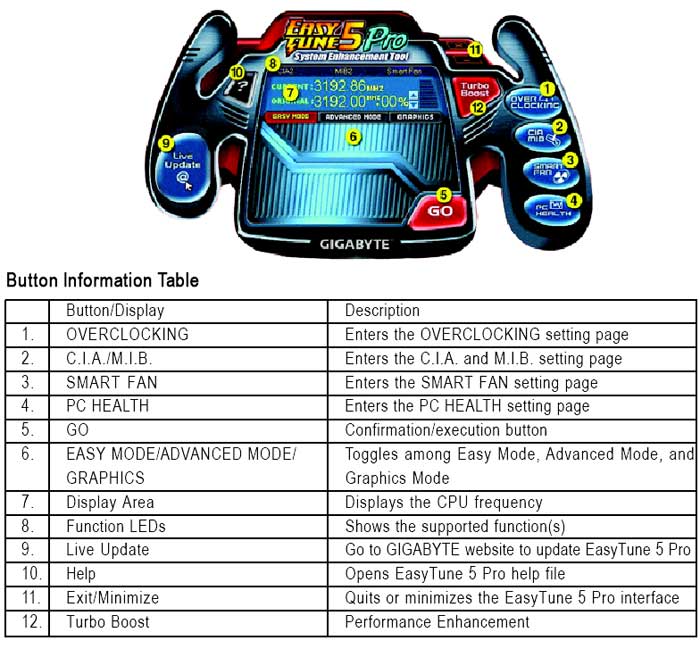

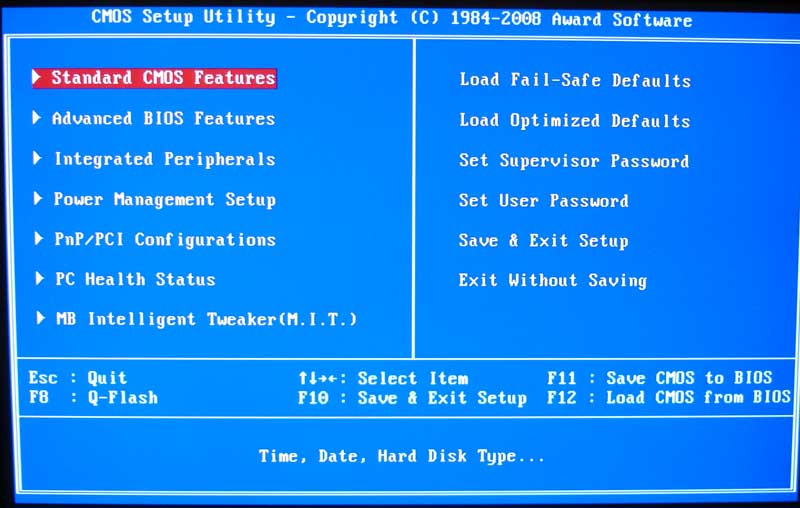
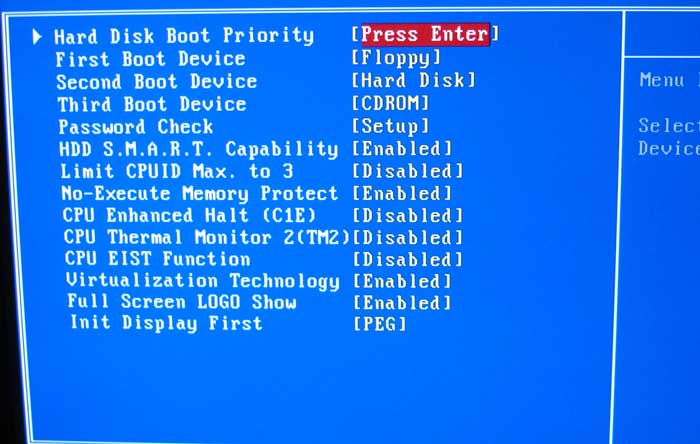
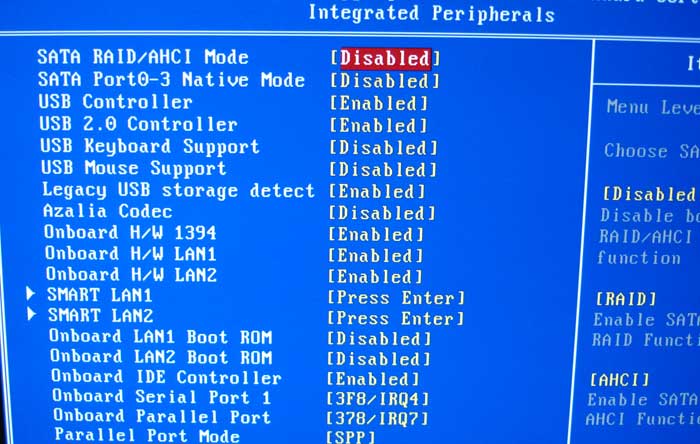
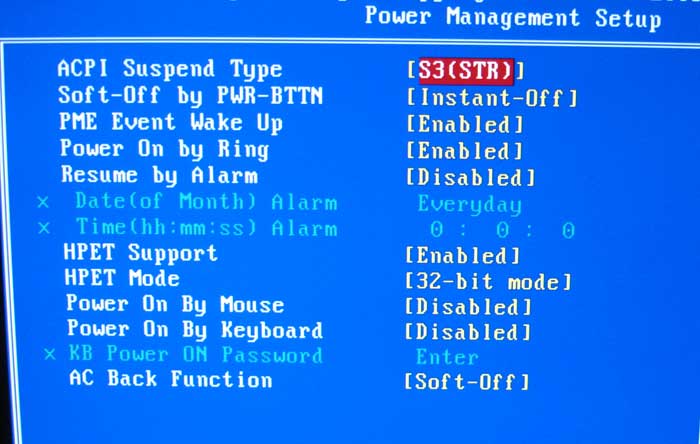
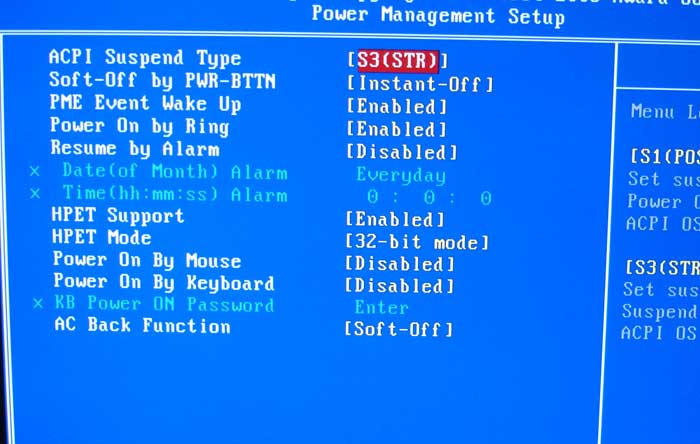
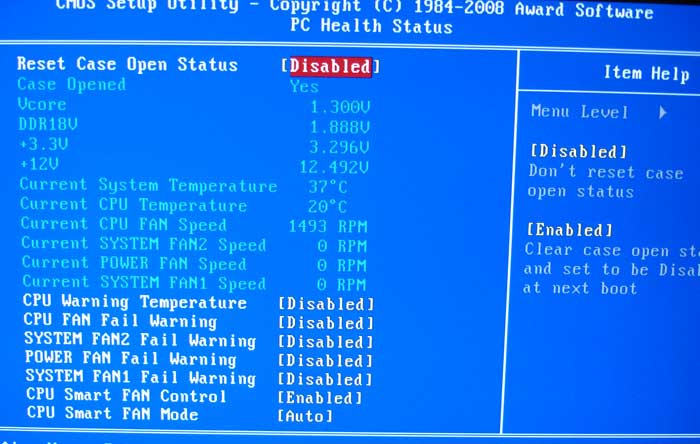
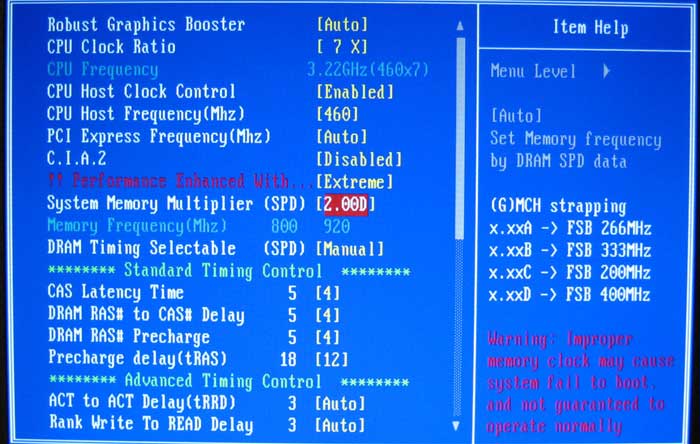
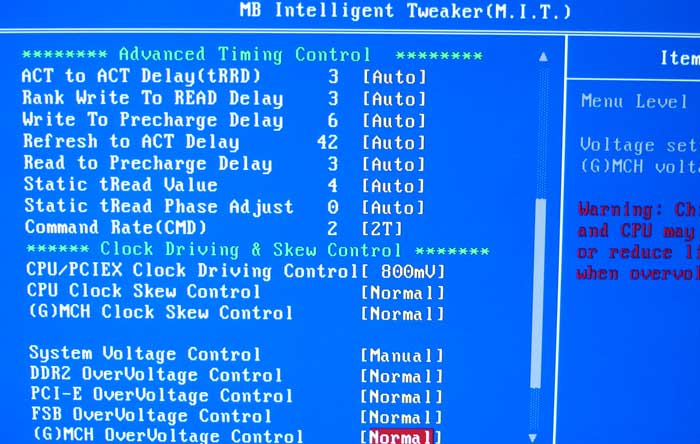
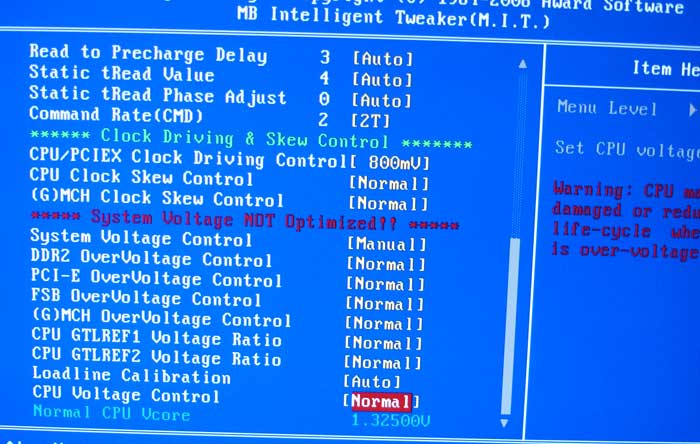
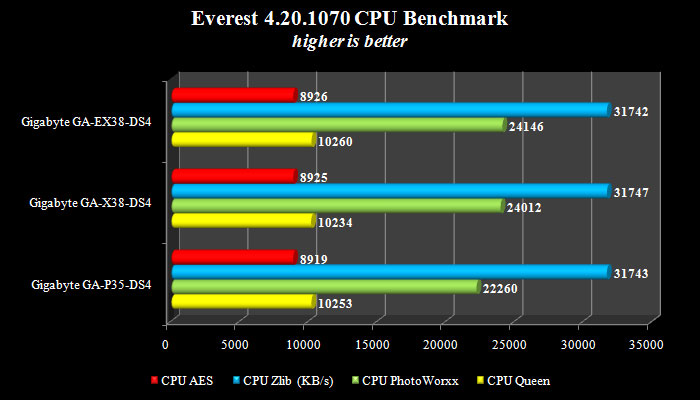
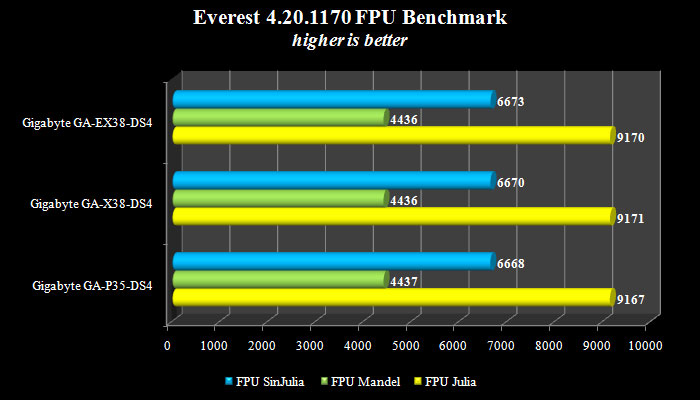
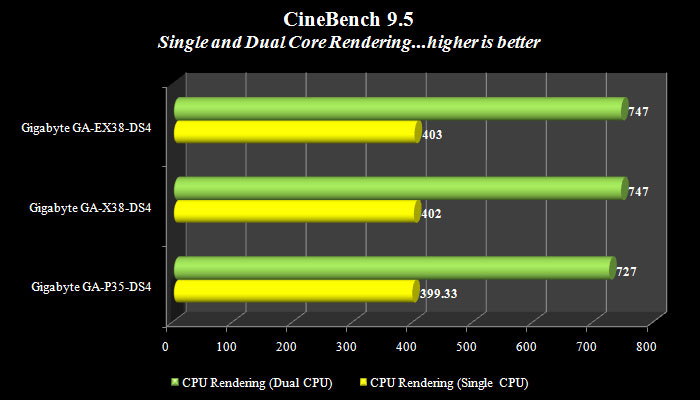
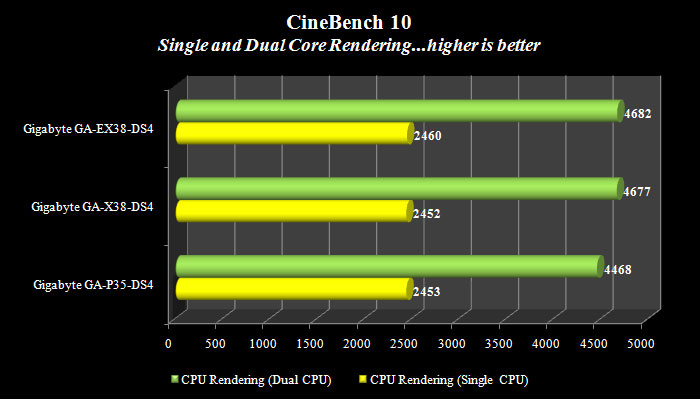
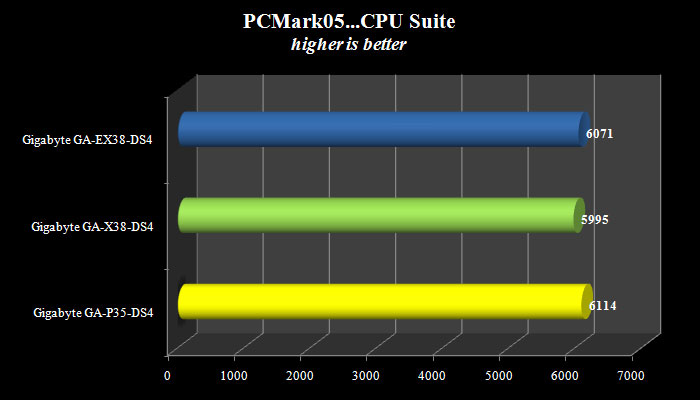
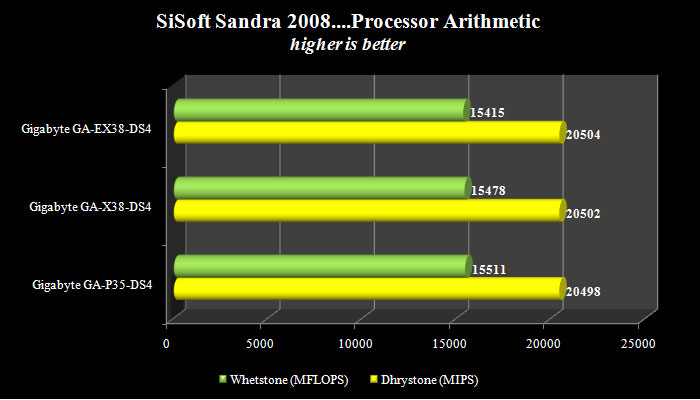
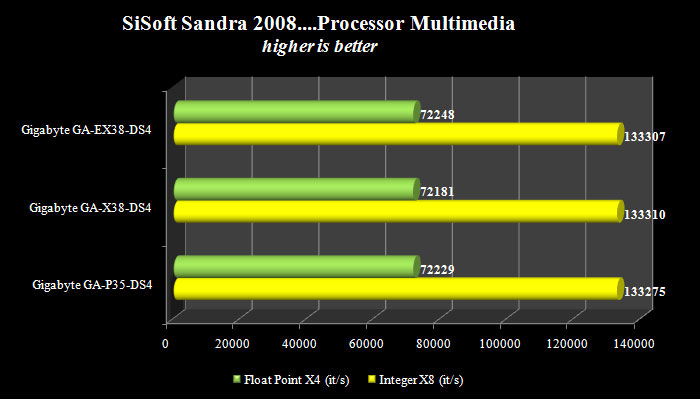
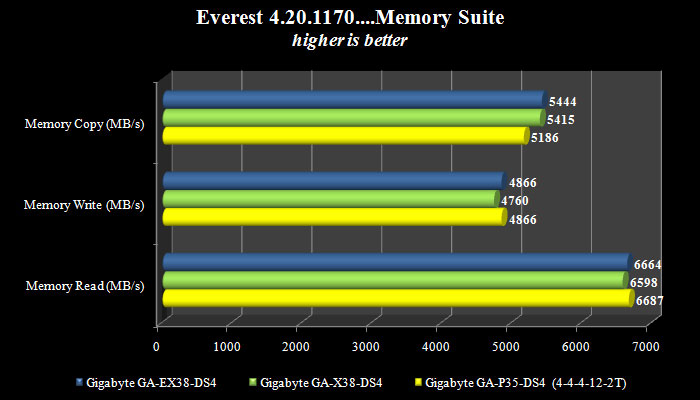
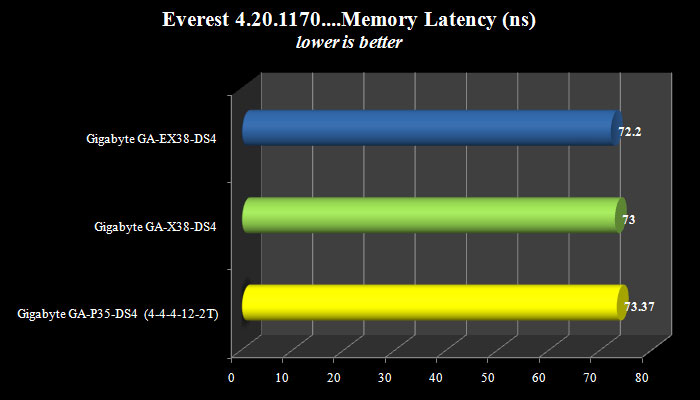
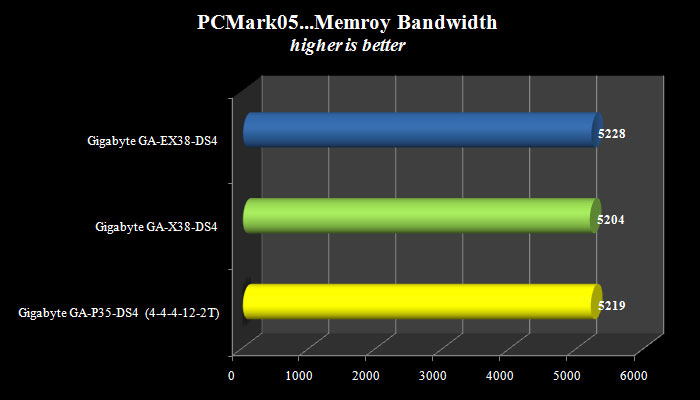
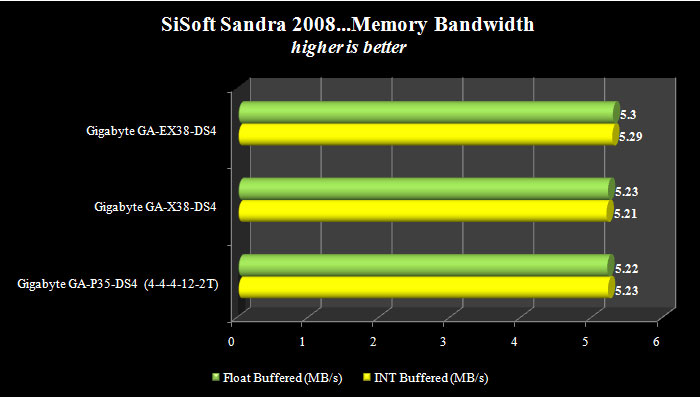
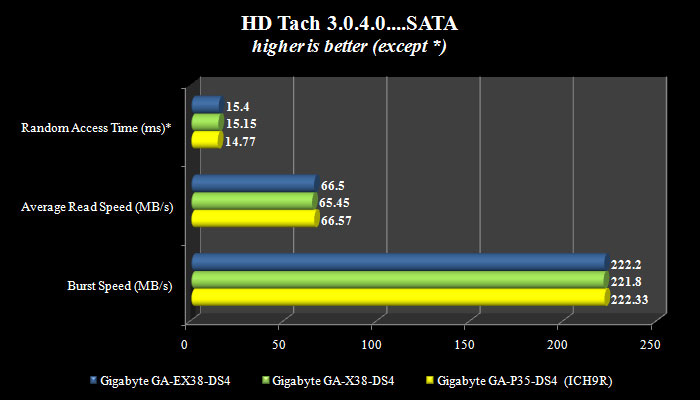
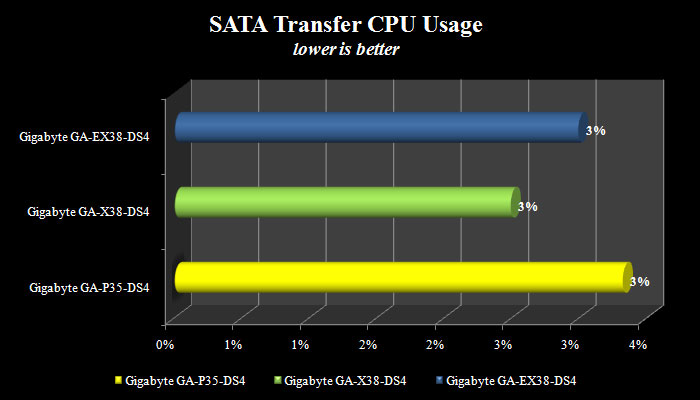
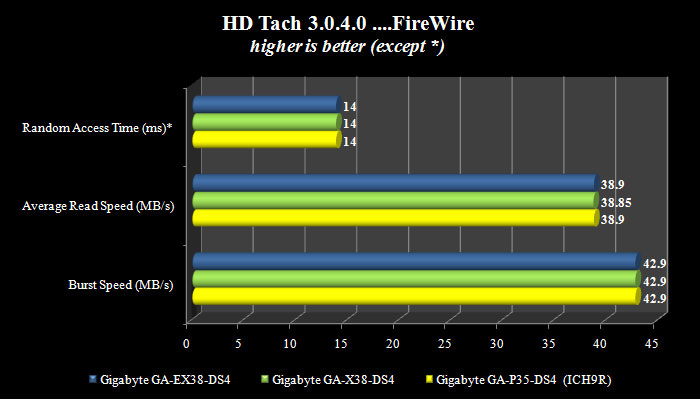
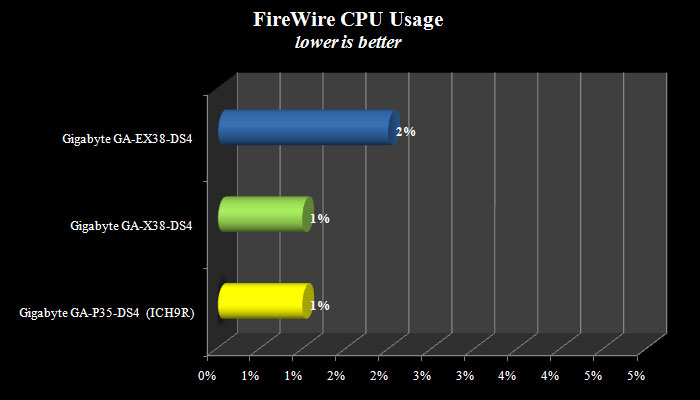
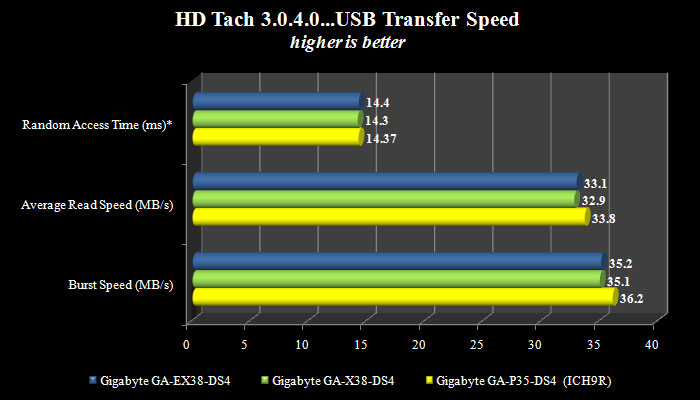
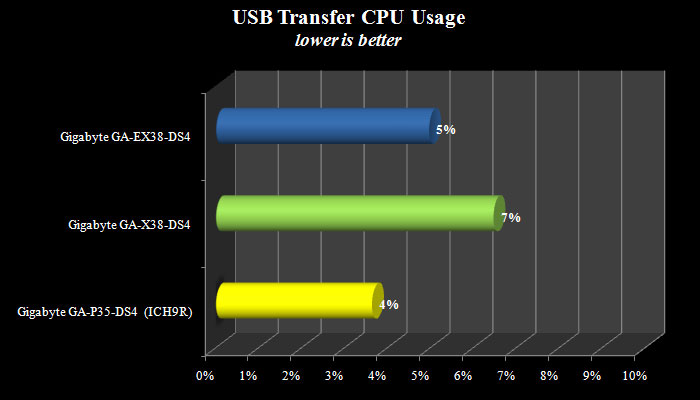
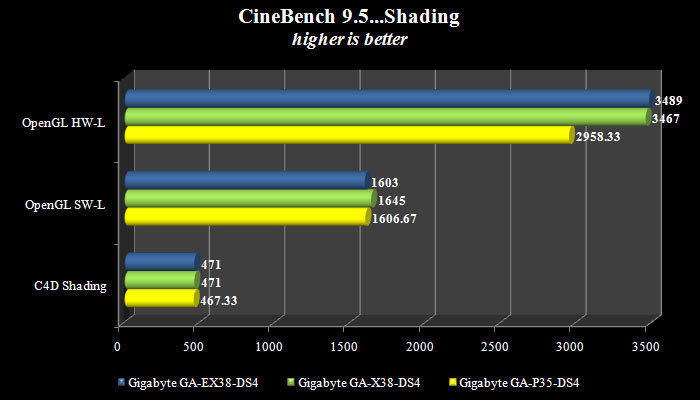
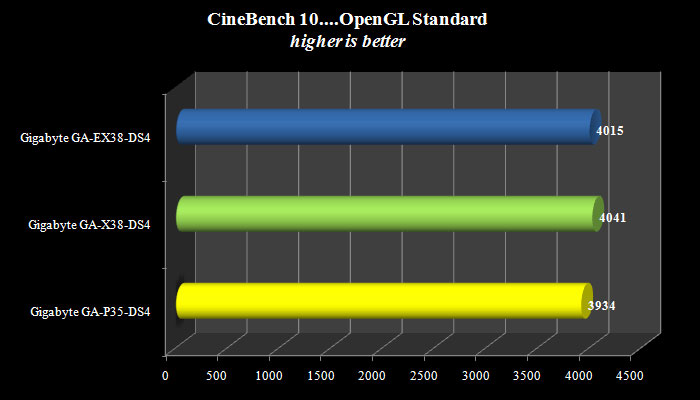
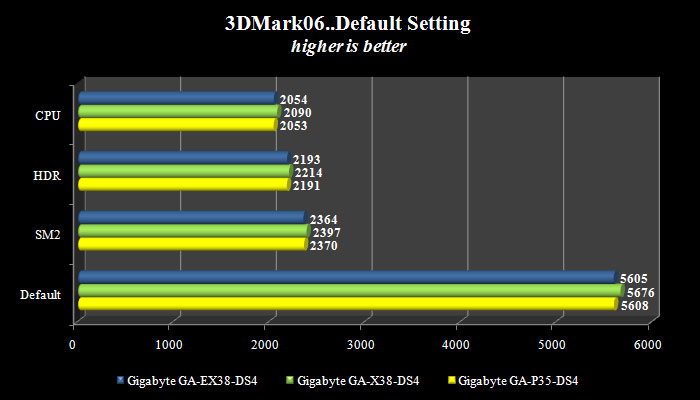
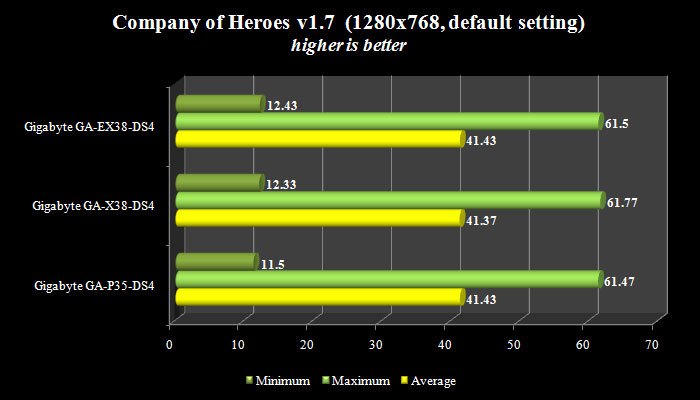
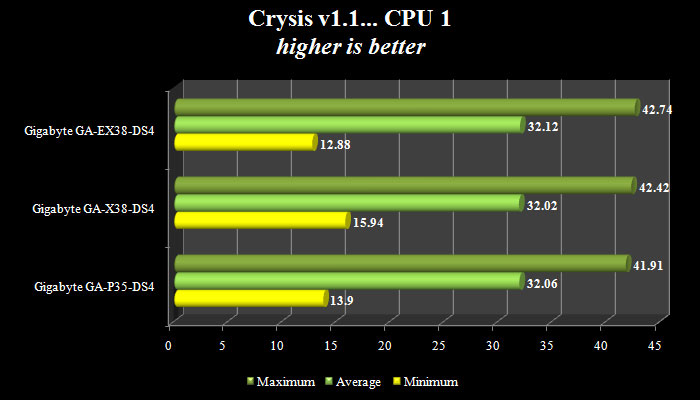
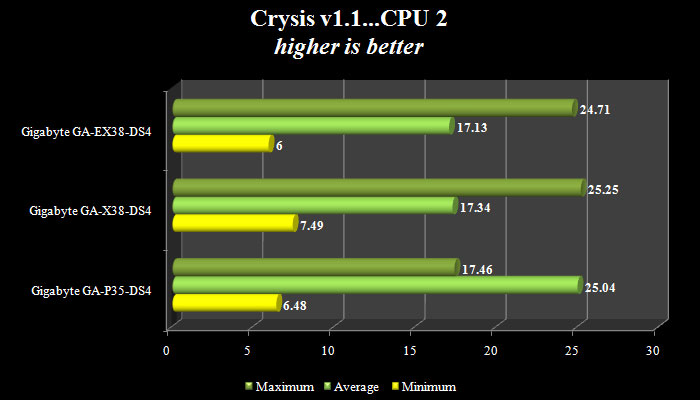
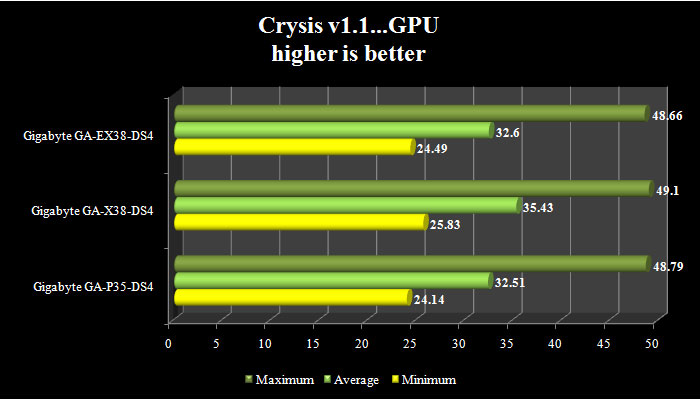
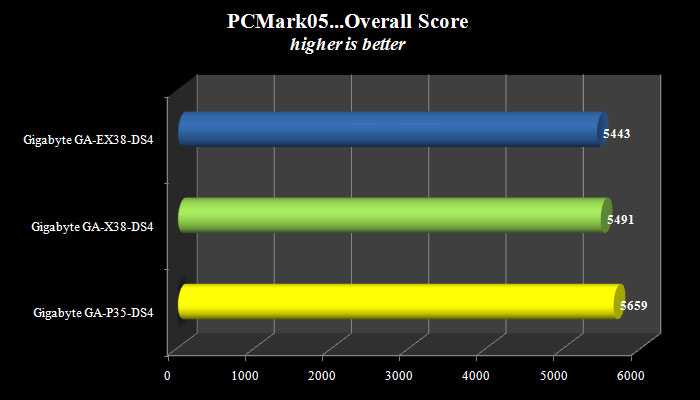
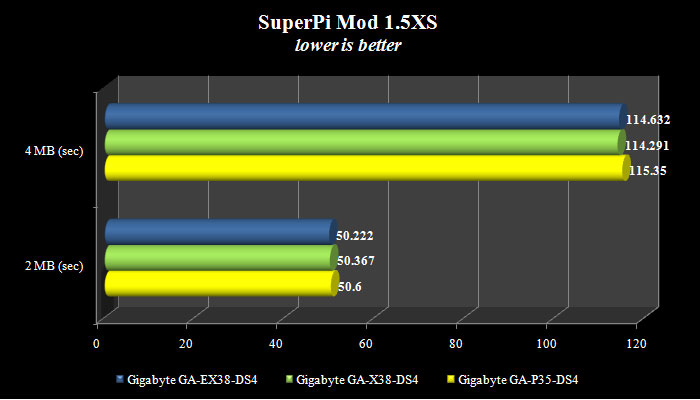
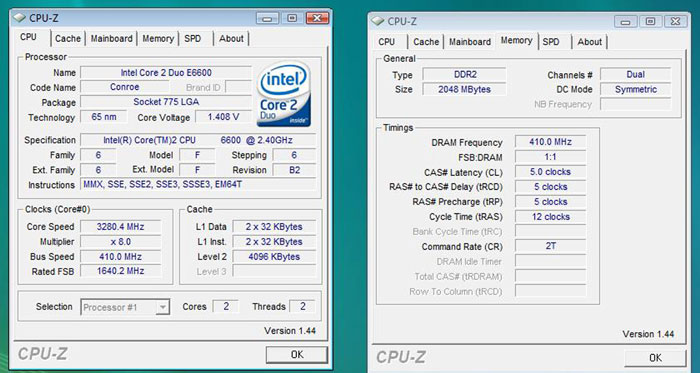
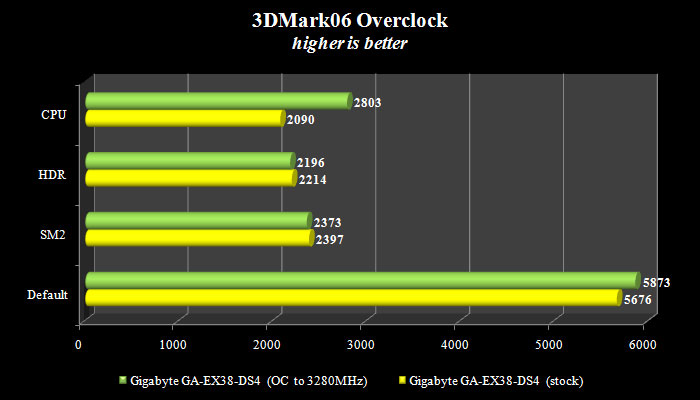
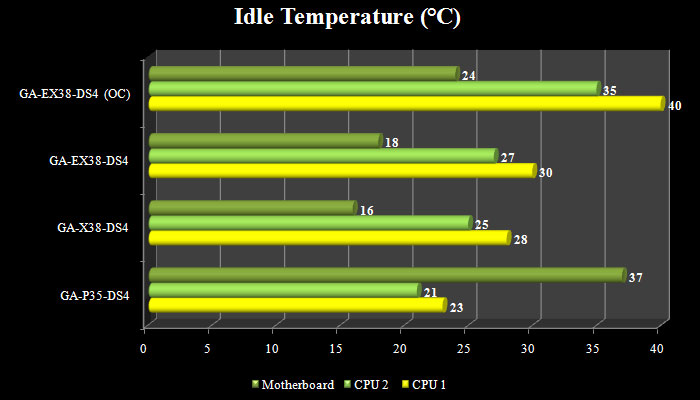
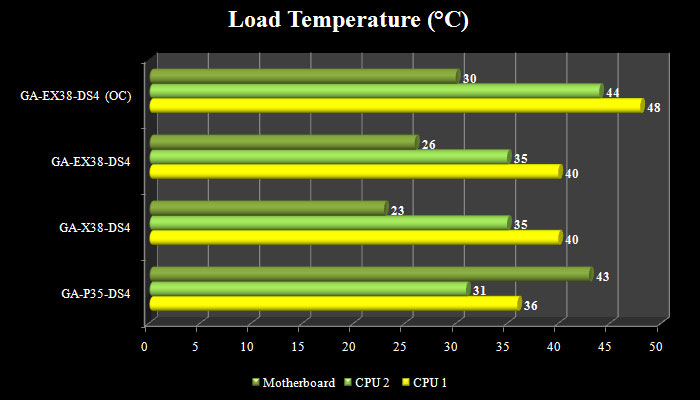
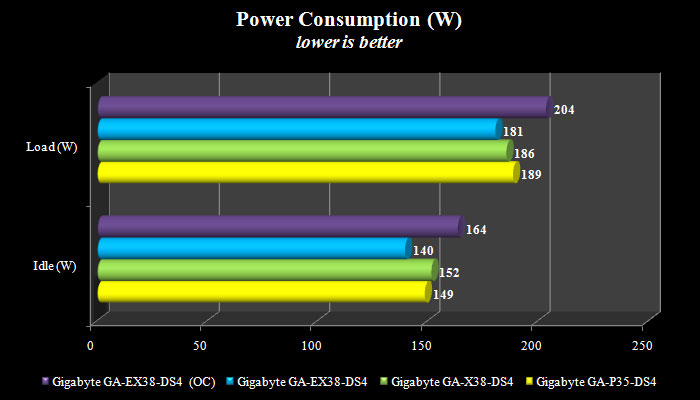
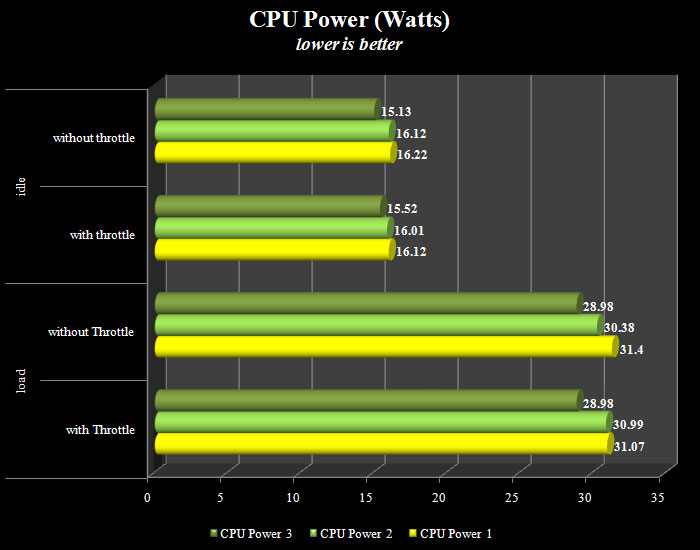
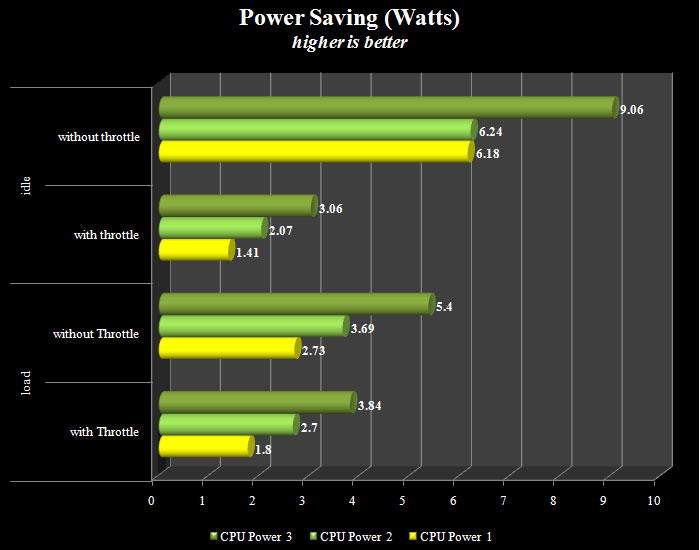
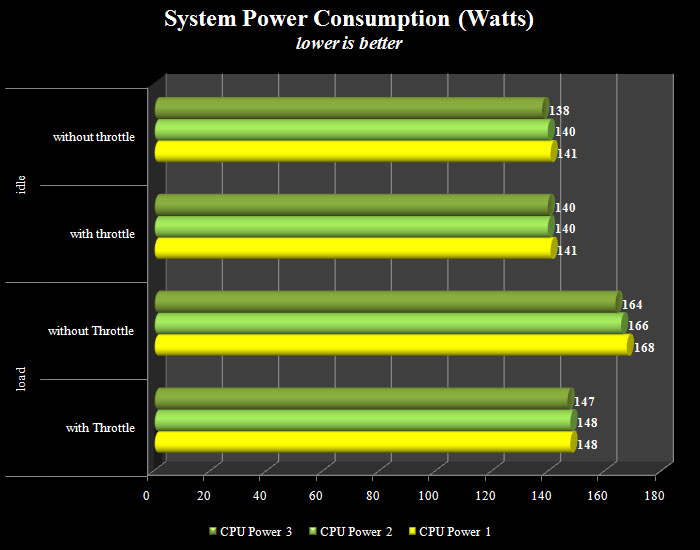








nix 4 me………. <3 <3 <3