The Cooler Master Aero 7+ is not without flaws, but its a good performer and if you are looking for a CPU cooler that is both quiet and suitable for overclocking your Athlon, you should certainly consider this unit.
Introduction
I bought a Cooler Master HSC-V62 CPU cooler back when I bought my first Athlon, a 1900+. Its served me well, but Ive just upgraded to an Athlon 2500+ and I wanted a new heatsink to go with the new (hotter) CPU. Since I really liked my HSC-V62 and had seen some good press on Cooler Masters Aero product line, I decided to ask them for one to review. Im pleased to say that they sent me one, even though I probably would have bought one myself (if they hadnt), but please dont tell them that!
The Cooler Master Aero 7+ is a massive all-copper CPU cooler. The fan design is far from ordinary: Not only is the blower an eye-catching shade of turquoise, it has a squirrel cage design, which gets rid of the dead spot underneath the center of a standard fan-based design. The blower speed is adjustable, so its very quiet (at low speed settings).

Features
- Innovative fan design eliminates dead spot in air flow.
- 2X air pressure squirrel cage axial fan.
- Adjustable-speed fan with manual control.
- All copper, skived fin heatsink for best heat dissipation.
- Tool-free clip for easy installation.

The Aero 7+ blower design really stands out. This unique design improves cooling efficiency. It does seem to work better, especially under load (heavy CPU use). Its quiet (at low fan speeds) and it moves a lot of air. Also, the sound is lower-pitched than most CPU coolers, so the fan noise is less annoying than most other high-performance CPU coolers.
Im sure some of you are wondering What the heck are skived fins? (Im glad you asked.) “Skiving” is the process of running a blade across a block of metal and shaving a thin layer up, which then curls upward to form a single fin of the heatsink. Using extremely sharp carbide cutters, skiving quickly shaves off a layer of specified thickness. This process is repeated until the heatsink is completely covered with fins. Skiving is commonly used on Copper and Brass Alloys, as well as other soft metals.
The skiving technique is superior to milling on several key points: surface finish, uniform metal stress, and cost. This process has a couple of other advantages too: A solid piece of metal transfers heat more efficiently, compared to multiple pieces that are joined together by brazing (or welding if the heatsink is made of aluminum). Skived parts require little or no additional finishing (polishing). The surfaces are simply smoothed by the tight tolerances during the skiving process.

As you can see, the skiving process leaves a slightly bumpy texture which causes turbulence as the air flowing over the fins, which improves heat transfer to the air. The photo above has a clear shot of the sturdy clip. Unfortunately, the clip is very difficult to seat properly in my system, which I discuss further in the installation section of this review.
The bottom of the cooler is not as smooth as expected of a unit in this price range, but it’s “acceptable”. For comparisons sake I would rate the HSC-V62 as “very good” and the stock Athlon cooler as “good”. Ive seen another review of this unit on the web and that unit seems to have a much smoother base than the unit Im reviewing. Its possible that my test unit somehow missed the final polishing step at the factory, in which case, I have a few doubts about Cooler Masters quality control. Regardless, since the Aero 7+ unit I have actually works quite well, I don’t think that lapping (sanding it until it’s mirror-smooth) the bottom would make that much of a difference. That being said, I’m seriously considering buying a lapping kit, to investigate the matter further. (If I do, I’ll update this article or write another.) The following photo clearly shows the tooling marks leftover from the machining process. The top half of the image was illuminated with a blue LED flashlight, while the bottom half was lit with regular room lighting.

Specifications
Heatsink Dimensions: 80 x 80 x 51 mm
Fan Size: 80 x 80 x 70 mm
Rated RPM: 1900~3500 rpm
Rated Voltage: 7~13.8V
Bearing Type: Dual Ball
Air Flow: 10.9~26.9 CFM
Thermal Paste: Dow Corning 340
Bundle
The bundle with this cooler is better than I expected, but then I wasnt expecting a bundle at all, since the Aero 7+ is just a CPU cooler. However, the unit came with both front and back cover plates (for mounting the adjustment knob) and also a “Cooler Master Gear” aluminum case badge, which is a nice touch.

The included case badge looks better than this photo. The letters are actually polished mirror smooth, not printed-on, and the background has a sandblasted appearance. I cannot be certain, but to me, it looks laser-etched.
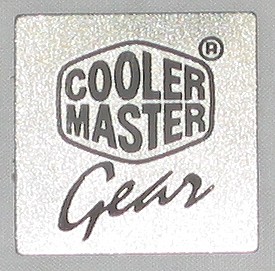
Installation
Ill be comparing the Aero 7+ with two coolers in this review: the “stock” AMD-provided cooler that came with my Athlon 2500+ and a Cooler Master HSC-V62. In regards to installation, Id rate the coolers in this order: Stock (easy), Aero 7+ (difficult), and HSC-V62 (very difficult). As to removal, Id rate them like this: HSC-V62 (average), Aero 7+ (difficult), and stock (damn near impossible).
Here’s the procedure I followed to install each heatsink: Clean the CPU toughly with a isopropyl alcohol on a lint-free cloth. Carefully apply the thermal compound. Gently insert it in the CPU socket and lower the lever to lock the CPU into place. Remove any protective film from the bottom of the heatsink. Apply a small amount of thermal compound to the heatsink (in the center, where the CPU touches the heatsink) and smear in the thermal compound with a lint-free cloth, which will fill in any voids in the bottom of the heatsink. Wipe off any excess compound. Seat the cooler on the chip and try mightily to get the clips to lock into place, while the power supply blocks access to the clips thumb lever. The stock cooler required the use of a thin screwdriver and I was seriously concerned that I’d slip and ruin the motherboard. (I did slip several times, but luckily did not destroy my mainboard.) Then plug in the wires and in the case of the Aero 7+, I installed the rheostat into the front panel, and slipped it into a drive bay.
The Aero 7+ is quite large; it’s so big, I had to bend a capacitor to make it fit on my new Biostar M7NCG PRO motherboard. The all-copper heatsink is heavy too, and can be a challenge to install and remove. You might want to measure the clearance of the CPU area on your motherboard and distance from the power supply, because of a problem with the clip. Look closely at the next photo; examine the bottom-left of the Aero 7+ and you will see how close the capacitors are to the heatsink.

I have mixed feelings about the clip. The three-slot attachment is secure and I like the fact that the unit does not need to be bolted to the motherboard. However, the thumb lever of the clip interferes with my Antec TruePower 430 power supply. It actually touches, which makes this cooler difficult to install and remove. In spite of the tool-free claim, I still needed a small screwdriver to slide the sides of the clip into place.

The wiring that connects the fan to the speed-control knob has one major issue, which (luckily) is easily fixed: There is no quick connect / disconnect. When it came time for me to remove the cooler, so that I could test the stock Athlon cooler, I realized that I’d need to remove a front 5 1/4 inch bay and unbolt the rheostat, just to remove the cooler from my case. There really needs to be a plug-connector between knob and fan, otherwise you have to uninstall the rheostat whenever you temporarily remove the cooler, like I need to do every time I test another heatsink. (If you dont remove your cooler or CPU very often, this issue may not affect you.)
Since I regularly review heatsinks (and I really like the Aero 7+ and plan to keep it installed most of the time), I decided this was a problem that needed fixing pronto. So I went to Radio Shack and bought a RC Car / Battery Pack “Connector Repair Kit”, which consists of a mated pair of two-prong connectors and crimp-on wiring connectors. It was less than $2 and should have been a breeze to install. However, the crimp-on connectors were too big for the thin wires used for the Aero 7+, so I had to splice and solder the wiring after all. Even though it was more work than I anticipated, Im happy with the results: Now I can easily unplug the heatsink from the cooler whenever I need to — It only takes a second or two. I strongly recommend that Cooler Master add this feature to all their coolers which feature remote speed-control knobs.

The front panel looks great, but it could not be secured with screws, because the sides of the front panel did not match the mounting holes in my Antec Easy USB front panel, which only has screw holes on the bottom, not the sides, and the Aero 7+ front panel only has screw holes on the sides. Those of you who read my Melvine HDD VU mod review have probably guessed how I dealt with the problem. I just used duct tape to secure it!
The control knob may be large enough to interfere with some case doors, in which case, you may not be able to mount the knob on the front of your case. Instead, you may be forced to mount the knob on the (provided) back cover plate, which takes up a PCI slot bracket. The control is nice, but it could have been better: It should really have some sort of LED indicator, or (even better) a bicolor LED ring (like some of those fan-controllers use) which would be really cool. (No pun intended!) The chrome knob is hard to read and it’s sometimes difficult to determine the setting, so I’ve painted a black stripe on mine, to improve the situation.
Testing
My old HSC-V62 had a temperature-controlled fan, which I really liked. I didnt have to fiddle with anything and I could tell when the CPU was getting hot, just by the sound of the cooler fan. The Aero 7+ has a manual control knob, which can be mounted in the front or back of your case. Hmm Initially, I was a little skeptical, but now that Ive used the Aero 7+ for nearly two weeks, I can honestly say that I like the manual control. Basically, it lets me make a trade-off between noise and cooling capacity. This cooler is very quiet at the lowest setting; on the highest setting it reminds me of my grandfather’s old 10 horsepower fishing boat motor — It’s much louder than I would like. Basically, the first two-thirds of the range is great-to-acceptable, but the final end of the scale will probably bother anyone who’s not wearing headphones.
I’ve made a short audio recording, in case you’d like to hear it for yourself.

Click HERE to listen to a short (11 sec / 1.1 MB) wav file of the Aero 7+ in action.
I started with the blower at the slowest speed, cranked it to the max, quickly set it back to low, and then set it to 50%, which is quiet, but gives good cooling for my overclocked Athlon. You’ll probably want earphones to listen to this, since the recording is fairly quiet, even though I held the microphone 1/2 inch (10 mm) from the edge of the blower. I had to have the mic very close, otherwise it would not pick up the sound at low fan speeds.
My unit exceeds its rated RPM (1900~3500 rpm) and actually delivers 1776~3552 rpm. Ive tested the Aero 7+ at 3 speeds (low, medium, and high), to examine its entire performance range.
CPU temperature measurements were made using my systems built-in thermal diodes with MotherboardMonitor 5.0. Idle temperatures were taken with no other applications running (other than MotherboardMonitor). Load temps were taken with SETI@home, 3Dmark2001SE, and WinAmp all running at once. Unless otherwise mentioned, OCZ Ultra II premium silver thermal compound was used as the interface between the CPU and the cooler.
The room temperature was 75.0°F / 23.9°C and the internal (closed) case temperature was 87.6°F / 30.9°C.
Test System:
- Athlon 2500+ @ 2,090 MHz (overclocked), 1.675 Volts (default is 1.650 V).
- Biostar M7NCG PRO nForce2 motherboard
- Corsair 512 MB 3200 CAS2 DDR
- MSI GeForce FX 5600-VTDR128 – 128 MB
- Aero 7+ w/ OCZ Ultra II:
- High speed (3552 rpm): Idle: 109°F / 43°C – Load: 111°F / 44°C
- Medium speed (2008 rpm): Idle: 113°F / 45 °C – Load: 118°F / 48°C
- Low speed (1776 rpm): Idle: 114°F / 46°C – Load: 120°F / 49°C
- Aero 7+ with included thermal paste:
- High speed (3552 rpm): Idle: 107°F / 42°C – Load: 114°F / 46°C
- Medium speed (2008 rpm): Idle: 113°F / 45°C – Load: 116°F / 47°C
- Low speed (1776 rpm): Idle: 114°F / 46°C – Load: 120°F / 49°C
- Cooler Master HSC-V62 w/ OCZ Ultra II
- Low speed (4687 rpm): Idle: 114°F / 46°C
- High speed (5037 rpm): Load: 120°F / 49°C
- Stock cooler, with OCZ Ultra II (4017 rpm): Idle: 114°F / 46°C – Load: 120°F / 49°C
- Stock cooler, with stock thermal pad (4017 rpm): Idle: 116°F / 47°C – Load: 122°F / 50°C
And for those of you who prefer bar graphs (shorter is better (cooler)):
Cooling Ability
| CPU Cooler | Score |
|
Load (lots of apps running)
|
|
| Aero 7+ w/ OCZ Ultra II – High (3552 rpm) | |
| Medium (2008 rpm) | |
| Low (1776 rpm) | |
| Aero 7+ w/ included thermal paste – High (3552 rpm) | |
| Medium (2008 rpm) | |
| Low (1776 rpm) | |
| HSC-V62 w/ OCZ Ultra II (5037 rpm) | |
| Stock cooler, with OCZ Ultra II (4017 rpm) | |
| Stock cooler, with stock thermal pad (4017 rpm) | |
|
Idle
|
|
| Aero 7+ w/ OCZ Ultra II – High (3552 rpm) | |
| Medium (2008 rpm) | |
| Low (1776 rpm) | |
| Aero 7+ w/ included thermal paste – High (3552 rpm) | |
| Medium (2008 rpm) | |
| Low (1776 rpm) | |
| HSC-V62 w/ OCZ Ultra II (4687 rpm) | |
| Stock cooler, with OCZ Ultra II (4017 rpm) | |
| Stock cooler, with stock thermal pad (4017 rpm) |
As you can see, the Aero 7+ is clearly the top performer. On the lowest speed setting it matches the performance of the other two coolers and is barely audible. At higher speeds the unit is several degrees (Fahrenheit) cooler than the competition. Still, I cannot help but wonder if the rough bottom of the Aero 7+ is preventing this cooler from reaching its true potential.
Conclusion
I like the Cooler Master Aero 7+; it works great without making a racket! Now that Im overclocking my 2500+ to near-3200+ speeds (2090 MHz.), I generally keep the dial set at about 50%, which keeps my CPU 116°F / 47°C under normal operating loads and the fan noise is barely audible over the sound of my (fairly quiet) Antec TruePower 430 power supply. I crank the fan speed up to about 75% while playing demanding games.
This cooler is not without flaws, but its a good performer and if you are looking for a CPU cooler that is both quiet and suitable for overclocking your Athlon, you should certainly consider the Aero 7+. The aluminum front cover plate even looks good on a beige case like mine, but Im sure it would look best when installed in a brushed aluminum case.

Good stuff:
- Quiet (at lower speed settings); even at 50%, this unit is quieter than either the stock cooler or the HSC-V62
- The fan noise is lower pitched and less annoying than most other CPU coolers
- All-copper heatsink
- Solid construction
Not so good stuff:
- The clip interferes with my Antec TruePower 430 power supplys bottom fan.
- It’s very large and is a very tight fit on my motherboard.
- Clip is difficult to use.
- The bottom of the cooler is not as smooth as it should be, for a unit in its class.
- Needs plug-connector between knob and fan, otherwise you have to uninstall the rheostat when temporarily removing heatsink.
Final Score
| Performance |
8
|
This cooler is both quiet and powerful. It easily handles an overclocked Athlon 2500+. |
| Features |
7.5
|
The unique blower helps this all-copper stand out from the crowd, but the clip still needs work. |
| Bundle |
8
|
The bundle is better than expected for a CPU cooler. |
| Quality |
7
|
The bottom of the cooler should have been smoother, but otherwise this is a solidly constructed unit. |
| Price |
7
|
I found the Aero 7+ for $34.95 (over at Crazy PC), which seems reasonable for a massive all-copper cooler thats relatively quiet. |
| Total: 7.5 | The CoolerMaster Aero 7+ is a good solid performer, with a few flaws. Overall, I like it and plan to keep it in my system. | |
 Bjorn3D.com Bjorn3d.com – Satisfying Your Daily Tech Cravings Since 1996
Bjorn3D.com Bjorn3d.com – Satisfying Your Daily Tech Cravings Since 1996



