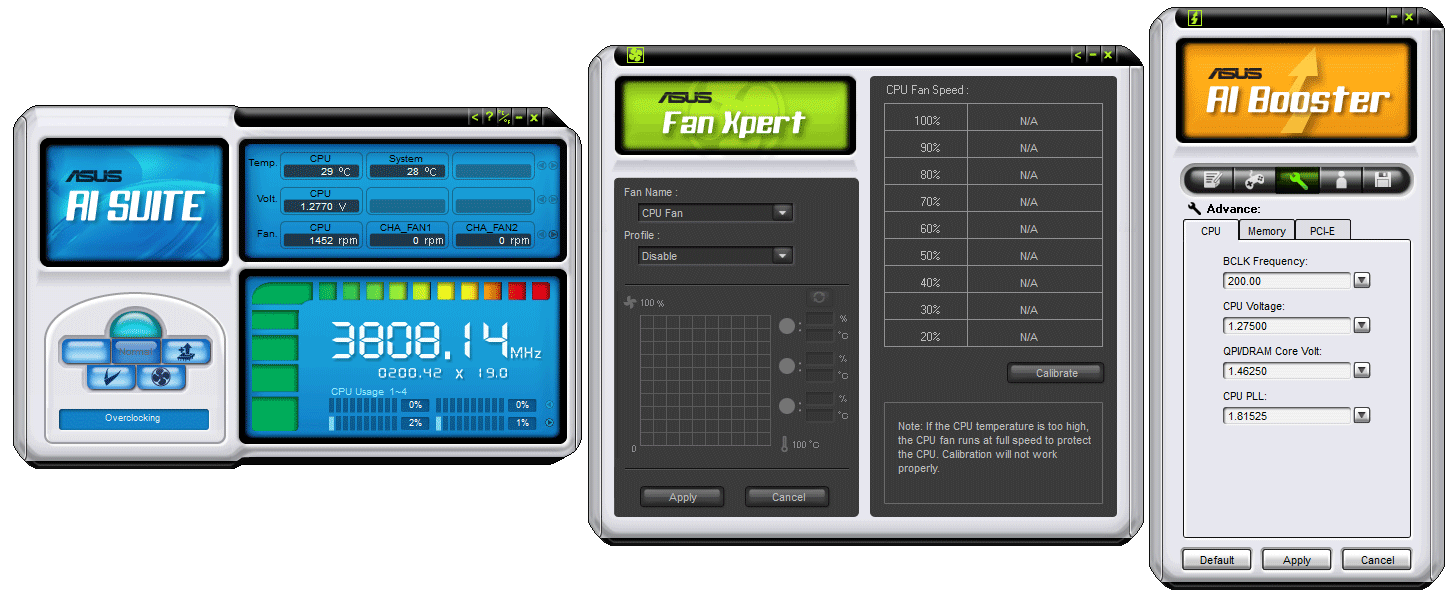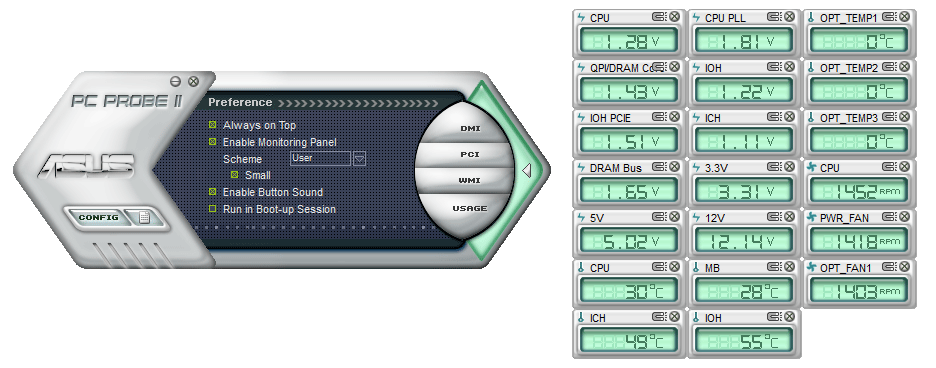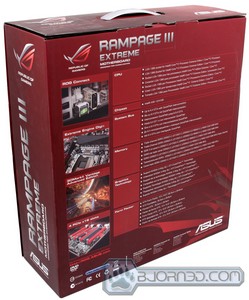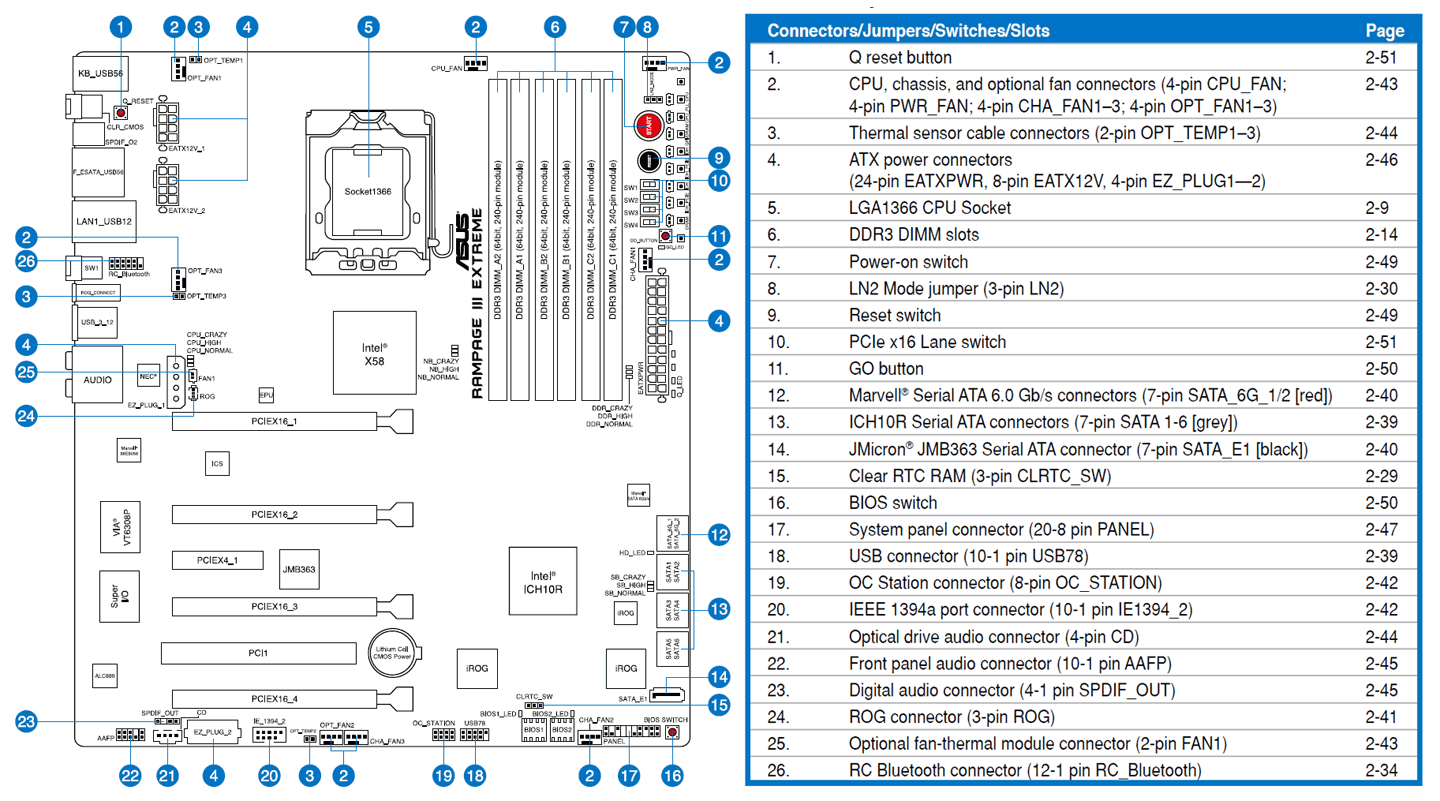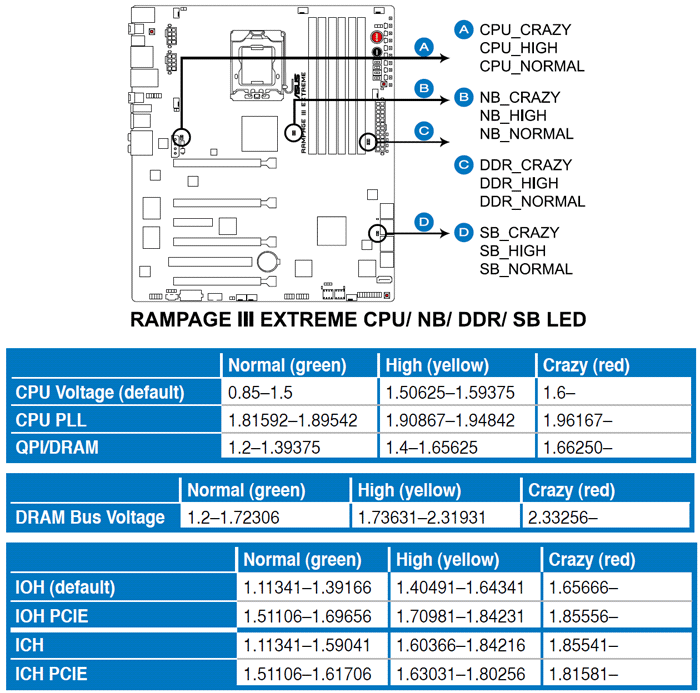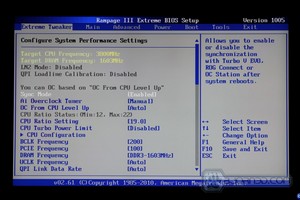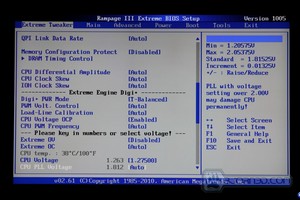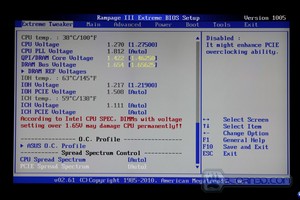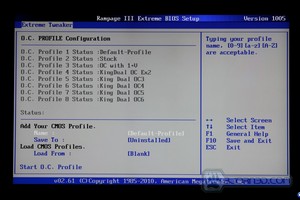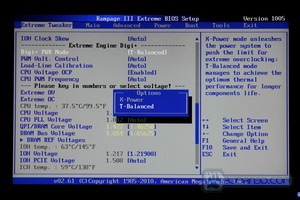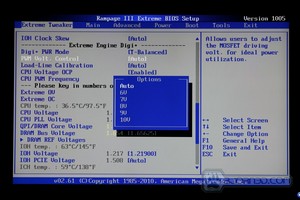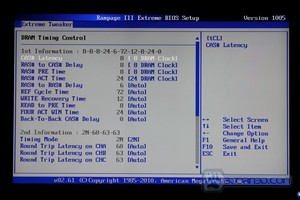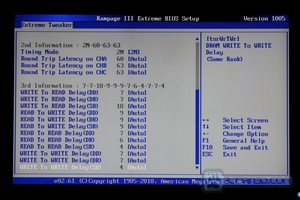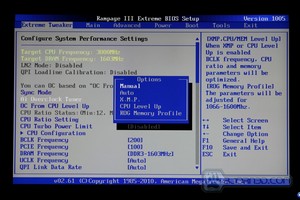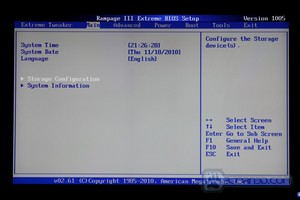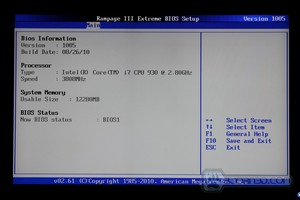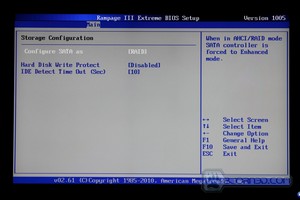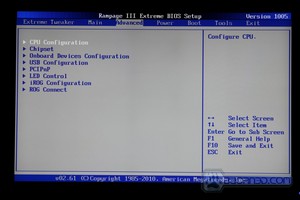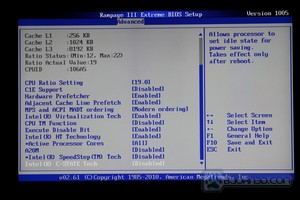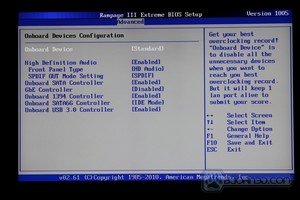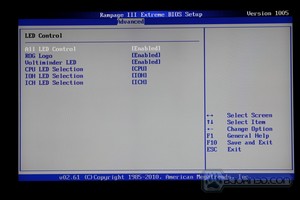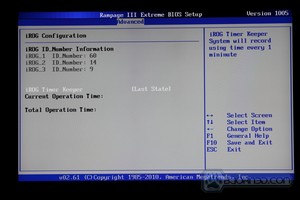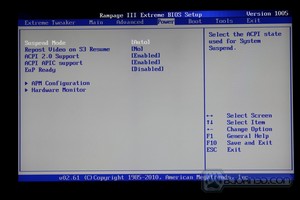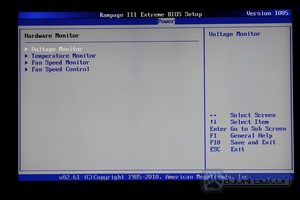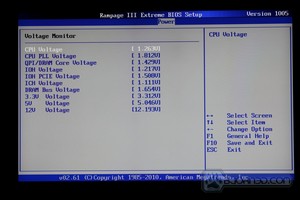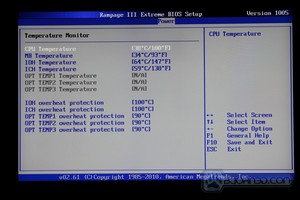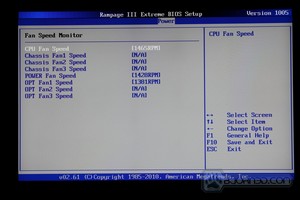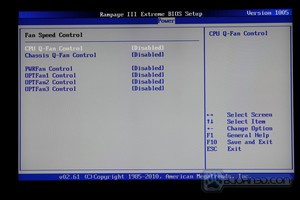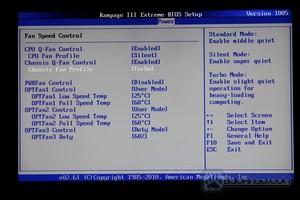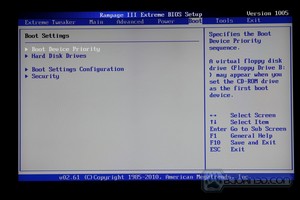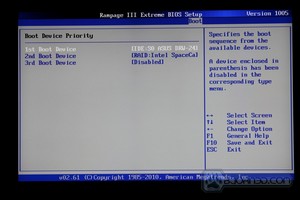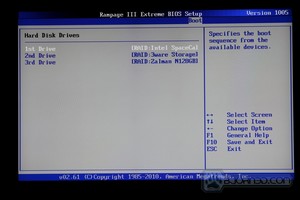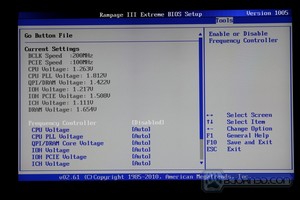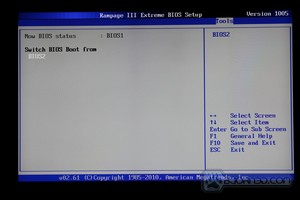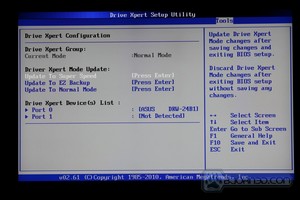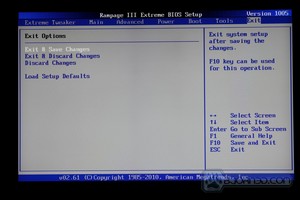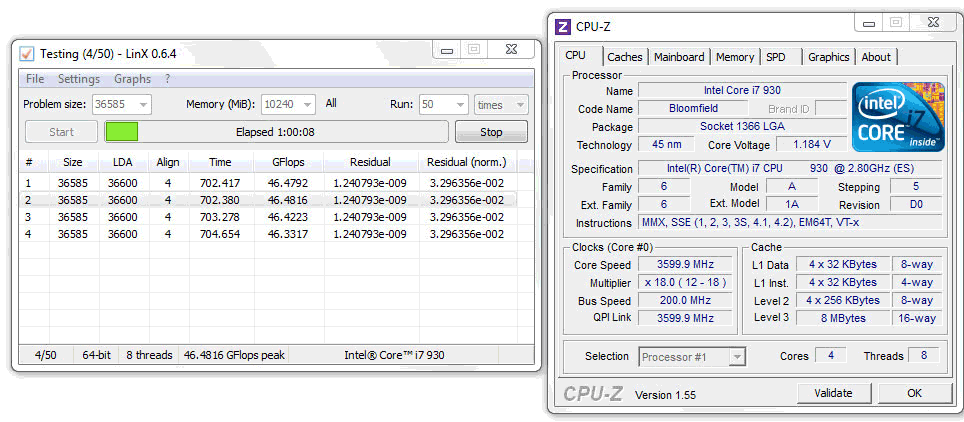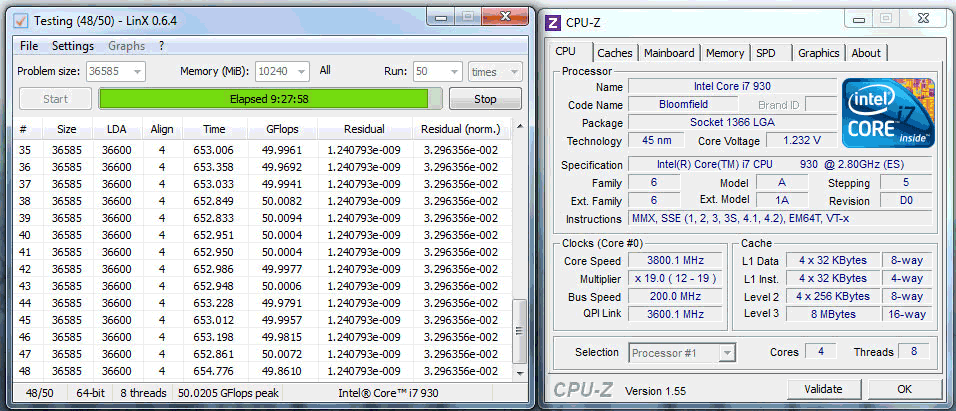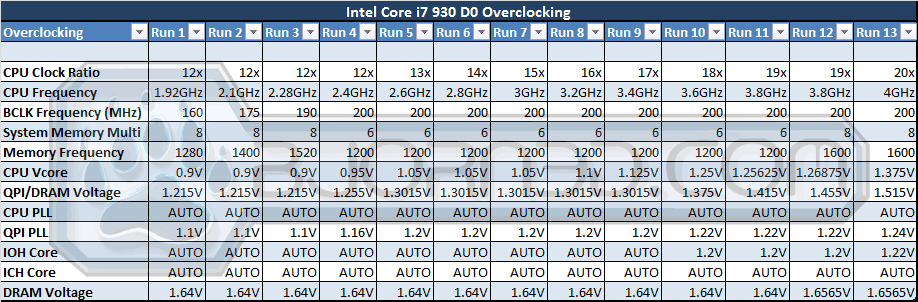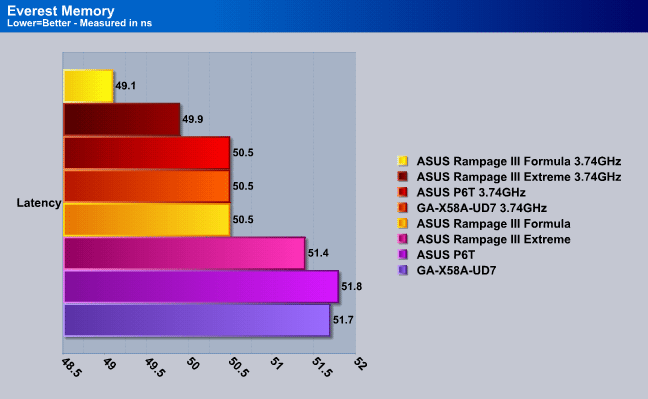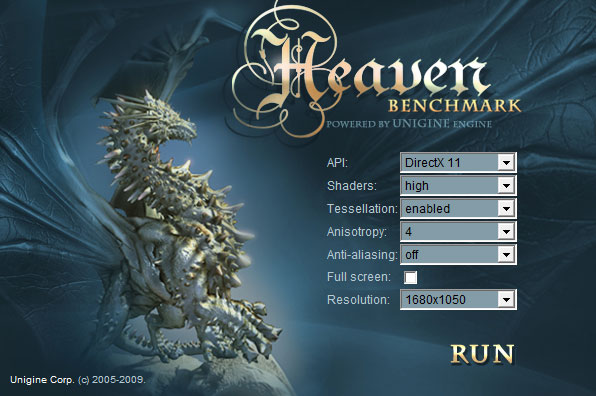The ASUS Rampage III Extreme is the ultimate weapon for enthusiast gamers, and overclockers. The Rampage III Extreme spiced up with the latest technologies and breakthroughs makes this motherboard a dream for any user.
Introduction – ASUS Rampage III Extreme ROG

The ASUS Rampage III Extreme, first announced earlier this year, is ASUS’ flagship motherboard for 2010. The ASUS Rampage III Extreme, running on the X58 architecture, is designed with overclocking and gaming in mind, making it a motherboard that most gamers can only dream of. When the ASUS Rampage III Formula hit the market about two months ago, it was a great option for most gamers and overclockers, especially since it had features similar to those of the Extreme, but with an $85 price cut. While the ASUS Rampage III Formula has lots of features that extreme gamers and enthusiast overclockers will need, the Rampage III Extreme really allows the users to take their gaming or overclocking one step further.

The ASUS Rampage III Extreme is designed for stability and for breaking world records. The Extreme has a power design unlike any other motherboard we have reviewed. With the powerful combination of analog and digital design elements, which help deliver less noisier voltage frequencies for optimal overclocking and stability at high processor frequencies.
Extreme Engine Digi+:
The implementation of Extreme Engine Digi+ was designed to enable overclockers to push the new generation of CPUs to the limit. The next-generation dynamic multi-phase power management system is equipped with high performance ML Caps that ensure a stable power supply during an overvoltage by lowering ESR (Equivalent Series Resistance). This successfully delivers the advantage of both analog and digital VRM all in one go, keeping mission-critical components such as the processor, system memory, and North Bridge reliable while maintaining high power efficiency.

Extreme Engine Digi+ allows for a greater range of frequency switching from 250kHz to 1000kHz, whereas traditional digital designs only allows 800kHz switching.

From what we can see, Extreme Engine Digi+ allows for the previously mentioned higher frequency range, faster heat dissipation, and better conductivity from a parallel design, as opposed to a serial design. Digi+ is also capable of providing 10A more than traditional setups with better efficiency and less loss.
The ASUS Rampage III Extreme comes with 4x PCI-Express x16 slots, however, this does not mean that it runs with 4-way SLI setups. The board can handle up to a 3-Way SLI and an extra PhysX card in the last PCI-Express slot. Users have the option to use up to 4 video cards without SLI being enabled, allowing for the use of lots of monitors.
| Fortunately, ASUS also offers the ROG Xpander for their ASUS Rampage III Extreme and Rampage III Formula motherboards, making it possible for the user to run a 4-way SLI system. Since 4-way SLI is not the main reason why people buy the Rampage III Formula, and the need to run 4-way SLI is not necessary even for the latest games on the market, ASUS decided to have the Xpander as an extra option rather than having the motherboard support 4-way SLI directly. The Xpander has two NF200-SLI-A3 chips onboard, which means that users get the full video rendering experience with the x16/x16/x16/x16 configuration option. For more information about the ROG Xpander, please visit the product info page HERE. |  |
We will compare several motherboards in this review, including some older X58 boards, as well as some of the latest X58 boards from GIGABYTE and ASUS. GIGABYTE’s GA-X58A-UD7 is an excellent comparison for the ASUS Rampage III Extreme, because they are both designed for extreme overclocking and enthusiast gaming. We will also throw in the ASUS Rampage III Formula motherboard results for some comparison for those deciding between the Rampage III Extreme and the Rampage III Formula. The prices below should provide an idea on what the prices are for current top of the line motherboards, including the older ASUS P6T motherboard.
| Product Name | Price |
| GIGABYTE GA-X58A-UD9 | $723.96 |
| GIGABYTE GA-X58A-UD7 | $339.99 |
| GIGABYTE GA-X58A-UD5 | $289.99 |
| GIGABYTE GA-X58A-UD3R | $229.83 |
| ASUS Rampage III Extreme | $386.49 |
| ASUS Rampage III Formula | $299.99 |
| ASUS Maximus III Formula | $207.39 |
| ASUS P6T | $204.35 |
Features
Some of the most interesting features the ASUS Rampage III Extreme comes with are the USB BIOS Flashback, BIOS Flashback, RC Bluetooth, and ROG Connect. Some of the special features of the board like the RC Bluetooth, ROG Connect, and CPU Level Up are mentioned on the next page. To summarize quickly, though, USB BIOS Flashback, it is a great option for overclockers to flash their BIOS to the latest version though a USB flash drive, without needing the key hardware components in your system, including the CPU, Memory, and Video Card. The USB BIOS Flashback works without the key hardware components on the Extreme motherboard only. While the Formula allowed the users to update their BIOS through a USB flash drive, it did not allow users to update without the key hardware components being present.
The BIOS Flashback feature on the other hand allows the user to flashback their BIOS straight through the 2nd BIOS itself. ASUS has a great feature where the user can easily switch from one BIOS to the other with a click of a button. After that is done, the user boots into the 2nd BIOS and flashes back the 1st BIOS. This quick and simple solution nothing that other manufacturers offer at this moment.
|
The Republic of Gamers consists only the best of the best. We offer the best hardware engineering, the fastest performance, the most innovating ideas, and we welcome the best gamers to join in. In the Republic of Gamers, mercy rules are only for the weak, and bragging rights means everything. We believe in making statements and we excel in competitions. If your character matches our trait, then join the elite club, make your presence felt, in the Republic of Gamers. |
|
CPU FeatureLGA1366 Intel® Core™ i7 Ready
|
Chipset FeaturesIntel® X58 Chipset
|
Multi-GPU TechnologySLI/CrossFireX On-Demand
|
Memory FeatureTri-Channel, DDR3 2200(O.C.) MHz
|
Future Transfer TechnologyTrue USB 3.0 Support
|
True SATA 6Gb/s Support
|
ROG Exclusive FeaturesExtreme Engine Digi+
RC Bluetooth
iROG
BIOS FlashBack
Voltiminder LED
Loadline Calibration
|
USB BIOS Flashback
ROG Connect
ProbeIt
CPU Level Up
Extreme Tweaker
COP EX
|
Sound with Clarity8-channel Audio
|
Noise Filter
|
ROG EZ DIY FeaturesQ-Fan Plus
ASUS Q-Connector
|
Onboard Switch
|
Software Bundled3DMark® Vantage Advanced Edition
|
Kaspersky® Anti-Virus
|
Asus Special Features
The new and improved ROG Connect Via Bluetooth:
This multi-purpose remote management feature was intended to allow users to gain full control of system via a remote console, and adjust performance related BIOS parameters on the fly without interfering any running operations/applications on the system.
Before we get into ROG Connect with Bluetooth, we wanted to stress that you can’t just use any Bluetooth enabled device. There’s a very specific list of requirements for using ROG Connect Via Bluetooth and if your Bluetooth device doesn’t meet these specifications, you can’t use it. You can use any Android 2.0+ phone, windows mobile 6.5 and newer or even symbian and apple devices. To get the apple iDirect, you can download that directly from the iTunes app store.

It’s a cool feature, but the number of people receiving any benefit from it will be very limited. Nonetheless, we have included stock company screen-shots of the program. However, our Bluetooth device doesn’t meet the stiff requirements, so we can’t actually test this feature. We will be testing ROG Connect with a laptop and male to male USB cable a little later.

ROG Connect VIA Bluetooth is basically a pocket PC application that allows users to overclock from a hand held Bluetooth device. Users can see fan speeds, BCLK, PCI-E frequency settings, and DDR speed. Users can also see the CPU, IMC, DRAM, CPU PLL, and PCH voltages all on one screen by just selecting the different tabs available. In most cases, that’s more information on a hand held device than users have access to at any given time when OCing in the BIOS. Users can also monitor temperatures for the CPU, PCB and Motherboard, all in real-time. There are optional temperature monitors that users can tie to thermal sensors and attach to the motherboard.

With RCPoster, users can follow the POST codes of the computer in an attempt to debug potential boot problems during overclocking. It is also possible to access the RC Remote to start up the rig, force a shut down (takes 4 seconds), clear the CMOS or execute a power reset. The interesting and valuable aspect of this feature is that users can do it wirelessly.
On the OC screen you get a pretty basic OC screen with BCLK and PCI-E settings you can change, noticeably absent are Ram settings and Ram Dividers which can be essential to overclocking. You do get access to the most important OCing voltages and most people would be good with the selection of voltages available. We would suspect that for ultra fine tuning on an expert level you would eventually need to go into BIOS.
RC Connect Via USB Cable
We are going to OC the ASUS Rampage III Extreme with RC Connect Via USB Cable (or try anyway) a little later in the review, but we wanted to first provide the cookie cutter info, because taking all the screenshots during OCing on two different computers simultaneously might get sketchy.
System Requirements For ROG Connect Via Male to Male USB Cable
- Any USB 2.0 enabled system running Microsoft Windows XP or above operating systems.
- Male to male USB cable
- Connect the male to male USB cable between the ROG_Connect port and any USB port on the control terminal system.
- Install TweakIt application on the control terminal system.
- Switch ROG_Connect button to lock state by pressing the ROG_Connect button.
- Execute TweakIt application to establish ROG_Connect connection.
For a control terminal, users can use a laptop or desktop. We’ll be doing it from the lab laptop.

We get remote control of the start button, reset button, power off (4 second delay) and clear CMOS.

We also get real-time monitoring and logging of current/voltage/Temps/Fan speeds/frequency, which should help in the end user analyse what’s going on with the rig during OCing.

RC BIOS Flashback is an extremely cool feature where you can switch BIOS chips remotely or update BIOS remotely. Personally we still prefer to Flash Asus BIOS using the EZ-flash utility in BIOS but from what we understand you can flash a dead bios back to life using RC BIOS Flashback. Since you have Dual BIOS on the Rampage 3 Extreme if one BIOS gets corrupted you should stop at that point and restore that BIOS prior to continuing your OCing exploits. If you corrupt both BIOS which would be a pretty bonehead stunt you should be able to flash it back to life using RC BIOS Flashback.
You can also get comprehensive monitoring of Voltages, Temps, and fan speed, you can also customize a screen. It would probably serve you better if the monitoring screen were on the actual OCing screen but RC Connect is a work of art in progress.

Users also get almost everything they need to do remote overclocking, all in one spot. Since we’ve seen it in action at CES, we are sure the new version will be even better.
Other special design and features
Please note that the rest of the information on this page is direct from Asus and unedited for content.
Almost every motherboard comes with several unique features to add more value to their products. Asus motherboards are no exception, and has offered wide ranges of well known features in the past years. Below are the briefs of highlighted special features on Rampage III EXTREME:
CPU Level UP
The award winning CPU Level UP function has finally made its way to commercial motherboards. Users can now enjoy the quick and easy system boost of system performance by selecting the processor you wish to OC to, and the motherboard will handle the rest! With a verity of selections of CPUs levels to OC to, users are able to experience the performance boost just like having a CPU upgrade.
Ultimate memory compatibility, even under full four DIMM configurations.
It has been a while, since users began to understand the fact that full loading of DIMMs occupying all DIMM slots can indeed affect the overall memory compatibility of the motherboard. Sometimes, under worse conditions, this may even result in not being able to honor its claimed memory specification. Asus believes that, it is about time to move on, and unleash the full potential of the motherboard to all our customers, and hence developed the unique new layout design which largely improves the memory compatibility of high performance DIMMs under full load (i.e. occupying all four DIMM slots).
No need to disconnect AC power before Clear CMOS
You may have been noticed that P55 chipset has a unique characteristic, which powers up automatically when CMOS Clear operation was done while AC power has not been disconnected. This, though all means should not cause too much of a problem, as it is always advisable to disconnect the main power (i.e. AC) before clearing CMOS operation has been performed. However, as this is not general knowledge, there is always a possibility for an unfortunate event to occur if users are unaware of this limitation. ASUS RD team has hence put in the time and effect, and has eventually resolved this limitation once and for all. Give this a try, and you will feel the difference.
Go Button
This is yet another exclusive revolutionary feature from Asus, which allows your motherboard to boot even if there might be some compatibility issues between the motherboard and the memory. All the user has to do, is to simple hold the MemOK! button till the red LED begins to blink to ask motherboard to take the charge of self-memory patching process, and fix the memory compatibility before your very own eyes, till the system finally able to boot up. Once the system completes the system POST, this button will then become the quick and easy OC button, which overclocks your system to your desired settings once been pressed.
ProbeIt
Asus ProbeIt allows users to use their own testing equipment to measure the major power sources on the motherboard, allowing display of the most accurate voltage readings externally without the need to spend time on the guesswork to locate each measuring points.
Q-DIMM
This is yet another innovative feature Asus has added onto this motherboard. In order to avoid the need to remove large graphic cards when changing DIMM modules, ASUS has hence developed the Q-DIMM memory slots, with single sided latch, it does not only avoid the possible conflicts with large graphic cards on the topmost PCIex16 slot, yet makes the memory removal process faster and easier.
Q-Slot
In order to reduce the difficulty of removing large VGA cards from PCI Express slots, while still being able to secure the card in place when been installed, Asus has developed the Universal PCI express slot with auto-lock and easy unlock capability. With the presence of Q-Slot, removing multiple large graphic cards no longer cause headaches no matter how big the cards are.
Q-LED
Users often wonder around don’t know what to do when system fails to boot up properly. Through more experienced trouble shoots system failures with debug tools such as PC speaker and Debug Card, the troubleshooting process is still long and tiring. This is why Q-LED was introduced, to give users the direct indication to where the problem might be, in order to resolve the boot failures faced. All users have to do, is to check which Q-LED stays on when boot failure occurs, and the cause of boot failure may be spotted.
USB 3 & Sata 3
Rampage III Extreme offers the a solution on the X58 chipset which is capable of offering true USB 3.0 performance and true SATA 6GB/s performance at the same time. While other vendor uses entry level solution which limits the bandwidth of the USB 3.0 controller to half of its Maximum throughput. This is not the case for ASUS.
We understand that a few vendors have recently scrapped their initial design and now a few boards have hit the market using a method similar to the Asus solution.
Bluetooth Adpater
The ROG connect Bluetooth adapter can also be used as a standard bluetooth adapter when it is not in ROG Connect mode. This means that the bluetooth adapter can sync, pair, stream, and do all sorts of other things when paired with another bluetooth devices which is compatible with your main Operating System.
Specifications
One interesting point is that where the ASUS Rampage III Formula had gold plated audio jacks and came with Creative SupremeFX X-Fi 2 certification, the ASUS Rampage III Extreme does not. It is a bit interesting to see this, because the Extreme is the higher-end motherboard, and should have that feature as well. After consulting with ASUS, they explained that the reason why the board did not come with the better audio solution was because users who usually spend so much money on a motherboard will also most likely spend the extra money on a high-end audio card. To be honest, we don’t see a difference in audio quality between the two boards. It could be our speakers and headphones, but overall, it’s nothing worrying.
Also, with the purchase of an ASUS Rampage III Extreme, users get Futuremark’s 3DMark Vantage benchmarking application for testing the performance of your PC.
| Specifications | |
|---|---|
| CPU |
Intel® Socket 1366 Core™ i7 Processor Extreme Edition/Core™ i7 Processor |
| Chipset |
Intel® X58 /ICH10R |
| System Bus |
Up to 6400 MT/s with QuickPath Interconnection |
| Memory |
6 x DIMM, Max. 24 GB, DDR3 2200(O.C.)/2133(O.C.)/2000(O.C.)/1800(O.C.)/1600/1333/1066 Non-ECC,Un-buffered Memory |
| Expansion Slots |
4 x PCIe 2.0 x16 , support x16; x16/x16; x16/x8/x8 and x8/x8/x8/x8 configurations |
| Multi-GPU Support |
Support NVIDIA 3-Way SLI™ / ATI CrossFireX™ Technology |
| Storage | Intel ICH10R controller 6 xSATA 3.0 Gb/s ports Intel Matrix Storage Technology Support RAID 0,1,5,10 JMicron® JMB363 PATA and SATA controller 1 xExternal SATA 3.0 Gb/s port (SATA On-the-Go) 1 xSATA 3.0 Gb/s port Marvell® 9128 PCIe SATA 6Gb/s controller 2 xSATA 6.0 Gb/s ports |
| LAN | Gigabit Intel® LAN |
| Audio | 8-Channel High Definition Audio CODEC – Blu-ray audio layer Content Protection – Supports Jack-Detection, Multi-streaming, Front Panel Jack-Retasking – Supports 1 Optical S/PDIF out port at back I/O |
| IEEE 1394 | 2 x 1394a port(s) (1 port at back I/O, 1 port onboard) |
| USB | NEC® USB 3.0 controller – 2 x USB 3.0/2.0 ports (at back panel) Intel® ICH10R Southbridge – 9 x USB 2.0/1.1 ports (2 ports at midboard; 6 ports at back panel, 1 reserved for ROG Connect) |
| Overclocking Features | ROG Connect RC Bluetooth ROG Extreme Engine Digi+ – 8-phase CPU power – 3-phase QPI/DRAM power – 3-phase NB power – 3-phase Memory power – ML Caps on CPU, Memory and QPI respectively ProbeIt iROG Extreme Tweaker BIOS Flashback with onboard switch button USB BIOS Flashback Loadline Calibration ROG Extreme OC kit LN2 Mode PCIe x16 Lane Switch Q_Reset Double Power Supply with dual 8-pin (CPU) and dual 4-pin (VGA) molex power connectors Intelligent overclocking tools: – ASUS AI Booster Utility – O.C Profile Overclocking Protection: – COP EX (Component Overheat Protection – EX) – Voltiminder LED – ASUS C.P.R.(CPU Parameter Recall) |
| Special Features | CPU Level Up MemOK! Onboard Switches: Power / Reset / Clr CMOS (at rear) ASUS MyLogo3 ASUS Fan Xpert ASUS EZ Flash 2 ASUS CrashFree BIOS 3 Q-Fan Plus ROG BIOS Wallpaper ASUS Q-Connector ASUS Q-LED (CPU, DRAM, VGA, Boot Device LED) ASUS Q-Slot ASUS Q-DIMM |
| Back Plate I/O Ports | 1 x PS/2 Keyboard port (purple) 1 x Clr CMOS switch 1 x Optical S/PDIF out port 1 x IEEE 1394a connector 1 x External SATA port 1 x LAN (RJ45) port 1 x ROG Connect On/Off switch 1 x RC Bluetooth switch 2 x USB 3.0/2.0 ports (Blue) 7 x USB 2.0/1.1 ports (1 port also for ROG Connect) 8-channel Audio I/O |
| Internal I/O Connectors | 1 x USB 2.0 connector supports additional 2 USB 2.0 ports 9 x SATA connectors: 2 x SATA 6G connectors (Red); 7 x standard SATA connectors (6 in Grey, 1 in Black) 1 x QPI Loadline calibration switch jumper (QPI_LL_SW) 8 x Fan connectors: 1 x CPU / 1 x PWR / 3 x Chassis / 3 x Optional 1 x Connector for optional fan-thermal module 8 x ProbeIt Measurement Points 3 x Thermal sensor connectors 1 x IEEE1394a connector 1 x SPDIF_Out Connector 1 x 24-pin ATX Power connector 2 x 8-pin ATX 12V Power connectors 1 x En/Dis-able Clr CMOS header 1 x LN2 Mode Header 1 x START (Power On) button 1 x RESET button 2 x EZ Plug connectors (4-pin Molex Power connectors) 1 x OC Station header 1 x RC Bluetooth header 1 x Go Button 1 x BIOS Switch button 1 x ROG light connector 1 x CD Audio in 1 x Audio front panel 1 x System panel connector |
| BIOS | 16 Mb Flash ROM AMI BIOS, PnP, DMI2.0, WfM2.0, SM BIOS 2.5, ACPI2.0a Multi-Language BIOS |
| Manageability | WOL by PME,WOR by PME,PXE |
| Accessories |
1 x ROG Connect cable
|
| Support Disc | Drivers ASUS PC Probe II ASUS AI Suite ASUS Update Kaspersky® Anti-Virus Futuremark® 3DMark® Vantage Advanced Edition ASUS TurboV EVO Utility |
| Form Factor | ATX Form Factor 12 inch x 10.6 inch ( 30.5 cm x 26.9 cm ) |
Software Overview
AI Suite & PC Probe II
The ASUS Rampage III Extreme comes with two main applications, AI Suite and PC Probe II. The functionality of AI Suite can come very handy to an overclocker, or just a computer enthusiast. AI Suite gives the user several options. One is to monitor the PC’s main health statistics, like CPU and Motherboard temperatures, CPU voltage, and Fan speeds, as well as what frequency the CPU is running at, and how much CPU is being used.
On the left hand side of the AI Suite, there are three buttons. The buttons include AI Booster (Turbo V), Fan Xpert, and CPU LevelUP. The AI Booster allows the user to easily switch from overclocking profiles as well as manually set each parameter that each hardware should run at. These include, voltages for the CPU, Motherboard, etc., and frequencies for your CPU, Memory and PCI-E.
Fan Xpert grants the user to manually set up fan profiles for their fans in the system, depending on the temperatures that each hardware is running at. If Fan Xpert finds that one of the specified parts in the system is running hotter, the application will kick up the fan speeds if they are manually set to do so. Of course there are profiles ready to be used for easier setup.
CPU LevelUP finally just allows for easier overclocking for those that do not understand what needs to be changed when you overclock a CPU. You can choose from separate profiles depending on what CPU you have, but generally it will provide the user with profiles that are better than what the current CPU is running at. For example, in our testing we have used an Intel Core i7 930 processor. The CPU LevelUP application will allow the user to overclock the CPU to a equavalent frequency of a i7 950, or i7 965.
PC Probe II on the other hand is a very simple application that can warn you when something is off in your system. As you can see in the little windows on the right, everything is green. When there is something that is off for some reason, the windows will turn red, warning the user that the system is unstable. These windows also allow the user to check certain parameters of the system, when they are overclocking. In the “CONFIG” section of PC Probe II, the user can set up warning profiles that will warn the user when their own “danger zones” are reached. So for example if a user sets the CPU temperature warning to 80C, PC Probe II can beep and warn the user that the CPU is in critical temperatures.
3DMark Vantage
The ASUS Rampage III Extreme also comes witha full copy of 3DMark Vantage. This application is a benchmark application used mainly by overclockers, but also by users that just upgraded their system. It’s a fun application to see if the little things you change on your PC specs can have a dramatic difference in 3D CPU/GPU performance.
the ASUS Rampage III Extreme: A CLOser look
- 1 x ROG Connect cable
- 1 x ProbeIt cable set
- 1 x 3-Way SLI Bridge
- 1 x SLI Cable
- 1 x CrossFire Cable
- 1 x 2 in 1 ASUS Q-Connector Kit
- 3 x 2-in-1 SATA signal cables
- 1 x 2-in-1 SATA 6G cables
- 1 x 2-port USB2.0 + ESATA module
- 1 x I/O Shield
- 1 x Thermal Sensor Cable Pack
- 1 x Cable Ties Pack
- 1 x ROG theme label
- 1 x 12-in-1 ROG Cable Label
- 1 x Optional Fan-Thermal Module
- 1 x RC Bluetooth card
One of the most beneficial features of ASUS motherboards is that their I/O Shield Plate comes with a soft anti-static cushioning. This makes it very simple to install the motherboard, and we do not have to worry about the annoying I/O shield plates that other manufacturers have. Those usually are painful to work with, and their sharp edges can cause cuts. The ROG Connect cable is included to help overclock your system while you are benchmarking. This works by connecting two different computers, and controlling the main system’s overclocking features through the second computer. The Second computer can also read the voltage and temperature information along with all the settings that the motherboard is currently set to. Also, while the motherboard has 4 PCI-Express slots available for video cards, we can see that ASUS only provided a 3-way SLI connector. This is because the ASUS Rampage III Extreme does not have a 4-way SLI support. The user will need the ASUS Xpander which will allow the user to use 4-way SLI on the Asus Rampage III Extreme motherboard. However, it is possible to run a 3-Way SLI setup, and also have a PhysX card running in the last PCI-Express expansion slot.
All the heatsinks on this motherboard have screws, which is a lot better than the old push-pin design, because it increases sturdiness and contact between the heatsink and components. The new Rampage III series motherboards come with PWM 4-pin fan headers. Older ASUS models used only a few 4-pin fan connectors and the rest were 3-pin fan connectors. It is still possible to use a 3-pin fan on the 4-pin fan headers, but users with 4-pin fans get extra control of their system’s fans with the ASUS’ provided applications and the BIOS Q-Fan options.
Finally on the last image we see that there are two buttons on the back of the motherboard. The one on the far left is the Clear CMOS button which will reset the BIOS in case overclocking fails. The other button is the ROG Connect. The USB connector by the ROG Connect uses the ROG Connect cable to connect two computers. There are also 2 x USB 3.0 connectors as well as one eSATA and USB 2.0 combo connector. Here is the list of connectors available on the Rampage III Extreme:
- 1 x PS/2 Keyboard port (purple)
- 1 x Clr CMOS switch
- 1 x Optical S/PDIF out port
- 1 x IEEE 1394a connector
- 1 x External SATA port
- 1 x LAN (RJ45) port
- 1 x ROG Connect On/Off switch
- 1 x RC Bluetooth switch
- 2 x USB 3.0/2.0 ports (Blue)
- 7 x USB 2.0/1.1 ports (1 port also for ROG Connect)
- 8-channel Audio I/O
One very interesting feature of the ASUS Rampage III Extreme is that users do not need a CPU, Memory, or Video Card installed on the motherboard to flash the BIOS on the motherboard. This feature is only available on the Extreme motherboard. All users need to do is plug a flash drive into the ROG connect USB connector and the BIOS will be loaded to the selected BIOS chip.
Also, for those who read the ASUS Rampage III Formula review at Bjorn3D, we mentioned that the Formula has gold plated Audio jack connectors. The ASUS Rampage III Extreme does not. When we asked ASUS why this was done the way it was, they explained that users running the Rampage III Extreme will most likely also run a dedicated Sound Card for the best possible audio for their games, videos, etc.
The Rampage III Extreme from all angles
The Rampage III Extrme has its name printed by the memory slots. While this is not a bad place to put the name of the motherboard, if somebody is using a large tower heatsink on the CPU, the name most likely won’t be fully visible. Also, the bottom of the memory slots do not actually have a latch to fully secure the memory to the memory slot. Though this is not a problem, users should ensure that each memory module is fully pushed in before turning on the PC to prevent memory or motherboard short-circuits.
Next to the LGA 1366 CPU socket, we can see a very interesting power design. We see an 8 phase power design, however there is another FPCAP located by the capacitors, making sure that the voltage and power supplied to the CPU has the least amount of noise as possible. This also allows the user to change the voltage noise frequencies in the BIOS for finer overclocking. This is a very nice combination of analog and digital component elements. Because memory stability is very important to every overclocker, the same FPCAP is also placed next to the memory slots making sure that the memory slots get power that is as clean as possible.
Click Image For a Larger One
The whole lineup of Rampage III series motherboards come with 4-pin fan connectors, making it easy to monitor and control fan speeds through the motherboard’s BIOS or software. We have also taken apart the North Bridge cooler to see the contact between the heatsink and the main body of the newly designed cooling solution on the Rampage III Extreme. We saw a fairly nice quality thermal paste used. We tested to see if the larger heatsink which includes a small fan on it would fit with a large CPU cooler, but unfortunately it did not. However, if the user is planning on using water cooling or a smaller heatsink, there should be no problem with the installation of the bigger heatsink on the North Bridge.
BIOS
Extreme Tweaker
Main
The Main section of the BIOS allows the user to set up the main hardware settings including hard drives, players, and any other storage configurations. Users can also set up the date and time here, and check the current system configuration and other information.
Advanced
Power
This is yet another section that is very similar to previous BIOS versions designed by ASUS. The Hardware Monitor section has completely changed, however. When entering the Hardware Monitor panel, users see 4 different sections: Voltage Monitor, Temperature Monitor, Fan Speed Monitor, and Fan Speed Control. In Voltage Monitor, we not only get the CPU, Mobo, and 12V, 5V, and 3.3V readings, but also all the other voltages including NB, SB, and Memory voltages. In the Temperature Monitor, we get extra temperature readings as well, and we can also set up alarms to warn us when critical temperatures are reached. The Fan Speed monitor allows the user to check and disable certain fan speed readings. The Fan Speed Control allows users to change the speed each fan spins at in the System. It is important to have a PWM fan to take full advantage of the Fan Speed Control setting.
Boot, Tools & Exit
The Boot section did not change at all, and still is quite simple to use. It will help users set up the first, second and third boot devices in the system. The nice thing is that USB devices are bootable. This section also allows us to turn off the Full Screen Logo during booting.
Finally, in the last two sections, we have the possibility to save overclocked settings into profiles, set up a Go Button profile for quick overclocking, flash back the BIOS in the event of a BIOS corruption, and set up Drive Xpert.
First Boot – Intel Core i7 930 D0
After setting up the Rampage III Extreme in a Silverstone Temjin TJ10 chassis and loading the necessary hardware, including a Core i7 920 C0 revision CPU, OCZ 6x2GB 12GB DDR3-12800 1600MHz memory modules, and two new Palit GTX460 Sonic Platinum video cards in SLI, we booted up the system. We noticed right away that the memory modules were recognized and were automatically set to run at 1066MHz. Examination of the BIOS showed that the System Memory Multiplier was set to 8x (8 x 133 = 1064MHz). We increased the multiplier to 12x, so the memory modules would run at the stock 1600Mhz frequency. We also made sure the DRAM Voltage was set to 1.64V and timings were set to stock settings at 8-8-8-24 2T. When we restarted the system, everything booted without any problems. The reason we’re emphasizing this is because the GIGABYTE X58A-UD7 Rev 2.0 motherboard had problems with the memory at 1600MHz. It was not stable at all after we booted into Windows 7, and would crash every single time we ran After Effects CS5, our memory testing application. The GIGABYTE board also had a very difficult time with our older C0 stepping 920, which would not boot at settings higher than 1066MHz unless we overclocked the processor. The ASUS Rampage III Extreme had no problems recognizing the OCZ memory kit, and it ran fully stable with both the 920 and 930 at 1600MHz. We also switched out the OCZ memory modules to a Kingston 2133MHz DDR3 Dual-Channel 4GB kit to see how the motherboard would react to those modules. The memory was recognized, but only at 1066Mhz, and after tweaking the BIOS we easily booted at 2133Mhz. However, reaching 2133MHz with the Core i7 930 was still a bit difficult because we had to raise the QPI/DRAM voltage up to 1.7V. It is important to understand that most of the time the limitation is not in the motherboard, but in the memory controller on the CPU.
Overclocking with the Rampage III Extreme – Core i7 930 D0
The ASUS Rampage III Extreme was extremely similar to the ASUS Rampage III Formula. We believe that the full potential of the ASUS Rampage III Extreme can only be seen when users push their system to the limit with hardcore cooling, like Liquid Nitrogen or Phase Change. Since we were using air cooling, there was not much of a difference. As a matter a fact, we had exactly the same settings and voltages work on the Extreme as the Formula, and while we were not able to use lower voltages as on the Formula, at least everything worked just as well as on the Formula. We believe that if we would have tested the system with a powerful watercooling loop on the CPU, we could have seen a slight difference between the two motherboards. Since there were no significant differences between the Extreme and the Formula, we are refining our previously working settings from the Formula review:
Overclocking with ASUS motherboards seem to be much easier than with GIGABYTE motherboards. They are both very powerful at overclocking and once users learn how to overclock one motherboard, learning the other one should not be a problem. The only frustrating part is that certain features have different names. On the old ASUS P6T motherboard, when we set the BCLK to 180 and the CPU Clock Ratio to 20x, we still had to adjust voltages for a stable boot. On the ASUS Rampage III Extreme / Formula, we set it to the same settings and let the motherboard decide on voltages. There was no problem with booting and the voltages were automatically set. Now we were running 3.6GHz at 1.36V, and when Windows 7 booted up, we ran LinX for several hours to confirm that everything was stable. There were no errors, but the core temperatures on the processor were around 87C, and the motherboard was at 58C.
We would like to mention that we are running a quiet system with lower air circulation than an average overclocked gaming system. The case does not come with any side ventilation, only one 120mm front intake fan, two 120mm outtake fans on the top, and one 120mm outtake fan on the back. We also have installed the Thermaltake TRUE Black 120 CPU cooler and two Zalman ZM-F3 120mm FDB quiet fans.
We were still not satisfied with the overclocked processor and the temperatures we were getting. We started overclocking manually by first finding the maximum BCLK that the motherboard could run at. To do that, we set the CPU multiplier to 12x so as not to stress the processor too much. We also found the lowest voltages that were stable: 0.9V on the 930 C0. After slowly raising the BCLK and the CPU, QPI, VTT, and NB voltages, we found the limit at 221MHz (the system would not boot at 222MHz even when the motherboard voltages were raised into the red zones). To compare with the ASUS Rampage III Formula, the Formula would only go up to 216MHz BCLK, while the Extreme went all the way up to 221MHz. This shows a bit of improvement over the Formula, and finding a motherboard that can go above 220MHz is very rare. We ensured plenty of air circulation through the system by using a large house fan to blow air into the computer. This limited the risk of component blowouts due to overvolting. The GIGABYTE X58A-UD7 motherboard was able to achieve 213MHz on the BCLK so the 221MHz BCLK on the Extreme was very impressive.
When we found the maximum BCLK on the Extreme, we lowered it to 200MHz to relieve stress on the motherboard. We then gradually increased the multiplier from 12x to 18x. We were curious to see whether we could reach the same 3.6GHz speeds without having to use 1.38V for the VCore. As we believed, this worked, and we achieved 3.6GHZ stably at 1.25V in the BIOS. This is impressive, because we could not get the Core i7 930 stable at 1.25V on the ASUS P6T motherboard. The lowest we could go on that motherboard was around 1.35V in CPU-Z. That’s a 0.1V difference between the two motherboards. The difference between the GIGABYTE X58A-UD7 and the Extreme was minimal however. We could use the same voltages for the CPU and the system was stable.
Finally, we wanted a setting for our system that we could use for everyday purposes, so we settled at around 3.8GHz, because going to 4.0GHz required an increase of 0.1V on the VCore, and our air cooling would not be sufficient to cool the CPU. At 3.8GHz, our voltages were at 1.232V. The LinX stress test on the CPU and Memory proves that the system was still running stable after the 9 hour 27 minute stress test. By having a faster CPU like the 960, or even the 975, we could reach 4.2GHz easily without stressing the CPU. Which CPU is used when benchmarking the motherboards also makes a significant difference.
Different overclocked settings that were 100% stable:
We can see that speeds higher than 3.8GHz require a huge increase in voltage for stability. This is the point where the CPU Frequency-to-Voltage ratio starts taking the shape of an exponential graph. From this data, we can infer that increasing from 4.0GHz to 4.2GHz would need an even higher increase…time to break out the water cooling.
TEMPERATURES
To achieve load motherboard temperatures, we ran FurMark and LinX at the same time for 30 minutes to load the system to its max. Then we shut all applications down and waited another 30 minutes before we took the idle temperatures. The system was also overclocked at 3.8GHz as mentioned above. The measurements were done in a closed system at a 23C ambient temperature. The inluded motherboard fan was not used when the temperatures were tested.
| Motherboard | Idle | Load |
|---|---|---|
| GIGABYTE GA-X58A-UD7 w/ Silent-Pipe 2 |
32C |
59C |
| ASUS Rampage III Formula |
33C |
57C |
| ASUS Rampage III Extreme |
32C |
57C |
We were surprised by the results of the temperature test. We expected the UD7 to have drastically lower temperatures than the Rampage III Extreme due to its use of the Silent-Pipe cooling solution. We expected that the Rampage boards would have much higher temperatures than the UD7, but the temperatures between the three boards had a less than 3C difference. The Extreme however, ended up pulling in 1 degree lower during idle temperatures over the Formula.
POWER CONSUMPTION
To get our power consumption numbers we plugged in our Kill A Watt power measurement device and took the Idle reading at the desktop during our temperature readings. We left it at the desktop for about 15 minutes and took the idle reading. Then we ran Mafia 2 for 10 minutes and recorded the highest power usage.
| Motherboard | Idle | Load |
|---|---|---|
| GIGABYTE GA-X58A-UD7 |
315W |
525W |
| ASUS Rampage III Formula |
305W |
523W |
| ASUS Rampage III Extreme |
313W |
531W |
The Forumula had the lowest power consumption from all the boards, and the Rampage III Extreme seemed to have the higest. This is understandable because overall, the Extreme is a larger board and has more features than the Formula. We’re sure the that the ROG LED adds to the total power consumption a tiny bit as well, but that is most likely minimal. Unfortunately, we cannot fully determine why the power consumption is different, but this table should give users an idea on what to expect with the system specs that we show on the next page.
Testing & Methodology
We’ve expanded our testing suite considerably for the X58 chipset, and will continue to use the same methods for most of the motherboards and CPU’s we test. In the interests of thoroughness and accurate results, we run each test at least three times, and some tests more than that. We average the total of all the tests from each benchmark then report the average here.
The OS we use is Windows 7 Pro 64bit with all patches and updates applied. We also use the latest drivers available for the motherboard and any devices attached to the computer. We do not disable background tasks or tweak the OS or system in any way. We turn off drive indexing and daily defragging. We also turn off Prefetch and Superfetch. This is not an attempt to produce bigger benchmark numbers. Drive indexing and defragging can interfere with testing and produce confusing numbers. If a test were to be run while a drive was being indexed or defragged, and then the same test was later run when these processes were off, the two results would be contradictory and erroneous. As we cannot control when defragging and indexing occur precisely enough to guarantee that they won’t interfere with testing, we opt to disable the features entirely.
Prefetch tries to predict what users will load the next time they boot the machine by caching the relevant files and storing them for later use. We want to learn how the program runs without any of the files being cached, and we disable it so that each test run we do not have to clear pre-fetch to get accurate numbers. Lastly we disable Superfetch. Superfetch loads often-used programs into the memory. It is one of the reasons that Windows Vista occupies so much memory. Vista fills the memory in an attempt to predict what users will load. Having one test run with files cached, and another test run with the files un-cached would result in inaccurate numbers. Again, since we can’t control its timings so precisely, it we turn it off. Because these four features can potentially interfere with benchmarking, and and are out of our control, we disable them. We do not disable anything else.
Test Rig
| Test Rig | |
| Case | Silverstone Temjin TJ10 |
| CPU |
Intel Core i7 930 @ 3.74GHz |
| Motherboard |
GIGABYTE X58A-UD7 Motherboard – LGA1366 ASUS P6T Motherboard – LGA1366 ASUS Rampage III Forumula ROG – LGA1366 ASUS Rampage III Extreme ROG – LGA1366 |
| Ram |
OCZ DDR3-12800 1600MHz (8-8-8-24 1.65v) 12GB Triple-Channel Kit |
| CPU Cooler | Thermalright True Black 120 with 2x Zalman ZM-F3 FDB 120mm Fans |
| Hard Drives |
4x Seagate Cheetah 600GB 10K 6Gb/s Hard Drives 2x Western Digital RE3 1TB 7200RPM 3Gb/s Hard Drives |
| Optical | ASUS DVD-Burner |
| GPU |
2x Palit GTX460 Sonic Platinum 1GB GDDR5 Video Cards in SLI |
| Case Fans |
2x Zalman ZM-F3 FDB 120mm Fans – Top 1x Zalman Shark’s Fin ZM-SF3 120mm Fan – Back 1x Silverstone 120mm fan – Front 1x Zalman ZM-F3 FDB 120mm Fan – Hard Drive Compartment 1x Zalman ZM-F3 FDB 120mm Fan – Side Ventilation for Video Cards and RAID Card SAS Controller. |
| Additional Cards |
LSI 3ware SATA + SAS 9750-8i 6Gb/s RAID Card |
| PSU |
Sapphire PURE 1250W Modular Power Supply |
| Mouse | Logitech G5 |
| Keyboard | Logitech G15 |
Test Suite
We will use the following applications to test the performance of the motherboard. Benchmarks
| Benchmarks |
|---|
| Excel 2007 |
| Blender |
| SiSoft SANDRA 2010 |
| Everest Ultimate Edition |
| Cinebench R10 64-bit |
| 3DMark Vantage |
| WinRar v.3.80 |
| Pro Show Gold 4.1 |
| POVRay |
| Heaven Benchmark |
We also read a real-life USB 3.0 test after the general benchmark applications that we have used.
Everest Ultimate

“EVEREST Ultimate Edition is an industry leading system diagnostics and benchmarking solution for enthusiasts PC users, based on the award-winning EVEREST Technology. During system optimizations and tweaking it provides essential system and overclock information, advanced hardware monitoring and diagnostics capabilities to check the effects of the applied settings. CPU, FPU and memory benchmarks are available to measure the actual system performance and compare it to previous states or other systems. Furthermore, complete software, operating system and security information makes EVEREST Ultimate Edition a comprehensive system diagnostics tool that offers a total of 100 pages of information about your PC.”
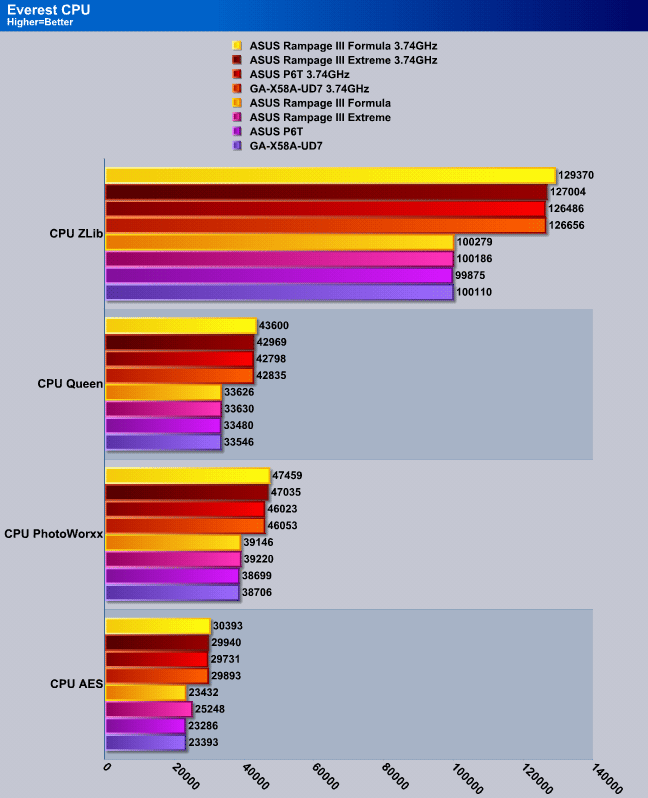
The ASUS Rampage III Extreme showed some great performance numbers during Everest’s CPU benchmark, however, the Formula results showed a slighly higher performance overall. Overall, the GIGABYTE X58A-UD7 performed a tiny bit slower than the Extreme.
Everest Ultimate Memory Suite
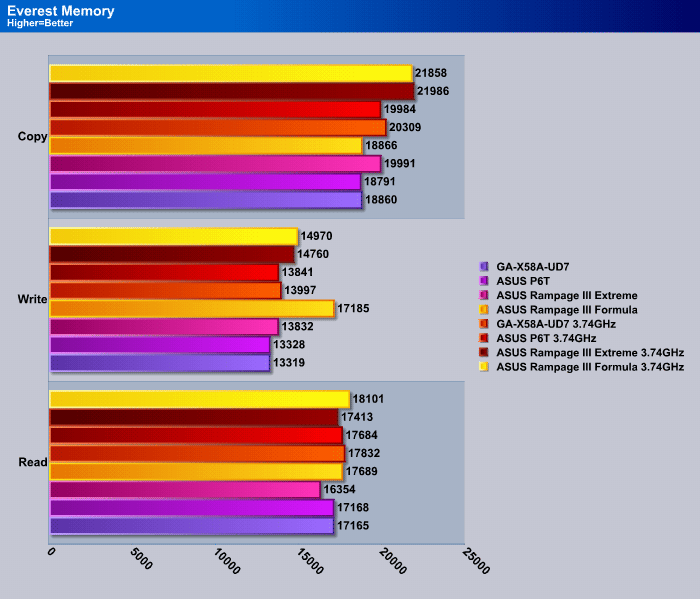
After investigating a bit further, we came to realize that the ASUS Rampage III Extreme had a lower Memory latency than the ASUS P6T and the UD7, but higher than the Rampage III Formula. This is unsurprising, because the Rampage III Formula is a newer motherboard than the Extreme.
Sisoft Sandra 2010
“SiSoftware Sandra (the System Analyser, Diagnostic and Reporting Assistant) is an information & diagnostic utility. It should provide most of the information (including undocumented) you need to know about your hardware, software and other devices whether hardware or software. It works along the lines of other Windows utilities, however it tries to go beyond them and show you more of what’s really going on. Giving the user the ability to draw comparisons at both a high and low-level. You can get information about the CPU, chipset, video adapter, ports, printers, sound card, memory, network, Windows internals, AGP, PCI, PCI-X, PCIe (PCI Express), database, USB, USB2, 1394/Firewire, etc.”
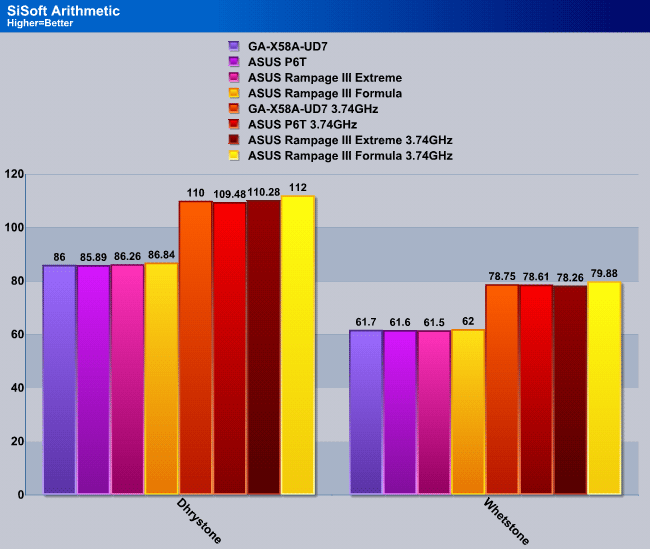
SiSoft benches the processing power of the CPU in the Arithmetic benchmark. The results were not too surprising here, because Everest showed us the same performance in its CPU benchmark. The interesting thing though is that the ASUS boards are able to pull out more performance than the GIGABYTE board.
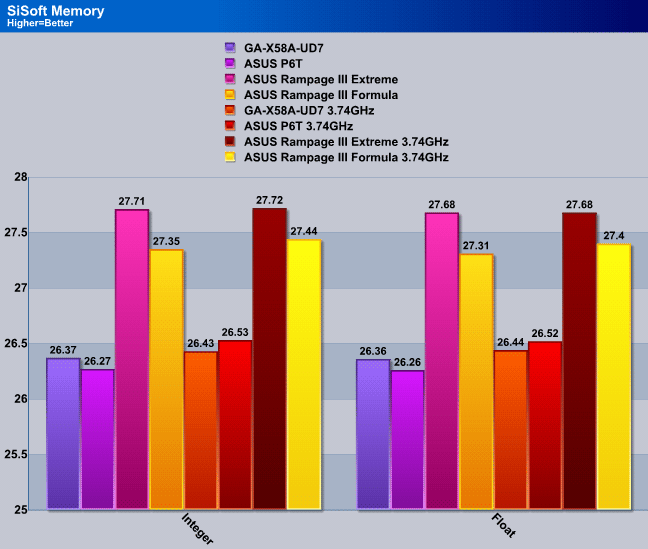
Memory performance is extremely close on each motherboard, but we cut down on the Y axis of the graph to see the performance difference better between the motherboards. The Formula suffered a bit in the SiSoft Sandra Memory performance benchmark, where the Extreme took the crown.
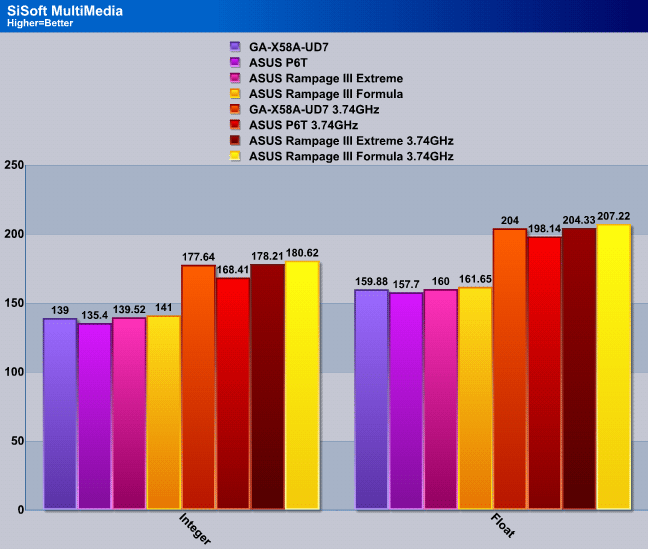
The MultiMedia benchmark is more CPU intensive, and once again the ASUS Rampage III Formula takes the crown for the CPU benchmarks, followed by the Rampage III Extreme. So far, the Formula dominated in CPU benchmarks, it wouldn’t be surprising if other benchmarks perform the same. The ASUS P6T motherboard had a dip in performance however, and the GIGABYTE X58A-UD7 got quite close to the Extreme’s performance.
Cinebench R. 10.5

“CINEBENCH is a real-world test suite that assesses your computer’s performance capabilities. MAXON CINEBENCH is based on MAXON’s award-winning animation software, CINEMA 4D, which is used extensively by studios and production houses worldwide for 3D content creation. MAXON software has been used in blockbuster movies such as Spider-Man, Star Wars, The Chronicles of Narnia and many more. MAXON CINEBENCH runs several tests on your computer to measure the performance of the main processor and the graphics card under real world circumstances. The benchmark application makes use of up to 16 CPU’s or CPU cores and is available for Windows (32-bit and 64-Bit) and Macintosh (PPC and Intel-based). The resulting values among different operating systems are 100% comparable and therefore very useful with regard to purchasing decision-making. It can also be used as a marketing tool for hardware vendors or simply to compare hardware among colleagues or friends.”
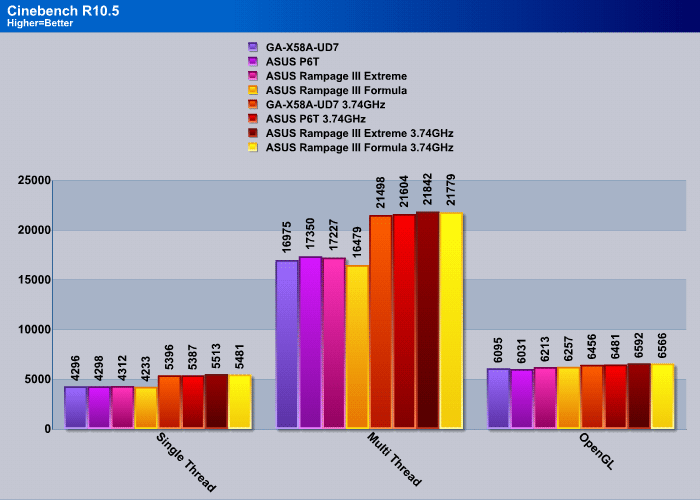
In Cinebench R10.5, CPU processing is used to render a 3D image. We didn’t notice the same pattern in this benchmark that we noticed in our other CPU benchmarks. The Formula fell behind the Extreme just by a few points, but was still able to beat the GA-X58A-UD7 motherboard. The Formula, however, also had a big dip in Multi-Threaded rendering during stock settings. We are not quite sure why this happened. The Extreme did the best in overall Cinebench R10.5 performance.
POV-Ray 3.7 Beta 28

The Persistence of Vision Ray-Tracer was developed from DKBTrace 2.12 (written by David K. Buck and Aaron A. Collins) by a bunch of people (called the POV-Team) in their spare time. It is a high-quality, totally free tool for creating stunning three-dimensional graphics. It is available in official versions for Windows, Mac OS/Mac OS X and i86 Linux. The POV-Ray package includes detailed instructions on using the ray-tracer and creating scenes. Many stunning scenes are included with POV-Ray so you can start creating images immediately when you get the package. These scenes can be modified so you do not have to start from scratch. In addition to the pre-defined scenes, a large library of pre-defined shapes and materials is provided. You can include these shapes and materials in your own scenes by just including the library file name at the top of your scene file, and by using the shape or material name in your scene. Since this is free software feel free to download this version and try it out on your own.
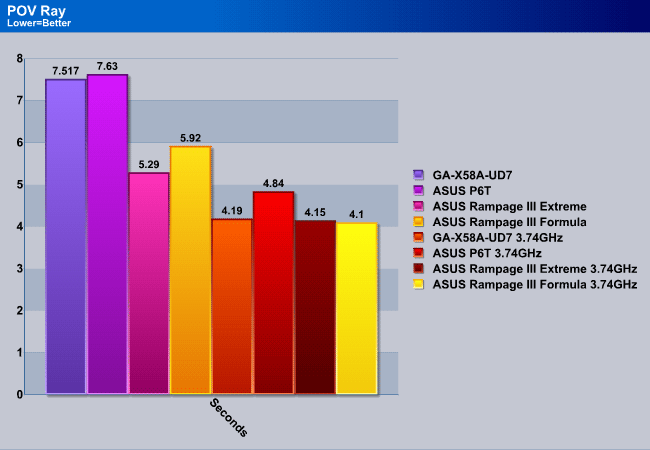
POV-Ray is a very similar application to Cinebench, because it performs the same 3D rendering as Cinebench. The benchmark showed a very interesting pattern of results. First we noticed that the GIGABYTE board performed about the same as the ASUS P6T board, but when it was overclocked, the GIGABYTE board got close to the ROG boards. The P6T fell behind when overclocked. The Extreme did a bit better than the Formula while it was at stock speeds, but it soon took second position when the motherboard was overclocked.
WinRar v. 3.80

This module in WinRar generates random data, which contains specially introduced redundancy, increasing the load to both the processor and memory. Data is then passed through RAR compression and decompression algorithms, and the output of the decompression algorithm is compared to the source data. If any differences are found, WinRar then reports “Errors found – Yes” in the command window. WinRar displays a size of processed data and compression speed, current and resulting, in kilobytes per second.
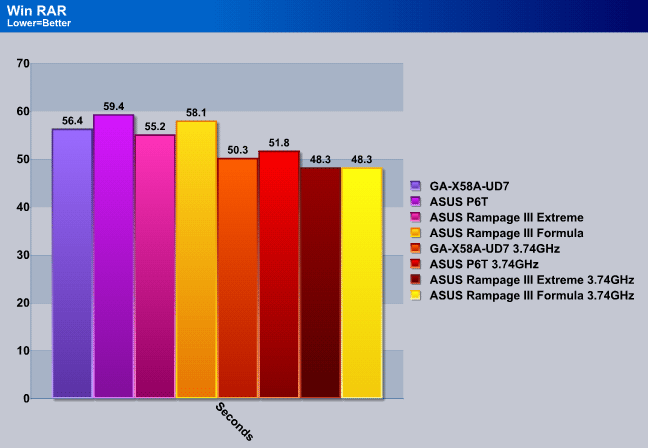
WinRar uses the CPU and storage performance to come to a result. The files we archived were large TIFF files and took up quite a large amount of space even after they were archived. This is why storage performance also plays a role in these tests. Because we used a RAID controller in the middle PCI-Express slot, it wasn’t only benching the storage performance, but also the way the motherboard communicated with the RAID card. So, this is a combination of motherboard and RAID card performance as well as CPU performance. The ASUS ROG boards proved to be the best performers, but the GIGABYTE board performed better than the Formula, but only when it was running at stock speeds.
Blender
Blender is a free open source 3D content creation suite that is available for various operating systems. The application is popular among many independent animation studios and game makers. For more information, please visit http://www.blender.org/.
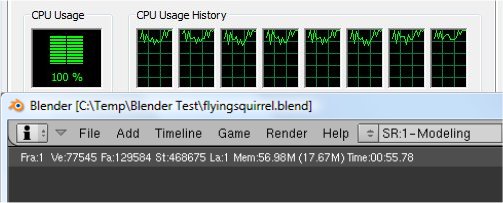
The workload consists of a ~6.9 MB character model of a flying squirrel. Due to time constraints we don’t render the entire image, as this would be time consuming and rather pointless (though the benchmark results would be larger, the ratios would stay the same). The squirrel’s right arm is large enough to show differences in CPU performance, yet small enough that we don’t have to waste 45 minutes of rendering on a single result.
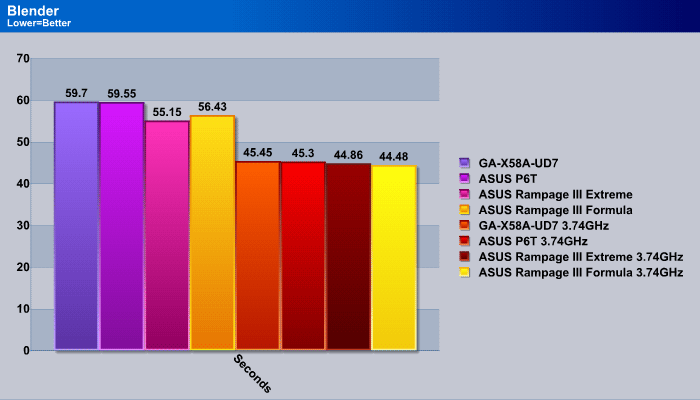
First Cinebench, then POVRay, and now Blender, all report the same pattern of results. Not much explanation necessary here. The Formula performed better than everything but the Extreme at stock clocks, and even beat the Extreme when overclocked.
Photodex ProShow Gold 3.2

ProShow Gold allows you to combine videos and photos and music to create slide shows, depending on the end user results can be spectacular. The application allows the end user to share photos and memories with friends in a unique and spectacular way, the different formats supported are, DVD, PC and Web. Still Photos are brought to life by adding motion effects. Supported effects include, Pan, Zoom, and rotate. You can also add captions and over 280 transition effects.
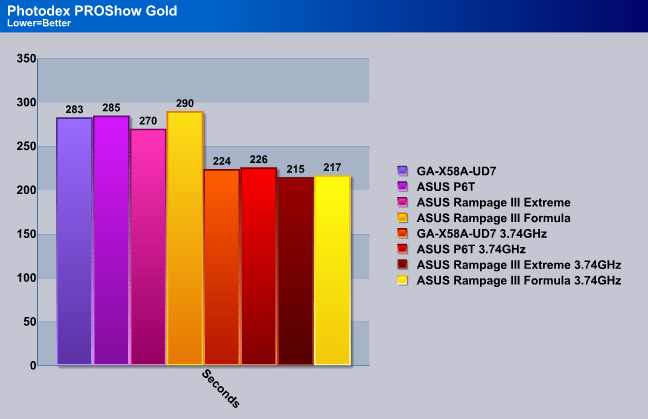
ProShow Gold takes on the job of rendering photos into a Full-HD 1080p video. The Formula fell behind quite a bit compared to the Extreme, which had a total of 20 seconds difference in rendering speed. The results quickly turned once the processor was overclocked. There was only a 2 second difference between the Extreme and the Formula, and the other boards fell behind even more. This shows that communication between storage media and then rendering seems to be better on the Extreme than on other motherboards.
Microsoft Excel 2007
Monte Carlo Black-Scholes Option Pricing Test
Microsoft Excel is the widely known and most used spreadsheet application for the manipulation and calculation for number crunching. With Excel you can analyze and share information on small scale or the largest scale you can imagine. We’ve seen spreadsheets in every day use that contain literally tens of thousands of numbers and hundreds of equations. Bjorn3D uses two tests in Excel to determine CPU and Motherboard performance.

This workload calculates the European Put and Call option valuation for Black-Scholes option pricing using Monte Carlo simulation. It simulates the calculations performed when a spreadsheet with input parameters is updated and must recalculate the option valuation. In this scenario we execute approximately 300,000 iterations of Monte Carlo simulation. In addition, the workload uses Excel lookup functions to compare the put price from the model with the historical market price for 50,000 rows to understand the convergence. The input file is a 70.1 MB spreadsheet.
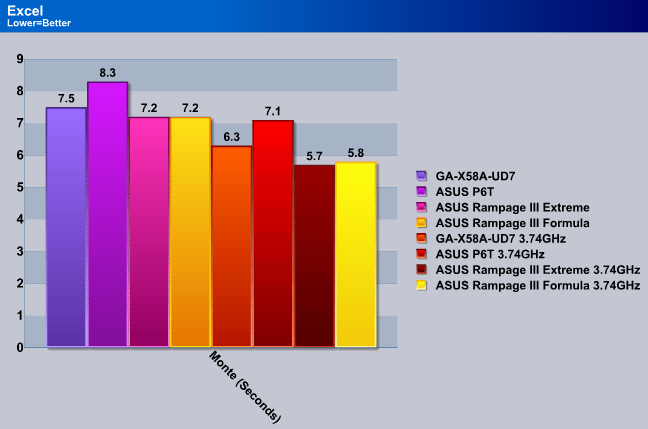
Excel’s Monte Carlo benchmark is a combination of CPU and Memory intensive calculations, and since the memory latency on the Formula was great compared to the other motherboards, and SiSoft and Everest showed great performance for the CPU speeds, it makes sense that the Formula and Extreme would perform the best in these tests. The tests proved we were correct, and the Extreme happened to perform a tiny bit better than the Formula, and also had a 0.6 second difference between the UD7 and the Extreme.
3DMark Vantage
For complete information on 3DMark Vantage Please follow this Link:
www.futuremark.com/benchmarks/3dmarkvantage/features/
The newest video benchmark from the gang at Futuremark. This utility is still a synthetic benchmark, but one that more closely reflects real world gaming performance. While it is not a perfect replacement for actual game benchmarks, it has its uses. We tested our cards at the ‘Performance’ setting.
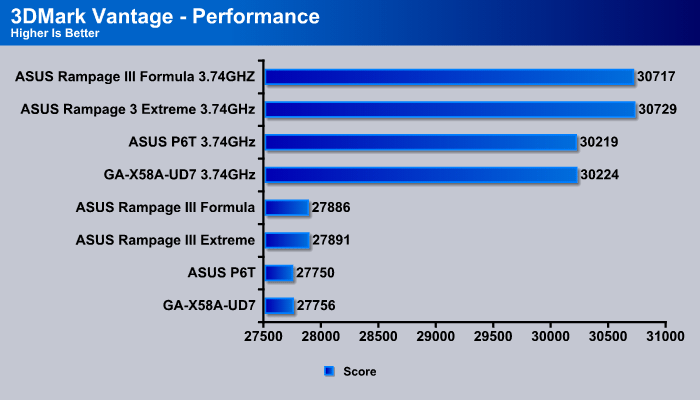
What we love about 3DMark Vantage is that for motherboard reviews it essentially sums up everything from video card performance to CPU and Memory performance. It is a great benchmark to get an overall score for all the hardware working together on the motherboard. The Extreme proved to be the winner on 3DMark Vantage, but the Formula was extremely close to the Extreme. The ASUS P6T and GIGABYTE UD7 lagged behind a bit. This really shows the potential of the Rampage III Extreme!
Unigine Heaven 2.1
Unigine Heaven is a benchmark program based on Unigine Corp’s latest engine, Unigine. The engine features DirectX 11, Hardware tessellation, DirectCompute, and Shader Model 5.0. All of these new technologies combined with the ability to run each card through the same exact test means this benchmark should be in our arsenal for a long time.
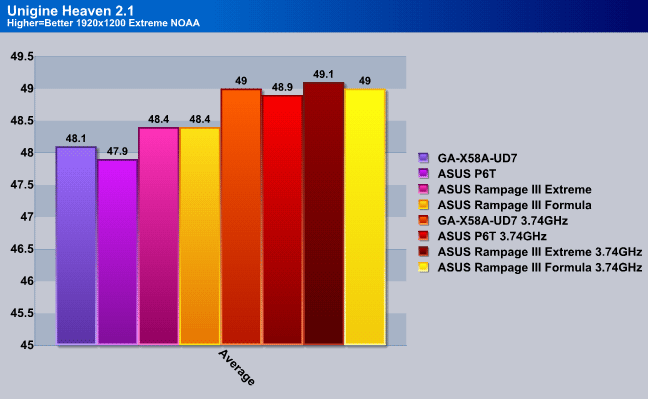
What we love about Unigine Heaven 2.1 is that it is very consistent with the benchmark results. We can run Heaven several times in a row and it will give us the exact same benchmark results, which proves its accuracy. We have recorded the average frames per second for the benchmark. Heaven showed us that there is not much of a difference in average frames per second, and the Extreme performed just as well as the UD7, except when the CPU was overclocked (the Extreme got a 0.1FPS lead).
USB 3.0 Performance
The following hard drive speed tests were tested through the USB 3.0 connectors on the ASUS Rampage III series motherboards and the GIGABYTE GA-X58A-UD7 motherboard with the Ineo I-NA309D Pro USB 3.0 Dual-Bay RAID Enclosure. The performance on a RAID0 configuration should be enough to stress the USB 3.0 controller to see some interesting results.
Real Life Testing
| Copying 45 Video Files (20.2GB) | |||
|---|---|---|---|
| ASUS Rampage III Formula | ASUS Rampage III Extreme |
GIGABYTE GA-X58A-UD7 | |
| RAID 0 | 3min 7sec | 3min 7sec |
3min 9sec |
| RAID 1 | 5min 21sec | 5min 20sec |
5min 20sec |
| Single | 3min 46sec | 3min 47sec |
3min 47sec |
| USB 2.0 Single | 12min 27sec | 12min 28sec | 12min 38sec |
As expected, USB 3.0 performace was similar for all motherboards, but the Extreme seemed to pull in a few seconds better than the UD7. We were actually expecting the UD7 to perform better due to the higher voltage the USB ports provide, but ASUS surprised us here.
Conclusion
The Rampage III Extreme was worthy enough to make it into our main system for everyday use. We’ve seen several new innovations on this motherboard that we have not seen in the past, like BIOS flashing through a USB flash drive without any hardware present, the introduction of all 4-pin PWM fan connectors for better fan control through software and hardware and RPM reading, the LN2 mode to allow users to bypass the CPU Freeze problems when their system becomes unusable due to freezing the CPU with too much Liquid Nitrogen, and even the PCI-Express switches that allow users to enable and disable separate PCI-Express slots on the motherboard. ASUS can also be proud of their Dual-BIOS, which is easily switchable, and in case one fails, the first BIOS can be reflashed straight from the second BIOS. While there are some other really nice features on this motherboard, including the newly redesigned power design, and the new heatsink design, we believe that these are the main reasons why extreme overclockers and gamers should consider the Rampage III Extreme over the Rampage III Formula and other motherboards out on the market now.
On the other hand, we were really looking forward for the Rampage III Extreme to have full 4-way SLI compatibility, however, this is still only possible with ASUS’ Xpander board which can be used with the ASUS Rampage III Extreme motherboard. The presence of 4 PCI-Express slots makes it appear that a 4-Way SLI configuration could be possible, especially considering this motherboard’s current price range.
| OUR VERDICT: ASUS Rampage III Extreme ROG Motherboard | ||||||||||||||||||
|
||||||||||||||||||
| Summary: For its innovation, and with a total score of 9.5/10, the ASUS Rampage III Extreme deserves the Bjorn3D Golden Bear Award. |
 Bjorn3D.com Bjorn3d.com – Satisfying Your Daily Tech Cravings Since 1996
Bjorn3D.com Bjorn3d.com – Satisfying Your Daily Tech Cravings Since 1996

 This motherboard supports the latest Intel® Core™ i7 processors in LGA1366 package with integrated memory controller to support 3-channel (6 DIMMs) DDR3 memory. Supports Intel® QuickPath Interconnect (QPI) with a system bus of up to 6.4 GT/s and a max bandwidth of up to 25.6 GB/s. Intel® Core™ i7 processor is one of the most powerful and energy efficient CPUs in the world.
This motherboard supports the latest Intel® Core™ i7 processors in LGA1366 package with integrated memory controller to support 3-channel (6 DIMMs) DDR3 memory. Supports Intel® QuickPath Interconnect (QPI) with a system bus of up to 6.4 GT/s and a max bandwidth of up to 25.6 GB/s. Intel® Core™ i7 processor is one of the most powerful and energy efficient CPUs in the world.