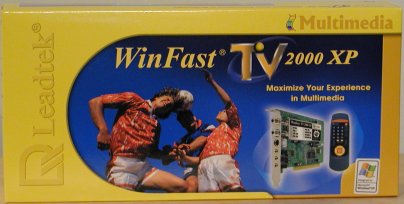Introduction
When Scott asked me if I wanted to review Leadtek’s new Winfast TV2000 XP I jumped at the chance. You see, I started joggng a few months ago and have been doing most of my work on the treadmill in my den. Now, I won’t even pretend that I really enjoy jogging, I don’t. I do it for health and weight reasons but let me tell you, I begrudge the half hour to hour a day I put in on that thing. I keep thinking of all the other stuff I could be doing while I plod away mindlessly just waiting for my time to end.
I’d love to put a TV in the room and at least be able to catch up on the news or watch some mindless TV to keep myself occupied during the run but there isn’t really space anwhere in my den to put one. It’s a smallish room between my family room and the kitchen and sufficient for my computer desk, a wall of bookcases and not a whole lot more. The treadmill itself already takes up a fair bit more real estate than I’d like as it is.
With that situation in mind I’d been thinking about getting a TV card for my PC for some time but just hadn’t gotten around to doing it yet. So when Scott said he was sending me a Leadtek K7N420DA nForce motherboard and the a WinFast TV2000 XP TV/FM tuner card I was actually almost more interested in the TV card than the motherboard!
Lets take a look at the card itself and what you get with it and then we can discuss how it works.
Package Contents
Leadtek gives you everything you’ll need to connect and use the TV2000 XP right in the box. Here’s the packing list:
- Winfast TV2000 XP PCI Card
- FM Antenna Cable
- Software CD (Drivers plus Application Software)
- User’s Manual
- Y Cable
- Audio Cable
- Remote Control with batteries
- IR sensor (for remote)
I was impressed that you actually got batteries for the remote! Not a big thing I guess but how many times have you bought an electronic gizmo only to get home and find out you don’t have the right kind of batteries?
Hardware Description
The card itself is a pretty basic looking PCI card. It almost looks like a cable adapter or splitter soldered to a circuit board. For all I know it may not be much more complicated that that!
There are 6 edge connectors and they’re more or less self explanatory. The first is a connection for the included FM antenna, a must for radio reception (more on that later). Next up is input jack for your cable line itself, and just after that is a MiniDIN 6 pin connector for S-Video input. Then you have an audio in, and audio out jack and lastly an ouput jack to attach the IR sensor too.
Now that the physical description is out of the way let’s take a look at the cards basic specifications, taken from Leadtek’s web page:
- Remote Control Power On/off function
- Support Audio In connector, more flexible for audio capture
- Favorite Channel List and selection: (unlimited)
- Codec Configuration: Video and Audio compression
- Capture file size can excess 4GB(FAT 32).
- Support PIP( Picture in Picture), one for live and the other for playback
- Support FM radio record and playback function.
- Playback Mode: Speed Shuttle (1/16~16x), Multiple Media Files
- Schedule Management: easy and quickly.
- Driver: WDM driver for Windows 98SE/ME/2000/XP
- Multi-Language support: 7 languages (German, Spanish, French, English, Japanese, Chinese(BG5), Chinese(GB))
- Certified by Microsoft Windows XP WHQL test
- Remote Control Power On/Off function
That’s quite a list but we’ll deal with much of it individually as we work through the cards features in the course of the review.
System Specs and Installation
The PC in my den has undergone a pretty radical transformation over the past few months as a series of review hardware has made it’s way through the system. The current specs are:
- AMD Athlon XP2000+
- Leadtek WinFast K7N420DA motherboard
- 2 256mb PC3000 DIMMs
- PNY Verto GeForce4 Ti4600
- 2 Maxtor 20gb 7200rpm harddrives
- I-Omega ZIP 8x4x32 CDRW
- Creative 52x CD=ROM
- Windows 2000 Pro SP2
For the most part, installation went just the way I like it: quick and trouble free. The card plugged right in and the cabling setup was pretty intuitive. Just run your coax cable line to the cable-in port, then run the audio line from the TV card to the audio-in port of your sound card and that’s enough to get started.
The only other setup required is if you want to use the remote and the FM tuner feature. For the remote simply plug in the IR cable and place the IR sensor in a convenient place on, or near, your monitor. Leadtek provides a doublesided sticky pad to help you attach this were you need it. The antenna is equally simple. Plug it in and stretch it out, just like you would a regular home stereo FM antenna. I ran mine up the wall along my window edge and hung it from the top of the window frame.
Installation Issues
I ended up with a couple of installation issues but neither was the fault of the WinFast card itself. The first involved the FM antenna, the later my cable modem.
I discovered the necesity of the FM antenna the hard way. While the antenna hookup was painless, I was in a hurry to see what the card could do and didn’t initially have it plugged in. When I switched over to the FM band I was greeted by a deafening blast of static! I first tried dialing in a local station but without the antenna plugged in I was getting zero reception. Amidst the chaos of the white noise I rummaged through the box and found the antenna and plugged it in. Even before I really stretched it out and hung it up I was getting nice solid radio feed from my local radio stations. This was no big deal, it just served to illustrate the point that you probably will need the antenna hooked up to get any kind of reception.
The next issue was more of a pain, but once again not a fault of the card itself. As I have a cable modem on my home PC, I already have a coax line run to my computer desk. The only problem was that I needed seperate feeds for both the cable modem and the WinFast TV2000 XP card. So, I tried the obvious solution first and grabbed a cable splitter and a pair of short cables from Radio Shack.
Hooking up the splitter went well enough and when I fired up the TV card application I was gratified to immediately see one of my local TV channels pop up on the screen. Score! Or so I thought…
I fooled with the TV functions for a while (and got blasted by the FM static prior to connecting the antenna!) and thought all was well with the world. After I thought I had enough information to make some preliminary notes, I fired up Internet Explorer to access the Bjorn3d article engine. Alas! All I got was a “cannot load page” error. I then tried refreshing the connection and tried a couple of other websites with no luck. I ran into the same problem trying to check my e-mail, “could not connect to mail server”. Apparently, in my house at least, the line splitter causes enough degradation in signal strength that the cable modem won’t work if the TV card is hooked up at the same time!
I talked with my cable provider, AT&T Broadband, and they were pretty clueless. One girl mentioned that an amplified line splitter might solve the problem but recommended me to my local cable TV branch office as they might have more information regarding signal strength. A call to them found them willing to send a tech out to the house to look at the issue and see about either boosting the signal or possibly running a second line. Now I just need to try and coordinate a time to meet the tech when I’m not at work. In the meantime, I’ll try the amplified splitter and see if that works.
Until then, it’s an either/or proposition. I can either have the TV card plugged in, or the cable modem. As I’m doing most of my TV watching while on the treadmill, this isn’t a big deal at this time.
UPDATE:
One of the greatest things about Bjorn3d has got to be the knowledge and helpfullness of our readers. I’ve gotten quite a bit of mail on the cable conflict I had with this card and have gotten confirmation on the fix for it. It sounds like a “DC Pass” or “High Frequency” cable splitter that handles at least up to 1000MHz will do the trick and allow both the cable modem and TV card to work off the same line. I’ll be sure to try it for myself as soon as I get back from my trip! Thanks to all who e-mailed me with thier advice and experiences!
Card Performance
I suppose I could have concocted some elaborate testing procedure for the WinFast TV2000 XP but instead I did what most folks will probably do with thiers: just sat down and played with it.
TV Functions
The user interface is very intuitive. I fooled around for quite a while before I broke out the manual and I was able to figure out most stuff on my own prior to that. If you can work a TV and program a VCR you can make full use of this product. Actually, now that I think about it, I can’t program my VCR and still found this card very easy to use!
When you click on the configuration button you open up a window with 4 tabs to it. The first is the Device Tab. This one lets you configure your WinFast card for video capture modes. There are 10 basic profiles provided with the software. You can use the “add” function to customize your own profiles as well. These profile’s allow for the selection of various compression formats (including MPEG 1, 2 and 4) and the adjustment of quality settings and resolution.
Next up is the Quality Tab. This one lets you adjust the brightness, contrast, hue and saturation. You can save various settings as color schemes for future use as well, if you end up finding a particular setting that works well with some particular channel or show. This tab will also let you activate closed captioning if that’s something you’re into.
The Tuner Tab, the third option, lets you program in all your cable channels. You can select your country of origin and source of TV feed (cable in most cases) and then hit the “Scan Channels” button to pick up all the channels available to your card. It’ll bring up a list of these channels on the righthand side and allow you to edit the channel names and tailor it to something to your liking. You can also select “favorite” channels under this tab as well. Once you do so, the channels accesable to you will be only the ones shown on this favorites list. This is a nice feature if you have some channels you never use. It saves you time scrolling through crap channels to actually get to something you want to watch.
Last is the Schedule Tab and this is pretty slick if you want to use your WinFast TV2000 XP as a VCR of sorts. Once again, much like a VCR’s onscreen recording setup, you can set the date and start and stop times of a program you want to record. The schedule allows you to set up a one time record or a weekly event if you want to “tape” a regular TV series or something. I kind of like this better than using the VCR actually since you don’t even have to remember to pop a tape in every week! Once you do have something recorded, playback is very simple through the main control panel using the playback mode.
The last main thing to discuss is the picture in picture feature. The WinFast’s PIP feature lets you open up a prerecorded file in a window while watching live TV in the main window. You can swap the live and recoded images by either double clicking on the PIP window or selecting “switch screens” in the drop down menu. So you can keep tabs on the game that’s playing now while watching the “Buffy” episode you recorded the night before!
FM Radio Functions
If anything, the FM radio application is even simpler than the TV functions. Plugging in your favorite stations and assigning them to presets is fast and easy. The controls are set up much like a car radio’s preset buttons. Recording sound snippets is just a mouse click away and scheduling a record time works much like that of the TV application.
One thing worth noting s that they FM functions are entirely independant of the TV functions. Despite having to have either the TV card or my cable modem hooked up ( but not both! ), I found that even with the TV cable unplugged I could still listen to the radio without issue. The control panel is descrete enough that it was never in the way while working with other windows, yet was available immediately if I wanted to switch stations or snatch a sound bite.
Being able to listen to the radio made toiling away on the PC at review articles for Bjorn and Scott much more bearable!
The FM modes configuration menu works pretty similar to the TV mode. You only have 3 tabs to work with here though. The first is once again the Device Tab and this shows you your audio input device, compression format for recording and the compression up the attributes. You can change most of this to suite your particular preferences. This tab also lets you set up the default volume of your card as well.
The Tuner Tab has an autoscan feature and favorites option just like the TV tab and is just as easy to set up. The final tab is the Schedule Tab and once again works pretty much like the one on the TV side of things. Initially I wondered why you’d really want to schedule to record the radio but I guess it’d come in handy if you have a favorite weekly or daily radio show you don’t get to hear that often. After thinking about it, I may well end up making use of it myself. I’m not generally thrilled with most of our local radio stations and find them caught in the rut of heavy replay of a handful of popular tracks and not much else. Sunday nights however, one of the stations does have a 2 hour feature on new music and plays some really good stuff on occasion. Unfortunately you never hear any of the music getting airplay any other time! Perhaps more unfortunately, I never remember that it’s on and I always miss it. The recording option would really come in handy for stuff like that. I could record it and then replay it while toiling away on reviews for Bjorn3d!
Additional Features
Aside from the main features of the TV and FM tuner, the TV2000 XP also has a couple of minor but nifty features. The first is one click snapshot button that lets you take a screenshot of anything you’re watching on TV. The only option is for a 640×480 BMP file but it’s handy and fast to use if you want to grab something quick.
The other thing is the “Open Media File” button which lets you use the WinFast program as a media viewer to play back any of the stuff that you’ve recorded from TV or radio or to open other media files as well.
Conclusion
About the only real criticism I have of the TV2000 XP is that the remote unit wasn’t set up to work with a DVD player or VCR. So, if you have those features hooked to your PC, you’ll either need a second remote control or have to use the keyboard and mouse. I’d also have liked to have seen the option to select the image quality of the screen capture mode but it isn’t a big deal in my opinion. A 640×480 BMP file is okay, but the option for a higher quality capture would have been nice.
If you’re in the market for a TV card the Leadtek WinFast TV2000 XP should be high on your list. It’s easy to install and very easy to use. The card’s features and customization options should satisfy most users and the learning curve to use them is very small. As I mentioned, I still can’t figure out my stupid VCR but I had no problems setting the WinFast card up to record both TV and radio programs at all! Overall the WinFast TV2000 XP is a great product and well worth a look if you’re short on space and can’t fit both a TV and a PC into a room like my den or a college dorm, or for those who just spend a lot of time in front of the PC but would like to keep tabs on their favorite shows, the news or sports.
Be sure to check out the screenshots page for a look at some of the WinFast’s user interface screens and a few examples of the BMP screen captures!
For ease of installation, a great user interface and for just being an all around slick product I’m giving the Leadtek WinFast TV2000 XP a hearty 9 out 10 score!
 Bjorn3D.com Bjorn3d.com – Satisfying Your Daily Tech Cravings Since 1996
Bjorn3D.com Bjorn3d.com – Satisfying Your Daily Tech Cravings Since 1996