I think most of us are pretty familiar with the concept of overclocking. This is something that has been done to both CPU’s and GPU’s for many years. Usually you just increase the clockspeed, sometimes with an extra increase in voltage and presto! Increased performance. Or that is how it used to be. For a few generations of GPU’s now the GPU’s have no longer been running with a set clockspeed instead boosting to a higher clockspeed that is partly determined by power target limit and temperatures. So while the Gigabyte RTX 3080 Eagle OC have a 1755 MHz Boost clock it actually often boosts even higher (I’ve seen up to 1900 MHz).
Running a card at a higher clock speed might mean a bit more performance but it also usually means higher temperature that needs to be removed = fans work harder = higher noise level and it also usually means the card needs more power.
What if you instead could find a way to lower both the temperature and the power draw while still getting almost the same performance? Well, there is. It is called undervolting. This isn’t anything new either and has been done both to GPU’s and CPU’s to helt them with thermals although I think it still isn’t as knows as overclocking.
Since the RTX 3080 and RTX 3090 came out there has been a lot of talk about undervolting them to get better thermals while still getting kick-ass performance and of course I decided I wanted to try it out myself. In the following pages you can both read on how to do it yourself but also get an idea how it will affect both the performance but also the thermals (and noise level).
Undervolting – this is how you do it
The software I used for this article was:
- GPU-Z : This was used to monitor the card for both temperatures and voltage.
- Generic Log Viewer: to chart the data
- MSI Afterburner – latest beta: This software allows you to set the clock speed at specific voltages
- 3DMark: I used the stresstest feature to test my settings
- Bright Memory: Infinite Ray Tracing Benchmark from Steam: this was also used to test the stability of my settings
- Various games for benchmark
I undervolted both the Gigabyte RTX 3080 Eagle OC and the Gigabyte RTX 3090 Eagle OC but in the images below it is the RTX 3080 that is used.
Remember that you take full responsibility when messing with your card. There shouldn’t be any risk for damage to your card but just be aware of any risk regardless how minor it is. Also remember that just because we could undervolt our cards to a certain setting does not mean your card will work the same. It might be even better or need a bit higher voltage.
Finding the “default”
I first run Bright Memory: Infinite Ray tracing for at least 30 minutes while logging the data via GPU-Z. You can also run the Port Royal or Timespy Extreme stress test in 3DMark. The idea is to put as much load on the card as possible.
Since every card is different I will mainly show you how to do it on your own card. The actual values can differ between cards.
After you run the stress test for about 30 minutes you can pick out the average voltage and the average GPU clock that is recorded. In my case I got a average clocksped of 1805 MHz with spikes up towards 1860 Mhz. A bit lower IMHO but that is what I got here. The average voltage was around 960 mV.
Time to increase
Next it is time to start up MSI Afterburner.
We want to use the Curve Editor which can be started either via the button in the Voltage area or via cntrl-F. This shows you the clock frequency at various voltages.
What you want to do is choose a lower voltage than the one you saw in GPU-Z and then set the frequency to the value you saw when running GPU-Z earlier. From what I’ve read you can set the voltage around 800 – 900 mV for the RTC 3080 and 750 – 800 mV for the RTX 3090. In the end you should set the volate to a value, test it with stress test-software, if it works possibly lower it a bit more and so on.
I choose first to set the voltage to 825 mV.
To do this click on the dot on the curve at the voltage you want.
Drag the dot to the frequency you want. In my case I settled on 1815 MHz.
Lock the voltage and frequency with the key : L. Then switch to the regular Afterburner-window and click APPLY.
Now it is time to run the stress test again. If the card can handle this, you can either increase the frequency a bit to get more out at the same voltage or you can choose to lower the voltage a step with the same frequency. What-ever you do, you need to re-test after each change which can take some time.
When you find the voltage/frequency you like it is time to test with some games just to make sure that you get a good result. If you loose to much performance, increase frequency and voltage a step and try again.
Done! Now what?
Right now the card runs at the high frequency and voltage all the time. We of course do not want this so now it is time to create a better curve that will allow the card to clock down but still not go over the set voltage.
Reset everything and then start by lowering the clock frequency about 250 -280 MHz. I’ve seen some suggest doing this before starting to do the undervoltning but it seems you can do this afterwards also.
Now go into the curve editor again.
As you can see the whole curve is now further down. Select the volate and frequency you decided on.
Do NOT press control-L, instead just switch to the main MSI Afterburner window and press APPLY. Now the curve will allow the card to clock down when not under load while making sure it does not go over the clock frequency or voltage when the card us fully used.
Remember to save these settings in MSI Afterburner. You do this by clicking the Save-icon and selecint one of the slots in the right side.
 Bjorn3D.com Bjorn3d.com – Satisfying Your Daily Tech Cravings Since 1996
Bjorn3D.com Bjorn3d.com – Satisfying Your Daily Tech Cravings Since 1996

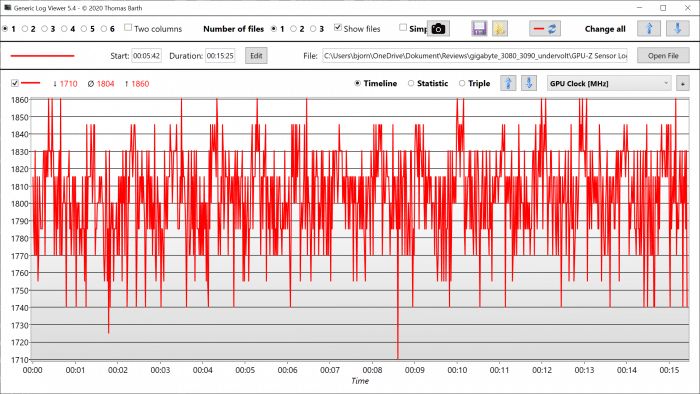
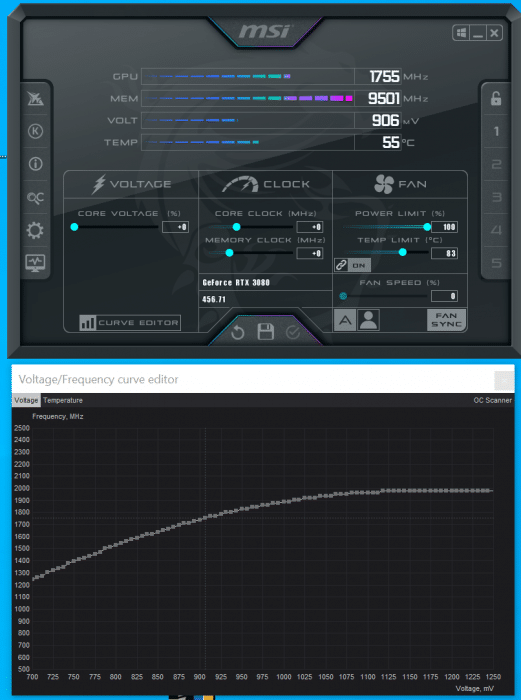
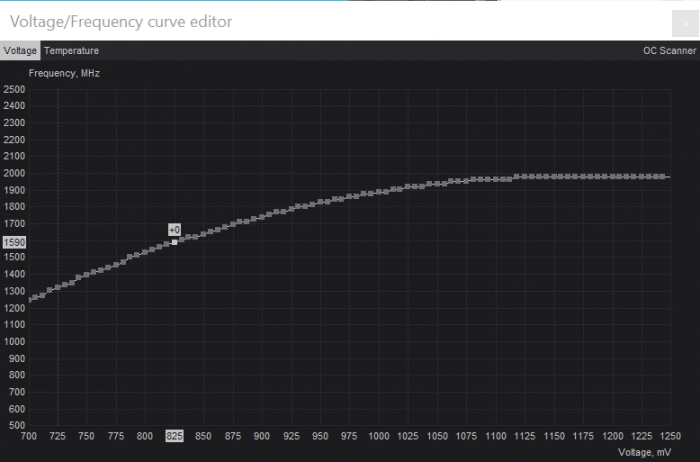
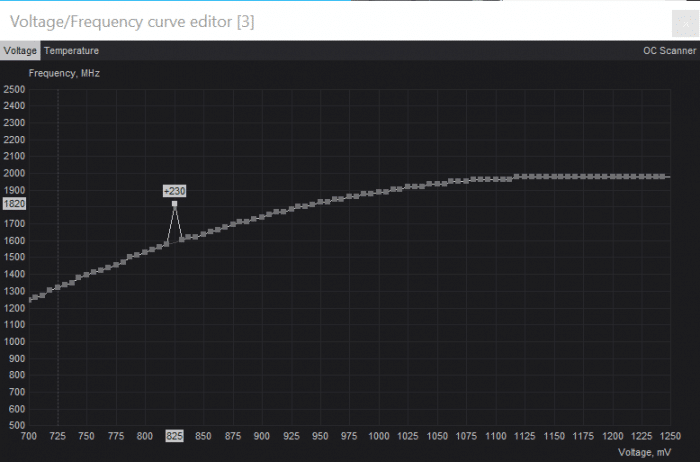
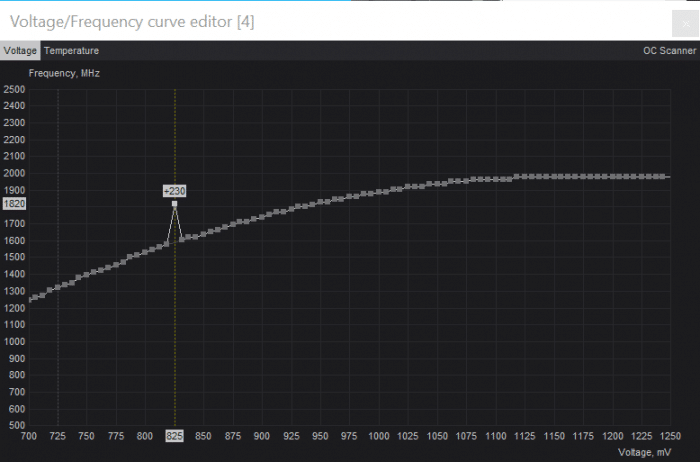
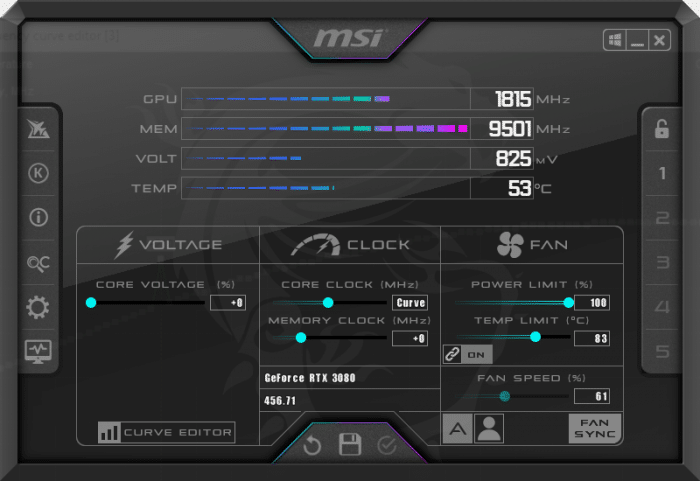
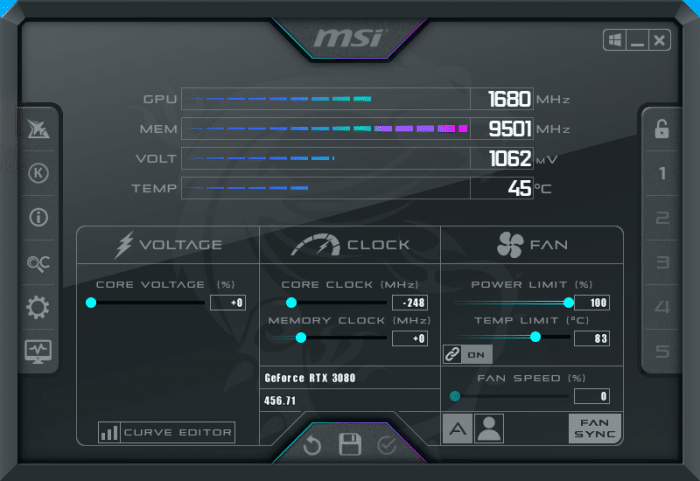
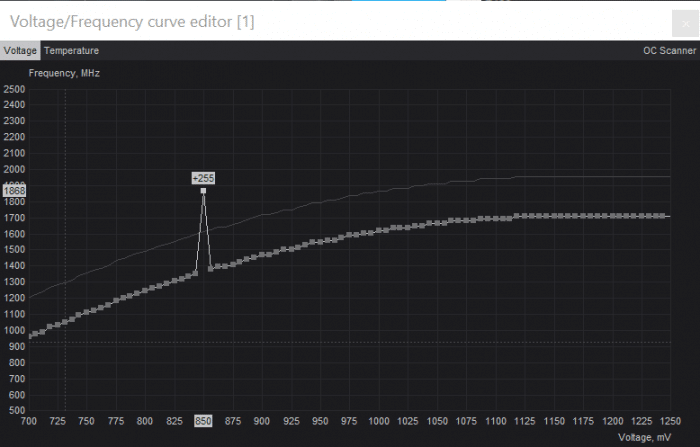
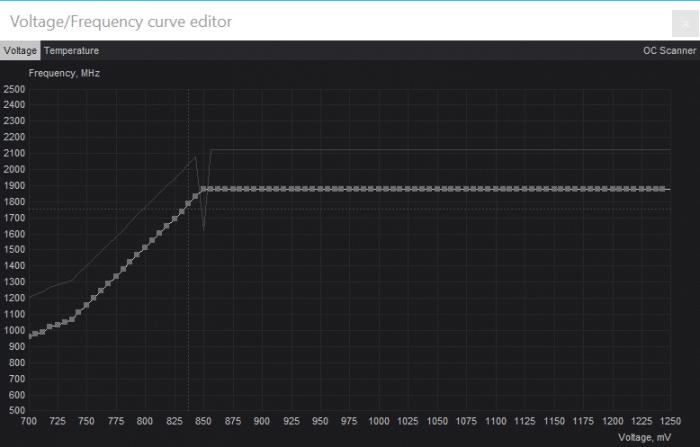








Hi
i’ve undervolted my Strix 3090 to 0.850 @ 1905 but i find my temps quite hot even with it
while playing some games like days gone, i have around 70c on core and 86c on memory
I game at 3840×1600, i’ve also put some heatsink and a fan on the backplate to cool vrm but not sure if it does something to be honest
I don’t want to go on water for now or change thermal pads for warranty issues
Are thos ok temps for this gpu? I’m quite concerned by temps
If i go lower like 1850 for 0.8 will I lose a lot of performances?
Actually it’s quite good temps for this type of card. So just relax 🙂