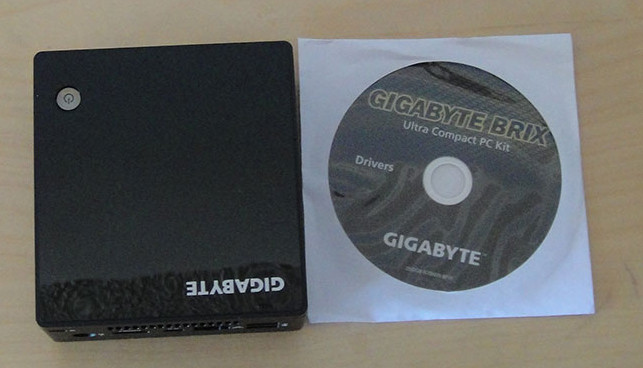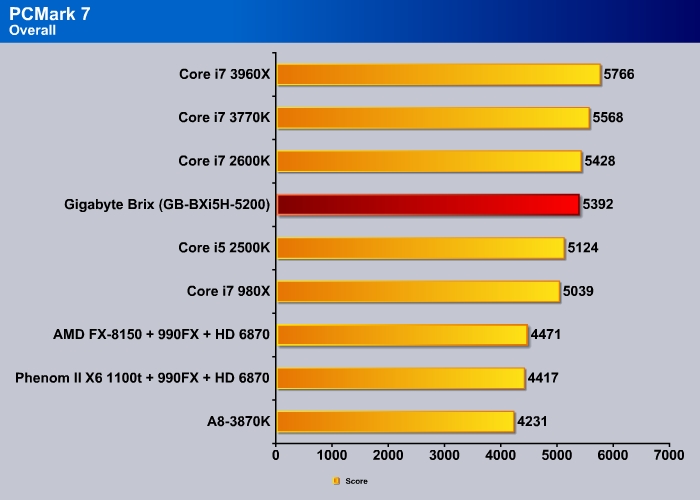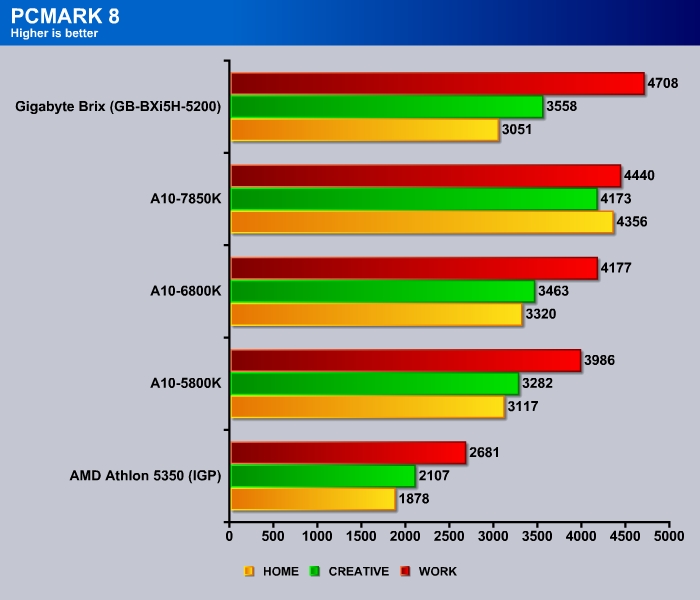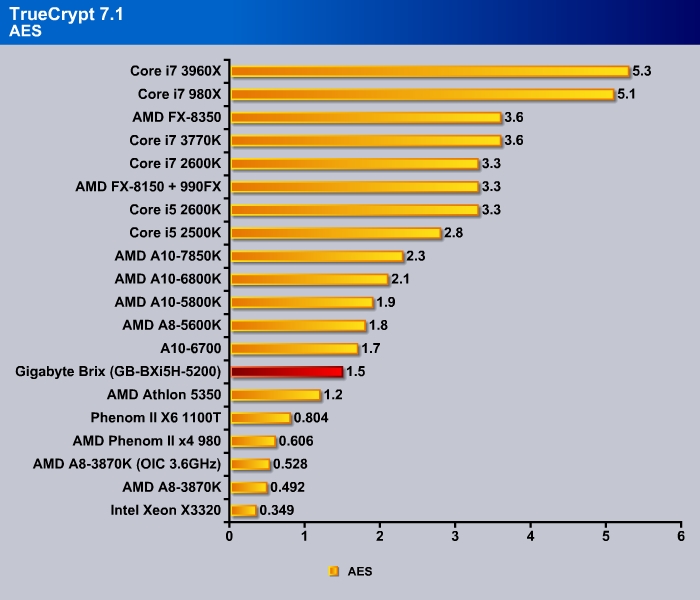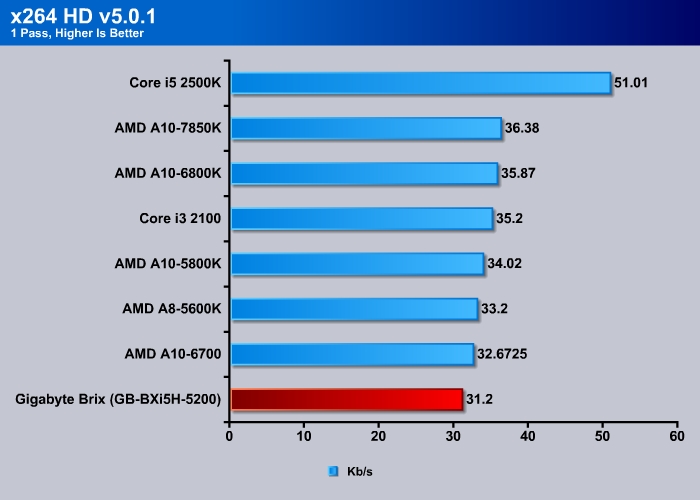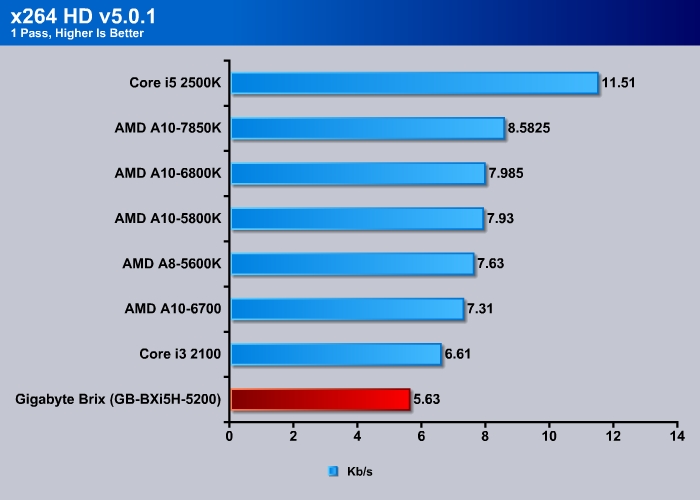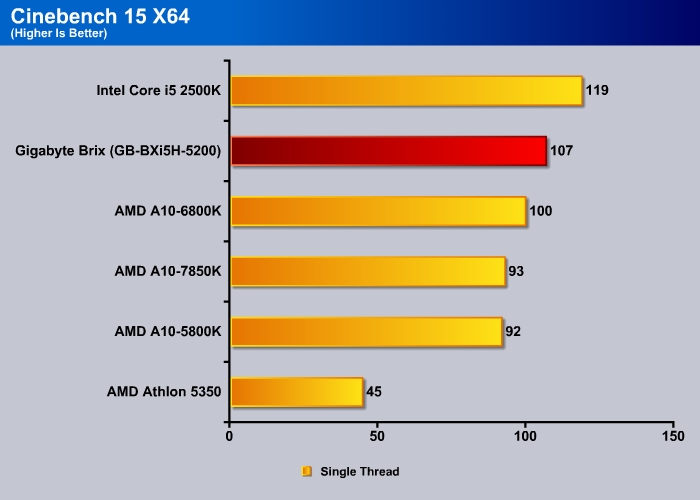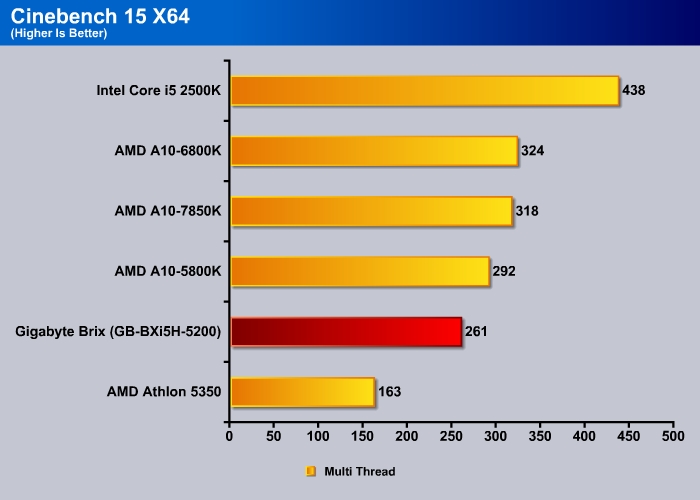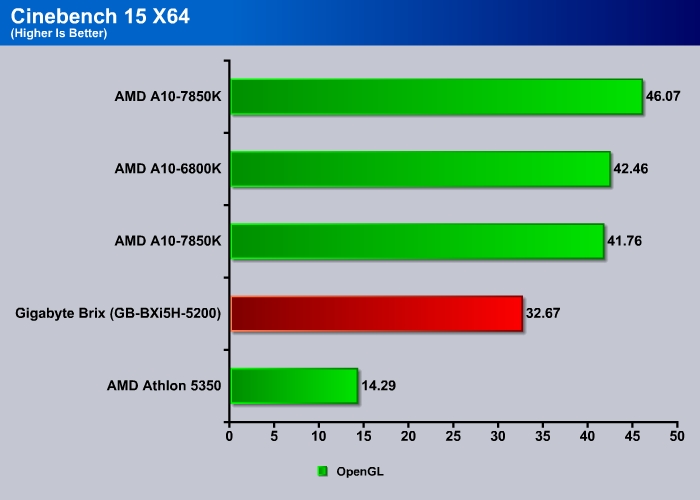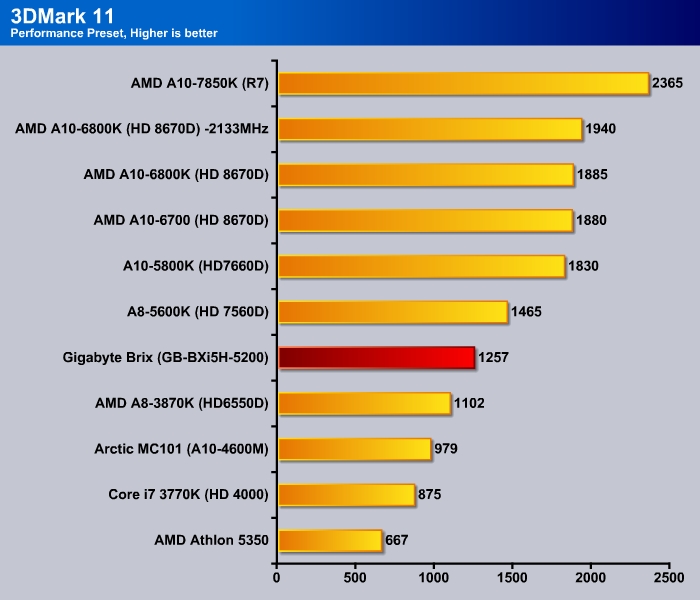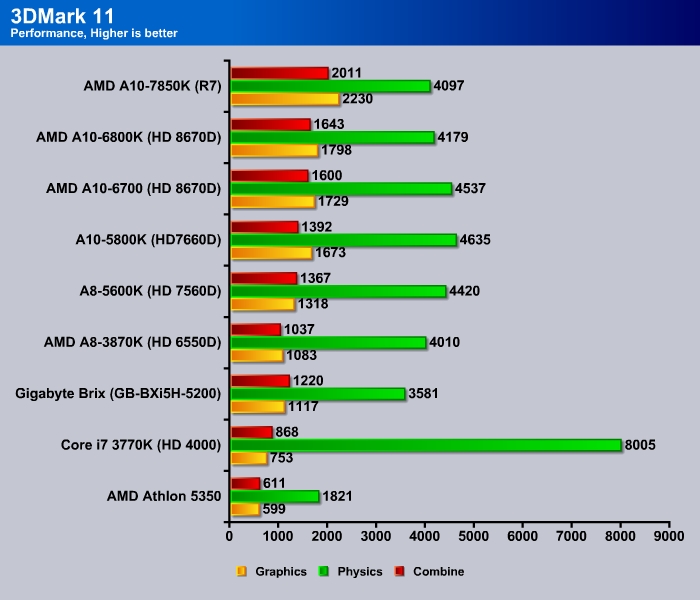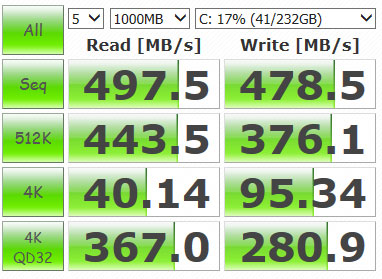Introduction
Intel NUC (Next Unit of Computing) is an initiative that Intel started in 2012 aimed to bring the powerful computing experience in a system that fit into the size of your palm. Typical NUC system takes the footprint that is no bigger than a few CD jewel case stacks on top of the each other. Yet, is capable of delivering a great user epxeince where average user would find it sufficient for day to day tasks.

The Brix is the brand for Gigabyte’s ultra compact NUC system. The current line up from the BRIX S series of ultra compact PC includes three models featuring the 5th generation Intel processor aka Boradwell. Users can select between three different processors: the Core i3-5010U, the Core i5 5200U, or the Core i7 5500U. All three models are dual-core, ultra low voltage processor with 15W TDP. They all supports hyperthreading but the Core i5 and i7 supports Turbo while the i3 does not. Otherwise, the difference lies on the clockspeed of the processor where the i3 is clocked at 2.1GHz, while the i5 is clocked at 100MHz higher but is capable of running the turbo up to 2.7GHz. The i7 model gives us 200MHz clockspeed bump over the i3 model with the ability to Turbo up to 3GHz.
Gigabyte sent us their GB-BXi5H-5200 which features the Core i5 5200U processor for a review. Let’s take a closer look.
Gigabyte GB-BXi5H-5200
Gigabyte shipped the Brix S in a very nice attractive box where we find plenty of information about our mini system. Upon opening the box, we are greeted with the precious little system wrapped in protective bag to prevent any damage during shipping.
The accessories are placed underneath of the Brix in a separate compartment.
Here, we find that the Brix S is shipped with a power adapter, a quick start guide, driver disc, bag of screws, and a VESA mount bracket. Interestingly enough, for a unit that lacks any optical drive, Gigabyte still provides the drivers in form of a compact disc. While we typically avoid using the driver that came with our system or motherboard and downloaded the latest off the manufacturer’s site, we feel that Gigabyte should at least provide the driver on an USB stick for convenience. The VESA bracket is a nice touch and it can be installed underneath the unit so that you can mount the unit to the back of a VESA compatible display such as your HDTV. The bracket supports 75 x 75 and 100 x 100 mm mount.
As mentioned the Brix is a barebone system where you have to install your own storage and the RAM but other than that, everything you needed is included. Gigabyte even includes a wireless network card with Bluetooth connectivity. We paired the GB-BXi5H-5200 with the Kingston HyperX Impact (HX318LS11IBK2/16) that is rated for DDR3L-1866 and 1.35V and Kingston SM200S3/240G mSATA drive. We would like to thank Kingston for providing us the components for this review.
Let’s start off by getting the bad news out of the way. Our barebone Brix unit is retailed at $364.99, the memory is retailed at $96.99 and the 256GB mSATA drive costs $157.99. Taking everything together, we can see that the unit would costs $619.97 without the OS, monitor, keyboard and mouse. So pricing maybe the biggest hurdle for anyone who is looking for such highly compact system. No doubt that there are cheaper alternative out there such as small form factor like Shuttle or mini-ITX system that can be purchased or build, but then you would trade the space-saving for the price. Hopefully as the industry is moving toward small form factor and compact system, we will see the price reach the mainstream. Luckily, the Gigabyte Brix is packed with powerful hardware and attractive design that gives the unit a premium look to justify its pricing. Additionally, to sweeten the deal, the Brix comes with three warranty (1 year for the power adapter) which is longer than typical one year that you get from purchasing a prebuilt system. This alone could help to balance the slightly premium price of the unit.
The entire BRIX line has the same design with dimension of 339 x 107.66 x114.4 mm. We like the fact that the little black square box made with with durable brushed metal that covers the side of the unit with rounded corner which not only made it look premium but also helps with the cooling. The black color is the only choice here and the subdue color scheme makes the unit fit into any decor. The top of the unit has a mirror finish plastic which helps with its overall aesthetic but it is a prone to fingerprint and also scratches. The bottom is made with a metal that is removable to let us access the internal components and install the storage and the RAM. Due to the small size, an external power adapter is needed which has a rating 65W (19V, 3.42A).
The top of the unit is where we would find the power button. Surrounding the button is an LED indicator that lits up blue color when the unit is operating. Despite the compactness, we have plenty of ports where we got the two USB 3.0 ports and one headphone jack with MIC on the front of the unit.
One the rear, we have one HDMI, one mini DisplayPort, two USB 3.0 ports, one Gigabit Ethernet port, one DC-in for power, and one Kensington lock slot. A few ventilation openings are located on the left and the right side and the bottom to assist drawing cool air into the device.
Placing the Brix next to the driver disc and we can appreciate just how tiny the system is.
Removing the four screws on the bottom of the unit with a Phillips screwdriver and we get the access to the internal components. When comes to expansion there is not much you can add except the one mSATA SSD that supports 6 Gbps transfer speed and one SATA III port for additional storage that can accommodate a 2.5’’ HDD/SSD up to 9.5mm thickness. The mSATA drive is located directly above the PCB board while Gigabyte places the bracket for the 2.5’’ drive on the bottom of the unit. We do like that Gigabyte provides both options so that users can use their existing 2.5’’ SSD with the unit instead of buying an mSATA drive.
Additionally, we have two SODIMM DDR3L (1.35V) slots that support memory speed of 1333, 1600, 1866 MHz memory. Up to 16GB of ram can be installed. We had no trouble of getting our Kingston RAM to boot up at 1866 despite the fact that the official supported speed is 1600MHz.
Gigabyte arms the Brix with the wireless connectivity courtesy of the Intel Wireless-AC 3160 card that supports 802.11ac, a/b/g/n, dual-band (2.4GHz and 5GHz), 1 TX and 1RX stream for speed up to 433 Mbps. The chip also handles Bluetooth 4.0 and low energy support. The Intel WiDi is supported so we can use it to stream contents to our TV and Intel SmartConnect and Intel WiFi Hotspot assistant are also supported. We would love to see Gigabyte includes a better WiFi chip such as the Intel AC 8620 with 2×2 stream for higher throughput, luckily, the chip occupies the PCIe M.2 NGFF 2230 A-E key slot and since the card is not soldered onto the board you would have the option to upgrade in the future with other card.
It is not too difficult to remove the PCB board out of the case. You do have to be careful as there is not much space to work with and the audio port extends slightly out of the case which if you are not careful can be easily broken.
The design of the Brix PCB has the rear side of the board facing toward the bottom of the unit so that users can access the DIMM slot and storage ports. The CPU is located on the opposite side, facing the top of the unit. With the unit removed, we can see the cooling assembly for the CPU. A heatsink with a blower style fan that we typically found on a laptop system is what keeps our CPU cool. Interestingly enough, the fan is blowing the hot air toward to the top of the unit where there is no ventilation opening to help the hot air exhaust out of the unit. The Brix has some opening on the side and the bottom of the unit to pull cool air into the device but they are located on the opposite side of the PCB board, under the CPU, they are not going to be the most efficient at bringing air to help cooling the chip. Here, we can also see the the BIOS battery is also located on the same side as the CPU, which can be slightly inconvenient when comes to replacing it.
Underneath the cooling assembly is the Intel Core i5-5200U build on a 14nm process. It is the fifth generation Intel processor codenamed Haswell. The processor is a dual core model clocked at 2.2GHz with Turbo clockspeed of 2.7GHz, it comes with 3MB cache and is rated with 15W TDP. The processor supports hyperthreading. The GPU is Intel HD Graphics 5500 with maximum clockspeed of 900MHz that supports DirectX 11.2 and OpenGL 4.3.
The audio is handled by the Realtek Realtek ALC283. Unlike the Brix Pro that features SPDIF audio support, our unit will only able to get audio through the 3.5” port or the HDMI port.
Specs
- Features Latest Intel® 5th generation Core Processors
- Ultra compact PC design at only 0.58L (46.8 x 107.6 x 114.4mm)
- Supports 2.5” HDD/SSD, 7.0/9.5 mm thick (1 x 6 Gbps SATA 3)
- 1 x mSATA SSD slot
- 2 x SO-DIMM DDR3L slot (1333/1600/1866 MHz)
- Intel® IEEE 802.11 ac ,Dual Band Wi-Fi & Bluetooth 4.0 NGFF M.2 card
- HDMI plus Mini DisplayPort Outputs (Supports dual displays)
- Intel® HD Graphics 5500
- 4 x USB 3.0
- Gigabit Lan
- Headphone Jack with Microphone
- VESA mounting Bracket (75 x 75mm + 100 x 100mm
BIOS Screenshot
The BIOS on the Brix does not contain the pretty visual that we get from some of the high-end Gigabyte’s gaming motherboards. The UI is still the familiar text based blue color background BIOS which while looks dated, it gets the job done. The mouse is supported so you can use it to select an option and the neat thing is that there is even an on-screen keyboard which allows you to enter text or navigate the UI without the need to connect a physical keyboard. Interestingly, while the BIOS legend did not have the option to save screenshots, we are still able to do so by pressing the F9 to save them onto an USB drive.
Most of the essential settings are presented in the BIOS. While there is no option to adjust the memory setting, we are glad to see that our 1866MHz RAM got recognized without any issue. The system default memory allocation for the video is 128MB, which we raise to 2GB since we are using a 16GB RAM. Additionally, the system default OS type is set to Windows 7 but we changed to 8.x.
In the BIOS, we can see that the unit supports TPM 2.0, and we have the option to adjust the SATA mode to RAID and AHCI. We doubt anyone would run the system in RAID with the mSATA and SATA drive. Intel Smart Connect can be enabled and disabled in the BIOS and we have the option to enable compatibility support module that allows to adjust the video and LAN to UEFI, Legacy or disable. Here we also have the option to turn on and off the Intel ME function, VT-D, onboard, LAN, and onboard audio. The Secure Boot key management allows us to customize the secure boot mode.
One setting that it missing from the Brix BIOS is the option to disable and enable power on via USB keyboard and mouse. The Brix is defaulted to allow USB keyboad and mouse to power the unit up with a press of a button. This is a neat feature so you do not have to press the button on the unit, especially useful if the unit is mounted on a the back of a TV. However, we would love to see the option to have it disabled or better yet, having the option to assign a key combination so that we do not accidentally turn the device on.
Temperature, noise level
We had quite a few unusual hot and humid days during our testing period where the ambient temperature where about 30 ºC when we were testing the Brix. As a result, this impact the unit’s operating temperature. Idle, we see the Brix CPU runs at 53ºC, and storage runs at 54ºC. Under load, the system reached 87 ºC with the hard drive at 56ºC. The temperature is taken with the fan running at 2700RPM idle and 5350 RPM load.
While the temperature seems a bit hot, it is still within the specification. Unless you are living in a hot and humid environment all year, it is unlikely that the unit would be hot enough that it would cause a concern. So the temperature that you are seeing here is probably the worst case scenario that you are going to be seeing with the Brix.
The noise level coming off the fan is pretty quiet. We hardly notice the noise when we are sitting next to the unit using typical workload such as browsing web, watching movies, doing word documents. There is a tiny fan noise if we put our ear right next to the unit but when sitting a couple of feet next to it, we can hardly hear the fan noise at all. However, when we stress it with more intensive workloads such as benchmarking with 3DMark or gaming, the fan definitely kicks into high gear that we can notice the fan noise. The fan revs up pretty quickly after we fired up a game (about a minute or so) and while the fan noise is not as bad as some of the cheaper notebooks out there, it is certainly not quiet. It is not annoying by any means but we certainly would love to have a slightly quieter unit. We wonder if the unit could be benefited with better air flow through the ventilation openings around and the on the bottom. Additionally, the exterior of the unit also gets a bit warm to touch when it is under load.
Power Consumption
Idle, our unit consumes roughly 8 watts of power and when it is under load with Furmark and Prime, we saw it reached to 38 watts of power. Power consumption is clearly one of the Brix’s strongest strength.
Testing
The PCMark simulates real-world scenario workloads that is for typical desktop. Here we can see that the Brix performs quite well, just a tad faster than the Core i5-2500K. PCMark 7 is not the most demanding benchmark for the processor and the graphics but it gives us an idea that for day to day tasks such as checking email, browsing the web, the Brix will not going to have any issue handing it.
PCMark 8 is the newer version that puts greater stress on the system. In addition, it also includes support for OpenCL acceleration. Here we can see that the Brix is about as fast as the AMD A10-5800K in the Home benchmark. On the Creative and the Work, it actually outperforms the latest AMD APU.
Data encryption shows that Brix is again coming just a tad slower than the AMD APU. The Core i5-5200U is features hardware AES encryption so while it is not as fast as the quad core Intel processors, it is certainly faster than older processors that lacks such feature. If you are still hold onto an older machine that is about 3 years old, maybe it’s time to consider upgrading to the Brix and save some space and power consumption.
Video transcoding is always a CPU demanding task and here the Brix is coming just off the heel of the Core i3 2100.
With Cinebench, we can see the single thread performance for the Core i5-5200U is good as the processor is able to Turbo to 2.7GHz.
Even with multi-thread, it is still capable of delivering 261 points, just a tad shy of the A10-5800K.
Cinebench OpenGL benchmark shows that despite a good CPU performance, the GPU on the Core i5-5200U is still not as fast as what is in the last AMD APU. But we got to consider the fact that the chip that is inside the Brix is a 15W mobile processor as oppose to the 95W desktop APU.
3DMark 11 shows that the GPU on the Brix is faster than the Ivy Bridge processor (Intel i7-3770K) and the first generation AMD APU (A8-3870K). If you are still using the Llano based system as your main system or multimedia streaming device, we feel that Brix would definitely be worth considering as an upgrade.
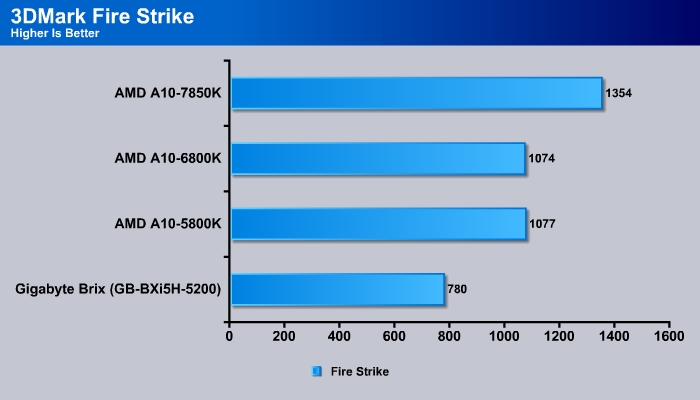
The latest 3DMark benchmark again shows the Brix GPU performance is still lagging a tad behind the AMD APU.
Storage
The storage performance on the Brix is plenty fast. It is a bit slower (a couple of percentage) than what we get from our desktop system using the same mSATA drive. Still, the difference here is nothing major. So, regardless if you choose using mSATA or SATA drive, you should not have to worry that the storage is going to be holding you back when it is paired up with an SSD.
Conclusion
Gigabyte is probably the biggest proponent of the Intel NUC as it offers a wide range of Brix systems with different processor to select from so you 
The Brix is certainly not a cheap system, largely due to what Intel charges on the processor as the Core i5-5200U is retailed at $281. This makes it a bit hard for mainstream users to notice that for a such small system, it is packed with so much performance. The premium pricing also hinders the wide adaptation of the Intel NUC form factor. Hopefully, as Intel keeps improving on its processor performance, we will finally see the drop in the price to the point where it can offer the best performance per price ratio.
We are glad to see Gigabyte’s selection with the Core i5 5200U instead of cheaper processor since the Core i5 is powerful enough to delivers excellent user experience. During our testing period, we feel that the Brix is more than capable of handling what we toss at it. It is powerful for browsing web, word processing, multimedia playback, light gaming, etc. There is no point where we feel that the unit is too slow to handle all of the daily workloads. The unit boots fast at about 12 seconds and we have no trouble of streaming contents wireless from YouTube or Netflix. The benchmarks places the unit’s CPU performance at around what the AMD APU A10-7850K and the Intel Core i3 and the graphics below the AMD APU which is about what a typical Ultrabooks performs. So if you are happy with the performance of the Ultrabook, then the GB-BXi5H-5200 should definitely satisfy your computing need. Clearly, the Brix is not meant for everyone and we can definitely bring the system down to its kneed if we want to by putting a demand tasks like video transcoding or image manipulation but it can be sufficient for majority of users out there.
Clearly, the strength of the Brix lies on its small footprint and its power efficiency.
Gigabyte’s design for the Brix is also excellent. It is build with quality metal that is durable and offers attractive exterior. The unit comes with plenty of connectivity options as well as the ability to install mSATA and SATA drive. And we are glad to see Gigabyte back the unit with 3 year warranty. The Brix is certainly not perfect as it does runs a bit hot and a bit noisy under load but they are manageable. While it may not be for everyone, the Brix is certainly the best small form factor PC that money can buy at the moment.
| Pros | Cons |
|
|
Gigabyte Brix GB-GXi5H-5200
Performance - 8.5
Value - 8
Innovation - 9.5
Quality - 9
Features - 9
8.8
Gigabyte Brix GB-GXi5H-5200
Gigabyte Brix has excellent design with great build quality and attractive exterior. The unit also runs quiet and cool and is packed with plenty of connectivity options and storage options. It is a powerful system despite its compact form factor.
 Bjorn3D.com Bjorn3d.com – Satisfying Your Daily Tech Cravings Since 1996
Bjorn3D.com Bjorn3d.com – Satisfying Your Daily Tech Cravings Since 1996