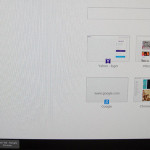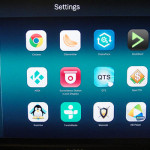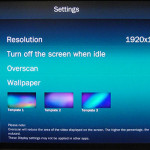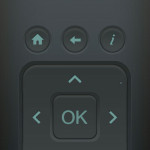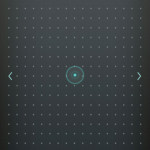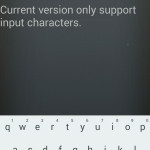Features: QvPC
To quote from QNAP, “QvPC Technology consists of several QNAP-developed technologies, including virtualization, hardware-accelerated transcoding, cloud integration, unified & tiered storage, RAID protection, SSD cache acceleration, video output, and more.” QvPC essentially is the secret weapon that enabled QNAP to turn the NAS from your typical file storage and server into a personal computer, virtualization machine, and much more. The consolidated QvP technology is through HybridDesk Station that sits on top of the NAS firmware to interact with the hardware underneath it. At the moment, the QvPC provides Local Display Desk, Defense Desk, and QVM Desk.
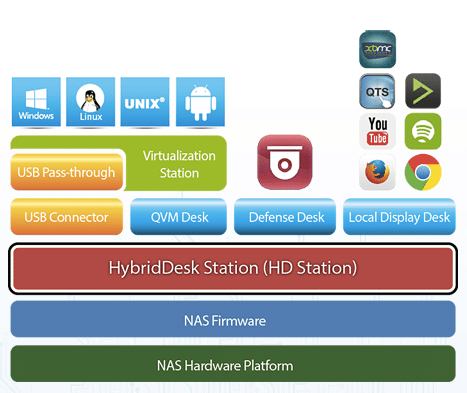
Interestingly, the HD Station found on the TVS-471 (2.0.21) is a bit older than the one found on the TVS-463 (3.0.4). What we have noticed that the newer version adds support for the multi-task so you can run two applications or two instances of one application in the local display desk. As we have discovered with the 3.0.4, the multi-task seems to be still in beta stage as there are still some quirks with it. In addition, it is not always behaving consistently. We have no doubt that QNAP eventually will update the TVS-471 to the 3.0.4 and hopefully it will also fix some of the quirks that we have encountered.
Despite the older version, the behavior for the Local Display Desk is largely the same. With Local Display Desk, we are able to use the NAS as if it is a full PC by plug a display with HDMI port, keyboard and mouse. This allows us to manage and access the files stored on the NAS even when the network is down or without another system. Additionally, we can run quite a few applications right off the NAS directly. Currently, there are only 15 apps that includes QNAP’s own QTS, Surveillance Station, Chrome, YouTube, Spotify, two XBMC players (KODI and HDPlayer), Firefox, a few music player (Clemente, DeaDBeef), Game (OpenTTD, Supertux, Wesnoth), Spotify, TuneIn Radio, YouTube. While the list of the apps is not as extensive, we are glad to see App such as Chrome, Youtube, and XMBC included. There appears be be some inconsistency with the list of the apps as we notice that the Surveillance Station shows up under the QTS but it is not listed under the Local Display Settings. Additionally, not all app can be installed within Local Display Desk as we tried to download and install Chrome and Firefox and they failed to install under Local Display Desk but if we go into the QTS, we are able to install the apps. The Local Display Hopefully, QNAP can court more developers making native Apps for their NAS.
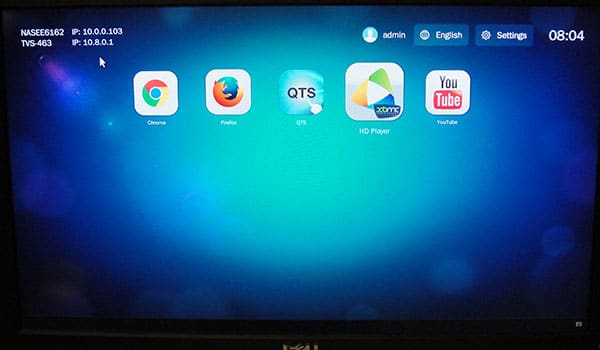
Local Display Desk has a simple Tablet liked UI where we are presented with a Grid of App icons, which reminded a lot of Google’s Chrome OS.The latest version also supports touch screen if you connect a touch enabled display. The upper right corner is where we will find the language, settings, and logout. Click on the App will launch the application in a full window mode. Apps launch rather quickly and they performs just as speedy and responsive as if you were using it on a desktop PC.
We tested with Chrome (version 38.0.2125.104) and sites renders rather speedy just like what you would expect on your desktop or laptop. Chrome Extension and Apps works fine. And thanks to the more powerful hardware underneath the TVS-471, we did not noticed as much stuttering on sites with lots of multimedia content such as USAToday or Youtube as what we have seen with the TVS-463. The much faster Intel processor and the dual-channel memory really improves the whole experience here.
Sadly, the RM-IR002 remote control that can be used to control the XMBC under the local display to turn the NAS into media streaming machine like Apple TV is not supported here like what we can do with the TVS-463 as the TVS-471 lacks the IR receiver. Luckily, we can still interact the unit using the QRemote app from Google Play or App Store. The QRemote is multifunctional that acts as a mousepad, keyboard, and multimedia remote. The first setting lists downloaded Apps where you can use to launch Apps. The next tab is the navigation button where we have the directional button with the back button. The next setting is the media playback button. Then we have mouse and keyboard. The apps is functional and can be rather useful if you do not like having a wire keyboard and mouse connected to your NAS. The only minor complain I have with the App would be the fact that when you are in the keyboard mode, you cannot use the mouse pad simultaneously which makes it a bit annoying to have to keep switching between the two when browsing web. In addition, I would love to see the support for multi finger gesture.
The Local Display Disk is definitely a very nice tool. If you live solely in the Cloud like using Chromebook for your computing need and only use your PC for browsing web, watching multimedia and playing games online, we can see that you would be able to just rely on the Chrome via Local Display Desk and would not miss much from a dedicated desktop or laptop. With the powerful Intel CPU, the performance is just great as we hardly ever feel that it is holding us back. With it, we can also run the NAS a full dedicated multimedia streaming device such as Plex and XMBC
 Bjorn3D.com Bjorn3d.com – Satisfying Your Daily Tech Cravings Since 1996
Bjorn3D.com Bjorn3d.com – Satisfying Your Daily Tech Cravings Since 1996