ASUS GTX 760 DirectCU II OC Graphics Card
After the GTX 760 card launched we were quite surprised as to the power on tap, and were more excited to see what exactly can be done when put in the capable hands of some of the board partners. ASUS stepped up with a custom version of the GTX 760 with a very capable looking cooler and even a neat implementation of a single 8 pin to replace the normal dual 6 pin of the GTX 760 model. Let’s dig in and see what this midrange custom offers over the reference model.
The GK104 Kepler Architecture
The GTX 760 is based on the same GK104 you saw on the 680, and even 770 we just recently looked at, but with some spec differences as it has been trimmed back a bit to better match the performance segment it falls into.
Specifications
The GTX 760 comes with a cut down GK104 GPU which is similar in design to that of the previous gen 680/670 and even the current 700 series model the GTX 770. The 760 however sports 1152 operational CUDA cores pushing through a 256-bit wide memory bus to 2GB total framebuffer. The memory used is standard 6GHz fair which we have seen before but knowing what we have seen, we’re betting there is some definite headroom to play.
Here you can see some of the specs of the card compared to what is offered presently from the Kepler lineup.
| GTX 690 | GTX TITAN | GTX 680 | GTX 780 | GTX 770 | ASUS GTX 760 DCII OC | |
| Stream Processors | 1536 x 2 | 2688 |
1536 |
2304 |
1536 |
1152 |
| Texture Units | 128 x 2 | 224 | 128 | 192 | 128 | 96 |
| ROP’s | 32 x 2 |
48 |
32 | 48 | 32 | 32 |
| Base Core Clock | 915MHz | 837MHz | 1006MHz | 863MHz | 1046MHz | 1006MHz |
| Boost Clock | 1019MHz | 876MHz | 1058MHz | 900MHz | 1085MHz | 1072MHz |
| Memory Clock | 6008MHz | 6008MHz | 6008MHz | 6008MHz | 7010MHz | 6008MHz |
| Memory Interface | 256-bit x 2 | 384-bit | 256-bit | 384-Bit | 256-bit | 256-bit |
| Memory Qty | 2GB x 2 | 6GB | 2GB | 3GB | 2GB or 4GB | 2GB |
| TDP | 300W | 250W | 195W | 250W | 230W | up to 170W |
| Transistors | 3.5B x 2 | 7.1B | 3.5B | 7.1B | 3.54B | 3.54B |
| Manufacturing process | 28nm | 28nm | 28nm | 28nm | 28nm | 28nm |
| Price | $999 | $999 | $499 | $649 | $399 | $259.99 |
Here you see the specs are similar but with this card you pay an extra $10 over some competitors for the full custom model card. Now let’s look at the features and see if that price difference is justified.
SAP (Super Alloy Power)
ASUS has great pride in the components they infuse into their graphics offerings, very much like the motherboards we have covered previously. ASUS has what’s called a SAP, or Super Alloy Power, which covers the components in the very VRM we are discussing. The components are hand picked for quality and performance based around not only power delivery but efficiency as well. The components in the SAP solution are super durable for a rated lifespan of up to 2.5x what reference cards would offer.
Here you get a quick rundown of the VRM explaining why key components were chosen in order to give you a more stable VRM solution and a better faster card.
One point of interest for us was the large “Direct Power” gold bar which appears to be just a direct link for the power to travel easily with a large dedicated surface to enable easy power flow without it being bottlenecked or having a restricted path which can cause heat. The restriction is called impedance, and it can be measured in ohms. Less resistance means more freely flowing power where more resistance is much like a traffic jam in that the power has a tougher time passing therefore creating hardware’s worst enemy which is heat.
Here we have some good detailing directly from ASUS, showing the improvement of the SAP choke component and how it is superior to other designs implemented presently. Other model chokes can make a whine or screeching sound due to the coil vibration, something we’re sure many enthusiasts and overclockers have heard before. The ASUS design has a sealed/filled core to inhibit vibration, which means noise free operation under extreme loading conditions. Another thing to remember is movement makes heat and friction, so less movement will mean cooler running components.
Here ASUS shows off its SAP selection for MOSFET components. These are designed to not only be more efficient but also have a higher power handling capability, which allows them to have extra head room for overclocking, should you really want to push the limit. Also note, the small package design of the SAP component as it is much smaller than the standard or generic MOSFET used on some standard or reference model cards. This allows for a larger VRM design to fit into a smaller space so that you can pack more punch without effecting the tight real estate within the chassis.
The SAP Solid state cap selection are Japanese units with a much higher MTBF than what you may see on other designs. These units are designed to have a very high expected lifetime, which allows users to rest assured that in their gaming rig with these components should have a nice happy life with a very low chance of failure for quite a long time (up to 2.5x as longer than competing components). For those of us that like to throttle our cards and really put the squeeze on them, this means we have the capability built in as the components are solid and reliable and ready to take a pounding.
DCII (Direct CU II)
ASUS DirectCU II coolers are the ASUS way of saying maximum cooling and plenty of quiet with one naming scheme. DirectCU II coolers are direct touch heatpipes to the GPU surface, ensuring the heat is moved away from the GPU and up into the cooling fin array as quickly as possible. From there, the custom shrouded dual fans push air through the fins effectively but most important quietly to keep the GPU as cool as possible so hopefully it will never hit a temp to need a higher or noisier fan speed. The air pushing through the fin array also helps cool board components and the VRM as well, which is a nice little added bonus to this style cooler since we all know cooler components tend to run stronger, longer and with better efficiency.
As you see above the heatpipes on this cooler come directly to the GPU and pull the heat to the large aluminum fin area where it can be dissipated to the outside air. One thing worth noting is that chassis airflow to some degree is needed to pull the air exhausted by this card out since it does exhaust most of its expelled heat into the chassis directly.
Dust proof Fan Technology
You would think that by now everyone would know that one of the number one killer of a fan is the dirt and dust it comes into contact with. Many fans simply are not sealed in such a way that it can keep dust out and in many cases they are not sealed at all, and you can see the sensitive winding area clearly exposed just by looking at the gap.
Here you can see that the ASUS solution is not just sealing the hub from dust but having 2 levels of sealing which means that over the lifespan of the cooler you can expect a much lower likelihood that you will get the grinding or simply the failing that you normally get from the unprotected fan as seen above.
We cannot count how many times we have had a perfectly good card or cooler just to have it become useless because the fan died.
GPU Tweak
ASUS offers its own software utility and its functionality has grown with generations just like the cards it supports. Of course the card can be overclocked but also voltages can be tweaked and within the GPU Tweak app, we can even launch the GPU info utility which is a full custom version of GPUz. This is a really cool feature and a benefit especially to benchmarkers, who we can definitely see using this card with some of the awesome tweaks we will discuss in the card overview.
There are many tools within the GPU Tweak menus some a little more hidden than others. First off directly form the GPU Tweak utility itself you can check for BIOS updates and even update from within the program. Anyone who’s ever updated a vBIOS before knows that having a tool that can do this in a mere few clicks is really handy.
The charts besides offering real time monitoring can also be setup to log thermals, voltages and clocks so that after benchmark or gaming runs you can see if there was any thermal issues or throttling that may have affected performance.
There is also a special ASUS-skinned version of GPU-Z that can be accessed as seen above when pressing the “GPU Info” button.
PCI-E Power LEDs
One really cool feature is that there are status LED’s on each PCI-E connector and these help you recognize that power is actively being sent to each connector of the card. The card employed today replaces the standard dual 6 pin PCIe connectors with a single 8 pin as shown in the images, therefore only a single Red or green LED will be used.
The green seen above indicate everything is working well. However if the PCI-E cable is not active or is not installed at all, it will give you the red light which tells you something is wrong. We could definitely see some value in this when diagnosing multi-card setups or even single card issues. A dead PCI-E power cable could cause you to pull your hair out without these kinds of indicators.
Existing Kepler features
GPU Boost 2.0 -Thermals
Just as we saw on the TITAN, and then the 780, the 700 series cards carry the new GPU Boost 2.0 which offers even more flexibility in overclocking and even more control over how your card runs. If you want it to only run at a max of a certain temp you simply set that in the thermal target of the EVGA precision utility and the card does the rest. However if you can live with some more heat there is potential for more performance by simply adjusting the frequency and thermal target up a little.
The GPU boosting function is controlled largely by the GPU temps, which by default means the GPU will boost volts and clocks up until the thermal target of 80 C is reached. What is nice about this is that the user can control the thermal target, so if you are fine with your card loading up to 90C, you can raise the target temp to allow for even more overclock and even voltage headroom.
GPU Boost 2.0 – Voltage
Nvidia has employed GPU boost for some time and in simple terms it allows the GPU to overclock itself in situations where there is extra thermal and voltage headroom to spare. This was quite a good feature, but clocks could in some cases be rather erratic and varied greatly depending upon operating environment. Nvidia introduced the newest iteration of the GPU boost feature in TITAN, including a new way to control your card. In the new version, boost clock and voltage levels are directly tied to GPU temps, and therefore voltages can be pushed higher than before. Previously, some GTX680 models did not have a lot of voltage control options. Nvidia corrected this oversight by opening up the GPU Boost 2.0 to enable higher overvoltage options. As you can see, you have the standard boost clock which can already go higher with the sliding scale of the thermal targets, and then you factor in the higher level overvoltage, leading to an amazing amount of headroom.
Nvidia Display Overclocking
Another cool feature from Nvidia is the ability to overclock the display, which means you can push your display to higher refresh rates for even smoother performance from a display that normally may only be at 60Hz. One word of caution: not all displays will support the overclock, and there will likely be a limit as to how far they can be pushed so it will take a bit of trial and error to find where your display is happy at.
Video Encoding
Kepler features a dedicated H.264 video encoder called NVENC. Fermi’s video encoding was handled by the GPU’s array of CUDA cores. By having dedicated H.264 encoding circuitry, Kepler is able to reduce power consumption compared to Fermi. This is an important step for Nvidia as Intel’s Quick Sync has proven to be quite efficient at video encoding and the latest AMD HD 7000 Radeon cards also feature a new Video Codec Engine.
Nvidia lets the software manufacturers implement support for their new NVENC engine if they wish to. They can even choose to encode using both NVENC and CUDA in parallel. This is very similar to what AMD has done with the Video Codec Engine in Hybrid mode. By combining the dedicated engine with GPU, the NVENC should be much faster than CUDA and possibly even Quick Sync.
- Can encode full HD resolution (1080p) video up to 8x faster than real-time
- Support for H.264 Base, Main, and High Profile Level 4.1 (Blu-ray standard)
- Supports MVC (multiview Video Coding) for stereoscopic video
- Up to 4096×4096 encoding
According to NVIDIA, besides transcoding, NVENC will also be used in video editing, wireless display, and videoconferencing applications. NVIDIA has been working with the software manufacturers to provide the software support for NVENC. At launch, Cyberlink MediaExpresso will support NVENC, and Cyberlink PowerDirector and Arcsoft MediaConverter will also add support for NVENC later.
Adaptive VSync
Click on the Images to View a Larger Version
Improved Software Experience
Nvidia supplied us with some really cool software and also showed us some cool stuff that we can now show off to all of you!
GeForce Experience
Here you can see the GeForce Experience program, which is actually a very cool free software for GeForce users. Once you install the program it will scan your system hardware and all installed games, and then optimize your game settings for the best experience.
This may not seem like much, but think of it this way: When you go in and just crank up the settings, are you really running the game the best that your system can? Most likely not. The GeForce Experience program is a better alternative to guessing which settings will provide a balance of performance and eye-candy. This automatically sets up your system to run well, so you don’t have to.
Do note that the GeForce Experience software has been out for BETA for some time, but as of now is moving into full user ready state.
GeForce Experience – Shadowplay
Many of us have used various different forms of recording software such as FRAPS to show our gameplay to the world. But anyone who has done this knows the limitations, as the files quickly get huge and can take up a lot of disk space very quickly.
Nvidia will be adding a feature to the GeForce Experience called ShadowPlay which is a game recording software but with a very special capability. It uses the NVENC native H.264 encoder on the Kepler based GPUs to encode the gameplay footage in real time so that the files are smaller right from the start and quality remains excellent.
The Shadowplay software has been delayed somewhat to allow fine tuning and optimizations but from what we have heard we should be seeing it very soon.
Review Overview
Performance - 9
Value - 9.5
Quality - 10
Features - 9
Innovation - 9.5
9.4
Asus pulls another rabbit out of the hat with the GTX 760 DCII OC and walks away with a decisive innovation credit earning it the Bjorn3D Golden Bear Award.
 Bjorn3D.com Bjorn3d.com – Satisfying Your Daily Tech Cravings Since 1996
Bjorn3D.com Bjorn3d.com – Satisfying Your Daily Tech Cravings Since 1996

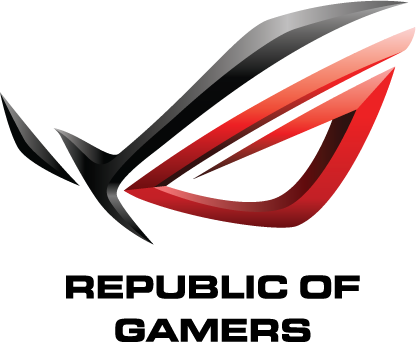
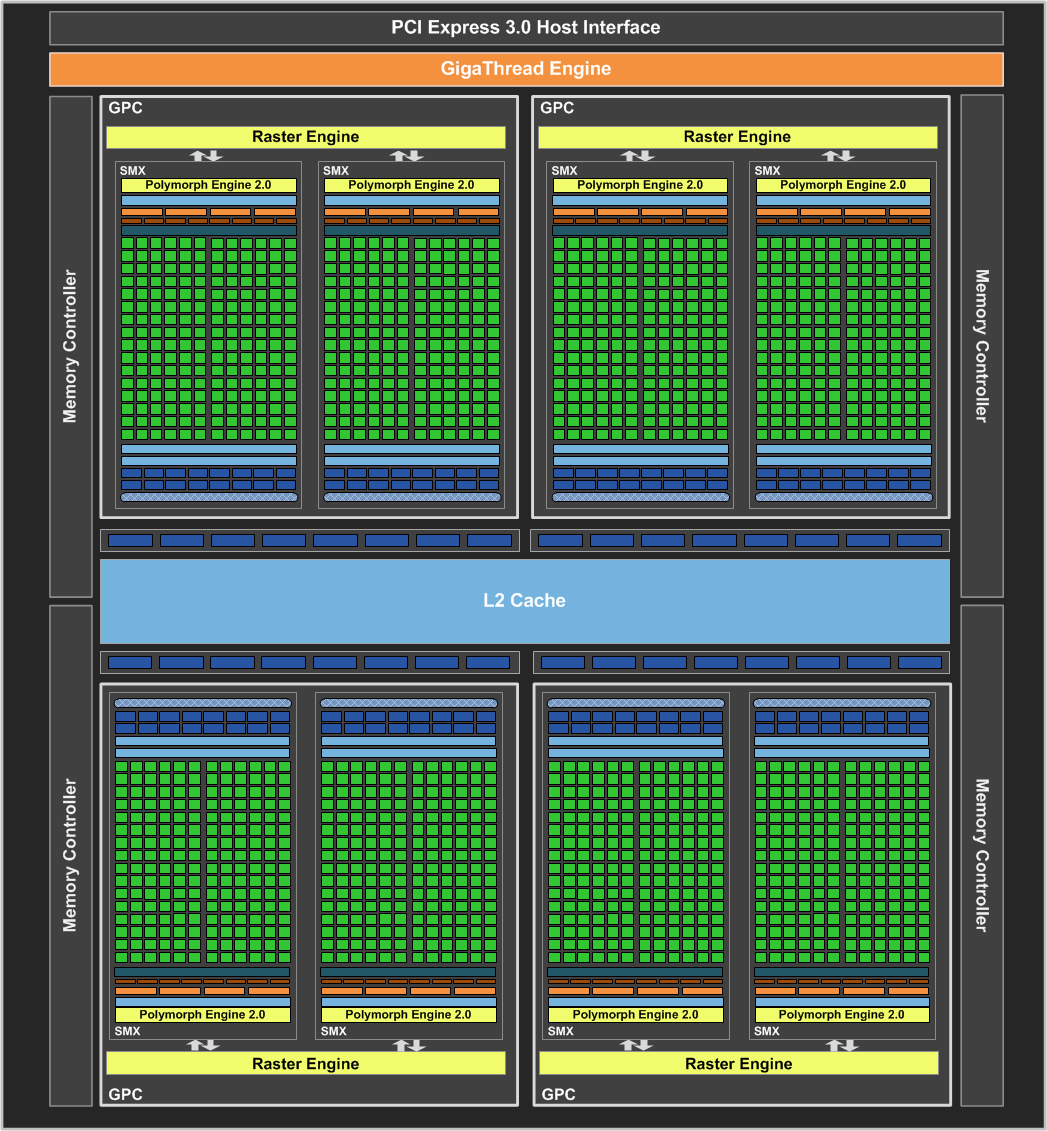
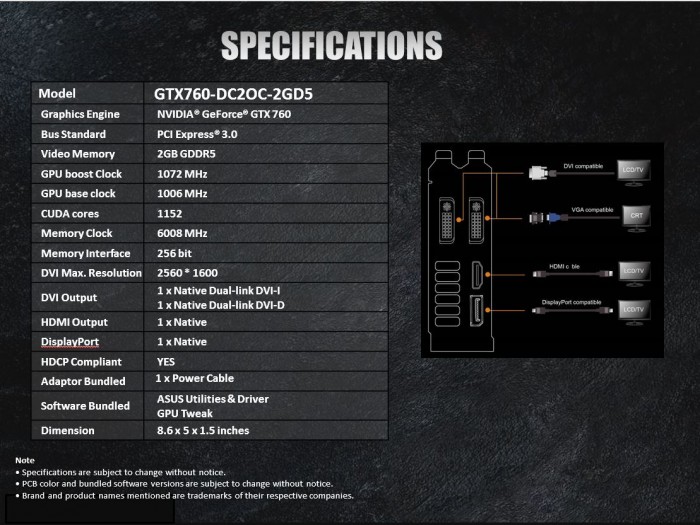










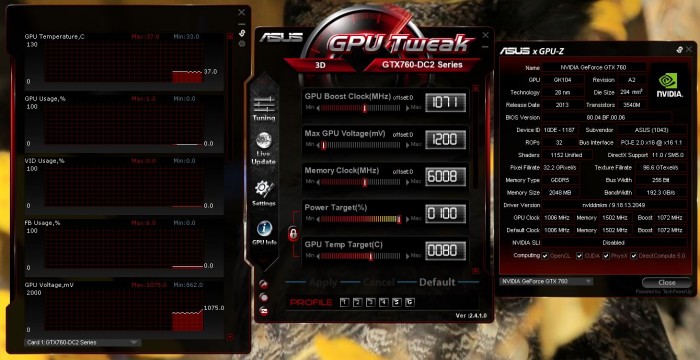



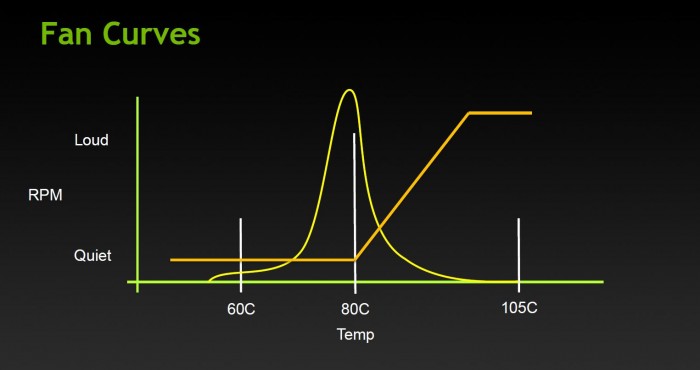
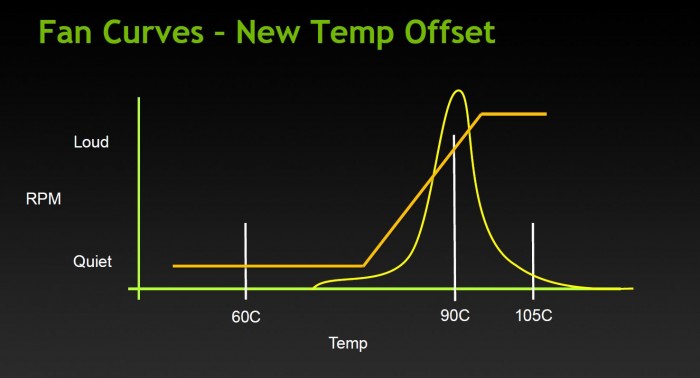
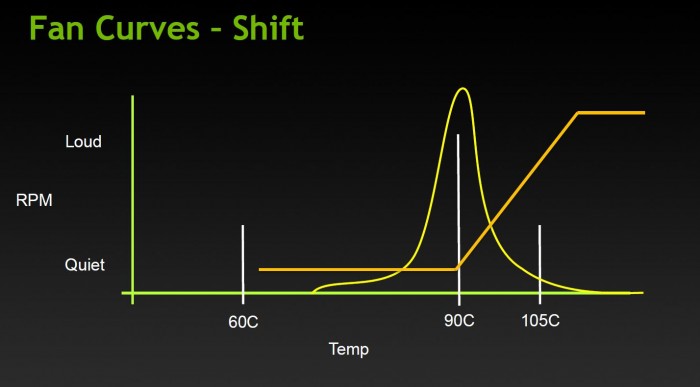
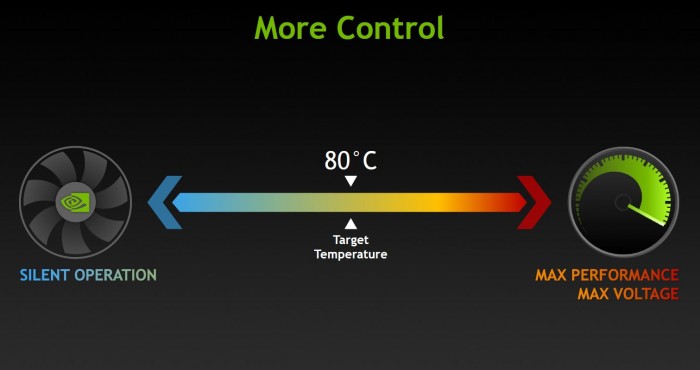
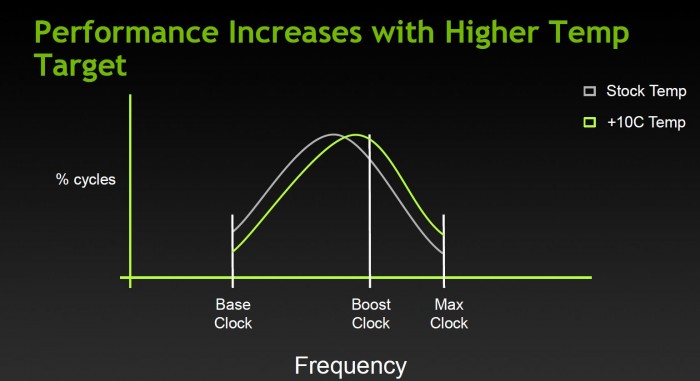
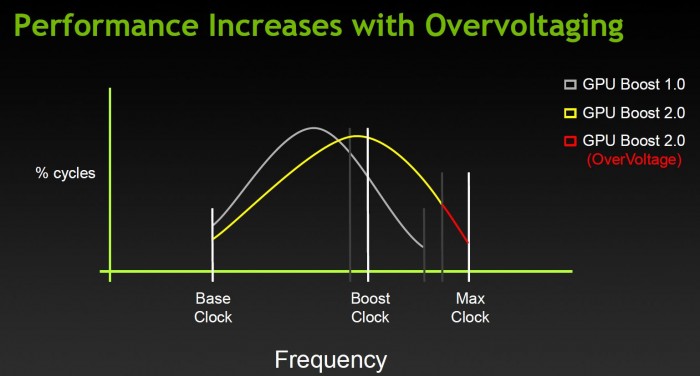
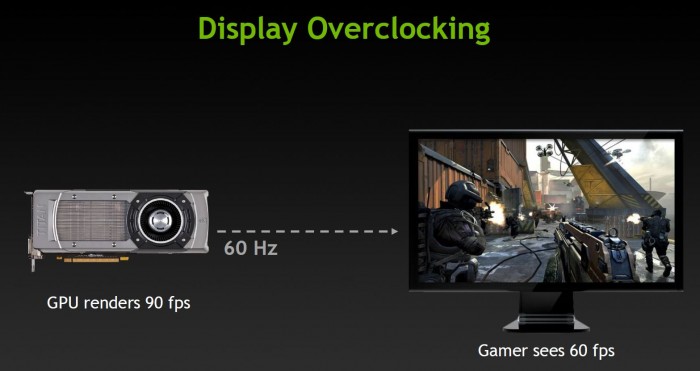
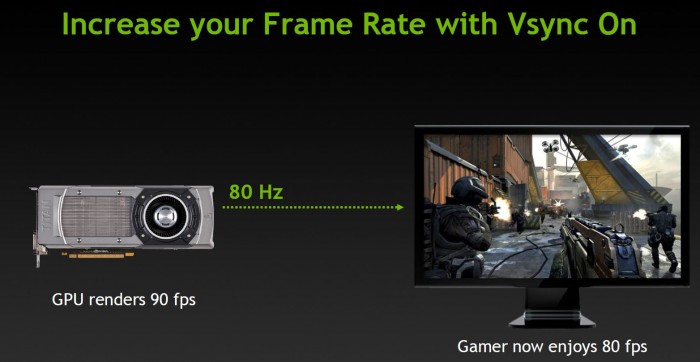

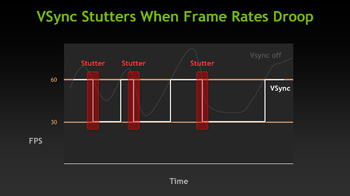
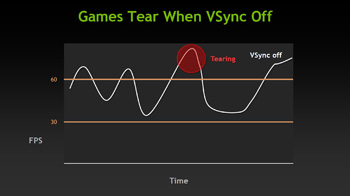
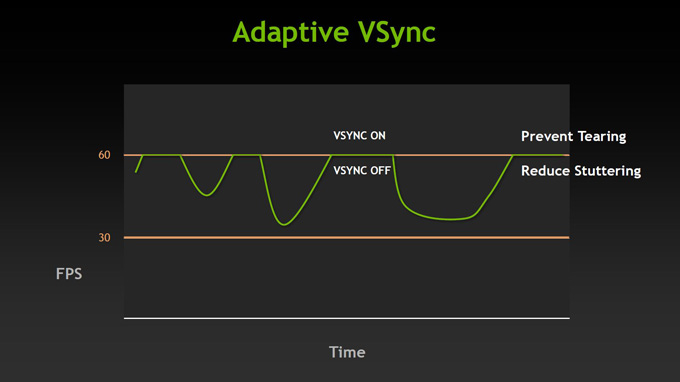
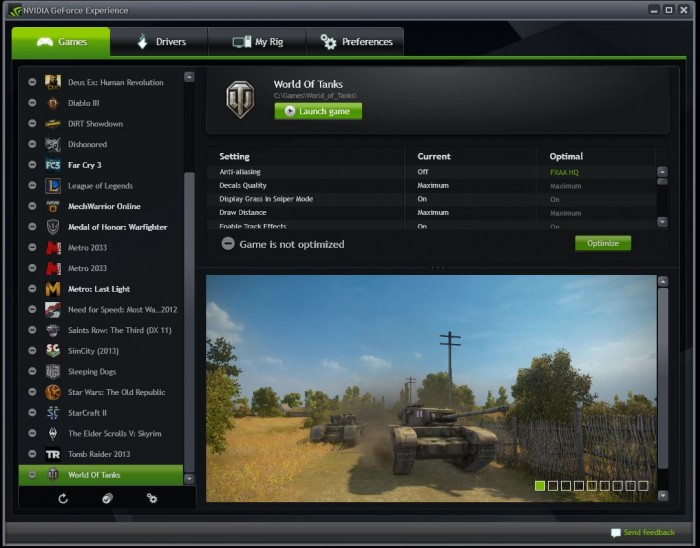

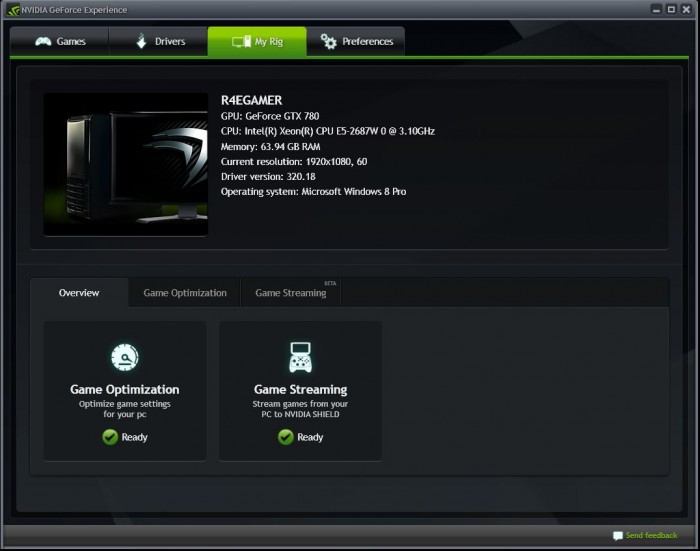

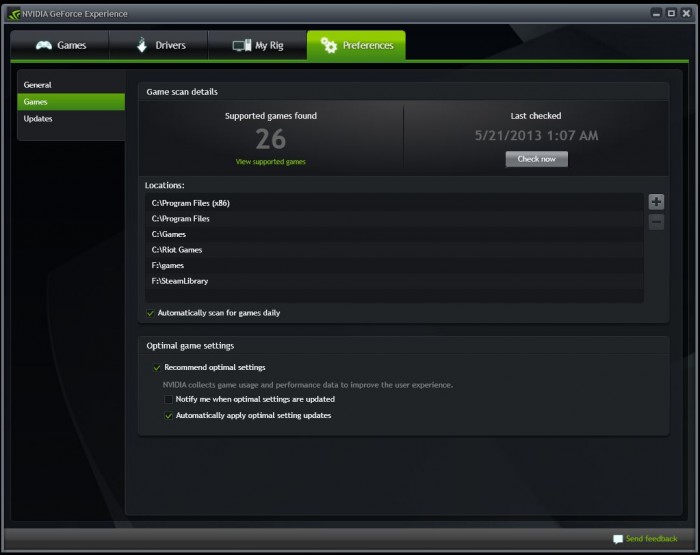

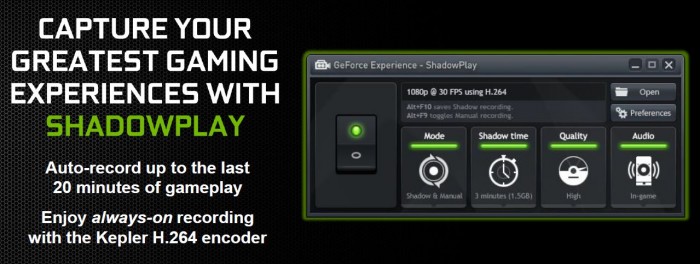








hmmm. so now they put heatsinks in mofsets? my Asus GTX 660 doesn’t have that but I like how asus put extra VRM power in their cards. I get higher overclocks!
Thank you for sharing. Your post worth of reading. Waiting for new posts. buyincoins, where you can buy good products from China directly without any shipping fee.
Рекомендую след. блоки питания…
При одной, видеокарте N660TI PE 2GD5/OC :
Chieftec APS-650SB 650W .
При двух видеокартах, N660TI PE 2GD5/OC :
AeroCool STRIKE-X 800 800W (EN53754) .
При трёх (таких же) видеокартах:
Chieftec BPS-1200C 1200W .
Оптимальные настройки (редактирование) VGA Bios для GPU-GK104-Kepler
(прошивка рекомендуется под видеокарты – MSI GTX670 Power Edition!, или MSI GTX660Ti Power Edition!):
_Базовая частота графического чипа (GK104) = 1110,5 МГц.
_GPU Boost (базовая, средняя тактовая частота) = 1163,0 МГц.
_GPU макс. авто-повышение тактовой частоты, до 1215 МГц (Max.Boost, задаётся в Boost Limit).
_Boost Limit: 1215,0 МГц.
_Boost Table (maximum): 1306,5 МГц.
_Видеопамять (в VGA Bios) = 3104 МГц GDDR5 (эффективная частота: 6 208 МГц, отражено в утилите GPU-Z, как 1552 МГц!). При желании, можно и не менять значения частоты видеопамяти!
_Вентиляторы = от 25% – 90% (но, можно оставить как есть!).
!_ ПИТАНИЕ _!..
_-*POWER Control:
-Мощность (minimum) 57%\‹56%› = 100W \ ‹112W› (‹2-й› столбик!!!).
-Мощность (Default) 100%\‹100%› = 175W \ ‹200W›
-Макс. мощность 114%\‹112%› = 200W \ ‹225W›
*(В значениях “PowerControl”, как пример, пишется 200.000mW, что равно 200W и т.д.!).
!_ НАПРЯЖЕНИЕ _!..
_-Voltage Table (Boost Table):
-Max.Voltage #1 = 1.212 V (макс. 1.200 V – с авто-повышением);
-Max.Voltage #2 = 1.187 V (макс. 1.200 V – с авто-повышением).
_-Voltage Pattern (P00/P02/P05/P08):
-Р00 = 1.187 V (макс. 1.200 V – с авто-повышением, в Windows);
-P02 = 1.187 V (макс. 1.200 V – с авто-повышением, в Windows);
-P05 = 0,987 V (= 987,5mV – режим экстренного авто-сброса частот);
-P08 = 0,850 V (= 850,0mV – режим наименьшей загрузки, работы).
_Другие значения не меняем, но, при условии, что “родная” (редактируемая) версия VGA Bios – за 2012 год!.. В противном случае, при новой (к примеру, за 2013-2014… г.г. …) версии VGA Bios, надо смотреть на (возможно) изменившиеся значения и возможно, корректировать их параллельно так же!?!
Удачи!