The GTX 770 has already proven to be a awesome performer and now with the ASUS version we get a custom cooler and PCB. Let’s see what this has to offer over the already impressive reference model.
Nvidia GeForce GTX 770
ASUS always adds its own special spin to Nvidia model cards and in many cases it includes a custom PCB or cooling solution. Today’s card has both, with a full custom DIGI+ VRM, as well as a full custom DirectCU II cooler designed to keep the card super cool under even the heaviest gaming loads.
The GK104 Kepler Architecture
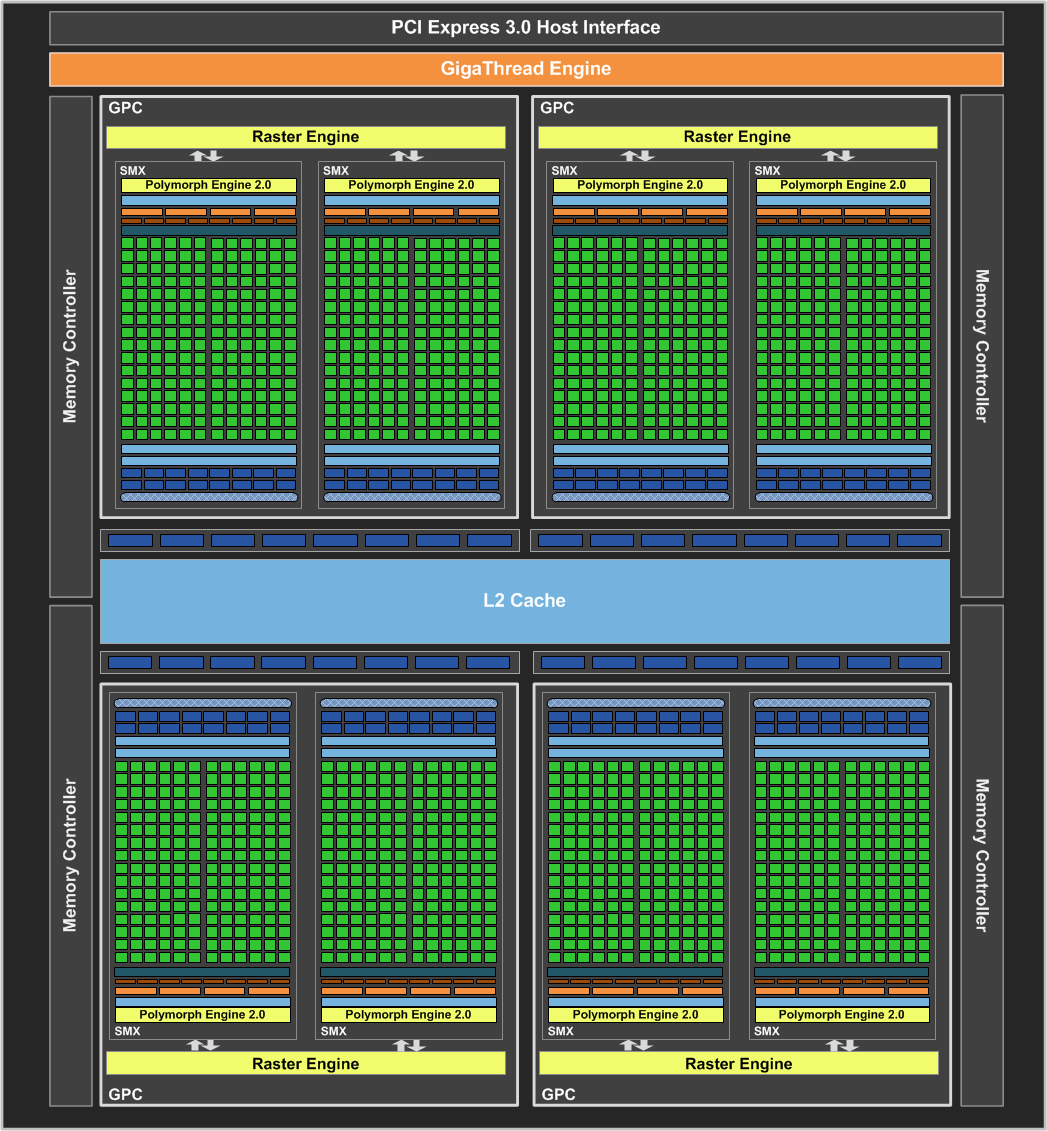
When we look at the GTX 770 we see a very powerful and familiar GPU in the GK104, which is the exact chip and spec that we saw in the GTX 680 model cards. Carrying the full 1536 CUDA cores and 256-bit memory bus you can bet that this thing is packing what it takes to give the $399 price range a pounding.
The GTX 770 was quite a surprise with the included 7GHz IC’s and faster than GTX680 GPU made for smashing through frames. But with the ASUS card it also gets a modest overclock from 1046MHz base GPU up to 1058MHz which results in a Boost clock jump from 1085 to 1110MHz. This may not seem like much but its enough to give a small edge in games as we saw previously and now I just wonder if the GPU has any more in it on air or if you simply have to get it cold to go any further since the 770’s we have tested thus far have gotten about the same at around 1255-1275 max boost clock. We will look at that in the overclocking section.
Here you can see some of the specs of the card compared to what is offered presently from the Kepler lineup.
| GTX 690 | GTX TITAN | GTX 680 | GTX 780 | GTX 770 | ASUS GTX 770 DCII OC | |
| Stream Processors | 1536 x 2 | 2688 |
1536 |
2304 |
1536 |
1536 |
| Texture Units | 128 x 2 | 224 | 128 | 192 | 128 | 128 |
| ROP’s | 32 x 2 |
48 |
32 | 48 | 32 | 32 |
| Base Core Clock | 915MHz | 837MHz | 1006MHz | 863MHz | 1046MHz | 1058MHz |
| Boost Clock | 1019MHz | 876MHz | 1058MHz | 900MHz | 1085MHz | 1110MHz |
| Memory Clock | 6008MHz | 6008MHz | 6008MHz | 6008MHz | 7010MHz | 7010MHz |
| Memory Interface | 256-bit x 2 | 384-bit | 256-bit | 384-Bit | 256-bit | 256-bit |
| Memory Qty | 2GB x 2 | 6GB | 2GB | 3GB | 2GB or 4GB | 2GB |
| TDP | 300W | 250W | 195W | 250W | 230W | up to 300W |
| Transistors | 3.5B x 2 | 7.1B | 3.5B | 7.1B | 3.54B | 3.54B |
| Manufacturing process | 28nm | 28nm | 28nm | 28nm | 28nm | 28nm |
| Price | $999 | $999 | $499 | $649 | $399 | $409 |
Here you can see that while the specs are similar you get a small overclock, custom cooler and PCB for 10 dollars more so depending upon the cooler performance and overclocking it may easily justify the 10 dollar price premium.
SAP (Super Alloy Power)
ASUS has great pride in the components they infuse into their graphics offerings, very much like the motherboards we have covered previously. ASUS has what’s called a SAP or Super Alloy Power, which covers the components in the very VRM we are discussing. The components are hand picked for quality and performance based around not only power delivery but efficiency as well. The components in the SAP solution are super durable for a rated lifespan of up to 2.5x what reference cards would offer.
Here we see the comparison of the reference model which has a 5 Phase VRM vs the DirectCU II OC model which employs the 8 Phase solution for enhanced power capability.
Here we see a short detailing of the SAP components and some short informational quips about how they help make for a better card. One thing here is that this is only the surface of what it is truly, as the SAP solution is a complete package of all of these components designed to work together giving not just higher power delivery than reference but also better voltage accuracy and efficiency through the digital voltage control and component selection and design.
Here we have some good detailing directly from ASUS, showing the improvement of the SAP choke component and how it is superior to other designs implemented presently. Other model chokes can make a whine or screeching sound due to the coil vibration, something we’re sure many enthusiasts and overclockers have heard before. The ASUS design has a sealed/filled core to inhibit vibration, which means noise free operation under extreme loading conditions. Another thing to remember is movement makes heat and friction, so less movement will mean cooler running components.
Here ASUS shows off its SAP selection for MOSFET components. These are designed to not only be more efficient but also have a higher power handling capability, which allows them to have extra head room for overclocking, should you really want to push the limit. Also note, the small package design of the SAP component as it is much smaller than the standard or generic MOSFET used on some standard or reference model cards. This allows for a larger VRM design to fit into a smaller space so that you can pack more punch without effecting the tight real estate within the chassis.
The SAP Solid state cap selection are Japanese units with a much higher MTBF than what you may see on other designs. These units are designed to have a very high expected lifetime, which allows users to rest assured that in their gaming rig with these components should have a nice happy life with a very low chance of failure for quite a long time (up to 2.5x as longer than competing components). For those of us that like to throttle our cards and really put the squeeze on them, this means we have the capability built in as the components are solid and reliable and ready to take a pounding.
DCII (Direct CU II)
ASUS DirectCU II coolers are the ASUS way of saying maximum cooling and plenty of quiet with one naming scheme. DirectCU II coolers are direct touch heatpipes to the GPU surface, ensuring the heat is wicked away from the GPU and up into the cooling fin array as quickly as possible. From there, the custom shrouded dual fans push air through the fins effectively but most important quietly to keep the GPU as cool as possible so hopefully it will never hit a temp to need a higher or noisier fan speed. The air pushing through the fin array also helps cool board components and the VRM as well, which is a nice little added bonus to this style cooler since we all know cooler components tend to run stronger, longer and with better efficiency.
As you see above the heatpipes on this cooler come directly to the GPU and pull the heat to the large aluminum fin area where it can be dissipated to the outside air. One thing worth noting is that chassis airflow to some degree is needed to pull the air exhausted by this card out since it does exhaust most of its expelled heat into the chassis directly..
Dust proof Fan Technology
You would think that by now everyone would know that one of the number one killer of a fan is the dirt and dust it comes into contact with. Many fans simply are not sealed in such a way that it can keep dust out and in many cases they are not sealed at all, and you can see the sensitive winding area clearly exposed just by looking at the gap.
Here you can see that the ASUS solution is not just sealing the hub from dust but having 2 levels of sealing which means that over the lifespan of the cooler you can expect a much lower likelihood that you will get the grinding or simply the failing that you normally get from the unprotected fan as seen above.
We cannot count how many times we have had a perfectly good card or cooler just to have it become useless because the fan died.
GPU Tweak
ASUS offers its own software utility and its functionality has grown with generations just like the cards it supports. Of course the card can be overclocked but also voltages can be tweaked and within the GPU Tweak app, we can even launch the GPU info utility which is a full custom version of GPUz. This is a really cool feature and a benefit especially to benchmarkers, who we can definitely see using this card with some of the awesome tweaks we will discuss in the card overview.
There are many tools within the GPU Tweak menus some a little more hidden than others. First off directly form the GPU Tweak utility itself you can check for BIOS updates and even update from within the program. For anyone who’s ever updated a vBIOS before knows that having a tool that can do this in a mere few clicks is really handy.
The charts besides offering real time monitoring can also be setup to log thermals, voltages and clocks so that after benchmark or gaming runs you can see if there was any thermal issues or throttling that may have affected performance.
There is also a special ASUS skinned version of GPU-Z that can be accessed as seen above when pressing the “GPU Info” button.
PCI-E Power LEDs
One really cool feature is that there are status LED’s on each PCI-E connector and these help you recognize that power is actively being sent to each connector of the card. (Note: picture is for reference purposes only as the card reviewed today employs only a single PCIe connector and single red and green LEDs)
The dual greens seen above indicate everything is working well. However if the PCI-E cable is not active or is not installed at all, it will give you the red light which tells you something is wrong. We could definitely see some value in this when diagnosing multi card setups or even single card issues. A dead PCI-E power cable could cause you to pull your hair out without these kinds of indicators.
Existing Kepler features
GPU Boost 2.0 -Thermals
Just as we saw on the TITAN, and then the 780, the 700 series cards carry the new GPU Boost 2.0 which offers even more flexibility in overclocking and even more control over how your card runs. If you want it to only run at a max of a certain temp you simply set that in the thermal target of the EVGA precision utility and the card does the rest. However if you can live with some more heat there is potential for more performance by simply adjusting the frequency and thermal target up a little.
The GPU boosting function is controlled largely by the GPU temps, which by default means the GPU will boost volts and clocks up until the thermal target of 80 C is reached. What is nice about this is that the user can control the thermal target, so if you are fine with your card loading up to 90C, you can raise the target temp to allow for even more overclock and even voltage headroom.
GPU Boost 2.0 – Voltage
Nvidia has employed GPU boost for some time and in simple terms it allows the GPU to overclock itself in situations where there is extra thermal and voltage headroom to spare. This was quite a good feature, but clocks could in some cases be rather erratic and varied greatly depending upon operating environment. Nvidia introduced the newest iteration of the GPU boost feature in TITAN, including a new way to control your card. In the new version, boost clock and voltage levels are directly tied to GPU temps, and therefore voltages can be pushed higher than before. Previously, some GTX680 models did not have a lot of voltage control options. Nvidia corrected this oversight by opening up the GPU Boost 2.0 to enable higher overvoltage options. As you can see, you have the standard boost clock which can already go higher with the sliding scale of the thermal targets, and then you factor in the higher level overvoltage, leading to an amazing amount of headroom.
Nvidia Display Overclocking
Another cool feature from Nvidia is the ability to overclock the display, which means you can push your display to higher refresh rates for even smoother performance from a display that normally may only be at 60Hz. One word of caution: not all displays will support the overclock, and there will likely be a limit as to how far they can be pushed so it will take a bit of trial and error to find where your display is happy at.
Video Encoding
Kepler features a dedicated H.264 video encoder called NVENC. Fermi’s video encoding was handled by the GPU’s array of CUDA cores. By having dedicated H.264 encoding circuitry, Kepler is able to reduce power consumption compared to Fermi. This is an important step for Nvidia as Intel’s Quick Sync has proven to be quite efficient at video encoding and the latest AMD HD 7000 Radeon cards also feature a new Video Codec Engine.
Nvidia lets the software manufacturers implement support for their new NVENC engine if they wish to. They can even choose to encode using both NVENC and CUDA in parallel. This is very similar to what AMD has done with the Video Codec Engine in Hybrid mode. By combining the dedicated engine with GPU, the NVENC should be much faster than CUDA and possibly even Quick Sync.
- Can encode full HD resolution (1080p) video up to 8x faster than real-time
- Support for H.264 Base, Main, and High Profile Level 4.1 (Blu-ray standard)
- Supports MVC (multiview Video Coding) for stereoscopic video
- Up to 4096×4096 encoding
According to NVIDIA, besides transcoding, NVENC will also be used in video editing, wireless display, and videoconferencing applications. NVIDIA has been working with the software manufacturers to provide the software support for NVENC. At launch, Cyberlink MediaExpresso will support NVENC, and Cyberlink PowerDirector and Arcsoft MediaConverter will also add support for NVENC later.
Adaptive VSync
Click on the Images to View a Larger Version
Improved Software Experience
Nvidia supplied us with some really cool software and also showed us some cool stuff that we can now show off to all of you!
GeForce Experience
Here you can see the GeForce Experience program, which is actually a very cool free software for GeForce users. Once you install the program it will scan your system hardware and all installed games, and then optimize your game settings for the best experience.
This may not seem like much, but think of it this way: When you go in and just crank up the settings, are you really running the game the best that your system can? Most likely not. The GeForce Experience program is a better alternative to guessing which settings will provide a balance of performance and eye-candy. This automatically sets up your system to run well, so you don’t have to.
Do note that the GeForce Experience software has been out for BETA for some time, but as of now is moving into full user ready state.
GeForce Experience – Shadowplay
Many of us have used various different forms of recording software such as FRAPS to show our gameplay to the world. But anyone who has done this knows the limitations, as the files quickly get huge and can take up a lot of disk space very quickly.
Nvidia will be adding a feature to the GeForce Experience called ShadowPlay which is a game recording software but with a very special capability. It uses the NVENC native H.264 encoder on the Kepler based GPUs to encode the gameplay footage in real time so that the files are smaller right from the start and quality remains excellent.
The Shadowplay software is expected to be publicly available around summer 2013, so we figure a few months and we can give this thing a run.
 Bjorn3D.com Bjorn3d.com – Satisfying Your Daily Tech Cravings Since 1996
Bjorn3D.com Bjorn3d.com – Satisfying Your Daily Tech Cravings Since 1996


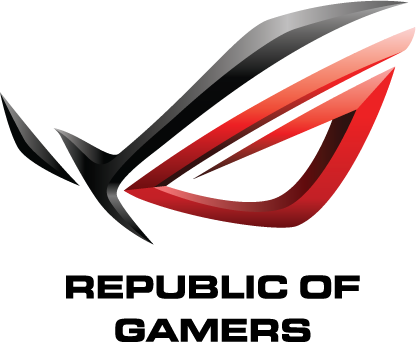















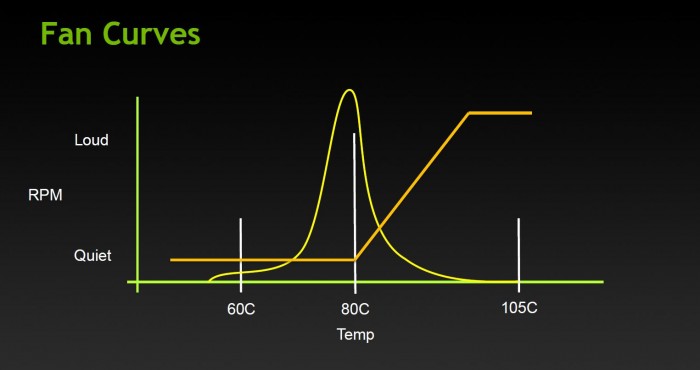
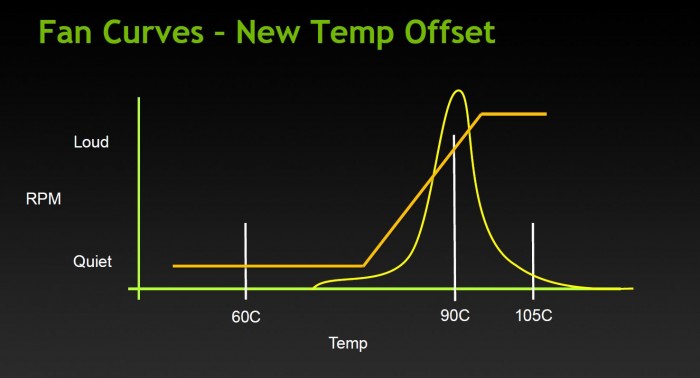
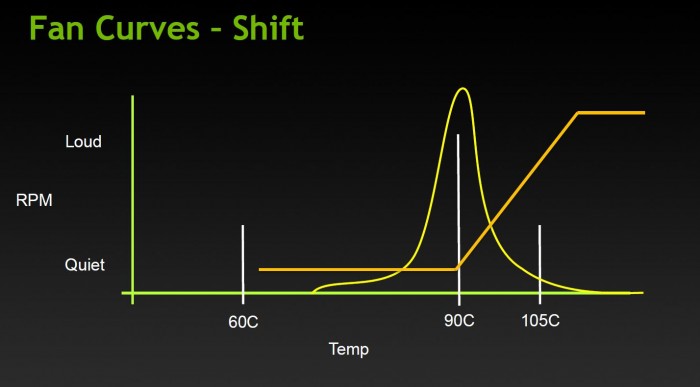
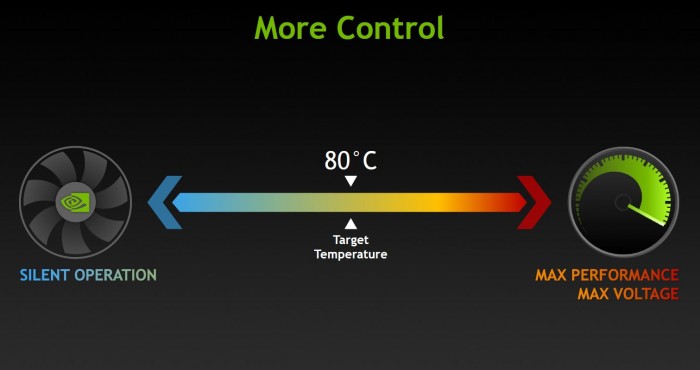
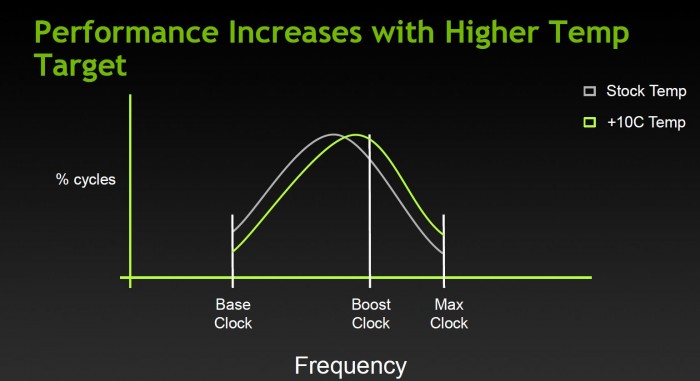
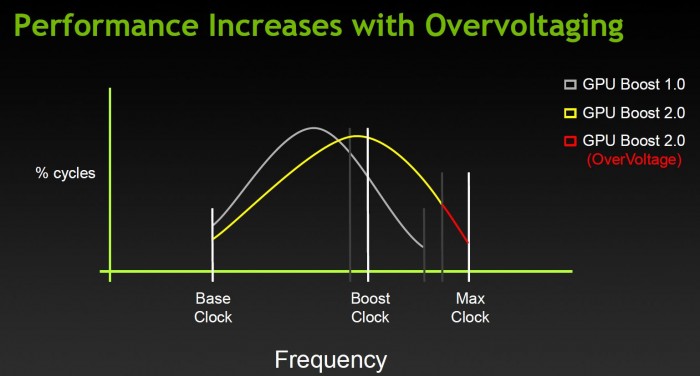
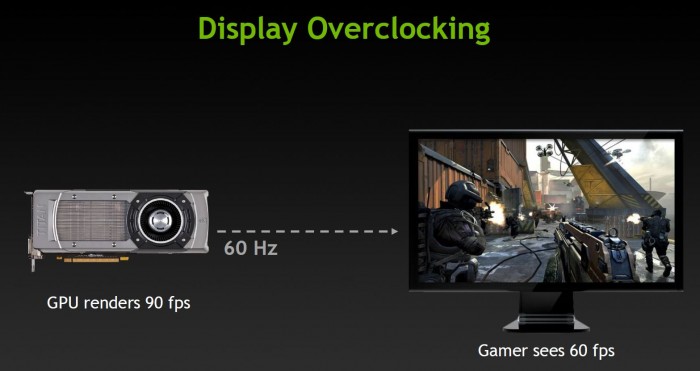
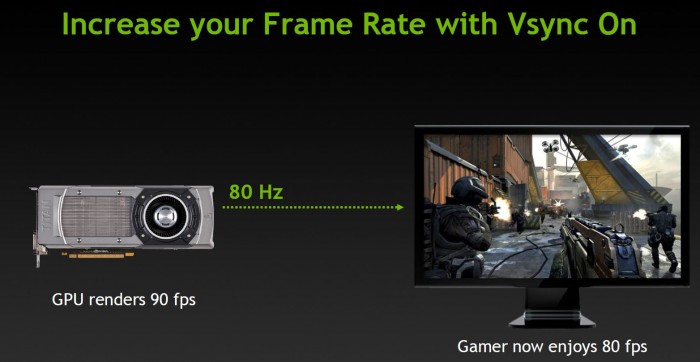

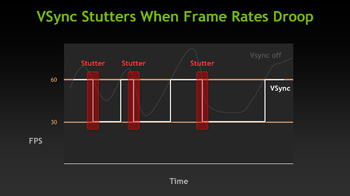
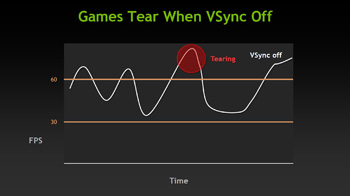
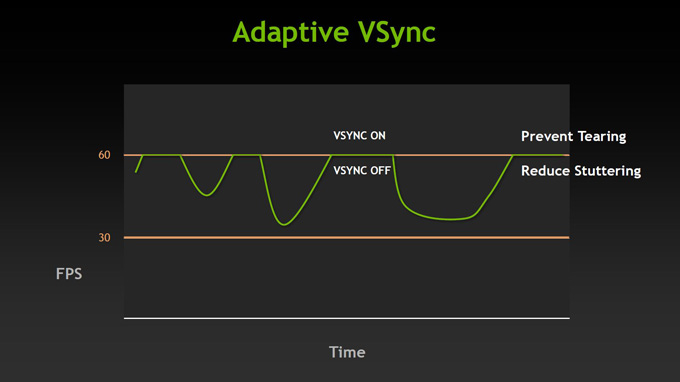
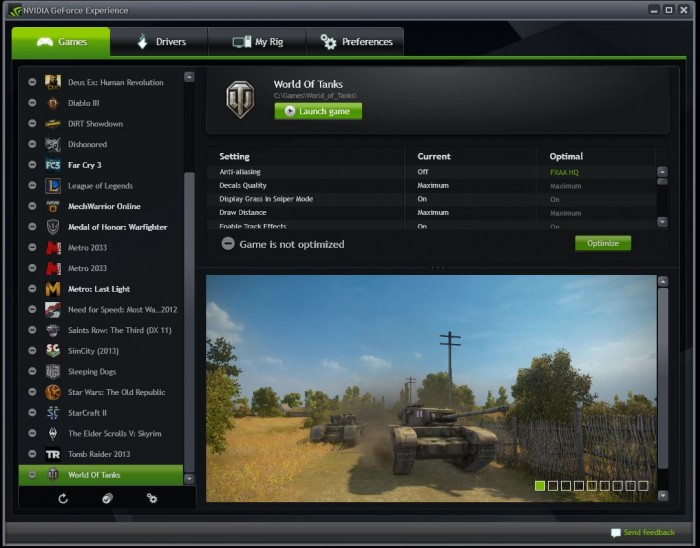

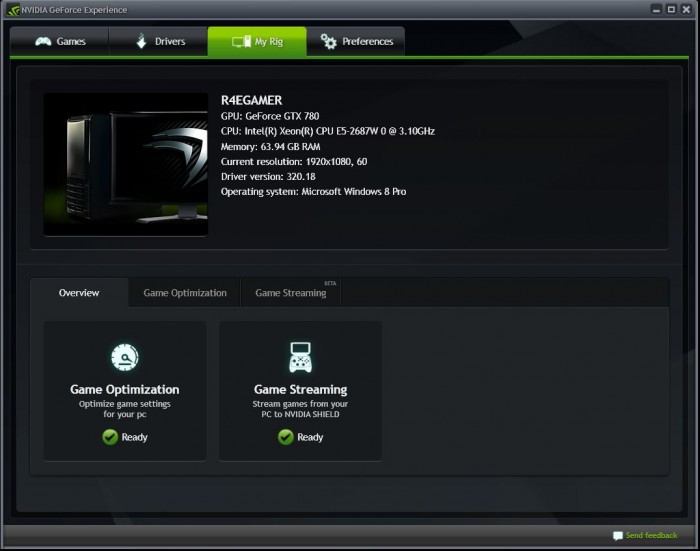

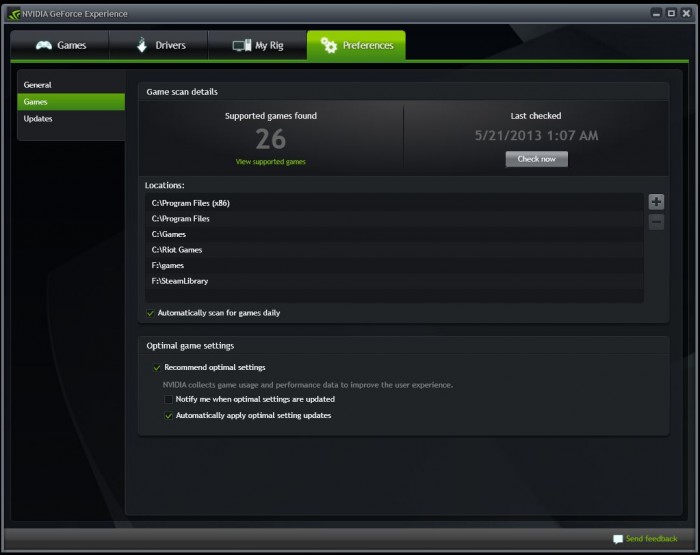

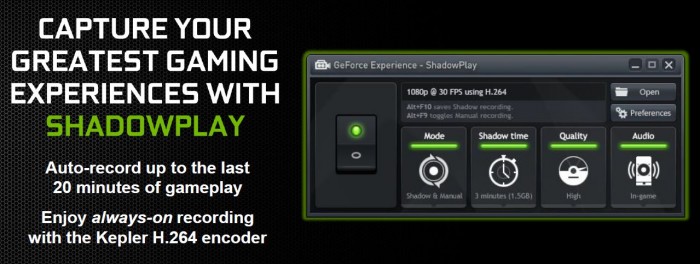








Thanks for the overview! Found your article after buying this card and I cannot wait to OC the hell out of it :).