Synology has recently launched a budget version of their flagship DiskStation DS209+ at whopping $200 cheaper in the price. Today, we are going to put it against its older brother and see how much performance hit would you expect by saving $200.
INTRODUCTION
Back in March, we reviewed the Synology DS209+, an updated version of the highly acclaimed Synology DS207 series. We love the DS209+’s excellent transfer performance and its user-friendly interface that we have given the unit our coveted Golden Bear Award. Unfortunately, the asking price of the DS209+ may deter some users from spending $500 on a NAS where they may not need all of the features found on such expensive unit. Instead, some people maybe looking at more affordable unit which shares similar performance and features but at the same time, costs much less. Realizing such demand, the folks at Synology has recently launched the DS209 that would satisfy budget oriented customers.
At retail price of $300 over at Newegg, the DS209 is selling at whopping $200 less than its big brother, the DS209+. The questions in everyone’s mind of course are what features have been taken out and how would this cheaper NAS perform? These are the questions which we will answer today as we would answer as we take a closer look at the DS209 and compare it to the DS209+
ABOUT SYNOLOGY
Synology Inc., founded in April 2000 by a duo experienced in system designing and marketing, is a dedicated Network Attached Storage (NAS) products provider located in the Taipei city, Taiwan. With a staunch and united team organization, Synology creates and brings forth NAS servers of originality for the global market. Under the breezy yet conscientious team work, Synology embodies the spirit of vitality, creativity, specialty, and versatility, implanting a new breath into the staid NAS business. With our sustained and substantial investment in research and development, Synology is pursing the laurels of contemporary NAS industry on an international scale.
Synology NAS Servers are designed to fulfill its customers’ need of security, performance, energy saving, and functionality on a broad range around the globe from prosumers to corporations. Moreover, to practice commitment made to its widespread customers and to provide every possible means of satisfactory services, Synology is using its best endeavors to the establishment a fully developed customer support and service team. Having a vision beyond the visible, Synology NAS Servers signify –Value.
SYNOLOGY DiskStation DS209
|
|
|
|
|
The DS209 shares the same packaging as its bigger brother, DS209+. Like the DS209+, Synology packages the enclosure in a brown box where the NAS is being protected with two pieces of Styrofoam cutouts so it won’t get damaged during shipping. All of the accessories are placed in a separate box so they will not jump around during shipping and case any damage to the NAS.
|
|
|||
The same accessories are being included:
- A power cable with power brick
- A driver CD
- A quick installation guide.
- A 6′ network cable
|
|
|
|
|
The first thing we noticed with the DS209 is that Synology has gone back to the pearl white casing that was used with the older NAS units from the company. It seems that only the “performance” NAS from Synology carries the black casing while the mainstream NAS carries the pearl white case. We actually would prefer the black look of the DS209+ but it does not appear that Synology offers the black version for the DS209 as an option for the customer.
In addition to the different color, the DS209’s front also look slightly different from the DS209+. Here we still get the same indicators for the status, LAN, Disk 1, and Disk 2 but the indicators are a bit smaller. The labels for these indicators are under each indicator rather than next to it as we have found in the DS209+. You still get the quick copy button to copy data from external hard drive to the NAS and same the power button on the front.
The biggest difference on the front of the both units would be the noticeable omission of the eSATA port on the DS209. The DS209 only comes with a single USB port and no eSATA port. We are a bit disappointed to see Synology decides not to include such port. We do love to see at least one eSATA port included for those who may have external enclosures and wish to take the advantage of such port for its superior transfer rate compare to the USB port.
The back of both enclosures are identical for both enclosures. Here you get two USB ports, the Gigabit network connector, the power connector, a Kensington key-lock, and a reset button. Also, you can see that the enclosure also includes a 70mm fan.
Despite the same size of fan that was included on both DS209 and DS209+, the fan speed for both units are slightly different. The DS209 has the ability to turn off the fan completely when the temperature reaches below 46°C and it has a thermal sensor that will shut down the unit if the temperature reaches to 60°C. The DS209+ on the other hands lacks the ability to shut down the fan but its maximum over temperature threshold is at 64°C.
The same four rubber feet that we have seen with all of the Synology NASes return with the DS209. Same for the ventilation holes on the bottom of the NAS. In fact, with the exception of the eSATA port and the color difference, the external design of both units from Synology is virtually identical. Synology has not gone through much changes over the last few years with their NASes and that may not be a bad sign as we have shown in past that such design is quite effectively in cooling the hard drives. So, we do not really see much need for any major change.
 |
|
||
DS209 (left) DS209+ (right)
Although we did not see much change externally between the two models, the internal components had gone through same major reworks. Putting the back of the PCBs next to each other and it is not hard to notice that the two models have very different board design. The DS209 is obviously less crowded than its bigger brother. This is presumably for cutting the cost.
One of the biggest differences between the two models of NAS would be the processor that is used. The DS209 uses the embedded chip from Marvell while the DS209+ uses the Freescale processor. The processor that is included with the DS209 is Marvell’s 6281 SoC (silicon on chip) running at 1.2GHz while the DS209+’s CPU is running at 800MHz. The Marvell processor features memory bus running at 16bit DDRII-800 while the Freescale processor has the memory bus running at 64bit of DDR400. Besides the clock speed difference, the Freescale processor also supports floating point calculation while the Marvell processor does not.
In fact, the processor that is used in the DS209 is the same as what is included with Marvell’s Sheeva Plug Computer. The 88F6281 SoC processor features 16KB instruction and 16 KB data 4-way, set associative L1 cache, and 256 KB unified 4-way, set associative L2 cache. For more information about Marvell’s processor, check out Marvell’s site. Here is the block diagram of the Marvell processor (courtesy of Marvell).
It can be seen from the PCB board that the DS209 has 256MB of memory embedded into the board while the DS209+ actually uses the 512MB of SoDIMM memory. Does any of these changes affect the performance? We shall find out.
Here you can see the obvious omission of the eSATA port in the PCB board.
Synology actually also sells the NAS with hard drive pre-installed. Our review sample comes with two Samsung 500 GB HDs. It may saves some troule of installation with the hard drives includes. However, the installation process is not too difficult as you simply screw the hard drive to the hard drive bay and connect the cables.
Synology also provides us with two 3.5 to 2.5 hard drive adapter. The adapter will be selling around $10 each and it would be a very useful tool if you plan to use SSD with the NAS. As you can see from the picture above, the adapter comes with a bag of screws and a quick installation manual.
Hardware
- CPU Clock Rate: 1.2 GHz
- RAM Size: 256 MB
- Internal HDD: 3.5” SATA(II) X2
- External HDD Interface: USB 2.0 port X3
- Size: 160mm X 218mm X 88mm
- Weight: 0.98kg
- LAN: Gigabit X1
- Fan: X1(70mmX70mm)
- Noise Level: 24dB(A)
- Power Recovery
- AC Input Power Voltage: 100V to 240V
- Power Frequency: 50Hz to 60Hz, Single Phase
- Max Capacity (Internal HDD): Up to 4 TB* (See All Supported HDD)
- Max Supported IP Camera: 5 (See All Supported IP Cameras)
- Operating Temperature: 5°C to 35°C (40°F to 95°F)
- Storage Temperature: -10°C to 70°C (15°F to 155°F)
- Relative Humidity: 5% to 95%RH
- Maximum Operating Altitude: 10,000 feet
- For more information, check out Synology’s site.
Speedy Performance
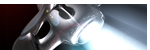
Smart Fan Design

Intuitive User Interface
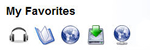
Energy Saving

Sparkling Features
- Secured Internet File Sharing
- Flexible Storage Management
- Total Backup Solution
- Economic and Integrated NVR Solution
- Multiple Corporate Websites Hosting
- And more…
Protect our Earth

All Synology products are produced with RoHS compliant parts and packed with recyclable packing materials. Synology recognizes its responsibility as a global citizen and is continually working to reduce the environmental impact of the products we create.aaa
SETUP
Setting up the DS209 is exactly the same as DS209+. You simply install the hard drive(s) and configure it using the “Set up the Synology Server” program that is included with the driver CD. The step by step instruction from the software automatically detects the NAS, assign the DHCP (if your router supports automatic DHCP), and setup the drives to be used. After it’s been setup, you would have the option to access the NAS with the Web-based interface.
Setting up the hard drives in RAID is surprising easy. Simply go to the Volume option under the Storage menu, and you can setup the hard drive as RAID 0, 1, or JBOD. I am quite pleased to report that the initialization of RAID 1 is very quick. We were able to use the hard drives in less than 20 minutes of setting up the NAS.
WEB INTERFACE AND FEATURES
|
|
|
|
|
|
|
|||
The software interface for the DS209 is exactly same as what we have seen with the DS209+. This has always been a strength with the Synology’s new NASes. Ever since they switched to the AJAX based interface and completely revamped the interface and the organization, it has been one of my most favorite features of the Synology NAS. We really love the way things are organized in a very user-friendly and detailed yet not overly complicated manner.
If you have read our DS209+ review, this page may seem like a bit of deja vu. In that case, you can skip ahead after you read our next paragraph as we point out some important differences between the DS209 and DS209+.
Besides the hardware differences we have mentioned, the DS209’s maximum users have been reduced to 1,024 (compare to the 2,048 on the DS209+), the maximum groups also has been reduced in half to 128 (compare to 256), and the maximum number of connections has been trimmed to 128 (compare to 256). Given to the fact that the DS209’s price is targeted toward home user and small business environment, we think these reductions probably will not make a major issue.
Other than these differences, the DS209 shares all of the same features as the DS209+. We still get the same network features such as WINS server and Apple Talk, CIFS, AFP 3.1, FTP, Telnet, SSH, and limited support for NFS 2.0 and 3.0 SSL or TLS FTP connection, and https. It also can be function as Web Server, supports PHP connector and MySQL server.
It can still be functioning as a multimedia center through its Audio Station feature where it is able to output music files through USB speakers that is connected to the NAS. In addition, it is able to function as a multimedia server through it support for iTune, function as a photo server, among others.
Just like the DS209+, the DS209 also can be functioning as a Surveillance Station. One thing to note here is that the DS209 can only support up to five cameras while its bigger brother is capable of supporting up to 10 cameras. For more detail as to which cameras are supported, check out Synology’s website.
TEST CONFIGURATION
- Intel E6600 (OC to 3.0GHz)
- EVGA 790i FTW Digital
- 2x1GB OCZ DDR3 PC3-10666 Gold Edition
- HDs
- Main: Fujitsu MBA3073RC with HighPoint Technologies RocketRAID 2640×4
- SATA HDs for NAS: 2xWestern Digital Green Power WD500ABPS
- GeForce 9800 GTX+
- ThermalRight XI-128 with Scythe S-FLEX SFF21F
Western Digital Green Power WD500ABPS will be installed to the NASes. For RAID 0 and RAID 1, two of the drives will be installed. We will be conducting the test with Iozone 3.282 (www.iozone.org). The test is done with the Gigabit network through my existing home network with D-Link DIR-825 router. The test is done with jumbo frame disabled. The following command was used to test the transfer speed:
iozone -Rab -i 0 -i 1 -+u -f -q 64k -n 32M -g 1G –z
This command basically tests the record size of 64kbytes and transferred file sizes of 32, 64, 128, 512 and 1024 Mbytes.
Before we take a look at the result, let me just give you an overview as to what does the test represent. The Iozone’s Write test tests the performance of writing a new file. The Rewrite tests measures the performance of writing a file that already existed. The Rewrite performance is expected to be better than Write due to the less demanding task of rewriting the file with the meta data already existed in the file. The Read tests measures the performance of reading an existing file while the Reread test measures the performance of reading a file that was recently read. We often see performance of Reread to be better than Read as the file may be cached.
In addition to the Iozone, we will also test the unit with the Intel NAS Performance Toolkit to measure the NASes throughput in various working environment.
IOZONE
Read and Reread
For your convenience, all RAID 0 result will be highlighted with dark color while the RAID 1 results will be highlighted with light color. The DS209 results are colored in green and the DS209+ results are colored in blue.
Iozone shows that the DS209’s read performance is better than the DS209+ until we hit the file size of 260MB.The DS209 starts at approximately 65MB/s at file size smaller than the 260MB but once the file size gets larger than 260MB, it drops to 35MB/s for the RAID0 and ~40MB/s for RAID 1. On the other hand, the DS209+ starts at ~50MB/s and is able to maintain such transfer speed until we hit the 500MB file size where the unit drops to ~40MB/s for RAID 0 and ~30MB/s for RAID 1.
It is interesting to see the performance comparison of the RAID 1 vs RAID 0. The DS209’s RAID 1’s read performance is better than the RAID 0 while the DS209+’s RAID 0 read performance is better than its RAID 1 read performance.
Similar to the read result, the reread result mimics what we have observed. Again, the DS209 starts at close to 65MB/s but then dropped to ~35MB/s for RAID 0 and ~40MB/s for RAID 1. The DS209+ again is able to maintain a good 50MB/s of transfer rate until we hit the 500MB transfer file size. We do see the DS209+ drop in the transfer rate to ~45MB/s for RAID 0 and to ~40MB/s for RAID 1. There is a big performance hit for the DS209+ at 500MB transfer rate for both RAID 0 and RAID 1 but the unit bounces back at 1GB.
Again, the DS209’s RAID 1 performance better than the RAID 0. The DS209+ is a bit more interesting as we see the RAID 1 actually has a slightly better transfer rate up until we start to see a drop in the transfer rate at ~500MB transfer file size then the RAID 0 actually has a bigger lead in the transfer rate.
Based on the read performance, it is obvious that the DS209 would be better suited for environments where reading smaller file sizes is the primary task. It would be better suited for server use, data center, or a household file center. The DS209+ would be better suited for a large file server such as in the multi-media server where you often find the stored file size larger than 1GB.
Now if data integrity is important to you, choosing the DS209 may not be a bad idea even if you would have to sacrifice a bit in the performance with large file read when you wish to run the RAID 1 configuration. As we can see the read performance of the DS209 in RAID 1 generally is faster than, if not close to, the DS209+ with the exception of the 260MB file transfer.
Write and Rewrite
The DS209 simply dominates in the write benchmark until we hit the 500MB file transfer size. With file sizes below 500MB, the DS209 is able to achieve ~1100MB/s of transfer rate compare to the 40MB/s for the DS209+. We actually have seen this type of behavior NASes that use Marvell’s chip (QNAP TS109 Pro). It seems like Marvell’s chip often has a better write performance than other processor at small file sizes but we are not certain if this is due to a bug in the software as other NASes with different CPUs do not show such anomalities.
As the transfer file size capacity increases, the DS209 starts to show its weakness. The DS209 RAID 1’s write performance takes a sharp drop at 130MB transfer file size while the RAID 0 starts to drop at 260MB of transfer file size. At 500MB or larger file size, the DS209+ actually has a slightly better write performance.
One thing to note about the DS209+ is the balanced write speed across the different file sizes. So if you often have the need to transfer files in various sizes with many of them at 1GB or larger, it would probably be a better choice to choose the DS209+.
The rewrite result for the DS209 is quite interesting. We see a fairly low performance for the DS209 at 32MB file size when the hard drives are configured in RAID 0. But the performance jumped at 64MB or large file sizes. However, the performance takes a big nose dive at file size larger than 260MB. As we take a closer look at larger file size transfer, we can see that the DS209 still is able to yield a better transfer rate than the DS209+. Again, we suspect that the Marvell’s CPU may have some issue with the Iozone test when it comes to write.
Generally speaking the Marvell’s CPU has a slightly better transfer rate when it comes to write but the performance is not too consistant as we have seen here. The DS209+ which uses the Freescale processor has a more balanced performance across different file sizes.
CPU USAGE
Looking at the CPU usage for the DS209, it is clear that the DS209 consumes slightly higher CPU cycle than the DS209+ with the read and reread. The DS209 covers around 5~10% of CPU usage when reading and reread files from the NAS as oppose to the DS209+’s 2~8%. Despite slightly increase in the CPU usage, it is probably not going to be any major hurdle in today’s multi-core desktop environment.
The write and rewrite’s CPU usage for the DS209 is a tad higher than the DS209+. However, the difference in the CPU usages between the two units are not as big as what we have seen with the Read tests.
If you look at the write/rewrite result, it is obvious that the DS209 has an advantage over the DS209+ at smaller file size. Again, just like what we have observed in the read performance, the DS209 is probably better suited for a small environment where the sizes of the transferred files are often small. The DS209+ on the other hand would be better suited for a professional digital media editing or multi-media center environment where the file sizes are generally larger.
Intel® NAS Performance Toolkit
Intel’s NAS Performance Toolkit is a program designed by Intel to measure data throughput of the NAS. NASPT only runs on a client machine using the Intel platform, and while NASPT runs on a 32-bit client version of Windows XP or Windows Vista, the target NAS device may run any operating system. Here’s what Intel has to say about NASPT:
“The Intel® NAS Performance Toolkit (NASPT) is a file system exerciser and analysis tool designed to enable direct measurement of home network attached storage (NAS) performance. Designed to emulate the behavior of an actual application, NASPT uses a set of real world workload traces gathered from typical digital home applications. Traces of high definition video playback and recording, office productivity applications, video rendering/content creation and more provide a broad range of different application behaviors. With the latest version of NASPT, users may even add their own custom traces. NASPT reproduces the file system traffic recorded in these traces onto whatever storage solution the user provides, records the system response, and reports a rich variety of performance information.”
We tested the DS209+ with single HD configuration, two hard drives configuration running RAID 0 and 1.
Let’s take a look at Intel NAS analyzer where the program simulates common applications to provide a more realistic result.
We start by looking at the file copy to and from the NASes as well as the directory copies. Here we can see the DS209+ actually takes a lead every single benchmark with the exception of the file copy from NAS. The result is somewhat expected base on the Iozone benchmark where we expect the DS209 to have a slightly better read performance. Despite the fact we see a great transfer rate for the DS209 in the Iozone’s write/rewrite benchmark, the performance does not translates to the real-world test. This probably is a good indication that the Iozone test has some issue with the Marvell’s processor when it comes to the write test.
At RAID 0, the DS209’s File Copy to NAS comes in just a tad slower than the DS209+ but with the NASes setup in RAID 1, the DS209 takes a 10% performance hit in the file copy to NAS. We see a larger performance hit with the Directory Copy to NAS where under both RAID 0 and RAID 1 configuration, the DS209’s performance is about 10% worse than the DS209+.
With the File Copy From NAS test, the DS209 is able to offer a tad better transfer rate of 33.157 MB/s compare to the DS209+’s 31.198 MB/s in RAID 0 configuration. However, the DS209 is able to offer a significant better transfer rate of 29.779 MB/s than the 21.116 MB/s for the DS209+ in RAID 1 configuration. Once again, the DS209 seems to be a better unit when it comes to reading files with small sizes.
Unfortunately, we do not observe the same trends with the Directory Copy From NAS test. Here again, the DS209 lags behind the DS209+ approximately 20%. However, the DS209 in RAID 1 configuration actually beats out the DS209 in RAID 0 configurations by a small margin.
It probably won’t come as a surprise that we see the DS209 is able to offer a significantly result in the HD Video 1 Play test as we have already know that this unit’s superior read performance. Just as what we have seen with the Iozone, the DS209 in RAID 1 configuration offers a better result than in RAID 0. We see almost 30% higher transfer rate for the RAID 1.
However, as the number of HD Video plays increases, the DS209 starts to show it weakness and the DS209+ starts to show its strength. With the HD Video 2 Play, the DS209 is only able to offer ~30MB compare to the ~41MB/ in RAID 0 configuration. The DS209 still is able to take advantage of a performance lead in RAID 1 configuration where it is able to provide ~30 MB/s transfer rate as oppose to the 24.51 MB/s offered by the DS209+. The DS209’s RAID 1 performance gain over RAID 0 has been narrowed as well in this test.
Moving onto the HD Video 4 Play, the DS209+ again is able to take offer even larger transfer rate of 45.785MB/s while the DS209 stayed at ~30MB/s.
It comes as a bit of a surprise to us with the HD Video 1 Record where we see the DS209’s RAID 1 configuration offers a tad of better transfer rate than the RAID 0 configuration.
Since HD contents are in fact large in their file sizes, it should not come as a big surprise that with our HD Video 1 Record test, the DS209’s RAID 1 configuration offers a tad of better transfer rate than the RAID 0 configuration. Unfortunately, the DS209+ in RAID 1 configuration still takes the lead. At RAID 0 configuration, the DS209 performs at ~90% of the DS209+ but the at the RAID 1 configuration, the DS209 actually is able to offer 10% better transfer rate than the DS209+.
The DS209 actually comes alive in the HD Video 1 Play and 1 Record benchmark. At the mixed usage of both read and write, the DS209 is 20% faster than the DS209+ in RAID 0 configuration and a whopping 62% faster in RAID 1 configuration.
It is a commanding lead for the DS209 in our last three benchmarks of the Intel NAS Analyzer. It should not come as any surprise given to the superior write and read performance for the DS209 when it comes to small file sizes for the Content Creation, Photo Album, and Office Productivity.
CONCLUSION
Synology has made a great decision releasing the DS209. By shedding off $200, the DS209 is much more within the price range where home users or small business users would be willing to spend on a NAS. Even though by saving $200 means that you will be missing an eSATA port, reduction of the number of connections, and having lower maximum number of users, we do not think that these features would be a major drawback toward where the DS209’s $300 targeting audience. For home-users or small office/business users, price is always an important factor and these cuts in the feature would most likely to be any factor at all in these environment.
In terms of performance, we see an average of 10~20% performance hit with the DS209 in most application. However, not in every single test did the DS209 perform worse than than the DS209+. The DS209’s RAID 1 configuration occasionally out-performs the DS209+, for example in the Intel NAS Analyzer’s HD Playback and Record test where we see a whopping 20% increase gain in RAID 0 and 60% performance gain in RAID 1. Also, we see that the Marvell processor that is used with the DS209 actually performs a bit better in the small file size transfer tests. This would actually be more beneficial in a home or small office environment where file sizes generally are smaller.
For most people, the deciding factor for buying the DS209 vs DS209+ would most likely be the price. One thing we do want to point out is the obvious omission of the eSATA port on the DS209, which in our opinion is a big con. It probably will not cost Synology practically anything by include an eSATA port. With the eSATA ports gaining in popularity, we are not sure why Synology decides to skip it especially if you consider it would be a great way to expand the storage capacity without sacrifice much performance.
Overall, we think Synology made a good decision by launching the DS209 at $300 as it brings such unit to an affordable price. The cuts in the features and reducing in the performance will not make it a deal breaker considering a $200 saving when you consider the excellent user interface and great performance the DS209 still maintains.
We are trying out a new addition to our scoring system to provide additional feedback beyond a flat score. Please note that the final score isn’t an aggregate average of the new rating system.
- Performance 9
- Value 9.5
- Quality 10
- Warranty 9
- Features 10
- Innovation 9
Pros:
+ Excellent performance
+ Very good web interface
+ RAID 1, 0, and JBOD support
+ Support up to 3TB drives (2×1.5TB)
+ Plenty of features and functionalitys
+ Excellent cable management options
Cons:
– Fan noise is a bit high
– Cable is a bit too short
– Price
– Plastic housing
Final Score: 9.5 out of 10 and the Bjorn3d.com coveted Golden Bear Award.

 Bjorn3D.com Bjorn3d.com – Satisfying Your Daily Tech Cravings Since 1996
Bjorn3D.com Bjorn3d.com – Satisfying Your Daily Tech Cravings Since 1996


















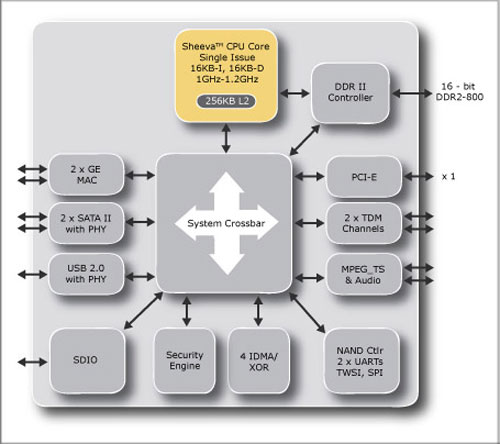



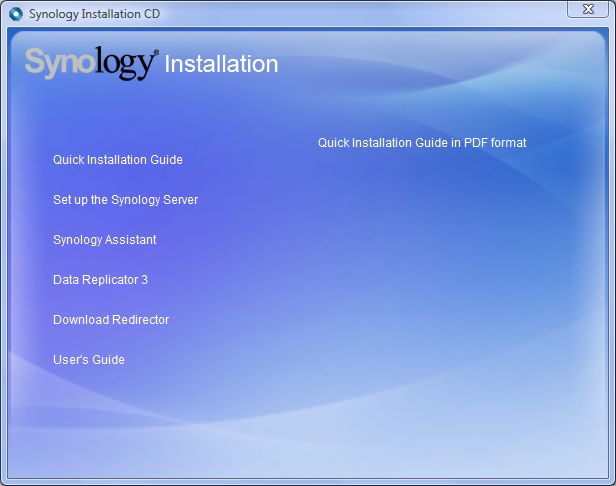
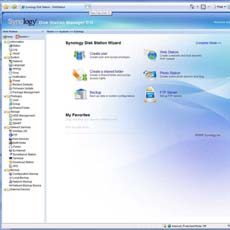
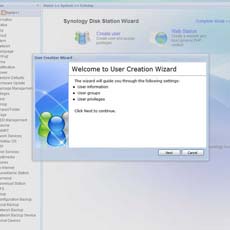
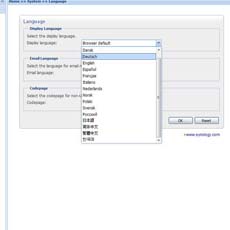
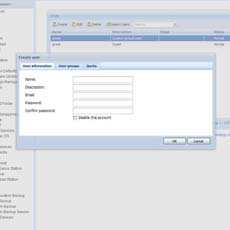
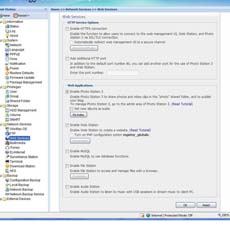

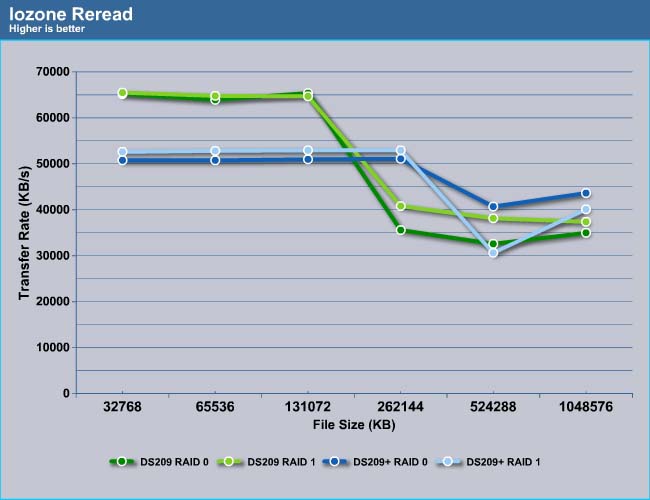
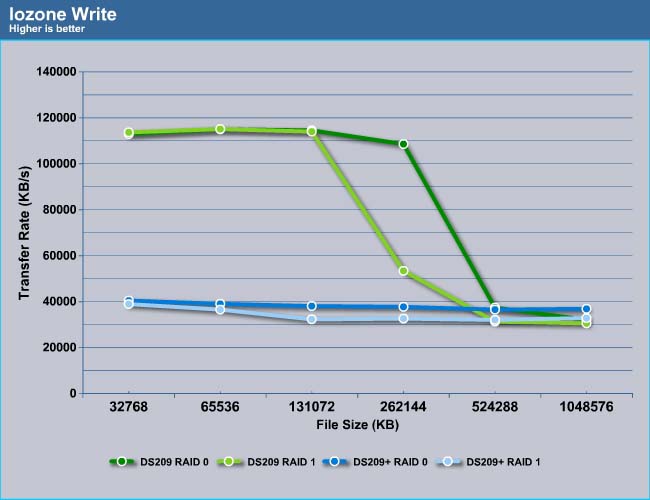
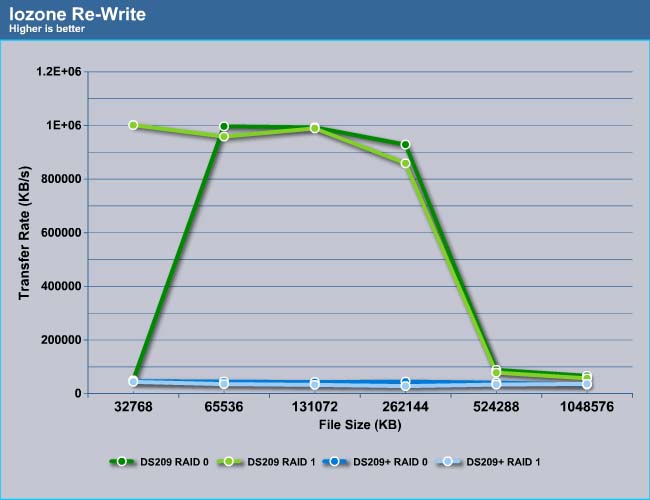
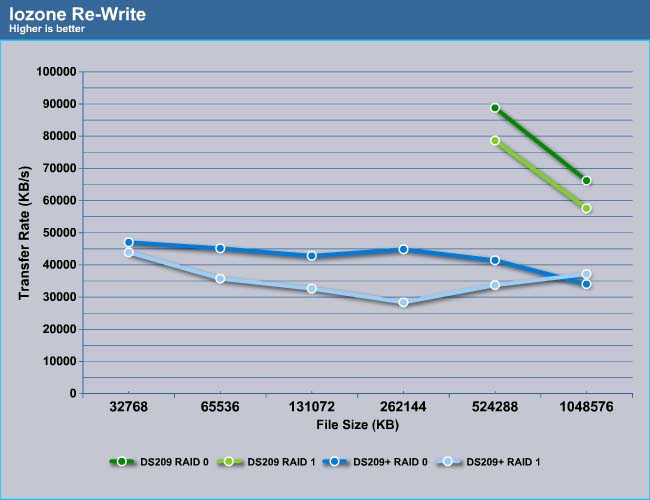
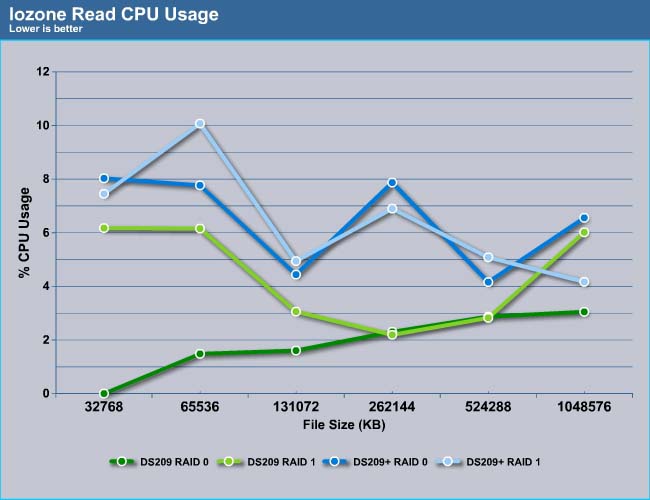
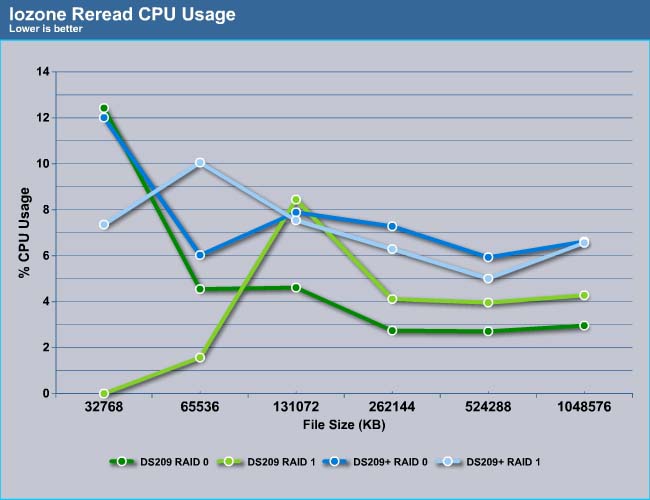
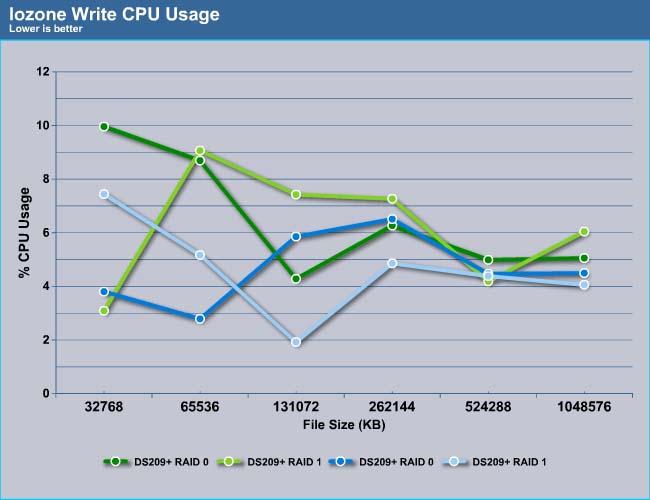
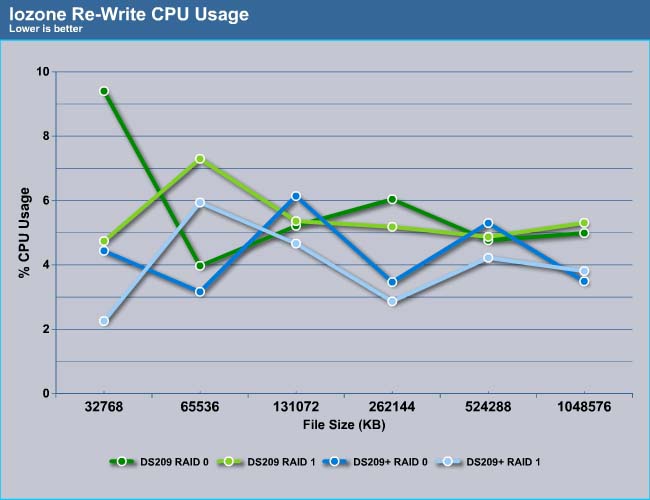
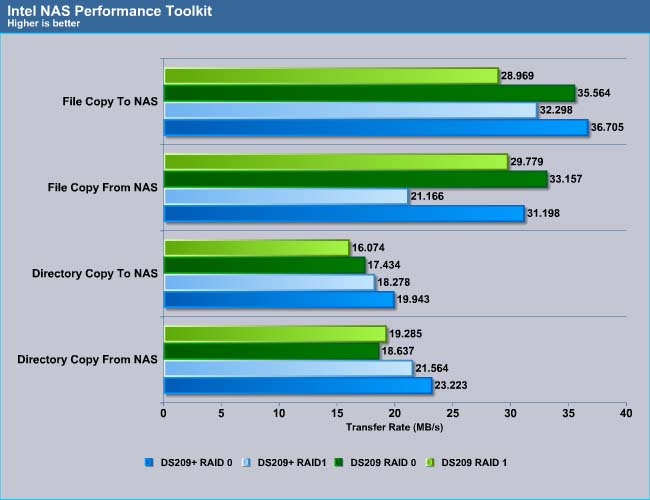
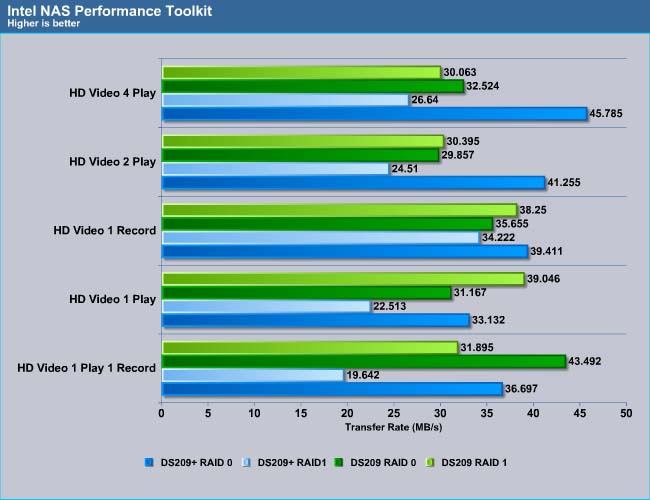
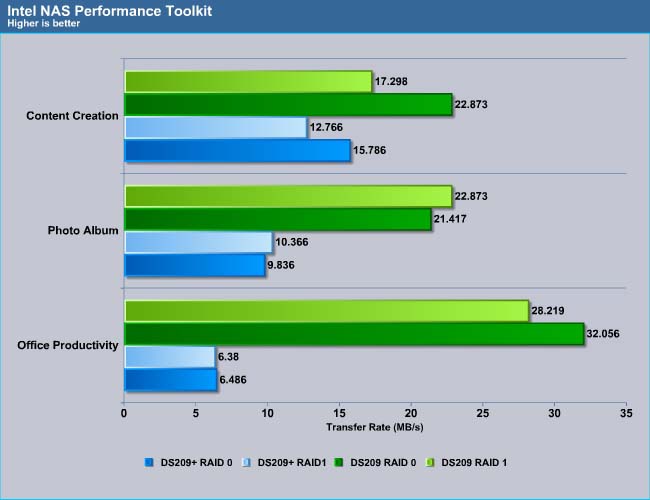








Thank you for sharing. Your post worth of reading. Waiting for new posts. buyincoins, where you can buy good products from China directly without any shipping fee.