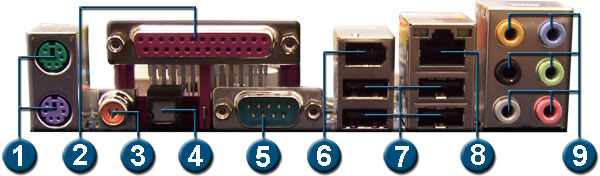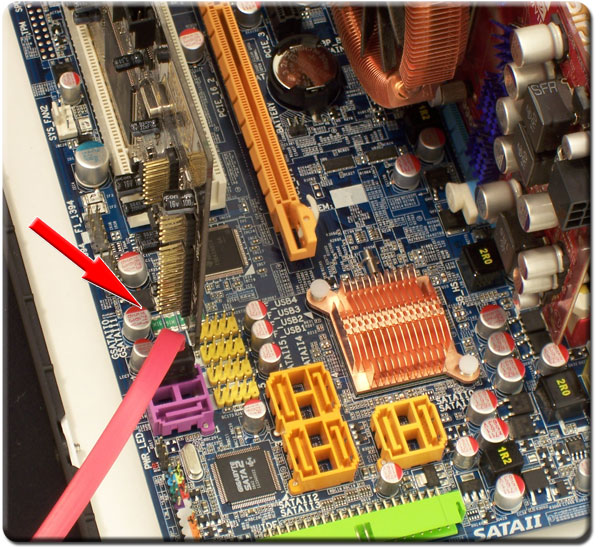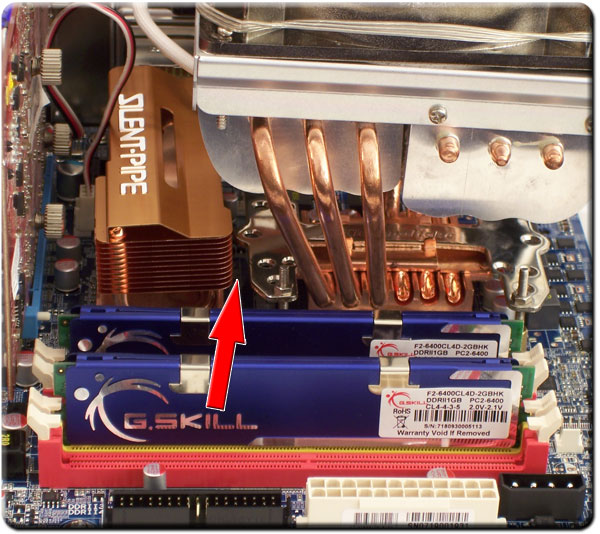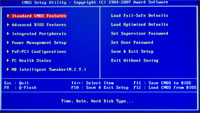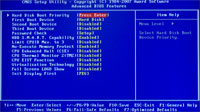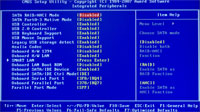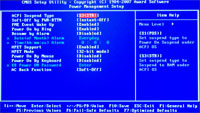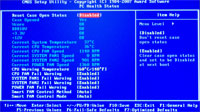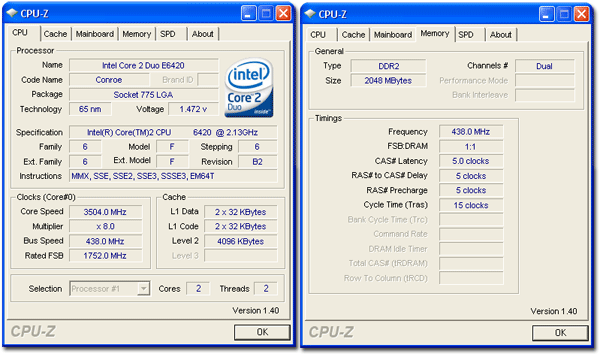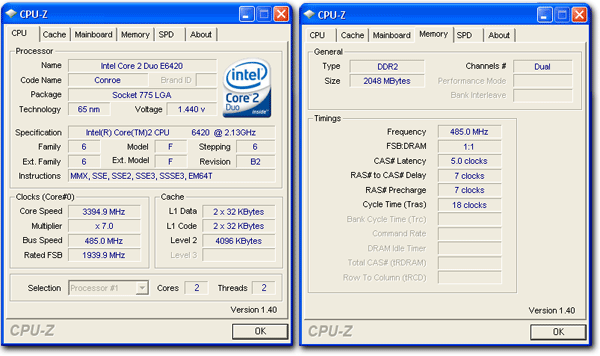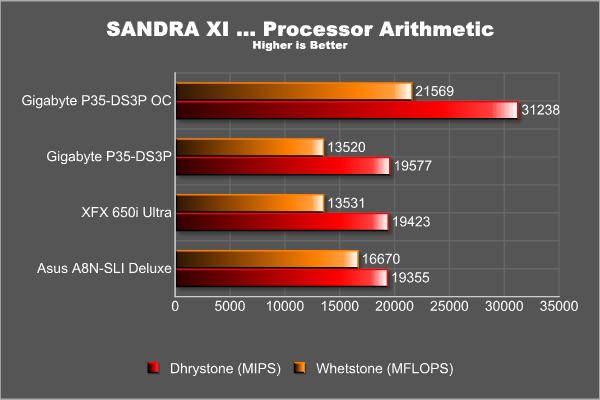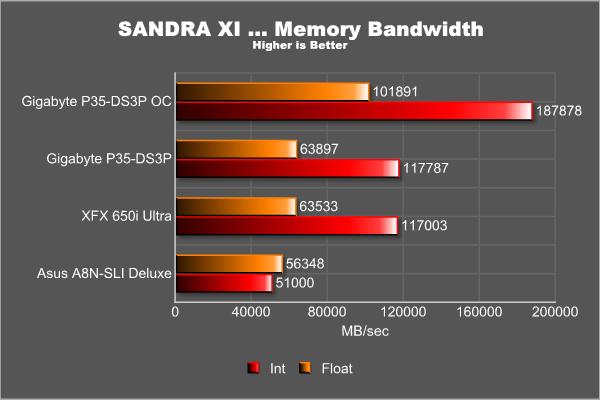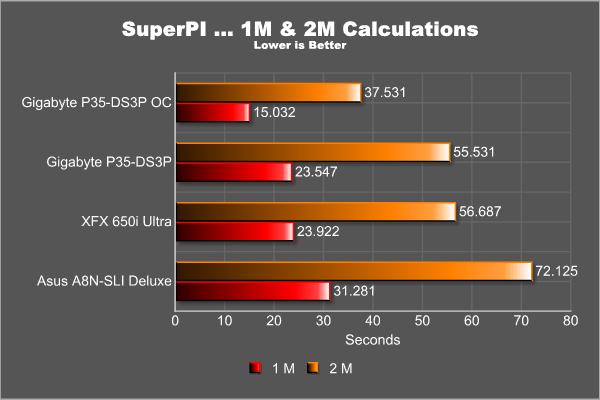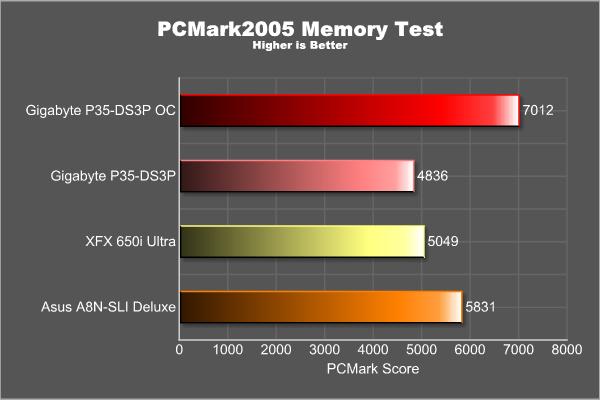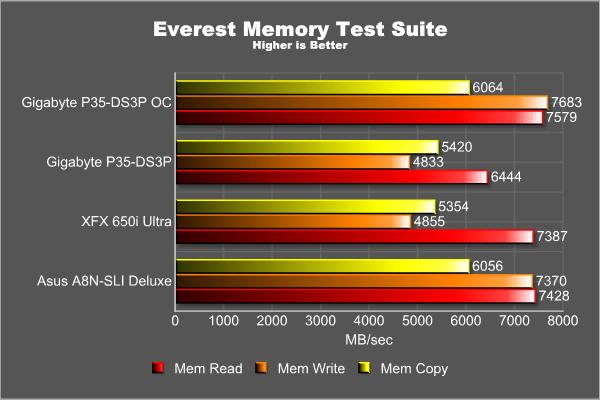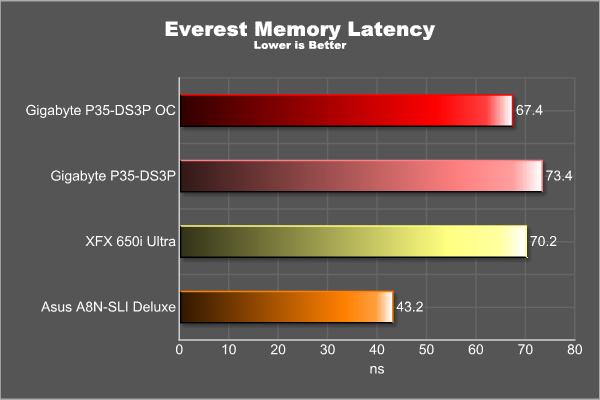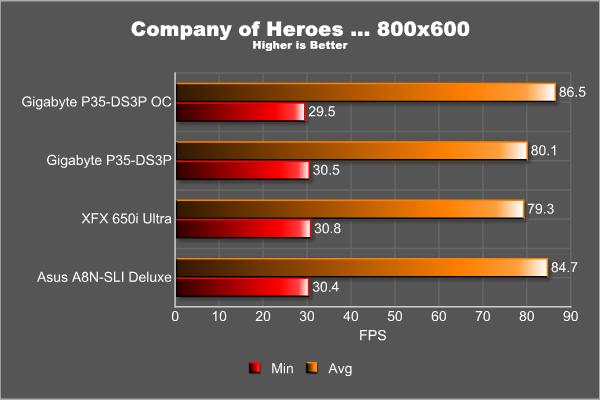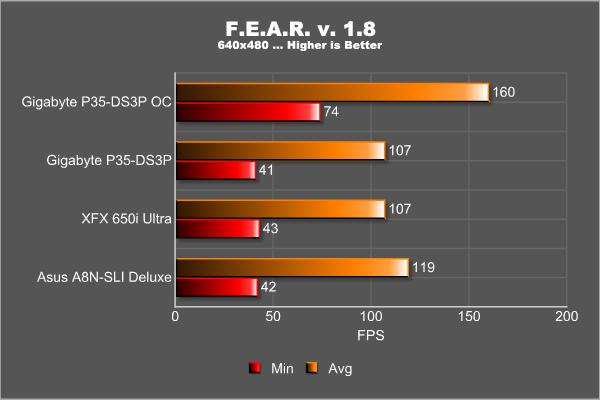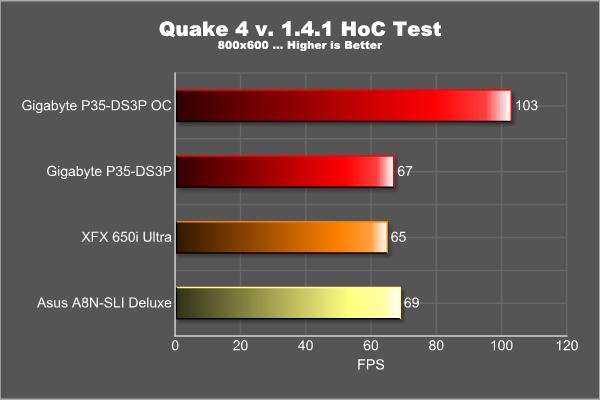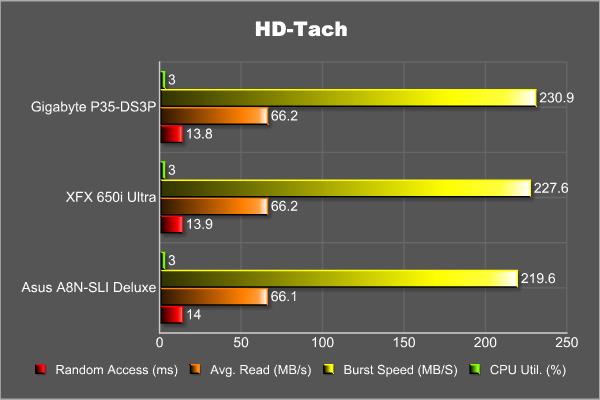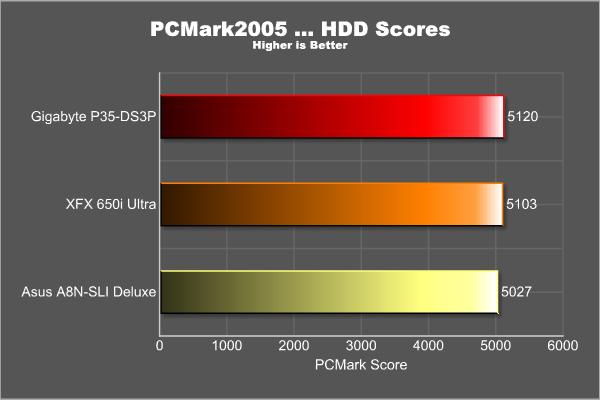With the release of the Intel P35 chipset, GIGABYTE tries to set itself apart from the rest of the crowd by offering greater compatibilty for legacy hardware. Can they pull it off?
INTRODUCTION
Evolution is the driving force behind change. It’s what causes all forms of life to evolve in order to survive in their environment. The recently released P35 chipset is the next step in Northbridge evolution and Intel’s answer to a changing environment in mid-range motherboards. Gone are the days when buying a mid-range board would leave you wanting for more features. Now when you buy a board such as the GIGABYTE GA-P35-DS3P you get eight, that’s right eight, SATA-II ports and a whopping twelve USB 2.0 ports. This is all on top of some serious overclocking capabilities and high quality components. But trust me it just sounds expensive. So without further ado I present the next step in the evolution of the motherboard; the GIGABYTE GA-P35-DS3P.
Gigabyte GA-P35-DS3P
GIGABYTE
GIGABYTE is known throughout the industry as a leader in mainboard and VGA technology. Pioneering such technologies as the i-Ram and all solid capacitor design of their motherboards, it easy to see why they have grown to be a world class provider of technology to the home user. Here is an excerpt taken from their web site:
GIGABYTE, one of the most well-known IT brands in the industry, started as a motherboard technology research laboratory with the passion of a few young engineers two decades ago. With the vision and insights to the market, GIGABYTE has become one of the world’s largest manufacturers. On top of motherboards and graphics accelerators, GIGABYTE has further expanded its product portfolio to include notebook and desktop PC’s, digital home entertainment appliances, networking servers, communications, mobile and handheld devices. GIGABYTE has risen from an eight-man office to a world class enterprise in the IT industry.
FEATURES AND SPECIFICATIONS
Intel P35 Chipset Diagram
Performance
Based on Intel P35 Chipset
Supports Intel Core 2 Extreme, Intel Core 2 Quad, Intel Core 2 Duo, Pentium and upcoming 45nm processors
800/1066/1333 Mhz Front Side Bus
Chipset
Northbridge: Intel© Express P35
Southbridge: Intel© ICH9R
Memory
4 x 240-pin DDR2 DIMM sockets
Dual Channel architecture
Maximum of 8GB of DDR2 667/800/1066 MHz
Expansion Slots
2 x PCIe x16 (x16 and x4* actual)
3 x PCIe x1
2 x PCI
Storage I/O
Southbridge
- 1 x Floppy disk drive connector
- 6 x SATA-II 300MB/sec
- RAID 0, 1, 5, 10
GIGABYTE SATA2 chip
- 1 x IDE ATA-133 connector (Up to 2 devices)
- 2 x SATA-II 300MB/sec
- RAID 0, 1, JBOD
Integrated Peripherals
8 Channel (7.1) HD Audio Realtek ALC889A controller
1 x Gigabit LAN (Realtek 8111B)
Multi I/O
1 x PS2 Keyboard
1 x PS2 Mouse
1 x IEEE 1394 Port
1 x LPT Port
1 x Serial Port
1 x RJ-45 Por
2 x SPDIF out port ( 1 x Coaxial, 1 x Optical)
6 x Audio connector (Center speaker/Subwoofer Out, Rear speaker out, Side speaker out, Line-in, Line-out, MIC)
12 x USB 2.0 ports (4 rear + 8 internal headers)
Form Factor
ATX Form Factor
Length: 12.0in – 304.8mm
Width: 9.6in – 243.6mm
Looking at this long list of features you can be sure that GIGABYTE has you covered with a wide range of connections and configurations.
* It is important to note that the second PCI-e x16 slot shares its connection with the three PCI-e x1 slots. As such when utilizing the second PCI-e x16 slot the three x1 slots will be unavailable.
Looking at the digram provided by GIGABYTE we can see why we have some extra features that do not come standard with the Intel© P35. Using a chip they labeled ‘GIGABYTE SATA2’, GIGABYTE is able to offer an IDE connection for older optical drives as well as providing two additional SATA-II ports. Both welcomed additions in my opinion as I have yet to switch over to a SATA based optical drive. The chip runs off the PCI-e bus which ensures it has plenty of bandwidth. Since they included 2 additional SATA-II ports RAID level 5 is not supported using only the purple connections as it needs a minimum of three drives to function.
Quality Components
Here is a quick list of some of the components GIGABYTE uses in its P35-DS3P board to ensure its long life and solid performance.
Ultra Cooling – Low RDS(on) MOSFET DesignLow RDS(on) MOSFETs specially designed to produce lower switching resistance for faster electric current charging and discharging.
Low Power Loss – Ferrite Core Choke Design
Longer Life – All-Solid Capacitor DesignSolid capacitors contain a solid organic polymer, while electrolytic capacitors use a common liquid electrolyte, hence, the terms solid capacitor versus electrolytic capacitors.
PACKAGING
Anytime an item comes my way I like to take a moment and inspect what sort of packaging it comes in and how well secured everything is. This lets us know to expect broken pieces should the packaging be sub-par.
Starting with the outer box we see the usual affair of information on the front atop a rigid cardboard box. Flipping the box over we see GIGABYTE touting their use of high quality components and the benefits they bring. All items arrives safely without any signs of damage so the packaging receives a thumbs up here.
Packaging Front
Packaging Rear
CONTENTS
Opening the box up revealed a pretty good assortment of accessories. What struck me first was the hardware installation guide. This guide does not just document how to install your motherboard but how to go about setting up your entire PC. For most of us we are very familiar with the process but it is really nice to see GIGABYTE thinking of the first time builders here. Kudos!
First look
Cables & Accessories
Package Contents
- Driver CD
- Hardware install guide
- 1 – Floppy drive cable
- 1 – IDE cable
- 4 – SATA cable
- 1 – eSATA power cable
- 1 – eSATA data cable
- 1 – eSATA plate
- 1 – Rear I/O plate
- User manual
- Processor installation instructions
LAYOUT
Looking at this board GIGABYTE did a really good of including a lot of features while at the same time spacing everything out. The CPU socket is clear and can accommodate large heatsinks, while the IDE slot, FDD slot, ATX plug and PCIe plug are along the edge of the board. Overall a very good design with only a couple minor issues which we will go over in the next page.
GIGABYTE GA-P35-DS3P Layout
- Front Panel Audio – Connects to the audio ports of most cases. Used for plugging in a microphone and/or headphones.
- LGA 775 Socket – Lan Grid Array sockets places the signal pins inside the socket rather than the CPU.
- 240-pin DIMM Socket – Allows for use of DDR2 memory in dual channel mode by utilizing the same color socket for each stick of RAM.
- PCIe Power Plug – Supplies extra power to the PCIe x16 slot when running two video cards.
- 24-pin ATX Plug – Allows the use of an ATX power supply to power the motherboard.
- FDD Port – One port allowing one floppy drive to be connected.
- Intel P35 Chipset – AKA the Northbridge, it controls the memory and PCIe interface and is cooled by the large passive heatsink.
- PCIe 1x Slots – Three slots used for expansion cards operating at speeds up to 250MB/s in each direction.
- PCIe 16x Slot 1 – One slot used for video cards, it operates at speeds up to 4000MB/s in each direction.
- SATA-II Ports – Six ports for connecting Serial-ATA hard drives or optical drives (Backwards compatible with SATA-I).
- SPDIF and CD in Port – Used to connect audio cables from your optical drive or audio device supporting digital audio out.
- CMOS Battery – Provides power to the CMOS for storing the system time and system settings for your computer.
- Intel ICH9R Chipset – AKA the Southbridge, it controls the hard drives, USB ports, PCI slots, audio output and network connection.
- PCIe 16x Slot 2 – Second slot used for Crossfire configuration of video cards, it operates at x4 speeds and when used renders all x1 slots unusable.
- PATA Port – One port for connecting two IDE hard drives or optical drives.
- PCI Slots – Two 32-bit PCI slots for connecting expansion cards.
- IEEE 1394 Headers – Two internal headers allowing up to two additional Firewire ports to be connected.
- USB Headers – Four internal headers allowing up to eight additional USB ports to be connected.
- SATA-II Ports – Two additional ports for connecting Serial-ATA hard drives or optical drives (Backwards compatible with SATA-I).
- Pin Out – Connects to the case switches (Power LED, HDD LED, Reset and Power)
- GIGABYTE SATA2 Chip – This chip is used to provide the motherboard with one PATA port and two additional SATA-II ports as these are not natively supported.
REAR I/O
Rear I/O
- PS/2 Ports – Connections for keyboard (purple) and mouse (green)
- Parallel Port – Connection used for older printers and scanners.
- S/PDIF Out Port – Provides digital audio out to an external audio system that supports digital coaxial audio.
- Optical Out Port – Provides digital audio out to an external audio system that supports digital optical audio.
- Serial Port – Connection used for very old mice and some external modems.
- IEEE 1394a Port – Firewire port used to connect various A/V products needing a high-speed path.
- USB 2.0 Ports – Four Universal Serial Bus connections. Used to connect newer mice and keyboards as well as other devices such as digital cameras, printers and external drives.
- Ethernet Port – Plug a RJ-45 cable into this port for broadband access to the internet or to setup a home network. Supports speeds up to 1Gbit (1 Gbit = 1000 Mbit)
- 8-Channel Audio – Plug up to seven speakers and a sub-woofer thanks to the High Definition Audio chip. Also a microphone and an audio input port.
INSTALLATION
Installing this board was relatively straight forward though it was not without a couple points of concern. Looking at the picture below we see that installing a card, in this case a Creative Audigy 2 ZS sound card, in the bottom slot causes a very cramped situation should you want to use the purple SATA ports. While using the next PCI slot up is a possibility, you’ll notice how close the USB headers are and doing so will block two of the connections.
A little close for comfort
The second point of concern, although a minor one, is worth pointing out. After installing the Thermaltake Big Typhoon I checked for adequate clearance and while I found no issues installing it, I did notice that the hold down brackets comes extremely close to the Northbridge heatsink. I wanted to point this out since it would be impossible for me to test every possible heatsink available. Those of you who may have larger heatsinks like the Tuniq Tower for example will wanted to check the mounting plates to ensure they are not overly large.
Keep those mounting plates to yourself young man
Aside from these rather minor installation issues this board was a breeze to setup and fit quite easily into my case. Being able to handle a Thermaltake Big Typhoon with ease is certainly not an easy task, but thanks to the all solid capacitors of this board it is a non-issue.
THE BIOS
Turning to the BIOS or the Basic Input Output System, we have an Award BIOS similar previous ones found on the 965 series of GIGABYTE motherboards.
Starting at the beginning we have our main page. In order to access ‘hidden’ settings under the MB Intelligent Tweaker page you would press the ‘CTRL’ + ‘F1’ combination here. Next we have our Standard CMOS Features for date, time and drive setup. Last in this row we have the Advanced BIOS Features where we can setup the order we want our drives to boot up, select if we have any removable drives we want to use for boot up, enable/disable S.M.A.R.T. monitoring and adjust some CPU thermal modes.
Moving on we have our Integrated Peripherals . This is where we adjust settings for the onboard components such as USB ports, onboard sound, SATA settings and the parallel port. Next in line is the Power Management page where we can setup auto-power functions and power up by keyboard or mouse modes. The last page here is the PC Health Status page and this is where I have a problem. Instead of displaying what the actual voltage of each item is, it merely lists it as ‘OK’ or ‘FAIL’. The problem I have is for new users this is far too confusing and I even had the board tell me my DDR was a FAIL only to have it work just fine. While GIGABYTE is trying to make these settings fool-proof I fear they have gone to far and made them unreliable. Without having the knowledge of what is safe or unsafe you put your trust (and expensive components) in the hands of the board.
Lastly we come to the MB Intelligent Tweaker (M.I.T.) page. This is where our overclocking endeavors begin. Here you can set your CPU multiplier and your ‘CPU Host Frequency’ more commonly known as your FSB (Front Side Bus). Moving down we see what is called the System Memory Multiplier. These are dividers used to control the speed of your RAM in relation to the CPU. Sadly, there is no setting lower than 1:1 (2.00 on this screen) so without very fast RAM (800/1066 MHz) you will be overclocking your memory as you up your CPU speed. The next two settings, High Speed DRAM DLL & Performance Enhance, seem to have been unfinished as they did nothing for increasing my speed regardless of setting used.
The next setting refer to the timings of the RAM and these are only viewable if you have used the ‘CTRL’ + ‘F1’ combination from before to reveal them. With the amount of damage you can do with the other settings why GIGABYTE has decided to still hide these is a bit beyond me. Finally, at the very bottom is where we adjust your voltage settings. This is NOT for beginners. Rather then show you the voltage you are giving the component GIGABYTE has their BIOS set up so you select an increment to the voltage. i.e. +.1v, +.2v, etc. Without knowing what the default voltage is you can really do some damage here and I would strongly suggest some research before changing these settings.
TEST SETUP
All tests were conducted on the following platforms. A format of the hard drives followed by a fresh install of the OS was done. The latest drivers were then installed and all non-essential applications were halted.
| Test Platform | |
| Processor | Intel Core 2 Duo E6420 @ 2.1 GHz |
| Motherboard | Board 1 – XFX 650i Ultra Board 2 – GIGABYTE GA-P35-DS3P |
| Memory | 2 GB (2 x 1 GB) of G.Skill DDR2-800 |
| Drive(s) | 1 – Seagate 80GB Barracuda SATA 1 – Samsung HD501LJ SATA |
| Graphics | MSI 7900 GT |
| Sound | Creative Soundblaster Audigy2 ZS |
| Cooling | Thermaltake Big Typhoon |
| Power Supply | OCZ GameXStream 850 watts |
| Display | Westinghouse 37″ LVM-37W3 |
| Case | Tagan A+ Black Pearl |
| OS | Windows XP Pro SP2 |
| Synthetic Benchmarks | |
| PCMark05 | Default, CPU, Mem, GPU, HDD |
| SiSoft XI | CPU, Mem Bandwidth |
| HDTach | Single SATA Avg. Read, Burst |
| Everest Ultimate 4.0 | Mem Read, Write, Copy, Latency |
| SuperPi Mod 1.5xs | 1M, 2M |
| Games | |
| F.E.A.R. v1.08 | 640×480 No AA/AF Highest in game settings, Soft Shadows off |
| Quake 4 v1.4.1 | 800×600 No AA/AF Highest in game settings, Ultra Quality |
| Company of Heroes v1.5 | 800×600 No AA/AF Highest in game settings |
OVERCLOCKING
Anyone who has read my previous articles knows I like to get right to the overclocking portion. It is exciting to see how far we can push a piece of equipment and increase its performance. As with any new piece of hardware I did a bit of research on preparing the board for overclocking since every board/chipset is different.
Exploring the maximum potential of the board I lowered the multiplier to 7x and was able to reach a Prime95 stable FSB of 485 MHz. Lowering the multiplier to 6 had no effect on reaching higher speeds. After reading about this board reaching much higher clocks I decided to look around and quickly discovered my ram was the limiting factor here. Running in a 1:1 ratio (The RAM runs at the same speed of the FSB x 2) in this case 970 MHz caused my RAM to require 2.25 volts. I couldn’t squeeze even one more MHz out of it. I am completely confident this board has a lot more to offer. Remember though every piece of silicon varies slightly and my overclocking results should never be taken as a standard but rather one of many possibilities.
TEST RESULTS: CPU PERFORMANCE
To test the performance of the CPU on this motherboard I used the PCMark05 suite, SiSoft Sandra XI and finally compared times from SuperPi. Results are compared from the P35-DS3P, P35-DS3P overclocked, 650i Ultra and the A8N-SLI Deluxe running an overclocked Opteron 165 @ 2.7 GHz.
What really shocked me was the SuperPi times. I ran this test over and over and kept getting results consistently faster then the 650i Ultra. While not a large amount it is promising to see a new chipset and a revision 1.0 board offering this level of performance. These results are also repeated throughout the PCMark tests and the SiSoft Sandra scores.
TEST RESULTS: MEMORY PERFORMANCE
To test the performance of the RAM on these systems I used the SiSoft Sandra XI memory bandwidth test and the PCMark05 memory test.
I was a little disappointed at the scores being returned and at first had thought something was wrong. When I overclock the CPU to 3.5 GHz my RAM, which uses dividers in this case, runs at 840 MHz with the same latency settings. Only after bring overclocked was it able to beat out the 650i running at stock settings. After some research it appears that GIGABYTE has gone with a very conservative MCH strap for the memory settings. After using the Memset33 application I was able to set a more aggressive strap inline with what other boards offer and this confirmed it for me. While the scores shown here are with stock settings, at agressive settings I increased my Everest read scores by 1000 MB/s after some tweaking. It appears GIGABYTE has some work to do with this board still.
TEST RESULTS: GPU PERFORMANCE
To test the performance of the motherboard’s GPU subsystem, I ran all games at their lowest settings with no image enhancements to remove the video card from the equation. The frames rendered in these tests will be directly influenced by the speed of the CPU delivering data to the video card across the system bus and not the speed of the video card.
These tests show the DS3P is no slouch in the graphics department either, keeping step with 650i Ultra the entire time. No abnormalities were observed during GPU testing in either stock or overclocked settings..
TEST RESULTS: HDD PERFORMANCE
To test the performance of the motherboard’s HDD subsystem I used HDTach. Since we are not testing the real world performance of the hard drive but rather the maximum potential of the motherboard’s subsystem this test would work quite well. It would reveal if one system was weaker, even slightly, in this area.
Looking at the results we see all the setups return very similar scores though the GIGABYTE does take better advantage of the built in cache on the Samsung drive by offering slightly higher burst rates.
Same thing goes for the PCMark scores. All boards have strong throughput to the hard drive subsystem with the GIGABYTE and the P35 chipset offering a slight advantage.
CONCLUSION
The GIGABYTE GA-P35-DS3P is one board which rewards you for your time and effort. If you like to endlessly tweak and fiddle with settings then you will have a ball with this board. With that said I was a little disappointed at things such as the voltage readout on the BIOS screen and the stock memory performance, though this should be remedied in future updates. The P35 chipset is an awesome chipset and one that allowed me to push my Core 2 Duo to the limits. The cooling system performed admirably and the included GIGABYTE software put a lot of control into my hands. The high quality components are a real nice addition though it would take many months before I would be able to come to a conclusion about their effectiveness. Looking at the video card options, while Crossfire is supported it will operate at a slower than ideal speed on the secondary PEG slot and disable all of the 1x PCIe slots. The plus side of all of this is GIGABYTE have made this chipset much easier to migrate to with the inclusion of its SATA2 chip allowing a legacy IDE port and 2 extra SATA-II ports. Finally, let us not forget that this board will support the new 45 nm chips from Intel dubbed Penryn.
FINAL WORDS
Straight to the point. This is not a board for beginners. At least, not if you intend to overclock. While overclocking and stability are two strong points I would quickly point out that unless you know default and safe operating voltages, tweaking this board will be a sort of baptism by fire and probably result in a few dead components. The memory performance was a little lacking but given that the chipset is brand new and this is a revision 1 board I expect that to change in the coming weeks. I loved the assortment of USB ports and SATA ports available and was pleased to see how well the layout of this board was implemented.
Pros:
+ Highly overclockable
+ Supports a wide range of Intel CPU’s
+ Supports new 1333 MHz FSB
+ Supports large CPU heatsinks
+ Lots of SATA / USB ports
+ Very stable
+ Supports new Penryn chips
Cons:
– Internal USB headers too close to bottom PCI slot
– Stock memory performance set very conservatively
Final score: 7.5 out of 10
 Bjorn3D.com Bjorn3d.com – Satisfying Your Daily Tech Cravings Since 1996
Bjorn3D.com Bjorn3d.com – Satisfying Your Daily Tech Cravings Since 1996


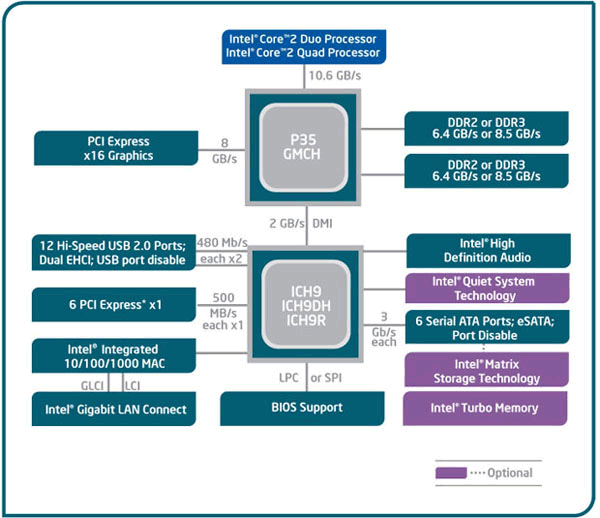
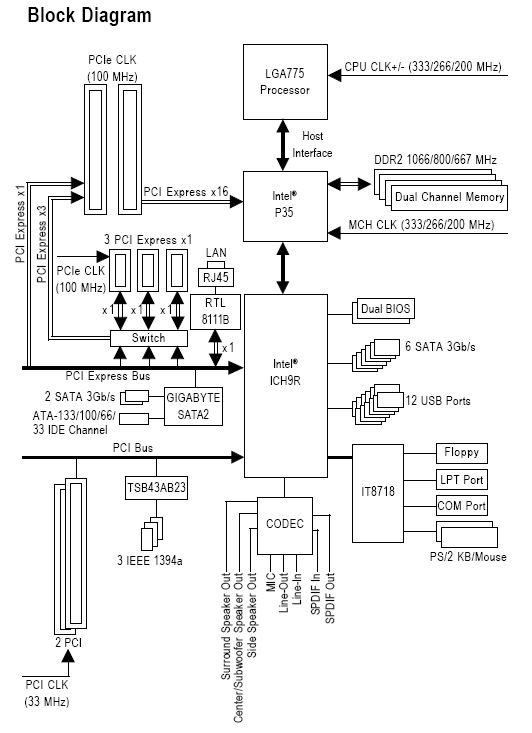

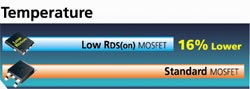
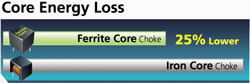



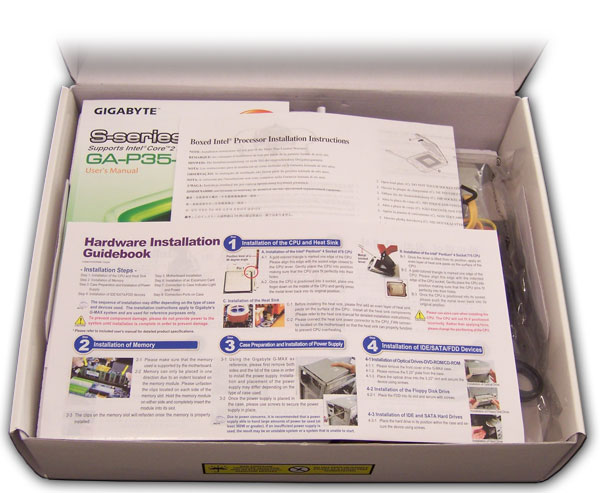

.jpg)