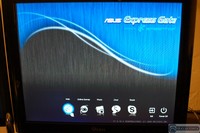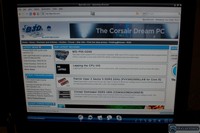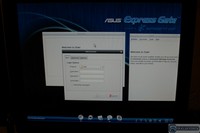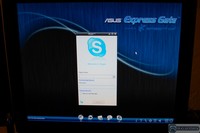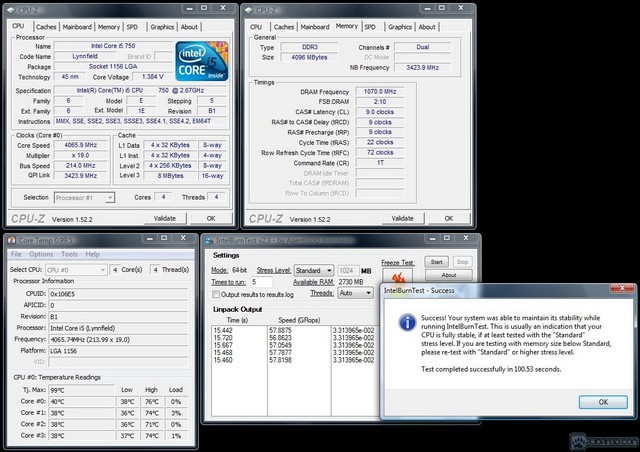Coming with a controller that powers on your computer and buttons that overclock, we review ASUS’ P7P55D Deluxe LGA 1156 motherboard to see how it stacks up.
Introduction
When Intel introduced the new Socket LGA 1156 platform many people were skeptical of its capabilities due to it lacking a traditional Northbridge, having an integrated memory controller (IMC) supporting only Dual Channel DDR3, and having only a total of 16GB/s of available PCI-Express (PCIe) video bandwidth. Keeping the 1156 platform focus in mind (the mid-range priced market), Intel had to get creative and offer plenty of performance at a bargain while keeping the hardcore enthusiast’s focused on the Socket LGA 1366 platform. To offer an affordable solution to buyers, Intel reduced its flagship features from the LGA 1366 platform to create the brand new LGA 1156 platform.
Instead of 32 GB/s of total PCIe video bandwidth and Triple Channel DDR3, LGA 1156 gets 16 GB/s of total video bandwidth, Dual Channel DDR3, and relocation of the memory and PCIe controller from the motherboard to the CPU. This makes CPU and motherboard production cheaper, which makes purchasing cheaper. Now that we’ve covered the brief history of this brand new platform, lets move on to what the ASUS P7P55D Deluxe motherboard is all about.

Whenever a new platform is introduced, ASUS tends to be one of the companies that steps up and produces high quality motherboards throughout the entire price spectrum. The P7P55D Deluxe comes with a special 16+3 Phase power design that helps spread power evenly, a TurboV controller that allows remote overclocking and profile switching, onboard Power and Reset buttons, and even a Clear CMOS rear panel button. There are many features on this upper class $219 motherboard that buyers should be excited about, lets move on to the specifications.
Specifications
You may want to start a pot of coffee because ASUS has included the kitchen sink with the P7P55D Deluxe.

CPU
- Intel® Socket 1156 Core™ i7 Processor/Core™ i5 Processor/ Supports Intel® Turbo Boost Technology
- Integrated PCI Express and Memory Controllers supporting PCI Express 2.0 and DDR3 Dual Channel Memory
Chipset
- Intel® P55 Express Chipset
Memory
- 4 x DIMM, Max. 16 GB, DDR3 2200(O.C.)*/1600/1333 Memory
- Dual Channel memory architecture
- Supports Intel® Extreme Memory Profile (XMP)
*Hyper DIMM support is subject to the physical characteristics of individual CPUs. Some hyper DIMMs only support one DIMM per channel. Please refer to Memory QVL for details. **Refer to www.asus.com or this user manual for the Memory QVL(Qualified Vendors Lists).
Expansion Slots
- 2 x PCIe 2.0 x16 (single at x16 or dual at x8/x8 mode)
- 1 x PCI Express 2.0 x16 slots (at x4 mode, 2.5GT/s)
- 2 x PCI Express 2.0 x1 (2.5GT/s)
- 2 x PCI
Multi-GPU Support
- Supports NVIDIA® Quad-GPU SLI™ Technology
- Supports ATI® Quad-GPU CrossFireX™ Technology
Storage
- Intel® P55 Express Chipset built-in
– 6 xSATA 3.0 Gb/s ports Intel Matrix Storage Technology Support RAID 0,1,5,10 - JMicron® JMB363 PATA and SATA controller
– 1 xUltraDMA 133/100/66 for up to 2 PATA devices
– 1 xSATA 3Gb/s port (black) - JMicron® JMB322 (Drive Xpert Technology)
– 2 x SATA 3.0 Gb/s ports (navy blue and gray)
– Supports EZ Backup and SuperSpeed functions
*Drive Xpert function is available only when the hard disk drives are set as data drives.
LAN
- Dual Gigabit LAN controllers Realtek® 8112L / 8110SC Gigabit LAN controller featuring AI NET2 and Teaming
Audio
- VIA® VT2020 10-Channel High Definition Audio CODEC
– Absolute Pitch BD192/24 featuring ENVY HD
– DTS Surround Sensation UltraPC
– BD audio layer Content Protection
– Supports Jack-Detection, Multi-streaming, Front Panel Jack-Retasking
– Coaxial / Optical S/PDIF out ports at back I/O
IEEE 1394
- VIA® 6308P controller supports 2 x 1394a ports (one at mid-board; one at back panel)
USB
- 14 USB 2.0/1.1 ports (6 ports at mid-board, 8 ports at back panel)
ASUS Unique Features
- ASUS Hybrid Processor – TurboV EVO
– Auto Tuning, TurboV and Turbo Key
– TurboV Remote - ASUS 24 Hybrid Phase Design*
– T.Probe Technology for Active Cooling
– 16+3 Phase Power Design – 24 Hybrid Phase = 16+3 Phase x T.Probe - ASUS Hybrid OS – Express Gate
- ASUS Xtreme Design
- ASUS Exclusive Features
– ASUS Drive Xpert
– MemOK!
– ASUS EPU - ASUS Quiet Thermal Solution
– ASUS Fanless Design: Heat-pipe solution
– ASUS Fanless Design: Stack Cool 3+
– ASUS Fan Xpert - ASUS Crystal Sound
– ASUS Noise Filter - ASUS EZ DIY
– ASUS Q-Shield
– ASUS Q-Connector
– ASUS O.C. Profile
– ASUS CrashFree BIOS 3
– ASUS EZ Flash 2
– ASUS MyLogo 2
– Multi-language BIOS - ASUS Q-Design
– ASUS Q-LED (CPU, DRAM, VGA, Boot Device LED)
– ASUS Q-Slot
– ASUS Q-DIMM

Much needed picture intermission
Overclocking Features
- Precision Tweaker 2
– vCore: Adjustable CPU voltage at 0.00625V increment
– vIMC: Adjustable IMC voltage at 0.00625V increment
– vDRAM Bus: 81-step DRAM voltage control
– vPCH: 2-step chipset voltage control
– vCPU_PLL: 4-step reference voltage control - SFS (Stepless Frequency Selection)
– PCI Express frequency tuning from 100MHz up to 200MHz at 1MHz increment
– Internal Base Clock tuning from 80MHz up to 500MHz at 1MHz increment - Overclocking Protection
– ASUS C.P.R.(CPU Parameter Recall)
Back Panel I/O Ports
- 1 x IEEE 1394a
- 2 x LAN(RJ45) port
- 8 x USB 2.0/1.1
- 10 -Channel Audio I/O
- 1 x Clr CMOS switch
- 1 x PS/2 Keyboard (Purple)
- 1 x PS/2 mouse port (Green)
- 1 x Coaxial S/PDIF Output
- 1 x Optical S/PDIF Output
Internal I/O Connectors
- 3 x USB connectors support additional 6 USB ports
- 1 x IDE connector
- 7 x SATA connectors
- 1 x IEEE 1394a connector
- 1 x CPU Fan connector
- 1 x Power Fan connector
- 2 x Drive Xpert SATA connectors (navy blue and gray)
- 2 x Chassis Fan connector (1×4-pin, 1×3-pin)
- Front panel audio connector
- 1 x S/PDIF Out Header
- 1 x CD audio in
- 1 x 24-pin ATX Power connector
- 1 x 8-pin ATX 12V Power connector
- System Panel(Q-Connector)
- 1 x TURBO_CON header (for TurboV Remote)
- 1 x MemOK! button
- 1 x Power on switch
- 1 x Reset switch
BIOS
- 16 Mb Flash ROM , AMI BIOS, PnP, DMI2.0, WfM2.0, SM BIOS 2.5, ACPI 2.0a, Multi-language BIOS, ASUS EZ Flash 2, ASUS CrashFree BIOS 3
Manageability
- WfM 2.0,DMI 2.0,WOL by PME,WOR by PME,PXE
Accessories
- 1 x TurboV Remote
- 1 x 2-port USB and eSATA module
- ASUS Q-Shield
- 1 x ASUS SLI bridge connector
- User’s manual
- 1 x UltraDMA 133/100/66 cable
- 6 x SATA cable(s)
- 2 in 1 Q-connector
Support Disc
- Drivers
- Anti-virus software (OEM version)
- ASUS Update
- ASUS Utilities
Form Factor
- ATX Form Factor
- 12 inch x 9.6 inch ( 30.5 cm x 24.4 cm )
Looking at the long grocery list of features (kitchen metaphors FTW), you can clearly see ASUS has put almost everything into this board. A Clear CMOS button and the Mem OK! button to help with a failed overclocks, onboard Power and Reset buttons, a overclocking remote control (yep!), multiple indication LEDs to help troubleshoot overclocking issues or general issues, two gigabit ethernet ports, and even software that automatically overclocks your setup. There’s not much that ASUS left out with this board. Now that the grocery list is checked off, lets check out (I did it again) the rest of the features and software.
Features & Software
Now that you’ve read the novel of the P7P55D Deluxe Specifications, its time for the graphic novel of features & software. Aside from having a ton of features, the P7P55D Deluxe comes with some very nifty software and chips that have specific jobs. Green-minded buyers rejoice, ASUS added stuff just for you. Meet the ASUS EPU-6 Engine.
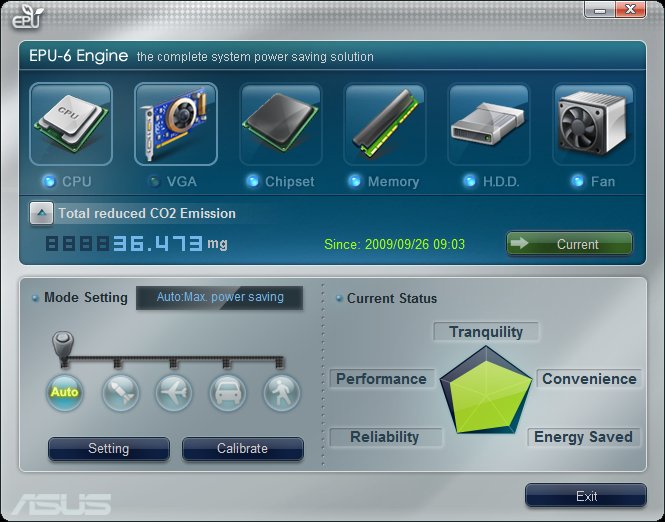
EPU-6 Engine
Using lead free solder and solid state components, ASUS is doing their best to be as environmentally friendly as possible. The Energy Processing Unit (EPU) is another example of ASUS making changes to be a more “green” company. The EPU chip is basically a power moderator. The EPU automatically raises and reduces power when needed on six major components; the video card, chipset, CPU, fan(s), hard drives, and the memory. This is where the “EPU-6” name came from.
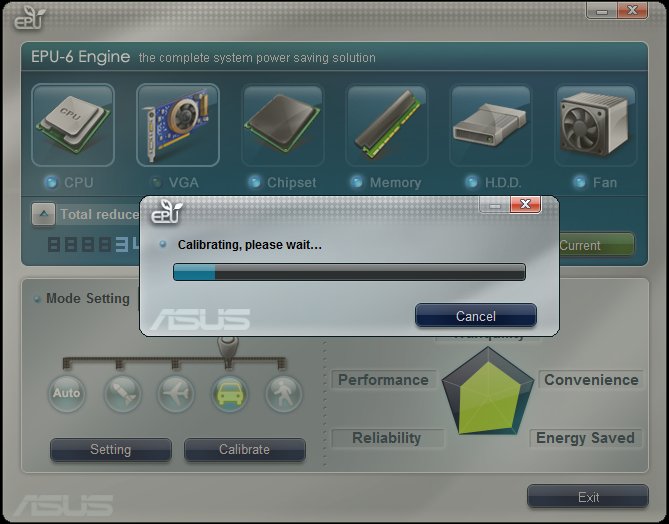
Once calibrated, the EPU-6 software will automatically adjust depending on your power demands. In total the EPU-6 software has 5 settings. Auto Mode, Turbo Mode, High Performance Mode, Medium Power Saving Mode and Max Power Saving Mode. Turbo Mode uses the most power and Max Power Saving Mode uses the least. Each mode displays how much power is being used and saved, its nice to know how deviant your being to the environment. Overall, this software is a great step in the right direction. With Intel’s own “green” feature, SpeedStep, and AMD’s ” green” feature, Cool N’ Quiet, its about time we see motherboard manufactures create software that will fully utilize these CPU features. Although the EPU is a very nice informative feature, it’s best to disable this feature if your going for your maximum overclock. It tends to hinder your maximum overclock if left enabled.
T.Probe
Along with the new P55 chipset motherboards, ASUS has introduced the T.Probe chip. What the T.Probe does is balance the load on the power phases to evenly distribute power ultimately reducing the motherboards overall temperature improving longevity of the components. The T.Probe software included allows you to check the status of the power phases as well as change the power mode used; “Xtreme Phase Performance Mode” which uses all 16 power phases, or “Power Saving Mode” which uses only four power phases. Below are a couple pictures of the T.Probe chip and software in action.
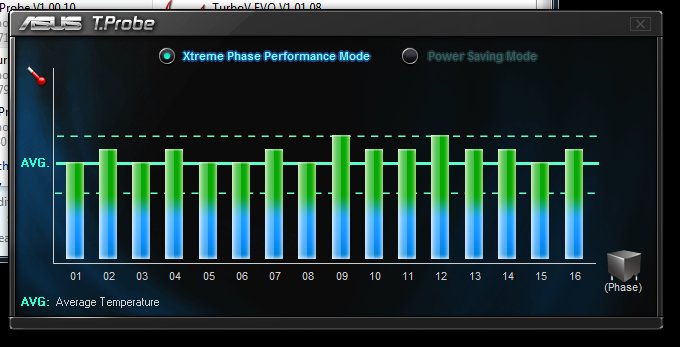
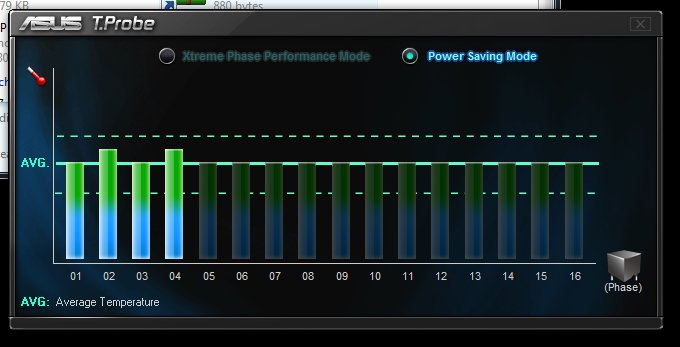
From the pictures you can see how the T.Probe chip effectively distributes power evenly throughout the power phases. We recommend selecting the Xtreme mode to achieve the highest performance from the P7P55D Deluxe.
TurboV EVO
The TurboV EVO software allows you to manually or automatically oveclock your computer within Windows using three separate configurations; Manual, Easy Mode and Auto Tuning. In manual mode the software allows you to set the BLCK frequency, and change all voltages including the PLL, CHA DATA, CHB DATA, PCH, CHA CTRL and CHB CTRL voltages.
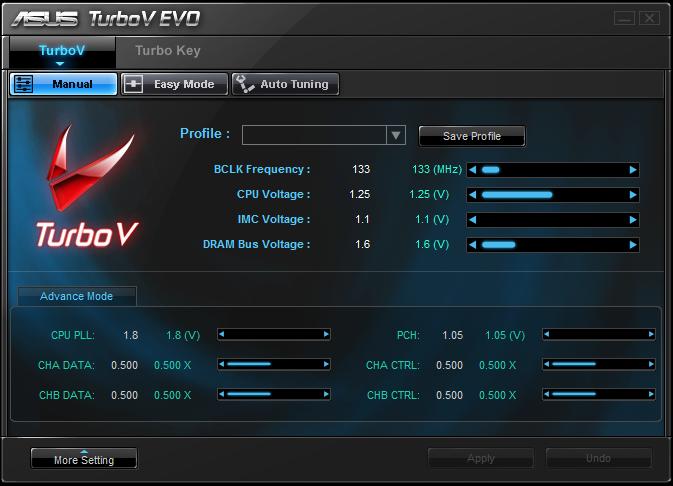
Easy Mode allows BLCK frequency adjusting and only CPU, IMC, and DRAM voltage changing. In Manual-Advanced mode you can adjust the other voltages.
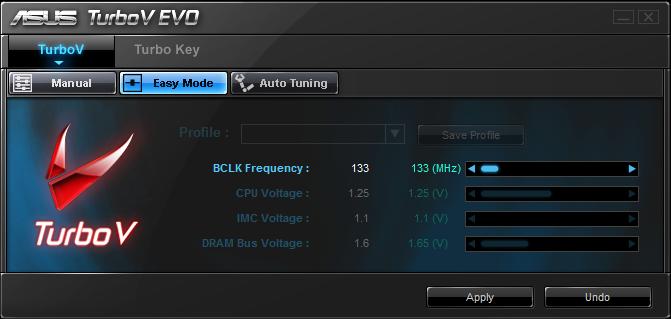
Auto Tuning mode is what makes the TurboV EVO software so special. Within the Auto Tuning mode you can let the software do 100% of the overclocking or you can use fixed settings to help the software along the way.
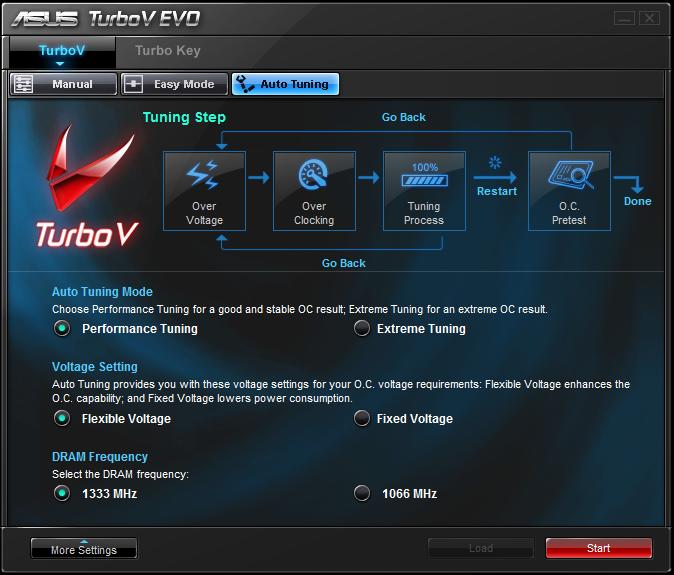
Once you find your preferred settings, you can save them and use the Turbo Key tab to assign the profiles saved. This comes in handy when your wanting more power when playing a game or less power when browsing the web. The TurboV EVO software allows you to change your profile on the fly via the TurboV remote. We experienced no issues when changing profiles.
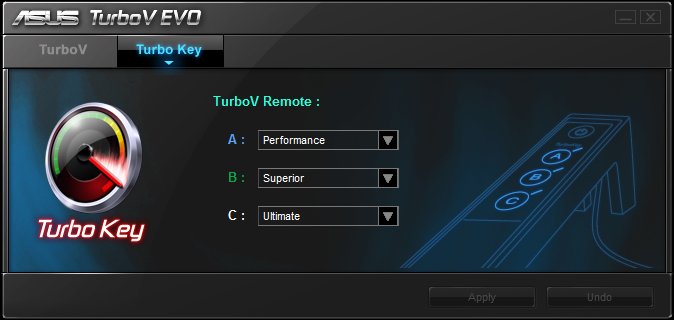
We found the TurboV EVO software very easy to use and we think newcomers to overclocking will thoroughly enjoy using the suite. Although this software worked very well, we still recommend using the BIOS to achieve the highest overclock. We will cover the reasons why within the overclocking portion of this review.
TurboV, MemOK!, & TurboV Remote
Like we said on the Specifications page, ASUS put everything into this board. The TurboV chip is another new hardware addition on the P7P55D Deluxe. The TurboV chip has one job only, the job of overclocking your computer. Combined with the TurboV EVO software and the TurboV remote, the TurboV chip allows you to overclock your machine through a GUI, or from the palm of your hand using the TurboV wired remote. We won’t dive too deep into the overclocking results just yet, but to peak your interest, we were pleasantly surprised at the results. In this picture below you can see the MemOK! button and to it’s right the TurboV chip, both located right under the fourth DIMM slot next to the 24 pin power header.

The MemOK! button allows the motherboard to adjust the memory settings to a more acceptable setting if a failure occurs in any area. Either it be an overclocking failure or a default memory timing or voltage issue, pressing the MemOK! button (when warned by the DRAM LED), will help make the memory as compatible as possible. We are happy to report the MemOK! button works very well. We had to use this button multiple times when overclocking our Kingston HyperX memory kit, not once did we have to resort to clearing the CMOS. The MemOK! button worked flawlessly in our testing.
When used with the TurboV EVO software, the TurboV wired remote becomes a very useful device. To use the TurboV remote you have to plug it into the motherboard. Behind the rear I/O panel is where the TurboV remote header resides.

Plug it in and install the TurboV EVO software, now your ready to overclock via a wired remote. With the TurboV remote, your able to adjust the bus/blck frequency, load/save profiles, change the EPU mode, power on your machine and even clear the CMOS. We can see the remote being a useful tool if your new to overclocking but experienced users may find themselves leaving the remote in the box due to the BIOS being superior for overclocking. Here is a picture of the TurboV remote.

Express Gate
The ASUS Express Gate software allows you to quickly access the internet within 5 seconds without booting into an operating system. We did use the Express Gate software and it worked very well. We were able to turn the machine on, and within seconds we were at the Express Gate browser looking at Bjorn3D.com. This software is useful when your in a rush and need to access your email, a website, or even use an IM client or Skype for voice communication. This may seem like a silly feature since you can do all these things within the operating system, but if for some reason your hard drive dies and you need to go online to buy another, I’m sure you will be thanking your lucky stars that you had an ASUS board with the Express Gate feature.
Looking back at all the features bundled with P7P55D Deluxe, you can see why it has a premium price. Being the 2nd most expensive board in the P7P55D line up, this board is definitely showing its value. Lets move on to the BIOS.
BIOS
Instead of going over every single section, we will focus on covering the key points of the P7P55D Deluxe’s BIOS. Like all the P7P55D series boards, the BIOS used is an American Megatrends Inc. BIOS. We updated the BIOS to version 0711 which was released on 9/24/09. The pictures below are all from version 0711.
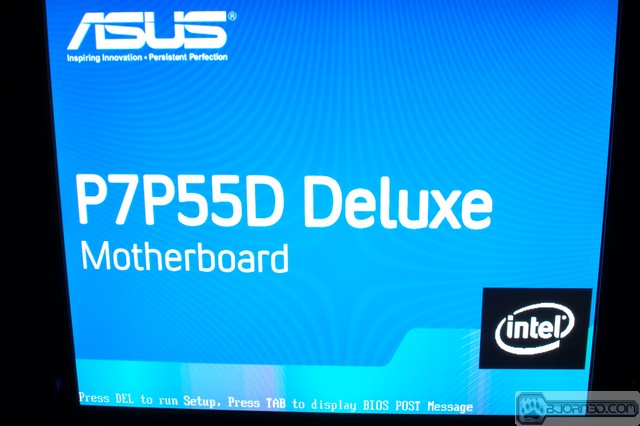
Time to hit delete…
First off, lets take a look at what overclockers love to look at first, the overclocking portion of the BIOS; Ai Tweaker.
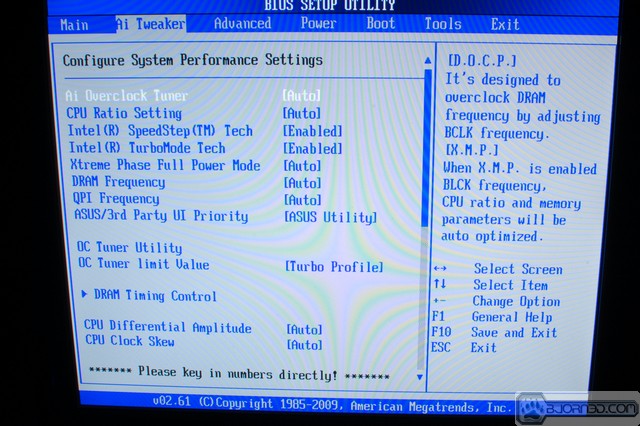
On the right side of this picture you can see what options you have within the Ai Overclock Tuner.
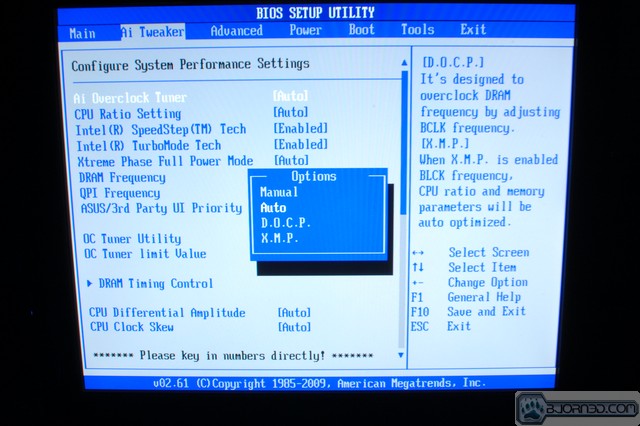
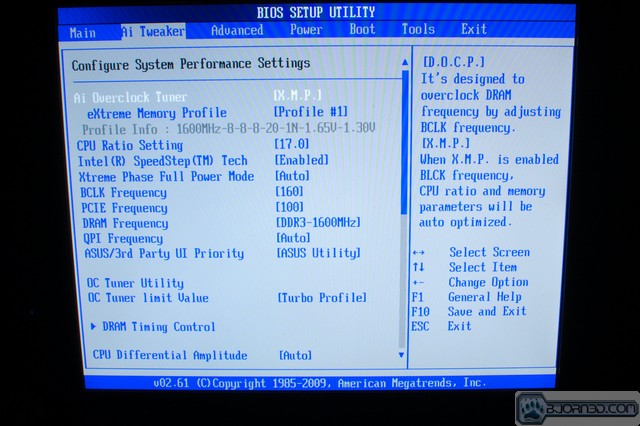
There are four options in total. Manual, Auto, D.O.C.P. and X.M.P. We didn’t bother using Auto or D.O.C.P. during our testing, but we did test out the X.M.P. option which worked great with our Kingston HyperX 1600MHz X.M.P. profile capable memory.
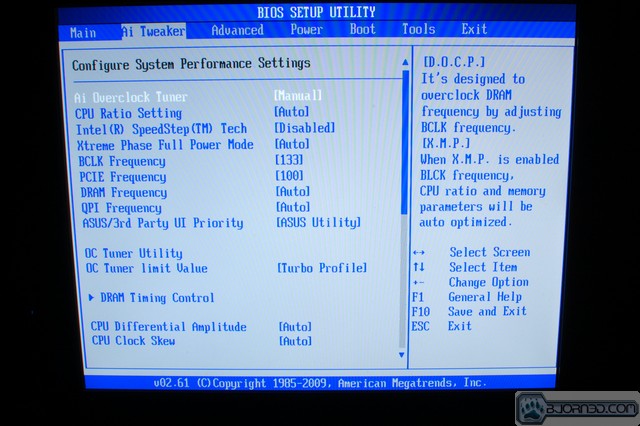
When in Manual mode, you can change the CPU multiplier/ratio, enable or disable SpeedStep, and also change frequencies. The Xtreme Phase Full Power Mode sub-menu has the two options of “Auto” or “Enabled”. Auto utilizes the EPU chip and Enabled disables the EPU chip. We recommend selecting “Enabled” for overclocking as the EPU chip will play with the power phases which is what you don’t want when overclocking.
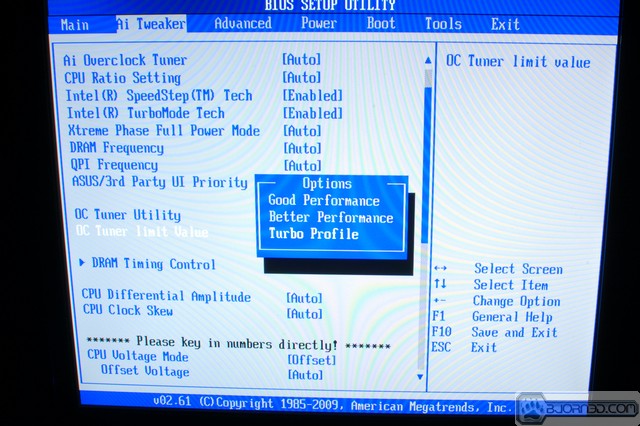
The OC Tuner Utility is another new feature from ASUS. This feature, like the TurboV EVO software, will automatically overclock your computer. We found this feature to give better untouched results when compared to the TurboV EVO software. Still being green-minded, ASUS allows you to select one of three OC Tuner profiles. Good Performance, Better Performance, and Turbo Profile. Good being least power using, and Turbo being the most power hungry utilizing the Turbo Boost feature on the 1156 socket CPU’s.
The only downside we see with the OC Tuner Utility were the relaxed memory clocks and timings . When using the Turbo Profile, our Kingston HyperX 1600MHz 8-8-8-20 kit was set to 1380MHz with 8-10-10-25 timings. Considering memory is one of the pickiest parts of a computer, we can see why ASUS kept the memory settings relaxed for stability reasons. ASUS did a wonderful job with this automatic overclocking feature. We highly recommend this option over using the TurboV EVO software for beginner overclocking. If you are experienced, definitely stick to manual settings.
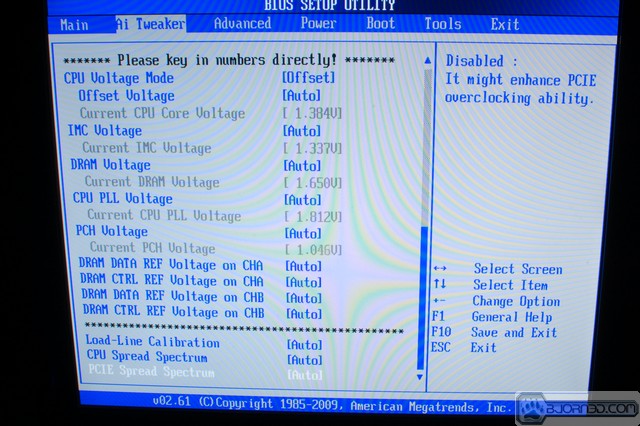
Toward the bottom of the Ai Tweaker menu is where the voltage options reside. The voltage adjustments will gradually change color depending on the increment selected. Blue color being low, yellow and pink being middle, and red being high. When manually setting voltages, be sure to check temperatures and do your research on what is safe and not safe.
(NOTE: We recommend staying within the pink color values for longevity reasons. We did venture into the red area during our testing, but we have sufficient cooling and are experienced, so please be cautious when setting voltages.)
Now that we have our voltage warning out of the way, lets check out the rest of the BIOS.
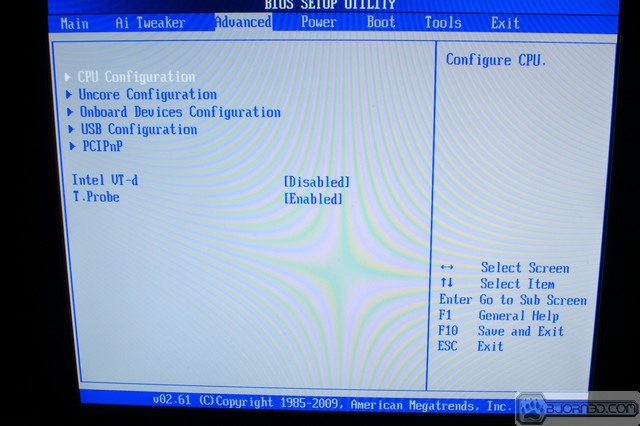
The Advanced menu allows you to adjust the CPU options (SpeedStep, C-State, ratio, etc.), devices, and the T.Probe chip. We recommend leaving the T.Probe chip enabled for better power phase distribution.
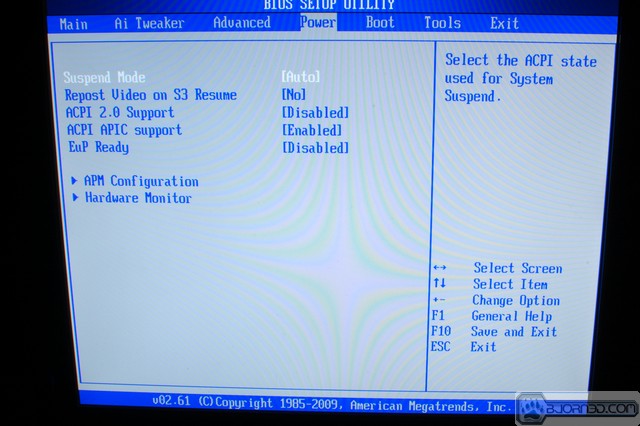
The Power menu is fairly standard, general power options.
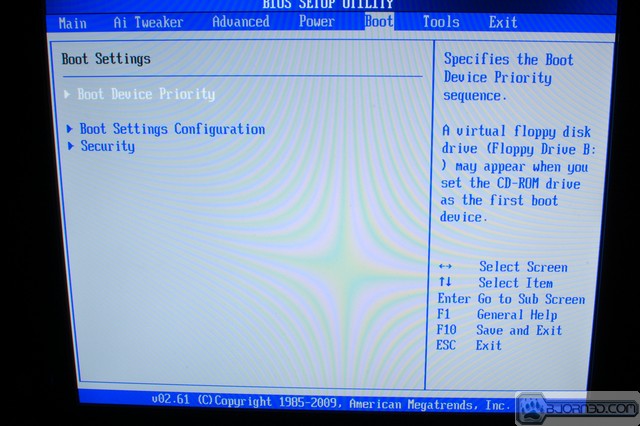
Boot menu is standard as well.
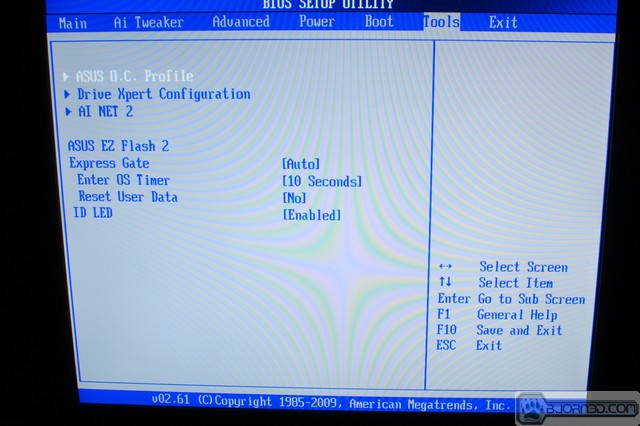
Within the Tools menu you will find a bunch of ASUS specific features.
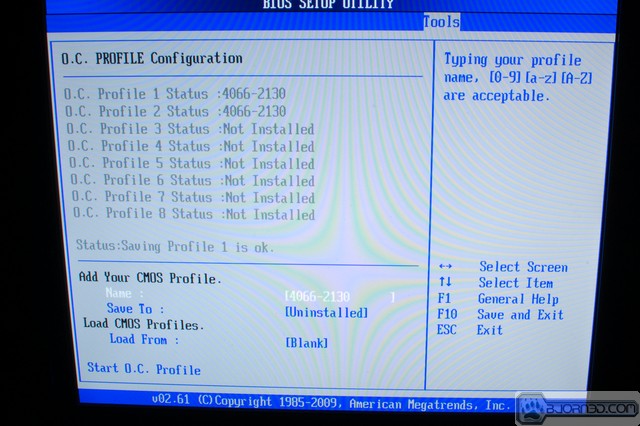
The O.C. Profile allows the saving of 8 profiles. Having multiple profiles comes in handy when overclocking. I personally like to have a profile for green use, daily use, and benching use. Being able to save 8 in total is very nice.
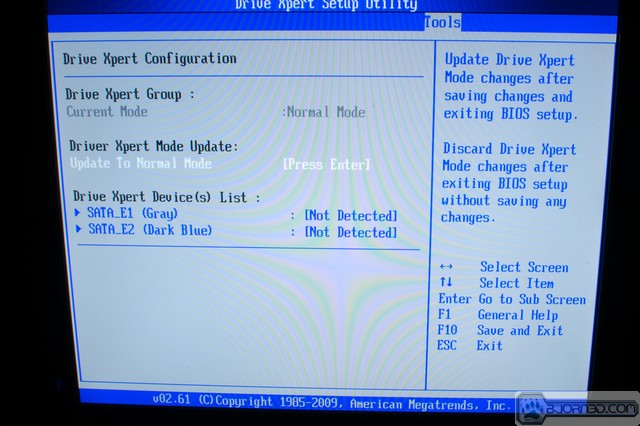
Drive Xpert allows you to configure the Drive Xpert SATA ports on the motherboard. We didn’t talk about the Drive Xpert feature at all on the features page, so I will cover it briefly here. The Drive Xpert ports on the P7P55D Deluxe are strictly for data backup. With Drive Xpert you can configure automatic backups and achieve 2x faster drive transfers.
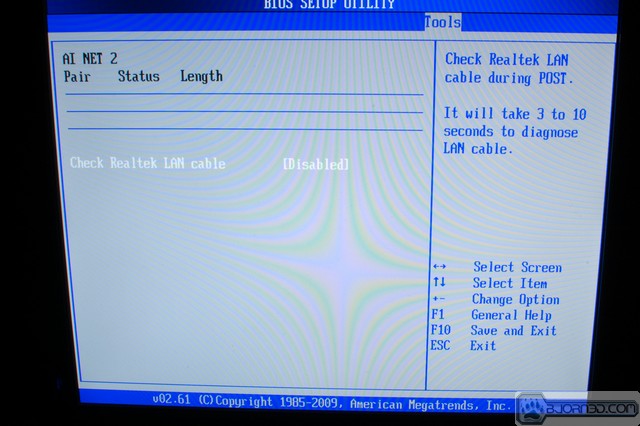
AI NET 2 allows you to check your network connectivity, comes in handy if you suspect your network or network cable is causing issues.

The ASUS EZ Flash 2 utility is something all motherboard manufactures should include. This utility makes BIOS flashing a breeze. No need for 3.5″ disk’s or booting off CD’s. To flash the BIOS with EZ Flash 2, first download the BIOS file to a hard drive or USB flash drive. Once you have the BIOS file, go into the EZ Flash 2 utility and browse for the BIOS file, select the file and flash your BIOS. It’s that simple.
PICTURES & IMPRESSIONS


The P7P55D Deluxe comes in a very glossy blue box that has specifications and features listed all over it. The top portion of the box flips open revealing more features. The motherboard itself was protected by cardboard, foam, and a anti-static bag. Basic motherboard packaging and box.

Bundled with the P7P55D Deluxe are:
- Driver disc
- ASUS case badge
- 1 x TurboV Remote
- 1 x 2-port USB and eSATA module
- ASUS Q-Shield (Rear I/O Shield)
- 1 x ASUS SLI bridge connector
- User’s Manual (Not provided with our review sample, PDF’s instead (ASUS thinking green again)
- 1 x UltraDMA 133/100/66 cable
- 6 x SATA cables
- 2 in 1 Q-Connector
Meet the P7P55D Deluxe. The P7P55D Deluxe looks very much like its siblings in the P7P55D family, however, there are notable differences. The bigger wavy shaped PWM heatsinks dwarf the other P7P55D PWM coolers, the P7P55D Deluxe comes with 16+3 phase power (only the Premium has more, 32+3!), and finally the PCH heatsink is bigger finished with a mirror shine and lighting up blue when powered on. Although the PWM heatsink are tall and Sonic the Hedgehog-like, we had no issue fitting the giant Noctua NH-U12P cooler on the motherboard. The Deluxe easily stands out from the P7P55D crowd.
The bottom of the motherboard has a couple things worth mentioning. First thing, the specifications say the P7P55D Deluxe comes with Stack Cool 3, but clearly our review sample says Stack Cool 2. We’re not sure if this is a specifications misprint or a logo misprint, we will have to clear this up with ASUS and update the review once clarified. Second thing worth mentioning are the heatsink screws. ASUS went with screws on the heatsinks instead of the standard push pins, thank you ASUS! Screws are far more superior when compared to the frail plastic push pins.
To maximize space and ease memory removal, ASUS put retention clips on only one side of the DIMM slots. As of now, this seems to be an ASUS specific feature which we happen to like very much. By default the P7P55D Deluxe supports 1066MHz and 1333MHz memory. Higher frequencies are supported but an overclock will be required to achieve those frequencies. To the right of the DIMM slots are three over volt switches; DRAM, IMC, and CPU. We did not use these switches during our testing but we recommend only using these switches if you are an extreme overclocker with plenty of extreme cooling experience. These switches should be left alone if using standard cooling. Below the DIMM slots is the 24-pin power header, the MemOK! button, TurboV chip, and a 3-pin fan header.
To the left of the PWM heatsink is the TurboV header. This is where the TurboV remote plugs into. Above the first PCI-E 2.0 slot are two 4-pin fan headers. We like that ASUS put two 4-pin headers on this board, we especially like that they are right next to each other. With dual fan CPU heatsink configurations becoming popular, this will reduce excess fan cabling.
Next to the PWM heatsinks are the 19 power phases and on the right side of the upper PWM heatsink is the 4/8-pin CPU power header.
Here is the 1156 socket itself.
And here is an Intel i5 750 processor installed looking right at home.
On the I/O panel going from left to right, there are PS/2 mouse and keyboard ports, the very handy Clear CMOS button, two USB 2.0 ports, SPDIF and Optical audio, one gigabit ethernet port and two USB 2.0, ports, Firewire and two USB 2.0 ports, another gigabit ethernet and two more USB 2.0 ports, and finally the 10 channel HD audio ports. In all, there are 8 USB 2.0 ports. Most motherboards have 6 so having 2 more to use is another good feature on the P7P55D Deluxe.
Starting from left to right, there is a front panel header, 3-pin fan header, 6 SATA ports, IDE header, 24-pin power header, and the almighty MemOK! button. In total the P7P55D Deluxe has four fan headers total. Two are 4-pin, and the other two are 3-pin.
From left to right, there is a AAFP header (front panel audio),CD/DVD audio header, SPDIF Out header, Firewire header, the onboard Power and Reset buttons, three USB 2.0 headers capable of two ports each, three SATA ports and the front panel header. If you look closely behind the first USB 2.0 header, you can see the removable BIOS chip, another nice feature from ASUS.
The white and blue SATA ports on this side of the board are used for Drive Xpert which allows automatic backups when using a RAID configuration. Unfortunately we didn’t have time to test out the Drive Xpert feature, but we are sure it works very well when configured.
With all these features on the P7P55D Deluxe, the asking price of the board starts to make sense. When we first saw the retail price of the board, we were a bit disappointed that this affordable P55 platform board has an asking price over $200, but for all the features your getting its somewhat of a bargain when you sit back and think about it. Add the aesthetic aspect to the equation and what you get is a beautiful board that has an onslaught of very useful features. Now that you know what the P7P55D Deluxe comes with, I’m sure your wondering how it performs. Let’s move on to the overclocking and testing.
CPU-Z & Overclocking
Before doing any adjustments for overclocking we wanted to see how things went with all default settings. By default the P7P55D Deluxe has Turbo Boost, SpeedStep and C1E enabled. To get an accurate reading of the actual CPU frequency, we taxed the CPU using Intel Burn Test. Intel Burn Test is a linpack based stability testing application that has no issues putting a CPU at full load. Here is a screen shot of how things look with all default settings.
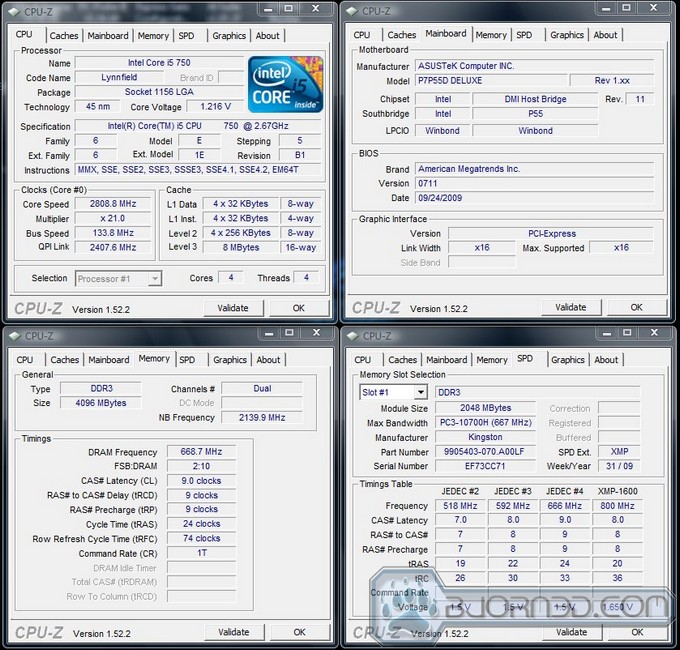
Right out the gate the P7P55D Deluxe puts the i5 750 2.66GHz CPU at 2.8GHz thanks to Intel’s Turbo Boost technology. After verifying things were stable using Intel Burn Test, we moved on to testing TurboV EVO and OC Tuner overclocking.
TurboV EVO Overclocking
When overclocking using the TurboV EVO application we tested two configurations. One with all default settings and voltages and one with default settings except for fixed voltages. We wanted to see how software overclocking within Windows fared against BIOS overclocking, if one was more superior than the other. The only way to test this out was to put in fixed voltages to allow the software to work within preset limitations, the same limitations we used when manually overclocking via the BIOS.
Here is the default setting result.
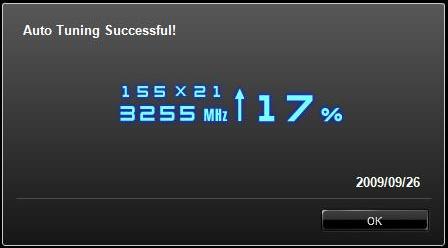
The result ending up being 3.2GHz with a relaxed memory ratio (2:8) and timings. Again we ran Intel Burn Test to test stability and it passed with flying colors. Considering this was all default settings, a 540MHz overclock is impressive coming from a software based overclocking utility. Below are the voltages required for the 3.2GHz overclock.

With a default result recorded, we wanted to see what the TurboV EVO software was really capable of. We set the CPU to 1.4v, IMC to 1.35v, DRAM to 1.65v, left everything else at default settings and the result was very nice indeed, 3.86GHz, a 1.2GHz overclock within Windodws!

To test stability we ran Intel Burn Test, again it passed without any issues. Theres no doubt that ASUS has done their homework with the TurboV EVO application. It overclocks well, shows accurate voltages, and is very user friendly. If your new to overclocking and have a fear of BIOS overclocking, the TurboV EVO application is your remedy. It works very well.
OC Tuner Overclocking
With the TurboV EVO overclocking feature tested, it was time to test the equally easy to use feature, OC Tuner. With 3.86GHz achieved within Windows, we wanted to see how high the OC Tuner profile would go so we went right to the Turbo Profile option. The result was 3.6GHz in a matter of 15-20 seconds.
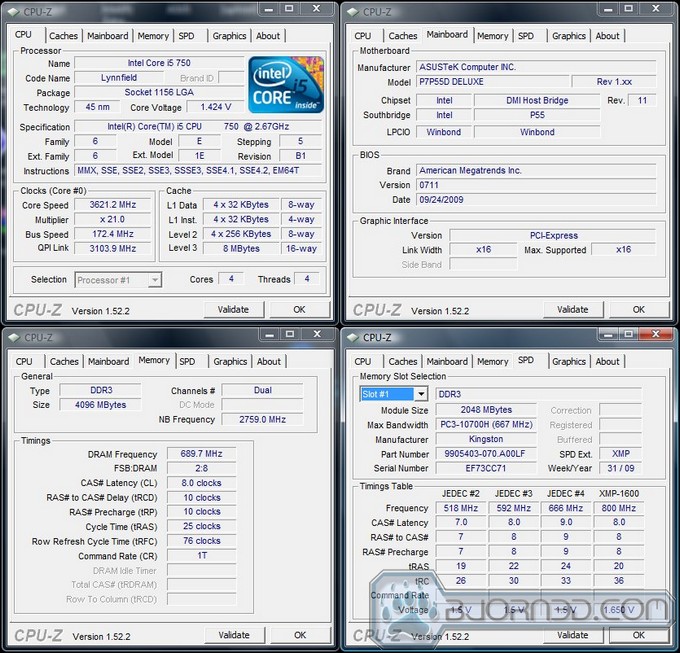
Within the BIOS we selected the Turbo Profile and hit enter. 15-20 seconds later we were in Windows with a 3.62GHz CPU frequency. We don’t think overclocking can get any easier than this. A 960MHz overclock, Intel Burn Tested, fully stable.
Is overclocking really becoming THIS easy? A 900-1000MHz overclock with the tap of the Enter key? The proof can’t be denied, overclocking really IS this easy with the P7P55D Deluxe. ASUS has always had the hearts of enthusiasts but now they will have the hearts of overclocking newcomers. ASUS did a fantastic job with TurboV EVO and the OC Tuner Utility. Combined with the EPU chip, you can have a 1,000MHz overclocked computer that will automatically tone itself down to reduce the power used and also turn itself into a monster when needed.
With the easy overclocking features tested, it was time to bring out the big guns (my really skinny arms) and put the P7P55D Deluxe to the test.
Manual Overclocking
Before beginning our manual overclocking adventure, we disabled Spread Spectrum, Turbo Boost, SpeedStep, CSTATES and left everything else at default except for the voltages. After tinkering with settings and dialing things in, we found our maximum stable BLCK, CPU, and memory overclock, 4066GHz.
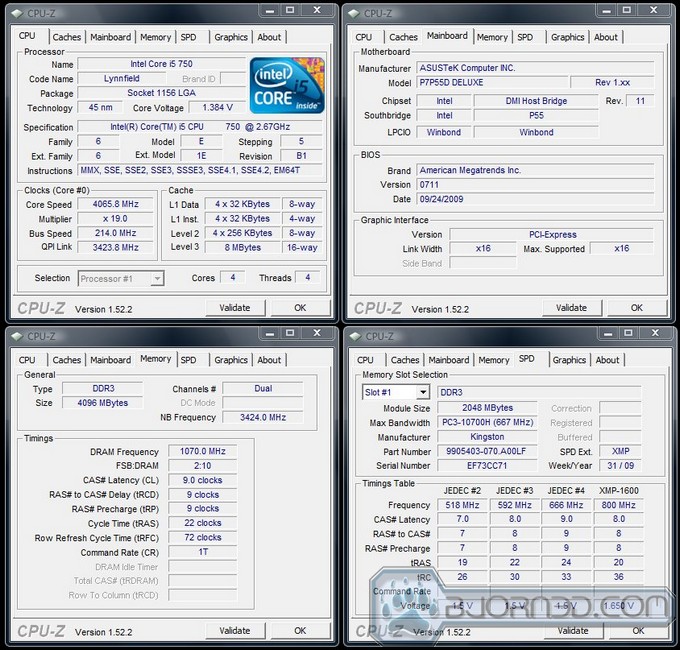
A whopping 1,406MHz overclock using a 214 BLCK with a x19 multiplier. Not only did we achieve a very nice CPU and BLCK frequency, we took the Kingston HyperX DDR3 1600MHz 2x2GB kit to 2140MHz. Again, we ran Intel Burn Test and it passed without any hesitation.
So 3.6GHz by hitting the enter key from the BIOS, 3.85GHz by using the TurboV EVO application, and 4,066GHz with manual settings. Theres no doubt that the P7P55D Deluxe is one hell of an overclocker and it surely looks amazing while doing so.
Although 4,066GHz was a very nice achievement, we were curious to see how far the P7P55D Deluxe would let us go. The end result was 4.35GHz, a 1,690MHz overclock
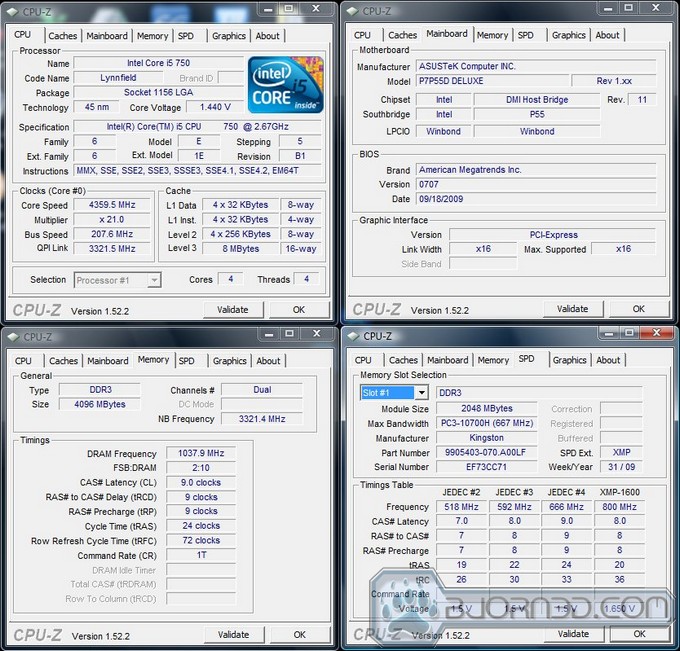
We were very surprised to reach the CPU frequency that we did. Unfortunately, 4.35GHz was not stable at all. There may be a couple of reasons; CPU thermal limitations and PCH voltage limitations. Obviously the P7P55D Deluxe has no issue overclocking, but if your an extreme overclocker you may be sad to know that the PCH voltage on this board is limited to a maximum of 1.15v. Achieving a stable overclock above 4,066GHz was almost impossible for us and we think the 1.15v PCH maximum is the culprit. We feel that a higher PCH voltage would allow for 4.1GHz+ to be stable with sufficient cooling. Either or, we felt the overclocks achieved were very good thanks to the features the P7P55D Deluxe does have. It’s testing time.
Testing & Methodology

We’ve expanded our testing suite considerably for P55 and will continue to use the same tests across most of the motherboards and CPU’s we test. We run each test a total of at least three times minimum, some tests we run more than 3 times. We average the total of all the tests from each benchmark then report the average here.
The OS we use is Vista Ultimate 64bit with all patches and updates applied. We also use the latest drivers available for the motherboard and any devices attached to the computer. We don’t disable a bunch of background tasks or particularly tweak the OS or system for bigger numbers. We do turn off drive indexing and daily defragging. We also turn off Prefetch and Superfetch. This is not an attempt to produce bigger benchmark numbers. Drive indexing and defragging can interfere with testing in that one test might occur without defragging going on and the next test defragging might be active, the same thing goes for drive indexing. We can’t control when defragging and indexing occur precisely enough to guarantee that they won’t interfere with testing, so we turn them off.
Prefetch tries to predict what you will load the next time you boot the machine. We disable it because we want to know how the program runs without any of the files being cached, otherwise each test run we’d have to clear pre-fetch to get accurate numbers. Lastly we disable Superfetch, Superfetch loads often used programs into memory and is one of the reasons people consider Vista to be such a memory hog. Vista fills the memory in an attempt to predict what you will load. Having one test run with files cached, and another test run with the files being un-cached would result in skewed numbers. Again since we can’t control it we turn it off. Other than those 4 things which can potentially interfere with benchmarking, and do so out of our control, we leave everything else running.
Test Rig
| Test Rig “Station_i5” |
|
| Case Type | Custom made tech station |
| CPU | Core i5 750 |
| Motherboard |
ASUS P7P55D Deluxe |
| RAM | Kingston HyperX DC DDR3 1600MHz 2x2GB Kit |
| CPU Cooler | Noctua NH-U12P with two Scythe 120mm fans |
| Hard Drives | Western Digital Raptor 74GB 10,000RPM |
| Optical | Samsung DVD R/W |
| GPU(s) | ASUS 9600GSO 512MB |
| Case Fans | 120mm Fan cooling the mosfet CPU area |
| Docking Stations | None |
| Testing PSU | Thermaltake Tough |
| Legacy | None |
| Mouse | Microsoft Wireless Notebook Laser Mouse 7000 |
| Keyboard | Logitech Deluxe 250 USB Keyboard |
| Gaming Ear Buds |
Senheisser HD-485 |
| Speakers | Creative 2.1 |
| *** Any attempt copy this system configuration may lead to awesomeness. |
|
Test Suite
|
Benchmarks |
|
Excel 2007 |
|
Blender |
|
SiSoft SANDRA XII Professional SP2 |
|
Everest Ultimate Edition v. 5.0 |
|
AutoMKV |
|
Cinebench R10 64 bit |
|
WinRar v. 3.71 |
|
POVRay |
|
Pro Show Gold |
Everest Ultimate

“EVEREST Ultimate Edition is an industry leading system diagnostics and benchmarking solution for enthusiasts PC users, based on the award-winning EVEREST Technology. During system optimizations and tweaking it provides essential system and overclock information, advanced hardware monitoring and diagnostics capabilities to check the effects of the applied settings. CPU, FPU and memory benchmarks are available to measure the actual system performance and compare it to previous states or other systems. Furthermore, complete software, operating system and security information makes EVEREST Ultimate Edition a comprehensive system diagnostics tool that offers a total of 100 pages of information about your PC.”
CPU AES
This integer benchmark measures CPU performance using AES (a.k.a. Rijndael) data encryption. It utilizes Vincent Rijmen, Antoon Bosselaers and Paulo Barreto’s public domain C code in ECB mode.
CPU AES test uses only the basic x86 instructions, the test consumes 48 MB memory, and it is Hyper Threading, multi-processor (SMP) and multi-core (CMP) aware.
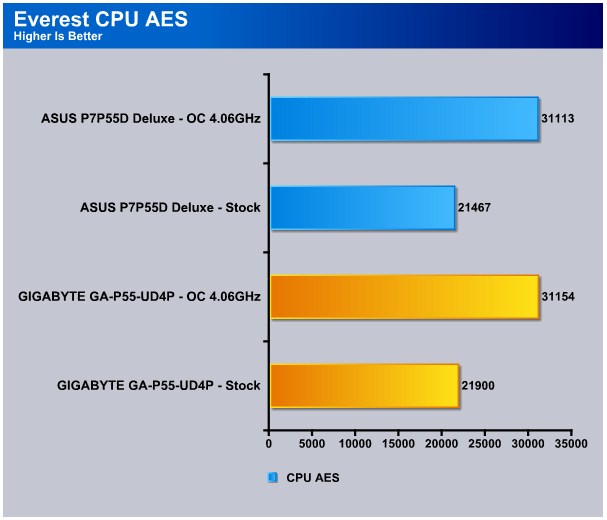
Despite being clocked at the same stock and overclocked speeds on both the CPU and memory, the GA-P55-UD4P edges out against the P7P55D Deluxe in the AES bench.
CPU PhotoWorxx
This integer benchmark performs different common tasks used during digital photo processing.
It performs the following tasks on a very large RGB image:
• Fill
• Flip
• Rotate90R (rotate 90 degrees CW)
• Rotate90L (rotate 90 degrees CCW)
• Random (fill the image with random colored pixels)
• RGB2BW (color to black & white conversion)
• Difference
• Crop
This benchmark stresses the integer arithmetic and multiplication execution units of the CPU and also the memory subsystem.
CPU PhotoWorxx test uses only the basic x86 instructions, and it is Hyper Threading, multi-processor (SMP) and multi-core (CMP) aware.
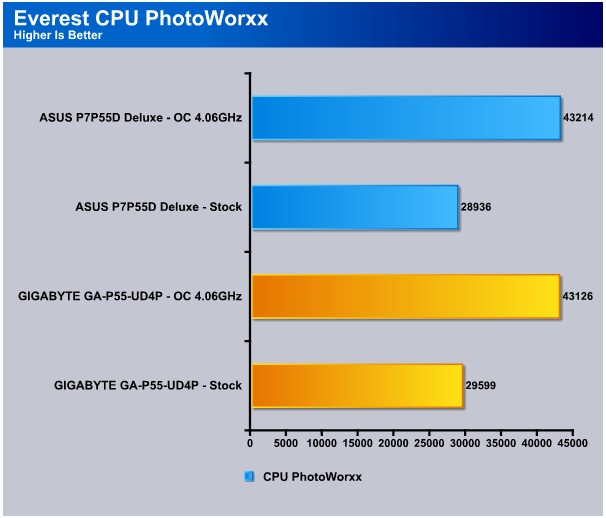
In PhotoWorxx we see similar results. Again the UD4P outscores the P7P55D Deluxe.
CPU Queen
This simple integer benchmark focuses on the branch prediction capabilities and the misprediction penalties of the CPU. It finds the solutions for the classic “Queens problem” on a 10 by 10 sized chessboard.
CPU Queen test uses integer MMX, SSE2 and SSSE3 optimizations. It consumes less than 1 MB system memory and it is Hyper Threading, multi-processor (SMP) and multi-core (CMP) aware.

Again we see the same story in the CPU Queen bench. The UD4P is ahead in both stock and overclocked frequencies by a comfortable margin. We are starting to think Gigabyte put steroids on the UD4P’s chipset.
CPU ZLib
This integer benchmark measures combined CPU and memory subsystem performance through the public ZLib compression library Version 1.2.3 (www.zlib.net).
CPU ZLib test uses only the basic x86 instructions, and it is Hyper Threading, multi-processor (SMP) and multi-core (CMP) aware.
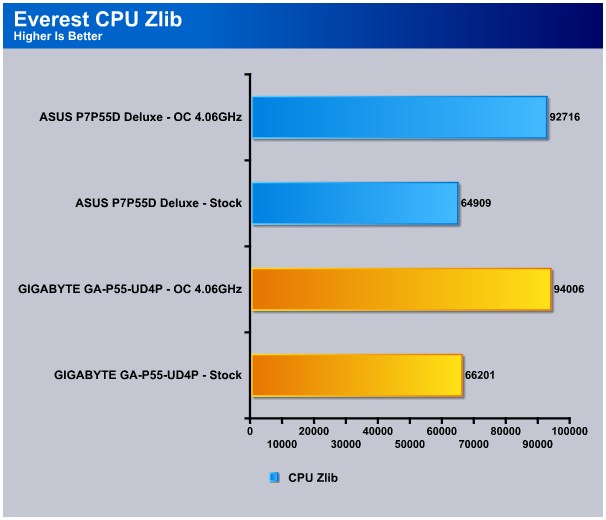
The UD4P continues its mysterious winning streak with the ZLib bench, pulling ahead by 1290 points in the overclocked category.
Everest Memory
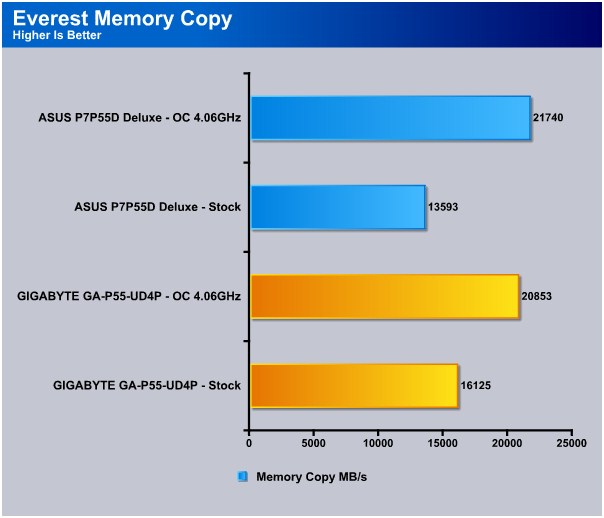
At default CPU and memory clocks we see a big 2532 point difference with the UD4P clearly the winner. When overclocked, the P7P55D Deluxe manages to pull ahead.
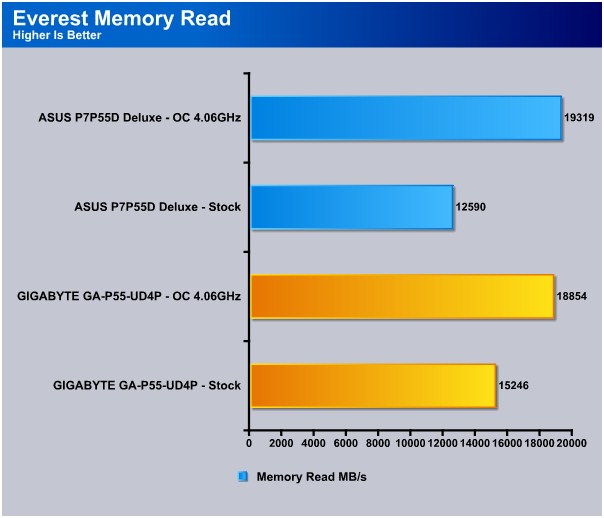
In the read test the UD4P wins with ease at stock clocks but once overclocked the P7P55D Deluxe pulls ahead again. The Kingston HyperX 4GB kit seems to play along well with the ASUS board once frequencies are turned up.

Again the UD4P trumps the P7P55D Deluxe’s memory write speed at stock clocks, but once overclocked we see a much closer result with the UD4P barely pulling ahead by 3 points.
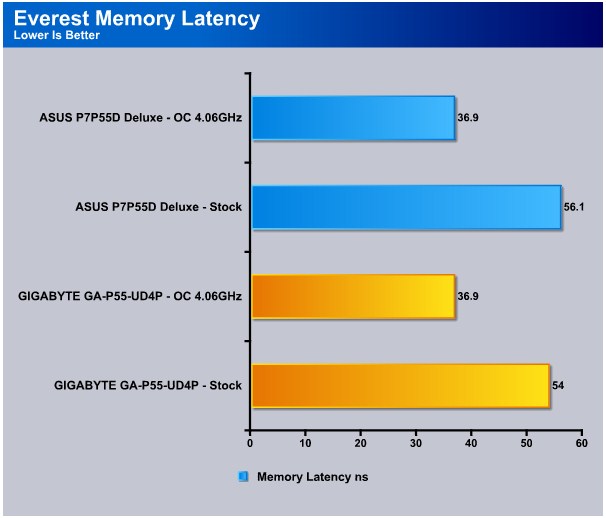
In the latency bench the UD4P shows a lower latency at stock clocks but once the frequencies are turned up both boards report the same latency.
The lower memory latency on the UD4P at stock clocks may explain why the UD4P was able to beat the P7P55D Deluxe in the stock memory benches. The CPU related benches however, don’t make too much sense. Same clocks, same hardware used, yet the UDP4 manages to win every Everest CPU related bench, odd. Lets see how things look in Cinebench and WinRAR.
Cinebench

“CINEBENCH is a real-world test suite that assesses your computer’s performance capabilities. MAXON CINEBENCH is based on MAXON’s award-winning animation software, CINEMA 4D, which is used extensively by studios and production houses worldwide for 3D content creation. MAXON software has been used in blockbuster movies such as Spider-Man, Star Wars, The Chronicles of Narnia and many more. MAXON CINEBENCH runs several tests on your computer to measure the performance of the main processor and the graphics card under real world circumstances. The benchmark application makes use of up to 16 CPUs or CPU cores and is available for Windows (32-bit and 64-Bit) and Macintosh (PPC and Intel-based). The resulting values among different operating systems are 100% comparable and therefore very useful with regard to purchasing decision-making. It can also be used as a marketing tool for hardware vendors or simply to compare hardware among colleagues or friends.”
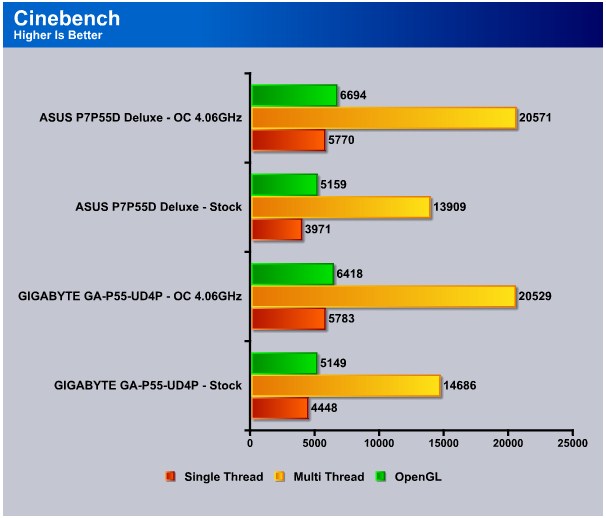
In Cinebench the same story is continued with the UD4P clearing winning at stock speeds. Once the speed is increased, we see a much closer result with the P7P55D Deluxe winning the multi-threaded bench.
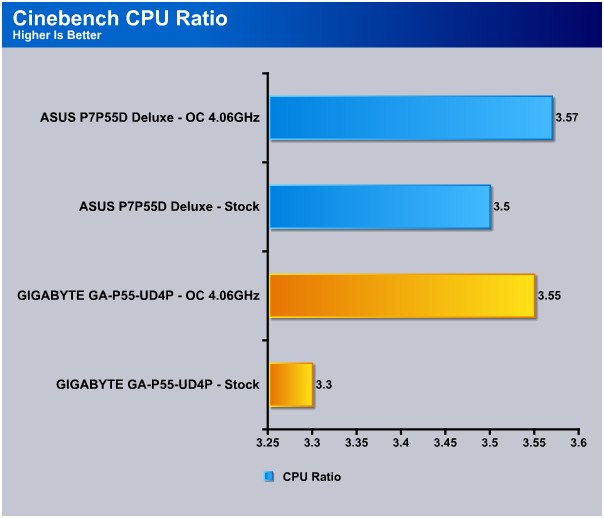
Looking at the Cinebench ratio result, we were left puzzled. With the P7P55D Deluxe pulling out higher ratio’s at default and overclocked speeds, we don’t get how the UD4P is managing to pull ahead in the majority of the testing, must be the UD4P’s chipset protein dose.
WinRar v. 3.71

This module in WinRar generates random data, which contains specially introduced redundancy, increasing the load to both the processor and memory. Data is then passed through RAR compression and decompression algorithms, and the output of the decompression algorithm is compared to the source data. If any differences are found, WinRar then reports “Errors found – Yes” in the command window. WinRar displays a size of processed data and compression speed, current and resulting, in kilobytes per second.
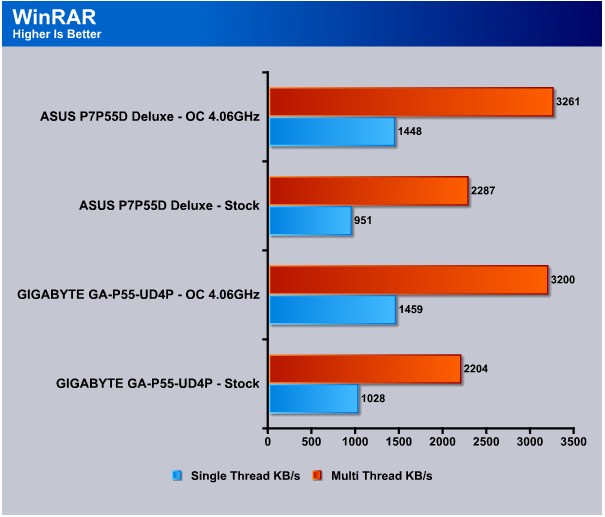
At stock speeds the P7P55D Deluxe trails behind the UD4P by 77 KB/s in the single-thread bench but manages to take a 83 KB/s lead in the multi-threaded bench. Once things are overclocked the P7P55D Deluxe maintains its lead and pulls ahead 61 KB/s in the multi-threaded bench.
WinRAR Workload
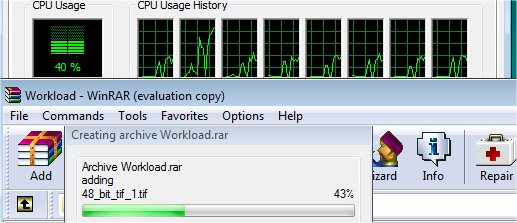
The WinRAR workload test we bypass the built in benchmark and throw 5 large .tif images at WinRAR then compress them and record the compression time. Total workload is about 350MB or 70+ MB per TIF image. The real life compression test of a group of large image files should give us a more realistic idea of how the CPU’s perform than the built in benchmark.
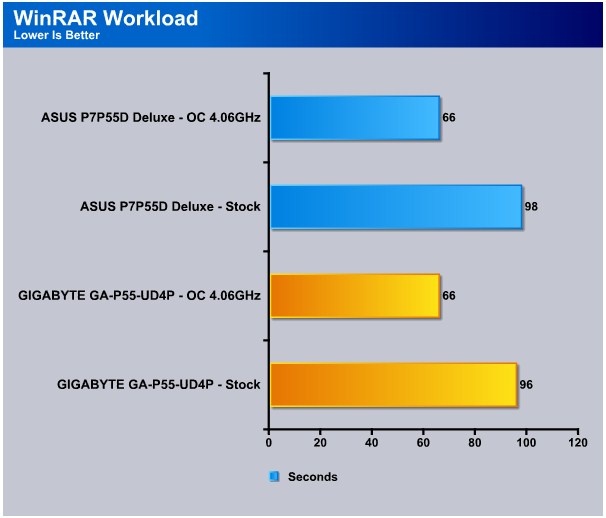
In the Workload bench the P7P55D Deluxe is two seconds slower than the UD4P at stock speeds but both manage to complete the archive in 66 seconds once overclocked.
In Cinebench and WinRAR the P7P55D Deluxe manages to take the lead on the UD4P once frequencies are turned up. At stock speeds the UD4P still maintains the crown, on to more testing.
Sisoft Sandra
“SiSoftware Sandra (the System Analyser, Diagnostic and Reporting Assistant) is an information & diagnostic utility. It should provide most of the information (including undocumented) you need to know about your hardware, software and other devices whether hardware or software. It works along the lines of other Windows utilities, however it tries to go beyond them and show you more of what’s really going on. Giving the user the ability to draw comparisons at both a high and low-level. You can get information about the CPU, chipset, video adapter, ports, printers, sound card, memory, network, Windows internals, AGP, PCI, PCI-X, PCIe (PCI Express), database, USB, USB2, 1394/Firewire, etc.”
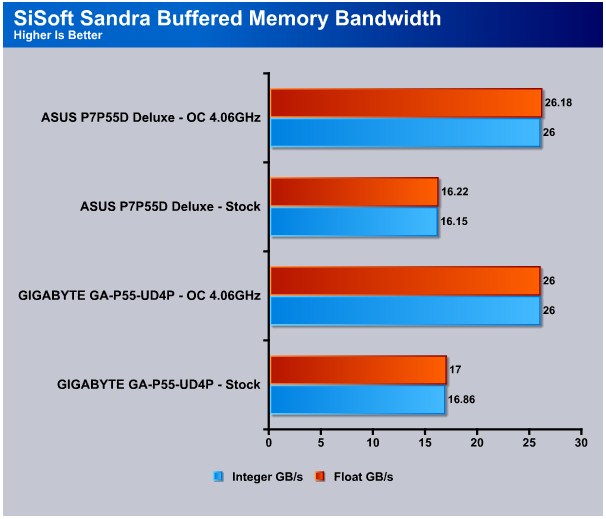
The same trend continues with the UD4P beating out the P7P55D Deluxe in Sandra’s SiSoft buffered memory test at stock speeds. With the speeds increased the P7P55D Deluxe barely wins.
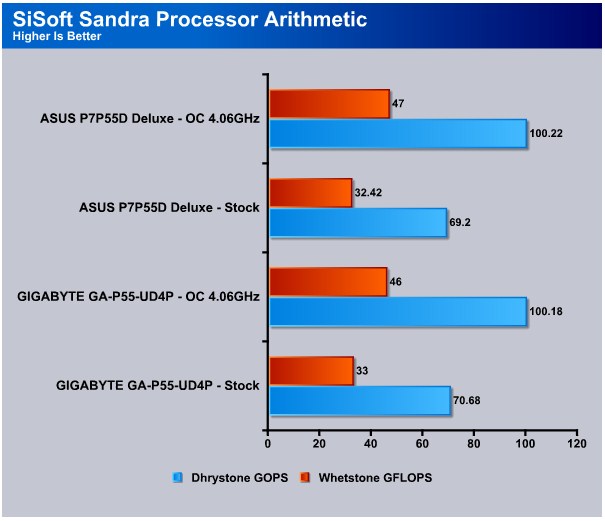
In the processor arithmetic test the P7P55D Deluxe maintains its overclocked lead barely beating out the UD4P. So far it seems like the P7P55D Deluxe has the slight edge when overclocked despite both boards using the same exact BLCK, multiplier, memory timings and memory clocks.
POV-Ray 3.7 Beta 25

The Persistence of Vision Ray-Tracer was developed from DKBTrace 2.12 (written by David K. Buck and Aaron A. Collins) by a bunch of people (called the POV-Team) in their spare time. It is a high-quality, totally free tool for creating stunning three-dimensional graphics. It is available in official versions for Windows, Mac OS/Mac OS X and i86 Linux. The POV-Ray package includes detailed instructions on using the ray-tracer and creating scenes. Many stunning scenes are included with POV-Ray so you can start creating images immediately when you get the package. These scenes can be modified so you do not have to start from scratch. In addition to the pre-defined scenes, a large library of pre-defined shapes and materials is provided. You can include these shapes and materials in your own scenes by just including the library file name at the top of your scene file, and by using the shape or material name in your scene. Since this is free software feel free to download this version and try it out on your own.
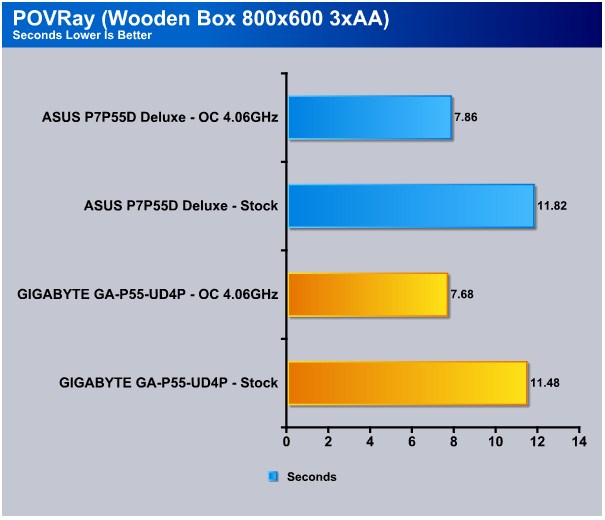
We see a surprising comeback from the UD4P at stock and overclocked speeds as it beats out the P7P55D Deluxe in the POV-Ray Wooden Box rendering.
Theres no doubt that performance between two P55 chipset boards should be close, but the difference we are seeing at stock clocks is big enough to raise a question, What is causing the big gap at default speeds? When things are overclocked we see very close result as we should, but we are still left wondering what is causing the gap at default speeds. We can’t tell if its the memory playing better or simply the CPU liking the UD4P more.
Microsoft Excel 2007
Monte Carlo Black-Scholes Option Pricing Test
Microsoft Excel is the widely known and the most used spreadsheet application for the manipulation and calculation for number crunching. With Excel, you can analyze and share information on a small scale or the largest scale you can imagine. We’ve seen spreadsheets in every day use that contain literally tens of thousands of numbers and hundreds of equations. Bjorn3D uses two tests in Excel to determine CPU and Motherboard performance.

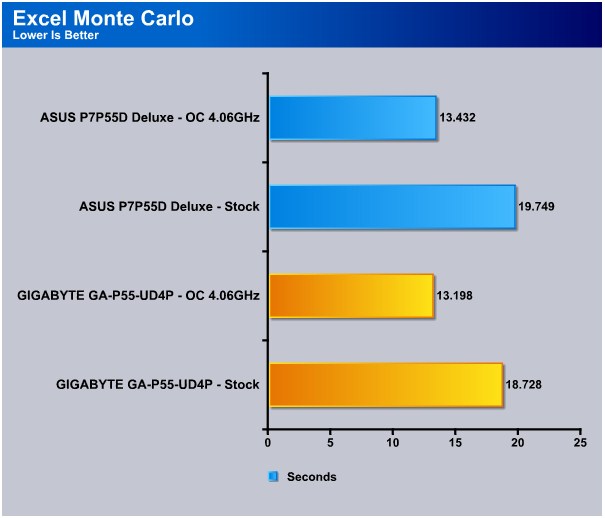
In the Excel Monte Carlo bench the UD4P beats out the P7P55D Deluxe at both stock and overclocked speeds winning the stock bench at almost a full second. The UD4P has got something special that the P7P55D Deluxe is obviously lacking, its gotta be the chipset protein I was talking about earlier.
Big Number Crunch
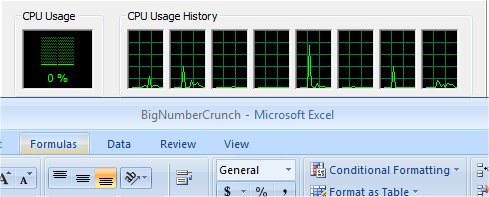
This workload is from a 6.2 MB spreadsheet and executes about 28,000 sets of calculations. It uses the most common calculations in Excel, addition, subtraction, division, rounding and Square Root. It also analyzes statistical functions such as Min, Max Median, and Average. The calculations are done after the spreadsheet with a large data set is updated with new values and must recalculate a large number of data points.
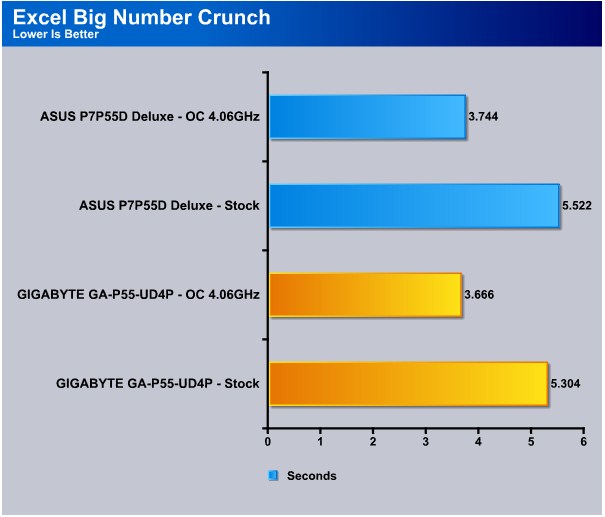
In the Excel Big Number Crunch bench the UD4P pulls out another lead by 0.1 seconds when overclocked and 0.2 seconds at stock speeds.
Photodex ProShow Gold 3.2
ProShow Gold allows you to combine videos and photos and music to create slide shows, depending on the end user results can be spectacular. The application allows the end user to share photos and memories with friends in a unique and spectacular way, the different formats supported are, DVD, PC and Web. Still Photos are brought to life by adding motion effects. Supported effects include, Pan, Zoom, and rotate. You can also add captions and over 280 transition effects.

The workload we use consists of 29 high resolution images in JPG format and converts them to MPEG2 wide-screen DVD quality. The end result is a 3 minute 9 second video file in slide show format. The images are in 3872×2592 resolution and have a combined total size of about 170 MB.

In the Pro Show Gold bench we see the UD4P show the P7P55D Deluxe how videos should be encoded. Beating the P7P55D Deluxe by huge 9 seconds at stock speeds and 7 seconds when overclocked, the UD4P has a giant lead when it comes to encoding videos.
What exactly is causing the P7P55D Deluxe to literally lag behind? 7 seconds is a lot of time when you have the same exact settings and chipset’s battling each other. Clearly the UD4P is comfortably ahead in the Pro Show Gold benchmark.
AutoMKV 0.95c
AutoMKV is an application aiming for easy media conversion between various media formats using various third party codecs. With improved internet speed and enhanced computing power, more users are interested in encoding to different media formats for their various multimedia needs. With AutoMKV and x264 codec, a freeware H.264 encoder, users can easily create media files. For more information and to obtain AutoMKV 0.95c and AviSynth* 2.5.7, please visit (http://forum.doom9.org/showthread.php?t=134478). We create a media file using AutoMKV and x264 codec. The input file used in the document is a raw 416 MB 720×480 DV file and the output is a 253MB H.264 media file.
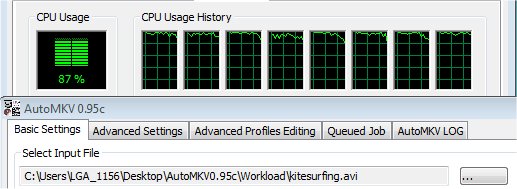
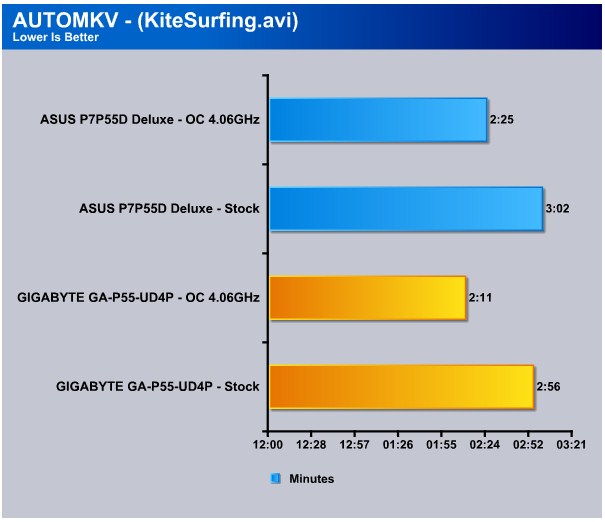
In the AutoMKV Kite Surfing bench we see a the same result we saw in the Pro Show Gold bench, the P7P55D Deluxe simply getting walloped. Beating the P7P55D Deluxe by 6 seconds at stock speeds and a massive 14 seconds when overclocked, the UD4P is clearly the better encoding board from what these benches report.
Blender
Blender is a free open source 3D content creation suite that is available for various operating systems. The application is popular among many independent animation studios and game makers. For more information, please visit http://www.blender.org/.
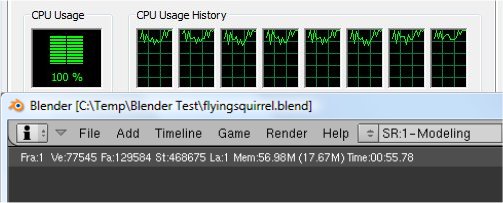
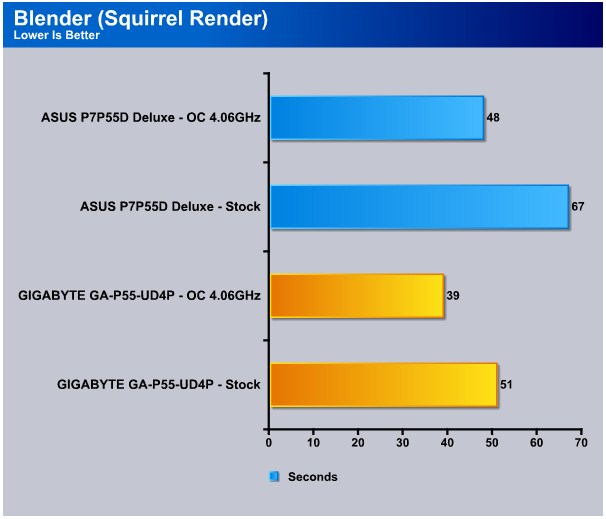
In Blender we see the same result we saw in the AutoMKV bench. The UD4P is the clear winner beating the P7P55D Deluxe by a humongous 16 seconds at stock speeds and 9 seconds when overclocked. Lets move on to the conclusion.
Conclusion
To put it bluntly, we are left a bit puzzled at how the P7P55D Deluxe performed. Competing against Gigabyte’s GA-P55-UD4P at the same exact CPU and memory clocks, we saw completely different results. At stock speeds the UD4P took the lead in almost every single benchmark. When things were overclocked, the P7P55D Deluxe managed to win a couple benches but overall the UD4P took the lead.
So what caused the performance gaps? We contacted ASUS about the results and we were informed about a couple things that we weren’t aware of before completing the review. By default, the 0711 beta BIOS enables the C-State’s option which improves power consumption but also decreases performance as a side effect. Gigabyte’s UD4P has this option disabled by default which explains the stock clock benchmark results. As for the overclocked results, the differences were marginal but considering the 0711 BIOS is a early beta BIOS, we would expect to see performance improvements across the board when a final BIOS version is released. It’s the little things like this that make the ASUS brand stand out. The quality and support of their products is nothing short of top notch.
With that in mind, we consider the P7P55D Deluxe to be a worthy premium 1156 motherboard. Looking at the feature set, quality, support and warranty, you really do get your monies worth with this motherboard. The P7P55D Deluxe has everything any newcomer would enjoy. It has a smart power application (EPU-6) to reduce the power used, green buyers should take note. Lets not forget the P7P55D Deluxe’s amazing overclocking features. One button BIOS overclocking with OC Tuner, Windows overclocking with TurboV EVO, wired remote overclocking with TurboV EVO & the TurboV remote, and here is a picture to you remind how beautiful the board is.

There really is no reason to not like the P7P55D Deluxe other than its price. Coming with an asking price of $219, the P7P55D Deluxe certainly isn’t cheap. But when you step back and appreciate all the features the board comes with and how useful those features are, you start to see why its worth every penny of that $219.
| OUR VERDICT: ASUS P7P55D Deluxe | ||||||||||||||||||
|
||||||||||||||||||
| Summary: The ASUS P7P55D Deluxe is a beautiful board that comes with an arsenal of useful features. Overclocker friendly, environmentally friendly, and newbie friendly, this motherboard is more than worthy of its premium price tag. |
 Bjorn3D.com Bjorn3d.com – Satisfying Your Daily Tech Cravings Since 1996
Bjorn3D.com Bjorn3d.com – Satisfying Your Daily Tech Cravings Since 1996