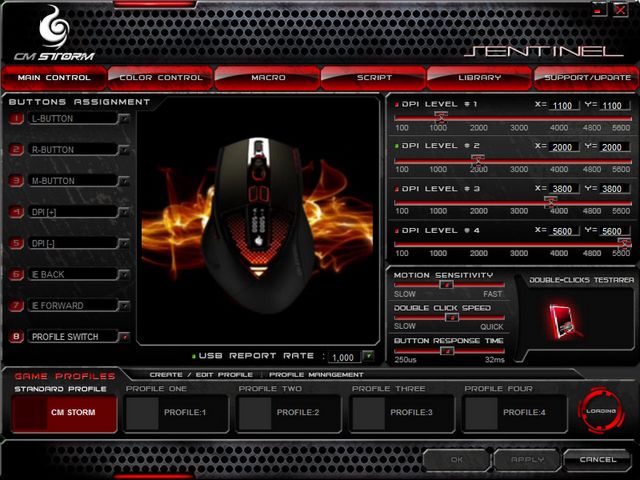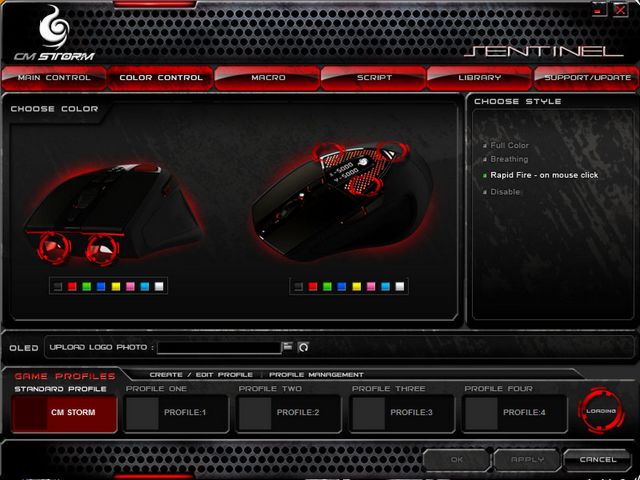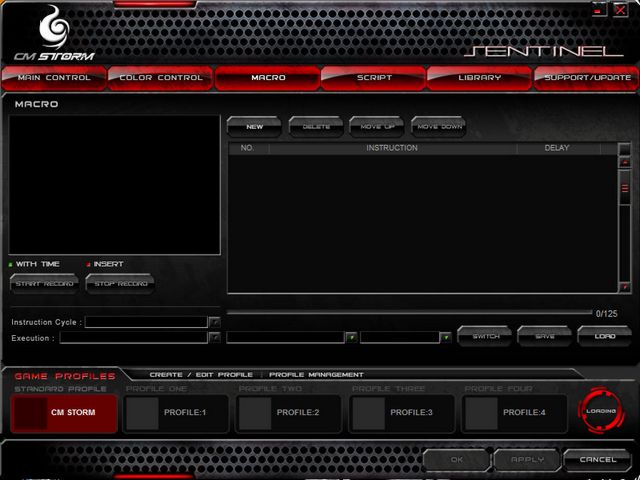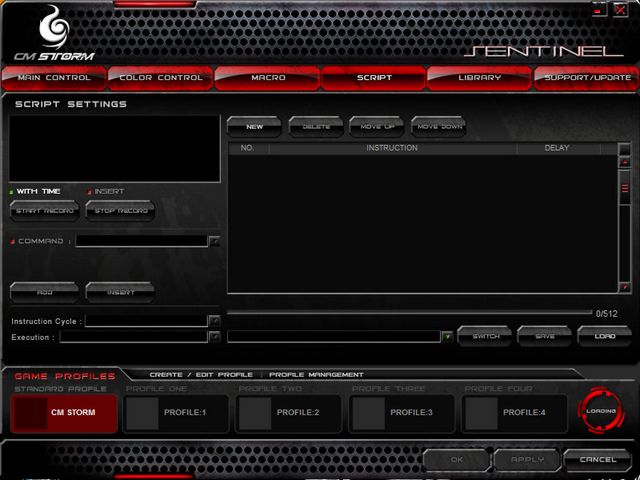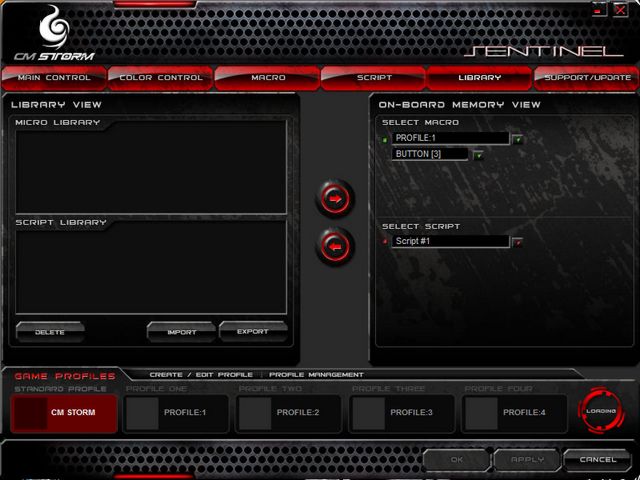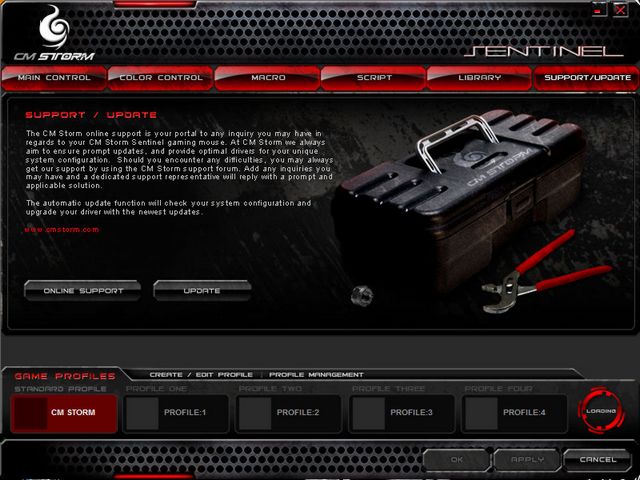Cooler Master has long been a great company, but they have yet to enter the peripheral market. That is until now! Cooler Master comes out with a bang with their Sentinel gaming mouse.
introduction
Cooler Master, long known to enthusiasts in the case market, have once again ventured beyond their old boundaries into the peripheral market.They do this by expanding the already excellent Storm line. This line of products includes the excellent cases Scout and Sniper. This line would not be complete with gaming peripherals, so now Cooler Master is finally ready to unveil their newest gadgets. With us today is the Sentinel mouse. This mouse can be considered no less than enthusiast, buecause of its long list of features. This includes twin 5600 DPI laser’s to give you insane speed and precision. This is one of the highest DPI mice, so all of you out there who love speed (I know theres a lot of you) continue on, and see how this one fairs.
features
- Twin Lasers
- X & Y Independent adjustment
- OLED screen
- 64k Memory
- 24k Gold Plug
- 8 Programmable Buttons
- Adjustable Weight System
- Rapid Fire Mode
Utilizing Twin lasers to ensure accuracy and including an OLED screen to pass information directly to you from the mouse the Coolermaster Storm Sentinel mouse is packed with state of teh art features that ensure you a great gaming experience.
The 64k on board memory is used for storing profiles on the mouse itself which is faster than storing the profile on the hard drive and allows for profile switching in Game without having to access system resources. That’s a handy feature when your running and gunning and don’t want to have to drop back to the OS to make adjustments.
The 24k gold plated plug reduces resistance and impedance in the USB connector and with 8 programmable buttons your sure to find a combination that will fit your game play style. The adjustable weight system lets you customize the weight to fit your preference and the rapid fire mode lets you avoid fatigue from repeatedly clicking the mouse.
A nice feature is the ability to adjust the axis sensitivity, so if you like to move up and down faster than left to right you have that option. The 24k Gold Plug is probably not necessary, and wont help much, but it sure does look good on a spec sheet. All of you enthusiasts will be happy to note the adjustable weight system, so you can get the glide of the mouse just right.
specifications
| Specifications |
|---|
| OLED Team Logo Personalization |
| 1000Hz Polling/1ms Response Time |
|
Max Speed of 235 Inches Per Second |
| Max Acceleration of 50G |
|
1mm Lift-off Distance |
|
Full Speed USB |
| Selectable DPI up to 5600 |
The OLED displays a Team Logo which is a nice extra and with a 1000Hz polling 1ms response time the mouse polls for changes in position 1000 times a second and when you move it the response time is a lightning fast 1ms. The maximum speed of the mouse is 235inches per second which is really high. Most mouse pads are 8 to 16 inches depending on model so 235 inches is just outrageous. The max acceleration of 50G ensures that you aren’t going to outrun the mouse. By that we mean that lower end mice you can outrun the mouse and the pointer will just disappear and reappear when you slow down. That’s not going to happen on the Coolermaster Storm Sentinel.
The 1mm lift off distance means that as long as the mouse is within 1mm of the desktop it’s going to read movement. Beyond 1mm it might scan but not accurately. About the only time this might be a factor is if you get excited in game and the mouse leaves the pad when your snap shotting an enemy.
pictures & impressions
The mouse was packaged just like every other mouse I have ever seen. This is not a bad thing at all, as this provides plenty enough protection for the mouse. As with most other products, this mouse has many of its key features mentioned on the front of the package to help the consumer directly compare products.
Here is a quick shot of the included accessories. As you can see, there isn’t much in the box, but the main thing is the mouse. Cooler Master has included a expansion slot cover that you can wrap your USB cord around so it is impossible for someone to steal your mouse, or other USB device. They have also included a driver CD.
Time for a overhead view of the mouse itself. The first thing I noticed was its color. I like all my peripherals black, so this was a bonus for me. You can also see its nice styling. It gently curves from the front of the mouse to a sharp point near the end of the mouse.
In this shot we can see the side of the mouse. Here are two programmable buttons. These buttons will default to forward and back on a web browser if you have not set them manually. I have gotten quite used to having the back button when browsing the internet, so this is definitely a plus.
From here we can get a look at the bottom of the mouse. Near the front you can see the two LED’s, which can be programmed to either stay on all the time, stay steady then flash when clicked, or just flash on a click. You can also see the dual lasers on the bottom its kind of cool to look at them, but they don’t light up like an optical mouse.
When the slot on the mouse is open, you can see where all the weights for the mouse are stored. There are 5 individual 4.5 gram weights. They can be placed in any order, and even easily taken out to give you full control over your mouse.
With a front shot you can get a better look at the front lights. You can also see that this mouse is clearly made for right handed users (good thing I’m right handed!). You can also see a glimpse of the cord. Cooler Master had an interesting choice of material. Unlike my MX-518, this mouse had more of a tough woven fabric feel. It certainly felt stronger than the rubbery one on my MX-518.
Here is a nice quick shot of the mouse just sitting on my normal piece of wood. As you can see, the surface has been used quite frequently! I tried to get a shot of the OLED’s, but they don’t show up on camera. The OLED (located directly behind the mouse buttons) displays the current settings for the X & Y axis, along with a customizable logo. Me being the huge Gears fan I am chose to use a Gears of War logo.
A nice quick shot of the front of the mouse all lit up. I should also say here that the mouse has selectable colors namely; red, blue, green, and purple.
software
Right here is the main screen for the software. From here you can set each of the profiles DPI settings along with each of the buttons. To the right you can see a box where you can test your double click speed, a nice feature so you don’t have to to dig in the control panel to find the setting in Windows.
When we move over a menu we find some customization. You can set the colors of each of the LED lights on the mouse individually. Cooler Master gives you a choice of black, red, green, blue, yellow, purple, light blue, white. To the right you can see the choose style box. You can set the two front LED’s to either stay solid all the time, turn on and off like their breathing, flash on mouse click, or disable them.
Here we have the macro page. If you are a big MMORPG player then you will probably be here a lot. A macro basically allows you to do a certain task in a game by pressing a button. For example hitting the back button in COD4 to reload your weapon.
Scripts are a bit different than macros. While macros do one thing, scripts can be programmed to do multiple things. Using the COD4 example again, crouch, reload, and then stand up. This is a great feature for all of you WoW players who frequently run instances and such.
This is the library where you can manage your macros and scripts. This allows easy loading of different macros and scripts if you want to switch games on the fly. This also allows you to easily set different macros and scripts for different profiles so you wont have to come to this menu everytime you switch a game.
Cooler Master also makes it very easy to update your drivers, and get access to online support with this menu. Now lets get to the testing phase!
testing
What better way to test a mouse than use it? So I booted up my PC, and played some GTA4 along with doing some graph editing in Photoshop. Below is a paragraph on my experience.
At first it was a bit difficult to get used to the the DPI settings, as with my MX-518, it took a little time to get it dialed so it was in the perfect spot. After playing with it I found 2000 DPI to be the sweet spot for me. I then booted up GTA4 to test out how the mouse felt. Simple things like moving the camera while driving where a breeze, but when it came to aiming at someone it became a little hard. The mouse just didn’t feel like it had enough precision. I feel that this is more due to the laser rather than the mouse itself. I feel that optical mice have a better feel to them. As you know we only get a short time with the product before we need the write up the review, so I didn’t really have enough time to totally get used to using the mouse. The more I played the game the better I did get used to it, so part of it is probably just a matter of getting used to the mouse.
I then opened up Photoshop, and started making graphs for my 3650 AGP review. As with playing GTA4, I had some issues with accuracy. When I dragged my mouse to select the part of the print screen that I wanted, I had trouble keeping the mouse in the right spot before i clicked. After awhile I somewhat fixed that problem. I then decided to use the selectable DPI settings on the mouse to help out some, and found that Photoshop was much easier to work with when the mouse was set to a lower DPI.
One thing that should not be overlooked is a mouse pad. Upon using the mouse on a mouse pad, the overall feel of the mouse went up. It felt not only more accurate, but more responsive to my movements. The mouse pad also helped the mouse glide a bit easier. This combined with a bit of time playing with the weights, made for an unbeatable glide.
conclusion
The Cooler Master Sentinel is a great entry for Cooler Master into the peripheral market. The mouse also lives up to the other products in the Storm series, which is saying a lot. The mouse has a nice comfortable feel to it. Not only that, but the materials feel of high quality except for the buttons. The buttons felt kind of cheaply made. The three buttons that feel the worst are also used the least (DPI up and down, and Profile select buttons). The back and forward buttons (by your thumb) also feel a bit cheap, but they are not too bad.
The features of this mouse certainly outweight the cheapness of the buttons. The option to make the LED’s on the mouse different colors is nice, and there is sure to be a color that pleases everyone. The ability for a clan logo is also nice, as it adds a bit of customization to the mouse. The on the fly DPI switching is nothing new, and more of a given for a higher end mouse such as this one. What many of you are probably wondering about is the scrool wheel. While the “clicks” are not as definite as on the MX-518, you deffinatly know when you have went over a notch. To me this is a plus, because otherwise i fumble around with switching weapons in a game like GTA4. Currently I can not score the value of the mouse, because no retail price has been announced, but this will be updated when the mouse has been released.
We are using this scale with our scoring system to provide additional feedback beyond a flat score. Please note that the final score isn’t an aggregate average of the rating system.
- Performance 8
- Value ?
- Quality 7
- Warranty 8
- Features 8
- Innovation 8
Pros:
+ Selectable DPI
+ OLED Screen
+ Overall Quality Minus Buttons Is Great
Cons:
– Buttons Feel A Bit Cheap
The Cooler Master Sentinel mouse is a great addition to the Storm series. It combines good overall quality with a list of features to please even the hard core gamers out there, which is why it receives a: 8 out of 10, and the Bjorn3D Seal of Approval.
 Bjorn3D.com Bjorn3d.com – Satisfying Your Daily Tech Cravings Since 1996
Bjorn3D.com Bjorn3d.com – Satisfying Your Daily Tech Cravings Since 1996