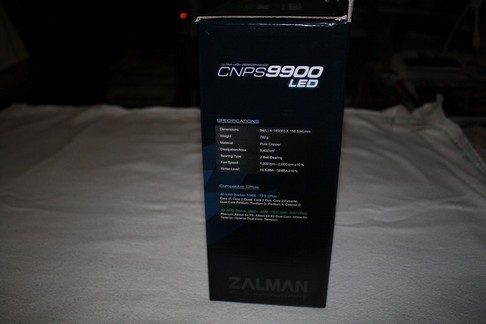Zalamn has again showed us that they can balance beauty and great cooling capacity. Let’s see what Zalman did with the CNPS9900LED CPU cooler.
INTRODUCTION
With a name like Zalman has with us, overclockers and modders alike, we expect the best from such a great company. Zalman is one of the companies that mixes beauty and performance at a level that only they can do.
The CNPS9900LED CPU cooler is no exception to Zalman’s continuation of perfection, with superb performance. I am going see just how far a Core i7 920 CPU can go while using this CPU cooler. The results will surprise you.

About Zalman
Zalman Tech co., Ltd. was founded in 1999 and introduced to the computer industry the concept of “Noiseless computing.” In a world filled with noisy computers, “silent” cooling solutions were sought everywhere and contributed to Zalman’s rapid growth into the world’s leader of high performance, ultra quiet PC cooling solutions.
Zalman continues to lead in the industry through decisive R&D investments, peerless craftsmanship, intensive global marketing, and generous customer support.
Business diversification with innovation such as 2D/3D Convertible LCD Monitors, Heatpipe Cooled Power Supplies , Notebook Coolers, Surround Sound & Dual Stereo Headphones, and FPS GUN™ Gaming Interface holds true to Zalman’s promise to provide “Cool Innovations.”
SPECIFICATIONS
|
|||||||||||||||||||||||||||||||||||||||||||||||
|
|||||||||||||||||||||||||||||||||||||||||||||||
 |
|||||||||||||||||||||||||||||||||||||||||||||||
 |
|||||||||||||||||||||||||||||||||||||||||||||||
|
|||||||||||||||||||||||||||||||||||||||||||||||
 |
|||||||||||||||||||||||||||||||||||||||||||||||
|
|||||||||||||||||||||||||||||||||||||||||||||||
 |
|||||||||||||||||||||||||||||||||||||||||||||||
|
|||||||||||||||||||||||||||||||||||||||||||||||
As we can see, the CNPS9900LED supports a wide range of CPU socket types, from 754-AM3 (AMD) and socket’s 775 to Intel’s newest socket, the 1366. So, whether you’re upgrading an existing CPU cooler or you need one for a new build, the CNPS9900 will accommodate you.
PACKAGING
From the front of the package, we can see what the CPU cooler looks like in a sneak peek window in the center of packaging. Up towards the top of the packaging we have the company’s name, Zalman, with a catchy slogan, “Cool Innovations” written below the name. In the top center (above the window) is Ultra High Performance CPU Cooler. Then we have the name of the CPU cooler CNPS9900LED. Also, this CPU cooler is socket 1366 ready.
Turning the packaging over 90° we have a quick general specifications of the CPU cooler.
Flipping the packaging over to the back side we have a better window of the CPU cooler and general features of the CNPS9900LED CPU cooler.
Some pictures of the CNPS9900LED CPU cooler.
The top of the packaging.
Upon opening the packaging, I am greeted with all of the mounts this CPU cooler uses to mount to the CPU.
Removing all of the mounts, Zalman used a cardboard insert to keep the mounts up top of the packaging and not floating all round the packaging.
After taking out the card board insert, and can I see the CPU cooler in a blister type of packaging, the intial thought I had was, “This thing is sure wide.”
This is after I took out the plastic blister packaging and decided to get a couple of snap shots before opening it up. Here we’re looking from the back side.
From the front side of the blister packaging.
Everything laid with the CPU cooler removed. Up top is the CPU cooler (CNPS9900LED) and below the base of the CPU cooler is the socket 775 mounts. To the left is the included thermal paste, some machine screws, AMD mounting hardware, and right below all of this is the 1366 socket mounting hardware. The last item to the right of the socket 1366 mounting hardware is the 775 retention plate.
OVERVIEW
Looking at how Zalman put each heat pipe into the CPU coolers base. The base is copper while the upper portion of this base is aluminum. This is looking at the back side of the coolers base.
These are the screws that have to be removed so the plastic shielding can be removed from the cooler. There is one on each side of the CPU cooler.
On the front of the CPU coolers base is where one loop of the heat pipes connect to the base itself and the ends of the other two loops of the back side heat pipes.
Looking at the back side of the CPU coolers base is where the two loops of heat pipes converge on the base. Also, we can see the ends of the front side heat pipe loop.
The fins are in a radial design are also evenly spaced and fairly thin to allow more fins per inch to dissipate the heat more efficiently.
This is the mounting plate that will be needed if mounting this CPU cooler to a 1366 socket CPU (the socket 775 mounting hardware is similar in appearance).
Each of the metal braces that secures the CPU cooler to the mounting plate uses spring loaded screws that are attached by lock washer. So, there’s no need to worry about the screws falling out during installation.
The socket 1366 CPU mounting hardware. I will use these to mount this CPU cooler to my Core i7 CPU.
Now this is strange. The upper metal mount does not get attached to the CPU cooler at all. Hmm, I can already tell this is going to be fun.
Well, there is a little notch where the upper portion of the CPU cooler’s base fits into on the CPU mounting hardware. Boy, this is looking better and better by the moment.
INSTALLATION
The back mounting plate needs to be secured to the motherboard first. This is easily done by lining up the four bolt holes of the plate to your motherboard’s mounting holes, then use the brass screws with washers. Tighten these down snuggly.
Loosen the two screws first (one on each side)..
And viola, it’s removed. There is a bit of a gap between the first heat pipes and the fan. Things that make you go hmm (don’t mind me, I was just thinking).
First test fit, I don’t do a full install on my first fitting. I always make sure things are hitting properly first.
Not exactly what I was looking for as far as thermal paste dispersion. Time for round two.
Round two test fitting, this time use covered the entire CPU IHS with the included thermal paste.
Then, I put the CPU cooler up on the CPU and held it there for thirty seconds with a little pressure. Finally, I removed the CPU cooler. It’s not looking too good at all.
Always make sure what you see on the CPU you get on the CPU cooler’s base. For some of you, this would be good enough to run with. For me personally, I am just not too sure.
Test fitting number three, This time I tightened down the CPU cooler fully. Now, notice something here. See the back spring loaded screw? It’s awfully close to the CPU coolers fins. Yikes!
Again, making sure the CPU cooler’s base has the same pattern as the CPU itself. Just to let you know, I am still not too happy with the way this thermal paste is spreading out. There’s just something about it.
Now this image requires a bit of explaining. After installing this CPU cooler to my GigaByte EX58-UD4P motherboard, the GigaByte would just repeatedly reboot itself. Odd. I thought so too. After an hour or so messing with it (motherboard and other items connected to it), I felt the CPU cooler did not agree with this motherboard and decided to install it onto the MSI X58 Platinum motherboard (thanks Chief for making me have two motherboards on hand). Well, long story short, this CPU cooler worked wonderfully on that motherboard, so I went ahead and tested it on that motherboard instead.
Now, did you notice the plastic cover that Zalman told us that has to be removed is on the CNPS9900LED CPU cooler? And, also remember my thought shortly after mentioning this? Well, I went ahead and tested this CPU cooler without the plastic cover and with it on the CPU cooler. This picture is taken with the cover of the Zalman CPU cooler installed. Pretty the way it lights up.
Okay, now for my bit of information for removing this CPU cooler while inside of my chassis (mind you this chassis is a Cooler Master ATCS 840, so it is not a small chassis). Removing and replacing the CPU cooler while inside a chassis and up right was a total and complete nightmare, every time I tried to tighten the screws of the upper metal CPU mount, the CPU would fall down a bit making this mounting style extremely difficult. This is beyond over engineering, this is a nightmare. Zalman should have made this CPU cooler mounting bolt directly to the CPU coolers base to help alleviate any issues we may have during this style of mounting. Keep in mind, not all of us have to remove the motherboard to mount our CPU heatsinks.
TESTING METHODOLOGY
| Test Setup &Testing Methodology | |
| CPU | Lapped Core i7 920 @ 3.990GHz |
| Motherboard | MSI X58 Platinum |
| Case | Coolermaster ATCS 840 |
| Memory | Corsair DDR3 1600 |
| Video Card’s | HIS 4870/ Sapphire 4870×2 |
| Hard Drives | 3 x 160 Gig Sata2 Western Digital, 2 in raid 0, 1 back up |
| CDRom Drive | Lite On Sata1 DVD Burner |
| Power Supply | Coolermaster U.C.P. 900watt 80+ Silver |
| Type Of Coolers Used | Zalman, Cooler Master V8, Noctua NHC12P , VID-487/487X2 Koolance cooled |
| CPU Speeds Used | 3706Mhz, 206×18 |
| Operating System Used | Microsoft Windows 7 BETA 7048 |
| Type of Software Used During Testing | Orthos X 2 45 minute runs |
For testing this beastie of a CPU cooler, I ran Orthos on the four primary cores of a lapped Core i7 920 with a maximum CPU clock speeds of 3.7 GHz. I tested all of the CPU coolers the same exact way, right down to the thermal paste. I did not use the included thermal Paste that Zalman included with the CNPS9900LED CPU cooler, for the reason of that my temperatures were all over the place. They were not consistent and I was getting erroneous readings. The mounting could been off slightly when I re-installed on the MSI X58 Platinum. I don’t know and I didn’t care. After I replaced the T.I.M., I had no problems afterwards. The thermal paste I used on all three coolers was my Chilla Ramic. It’s ceramic based. This also evened out the playing field across all CPU coolers. The Zalman CPU cooler was used in two settings, one with the plastic cover, and one without. The CPU speeds I stayed with was 3.7 GHz (206×18 and 2.66 20 x 133). I like to try and keep my CPU temperatures at or below 60°C at all times (give or take a few degrees). Ambient temperature of the room was around 18°C, so your results will vary greatly from my own.
Enough of the jibber jabber. Let’s get on with the testing.
TESTING
Stock CPU speed 2.66 GHz
| CPU Cooler’s | Idle | Load |
| Zalman CNPS9900LED w/o Plastic cover |
25°C | 46°C |
| Zalman CNPS9900LED w Plastic cover | 25°C | 44°C |
| Cooler Master V8 |
26°C | 45°C |
| Noctua NHC12P |
27°C | 46°C |
During default CPU speeds of 2.66GHz, the Zalman CNPS9900LED CPU cooler during idle stage did not show much of a difference in temperatures with or without the plastic cover. Where we see the difference was when the CPU became fully loaded, showing that when using the plastic cover, it did make a slight improvement of 2°C over the test without the plastic cover. When comparing the CNPS9900LED CPU cooler with the V8 and the NHC12P CPU coolers, the difference was only a 2° difference
Overclocked CPU speed 3.7 GHz
| CPU Testing | Idle | Load |
| Zalman CNPS9900LED w/o Plastic cover | 33°C | 59°C |
| Zalman CNPS9900LED w Plastic cover | 33°C | 56°C |
| Cooler Master V8 | 35°C | 60°C |
| Noctua NHC12P | 36°C | 61°C |
Here the CNPS9900LED CPU cooler catapulted ahead of the competition was once the CPU was brought up to 3.7GHz, shaving 4°C from the V8 and another 5°C against the NHC12P Cooler. When comparing with the plastic cover on or off, the test while using the cover provided a 3°C drop then the test without the cover.
CONCLUSION
The performance of the CNPS9900LED CPU cooler is on par from what we expect from a great company like Zalman, from the perfectly polished CPU coolers base to the evenly spaced fins on the cooler itself. It is not just the performance of this CPU cooler that separates it from the rest, it is how Zalman put it all together. It is that they did it with style. Anyone who is using this CPU or plans on purchasing this CPU cooler would most likely become the show stopper and show it off with pride.
The one major issue I had with this CPU cooler was the installation portion. When I installed the CNPS9900LED CPU cooler while the motherboard was out of my chassis, installation went quiet well. It’s when I tried to remove and reinstall the CPU cooler from the motherboard while the motherboard was in the chassis and also when it was still up-right. Then, things turned to the worse. Zalman could have done a better job on making the upper mounting plate and securing that to the CPU cooler itself instead. Not everyone wants to rip apart the entire computer just to install the CPU cooler, especially when the chassis allows it to be installed with out removing the motherboard.
Looking around the web I seen this CPU cooler has a staggering price tag of $75 USD. Even I had to make a double check about the price. This puts the CNPS9900LED CPU cooler on the high side of the price range, especially when there are comparable units for a lot less.
- Performance 9.5
- Value 5
- Quality 9
- Warranty 9
- Features 9
- Innovation 9
Pros:
+ Great looks.
+ Excellent performance for an air cooler
+ Ease of installing (while the motherboard was out of the chassis)
Cons:
– Slightly inflated price tag
– Trouble installing the CPU cooler while the motherboard was in the chassis and upright
Final score of 8.0 out of 10 and receives the Bjorn3D Seal of Approval.
 Bjorn3D.com Bjorn3d.com – Satisfying Your Daily Tech Cravings Since 1996
Bjorn3D.com Bjorn3d.com – Satisfying Your Daily Tech Cravings Since 1996