>Today we’re going to take an extensive look at Swift To-Do List version 5.10 engineered by Dextronet Smart Software. An overview of this product’s advertised features suggests that it would readily meet the needs of both the user involved in home projects as well the small to medium sized business user. Please join us while we dissect each of these features to find out if they’re accurately depicted or simply marketing hype.
INTRODUCTION
Remember those days of sitting down with a pen and paper and sketching out all the tasks you needed to perform over some predetermined time period. I certainly do and generally after a few days of editing those tasks your list looked more like something that needed to be deciphered by translator than the easy to follow, step-by-step document you initially started out with. We all have a tremendously more to remember today and this premise extends not only to our jobs, but to to our general activities of daily living. We need to face the cold, hard truth that we’re no longer a population than can subscribe to a simplistic laissez faire lifestyle, instead to simply exist we’ve had to become much more regimented and to put it mildly, task driven.
Software vendors saw this handwriting on the wall several years ago and began to develop products that ranged from simple to-do lists to full blown project management software. In most cases the delivered products were either way to simplistic to extend much beyond a typed version of the hand scripted list I alluded to above, or they were so feature laden with such a steep learning curve that they literally took months to master. Another flaw with these products was that few would bridge the gap from your simple project needs at home to your more complex needs in your work environment. Cost also had to be factored into this equation with the better packages being somewhat cost prohibitive.
Today we’re going to take an extensive look at Swift To-Do List version 5.10 engineered by Dextronet Smart Software. An overview of this product’s advertised features suggests that it would readily meet the needs of both the user involved in home projects as well the small to medium sized business user. Please join us while we dissect each of these features to find out if they’re accurately depicted or simply marketing hype.
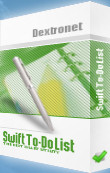
FEATURES & OVERVIEW
Features
- Organize your to do lists using hierarchical tree structure
- Print to do lists and export then to HTML or Excel
- Inbuilt reminders for tasks – never forget anything again
- Write notes (formatting supported) for each task
- Attach files, email addresses, links and folders to tasks
- Raise your productivity tremendously
- Create multiple to do databases
Quick Overview
- To-do lists organized using hierarchical tree structure with icons
- Inbuilt reminder with various options which can be activated for any task
- Notes (RTF) panel to easily edit notes of the selected task
- To do lists can be printed, advanced printing options are supported
- To do lists can be exported to Excel or HTML
- All to-do tasks can have customized priority level, task type, due date and reminder
- Sort tasks by priority, due date, type or subject
- View modes and task filter
- System tray minimizing and global hotkey for restoration
- Great drag & drop support, drag & drop both to do lists and tasks
- Info panel where you can see how many tasks you have to do total
- Suitable both for personal and business use
- … and more!
We always like to start any product review by first examining the manufacturer’s claims of exactly what the product will deliver. Captioned above are those featured claims coupled with a quick overview of what can be expected functionality wise. Each of these lists were taken directly from Dextronet Smart Software’s website. Now’s where the rubber meet’s the road so to speak as we get our chance to actually jump in with both feet to see if the product performs as specified. My usual approach to any software product is to do so in what one might call a “blind fashion” or more accurately the “man approach” in other words “we don’t need no stinking instructions”! This approach allows us to test the user interface for both ease of use and functionality. Before going there though we’ll begin by looking at each of the features from both a micro and macro prospective.
USER INTERFACE
Main Screen
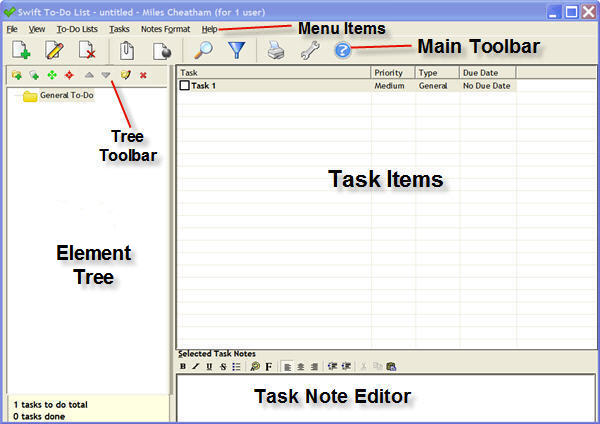
For ease of explanation we have broken the Swift To-Do List’s primary screen down into six areas each denoted in bold black text in the image above. We will look at each area separately and examine its function and examine its primary features as well as any subtle nuances we may find along the way. First we’ll examine the menu items.
Menu Items
With the exception of the “File” menu items each of the remaining menu item tasks or features could easily be implemented using one of the associated toolbars or by right clicking on an area an utilizing one of the functions in the associated window that appears.
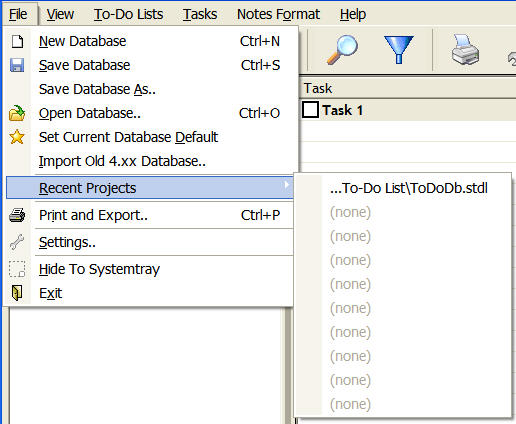
The “File” menu item has functions that we have not been able to find in any other location. These functions allow the user to save the current database, open other databases, convert from an older database format to the current format, create a new database, and review and open recent projects. The balance of the functions in this menu item can as be implemented in either manner previously mentioned.
Main Toolbar
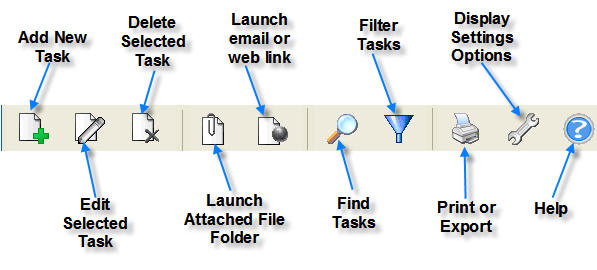
As the functions performed by each of the items in the main toolbar are quite simple and straightforward we decided to annotate each item with the associated task it performs in the above image.
Element Tree
The “Element Tree” on the left hand side of the screen allows the user to setup a project and then specify all the major elements associated with that project in hierarchal tree form.
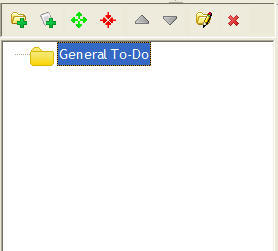
At the top of the tree is a tree toolbar that is specific to designing the options associated with the categories that go in the tree, we have once again annotated each button’s function in bold black print in the image below.
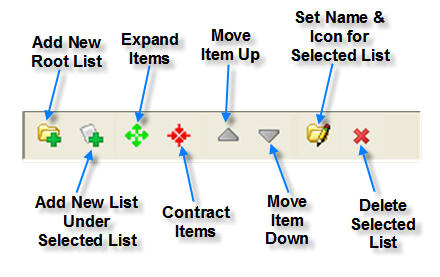
USER INTERFACE cont.
Task Items
Once the essential elements of the task or project have been outlined in the tree, each element may then have all the tasks necessary for completion outlined tin the “Task Items” area immediately to the left of the tree.
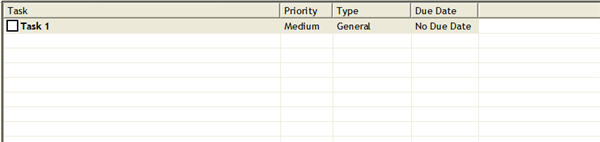
Adding a task to a project element is extremely easy. First highlight the element the task is to be associated with and then double click on the first task bar. The “Add Task” window will then appear.
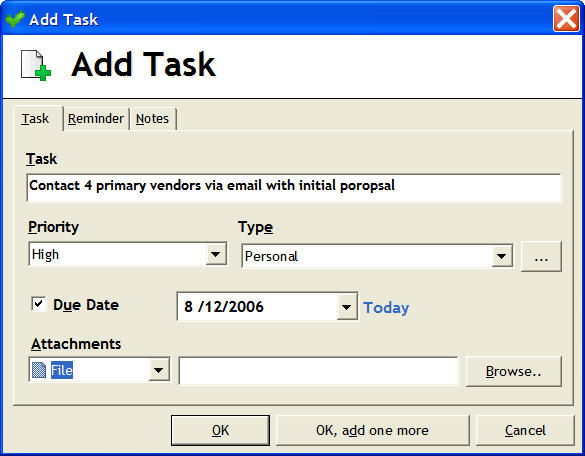
Once the “Add Task” window is visible simply add the explanation of the task, its priority, due date, and any files, folders, web links, or email addresses to be associated with it. You can then either click OK if this is the only associated task or OK, add one more , if more tasks are required for that element of the project.
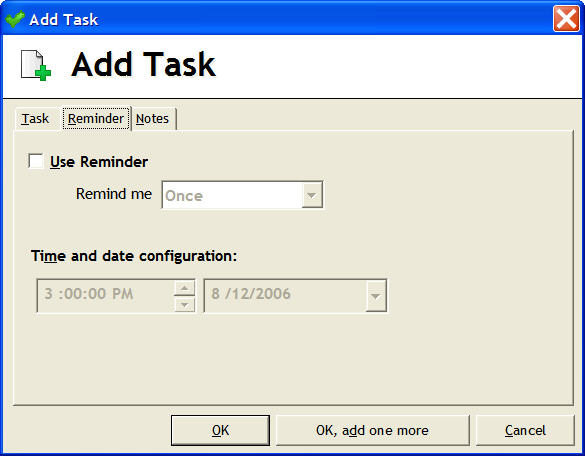
With each task the user has the option to setup reminders in the form of pop-ups that will remind the user at specified time frames of the task at hand. The frequency of these reminders is completely user configurable.
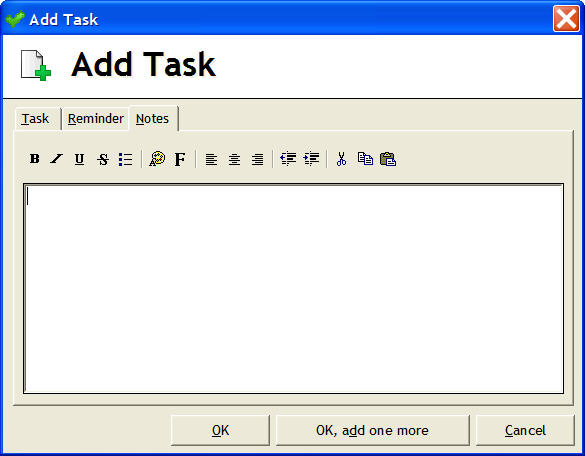
The user may also add any associated notes specific to the task by simply using the the notes function in the the “Task Add” window. A complete array of formating options for the notes is also available.
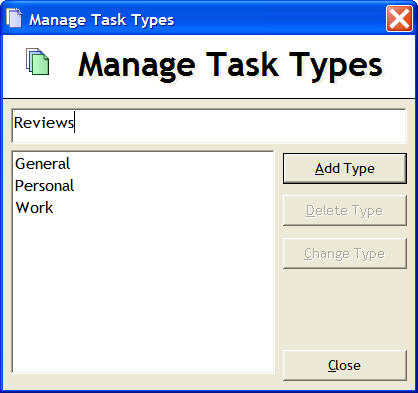
The user may also specify a new description for the “task type” by simply clicking the button adjacent to the “task type” drop-down menu in the “task add window”. The user may also use either the “find task” or the “filter task” icons located in the main toolbar to be very specific in the tasks he/she is responding to. Simply clicking in the check box to the left of the task marks it as having been completed.
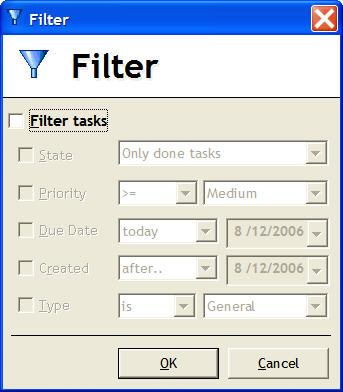
Filter Task Screen
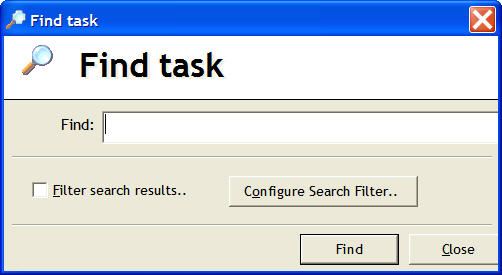
Find Task Screen
USER INTERFACE cont.
Swift To-Do List Settings
The “Settings Screen” allows the user a tremendous amount of flexibility in setting default options for the project that he/she is working on.
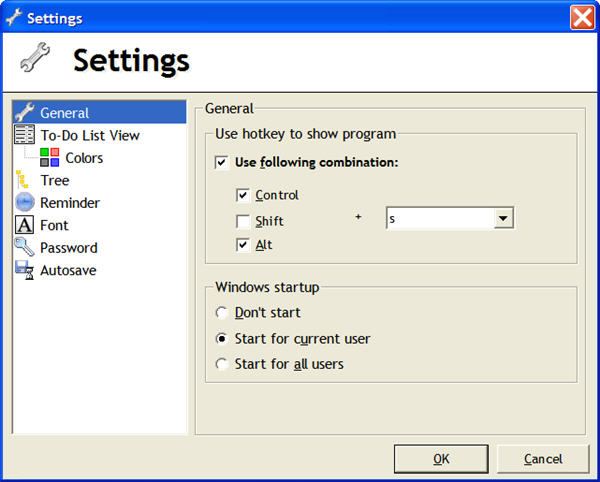
The following items are adjustable in the “Settings Screen”:
- Hotkey combinations
- Windows startup options
- Color keys
- Tree appearance & behavior
- Reminder settings and sound
- Default font
- Password protection of project
- Auto-save options
The following hotkey combinations are set as default for the program optimize operation:
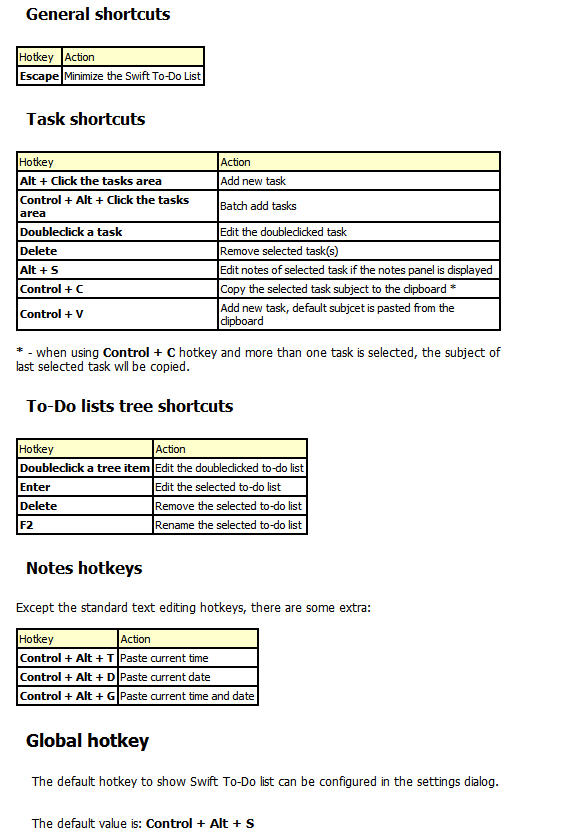
MOCK PROJECT
I thought it might be of some interest to the reader to see an actual project sketched out with associated tasks in this software to have a better understanding of how it functions. I decided to take an in depth RAID review project that I am planning for the early fall and set it up as project with all the tasks that I would normally have to achieve to make the project successful.
Elements of RAID3 Project
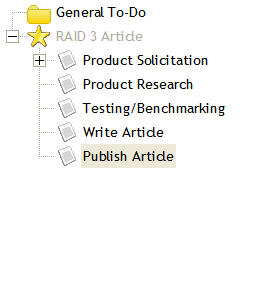
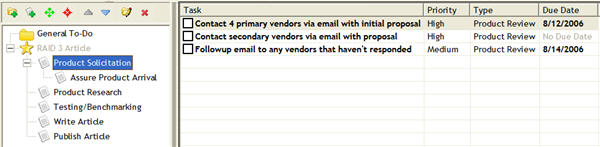
CONCLUSION
Working in a large corporation for a number of years I have used a number of different project management software tools ranging from a self-made tool in an Excel spreadsheet to high-end project management software. With a few minor exceptions Dextronet Smart Software’s Swift To-Do List version 5.10 is as good as any tool I’ve ever used. Speaking strictly from a business frame of reference there a couple of features I would have liked to have seen as options would have been various graphical displays of the project elements with time frame bars showing the time necessary to complete each phase. I would have also like to have seen a place where man hours involved in each phase of the project could have been entered and a total shown, and as the project progressed and each element was completed this number would have decreased accordingly.
Speaking now from a home users point of view I see absolutely nothing that this product lacks, and for the $29.95 USD price it is more than worth the investment if you have home or home office projects that you would like to track using your computer. Personally speaking the days making a written list just don’t cut it anymore! I need reminders of deadlines and project expectations that are coming due. The home user could implement this software for projects ranging from building a backyard patio to planning changes in your home budget process for the coming year. Doing so and having the reminder feature should assure that no important aspects are missed and the project completed successfully.
Can I recommend this software? You bet I can without and reservations or trepidations for anyone and any use from a simple home project to a complex business planing effort. Nice work Dextronet! Oh and for the record, I never read the first instruction on how to use this product! I did however browse Dextronet’s on-line manual before writing this review.
Pros:
+ Very well engineered software
+ Excellent performance
+ Very cost effective
+ Feature laden for a such small footprint
+ Not a resource hog
+ Reminder feature
+ Many user definable options
Cons:
– A few features missing for advanced business use
<Final Score: 8 out of 10 and the Bjorn3D Seal of Approval.
 Bjorn3D.com Bjorn3d.com – Satisfying Your Daily Tech Cravings Since 1996
Bjorn3D.com Bjorn3d.com – Satisfying Your Daily Tech Cravings Since 1996



