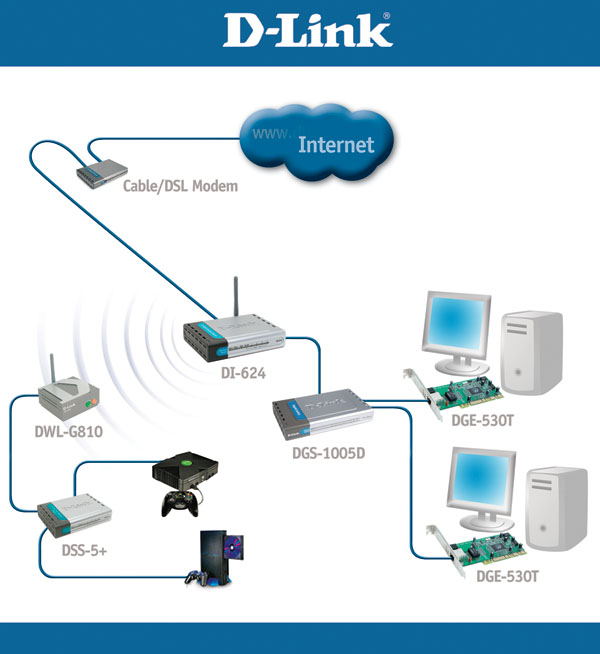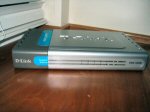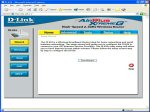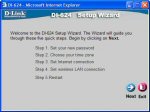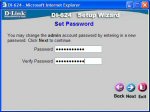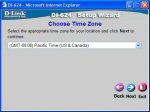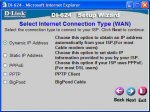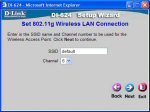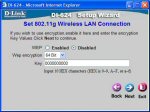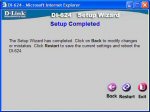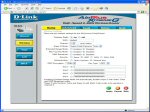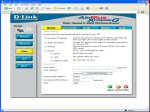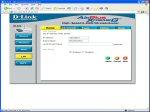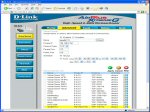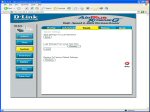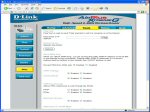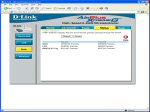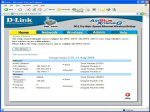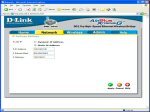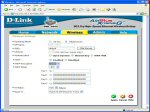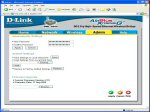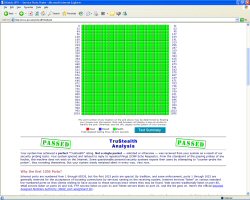D-Link sent me some equipment to set up and test out as a “gaming network.” This equipment included an 802.11g 108Mbps wireless router, an 802.11g 108Mbps wireless bridge, a 10/100 switch, a Gigabit switch and a couple Gigabit NICs. This setup provides wireless connectivity and super fast speeds for PC LAN and console gaming. Read on to find out more!
INTRODUCTION
Several months ago, D-Link approached me about doing a review. The proposal was for a “hybrid wired/wireless gaming network” review. I was about to move to a new apartment, so this was perfect timing. I was growing more and more annoyed by the router I was using at that time, and I wanted to try wireless in the new apartment to prevent running cable into the living room for my media PC.
So, as you probably already guessed, I was really excited about the offer and didn’t hesitate to accept the article proposal. Plus, I figured it would make for a really useful article for many of our readers who might want a similar setup in their house or apartment. When the D-Link representative told me I’d get an 802.11g wireless router, an 802.11g wireless bridge, a 5-port 10/100 switch, a 5-port Gigabit switch and a couple Gigabit NICs (network interface cards), I got even more excited. That’s one heck of a setup, and I knew it would add a lot more flexibility to my new apartment’s network.
Before getting too deep into the article, here’s a little information about D-Link:
D-Link is the global leader in Revenue and market share for Wireless and Ethernet networking for both consumer and SOHO users. Founded in 1986, D-Link is dedicated to making networking easy and affordable for its customers, offering innovative, award-winning products that seamlessly integrate with a variety of devices and applications. Source: http://www.dlink.com/corporate/
D-Link Leads Competition in Worldwide Enterprise Router Shipments
… The report also found that Cisco continues to dominate the enterprise router market, accounting for three-quarters of the worldwide revenue share and almost a fifth of the unit market share. D-Link was the leader in unit market share, with Linksys (owned by Cisco) close behind, and in second place for revenue. Netgear is in fourth place for worldwide unit shipments. Source: networkingpipeline.com
Now, let’s dive in and take a look at the wonderful world of wired and wireless networking, D-Link style.
NETWORK DIAGRAM and HARDWARE
A network diagram is a useful tool used to show the overview of a network. It can include a lot of essential network information or be very simple. Below, you can see a very basic network diagram showing the hybrid wired/wireless D-Link gaming network. At the center of the network, we find the DI-624 802.11g wireless router. The DI-624 wirelessly connects to the DWL-G810 802.11g wireless bridge, which is then connected to the DSS-5+ 5-port 10/100 switch. The DI-624 is also connected to the DGS-1005D 5-port Gigabit switch via Cat5 cable. By setting the components up in this manner, you essentially create two main network segments: a wireless gaming segment for your consoles and HTPC and an ultra fast Gigabit wired gaming segment for PC fragging. I will get more into the specifics of each component a little later.
Here is a list of the networking hardware that D-Link sent me to set up this network.
You can quickly see that this setup results in a very versatile and capable network. Many of you may not be thinking of wireless yet, but it offers several appealing advantages, which I was looking forward to exploiting. First, you don’t have to drag Cat5 cable into your living room and try to snake it along walls and under rugs to hide it. The benefits aren’t just limited to your living room (or wherever you have your gaming consoles and/or media PC set up), though. You would be able to use wireless 802.11b and 802.11g devices in any room in your house or apartment, as long as the devices aren’t out of range of the wireless router. This fact gives rise to other benefits, such as increased wife (or mom or girlfriend) happiness and no more Cat5 laptop leashes. I know that my fiancee is happier now that I don’t have cables running from the router in the computer room all the way through the main hallway into the living room (behind couches and chairs, in front of the fireplace, etc, etc.). Additionally, once I get a laptop, I’ll be glad to know that I won’t have to drag a cable around with me and connect to the network. I’ll just connect wirelessly and take my laptop wherever I want in the apartment.
Now, let’s take a closer look at each piece of hardware that makes up this network.
CLOSER LOOK – DI-624 WIRELESS ROUTER
The DI-624 wireless 802.11g router will be the heart of this gaming network. It features four 10/100Mbps LAN ports for wired connections, a WAN port to connect your broadband Internet modem to and of course wireless connectivity in the form of 802.11g and 802.11b. When used with other D-Link Xtreme G products, you can enjoy a maximum wireless signal rate of 108Mbps.
Features
- Up to 108Mbps
- Advanced Firewall & Parental Control
- Easy Installation
- 802.11g, 802.11b Compatible
- Increased Security with 802.1X and WPA
- Free 24/7 Tech Support (USA only)
- Read more here and here
Specifications (more)
|
Package Contents
- DI-624 router
- CD-ROM (containg Manual, Quick Install Guide and Warranty)
- Ethernet (CAT5 UTP/Straight Through) cable
- Quick Installation Guide
- Screws and other mounting hardware
- AC power adapter
CLOSER LOOK – DWL-G810 WIRELESS BRIDGE
A bridge isn’t as common of a device as a router or switch, at least in a home network. The DWL-G810 802.11g wireless bridge is used to turn an Ethernet device into a wireless device. For example, you can connect the bridge to your Xbox via an Ethernet cable, and that would make your Xbox a wireless device. Or, as in this case, you could hook the bridge up to a switch and connect multiple Ethernet devices, making them all connect to the router wirelessly. This does result in having more hardware (the bridge and a switch if you need multiple devices connected) in your game room or living room, but that can be remedied with some clever hiding if necessary.
Features
- Up to 108Mbps
- Ideal for Gaming Consoles and Media Set-Top Devices
- Plug & Play
- 802.11b Compatible
- Increased Security with 128-bit WEP and WPA
- Free 24/7 Tech Support (USA only)
- Read more here and here
Specifications (more)
|
Package Contents
- DWL-G810 Wireless Bridge
- CD-ROM (containg Manual, Quick Install Guide and Warranty)
- Ethernet (CAT5 UTP/Straight Through) cable
- Quick Installation Guide
- Screws and other mounting hardware
- AC power adapter
CLOSER LOOK – DSS-5+ 10/100 SWITCH
As I mentioned on the previous page, this small switch was included in this network package to allow multiple Ethernet devices to take advantage of the wireless bridge’s connection to the router. This extends your network quite a bit. You could use this setup to wirelessly connect your media PC, PlayStation 2 and Xbox, and you would still have a couple ports at your disposal. If you have a bunch of buddies over with their Xbox’s, then just plug another switch into the DSS-5+ and extend the network even more.
Features
- Half/Full Duplex Support
- Auto-Negotiation
- Great for SOHO Environment
- (5) 10/100Mbps RJ-45 Ports
- Auto-Senses Cable Type (Auto-MDIX)
- Wire-Speed Reception and Transmission
- 2K MAC Look-Up
- Broadcast Storm Protection
- Back Pressure Flow Control for Half-Duplex
- Automatic MAC Address Learning
- Free 24/7 Tech Support (USA only)
Specifications (more)
|
Package Contents
- DSS-5+ Switch
- User Manual
- Screws and other mounting hardware
- AC power adapter
CLOSER LOOK – DGS-1005D GIGABIT SWITCH
While the wireless segment of the network will be flying at a rate of 108Mbps, the wired part will have a 1Gbps (or 1000Mbps) rate. In many home environments, this may seem like overkill, but for LAN gaming and transferring big multimedia and graphic files, a Gigabit connection could be just what the doctor ordered to eliminate one more bottleneck. Any computer that wants to transfer data at these high rates must have a Gigabit NIC of course, which can be purchased separately or might already be included on your motherboard. More and more motherboard manufacturers are opting to include onboard Gigabit LAN connections. Check your board’s features and specs to find out if yours is Gb-ready.
Features
- 10Gbps Switching Capacity
- Desktop or Wall-Mount Design
- Non-blocking Architecture
- (5) 10/100/1000Mbps RJ-45 Ports
- Hassle-free Plug and Play installation
- Up to 1000Mbps of dedicated bandwidth for each port – up to 2000Mbps bandwidth in full-duplex
- All ports feature auto-negotiation for full/half duplex and speed
- All ports feature auto MDI/MDI-X for automatic cable detection
- 8,000 MAC addresses table
- Supports address learning and aging
- Cable diagnostic feature to help detect cable problems
- Free 24/7 Tech Support (USA only)
- Read more here
Specifications (more)
|
Package Contents
- DGS-1005D Switch
- User Manual
- Screws and other mounting hardware
- AC power adapter
CLOSER LOOK – DGE-530T GIGABIT NIC
In order to truly take advantage of a Gigabit switch, you much have Gigabit network adapters installed in the machines that are hooked to the Gigabit switch. So, D-Link sent along two of its DGE-530T Gigabit NICs. These NICs look about like any other PCI network adapter, but one awesome touch that D-Link adds to the package is the inclusion of a low profile PCI slot bracket. I’ve bought several PCI NICs before, and none of them included this bracket. Maybe it’s more common than it used to be, but I say kudos to D-Link nonetheless.
Features
- 32bit PCI BUS Master
- PCI 2.2 Plug-and-Play Support
- Auto-negotiating 10/100/1000Mbps
- Cable Diagnostic Feature
- Supports 802.1Q VLAN & 802.1p Priority Tags
- SNMP & Wake-On-LAN Management
- Free Technical Support
- Read more here
Specifications (more)
|
Package Contents
- DGE-530T Ethernet Adapter
- Driver
- User Manual in CD
- Multi-language Installation Guide
- One standard and one low-profile bracket
SETTING UP THE NETWORK (ROUTER)
The first thing I did to get this network up and running was to set up the wireless router, which includes physically setting it up, connecting it to at least one PC, and configuring it via the browser-based configuration utility. To get to the Internet, it also has to be connected to my broadband cable connection of course, but this should be done after making sure the router is secure (most routers will have the firewall enabled by default, but it’s not safe to assume that).
Like most other routers, the configuration screens can be accessed via a web browswer (like Internet Explorer) by typing http://192.168.0.1 in the address bar. With the D-Link DI-624, this brings up a log-in prompt for the admin or a user to log in and make configuration changes to the router. There are a lot of options that you can tweak and change to your heart’s content, but D-Link also included a Setup Wizard for users who want to get up and running quickly.
Basic Setup Options
Even if you run through the Setup Wizard, I recommend taking a look at all the config/admin screens to at least become more familiar with what your router is doing. On the Wireless setup page, you can turn the wireless radio on and off, enable and disable SSID broadcast, set up wireless security, establish encryption keys if appropriate, and more. On the WAN configuration page, you set the router up to properly connect to your ISP. On the LAN page, you set a few basic LAN options, and on the DHCP page, you can set up how IPs are assigned on your LAN. Most users will just allow the DI-624 to act as a DHCP server, which means it will automatically assign local IP addresses as long as your PCs are configured correctly.
Advanced Setup Options
If you are geeky or adventurous enough, you will eventually check out the advanced setup options. I haven’t changed much in these screens since I have no current use for many of the options, but I do think it is a good idea to consider stealthing port 113 since it’s not done by default with the DI-624. I’ll explain how that’s done in a little bit, but you can look at the first screenshot below to get an idea.
In these pages, you can also set up IP and MAC address filtering or take advantage of the Parental Control features to safeguard your kids from nasty crap out on the WWW. You can block specific URLs or entire domains. You can also block URLs that contain keywords that you specify. Just don’t add the word “bjorn” to that list please. 🙂
Tools
Within the pages under the Tools section, you can change the admin and user password. You can also configure the DI-624 to allow remote management. Under the Time screen, you can set the router’s system time, which is important for when you check logs. You want the logs to have the right timestamp in case you have to investigate something. In the System page, you can save the settings you’ve established or load a settings file that you have already saved. Additionally, you can reset the router to factory defaults.
You’ll also find the firmware update utility in the Tools section, under Firmware. In addition, you can set up dynamic DNS, reboot the router by clicking a button, set up other various options and check cable status under the remaining pages.
Status Monitoring
Under the Status tab, you will find a lot of useful and important information, such as your public IP addressed and default gateway. Additionally, you can view the router’s activity log, general statistics and a list of the wireless clients connected to the router. The activity log shows when IP addresses are leased and to what machine, when a wireless device connects, when your router is attacked (by a ping of death attack for example) and when other important events occur that you should know about.
If you would like to play around with the DI-624 admin pages, go to D-Link’s DI-624 emulator page.
SETTING UP THE NETWORK (BRIDGE and Switches)
Wireless Bridge
The two most involved (although relatively simple) steps in setting up this network are configuring the DI-624 router and configuring the DWL-G810 wireless bridge. The switches only require the physical set up and wiring of cable, and the NICs only require physical installation, driver installation and a quick setup. Since I’ve already covered the router, I’ll move on to getting the wireless bridge working.
Like the DI-624, the DWL-G810 wireless bridge is configured via a web-based utility, which makes it rather simple and convenient. Instead of typing 192.168.0.1 in the address bar of the browser, you enter http://192.168.0.30 to access the bridge’s admin pages. Since it is a much simpler device, its configuration has far less options than the DI-624. Most people will just run the Setup Wizard and be done with it I’m guessing. Please note that if you plan to connect the wireless bridge to a switch and then hook a PC to that switch, as I am, then you must set that PC up with a static IP address in order to access the admin pages. After it is correctly configured though, you can access the bridge by its IP address from any PC on the network.
I set both the router and the bridge up to use 128-bit WEP security and entered the same key for both in the appropriate configuration page (here, that is the Wireless page). These pages also let you see basic traffic statistics, change the admin password, save and load configuration settings, and set other wireless options.
Switches and NICs
The network diagram a few pages back is about all you need to tell how the switches are being used and set up, but I’ll go over it briefly anyway. The Gigabit switch is connected via standard Cat5 cable to one of the 10/100 LAN ports on the router. Then, two PCs with Gigabit NICs are connected to the Gigabit switch, making a super fast 1Gbps LAN gaming segment. Of course, three more PCs could be hooked up to the DGS-1005D Gigabit switch.
The 10/100 DSS-5+ switch is connected to the wireless bridge, which is obviously wirelessly connected to the router. My HTPC is then connected to that switch, and I could easily add a PS2 or Xbox to that setup by simply plugging them into the switch as well.
TESTING and USING
Security
The first thing I usually do after getting a router/firewall set up is to test how secure my PCs are that are connected to it. To do this, I rely on the ShieldsUP! test at grc.com. With ShieldsUP! you can scan common ports or test all service ports. The results reveal whether or not your router or PC is stealthed on the Internet or not. When I ran this test with the default D-Link settings, all ports were stealthed except port 113, which was only closed. The ideal outcome is to be fully stealthed so that your presence is unknown on the public Internet, making you far less susceptible to malicious attacks. Not to fear though… I did a search on D-Link’s site and found a support article that described how to set up the DI-624 to make port 113 appear stealthed. You can check that out right here.
After following the steps in that support article, the DI-624 completely passed the ShieldsUP! test on all service ports, and it appeared completely stealthed. For more information about port 113, check out this page at grc.com.
Speed
So far all the speeds I have mentioned are basically maximum data rates, and you would never actually see data transferring at those speeds in real world environments. That is why I have to test the actual throughput rates, which I did using Qcheck from Ixia, a very handy and easy to use utility. You can see the results of my testing below. These are the results from the TCP throughput tests. The wireless bridge is approximately 30 feet away, and the signal would have to travel through three walls to get from the router to the bridge.
|
QCheck TCP Throughput Results |
|
| Endpoint 1 — Endpoint 2 | Mbps |
|
10/100 NIC — D-Link Gb NIC |
80-90 |
|
PCIe Gb NIC — D-Link Gb NIC |
800+ |
|
PC w/ 10/100 NIC on DWL-G810 — D-Link Gb NIC |
45-55 |
I was very pleased with the results of these tests. The PCI-Express Gigabit NIC on one of my test machines really helped maximize the throughput via the Gigabit router. You may be wondering why the wireless connection doesn’t get closer to the claimed 108Mbps. Well, the performance is really dependent on the environment. The more ideal your conditions (distance from point to point, amount of interference from other wireless products, etc) are equates to higher throughput rates. It’s not likely that you’ll really get that close to 108Mbps regardless of what you do if you’re using wireless devices as they are intended.
CONCLUSION
I have been using all of this D-Link networking gear for several months now, and I have been very happy with it. The one last issue to discuss before wrapping things up is the cost. Based on prices I found at Newegg, ZipZoomFly and MonarchComputer, you can get everything that was included in this network for about $300. Check the table below to see how the prices break down.
|
D-Link Wired/Wireless Gaming Network Costs |
|
| D-Link Device | Price |
|
DI-624 AirPlus Xtreme G 108Mbps Wireless Router |
|
|
DWL-G810 AirPlus Xtreme G 108Mbps Wireless Bridge |
|
|
DSS-5+ 5-Port 10/100 Switch |
|
|
DGS-1005D 5-Port 10/100/1000 Gigabit Switch |
|
|
DGE-530T 10/100/1000 Gigabit PCI NIC (2) |
$25 x 2 |
|
TOTAL |
$295 |
Undoubtedly, $300 is a lot of money to many of you, so this might not sound appealing. I assure you, though, it’s a good price for all the equipment, features and solid performance you get. Plus, you probably don’t need all these components anyway. Some of you may want them all, but I bet a lot of you already have a motherboard with onboard Gigabit LAN, so you might not need the D-Link NICs. Or, you might not even care about having a Gigabit network segment because you don’t LAN game or copy huge files at your house much. As is, the network as a whole has been great and would be worth the $300 it costs. Remember that this type of equipment should last you quite a long time and most of the stuff has at least a 3-year warranty, so it’s not like you’ll need to replace it any time soon.
I haven’t really found much that I don’t like about these D-Link products. The DI-624 offers a lot of features, great security and great performance at a very competitive price. The one thing I’d like to see is a nice paper manual included. It would just be handier than the CD-based manual when you are trying to learn about and set up the various features of the router. I was glad to see how small it is and the fact that it has a removable antenna. The DWL-G810 wireless bridge works quite well with the DI-624. The entire time I used my HTPC hooked up to the bridge via the 10/100 switch it felt like I was just on a normal wired LAN no matter what I used the PC for. I did have some issues with the connection dropping several times, which required a reboot of the DI-624 router, but that has since been fixed after I updated the firmware for both devices. Additionally, the web-based configuration for the DI-624 and DWL-G810 is great. Most users shouldn’t have much trouble figuring out what to do, especially considering the nice Setup Wizards that are available.
Not only did the wireless devices included with this network shine, but the Gigabit switch and NICs also showed great performance. A Gigabit section of your LAN is a great way to ensure that your network isn’t the bottleneck (or at least far less of a bottleneck) when you are LAN gaming or transferring large files (like the latest game patches or videos). D-Link also offers an 8-port Gigabit switch if five ports aren’t quite enough for your needs.
While the D-Link wired/wireless gaming network components haven’t been perfect or flawless, they have been great and easy to work with. I am much happier with the D-Link DI-624 router than I was with my previous router and am very pleased with how much more flexible and capable my network is now. You get a plethora of excellent features with these devices, especially for their price range, and most of them come with free 24/7 tech support and a good warranty. I’m awarding them the Bjorn3D Seal of Approval.
If you would like help configuring a network, then you can check out D-Link’s Network Configurator for assistance. As I worked on this review, I wondered why no company had released a Gigabit router yet, but D-Link did just that a couple weeks ago with its new GamersLounge line. Check it out at games.dlink.com.
Side note: A huge THANKS goes out to D-Link for being incredibly patient and understanding while this slowpoke finished up this article.
 Bjorn3D.com Bjorn3d.com – Satisfying Your Daily Tech Cravings Since 1996
Bjorn3D.com Bjorn3d.com – Satisfying Your Daily Tech Cravings Since 1996