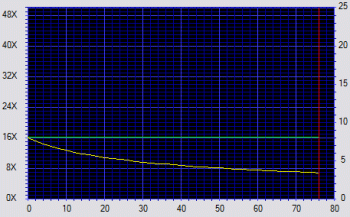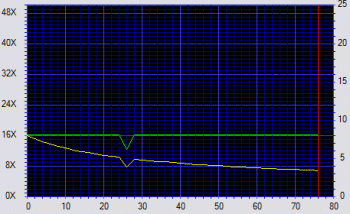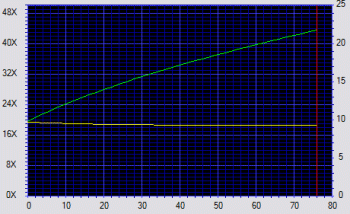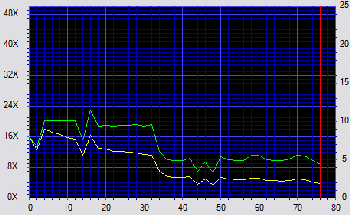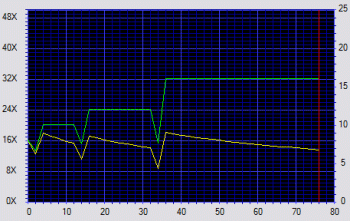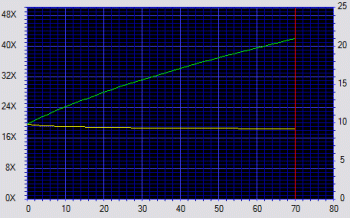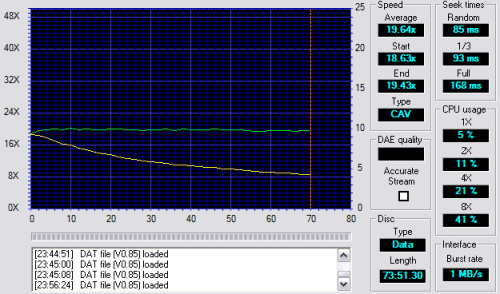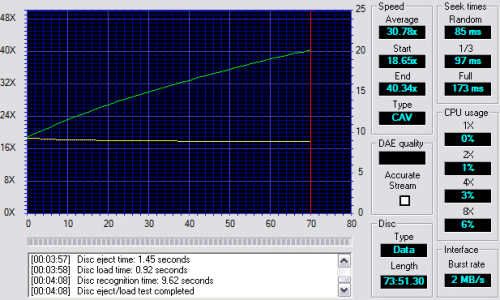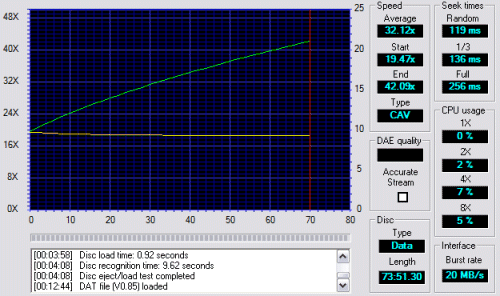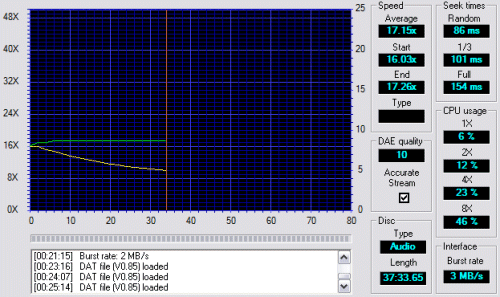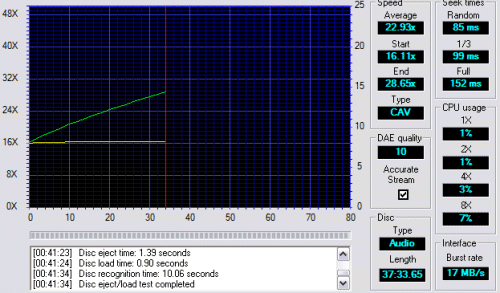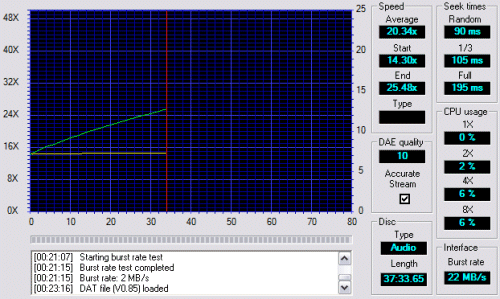Introduction
I still remember my first CDRW drive. It was a Philips 3610 drive that burned at 2x. It had no Buffer Underun protection and it took ages to burn a CD.
Things have really changed since then. You can burn a CD in a jiffy and features like Burnproof, Justlink and SafeBurn have made sure that coasters are a thing of the past.
So whats next? Well Yamahas new CRW-F1 burner does introduce a couple of new features which they hope will make the drive stand out against the competition. The first feature is support for Mount Rainier ReWrite and the second feature is DiscT@2.
Specifications
The Yamaha-CRW F1 is a true speed-demon. Just look at these specs:
Burns CDR up to 44x
Burns CDRW up to 24x
Reads CD at 44x
Supports DAE (Digital Audio Extraction) at 44x
8 MB buffer which, together with SafeBurn, makes buffer underuns a thing of the past.
Yamaha also has something called Advanced AudioMASTER Quality Recording which supposedly will give you even higher quality audio when recording music.
One of the new features on this drive is support for CD-MRW (CD Mount Rainier ReWriting). I will talk a bit more about it later but in short CD-MRW will allow you to treat a CDRW more like a floppy than the normal packet-writing techniques do now.
The second feature of the CRW-F1 is something that I never thought I would see. This drive allows you to tattoo you CDR. Nope you heard correctly. Tatoo. What it does is use an unused area of the CDR and burn a pattern.
When it comes to connections the CDR-F1 comes with the usual stuff. A EIDE connector with support for up to ATA/33 (UDMA2), a analog audio-connector and a digital connector.
Installation
Installing the drive is as straight-forward as usual. Pop it into the drive-bay, connect the cables (I used the digital audio since my Audigy supports it) and boot up the computer.
As expected WinXP immediately found the drive and a quick peek in the properties for the Secondary IDE-channel showed that it was running at UDMA2. This is important as I will show you later.
Since I bought the OEM version I didnt get a big box but I did get both a thick manual and a CD with Nero 5.5.8.1 and InCD 3.3.2 (Yamaha Editions).
Burn Baby Burn
To test the drive I used Aheads Nero CD Speed and CDDAE. I also used a 500 MB file to do some real-world testing of the write-speed.
The programs used to test this drive were:
Aheads Nero 5.5.9.0
Aheads CDSpeed v0.85e beta
Aheads CD-DAE
In addition to these programs I used a game disc (Warcraft III) for the CD Speed test as well as a music CD (Enya it is my girlfriend’s I promise!) to test the DAE.
A 500 MB big file was recorded onto a CD to record the real write-speed and I tested a variety of CDs to see how the drive treated both high quality and no-name brands.
Finally I used the same 500 MB file to test CDRW via packet writing – both Mount Rainier and ‘normal’ packet writing. Both cases used InCD 3.2.
My test-rig is as follows:
AMD 2000+ XP
512 MB DDR
Soltek VIA333 mobo
Yamaha CRW-F1 plus a Memorex Thirtytwo MAXX as comparison
Before we start ..
Its imperative that you have DMA turned on. Without it you will notice a huge drop in performance. The first time I installed my old Memorex Thirtytwo MAXX (burns at 32x) it somehow got stuck in PIO mode. It didnt matter what I did it stayed in PIO mode. I did some benchmarking with it at that setting which is included. I had to remove it completely and put it back to get it using UDMA instead.
Ok, on to the benchmarks.
Fujifilm CD Rated @ 32x
Memorex @PIO mode
Memorex @UDMA2 mode
Yamaha
This is interesting. The Memorex drive should be able to use this CD at 32x but instead it is stuck at 16x using CLV. CLV (Constant Linear Velocity) means that the write speed (green line) is kept constant by varying the rotationspeed (the yellow-line). In comparison the Yamaha can use this CD at up to 44x speed using CAV (Constant Angular Velocity). This means that the rotation speed is kept the same giving a variable writing speed.
HP CD Rated @ 24x
Memorex @ PIO
Memorex @ UDMA2
Yamaha
Both the Yamaha and the Memorex can use this CD at a higher speed than 24x. While the Yamaha once again uses CAV, the Memorex uses Z-CLV (Zoned Constant Variable Velocity). This means that the CD is cut up in zones which different rotation speeds.
This CD really shows what happens when you use PIO mode instead of UDMA. Look at this chart not pretty.
Platinum, Infiniti, Cursor Colourful
Every CD I threw at the Yamaha came out exactly the same. However, the Memorex either gave us the same chart as the Fujifilm (stuck at 16x) or as the HP (Z-CAV). Most of the time it was stuck at 16 though.
This effect was also noticeable when burning in real life. With many CDs Nero refused to allow me to set a faster burn speed than 16x while the Yamaha allowed 44x. This doesnt mean that the CD actually works at that speed and one CD (Vivastar cheapo model) actually failed to burn once on the Yamaha.
Warcraft 3
To test the drives’ CD reading speeds as well as how hard the CD taxes the CPU I used CD-Speed on the Warcraft 3 CD.
Memorex @ PIO
Memorex @ UDMA2
Yamaha
As you can see running the drive in PIO mode is a big waste of performance. Not only is the drive stuck at 19x when reading but the cpu % usage sky-rockets as the speed gets higher. With UDMA things look a lot better. The Memorex actually manages to perform a bit better with lower access times and a % lower CPU usage here and there. One thing I am confused about though is the Burst rate that seems completely wrong on the Memorex. 2 MB compared to 20 MB on the Yamaha??? Both are running with UDMA2 Using the Never Winter Nights CD yielded the same result and the same low Burst Rate.
Audio
To test the DAE (Digital Eudio Extraction) I used both CD Speed and the program CD-DAE.
Memorex @ PIO
Memorex @ UDMA2
Yamaha
Using CD Speed on both drives with the Enya disc shows that both have no problems with extracting the audio. Both received a 10 (highest mark) in the DAE test. Notice how the burst rate now is close, if not as high, for the Memorex with UDMA compared to the Yamaha. This proves that there was something odd with the test using WC3. As with the WC3 disc the Memorex actually has no problems keeping up and even surpassing the Yamaha when it comes to access time and CPU usage.
CD-DAE does an even more thorough test of DAE and in this test the Yamaha scores the highest mark. These drives are excellent for extracting audio.
As I said in the beginning the Yamaha drive has something called Audio Master Quality Recording. It is used to compensate for ‘jitter’ – a time-based error. The CD-FAQ at http://www.cdrfaq.org describes it as ” … a distortion of the timing in which the ‘1’s and ‘0’s arrive at their destination .. “. This doesn’t affect the ripping but it affects the sound-quality. Yamaha has come up with a way to correct these errors. They widen the pits and lands that are used when the laser reads the CD and thus produce a stronger signal. This however means that you only can fit 63 min music on a 70 min CD.
I’m no audiophile so I got to admit I am having a problem really to hear a difference on the CD I burned with and without AMQ. However – it is there and I’m sure you audiphiles will like this feature.
The real test
Theory is one thing but what about the real thing? Is there really a big difference between a 32x burner and a 44x burner? And do you really get those speeds?
To test this I took a 500 MB file (500 334 bytes to be precise) and burned it onto a CD using Aheads Nero Burning ROM.
Here are the results:
Memorex at PIO Mode: 4.14 min = 254s. => approx. 1970 kB/s => 13x
Memorex at UDMA Mode: 3.11 min = 191s => approx. 2600 kB/s => 17.5x
Yamaha: 2.44 min = 164 s => approx. 3050 kB/s => 20x
So you only gain about 30s when going from a 32x drive to a 44x drive? And those speeds (17.5x and 20x) are far from the median speed CD Speed gave (27x for the Memorex and 33x for the Yamaha).
Well, the answer to this is quite simple. These drives have become so fast that other things besides the pure writing of the data now is adding a lot of time when burning. Doing the Lead In/Out takes about 35s according to Nero (from the time it reports starting the Lead-In to the second it says it is starting to write on the CD). If we deduct that from those 164s we get 129s which translates to ~26X. Not 33X as expected but not far away.
One thing I didnt like with the Yamaha is that you cannot select any write speeds between 16x or 44x. That can be a bit steep for 24x rated media that might work at 32x but not at 44x. I have read that the drive actually does some speed-stepping internally in 2x steps if you choose the option “Optimum Writespeed Control”. However, as I said before Nero let me burn at 44x on all CDs while the Memorex only allowed 16x at many CDs even though they are rated 24x or 32x. So far Ive only got 1 coaster with that no-name VivoStar CD Other than that it has burned perfectly.
The DiscT@2 feature probably ranks at the top of how much did they have to drink when they came up with this idea ideas. In fact I can imagine the wet Christmas party when some of the engineers, for fun, submitted a proposal for this feature. But here it is.
Basically it works like this. After the disc is finalized there always is an area of the disc that is unused. Depending on how much you have burned this area is larger or smaller. This area can now be used. Using a built-in-editor within Nero you can create images and text that then will be burned onto the CD. The editor works exactly as a label editor although this time you are writing directly on the CD.
Nero does support this right away but when I tried to use this feature in Nero 5.5.9.0 it complained I didnt have the editor present. I ended up installing the supplied Nero 5.5.8.1 and then upgrading to 5.5.9.0 before it worked. Doing a full install of 5.5.9.0 from Aheads website as opposed to an update on a older version worked right away though so I guess my problem is that my old Nero install was basically a old 5.x install that has been continously updated and that the editor due to some reason hasn’t been installed during those upgrades.
Using this feature turned out to be harder than expected. The CD needs to be finalized but I had a big problem getting Nero to finalize my CDs. I tried to just insert a blank CD, add the files I want on the CD, open up the compilation window and choose finalize CD, choose DiscT@2 and a image to burn and then burn. No go! It complained every time that the CD wasnt finalized and thus wouldnt accept the DiscT@2 even though I just told it to finalize the CD. In the end the solution was to burn some files then reburn another session and finalizing the CD and then adding the DiscT@2 afterwards. Nero should NOT have a option to choose DiscT@2 when compiling the CD if it doesn’t work that way. I spent too much time trying to figure this out. In the end I realized I could use Nero Express and just tell it not to allow more files on the CD to get it finalized. It’s probably a bug in the regular Nero which I hope will be fixed soon. It cost me 10-15 minutes the first 2 times I tried to use DiscT@2.
To test this feature I chose to burn in a image of Spiderman on the CD. I wish I could show you how it turned out. However I really had problems photographing the CD. Below is the best photo I could get and as you can tell it’s hard to see. It does look real cool though in reality. Im not sure what the use is though the print is on the data-side of the CD so if you want to use it as a label it means you will have to turn around every CD to read it.
Another downside of this feature is that it doesnt work on all CDs. I’ven tried a variety of CD’s and so far the HP CD’s worked the best while others like BenQ discs showed nothing.
Since it needs a finalized CD this feature only works on normal CD-R CD’s and not CDRW.
CDRW
To test CDRW I took a Memorex CDRW disc rated at 10X and formated it, put a 500 MB file on it by copying it to the CD in Windows and then deleting the file. WinXP does not support CD-MRW natively so I had to install InCD to get the support. InCD was set up to use CAV when burning and Windows XP’s own burning was turned off for the drives.
Formating:
Using normal formatting (not CD-MRW) took about 12 minutes with the Memorex drive and almost 13 minutes with the Yamaha. Turning on CD-MRW changed the time to about 15s on the Yamaha. This shows what a difference CD-MRW will have since you will be able to format it quickly.
Writing a 500 MB file to the CD
I decided not to use any special program for writing this file. My idea is that a normal user will want to use a CDRW just like any HD/floppy and just drag and drop files on it.
The Memorex drive needed about 14 minutes to write the file from beginning to end. This gives us an average speed of 4x. The Yamaha is even worse. It took over 17 minutes to write the file. I did this test several times with similar results. Even though the drive can’t reach 24x since the disc is rated at 10X it should be quicker than the 3x it reaches with InCD. Switching to CD-MRW makes no big difference – 16 minutes instead.
Since the speeds we see here is so far away from what one would expect from these drivers I decided to burn a CDRW with Nero. Unfortunately I just couldn’t round up a 24x CDRW so I had to use the 10x CDRW. CDRW’s can’t normally be burned at higher speeds than what they are rated for so Nero locked the speed at 10x. The 500 000 kB file was burned in 6 minutes and 9 seconds which gives us a speed of 1355 kB/s (9x). This is close to the 10x we are expecting. I also used WinXP’s own burning mechanism and burned the same file to the CD again. This time it took 8 minutes and 35 seconds resulting in 971 kB/s (6.5x speed).
What should be noted is that when using InCD you can treat any file on the CDRW as a file on your HD. You can add/delete the file separatly. When using Nero or WinXP’s own burning engine the file can only be removed by formatting the whole CD.
Deleting the file
Deleting the file takes about 10-15 s on both the Memorex and the Yamaha drive. Actually it looks instant but before the “Do you really want to delete this file?” alert pops up it takes 10-15 s. With CD-MRW however it didn’t take any time at all. The alert popped up right away and then the file was ‘gone’ . Oh – it probably still is there but removed from the file-table so the space can be written over again. I wrote, deleted, wrote new files, deleted the files a few times and I noticed no additional time when writing after deleting a file.
Unfortunately InCD is very buggy. Both in CD-MRW mode and ‘normal’ packet writing mode it had a tendency to blue-screen the computer when ejecting a CD. In fact – until I get an update that fixes this problem I’d rather not use CDRW since I don’t want my computer to completely crash 80% of the time when ejecting a CD. I did get the latest update that was rleased on the 2 of September but the blue-screens still are there.
Overburning
Overburning is a way to get more out of a CD than should be possible. What you do is take the advantage of the Lead-Out area on the CD (90 s of ‘digital silence’) and burn data there.
I used Nero to test the overburning capability of the drive. Nero does report that the drive supports it. however – while Nero lets you choose to enable overburning you will only be able to do it in Disc-At-Once (DAO) mode and not Track-At-Once (TAO) mode. When writing a data CD and just dragging”n’dropping files onto the CD in Nero you cannot overburn since it defaults to TAO and won’t let you choose DAO. However – the solution is to drag all files you want burned onto the CD and then create an image. This image can then be burned in DAO mode and thus ‘overburned’. I tried several CD’s and I generally could fit up to 83 min of data on them.
Related to overburning is the use of special high-capacity CDs. The standard 80 min CD actually is not a standard CD since it has 6 min extra time/about 60 MB extra space over the standard 74 min CDs that follow the Redbook standard. This is what TDK says about 80 min CDs : To achieve its 80 minute recording time, track pitch and scanning velocity specification tolerances had to be minimized, reducing the margin of error between drive and media. These days all CD-writers and readers can handle a 80 min CD without a problem though so these have become the norm.
There are even higher capacity CDs out there though. You can today buy both 90 min and 99 min CDs. These CDs lie even closer to the margin of error than 80 min CDs and it is very possibly that your CD-Reader or writer can’t handle them. I bought a pack of 99min Infiniti CD’s to see if the Yamaha could handle them. First I used CD-Speeds overburning test to burn 99 min of data on the CD. This worked fine. Next I used Nero to try to burn 99 min of data to the CD. nero (and other programs) thinks it is a 80 min disc but with overburning I could fit almost 99 min of data on the CD.
CD Ripping
According to CloneCD’s database the Yamaha CRW-F1 gets 2 out of 3 marks for EMF encoding which means that it should be able to rip most games (for personal backups of course). I read in a magazine that a new firmware should soon be released to support copying of safeDisc 2.5 protected CD’s.
Conclusion
The Yamaha-CRW F1 has both good sides and bad sides.
Bad:
– Pretty slow seek times/access times
– Buggy InCD that crashes my WinXP!
Good:
– Fast
– Silent!
– Handles every CD I threw at it without problems
– Supports CD-MRW which is a good thing for the future
It isn’t a huge leap over a 32x drive but an extra 30 s here and there add up in the end if you are burning a lot of CD’s. DiscT@2 is a gimmick but hey – it’s free and it is quite fun if you can find a CD where it is visible.
The drive retails for about $160 which, IMHO, isnt that bad. There are cheaper drives and more expensive drives. The fact that it seems more consistent for me with a variety of discs is a big plus since it means I can pick up cheaper discs and not worry about not getting the best out of them.
My final verdict for this drive is a big thumbs up and a score of 8 out of 10 and a Bjorn3D Seal of Approval award.
 Bjorn3D.com Bjorn3d.com – Satisfying Your Daily Tech Cravings Since 1996
Bjorn3D.com Bjorn3d.com – Satisfying Your Daily Tech Cravings Since 1996