Keyboards are without a doubt one of the more important peripheral of a computer regardless what you do with your computer. If you game you want a keyboard with fast reactions, preferably a mechanical keyboard. If you, like me, instead mostly work from your computer, often from a laptop, you might prefer another type of keyboards. The keyboard I am looking at today is the Logitech MX Key. This is a low-profile wireless keyboard which supports connecting to up to three different computers at the same time.
The Specifications and features
Size
- Height: 5.18 in (131.63 mm)
- Width: 16.94 in (430.2 mm)
- Depth: 0.81 in (20.5 mm)
- Weight: 28.57 oz (810 g)
Included in package
- Keyboard
- Unifying USB receiver
- USB-C charging cable (USB-A to USB-C)
- User documentation
Features
- Connect via the included Unifying USB Receiver or Bluetooth low energy technology
- Easy-switch keys to connect up to three devices and easily switch between them
- 10 meters wireless range (
- Hand proximity sensors that turn the backlighting on
- Ambient light sensors that adjust backlighting brightness
- USB-C rechargeable. Full charge lasts 10 days – or 5 months with backlighting off
- On/Off power switch
- Caps Lock and Battery indicator lights
- Compatible with Logitech Flow enabled mouse
The keyboard I tested was the regular MX Keys package. You can also buy the MX Keys Plus-package which also includes a palm rest.
Closer Look
The first thing you notice when taking the keyboard out of the box is that is is not a light keyboard. At 810 grams ( 28.57 oz) it’s not something you probably want to lug around in your backpack, even if I actually did that since I wanted to continue use it at work. Logitech has a more compact MX Keys Mini also that weigh in at 506 grams which might work better if you want to take it with you.
The keyboard feels extremely solid and the plate is made out of one solid piece of metal.
The keys are low-profile and made of hard plastic. I cannot comment if the text will wear of after some time as I only used it for about 1 month but the keys themselves have a very nice feel to them. They are also concave so that you fingertip rests into a small “bowl” on the key. I really like the feel of it.
SInce this is a full-size keyboard you get a numpad and some extra keys. Logitech still has kept the area outside the keys to a minimum making this keyboard still feel like it is smaller than it is.
I like the bigger enter-key as I am no fan of keyboards who make the enter-key just one row and use the top for another key.
The keyboard comes with a bunch of special keys. You get the normal ones like brightness, switch between virtual desktops and media keys. You also have quick access to the calculator, locking your computerand taking screenshots (but no prnt-screen button though).
The keyboard has something called Smart Illumination which uses a proximity sensor to light up the keyboard when it senses you hands getting close. You can set it up with a specific brightness or let it dynamically adjust depending on the ligting considitions.
The keyboard is powered via USB-C and Logitech includes a USB-C to USB-A cable. you can of course also turn the keyboard off.
Connections
As this is a MX Keyboard there is one thing you epect from it; that it can be conencted to multiple computers. The MX Keys can be connected to up to three other devices. I say devices because I even connected it to a Huawei MateView screen and it worked perfectly.
Even cooler is the fact that it supports Logitech Flow. This means that together with a Logitech MX Master 3-mouse you can move the mouse cursor between two computers that are on the same network and for example copy/paste something from one computer to the other. Both the MX Keys and the MX Master 3 follows the cursor between the computers. I’ve used it to copy some stuff between my two computers at home and it is a pretty coll experience.
Software
The Logitech MX Keys supports the Logitech Options software. Logitech has a beta-version of a new version called Options+ but I had no luck getting access to it.
There isn’t a ton of things you can configure though. You can to some extend change what the top special keys do but only change to a set of pre-defined actions or to start an application. There is no support for macros. You can also set up application specific settings.
Using the Logitech MX Keys
I’ve been using the Logitech MX Keys for over a month now and here are a few of my take-aways.
Silent
This is a very silent keyboard. Since I currently mostly work from home, and often late at night, I need not to make to much sounds since my kids sleep just nearby. This keyboard is practically noiseless.
Very comfortable
I’m quite used to type on low-profile keyboards so I absolutely love the feel this keyboard has when typing. I rarely miss-type and it just feels absolutely right for me.
Confusing layout
This actually is an issue that not all run into but take a look at the Nordic layout in the image above. How do I type \? I expected it to be the key to the left of backspace. But you instead have to press cmd/alt-gr + the ?-key. I’ve read a bunch of psots in Swedish forums where people have been confused. I guess this is the price we pay for Logitech trying to cram as many character sets as possible into one keyboard-layout.
Conclusion
The Logitech MX Keys is an excellent keyboard for many situations. It has a great build quality, does not cost to much and feels great to use. It would of course nice to have a bit more control via the software but for most people what is offered will be enough.
Table could not be displayed.Last update on 2025-12-04 / Affiliate links / Images from Amazon Product Advertising API Bjorn3D.com sometimes has affiliate-links to Amazon that can earn us a small fee if you buy via this link. These affiliate links does not weigh into the review text, summary or score. We can have these links on both bad and good products. We will just offer you a way to buy them and support us, regardless what we think about the product.
 Bjorn3D.com Bjorn3d.com – Satisfying Your Daily Tech Cravings Since 1996
Bjorn3D.com Bjorn3d.com – Satisfying Your Daily Tech Cravings Since 1996






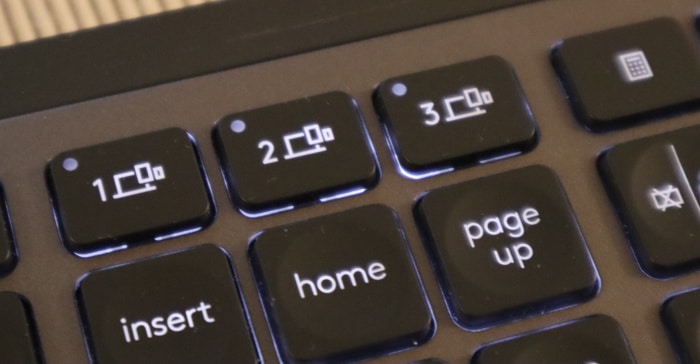
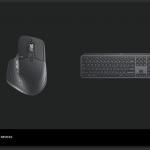
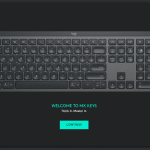
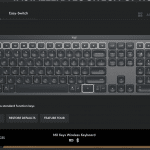
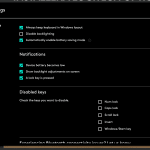
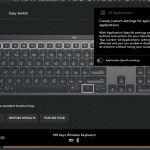






Nice review, i have one ! Agree.
But the huge amount of typos in your review constitute a temptation to make some bad joke about the keyboard or the typist! ;-P
Hej Bjørn. Har du fundet ud af hvordan man laver backspace? Har samme keyboard og vil gerne kunne lide det, men det er samtidigt pisse irriterende. jeg bruger det på mac og fx alle de smarte funktionsknapper (en af grundene hvorfor jeg bruger macOS) virker heller ikke.