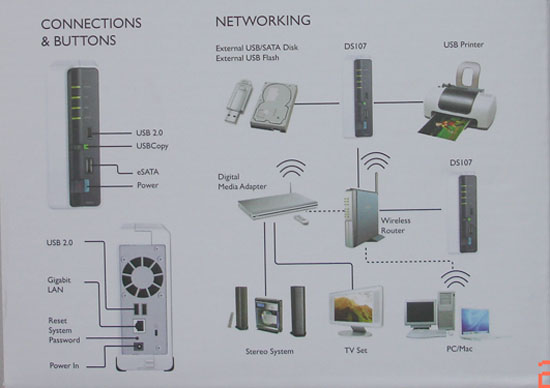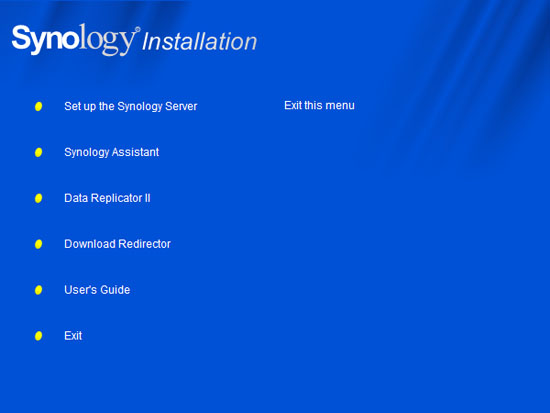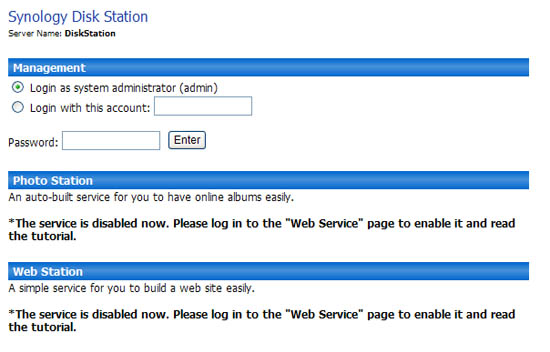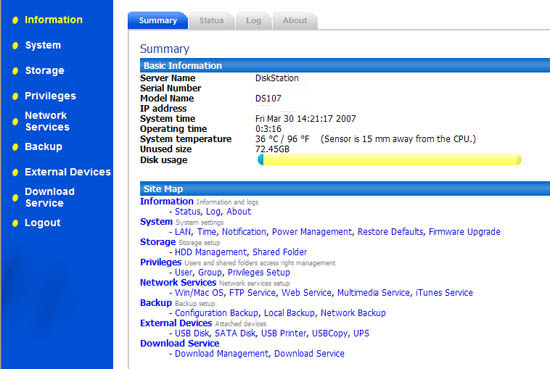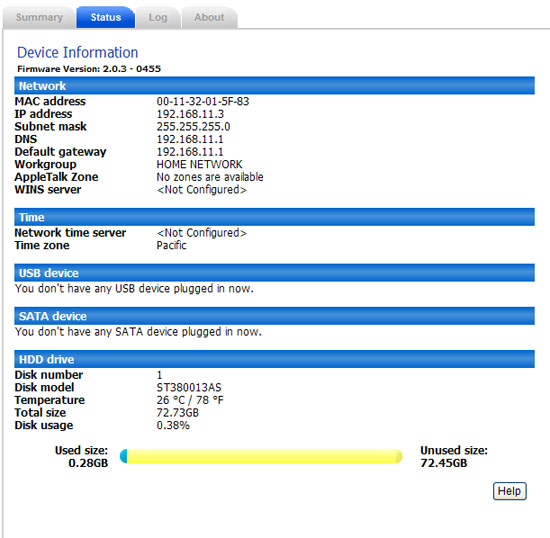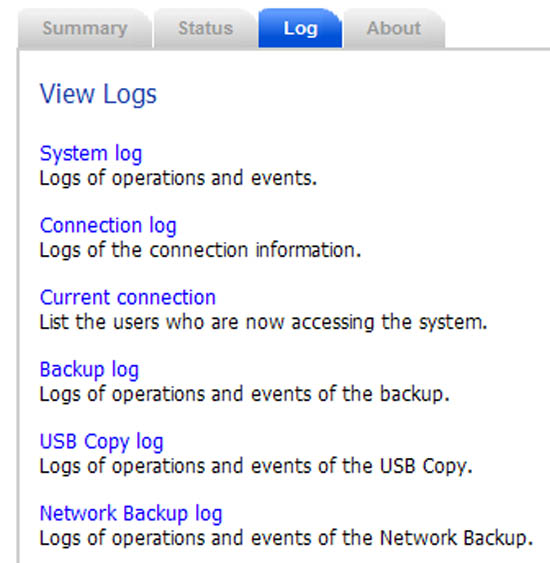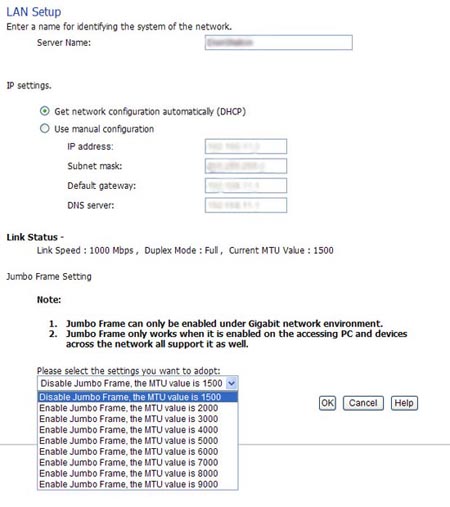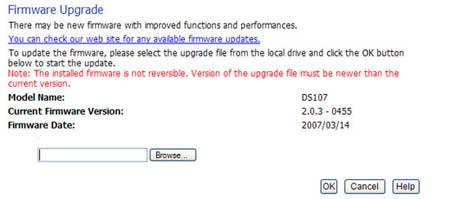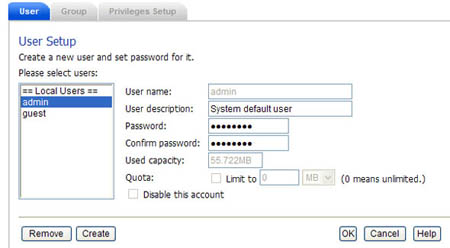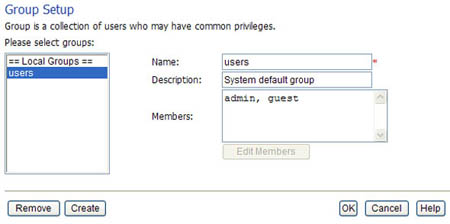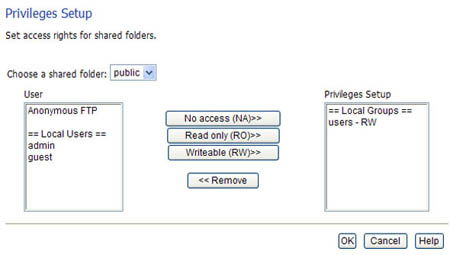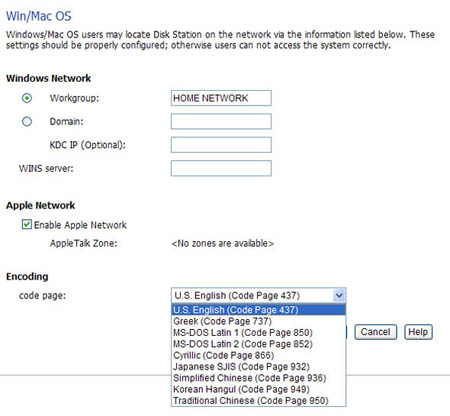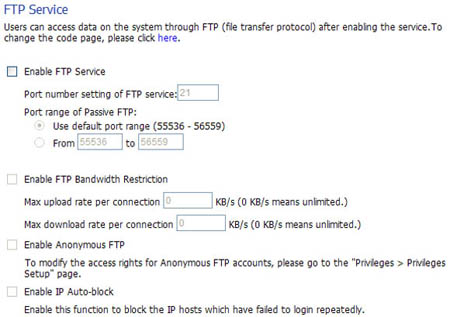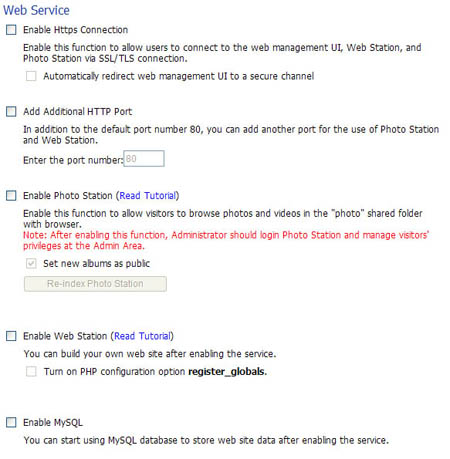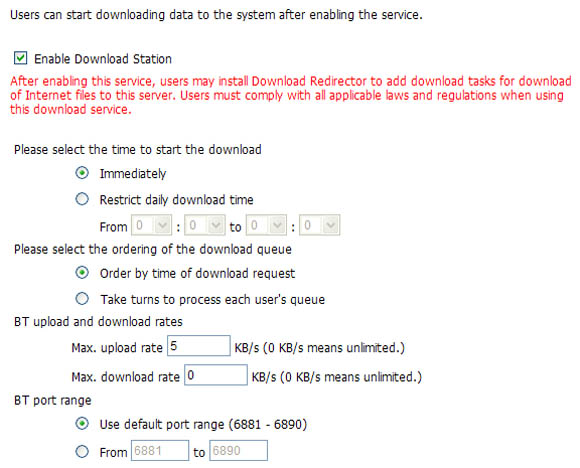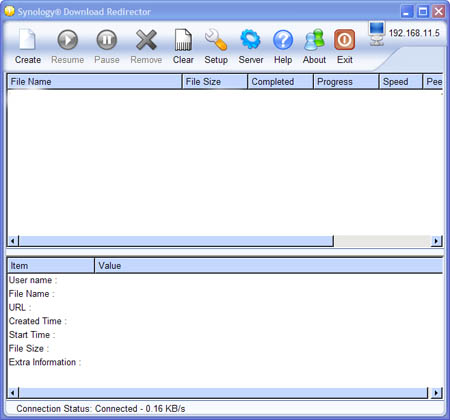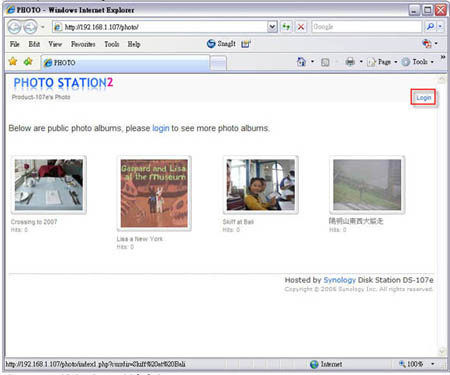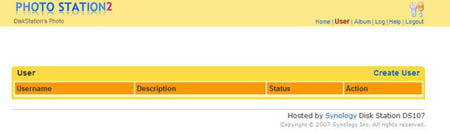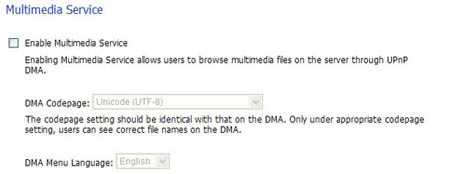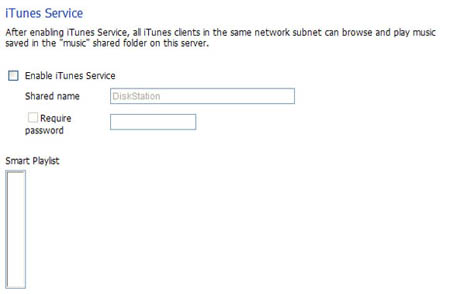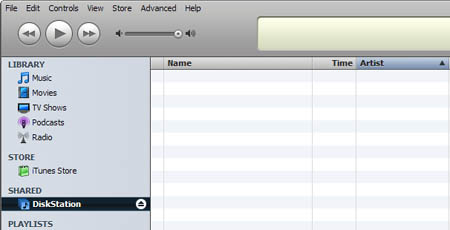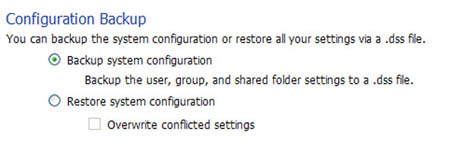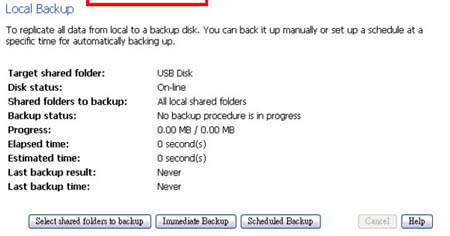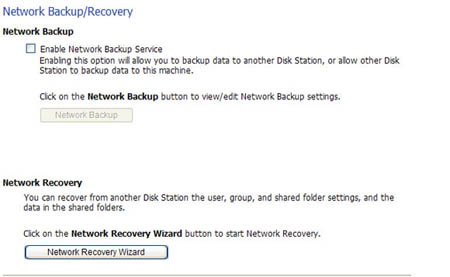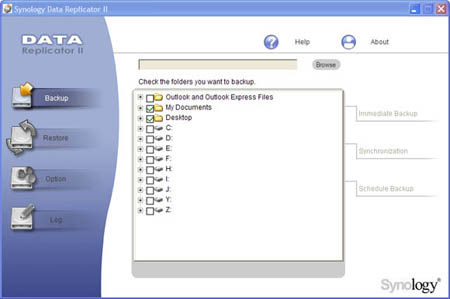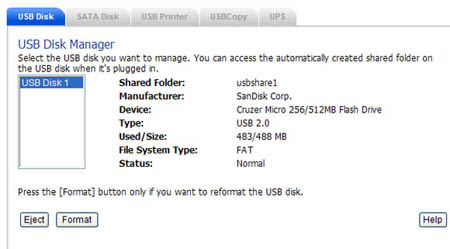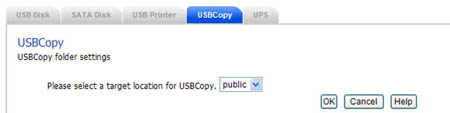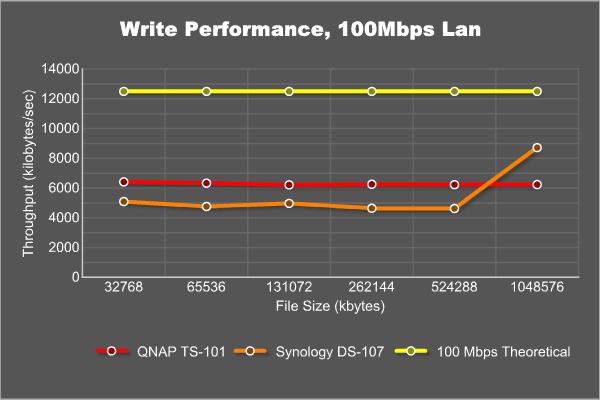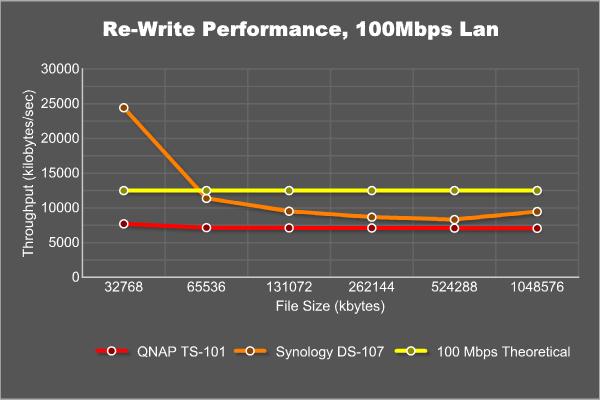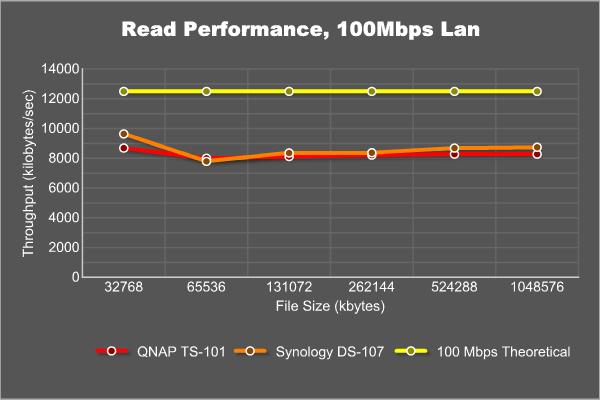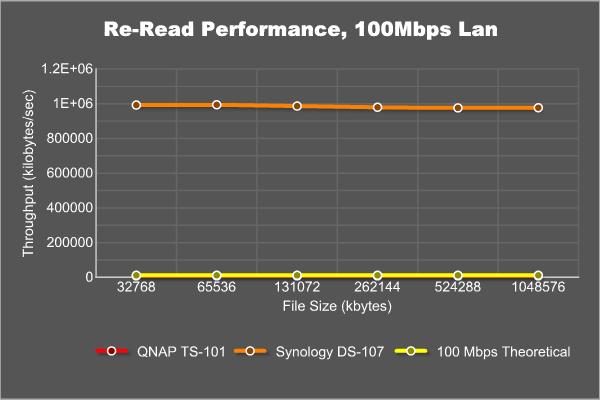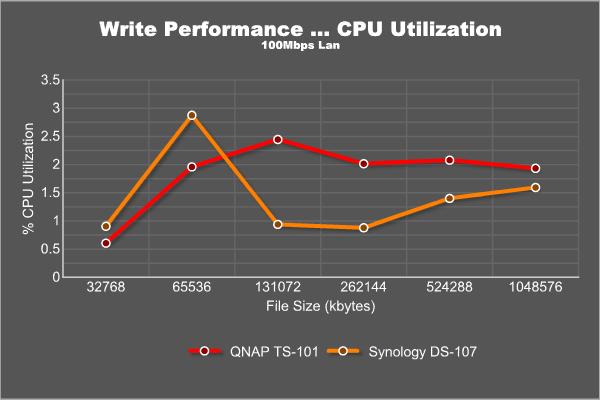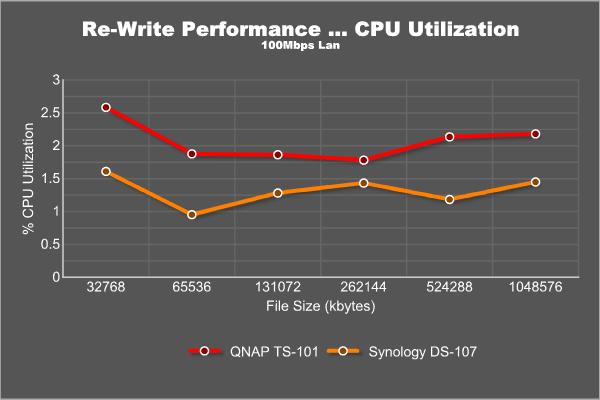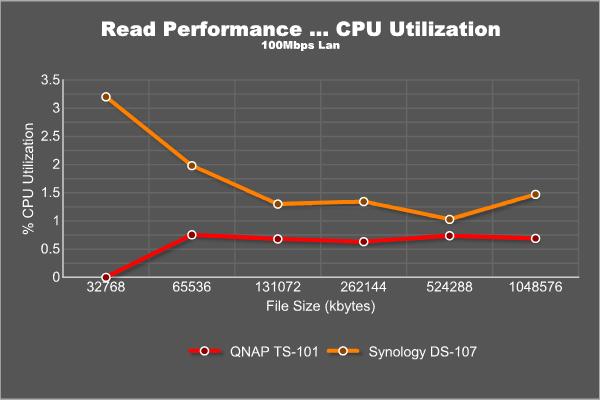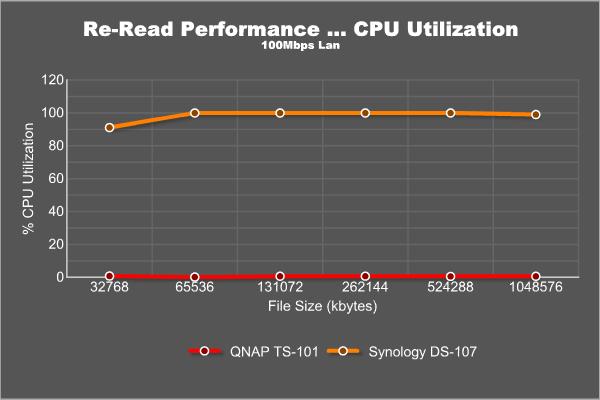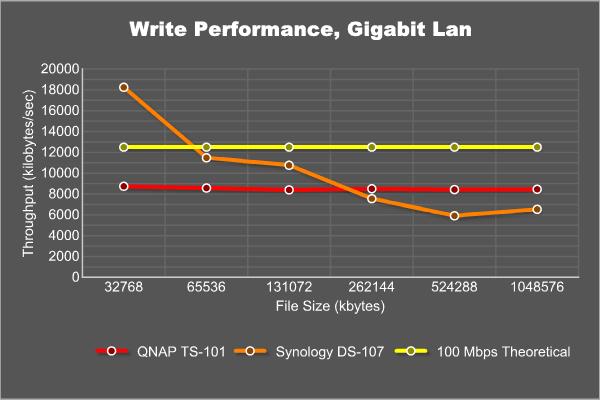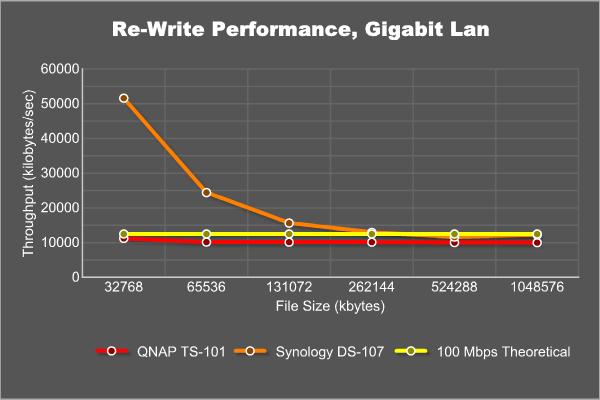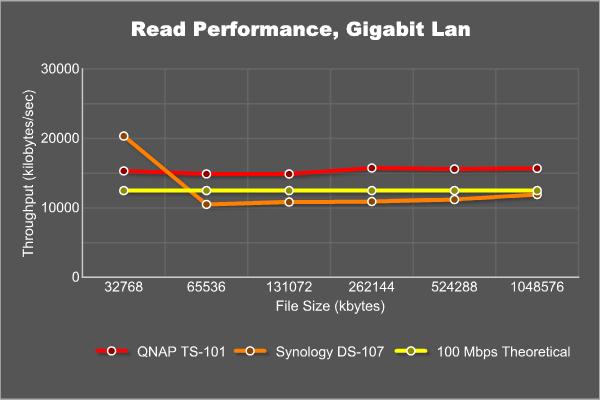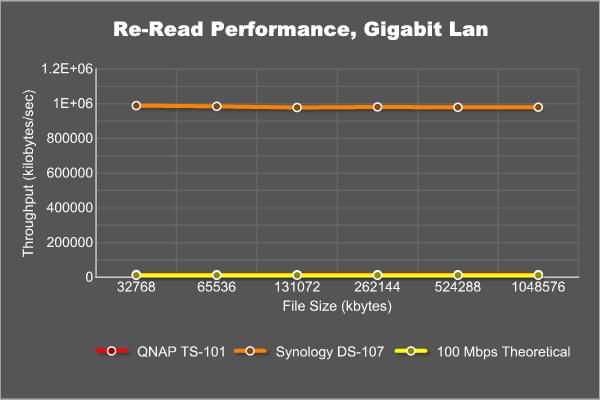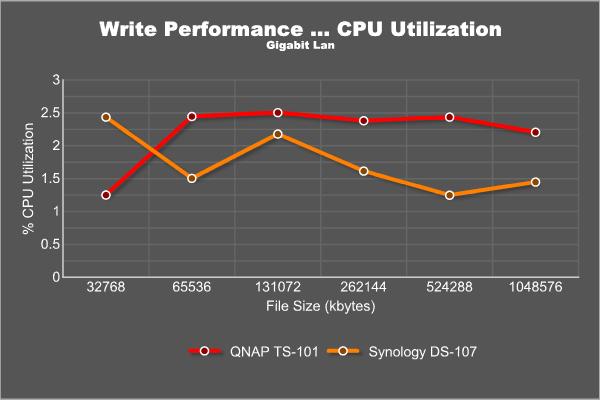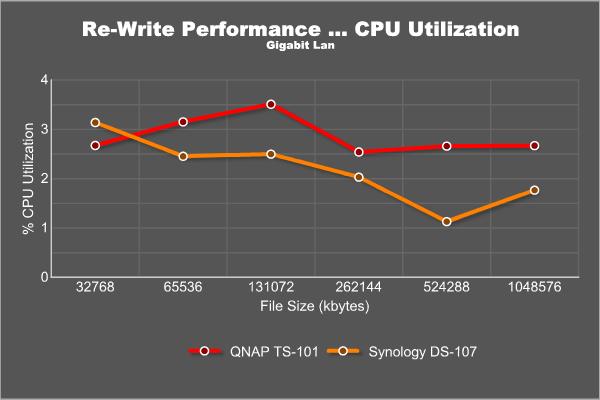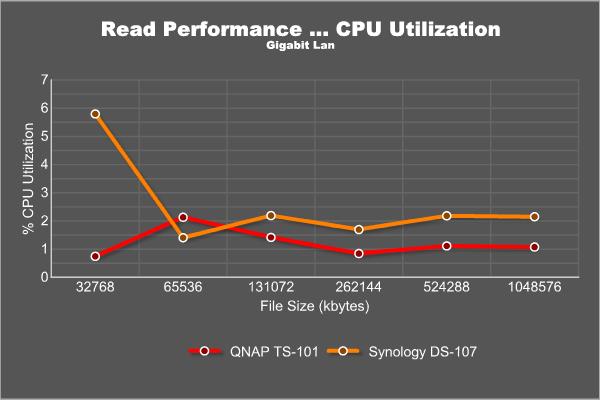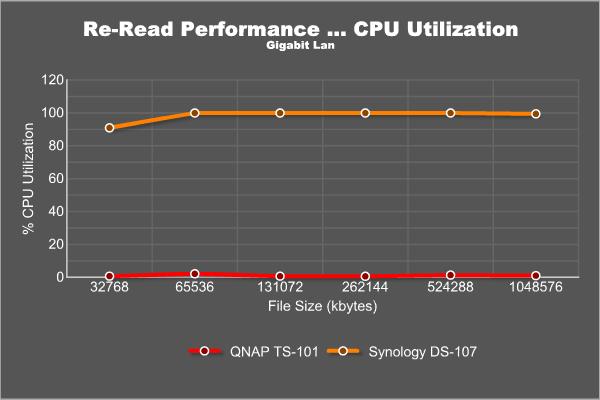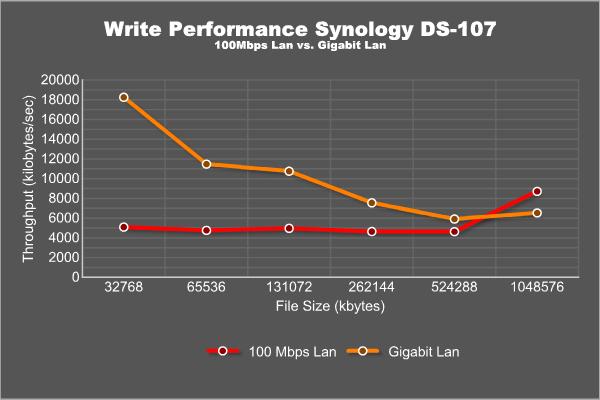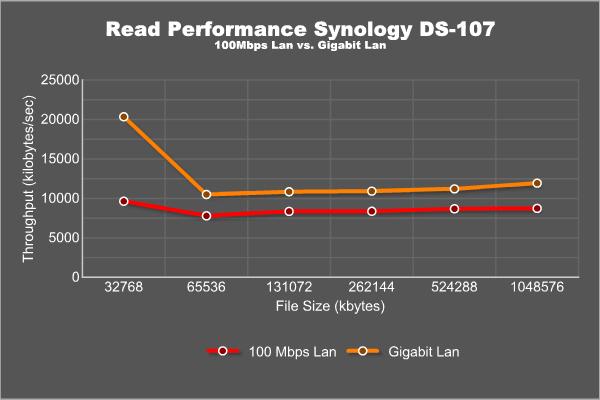Need more spaces where you can save your data and share them with other computers on your network? If so, then you must check out our review on the Synology’s DS-107, a network attached server (NAS), which not only server as an external storage but also serve as a multimedia station, printer station, and comes with other great features. Check out what’s packed in this NAS and see how it performs.
INTRODUCTION
Most of us probably have more than one PC in our home and the need for sharing data among these computers is a task which we do frequently. There are many ways which users can share data, such as a simple portable device, like a USB memory stick, a floppy, CD-RW, or external storage can all do a good job transfer data from one computer to the other. On the other hand, multiple systems can share files across the network simply by enabling Windows File Sharing feature to tranfer data among the computers that are connected to the same network. These methods all work but they each have their limitations. For example the external storage devices would require being physically moved from one computer to the next, and windows file sharing would only allow the network connected systems to share data when both systems are turned on. This is where a simple Network Attached Server (NAS) would be a great way to share data among networked systems.
SANS DIGITAL
Sans Digital, located in Santa Fe Springs, CA is a provider of high capacity, multi-functional advanced storage solutions. These storage units can be used in home offices, small and medium-sized businesses, video editing, data backup, surveillance systems and many other industries. Our products provide great solutions for companies and individuals across the world who need effective and reliable data storage systems.Sans Digital has recently has the exclusive distribution of the Synology’s new generation of NAS. The Synology lines of NAS includes single, 2-bay, or 4 bays NAS servers, as well as 4-bays rackmount with various capability, includes RAID and Windows Active Directory Service Support. Sans Digital are kind enough to send us the DS-107 for us to review.
FEATURES
SPECIFICATION
|
Synology DS-107 Specification |
|
|
Form Factor |
Single Bay Enclosure |
|
Hard Disk Interface |
SATA I/SATA II |
|
Maximum Capacity |
1 TB |
|
USB 2.0 Port |
4 |
|
LAN Port |
RJ45 10/100/1000 Mbps |
|
Front Panel Expansion Ports |
USB 2.0 x1 and eSATA x1 |
|
Back Panel Expansion Ports |
USB 2.0 x 2 |
|
USB Copy |
YES |
|
Windows User |
Windows 98 onward |
|
Mac User |
Mac OS 9 onward |
| Support Networking Protocol |
CIFS, AFP, FTP
|
|
Windows ADS Support |
Yes
|
| Maximum User Accounts | 128 |
| Maximum Group Accounts | 64 |
| Maximum Shared Folders | 100 |
| Maximum Concurrent Connections | 32 |
| NTP | YES |
| FTP | YES |
| Windows ADS/NT4 Domain | YES |
| Event Notificatoin | YES |
| Encrypted Network Backup | YES |
| Language Localization | English, French, German, Korean, Italian, Spanish, Simplied Chinese, Traditional Chinese |
| eSATA | *1 |
| HDD Hibernation | YES |
|
Support Applications |
Web Server with PHP+MySQL Support
USB Printer Sharing Server FTP Server Photo Station 2 Backup Server Download Station with bandwidth control UPnP Multimedia Server iTunes Server UPS support over USB |
| Management Interface | Web-Based Management |
| Agency Certification | FCC, CLASS B, CE, BSMI |
| Dimensions | 16.0 X 21.8 X 6.3 cm |
| Weight | 0.81 kg (exclude HD) |
| Power Consumption | 100V to 240V AC, 50Hz to 60Hz |
| Environment Requirement |
Operation Temperature: 10 to 35 C Storage Temperature: -10 to 70 C Relative Humidity: 5% to 95% RH Maximum Operating Altitude: 10,000 feet |
| Limitations |
Support up to 1 USB Printer Support up to 3 USB external disks USB copy function only supports FAT32 file system For MAC users, the USB Print Server only supports printers with PosScript |
HARDWARE


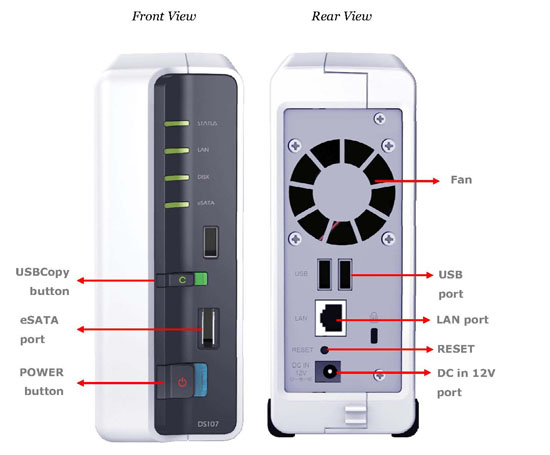

SETTING UP
The DS-107 requires you to install your own hard drive (although Sans Digital does sell units with hard drive pre-installed). It will accommodate any SATA I / SATA II hard drive up to 1TB Hard Drive, though I believe the 1TB size limitation is just what is available on the market at the moment and I am sure that if there’s larger size SATA hard drive, the DS-107 should have no problem using it.
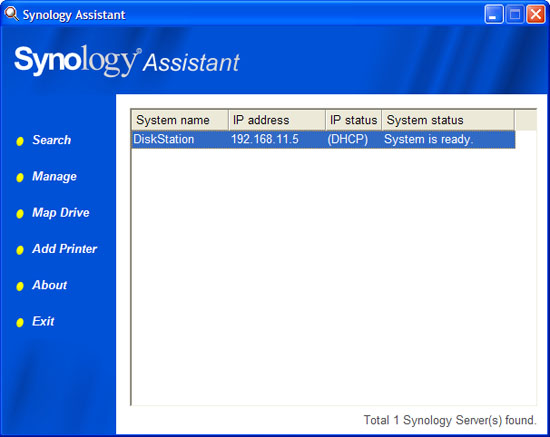
WEB INTERFACE
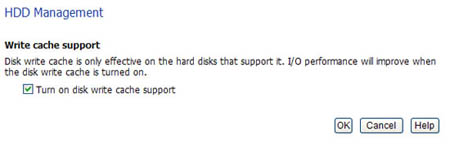
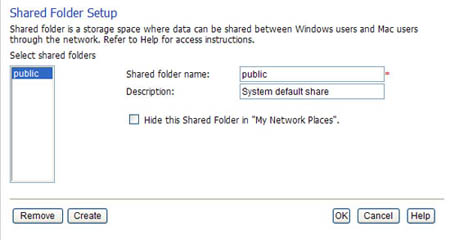
FEATURES
User Management
The DS-107 has the ability to support maximum of 128 accounts and 64 groups and you can create, manage, and adjust these accounts under the Privileges Menu. The management is fairly easy to use as you simply highlight the user and hit the add/remove button.
User Controls, maximum of 128 users can be created.
Group Controls, maximum of 64 groups can be created.
Users can be assigned with different priviledges.
Network Servers
The DS-107 offers wide range of web server features. The NAS supports both Windows and MAC networks, and you can set the encoding language to any of the 10 languages: English, Greek, MS-DOS Latin 1, MS-DOS Latin 2, Cyrillic, Japanese SJIS, Simplified Chinese, Korean Hangul, and Traditional Chinese. Furthermore, the unit supports ADS/NT4 Domain and AppleTalk.
The DS-107 support FTP Server with anti-hack login. User is able to change the port from the default port of 21 from port 1 to 65535 with a few exceptions listed on the HELP menu. Furthermore, the bandwidth of both upload and download can be limited and the NAS supports anonymous FTP and IP block.
The NAS also supports HTTP and HTTPS service. Both services would allow users to access the Web Mangement UI and the Photo Station through Web Interface. When HTTPS secure connection is enabled, connecting to the web management UI, Web Station, and Photo Station will be encrypted via SSL/TLS encrypting machanism.
The DS-107 also has a Web Station where user can build a webpage on the Disk Station. The NAS supports HTML format and Support PHP 5.2.0, however, there are a few functions of PHP such as system() and exec() are not supported. The NAS also supports MySQL Database, when it’s enabled, user can install web-based PHP tools, such as phyMyAdmin, to manage MySQL database.
The DS-107 can also download files without a PC. It can download FTP, HTTP, and bittorrent files. The NAS can restrict the download time and the bittorrent’s maximum upload and download rate can be limited as well the port can be configured. Synology provides an Windows application, called Download Redirector, to manage the download files. One of the limitation of the DS-107’s Download Server is that the NAS won’t let you select which files to download if the torrent link has multiple files. Neither the Windows application or the web interface would allow you to select which files inside a torrent link to download, so you would have to download the whole torrent files. Also, the software is slightly buggy and will restart itself from time to time. The NAS supports drag-and-drop, so file
DS-107 will donwload FTP and Torrent files without a PC.
Download Redirector, once the program is installed, a handy icon will appear on the screen which user can simply drag-and-drop the torrent file to be added to the download list.
Multimedia Station
The DS-107 is not just a simple NAS, it also offers Multimedia Server ability without extra license fee. The shared Multimedia folder can be mapped to a drive and the files stored in the drive will be able to share with users on the network. The DS-107 offers a Photo Station which will create index thumbnails of the photos of the image and video files stored in the designated shared folder. In order to use the Photo Station, user must enable JavaScript for the browser and ActiveX controls and plug-ins need to be enabled as well if you are using IE. The NAS supports image format saved in bmp, gif, jpeg, and png formats with file size less or equal to 10 MB and supports video files saved in asf, avi, mov, mpg, mpeg, and wmv formats. Once the Photo Station is enabled, users would be able to access the photo simply type in the “http://system-IP/photo” and the thumbnails of the images will be displayed. Administrator is able to manage user account directly using the web interface.
DS-107 has a Photo Station where users will be able to access the shared file’s multimedia with simple web interface.
Administrator will have the ability to control user accounts using the same web interface.
In addition to the photos, the DS-107 can also service as a Multimedia Server which you can enable it under Multimedia Services. Enabling Multimedia Service allows users to browse multimedia files on the server through UPnP DMA. Unfortunately, the DS-107 does not offer a simple web interface to managing the files.
Finally, given to the popularity of iTune, the DS-107 also has an iTunes Service which allows all iTunes clients in the same network subnet to browse and play music saved in the “music” shared folder on the server. The NAS supports audio files saved in mp3 and aac and can create smart playlist files saved in wpl and m3u formats. Unfortunately, just like the Multimedia Server, the DS-107 does not offer any web management UI to give user a way to manage the music files.
DS-107 supports iTune
Once the iTune Server is enabled, the NAS will automatically show up under iTune’s Shared menu.
Backup
The DS-107 lets you back up system configuration or restore all your settings via a .dss file. The DS-107 provides four back up solutions:
- By using “Local Backup”, Administrator can back up Synology Server’s data to external USB or SATA HDD.
- By using “Network Backup”, Administrator can back up Synology Server’s data to another Synology Server.
- By installing Synology Data Replicator II software on the client PC, Windows users can back up data from PC to Synology Server.
- Administrator can also back up Synology Server’s User, Group, and Shared folders (see details below).
The Local Backup lets you backup the Synology Server’s data to external USB or eSATA hard drives. You can select shared folders to backup and schedule the backup.
Choose Network backup if you have another Synology NAS and you can then backup between the two servers.
In addition to the Local and Network backup, the DS-107 also provide an software called Synology Data Replicator II that allows users to backup data from their PC. Using the program, users can:
- Monitor selected folders on client PC and perform real-time backup when any modification to the file is made.
- Adjust backup versions and restore points.
- Restore backup data on Synology Server to client PC at user’s preference.
In order to use the Data Replicator II, both the PC and the Synology Server have to use the same encoding language. What’s nice about this program is that it can do real-time backup so your data constantly is being backed up while you make any changes. Also, it can backup just the specified folder/files so it won’t take too much time to backup the whole hard drive. According to the manual, the program works with Windows 98/2000/XP but it does not mention support for Mac, though quick browsing through Synology’s website reveals that there’s MAC version of the Download Replicator II.
Expansions
The DS-107 has the ability to connect to USB and eSATA storage to expand the storage space. In addition, it can be used as a printer server. Users can even connect an uninterrupted power supply (UPS) to the unit to allow proper shut down when there’s a power failure. The user interface provides easy access to the peripherals that are connected to the NAS.
When any devices are connected to the NAS, the information will automatically updated to the web interface and the device will show up under the External Devices Menu. In addition, the USB and SATA disk will also be placed in the share folder. Users would be able to use the interface not as simply an information page but also use it to format and eject the devices.
Note that the DS-107 also can be used as an USB Printer Server for both PC and MAC systems. Also, it will support UPS, however, at the moment, Synology only lists APC Back-UPS ES 500 via USB interface as the supported device. It would be nice if Synology will update the USP with more supported devices so that the data on the server will be protected with UPS in the event of power outage. Also, note the USB COPY function, this feature will allow the use of the C button that’s seen on the front button. If the feature is enabled, once the USB device is connect to the NAS and the button is pressed, the data on the USB device will automatically copied to the desingnated location on the server.
TESTING
I install an 80GB Seagate ST380013AS in the DS-107. The hard drive is not the newer SATA-II drive but it won’t matter too much in the performance as the throughput of the LAN won’t really saturate the theoretical throughput of the SATA (1.5Gbit/s). I tested the DS-107 against the QNAP TS-101 that was reviewed previously. Performance is tested with iozone 3.263 (www.iozone.org). The test is done with the 100 Mbps through my existing home network with Buffalo WHR-G54S router and Vitesse Gigabit Ethernet Switch. The following command was used to test the transfer speed of TS-101:
iozone -Rab -i 0 -i 1 -+u -f -q 64k -n 32M -g 1G –z
This command basically tests the record size of 64kbytes and transferred file sizes of 32, 64, 128, 512 and 1024 Mbytes.
Before we take a look at the result, let me just give you an overview as to what does the tests represent. The Iozone’s Write test tests the performance of writing a new file. The Rewrite tests measures the performance of writing a file that already exsisted. The Rewrite performance is expected to be better than Write due to the less demanding task of rewriting the file with the metadata already existed in the file. The Read tests measures the performance of reading an existing file while the Reread test measures the performance of reading a file that was recently read. We often see performance of Reread to be better than Read as the file may be cached.
System Setup
- Processor: AMD Athlon 64 X2 4200+ Manchester
- Memory: 2x G.Skill Extreme Series (F1-3200PHU2-2GBZX)
- Motherboard: DFI Lanparty nF4 SLI-DR (BIOS NF4LD406)
- Graphics Card: Gigabyte GeForce 7900 GT
- Sound Card: SoundBlaster Audigy 2
- Internal Hard drive: Maxtor DiamondMax Plus10 250GB Hard Drive (Maxtor 6B250S0), 250GB, 7,200 rpm, 16 MB Cache, SATA 150
- Testes hard drives: Seagate ST380013AS Serial ATA (SATA/150), 80GB, 7,200 rpm, 8 MB Cache
- LAN: NVIDIA nForce 4 Gigabit ethernet, forceware 6.86
Data are shown with the 64kbyte record size. Keep in mind that the theoretical throughput of the 100Mbps is 12,500kbyte/sec and 125,000 Kbytes/sec for gigabit.
100Mbps LAN PERFORMANCE
As we can see when the Synology DS-107 is connected to the 100Mbps LAN, its write performance is worse than the QNAP TS-101 with the exception of 1,048,576 Kb file size. The write performance of the QNAP TS-101 is fairly constant while the write performance of the DS-107 seems to varies more.
The situation is reversed when we look at the re-write performance. Here we see that the DS-107 outperforms TS-101 in every file size. The DS-107’s performance is extremely well when the file size is small and it levels off once the file size is increased. It even outperforms the theoretical 100 Mbps’s throughput when the file size is 32768 and comes really close to the theoretical throughput for the rest of the file sizes.
The read performances of both NAS are very similar to each other. We see that both drives have better read throughput when the file size is small and it levels off to around 8000kbytes/s.
The re-read performance of the DS-107 is extremely interesting. It absolutely outperforms the TS-101 and the theoretical throughput of the 100Mbps LAN. Given to the fact that the re-read is reading the recently accessed files, it’s possible that the DS-17 has a better cache system to allow better throughput than the TS-101.
CPU USAGE
Overall, the DS-107 seems to use slightly less CPU power in the write and slightly higher CPU power in the read. With the exception of the re-read, we see that the CPU usage for both NAS is less than 3% so they are not consuming a lot of the precious CPU power. The 100% CPU usage that we see in the re-read may attribute to the extremely high performance in the re-read of the DS-107.
GIGABIT LAN PERFORMANCE
Switching to the Gigabit LAN, we see more interesting results. The DS-107 comes alive when it’s connected to the gigabit LAN. The DS-107 is able to outperforms the TS-101 when the file size is kept small (less than 250MB) and but once the file size has gotten larger, the DS-107’s performance drops significantly. We see a downward performance drop as we increase the file size with the DS-107 while the TS-101’s performance is fairly stable regardless of the file size.
We continue to see the same downward trend with the re-write.
The read performance of the DS-107 also shows the drop in the performance as the file size increases. The DS-107 offers great read performance when the file size is kept around 30MB but once the file size becomes larger than that, the performance drops to around 10MB/s. Unlike the write performance, the read performance shows a stable trend regardless of file sizes larger than the 30MB.
The re-read performance once again exhibits excellent throughput. The DS-107’s re-read performance in fact does not seem to be effected by either the NAS is connected to the 100Mbps or gigabit LAN.
CPU USAGE
The CPU usage of the DS-107 seems to be in direct correlation to the throughput. The DS-107’s CPU usage usually is higher in the small file size region and stabilizes once the file size is increased just as what we have seen with the throughput’s performance. Once again, the CPU usage are fairly low for both NAS with the exception of the DS-107’s re-read performance as what we have observed earlier.
100Mbps vs GIGABIT LAN
Lastly, let’s take a quick comparison of the DS-107’s performance when it’s connected to the 100Mbps and 100bps. We see something interesting about the write performance when the NAS is connected to the 100Mbps vs gigabit lan. When the NAS is connected to the 100Mbps, we see a very steady uniform throughput across the different file sizes but the throughput of the NAS shows a downward trends when it is connected to the gigabit. Despite the downward trend, users will definitely benefit from having a gigabit network as oppose to the 100Mbps network.
The read performance of the NAS connecting to the 100Mbps vs gigabit shows that with the exception of small file size, the performances are fairly stread regardless of the file size. We also can see a slightly better performance when the NAS is connected to the gigabit than 100Mbps, although the performance gain of the read performance is not as big as the write perforamnce.
CONCLUSION

Pros:
+ Exhaust fan
+ Easy setup
+ Nice looking
+ Full of features
+ A direct link to the website for information and downloads
+ Expandable
+ 3 USB and 1 eSATA for external storage
+ A good website and user forum which provide a lot of good and useful information
Cons:
– Documentations is slightly lack of details
– No web interface for files management
– Some lags in the web interface
– Data Replicator only works with Windows operating system
– Slightly expensive
 Bjorn3D.com Bjorn3d.com – Satisfying Your Daily Tech Cravings Since 1996
Bjorn3D.com Bjorn3d.com – Satisfying Your Daily Tech Cravings Since 1996