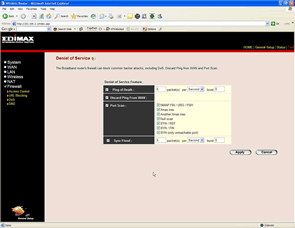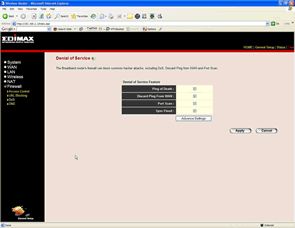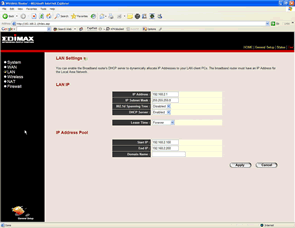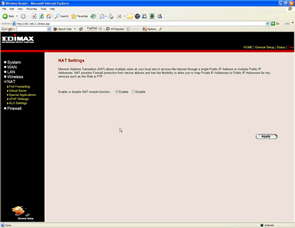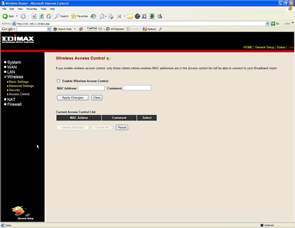Thinking about dumping the wires in your network? Edimax may have a solution for you!
Introduction
Since I have multiple PCs and five family members in the house who all want access to the Internet, I have to create a small network to accomodate all of our needs. My past solution for this was running a Home PNA Network. Home PNA is a network that uses your existing phone wiring for data transfer. It worked well for me for over five years, but the catch is one of your PCs has to have the Home PNA NIC and a 10/100 NIC to the cable modem or router. This PC has always been mine since it remains on almost all the time. The problem with that is that I am always taking my PC apart for testing and reviews. Needless to say, the family was getting upset with me when they could not get onto the Internet.
This made me think it is time to take the plunge and move to a wireless network. Since I reviewed the Edimax BR-6104K in the past, and it has worked great, I decided to see if they had something I would be interested in testing. I chose the BR-6114WG as the router/AP, EW-7128G for the NIC for desktop PCs (Edimax sent me two of these) and finally the EX-7317UG, which is a USB adapter that could be used on PC or notebook. This would then leave my machine and my son’s machine hardwired with CAT5 in the office to the router.
Specifications and Features
Lets look at the specifications of the hardware:
BR-6114WG 802.11G AP Router/4-Port Switch
Some of the key features of this router:
 NAT/NAPT IP Sharing, SPI Anti-DoS Firewall
NAT/NAPT IP Sharing, SPI Anti-DoS Firewall - Virtual Server/DMZ
- IEEE 802.11g/b Access Point Provides Up to 54Mbps Data Transfer Rate
- Supports WDS (Wireless Distribution System) Bridge
- Supports 64/128/152 Bit Key Length WEP Encryption
- Supports WPA advanced wireless LAN security (802.1x, TKIP)
- Supports Special Applications (Port Triggers)
- Supports UPnP, DDNS, VPN Pass Through
- Obtain WAN IP by PPPoE/Static IP/PPTP/DHCP/L2TP/Telstra Big Pond
- DHCP Server
- Web User Interface (Remote Configuration)
- System Status (Port Connectivity, DHCP MAC/IP Mapping)
- Security Log, Firmware Upgrade
The specifiactions for this router:
|
Product |
BR-6104Wg |
|
CPU |
ADMtek 5120 (175MHz MIPS R4000) |
|
RF Module |
Inprocomm mini-PCI Card (IEEE 802.11g) |
|
Flash |
2 MB NOR Flash |
|
RAM |
16MB SDRAM |
|
WAN Port |
One 10/100BaseT Fast Ethernet |
|
LAN Ports |
Four 10/100BaseT Fast Ethernet |
|
Antenna |
RP-SMA Detachable Antenna |
|
Power |
12V 1A DC Linear Power Adaptor |
|
Dimension |
30(H)*187(W)*100(D) mm |
|
Temperature |
0~50°C |
|
Humidity |
0~90% (Non-Condensing) |
|
Certification |
FCC Class B, CE Mark, C-Tick |


From left to right: Contents with the router, the back of the router
EW-7128G 802.11g 54Mbps Wireless PCI Card
Some of the key features of this card:
Works with both IEEE 802.11b and IEEE 802.11g products
- High-speed transfer data rate – up to 54Mbps
- High throughput supports multi-media data bandwidth requirement
- Supports 64/128-bit WEP, WPA (TKIP with IEEE 802.1x) and AES functions for high level of security
- Detachable antenna with long length cable provides convenience to locate the antenna
- Automatic fallback increases data security and reliability
- Supports the most popular operating system: Windows 98SE/Me/2000/XP
- Supports 32-bit PCI interface
The specifiactions for the NIC:
|
Model NO. |
EW-7128g |
|
Standards |
IEEE-802.11g / IEE-802.11b |
|
Frequency Band |
2.4000~2.4835GHz (Industrial Scientific Medical Band) |
|
Bus Type |
32-bit PCI V2.2/2.1 |
|
Frequency Band |
2.4000~2.4835GHz (Industrial Scientific Medical Band) |
|
Modulation |
OFDM with BPSK, QPSK, 16QAM, 64QAM (11g) BPSK, QPSK, CCK (11b) |
|
Data Rate |
54/48/36/24/18/12/11/9/6/5.5/2/1Mbps auto fallback |
|
Security |
64/128-bit WEP Data Encryption, WPA (TKIP with IEEE 802.1x) and AES |
|
Antenna |
External detachable dipole antenna (Connector: RP-SMA connector, Cable Length: 94 cm) |
|
Driver |
Windows 98SE/Me/2000/XP |
|
Power Voltage |
3.3V + 5% |
|
Transmit Power |
16dBm ~ 18dBm |
|
Dimension |
19(H) x 127(W) x 121(D) mm |
|
Temperature |
0~50°C |
|
Humidity |
Max to 95% (Non-Condensing) |
|
Certification |
FCC Class B, CE Mark |
The stuff that comes with the PCI NIC
EW-7317Ug 802.11b Wireless LAN Mini USB Adapter
Some of the key features of this USB adapter:
Complies with the IEEE 802.11b and IEEE 802.11g 2.4GHz (DSSS) standards.
- Supports 64/128/256-bit WEP, WPA (TKIP, IEEE 802.1x) and AES functions for high level of security.
- Supports peer-to-peer communication among any wireless users, no Access Point required.
- Automatic fallback increases data security and reliability.
- Supports the most popular operating system: Windows 98SE/Me/2000/XP.
- Supports USB 2.0/1.1/1.0 interface.
The specifications for the USB NIC:
|
Standards |
IEEE-802.11g /b |
|
Bus Type |
USB 2.0 Type A |
|
Frequency Band |
2.400~2.4835GHz (Industrial Scientific Medical Band) |
|
Modulation |
OFDM with BPSK, QPSK, 16QAM, 64QAM (11g), BPSK, QPSK, CCK (11b) |
|
Radio Technology |
Direct Sequence Spread Spectrum (DSSS) |
|
Data Rate |
54/48/36/24/18/12/11/9/6/5.5/2/1Mbps auto fallback |
|
Security |
64/128/256-bit WEP Encryption, WPA ( TKIP, IEEE 802.1x) and AES |
|
Antenna |
Internal Antenna |
|
Drivers |
Windows 98SE, Me, 2000 and Windows XP |
|
LEDs |
Link, Activity |
|
Transmit Power |
16dBm (Typical) |
|
Temperature |
32~122°F (0 ~50°C) |
|
Humidity |
0~95% (Non Condensing) |
|
Certification |
FCC, CE |
The stuff that comes with the USB-NIC
|
FIND THE BEST PRICES FOR Edimax Networking Gear AT PRICEGRABBER |
Configuration and installation
Now that we have the specifications out of the way, it is time to look at configuring the router. I recommend that you configure your security settings for any router before hooking up your cable modem or ADSL modem. The reasoning for this is a lot of routers come in not a very secure shipping configuration. At this time, I am going to show you screen captures of the configuration screens of the router. I will not go through all of them but will show you some of the more important ones. Click on each image to see the full-sized screenshot.
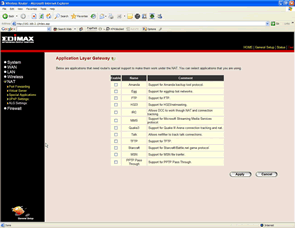
From left to right: Application Layer Gateway, Firewall DoS Protection
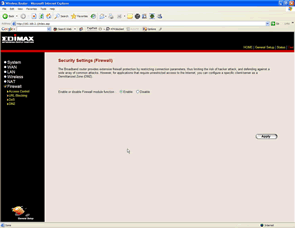
From left to right: Turn On/Off Firewall, Advanced Firewall DoS Protection
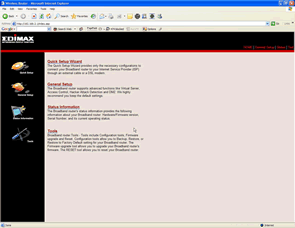
From left to right: Main Screen, LAN settings
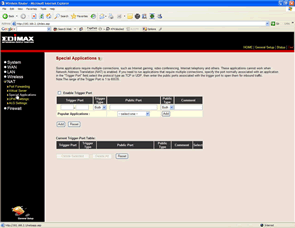
From left to right: Special Applications, NAT settings
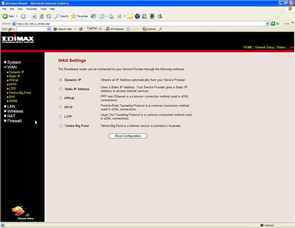
From left to right: WAN settings, Wireless Access
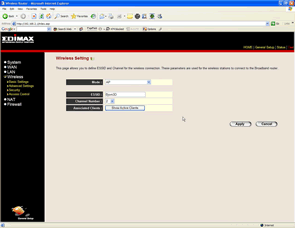
From left to right: Wireless settings, Wireless security
For using the network, I set the router to WPA mode. Here is a link from Microsoft explaining what WPA mode is http://support.microsoft.com/default.aspx?scid=kb;en-us;815485. WPA is more secure than just standard WEP. Something I noticed when first using WEP was that the computer kept asking me to choose a network when logging in to the computer. Since the NIC detected several different networks in the area, I had to choose one each time I started the computer. Switching to WPA and using Microsoft’s Wireless Networking in Windows XP SP2 took care of that, and after I had configured it to which network to use, I didn’t need to login anymore.
|
FIND THE BEST PRICES FOR Edimax Networking Gear AT PRICEGRABBER |
Speed Test
The biggest thing to remember is that even though these products are rated at 54Mbps, the speed you will see most often is around 11Mbs from the router to a wireless client. Many factors come into play here from the router only being able to 54Mbs outbound and inbound, but that gets shared by all the workstations going through it. Cordless phones and microwave ovens also effect speed in the 2.4GHz range (devices not operating at 2.4GHz should not affect the wireless network).
For testing, I took a 3.8GB wmv video and copied it from my 100Mbps connection going into the router from my main machine and copied to the test machine. I did this three times to get the average transfer time.
100Mbps wired to 100Mbps wired: 7 minutes (~9.26 MB/s)
100Mbps wired to PCI wireless: 80 minutes (~0.8 MB/s)
100Mbps wired to USB wireless: 85 minutes (~0.76 MB/s)
So, you can see that we never do see the 54Mbps. For the fun of it, I went and turned my 100Mbs NIC down to 10Mbps on the machine hosting the file and copied it to my 100Mbps machine.
This test took 83 minutes to run.
Therefore, we can see that we are getting the performance of a 10Mbps connection with this wireless Edimax network.
Conclusion
Once you figure out that you are never going to get the 54Mbps that is the standard listing for 802.11g, you still see you have the performance of a 10Mbps wire network. Wireless networking is competing with Home PNA (but I find Home PNA is not very well supported since wireless made the scene) and with PowerLine networking, which uses your house electrical wiring for the network.
The thing that I really like about this Edimax router is the configuration screens. This is a lot easier to use and understand than many of the routers on the market today. I was also able to test the router at www.grc.com for open ports and security. I was very happy to see all ports on the router appeared as stealth using Shields UP on www.grc.com.
Pros:
+ Easy setup screens for router.
+ Software for NICs easy to use and configure
+ Price (Edimax Wireless Routers run in 60.00 price range, Wireless NIC, USB NIC)
Cons:
– Router does not ship in secure mode with firewall enabled
– Wired connections still faster
|
FIND THE BEST PRICES FOR Edimax Networking Gear AT PRICEGRABBER |
 Bjorn3D.com Bjorn3d.com – Satisfying Your Daily Tech Cravings Since 1996
Bjorn3D.com Bjorn3d.com – Satisfying Your Daily Tech Cravings Since 1996

 Works with both IEEE 802.11b and IEEE 802.11g products
Works with both IEEE 802.11b and IEEE 802.11g products 
 Complies with the IEEE 802.11b and IEEE 802.11g 2.4GHz (DSSS) standards.
Complies with the IEEE 802.11b and IEEE 802.11g 2.4GHz (DSSS) standards.