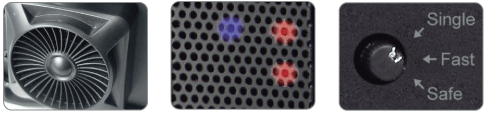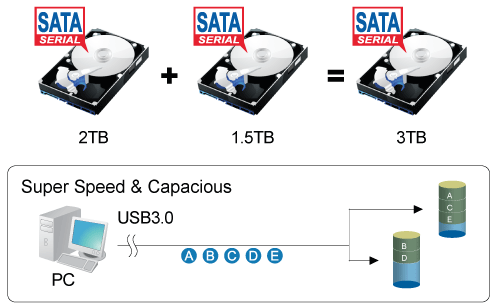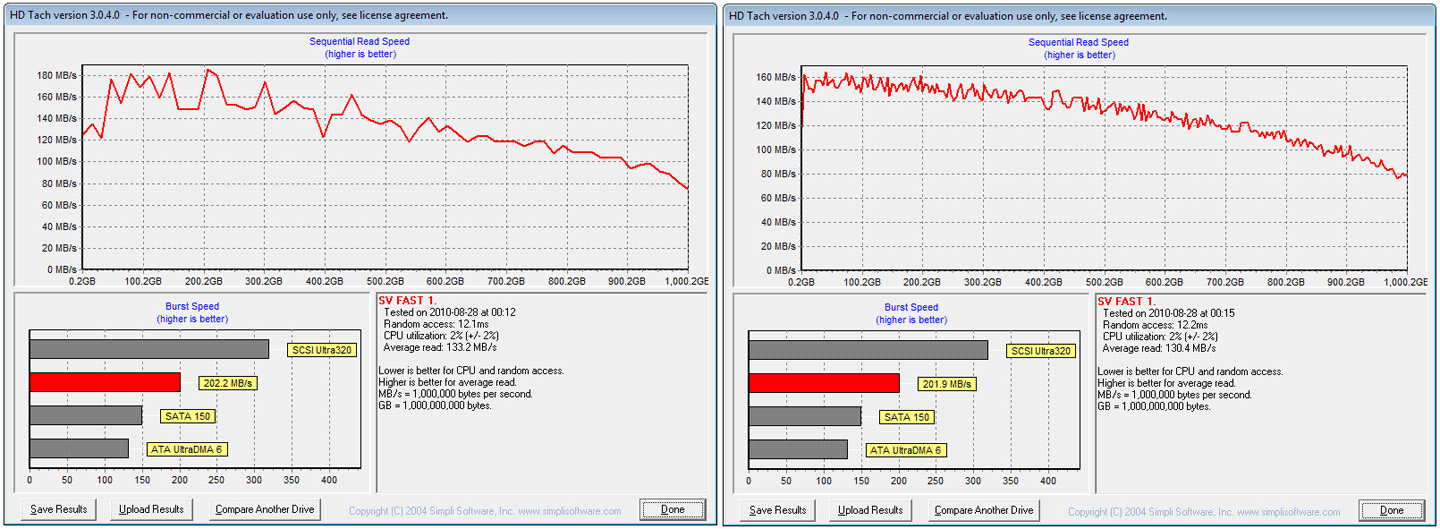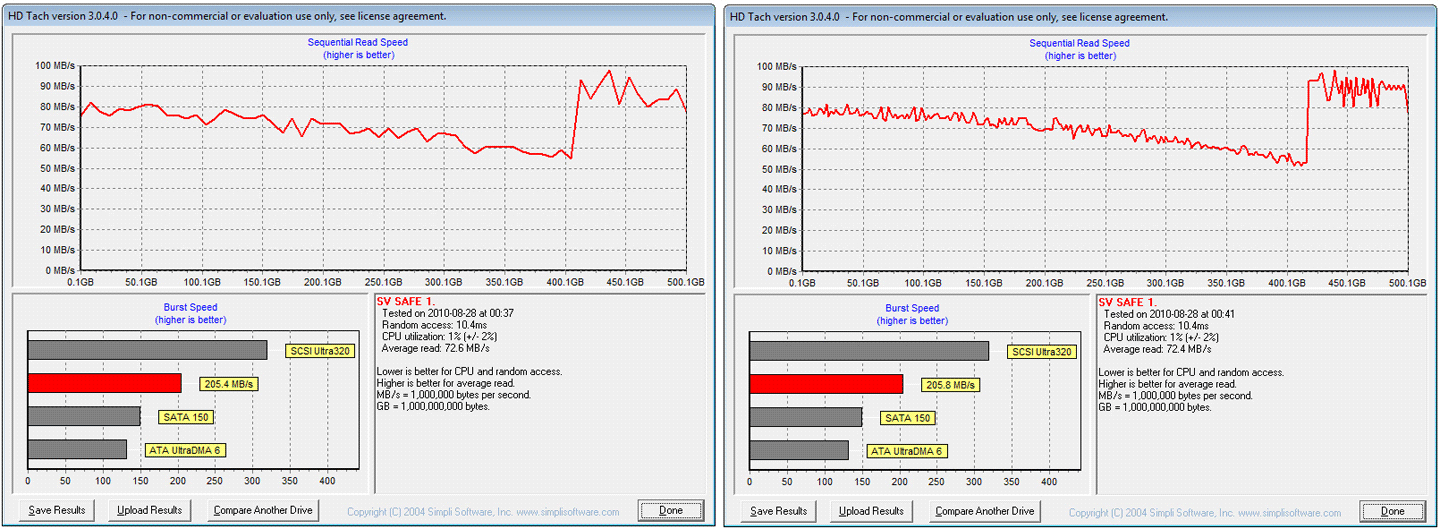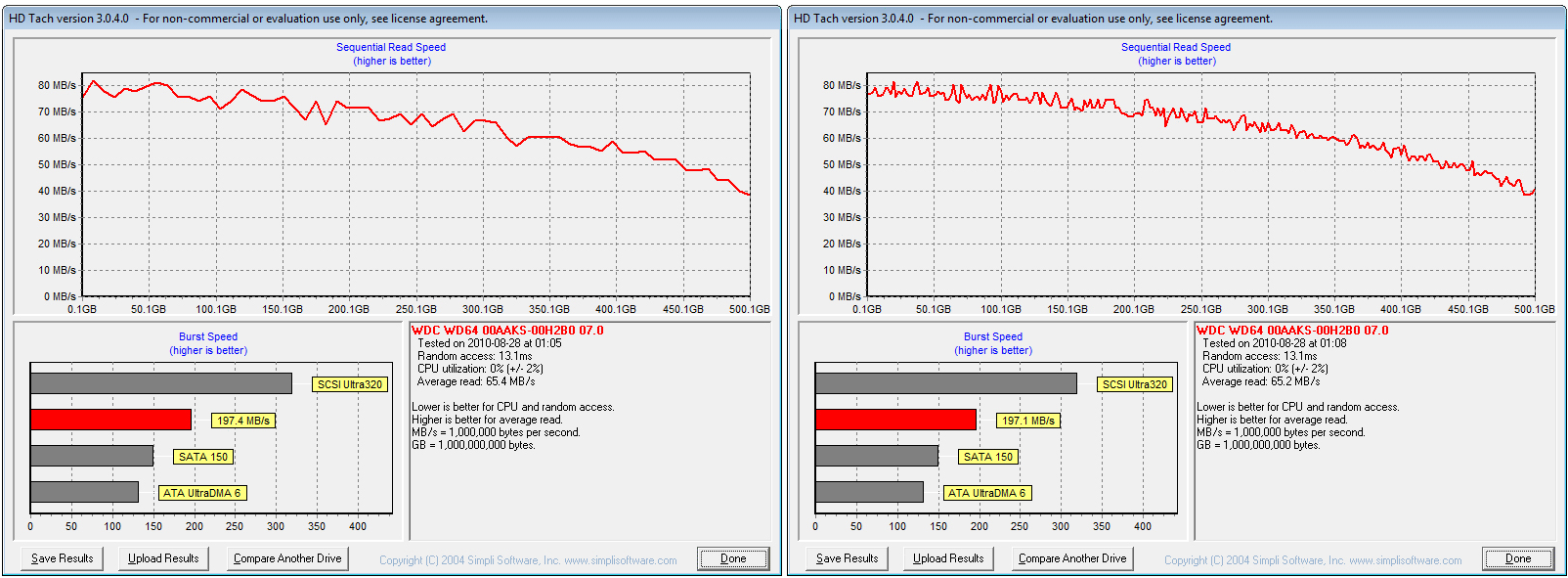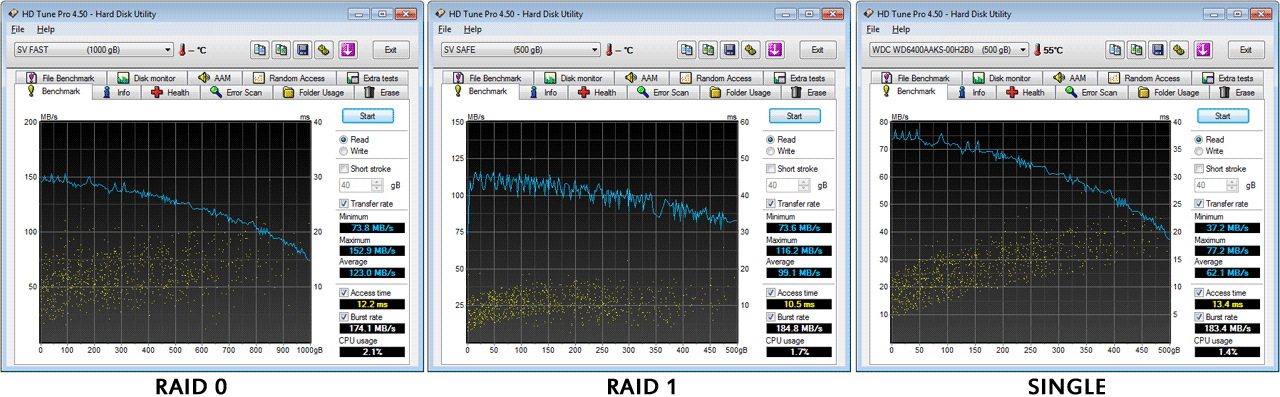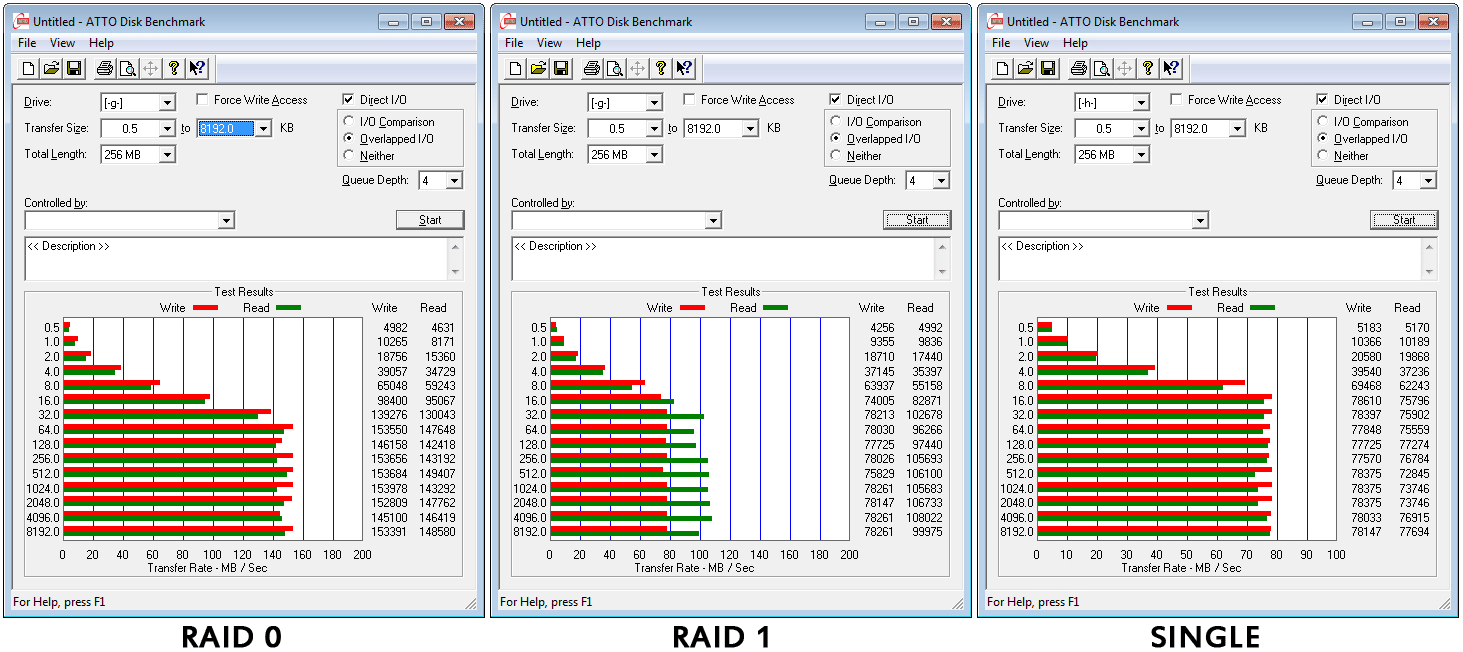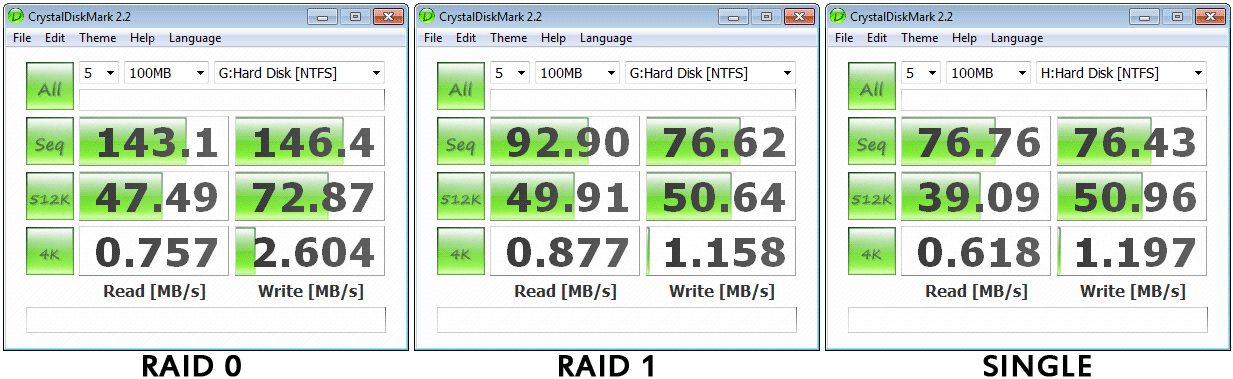The Ineo I-NA309D Pro Dual-Bay USB 3.0 Hard Drive RAID Enclosure not only provides the user with single non-RAID drive support, but also for RAID 0/1 configuration. If you are looking for a fast yet massive storage unit, the Ineo I-NA309D Pro is an enclosure to consider.
Introduction
Though USB 3.0 is now becoming affordable to a average user, the amount of products that fully utilize its performance is small. There are already many USB 3.0 devices, but most of them are designed for single bay hard drives, especially in the 3.5″ and 2.5″ form factors, neither of which take advantage of the full performance of the USB 3.0 interface. Users can choose USB 3.0 compatible SSDs, which offer the full performance advantages of USB 3.0, but these SSDs are often expensive and lacking in storage capacity. Whether backing up files, or working on film editing through the USB 3.0 interface, the capacity and performance of the USB 3.0 device will determine which product users will choose.

Ineo is one of the first manufacturers to introduce a SATA dual-bay external enclosure, with a USB 3.0 interface, compatibility for RAID 0/1 configurations, and double Single hard drive configuration. The Ineo I-NA309D Pro Dual-Bay USB 3.0 Enclosure allows the user to two 3.5″ SATA 2 hard drives to provide, allowing for extra performance when running applications (RAID 0), or extra safety for sensitive data storage (RAID 1). This enclosure is tailored to users who need massive capacity as well as high performance. In this review, we take a close look at the Ineo I-NA309D Pro Dual-Bay USB 3.0 Enclosure.
Features
- Aluminum Alloy Casing with powerful fan provides excellent cooling.
- Blue and Red LED illuminated Panel indicates power and hard disk drive access activity.
- USB3.0 Transfer rate up to amazing 5Gbps.
- Fully compatible with 3.5″ SATA I/II Hard Disk Drives
- Truly Plug and Play
- Support Single, Fast (RAID0), Safe (RAID1) Options.
- High performance data movement.
- Automated system rebuilds support offline for hard drive disk failure.
Specifications
- Support 3.5” SATA I/II Hard Disk Drives
- Support Plug & Play
- Support HDD Capacity up to 4TB (2TB x 2)
- Windows XP 64bit/ Vista 32bit & 64bit/ Windows 7 32bit & 64bit support HDD capacity up to 4TB with HDD format: GPT
- Powerful FAN 4x4cm
- External Power Adapter
- Windows 2000/Mac9.1/Linux for USB2.0
- Windows XP/Vista/7 for USB 3.0
RAID 0
A RAID 0 (also known as a stripe set or striped volume) splits data evenly across two or more disks (striped) with no parity information for redundancy. It is important to note that RAID 0 was not one of the original RAID levels and provides no data redundancy. RAID 0 is normally used to increase performance, though it can also be used as a way to create a small number of large virtual disks out of a large number of small physical ones.
A RAID 0 can be created with disks of differing sizes, but the storage space added to the array by each disk is limited to the size of the smallest disk. For example, if a 120 GB disk is striped together with a 100 GB disk, the size of the array will be 200 GB.
RAID 0 Failure
Although RAID 0 was not specified in the original RAID configuration, an idealized implementation of RAID 0 would split I/O operations into equal-sized blocks and spread them evenly across two disks. RAID 0 implementations with more than two disks are also possible, though the group reliability decreases with member size.
Reliability of a given RAID 0 set is equal to the average reliability of each disk divided by the number of disks in the set:
The reason for this is that the file system is distributed across all disks. When a drive fails, the file system cannot cope with such a large loss of data and coherency. Since the data is “striped” across all drives, the data cannot be recovered without the missing disk. Data can be recovered using special tools (see data recovery), however this data will be incomplete and most likely corrupt, and recovery of drive data is very costly and not guaranteed.
RAID 0 Performance.
While the block size can technically be as small as a byte, it is almost always a multiple of the hard disk sector size of 512 bytes. This lets each drive seek independently when randomly reading or writing data on the disk. How much the drive acts independently depends on the access pattern from the file system level. For reads and writes that are larger than the stripe size, such as copying files or video playback, the disks will be seeking to the same position on each disk, so the seek time of the array will be the same as that of a single drive. For reads and writes smaller than the stripe size (such as database access), the drives will be able to seek independently. If the sectors accessed are spread evenly between the two drives, the apparent seek time of the array will be half that of a single drive (assuming the disks in the array have identical access time characteristics). The transfer speed of the array will be the transfer speed of all the disks added together, limited only by the speed of the RAID controller. Note that these performance scenarios are in the best case with optimal access patterns.
RAID 0 is useful for setups such as large read-only NFS servers where mounting many disks is time-consuming or impossible and redundancy is irrelevant.
RAID 0 is also used in some gaming systems where performance is desired and data integrity is not very important. However, real-world tests with games have shown that RAID-0 performance gains are minimal, although some desktop applications will benefit, but in most situations it will yield a significant improvement in performance.
RAID 1
A RAID 1 creates an exact copy (or mirror) of a set of data on two or more disks. This is useful when read performance or reliability are more important than data storage capacity. Such an array can only be as big as the smallest member disk. A classic RAID 1 mirrored pair contains two disks (see diagram), which increases reliability geometrically over a single disk. Since each member contains a complete copy of the data, and can be addressed independently, ordinary wear-and-tear reliability is raised by the power of the number of self-contained copies.
RAID 1 Performance
Since all the data exists in two or more copies, each with its own hardware, the read performance can go up roughly as a linear multiple of the number of copies. That is, a RAID 1 array of two drives can be reading in two different places at the same time, though not all implementations of RAID 1 do this. To maximize performance benefits of RAID 1, independent disk controllers are recommended, one for each disk. Some refer to this practice as splitting or duplexing. When reading, both disks can be accessed independently and requested sectors can be split evenly between the disks. For the usual mirror of two disks, this would, in theory, double the transfer rate when reading. The apparent access time of the array would be half that of a single drive. Unlike RAID 0, this would be for all access patterns, as all the data are present on all the disks. In reality, the need to move the drive heads to the next block (to skip unread blocks) can effectively mitigate speed advantages for sequential access. Read performance can be further improved by adding drives to the mirror. Many older IDE RAID 1 controllers read only from one disk in the pair, so their read performance is always that of a single disk. Some older RAID 1 implementations would also read both disks simultaneously and compare the data to detect errors. The error detection and correction on modern disks makes this less useful in environments requiring normal availability. When writing, the array performs like a single disk, as all mirrors must be written with the data. Note that these performance scenarios are in the best case with optimal access patterns.
RAID 1 has many administrative advantages. For instance, in some environments, it is possible to “split the mirror”: declare one disk as inactive, do a backup of that disk, and then “rebuild” the mirror. This is useful in situations where the file system must be constantly available. This requires that the application supports recovery from the image of data on the disk at the point of the mirror split. This procedure is less critical in the presence of the “snapshot” feature of some file systems, in which some space is reserved for changes, presenting a static point-in-time view of the file system. Alternatively, a new disk can be substituted so that the inactive disk can be kept in much the same way as traditional backup. To keep redundancy during the backup process, some controllers support adding a third disk to an active pair. After a rebuild to the third disk completes, it is made inactive and backed up as described above.
USB 3.0
USB 3.0 breaks that limitation by communicating both directions at the same time. Because of that, there is faster speed, more available bus power, and it’s a Universal interface we can expect, over time to trickle down to household devices like USB 2.0 did. But the limitation of maximum transfer distance (to maintain multi giga-bit transfer speeds) for single cable without hubs to boost the signal about 3 meters are still there. This is not mentioned in the USB 3.0 specifications but it’s a reality.
Software/Drivers
Ineo included a Driver CD with the package, which includes the I-NA309D Pro enclosure’s drivers. It is still important to install the USB 3.0 drivers for the motherboard to make the USB 3.0 ports functional, however. Windows 7 does not currently have Windows Updates to upgrade the USB 2.0 drivers to USB 3.0, which is why users must still rely on their motherboard drivers. Once that is set up, however, the I-NA309D Pro should be fully functional. One problem we noticed with the Driver CD is that it comes with extra applications which are not Windows 7 compatible, even when run with compatibility options. Ineo is attempting to fix this problem for their products. Because of this, there is unfortunately no backup application we can use. Backing up the files on a system is now more tedious: users have to manually copy and paste your files to the hard drives in the enclosure, instead of leaving this task to the automatic application.
Pictures & Impressions
- USB 3.0 cable. USB 3.0 cables are usually color coded blue, and can also provide up to a 10x performance increase over the older USB 2.0 cables. With this cable, the Ineo I-NA309D Pro enclosure should be able to accomplish up to 5 Gbps of transfer speed.
- 12V Power Adapter with an output voltage of 5V. This power adapter comes in two pieces. One is the power adapter itself, and the other cable connects to the power adapter and the outlet on your wall. The power adapters circular end connects to the enclosure.
- User Manual
- Driver/Application CD
Testing & Methodology
We have used the standard hard drive test suites to benchmark the performance of the Ineo I-NA309D Pro USB 3.0 Dual-Bay RAID Enclosure. Because USB 3.0 is 10x faster than USB 2.0, we did not compare the two, except for the last benchmark which is related to real life backups. To ensure accurate results, we ran each test 3 times, and reported mid range results bellow. We also ended all background applications during the test. To test for real life backup results, we have used our fastest hard drive setup, the 4x Seagate Cheetah 600GB 10K 6Gb/s SAS Hard Drives, in RAID1 configuration. These hard drives are controlled by the LSI 3ware SATA + SAS 9750-8i 6Gb/s RAID card. To run the backup tests, we have copied several files from the high speed SAS drives to the Ineo I-NA309D Pro enclosure with two hard drives installed.
Test Rig
| Test Rig | |
| Case | Silverstone Temjin TJ10 |
| CPU |
Intel Core i7 920 @ 3.74GHz |
| Motherboard |
GIGABYTE X58A-UD7 Motherboard – LGA1366 |
| Ram | OCZ DDR3-12800 1600Mhz (8-8-8-24 1.64v) 12GB Kit |
| CPU Cooler | Thermalright True Black 120 with 2x Noctua NF-P12 Fans |
| Hard Drives |
4x Seagate Cheetah 600GB 10K 6Gb/s Hard Drives 2x Western Digital RE3 1TB 7200RPM 3Gb/s Hard Drives |
| Optical | ASUS DVD-Burner |
| GPU |
2x Palit GTX460 Sonic Platinum 1GB GDDR5 Video Cards in SLI |
| Case Fans |
2x Noctua NF-P12 120mm Fans – Top 1x Silverstone 120mm Fan – Front and Back 1x Noctua NF-P12 120mm Fans – Hard Drive Compartment |
| Additional Cards |
LSI 3ware SATA + SAS 9750-8i 6Gb/s RAID Card |
| PSU |
Sapphire PURE 1250W Modular Power Supply |
| Mouse | Logitech G5 |
| Keyboard | Logitech G15 |
| Ineo I-NA309D Pro USB 3.0 Enclosure |
|
| Hard Drives |
1x Western Digital Blue 640GB 7200RPM SATA 2 Hard Drive 1x Western Digital Blue 500GB 7200RPM SATA 2 Hard Drive |
Test Suite
Benchmarks |
|
HDTach |
|
HD Tune Pro |
|
ATTO |
|
Crystal Disk Mark |
| Real Life Backup Test |
HDTach 3.0.4.0
RAID 0
RAID 1
SINGLE
Finally, in HDTach 3.0.4.0, the single hard drive setup was the slowest, but still outperformed USB 2.0 by about 3x. Our Seagate FreeAgent 1.5TB external hard drive averaged at around 27-30MB/s while the I-NA309D Pro averaged at around 65MB/s, a result that is very beneficial for those who perform backups every week. This should cut down overall backup times by up to 3 times.
HD Tune Pro
HD Tune Pro reported very similar results for RAID 0/1 and single hard drive setup. RAID 0 was impressively almost 2x as fast as a Single hard drive setup. There is still headroom in the USB 3.0 interface’s overall performance, so faster hard drives could perform even better in these tests. Just like in HDTach, HD Tune Pro also gave us a the same results for RAID 1 configuration. It perform in the middle of RAID 0 and Single hard drive setup.
ATTO
Crystal Disk Mark
Crystal Disk Mark seems to explain the dilemma between the ATTO and other benchmark results, and why ATTO might have had the same results for RAID 1 and Single hard drive setup while other benchmarks did not. Read speeds are faster on a RAID 1 configuration than on a single hard drive configuration, but the write speeds are about the same. Looks like there might be a slight advantage in read times on a RAID 1 configuration and with the I-NA309D Pro enclosure, while write speeds stay the same.
Real Life Testing
| Copying 45 Video Files (20.2GB) | |
|---|---|
| RAID 0 |
3min 9sec |
| RAID 1 |
5min 20sec |
| Single |
3min 47sec |
| USB 2.0 Single | 12min 38sec |
The last test we performed was a real life file interaction test, which consisted of copying 45 files that ranged from 100MB-1700MB. The point of this test was to see the performance increase from USB 2.0 to USB 3.0 in different settings, where multiple files needed to be backed up. This is a better comparison test then just copying one single large file, because usually copying multiple files takes much longer then copying a single file of the same size. The results for USB 3.0 were quite impressive when compared to USB 2.0, with a 9 min 29 sec difference. In USB 3.0 comparisons, the single hard drive setup performed only 38 seconds slower then the RAID 0 configuration, but RAID 1 fell short of expectations. Ideally, this is the result that users should consider most relevant, because this reflects actions that users might perform with their own hard drive enclosure.
Conclusion
For those looking for a hard drive enclosure that can perform at the speed of an internal SATA port and support RAID 0/1 configurations, then the Ineo I-NA309D Pro Dual-Bay USB 3.0 RAID enclosure is the perfect choice. This enclosure not only helps with fast backups, but also makes allows users to edit videos straight through the USB 3.0 ports, putting old Firewire and USB 2.0 enclosures to shame. While the RAID 0 configuration gives high performance for demanding applications, the RAID 1 configuration is a great option for ensuring data security, even in the face of hard drive failure.
The single drive option on the Ineo I-NA309D Pro enclosure allows the user to see both hard drives as separate drives. Unfortuantely however, the smaller drive limits overall size. For example, if a user installs a 500GB and a 640GB hard drive, both hard drives will appear as 500GB, wasting the 140GB left on the larger drive. It would have been nice if Ineo would have included a JBOD feature with this enclosure as well. JBOD allows both hard drives to be combined into one drive by keeping the capacity of both drives. Referring to our earlier example, with a 500GB hard drive and a 640GB hard drive, the overall space would be 1140GBs.
We must also lower the overall score due to the fact that the I-NA309D Pro enclosure does not support SATA 3. We were also a bit disappointed that the Driver CD included with the I-NA309D Pro enclosure does not support Windows 7 64-bit. None of the applications/drivers would install on Windows 7 64-bit. We hope this oversight will be rectified on future models.
| OUR VERDICT: Ineo I-NA309D Pro USB 3.0 Dual-Bay RAID Enclosure | ||||||||||||||||||
|
||||||||||||||||||
| Summary: The major detriment of this enclosure is the software problem Windows 7 64-bit, and lack of SATA 3 support. With a total score of 8.5/10, we are proud to give the I-NA309D the Silver Bear Award. |
 Bjorn3D.com Bjorn3d.com – Satisfying Your Daily Tech Cravings Since 1996
Bjorn3D.com Bjorn3d.com – Satisfying Your Daily Tech Cravings Since 1996