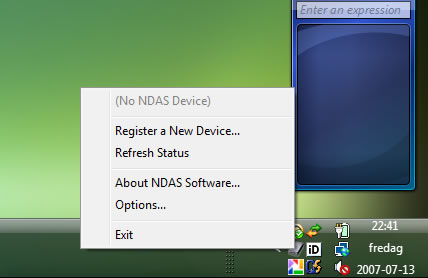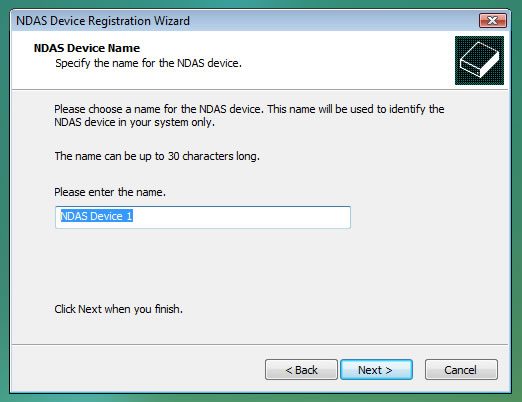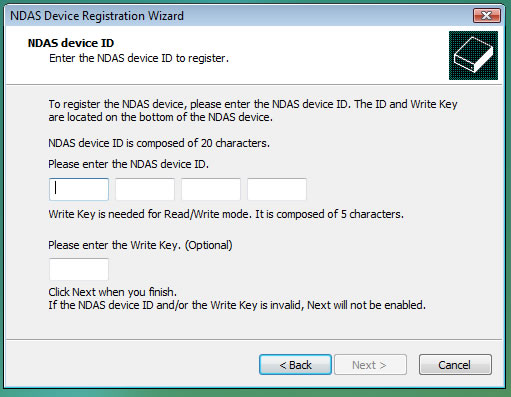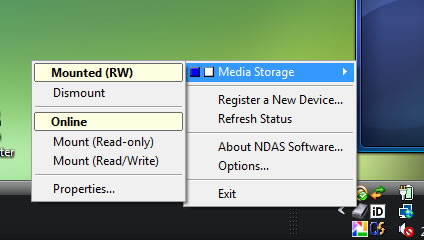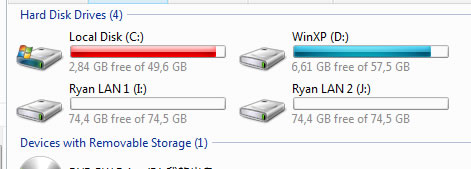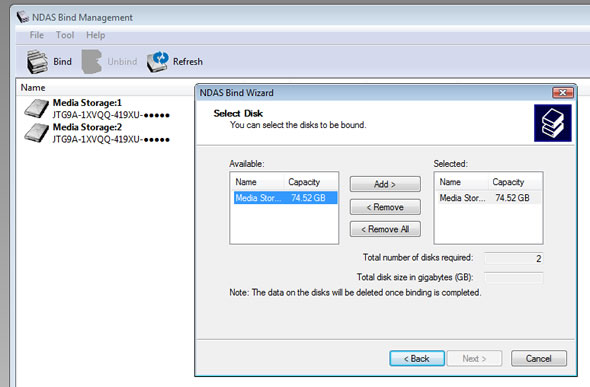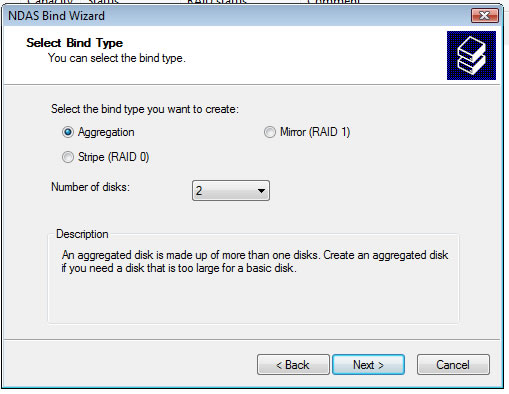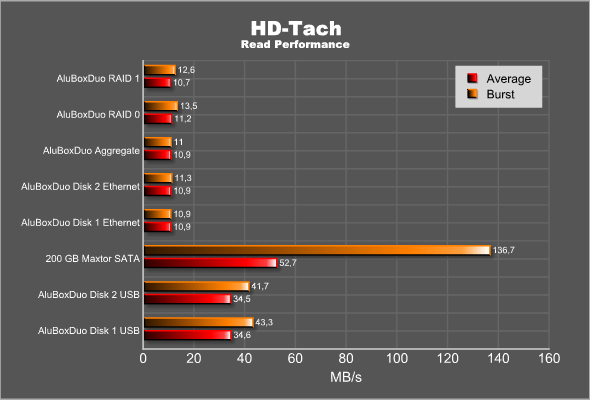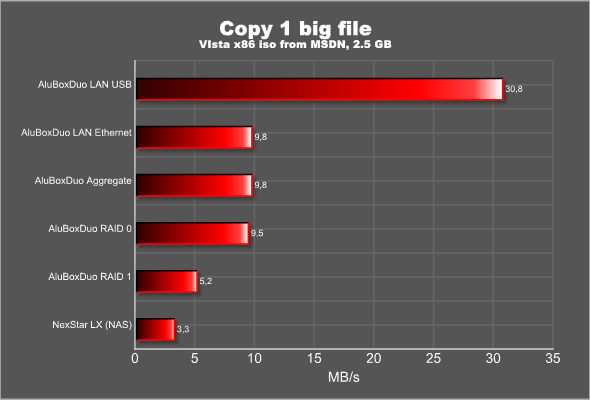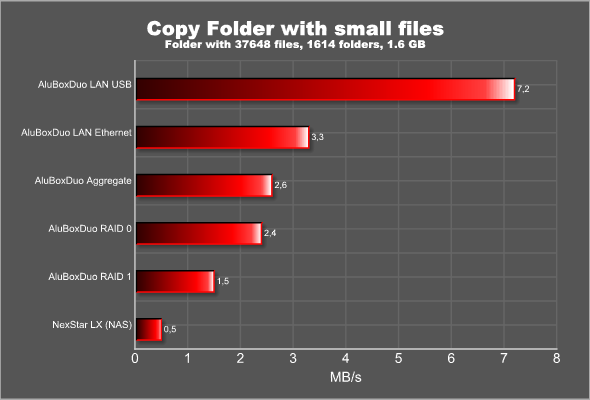Need more space? Want to share it on your network? The AluBoxDuo Lan from Ac Ryan is an NDAS enclosure for up to two 3.5″ SATA drives. We’ve tested it to see how it performs.
INTRODUCTION
If there is one sure thing in the computer world, it is that you never have enough space. I do not know how many times I have increased the hard drive space in my computers and then a few months later realize I just need a bit more. One popular way to increase the storage on a computer is to hook up an external hard drive enclosure to it. The advantages with this solution are that you do not have to open your computer to add a new hard drive and that you can use the enclosure on more than one computer.
If you have more than one computer in your home network you probably want to access the extra storage from all of them at the same time. To achieve this there are several types of external enclosures available that work over the network. AC Ryan has released a range of enclosures and the one that we are reviewing today, the AluBoxDuo LAN, is a NDAS enclosure that not only is supposed to be much faster than a NAS-solution but also offers a couple of extra cool features like aggregation or RAID of the hard drives.
ABOUT AC RYAN
AC Ryan is a company mainly known for their modding products. They sell everything from UV Reactive cable sleeves to special limited edition reservoirs for water cooling. They are very active in the modding world and even run a contest each year for the coolest modded computer.
In addition to their modding products they now also sell various storage related products including the AluBox hard drive enclosures that we are reviewing today.
FEATURES AND SPECIFICATIONS
The AluBoxDuo LAN is a hard drive enclosure for up to two 3.5” SATA drives. It supports both USB 2.0 and LAN connection.
The specifications are:
- USB2.0 480mbps. Also compatible with USB 1.1
- Internal connrction:l SATA 3.5” (two hard drives)
- Supports up to 1024 MB and 10000RPM
- Material: 1.8mm aluminium
- Size: 218 x 123.4 x 45mm
- Weight: 1830g
The main features of the AluBoxDuo LAN are:
Combine 2 harddisks
Create 1 big harddisk with 2 harddisks
Break the Terra barrier affordably and easily
Use as 2 harddisk or aggregated as 1
Mount them as Mirror, Stripe / RAID 0, 1
Up to 8 harddisk can be aggregated / mirrored / striped
Combine with more Alubox LAN or AluBoxDuo LAN for RAID 5 (3 to 8 HDD)connect to PC via USB2.0
USB2.0 480mbps / compatible with USB1.1
the simplest and fastest way to get more harddisk onto your PC / notebookconnect to directly to network via LAN 10/100
LAN 10/100mbps
direct connection to LAN as network LANdisk
direct access to your data anytime from any computer within your network
100% secure using NDAS technology without using IP addresses
only user granted access can see the harddiskfor all 3.5″ SATA/SATA2 harddisk
use SATA/SATA2 harddisk
supports all 3.5″ harddisk up to 10000RPM
supports all 3.5″ harddisk max capacity 1024GBTrue HotSwap Plug-n-Play
Simply Plug n Play even while your system is on1.8mm solid aluminium
keeps harddisk cool
Ultra lightweight solid construction
shock resistance up to 90cm freefall
high quality mirror polishBuilt-in fan
keeps both harddisks coolHorizontal Stackable or Vertical
designed for horizontal or vertical placement
multiple box can be stacked on each other
Front BlueLED light indicates HDD activity
NDAS – AN EXPLANATION
You probably have heard the terms NAS, SAN and NDAS being used when describing LAN-based storage. While SAN (Storage Area Network) is still mainly used in larger companies, NAS and NDAS solutions now usually can be found in home networks.
While NAS uses regular TCP/IP to connect to the network and share files through file-based protocols such as NFS (popular on UNIX systems) or SMB (Server Message Block), NDAS instead bypasses TCP/IP. While this means that you need special software on your computer it allows for better performance and better security. It also makes it possible to RAID, aggregate or mirror discs in different NDAS-units.
THE ALUBOXDUO LAN
The AluBoxDuo LAN comes in a relatively small blue box.
The enclosure is packed tight inside the box together with a power cable, a USB cable and a short Ethernet cable. In addition to these items you also find a manual and a disc with the NDAS software.
The enclosure is made of aluminum and has a very nice high quality feel to it. On the front you find three stripes that light up when you are using the enclosure.
These led’s light with a different colour depending if it’s not doing anything (blue),
accessing the drives (purple) or there’s and error (red)
At the back of the enclosure you find the different connectors that you need. It is important to remember that you should not use both USB and Ethernet at the same time.
Installation of the hard drives is pretty easy. You first have to remove the innards of the enclosure and then screw the hard drives to the steel skeleton. You have to be a bit careful when taking the innards out as the cable for the front leds needs to be removed. If it is connected the wrong way again, the front leds will just light red so make sure to write down the right alignment of the cable.
The SATA-ports actually are sitting on a small daugherboard
that connectos to a regular EIDE-connector.
It is quite obvious, during assembly, that there is little room in the enclosure for air to travel around. AC Ryan has put a small fan in the back of the unit to get some air flow over the disks but it is quite tight fit, especially with larger hard drives so it dos not look like you should get much cooling of the hard drives during operations.
After the enclosure has been assembled the unit is ready to be used. If you plan on using it as a USB-drive then it will work right away. Just hook it up to a computer, format the drivers and you are done.
If you plan on using it as a NDAS storage device it is recommended to configure it over Ethernet. AC Ryan has NDAS software for all the various Windows versions (including Vista), Mac OS X and even link to beta Linux drivers over at Ximeta. It is nice to see a company caring about more than just us Windows users.
USING THE ALUBOXDUO LAN
Since using the AluBoxDuo LAN with USB2 is the same as with any other USB2 enclosure, there is not much to talk about in that regard. You hook it up to the computer, it gets identified and presto; you can format it using the disk manager in Windows and then use the drives as any other external hard drives.
The NDAS mode is far more interesting. As mentioned before you have to install software on the computer to access the enclosure. The software is available both for XP and Vista (in addition to MacOs X and Linux). I installed it on a Windows XP SP2 machine, a Vista Home Premium machine and a Vista Ultimate machine and the software worked fine on all three platforms. The interface is clean and simple to use.
Before you can start using the NDAS you need to register the device. Inside the manual there is a tiny (and I mean tiny) sticker with a long sequence of numbers and characters as well as a shorter sequence.
The longer sequence is used to register the device so you can see it. The shorter sequence of characters is the write key which also adds the ability to write to the NDAS. Without it you will only be able to read from the NDAS. This means that you can give other computers read access while keeping write access to just those computers who need it. This actually is the only way you can control access to the NDAS. NAS-based enclosures usually include the ability to set up specific permissions and accounts on them for different folders. This cannot be done on an NDAS-enclosure like the AluBoxDuo.
Each computer on the network needs to register the NDAS-server to be able to access it. If you have a bunch of them it might feel a bit impractical to have to run around with the manual to enter the codes for read and write access. In that case you can export a reg-file, with or without the write key, which then can be shared to all the computers on the network. This means you can have a reg-file for read access and a reg-file for read/write access and run one of them on each computer in the network, depending on what kind of access they should have. It certainly makes it a bit easier to set the NDAS up if you have more than a few computers.
After the registration you will see each one of the drives in unmounted state. By mounting them you then can access them in the disk manager under windows and format each of them. After this has been done they will appear as ordinary drives on your computer.
But what if you want to aggregate or RAID them? Fear not, AC Ryan includes a small program that handles that for you. The NDAS Bind program will list all registered NDAS-units on the network. All un-mounted units can be aggregated and/or RAID’ed. You will of course loose any data on them if you previously used them as separate disks.
Aggregate
The aggregate feature can be used not only on two drives inside a ALuBoxDuo LAN, but also together with more drives in other AluBox LAN enclosures. Up to 8 drives can be put together for a combined storage up to 1024 MB. This limit should be noted as it means that you won’t be able to string together eight 500 GB drives and expect a huge 4TB drive. Instead it means that you can take a bunch of old smaller drives and create a bigger “virtual” drive out of them. When aggregating drives they do not have to be the same size. Thus you can combine a 320 GB drive with an 80 GB drive for a total of 400 GB of continuous storage. The downside? Well, just as with RAID, if one of the drives fails – you loose everything.
RAID 0 and 1
RAID is nothing new but the AluBoxDuo allows you to RAID up to 8 drives together in several AluBox LAN enclosures. You can even combine RAID’ing and aggregation by aggregating disks together and then RAID’ing the aggregated virtual drives. Or why not use two AluBoxDuo’s that each have two disks that are striped with RAID 0 and then do a RAID 1 with the two enclosures? The possibilities are there.
PERFORMANCE – HOW WE TESTED
The AluBoxDuo LAN was connected to my gigabit home network and all the benchmarks were run on the following system:
| Review System | |
| CPU | AMD FX-62 |
|
Motherboards
|
ASUS Crosshair nForce5 |
|
Memory
|
Corsair XMS2 Xtreme 2048MB DDR2 XMS-1066 |
|
HDD
|
1×320 GB SATA |
|
Video cards
|
Reference 1650XT |
|
Optical |
Lite-On DVD-R |
The enclosure was tested with the following hard drives:
Performance:
Two 500 GB Western Digital SE-15 SATAII drives
Temperature:
Two 500 GB Western Digital SE-15 SATAII drives
Two 80 GB Seagate 7000.9 SATAII drives
PERFORMANCE – HD TACH AND SISOFT SANDRA
We first tested the theoretical read performance with these two synthetic benchmarks.
When connected with USB; the AluBodDuo LAN performs ot far from he max speed of USB2.0, 480 Mbps (57 MB/s). In NDAS-mode, the AluBoxDuo LAN disks are basically maxing out the 100 Mbps interface. Running the disks alone, aggregated or in RAID does not affect the performance much. Wsile you do win a few MB/s when running RAID 0, instead the access time increased from the regular 13.2 ms to 26 ms. When comparing to a regular SATA drive it is quite obvious that the speed of the hard drive is not important as long as the interface is just 100 Mbps.
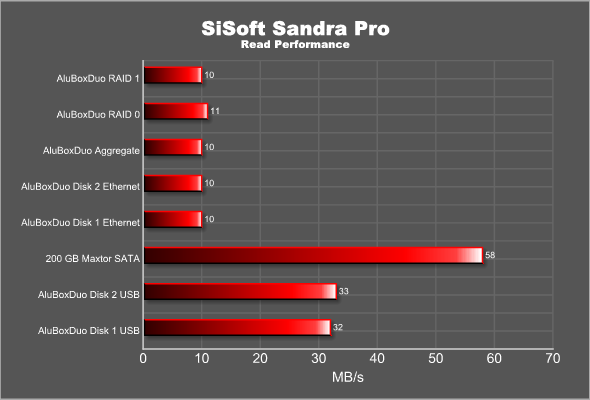
The result in SiSoft Sandra is almost identical to HD Tach.
PERFORMANCE – COPYING FILES AND FOLDERS
To see if the theoretical numbers are true, we copying two kinds of files and folders to the hard drive in the enclosure and measured the time it took to copy them over.
First we copyied a large file over to the enclosure. The file selected was a 2.5 GB large iso of Windows Vista x86 (downloaded from MSDN).
When copying a large continous file we get similar results as we got from the synthetic benchmarks. The NexStar LX also uses a 100 Mbps interface but is a NAS-solution that uses TCP/IP to connect to other computers. The advantage of the AluBodDuo LAN NDAS solution is obvious here.
I am a bit surprised that the perfomrnace was cut in half when using RAID 1. While I know the data is being written twice, once to each disk, I expected that since the write performance of both drives is far better than the 100 Mbps the data is coming in with, the bottleneck would be the data rate coming in. However, it seems the RAID-controller cannot write to both disks at the same time and thus will cut the write performance in half.
Next we copying this whole site over to the enclosure, The site consists of 37648 files and 1614 folders and has a total size of 1.6 GB. Writing lots of small files takes a lot more time than one big file so we expect the performance to decrease here.
The NexStar LX actually performd even worse than that. I gave up after 1 hour. The overall performance is a third compared to the write performance with one large file.
PERFORMANCE – TEMPERATURE AND NOISE LEVEL
When installing my two 500GB drives I immediately realized that there was a big chance that the drives would not be cooled enough. These drives are thick and there was not much room between them for the air to circulate. True enough, just letting the drives sit in the enclosure over night with no files being written or read to them from the network, the temperature, according to HD Tune, was 54C (129 Fahrenheit). After an hour of benchmarking (reading and writing files to it) the temperature on each disk rose to 56C (133 Fahrenheit). Considering that the maximum operating temperature of these Western Digital 500 GB drives is 60C (140 Fahrenheit) I was not comfortable that I was so close to the limit.
I also had two 80 GB Seagate hard drives lying around which I installed to see if they also would run as hot. These drives are half the height of the Western Digital drives and thus I expected a bit more air circulation around them. The same test with these showed that they would stop at around 50C (122 Fahrenheit) after a night of rest and around 51C – 52C (124-126 Fahrenheit) after an hour of hard work. It’s better but still quite hot. It would have been nice if the drives were allowed to spin down and stop after a while, saving both energy and keeping the enclosure cooler.
The little fan in the back is also quite noisy. I probably would not have the AluBoxDuo Lan standing right beside my main computer unless the rest of the environment is noisy to. It fits better in a remote location away from your computer (preferably a well ventilated one).
CONCLUSION
The AluBoxDuo LAN is one of the cheaper NDAS enclosures I have seen for two drives. At around $80 you get a enclosure that still has a nice quality feel to it and that performs really well, at least considering it just has a 100 Mbps interface. It will be interesting to see if and when AC Ryan will update this enclosure with a Gigagabit interface.
The only negative issue I have with this enclosure is the cooling of the disks. Since you are supposed to use this for 24/7, running the disks a few Centigrade’s below maximum operating temperature does not feel like a good idea, especially if you live in a hotter climate than Sweden in the summer. In my case I will not use the 500 GB drives in it and instead put in two thinner 320 GB or 400 GB drives.
Pro
+ Price
+ Better performance compared to NAS-solutions
+ Easy installation
+ Easy to combine drives from more than one enclosure
Con
+ “Only” 100 Mbps interface
+ The tight space means thinner drives are preferable due to the need for good air-circulation
+ High temperatures on the hard drives
+ Quite noisy
+ The need for software to access them make it a bit harder to set it up easy in the home network
Summary: With the right hard drives and good ventilation this enclosure is not a bad buy. The performance is far better than a comparable NAS-solution and it is almost as easy to set up.
 Bjorn3D.com Bjorn3d.com – Satisfying Your Daily Tech Cravings Since 1996
Bjorn3D.com Bjorn3d.com – Satisfying Your Daily Tech Cravings Since 1996