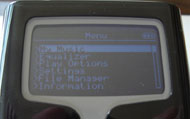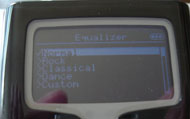The NEXBlack is one of the kind of digital music player, a removable CF/MD MP3 player. In addition, it also comes with FM tuner and the ability to record sounds. With so many digital music players in the market, is NEXBlack the choice for you? Check out our review to see more.
Introduction
When you ask about digital music players, the first thing that comes to everybody’s mind would be the iPod. Sure the iPod is nice, but there are few little things about iPod which I absolutely hope that Apple can update or add to the next generation of digital music players. Despite Apple’s dominance in the digital music player market, it has not stopped other companies such as Creative, SanDisk even Microsoft (with the upcoming Zune) from attempting to bring out new products, hoping that they can carve one piece of the lucrative market away from Apple.
Today, we have at our hand another digital music player from Frontier Labs—NEXBlack. Frontier Labs may sounds like a new company in the digital audio player business but they have actually been in business since 2003. We have previous reviewed a few of their products Frontier Labs NEX 3+ MP3 Player and Frontier Labs NexKube. The NEXBlack that we are looking at today is Frontier’s Labs’s latest product that they hope to be able to grab some of the market from Apple. What really sets this music player apart from the rest of digital music players is the usage of removable Compact Flash or MicroDrive as the storage. In addition, NEXBlack also has an FM tuner and the ability to record sounds. Let’s take a closer look at NEXBlack.
The product was sent to me in a small box with the NEXBlack clearly displayed out to the buyer. The box are covered with the features of the unit. Opening up the box, you will see the NEXBlack, a Line-in adapter cable, a pair of Headphones, a Software CD, an USB cable, and a Manual.
Specifications:
- Signal to Noise Ratio: 95dB
- Distortion Rate: <0.05%
- Maximum Headphone Output: 30mW @ 32 Ohm
- Frequency Range: 20Hz to 20KHz
- Weight: 80 gram w/o card & batteries
- Number of Equalizer Presets: 5
- Play time on 2 x AA alkaline batteries: 20 hours using CF cards, 12 hours using Microdrive
- USB transfer rate: about 4MB/sec (USB 2.0 high speed)
- Dimensions: 80mm x 65mmx 22mm
- LCD Display: 132×64 bitmapped
- Bit rates supported: 16Kbps – 320Kbps & VBR for MP3, 64Kbps ¡V 192Kbps for WMA
- Recording bit rates: Selectable by user
Features:
- Light and portable
- Single 5-way joy stick for easy and precise control
- Solid construction with no moving parts
- Uses Type I & II Compact Flash memory cards for storage
- Supports Microdrives (Hitachi/Magicstor/Seagate)
- Infinite memory expansion configuration
- Supports multiple formats, such as MP3, WMA, WMA with DRM
- EL backlight (neon blue)
- Choice of backlight settings – normal, always on or always off
- Displays ID3 Tags, duration of songs, memory level, battery level & etc.
- Equalizer – 5 bands
- Pre-set sound mode – Jazz, Rock, Classic, Dance & Latin
- Smart play functions (normal, repeat one, repeat all and shuffle)
- Draws power from USB connection
- FM Radio
- Digital Voice Recorder
- Direct Line-In Recording
Closer Look–Hardware
Let’s take a closer look at NEXBlack. Opening up the box, the first thing you will notice is the size of the player. It is smaller than iPod mini that I have but much bulkier than mini. The unit is black color with white and gray buttons. The player is covered with shiny plastic, which do get scratches but the shinny finish doesn’t show the scratches that well, so it looks quite nice. On the front, you will notice a 2 inch by 1 inch screen, a joy-stick type of navigation controller, and a button with a three arrows going in circle. Turn the unit sideway, you will see ON, OFF and Hold button on one side, and other side, there’s a REC and FM/MP3 switch button. On the button of the unit, you see the headphone jack and the USB connector and a cover. Opening up the cover will reveal the CF/Microdrive slot. The top side of the unit is where the battery goes. On the back, you will see a big grayish tab, which when pushed, it will eject the CF from the unit, in addition to the battery slot cover.
Since the unit uses either Compact Flash or Microdrive, it is not limited to the storage space. You can upgrade to larger storage space when your music collection expands. I believe that the current upper limit for the compact flash is 16GB by Samsung and for microdrive is 8GB by Hitachi, so ther should be plenty of room for a decent collection of music. The unit uses regular 2AA battery to power the player. By using the standard battery, you are not limited to the proprietary battery or hard to replace battery like in many iPods. In fact, one of the biggest complaint that I have about iPod is not able to replace the battery easily without opening them. I like that NEXBlack not only makes the batteries to be replaceable but also uses AA batteries as you can buy them almost everywhere. A small disadvantage when use AA batteries instead of newer compact battery is that the size and the weight do get slightly bigger. Unfortunately, the batteries are not included with the unit.
The screen of the unit is not big but it displays quite a lot of information. It is quite unfortunate to see that the screen is not colored as almost all newer digital players are leaning toward colored screen. The screen has backlight control which you can select to turn it off/on or have it automatically turn off in 3, 5, or 10 seconds.
Closer Look–Menu Options
Let’s take a look at the menu option that NEXBlack offers. When you turn on the unit by switching the tab on the left side of the player to the ON position, you will be greeted with 4 icons: Listening (headphone icon), FM, line in, and format CF. Push the joystick control left or right will allows you move between the four icons and push the joystick control will select the menu. You must make a selection among the four icons in order to use the player. When you choose the headphone icon, it actually takes you into the My Music menu (rather than main menu). In order to get into the main menu, you then would have to press the little three arrow icon next to the joystick controller. This three arrows button also functions like a back/main menu button which allows you to switch between the music at which you are playing or menu.
Under the menu, there are six options: My Music, Equalizer, Play options, settings, file manager, and information. Under My Music, the musics are organized into different categories. Click any one of the option, you will then be able to choose the music to play. NEXBlack has four presetted equalizers: normal, rock, classical, and dance, and have one custom option which user can customize their own sound preference. Under the Play Options menu, users will be able to change the way at which how the music is played. Under the setting, you can adjust the LCD, Recording, Timer, and The File Manager menu is a great feature in my opinion. It allows users to delete the songs on their CF with the unit directly. Ever since I got my iPod, I have always thought that Apple should include a way for user to delete the songs without using a computer. In addition, to be able to use this menu to delete songs, users can also use this menu to browse songs and choose which songs to play as well. Lastly, under the Information menu, it will display the information such as total memory, used memory, number of files, as well as the version of the firmware.
The NEXBlack actually plays MP3 16Kbps to 320 Kbps and VBR, WMA DRM9 and Ogg Vorbis. In addition, it supports FM playback with frequency range 87.5Mhz to 108Mhz. I like that the unit comes with FM tuner build in, rather than use a adapter to hook the tuner like Apple has done with the iPod. The FM tuner can be selected either use the FM icon on the 4 buttons when you turn on the system or just simply press the white FM/MP3 button on the right side of the unit. The FM playback with frequency range 87.5Mhz to 108Mhz with the ability to adjust the frequency in the increment of 0.1Mhz. You can set the region of the tuner to either USA/European or Japan. There’s no automatic channel scan feature build into the unit, so you would have to manually adjust the frequencies with the joystick controller by pushing it left or right. When you found the channel you want, just simply push the joystick and then it will automatically be entered into the preset channel. Once all the preset channel is configured, just push the joystick to cycle through them. When you press the three arrow button under the FM, you will see a Menu option where you can reset all channels, or delete current preset channel, or select the band for the tuner. Push the white button on the right side of the unit will once again switch back to the MP3 player.
In addition to the ability to play digital music and FM, NEXBlack can also record sounds. You can record the unit either use the included line in cable or simply press the rec button on the right side of the unit. To stop the recording, just press the white button next to the rec button. The unit automatically creates a file each time a recording is made.
Lastly, you can actually format the storage. I guess this is a nice feature if you need to use the unit for a recording and not having enough space. Rather than go through each file to delete them simply format the card and you are set to go. A menu will pop up asking if you are sure that you want to format the memory just in case you accidentally press the button, a nice thought from Frontier Labs.
Testing System
- Processor: AMD Athlon 64 X2 4200+ Manchester
- Memory: 2x G.Skill Extreme Series (F1-3200PHU2-2GBZX)
- Motherboard: DFI Lanparty nF4 SLI-DR (BIOS NF4LD406)
- Graphics Card: Gigabyte GeForce 7800 GT (GV-NX78T256V-B)
- Sound Card: SoundBlaster Audigy 2
- Power Supply: Enermax Galaxy 850W
- Testing Memory: PQI Hi-Speed 100 2GB CompactFlash
General Usage:
NEXBlack does not need any special driver to get it to work (unless you are running Windows 98, which you would need to install the included driver on the CD). When it is connected to the computer, it automatically recognize as a removable storage unit. NEXBlack uses Windows Media Player to organize music collections, so no need to download any other programs. You can either upload the songs using Windows Media Player or just simply drag and drop your music into the player with Windows explorer. I loaded a few MP3 songs that I have in my collection.
The joystick type of controller works fine. Given to the simple interface of the unit, the joystick controller gets the job done and saves quite a lot of spaces and buttons. The unit responds to the input well but when I try to skip songs forward, I found that I can only skip one song at a time. When I push the next couple of times, hoping to skip two songs or more, the unit won’t be able to so. If you want to skip songs, you would have to skip one at a time. Other than that, the controller works quite well. I found the placement of the buttons are easy to reach and well placed for easy access with just one hand.
One thing that I notice is when you first turn on the unit, it will produce a high pitch sound for like a couple of seconds. Also, every time you press a button, the high pitch will come back. You won’t hear the sound in your headphone but it’s a bit annoying to hear such sound.
One thing that you must watch out when use this unit is choose a good compact flash card. I originally tested with an old compact flash card, which causes a lot of distortion during playback and also sometimes the unit won’t recognize the card even when windows reads it fine. After replacing it with a brand new card, the unit plays without any hitch.
Playback
The music plays back quite nicely. The unit is quite loud, I often set my volume to 1 or 2 and sometimes even 1 is slightly louder to my ear. When the equalizer is set, the volume is noticeably much quieter than normal but the effect of the equalization is not that noticeable except the quieter muff sounds. The included headphone works like any other earbuds. I feel that it’s a bit flat compare to the headphone that comes with my Ipod but all in all it works well. Replacing the earbuds with a much better headphone produces a much fuller sound.
The FM tuner works quite well. The sound is clear and the tuner does not pick up too much interference.
Generally speaking the playback is nice. I didn’t encounter any skip at all even when I shake the unit vigorously. However, I do encounter some high pitch/skip every once awhile. I am not sure if this is due to the CF or the unit. It doesn’t always happen on the same spot or the same song, so it’s definitely not the encoding problem with the music.
The ID3 tags works somewhat. Some of my music doesn’t work that well.
Recording
The recording feature on the unit is probably the biggest complaint that I have about NEXBlack. When I record the sounds, it sounds very loud in my headphone during the recording, but the playback is really hard to hear. Even if you speak directly to the MIC, it still doesn’t record loud enough. The unit also records FM tuner’s sound, but when I recorded FM sounds, the sound is full of static and very difficult to hear.
Transfer speed:
I tested the transfer speed of the files. First I copied couple of folders with songs then I copied larger files to see the transfer speed of the drive. Of course the transfer speed depends on both the memory card that was used. I then proceed to test the transfer speed using windows media player or the explorer. I copied identical folder of songs with either Windows Media Player and explorer to see which one gives a better performance. During the transfer of the music files, I disable conversion of the files (if you didn’t do this, all music will get converted to WMA before it got transferred which slows the process quite significantly and it’s a redundant step).
|
File size |
Transfer Time |
MB/s |
|
166MB(43 files in 2 folders) |
50.86 sec |
3.26 |
|
1.16GB (254 files in 21 folders) |
06:10:99 |
3.13 |
|
81MB (18 files in 1 folder) Sync with Windows Media Player |
39:01 |
2.08 |
|
81MB (18 files in 1 folder) copies with explorer |
24.45 |
3.31 |
As you can see, NEXBlack transfers on the average of ~3MB per seconds (do take into consideration that the transfer speed may also depend on type of memory (CF/MD) or types of CF. The transfer speed is decent as it translates into about 1-2 seconds per song (since most mp3 songs are coded around 4-6MB depends on the length and the bit rate). I did notice a slight delay in the transfer speed when I use Windows Media Player. It transfers about 2MB per second.
Conclusion
Is NexBlack a good competitor to other digital music players in the industry? Generally speaking, NEXBlack produces a decent sound and the portability and expandability are the strengths of this player. The easy to use interface with a good joystick type of controller and the FM tuner also add strength to the player. However, the poor recording sound really makes this player virtually a music player only rather than music player/recorder. In addition, the occasional hiccup during playback and the dull monochrome screen really has hurt the otherwise a good player. NEXBlack currently is listed on Frontier Labs’s website for $89 without any CF, or $129.99 with 4 GB of CF, or $199.99 with 8GB of CF. So the pricing is comparable with some other digital music players. I guess if you are looking for a decent music player with the ability to expand the storage space, then NexBlack maybe a good choice to buy.
Pros:
+ Removable CF/MD
+ Uses AA batteries
+ Good sound quality
+ FM Tuner
Cons:
– Occassional skips sound
– Poor recording sound
– No batteries are included
– No color screen
A big thanks to Frontier Labs for supplying the review sample.
 Bjorn3D.com Bjorn3d.com – Satisfying Your Daily Tech Cravings Since 1996
Bjorn3D.com Bjorn3d.com – Satisfying Your Daily Tech Cravings Since 1996