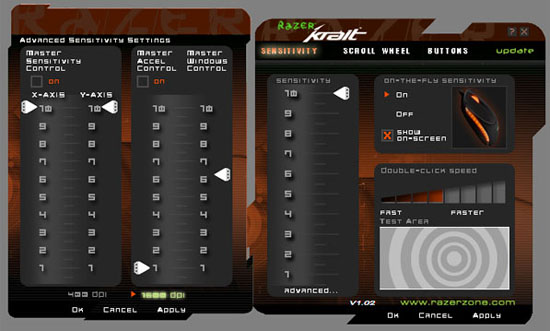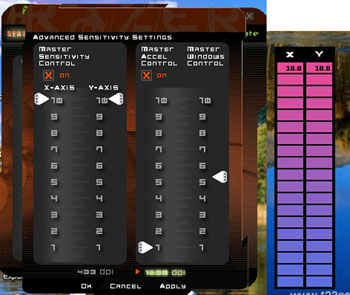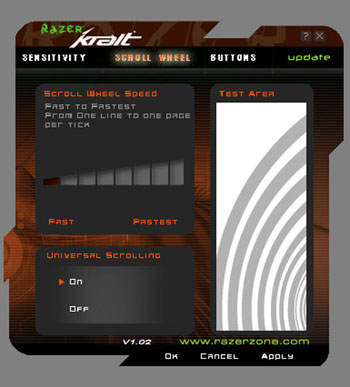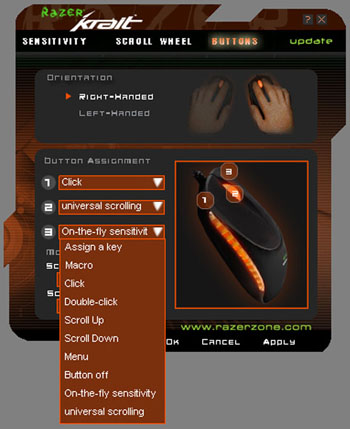Introduction
For any gamer, choosing a good gaming mouse is as essential as having the best graphic card or processor Nowadays, gaming mice can be found either made of laser or optical. Although many high end gaming mice are made of laser because the laser’s higher precision and the quicker response rate than conventional optical mice, there are still quite a few good optical mice in the market that provide good performance. Today, we have received another Razer mouse, Razer Krait mouse, courtesy of CrazyPC. Let’s check out the performance of this optical gaming mouse.
Razer is, in fact, one of the best known gaming mouse producer in the computer industry. It is safe to say Razer is synonymous for gaming, as they produce a wide selection of gaming mice and gaming accessories. Checking out Razer’s site, you will see Razer has whole bunch of mice that are designed for gamers, ranging from the top of the line Copperhead to Viper Our last review on Razer’s mouse is their Viper Optical Mouse. The Krait mouse that we are looking at today is very similar to the Viper that was reviewed but with a few upgrades. Let’s take a closer look at this gaming mouse.
The box is simply one word–pretty. I know when you buy computer hardware, you are concerned about the hardware itself not the box, but Razer Krait mouse’s package is really attractive and it stands out in the shelves. The package is full with description about the features of the mouse and it even describes them in 8 languages. Open up the cover, you can see the physical mouse in plan view, really nice. The box is small but it’s nicely packaged. Once you open up the seal, you take the internal plastic box. Just lift up the transparent cover, you can see the mouse in plain view and start using it. I like this packaging a lot. Often time you get those hard to open sealed plastic box that you would need to use sharp knives to cut the package, but not this one.
Okay, let’s see all the amazing feature that Razer has packed with the moues:
-
1200 APM* Optimized for Real-Time Strategy (RTS) / Massively Multiplayer Online Gaming(MMOG)
-
Infrared engine powered by Razer Precision™
-
1600 DPI, twice that of conventional high performance sensors
-
Ultra large non-slip mouse buttons, tactile response design
-
Award winning Razer drivers featuring On-the-Fly sensitivity™ adjustment
-
Frame rate over 6400 frames per second (5.8 megapixels per second)
-
16 bit data path, as compared to 8 bit and 12 bit data paths used by other conventional mice
-
Always-On™ Mode – the optical sensor never powers down -provides instantaneous response at all times during gameplay
-
High speed motion detection, up to 40ips and 15g
-
Buttons – 3 physical buttons optimized for gaming response and independently programmable
-
Non-slip side rails and new ergonomic ambidextrous design
-
Zero acoustic Teflon feet for smooth motion over any surface
-
Gold plated USB connector for maximum conductivity
-
Size: 5.04″ length x 2.5″ width x 1.54″ height
-
7 foot, lightweight, non-tangle cord
The mouse comes with a certificate of authenticity, a small booklet of manual, a driver CD (on the back of the manual), a decal sticker, and a disposal guide.
Physical Apparence
The mouse is really small and quite flat, not a bulky as some other mice. However, the size fits on my hand quite well. It is also extremely light. I think this is probably the lightest gaming mouse that I have used. The small size and the lightness makes it an ease to use. You can slide across the screen quite easily without much movement or force. The mouse comes with USB connector only (no USB to PS2 adapter is provided) and it is gold plated. The cable is long (7 feet), which is nice if you ever need to put your system farther away from your working space. The mouse is also designed to fit both left-handed and right-handed (for those left-handed gamers, rejoice).
The mouse is made of plastic but the 2 buttons are made of rubbers so that they offer a better grip. The buttons are big, they take more than half of the mouse and you can press anywhere on the button as it’s really responsive. The buttons are a bit curved toward the edges so that when you place the finger on them, it will be easy to place your finger on the center.
There are total of 3 buttons, left, right and the scroll wheel. It’s quite unfortunately to see just 3 buttons as most newer mice come with side buttons, which I found to be very useful and convenient. The buttons are very easy to use and gives great response, specially the scroll wheel, it scrolls easily and smooth. Some other mice have this click feel when you use the scroll wheel but Krait’s scroll is really smooth and accurate.
The feet of the mouse is made with ultraslick Teflon feet, which further reduces the friction between the surface of the mouse and the mousepad and provides a better movement.
Once the mouse is plugged in, the side of the mouse and the scroll wheel will illuminate amber colored lights.
Installation and Drivers
The Razer’s software is very good looking (probably one of the better one among other driver softwares). It’s full of features. On the main menu, you will notice 3 menu options, the sensitivity, scroll wheel, and buttons. Under the sensitivity menu, you would be able to change the sensitivity of the mouse for both 400 and 1600 DPI. You can also set X-axis and Y-axis’s sensitivity independently from the scale of 1 to 10 for both DPI’s independently in the advanced mode. You can also adjust the double click speed in the sensitivity menu.
In the sensitivity menu, you can also enable/disable on-the-fly sensitivity, which basically allows you to change the sensitivity by simple hold down the preset button (either left or right button on the mouse) and use the scroll wheel to adjust the preset 10 levels of sensitivity. What’s unfortunate is that you would have to set either the right or left button on the mouse as the On-the-fly button, which will overtake the normal function of the mouse (ie the click button or the menu button).
The scroll wheel menu is where you would change the scroll wheel’s speed and turn on/off of the universal scroll. You also have a test screen where you can test out the speed of the scroll.
The buttons menu is where you would use to change the mouse from left-handed usage to right-handed usage. In addition, you can assign different function to the 3 buttons on the mouse.
Impression and Conclusion
After testing the mouse, I have to say that the mouse is really good. I fired up Oblivions (not the best game for this mouse) but I got to say the lightness of the mouse and the overall shape makes the movements in the game extremely smooth. In addition, the On-the-fly feature is extremely useful for games. You can easily change the sensitivity of the mouse within the game itself, so you can adjust the sensitivity in different parts of the game without ever have to go to the control panel or quit the game. The large buttons are extremely easy to use and very responsive.
Razer Krait is not the flashiest or most feature rich mouse on the market, but it definitely lives up to what it has promised—great gaming performance mouse. Don’t be fooled by the optical technology that was used in the mouse. The 1600 DPI that the mouse support provides just as good performance as many other laser mice in the market, if not better. The buttons are easy to click and the scroll wheel is very smooth. The included driver’s function offers ample customization in both the sensitivity and the button assignments. This mouse is a good choice if you are using generic optical mouse, or worse, the old ball mouse. Not to mention that all you lefties out there, this is really the gaming mouse for you.
I really can’t find any bad except the limited number of buttons. I really would hope that Razer Krait, and all mice in the market, will incorporate the side buttons for forward and backwards. Despite the fact that three buttons that this mouse offers provide an excellent performance, it’s just a tad limited compare to other optical gaming mouse on the market. Besides if you assign one of the two available buttons to the on-the-fly feature, you will basically left with a single click button and a scroll wheel. It would be nice to see a dedicated button for the on-the-fly feature or maybe few additional funcitonal buttons added.
Pros:
- Good performance
- Nice design
- Teflon feet
- Large programmable buttons
- 6400 frames per second
- Long cable
- 1600 DPI
- Works on both left and right handed
Cons:
- Not laser technology
- No other buttons
- Slightly pricey
I want to thank CrazyPC once again for supplying Razer Krait for review.
 Bjorn3D.com Bjorn3d.com – Satisfying Your Daily Tech Cravings Since 1996
Bjorn3D.com Bjorn3d.com – Satisfying Your Daily Tech Cravings Since 1996