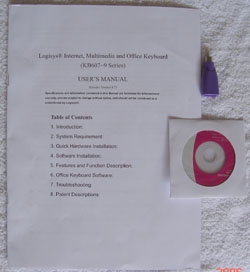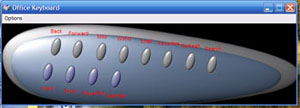Lights up your working space with Logisys’s Office, Internet and Multimedia Pro Illuminated Keyboard. This keyboard comes with ample amount of extra buttons for most commonly used functions in office environment. Read our review to see how it performs.
Introduction
Computer keyboard is probably one of the components that has not been updated or changed as much dramatically as every other components. Despite the lack of huge improvement, having the right keyboard is critical because not only a right keyboard can greatly enhance the productivity, an ergonomic keyboard also reduces the potential of repetitive stress injury. Today, we have received a Logisys Internet, Multimedia, and Office Illuminated Keyboard (KB608BK) from CrazyPC. I was pretty excited when I receive the keyboard as it’s a nice looking keyboard and it has a lot of extra features. Now let’s take a look to see if this keyboard lives up to the expectation.
The package comes with the keyboard(duh), manual, USB to PS2 adaptor, and 1 CD with drivers. According to the manual, the keyboard works with Office 97~2003, Windows 95 to 2003 Server or later. Like any modern keyboard, you don’t need the driver to get the basic function but in order to take the advantage of all the feature, you should install the driver.
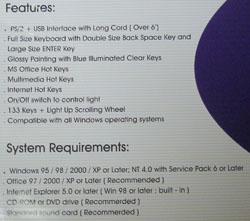
Here are the features of the keyboard:
- User friendly design for anti-RSI
- 70% time saving on typing and movements between keyboard and mouse.
- 1 office lock +13-15 office keys for “Office Keys” (enhanced Function Keys)
- Up to 4 hot keys for “Office Application Keys”
- Up to 8 hot keys for “internet Keys”
- Up to 8 hot keys for “Multimedia Keys”
- Up to 6 hot keys for “Clipboard Keys”
- Up to 5 hot keys for “Application and Power Management Keys”
- “Navigation Wheel” for vertical scroll, with an optional “Pop-up” function
- Wheel lit up by build-in blue LED
- More than 12 customizable keys (for launch a new application or web site function), pop up menu function after install the driver.
The surface of the keyboard is coated with smooth shinny plastic. I like that the keyboard follows the standard keyboard placement of the keys, and all the key are normal sizes. As you can see, the function keys are located primarily on the left side and top of the keyboard. I counted the number of extra keys from standard keyboard, there are total of 33 extra buttons on the keyboard. Though there are tons of other functions added to the keyboard, it does not take that much spaces and all the functional keys are nicely organized in groups.
The color scheme is nice, the blue looks great on the black background. In order for the light to shine through the keys, the keys are all transparent with white text written on it. This makes the text a bit hard to read sometimes against the transparent dark background, but overall it’s legible. You can enable/disable the EL lights with simple a press of the button (nice touch for those who does not like the color combo). In addition, the keyboard’s additional function can be disable or enabled with a press of the Function button, so you can switch between the enhanced feature or the normal Windows preset feature. All the preset functions on the keyboard is clearly labeled with icon and/or text.
Impression
What’s so great about the keyboard is the amount of the functions that it offers. These are clearly designed for office use, multimedia, and editing. To really take the advantage of these functions, you would have to install the included driver. The driver installation is easy, pop in the CD and it’s done (although you do need to restart your computer). One of the biggest complain that I have about the keyboard is the driver. It’s just too simple and a bit confusing. It only offers the user to turn on/off the on screen text of the function and the ability to set 12 buttons for various programs. However, the look of the egg-shapped icon where you would be able to change the programs is a bit confusing as to which button on the keyboard you are assigning the application to(okay, reading the manual or play around with the buttons tell you which of the 12 keys that you are assigning). It would be nicer if the Logisys can design the interface with the keyboard’s layout so people know which key they assign the function to.
Once the driver is installed, it recognizes all the programs/functions automatically. It automatically assigns the programs to the buttons listed on the keyboard. It even assigns Office Programs (Word/Excel/Power Point, even with my Office 12 beta) without any trouble. If you use a lot of Windows shortcuts or keyboard combo, then you would definitely appreciate the cut/paste/copy functions. If addition, if you constantly use Alt+TAB to switch between programs, you will sure appreciate the toggle and close function placed just below the arrow keys. The placement of these 2 buttons is a bit awkward to use, it would be nice if they are placed maybe on the left hand side of the keyboard. There’s also sleep, log off, and power button, that allows you to quickly put the system to sleep or log on in a single press of the button.
There’s also a scroll button on the keyboard(although I don’t think that most of us would find the need for it because most of today’s mouse has a scroll wheel). This button does not just scroll vertically, it also allows to be used as a button to launch 12 programmable applications. Just click the scroll button will bring up a menu that allows you to choose which application to launch. However, there is a problem with this feature. If you install the driver, it will overwrite the scroll function of the mouse so every time you press scroll button (regardless on the mouse or the keyboard), it will always bring up the program launch feature that’s assigned to the keyboard and not the normal function on the mouse.
The internet buttons offer some commonly used internet functions, from search, refresh, back, forward, to open up favorites, search, to email program. The multimedia buttons offer the usual media playback functions. Every time you press any of these buttons, the left bottom of the screen will show green word(this feature can be disable or the character size/color can be changed in the driver) which function you pressed.
The biggest complain that I have with this keyboard is that the keys are just simple to stiff. They don’t have the good tactile feeling and if you type fast or even type at moderate speed, you will ended up making quite a lot of mistakes. You either have to slow yourself down, or type really hard, which in the long term causes some discomfort. Furthermore, the keyboard lacks of adjustable tilt or hand rest. I found that they keyboard’s tilt angle is a bit high to my liking and since there’s not support to my wrist, it makes long-term typing uncomfortable to the wrist.
Conclusion
It’s really unfortunate for a keyboard with so many great features and looks, Logisys Office, Internet and Multimedia Pro Illuminated Keyboard has forgot the most basic requirements for a good keyboard—a good tactile feel and the comfort of typing. I was really looking forward of using the keyboard as my primary keyboard because of all the features it has promised. As you know, I do a lot of copy and paste for the site so these office application buttons come really in handy, but the fact that the discomfort of the sticky key makes me hard to appreciate these extra features. The overly simplistic and somewhat confusing software/driver also hurts the keyboard’s promise. It is hard for me to recommend this keyboard to any serious office user and typist out there, which the keyboard is really designed for. I wish Logisys can improve the keyboard’s stick problem, because if this problem is corrected, this would be a great keyboard due to all the functions and attention grabbing EL lights.
Pros:
- Lots of buttons for multimedia, office, and internet use
- Cool EL lights
- Ability to turn on and off of the lights and the function buttons
- Ability to assign other functions to the preset buttons
Cons:
- Keys are too sticky and does not have a good tactile response
- Very simple driver that makes the function assignment hard to use
- Scroll feature overtakes the scroll function on the mouse
I would like to thank Crazy.com again for supplying us with the review sample.
 Bjorn3D.com Bjorn3d.com – Satisfying Your Daily Tech Cravings Since 1996
Bjorn3D.com Bjorn3d.com – Satisfying Your Daily Tech Cravings Since 1996